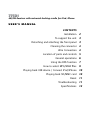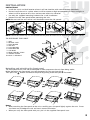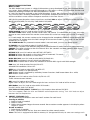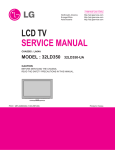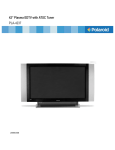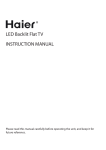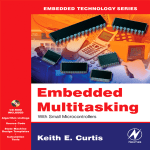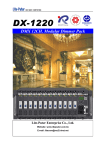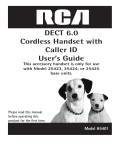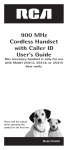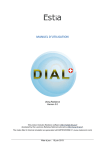Download Boss Audio Systems MP3/AM/FM Receiver
Transcript
E24 10R-030667 775DI AM/FM Receiver with universal docking cradle for iPod, iPhone USER’S MANUAL CONTENTS Installation 2 To support the unit 3 Detaching and attaching the front panel 3 Cleaning the connector 4 Wire Connection 4 Location of parts and controls 5 General operations 6 Using the RDS function 7 How to select MP3/WMA files 9 Playing back USB device / Connect iPod/iPhone 10 Playing back SD/MMC card 10 Reset 11 Troubleshooting 11 Specifications 12 Before installing your new items below carefully. AM/FM Receiver, please review the Use only the installation parts and hardware provided with the unit to ensure proper installation. Using other parts can cause malfunction and possible damage to your AM/FM receiver. affect performance. 2 INSTALLATION PRECAUTIONS • Install the unit in an ideal location where it will not interfere with normal driving procedures. • Do not install the unit in a place where it will be expose to high temperatures or direct sunlight, or where it will be prone to dirt, dust, moisture ore excessive vibration. • Use only the supplied mounting hardware for a safe installation. • Remove first the front panel before mounting the unit. NOTE: Do not install the unit so that it will be tilted at more than 30° upward. screw and bracket 11 Release 3 2 3 TAP 182mm 4 53mm 2 Bend these claws, if necessay NOTE: Secure the release key in a safe and convenient place for future use in removing the unit from the car. TO SUPPORT THE UNIT 1.UNIT 2.RELEASE CASE 3.DASH BOARD 4.HEX NUT 5.LOCK WASHER 6.PLAIN WASHER 7.CAR BODY 8.REAR SUPPORT STRAP 9.TAPPING SCREW 10.M5 X 15 HEX BOLT 4 3 4 Dashboard 6 5 8 2 10 7 5 1 9 4 6 Detaching and attaching the front panel The front panel of this unit can be detached in order to prevent the unit from being stolen. . Before detaching the front panel, turn off the power first by pressing the button and detach the panel by pulling it towards you as illustrated. Then press the < 10° 2 1 Notes: • When attaching the front panel to the unit, carefully press the panel lightly against the unit. Excessive force may dislodge the unit and cause some malfunction. • When you carry the front panel with you, put it in the supplied front panel case. 3 Cleaning the connector The unit may not function properly if the connectors between Rear of Main unit the unit and the front panel are contaminated with dirt. In order front panel to prevent this from happening, detach the front panel by pressbutton and clean the connector from time to time. ing the Clean the connector with a cotton swab together with contact cleaner as illustrated. Be sure to clean them carefully pin by pin Cotton Swab and make sure not to damage the connecting points. WIRE CONNECTION RCA Jack Line Out: Red (right) White (left) Subwoofer: Orange USB Drive: Black Connect USB Drive / Use Adaptor Connect iPod/iPhone Maintenance FUSE REPLACEMENT If the fuse blows, check the power connection and replace the fuse. If the fuse blows again after the replacement, there may be an internal malfunction. In this case, consult your nearest repairing center. Warning Use the correct ampere for the use in each lead. Improper use of such amperes may cause serious damage to the unit. B ANTENNA CONNECTOR LINE OUT SUBWOOFER ISO CONNECTOR A L (WHITE) R (RED) FUSE 10A CONNECT USB DRIVE ADAPTOR CONNECT iPod/iPhone ISO A/B PLUG AUTO ANTENNA OUTPUT CONSTANT 12 VOLTS FRONT LEFT SPEAKER REAR LEFT SPEAKER 4 BLUE YELLOW + WHITE – WHITE/BLACK + GREEN – GREEN/BLACK BLACK GROUND (–) RED IGNITION SWITCH (12 V) GREY + GREY/BLACK – VIOLET + VIOLET/BLACK – FRONT RIGHT SPEAKER REAR RIGHT SPEAKER PTY MUTE MD/SUB 1 2 3 4 5 6 SCAN Location of Parts and Controls 1 11 3 2 8 5 1 6 11 15 3 2 8 5 6 16 DISP DISP ST AF DISP ST AF MUTE MD/SUB BD/LD 1 2 3 4 7 14 6 LOC PTY 17 MD/SUB 18 19 20 21 SCAN 10 12 22 MUTE 13 4 (1-6) DISP MU MD/SUB EQ TA 5 A/PS 9 LOC PTY A/PS LOC PTY 10 12 EQ TA BD/LD EQ TA BD/LD A/PS ST AF 775DI 1 2 23 3 9 4 7 5 6 775DI 1 2 3 9 1 11 3 2 8 5 6 15 POWER ON/OFF ( ) FUNCTION SELECT EQ 1 2 BUTTON: 3 9 BD/LD TA ENTER MODE VOLUME/BASS/TREBLE/BALANCE/FADER / SEL VOL LOC without RDS (for ENTER USA A/PS AREA): BEEP/TADJ TIME/AUDIO DSP/AREA PTY DISP TUNE/SEEK MODE SEL RDS (for EUROPE AREA): TA SEEK/PI SOUND/RETUNE/MASK DPI/ MUTE 1 2 3 4 11 5 6 SCAN VOL MD/SUB VOL ST BAND DISP EON/BEEP/TA VOL/ADJ TIME/AUDIO DSP/AREA AF 10 LOUD TUNE/SEEK VOL 11 LEFT OR RIGHT 3. TURN VOL TO ADJUST BASS/TREBLE/BALANCE/ EQ PAU RPT INT MP3 BD/LD BAND TA AS/PS DISP 1 2 3 LOUD FADER 10 24 26 25 RDM FLFL+ LOC A/PS PAU RPT INT MP3 4. PRESET STATIONS (1,2,3,4,5,6) 4 5 6 AS/PS 1 21 3 11 3 2 8 5 6 15PTY 16 5. STEREO/MONO (ST) / MUTE 1 2 3 4 5 RDM FLFL+ MD/SUB ‘AF’ function (ALTERNATIVE FREQUENCIES) (AF) 4 5 6 6. EQUALIZER (EQ) / DISP (TA) ‘TA’ function (TRAFFIC ANNOUNCEMENT) 775DI 7. LOCAL/DISTANT (LOC) / 10 12 9 7 14 17 18 19 20 21 ST AF ‘PTY’ function (PROGRAM TYPE) (PTY) 17 18 21 19 8 EQ 8. DISPLAY BUTTON (DISP) BD/LD 4 22 412 (1-6) 20 TA (1-6) 9. MODE / SUBWOOFER 17 18 21BUTTON 19 8 (MD/SUB) LOC A/PS PTY 4BUTTON 20 22 12(BD/LD) 10.BAND / LOUDNESS (1-6) 1 MUTE 2 13 2 9 3 4 5 6 SCAN 11.AUTOMATIC OR MANUAL TUNING MD/SUB (FREQ UP OR FREQ DOWN / TRACK/SEARCH) ENTER 12.AUTO SEEK SEARCH TUNING (A/PS) MODE SEL 13.‘SCAN’ AUTOMATIC TUNING CONTROL (SCAN) VOL TUNE/SEEK18 10 12 9 7 14 17 19 20 21 22 13 23 14.MUTE BUTTON (MUTE) ST AF 1. 2. 1 RESET 6 22 RESET 15.LCD DISPLAY 16.OPEN PANEL RELEASE BUTTON ( ) 17.PAUSE BUTTON 18.REPEAT BUTTON 1 2 3 9 19.INTRO BUTTON (Preview all Tracks) 20.RANDOM BUTTON ENTER MODE 21, 22. SEARCH PREVIOUS / NEXT SEL FOLDER VOL 23.FRONT AUX IN TUNE/SEEK 24. USB TUNE TRAY 11 VOL BAND DISP 25.SD/MMC CARD SLOT 10 LOUD 26.RESET PAU RPT INT MP3 1 2 3 RDM FL- FL+ 4 5 6 AS/PS 11 10 VOL BAND LOUD DISP PAU RPT INT RDM FL- FL+ 1 2 4 5 4 (1-6) 24 26 MP3 AS/PS 3 2 6 RESET 17 20 18 4 21 (1-6) 24 19 26 8 22 12 25 5 HOW TO OPERATE THE REMOTE CONTROL Installing the battery Slide the tray out from the back of the remote control and insert battery with the (+) and minus (-) poles pointing in the proper direction. • When use for the first time, pull out the film protruding the tray. CAUTIONS • Remove battery if the remote control is not used for a month or longer. • Do not store battery with metallic materials. • In the event of battery leakage, replace the old battery with a new one. Clean first the surface of the remote control including the compartment of the battery. • When disposing of used batteries, make sure that you comply with government regulations and environmental safety procedures in your area. Using the remote control Point the remote control in the direction of the front panel to operate. IMPORTANT • Do not store the remote control in high temperatures or direct sunlight. GENERAL OPERATIONS 1.POWER By pressing 2. 3. , the unit is switched on. Press and hold again to turn off unit. SELECT BUTTON VOLUME KNOB (Turn left or right to adjust) In standard operation, the VOLUME control (3) is for setting the volume. Press the SELECT button (2) once or several times, to change the parameters BAS (bass control), TRB (treble control), BAL (balance control) and FAD (fader control) by turning the VOLUME control (3) 1 3 SEL 4 SEL SEL 5 SEL Fig. 1 Selection of sound control functions 1. VOL 2. BAS 3. TRB 4. BAL 5. FAD Without RDS (for USA Area): Press and hold VOL to adjust BEEP/TADJ TIME/AUDIO DSP/AREA BEEP MODE (2) Press the VOL knob again (for more than 2 seconds) to activate Selecting mode for BEEP: 6 2 SEL 2 sec. SEL BEEP VOL 2nd / OFF 2nd Button sound is triggered by secondary button functions (hold button down for a while) 2 sec. OFF 2 sec. Button sound is off SEL SEL BEEP BEEP SEL VOL VOL ADJ 2nd / OFF BEEP BEEP BEEP VOL SEL SEL SEL ADJ 2nd / OFF VOL ADJ VOL to set minute / VOL to set hour ADJUST TIME (2) Press the VOL knob again (for more than 2 seconds) to activate Selecting mode for ADJUST TIME: 2 sec. 2 sec. 2 sec. SEL SEL 2 sec. 2 Turn 2 sec. sec. VOL knob 2SEL sec. BEEP SEL BEEP DSP VOL / ROCK / CLASSICAL to set minuteFLATVOL/ POP to set hour VOL / clockwise to set hours and counter clockwise to set minutes. VOL / OFF SEL SEL 2nd ADJ VOL SEL BEEP SEL ADJ SEL BEEP SEL ADJ(2) SEL AUDIO DSP CONTROLS VOL DSP AREA AREA USA/EUR SEL to set minute VOL to set hour VOL DSP FLAT / POP / ROCK / CLASSICAL / VOL Press 2 sec. the VOL knob again (for more than 2 seconds) to activate Selecting mode for DSP: 2 sec. SEL SEL BEEP BEEP SEL SEL ADJ ADJ VOL SEL VOL to set minute DSP / VOL to set hour VOL / POP / ROCK / CLASSICAL AREA AREA USA/EUR SEL FLAT VOL 2 sec. 2 sec. USA/EUROPE FREQUENCY TUNING (2) VOL FLAT / POP / ROCK / CLASSICAL SEL BEEP SEL DSP SEL ADJ VOL SEL unit BEEP SEL both DSP AREA AREA USA/EUR SEL and SELradio ADJthe USA This supports EUROPE frequencies tuning. Turn VOL knob to adjust between the two frequencies. 2 sec. SEL BEEP SEL ADJ SEL DSP SEL AREA VOL AREA USA/EUR USING THE RDS FUNCTION What is RDS? The RDS (Radio Data System) is a digital information system developed by the EBU (European Broadcast Union). Piggy-backed on normal FM broadcasts, RDS offers a variety of information services and automatic retuning functions for RDS-compatible car stereos. In 1988, RDS became available in the United Kingdom, France, West Germany, Ireland and Sweden. Test transmissions are being conducted in many other European countries. It is expected that RDS will be available in most western European countries in the near future. RDS (for European Broadcast Union Area): Press and hold VOL to adjust TA SEEK/PI SOUND/RETUNE/ MASK DPI/EON/BEEP/TA VOL/ADJ TIME/AUDIO DSP/AREA 2 sec. SEL TA SEL PI AREA SEL DSP SEL SEL ADJ RETUNE SEL SEL TA VOL MASK SEL EON SEL BEEP SEL SEEK/ALARM (turn VOL knob to select TA SEEK/TA ALARM) TA SEEK mode: When newly turned station does not receive TP information for 5 sec., the radio retunes to next station which has not the same station (PI) as the last station, but has the TP information. In TA seek mode, the current station can be changed to the completely different station because the unit searches TP station when the field strength of the current station is very weak, or the current station has no TP signal. TA ALARM mode: Any automatic retune mode is not activated, just can hear Beep sound. PI SOUND (turn VOL knob to select PI SOUND/PI MUTE) Action when 2 stations with different programme identification (PI) codes are on the same frequency: SOUND: The radio switches to the new channel for a few seconds and then switches back again MUTE: The radio is muted RETUNE L/S (turn VOL knob to select RETUNE L/RETUNE S) RETUNE L: Select 90 seconds as the initial time of automatic TA search. RETUNE S: Select 30 seconds as initial time. MASK DPI/ALL (turn VOL knob to select MASK DPI/MASK ALL) MASK DPI: masked only the AF which has different PI. MASK ALL: masked the AF which has different PI and NO RDS signal with field strength. EON (turn VOL knob to select EON ON/EON OFF) Selected EON condition, ON or OFF. BEEP (turn VOL knob to select BEEP 2nd/BEEP OFF) ALL: Button sound is on permanently 2nd: Button sound is triggered by secondary button functions (hold button down for a while) OFF: Button sound is off TA VOL (turn VOL knob to select TA VOL ON/TA VOL OFF) Traffic Announcement Volume ADJ (turn VOL knob to adjust TIME) Digital Clock. To adjust, turn VOL knob to right for hours and turn VOL knob to left for minutes. DSP Modes (turn VOL knob to select AUDIO DSP modes) CLASSIC, ROCK, POP, FLAT, NONE USA/EUROPE FREQUENCY TUNING (turn VOL knob to select without RDS/RDS) This unit supports both the USA and EUROPE radio frequencies tuning. Turn VOL knob to adjust between the two frequencies. 4. PRESET STATIONS (1-6) Six numbered preset buttons store and recall stations for each band. Storing a station: 1. Select a band (if needed) 2. Select a station 3. Hold a preset button longer than one second. Preset station number appears in the display when station is saved. Recall a station: 1. Select band (if needed) 2. Press a preset button for less than one second to select stored station. Note: This unit is equipped with built-in memory I.C. (Integrated Circuits) to save user settings such 7 as tuner preset stations and audio control settings. To cancel these settings, switch to Radio mode, press and hold button “1” for 2 seconds (do not release button) followed by pressing MD button. Unit will automatically restart after 5 seconds. 5. STEREO/MONO BUTTON (ST) Press ST button to switch between stereo and mono sound for FM radio reception. When reception of an FM station is weak, listening quality can be improved by switching to mono sound. ‘AF/REG’ function (ALTERNATIVE FREQUENCIES) When pressed momentarily, AF/REG switching mode is selected. When AF/REG switching mode is selected, the radio checks the signal strength of the AF all the time. When pressed long, it activate the regional mode ON/OFF function. – Regional mode ON: AF switching or PI SEEK is implemented to the station which have all PI codes same as current station. REG segment is turned on, in LCD display. – Regional mode OFF The regional code in the format of PI code is ignored when AF switching or PI SEEK is implemented. 6. EQUALIZER CONTROL (EQ) Press EQ to select between Off/Pop/Rock/Classic/Flat equalizer modes. ‘TA’ function (TRAFFIC ANNOUNCEMENT) When pressed momentarily, it is activated as TA mode on or off When TA mode is on and traffic announcement is transmitted – When the unit is in MP3 mode, it will switch to radio mode temporarily. – If the volume level was under the threshold point, it will be raised to the threshold point. – When TP station is received, TP segment is turned in LCD display. 7. LOCAL/DISTANT BUTTON (LOC) Press Local/Distant (LO/DX) button for listening to weak stations. “LOCAL” indicator will appear on the display. Press this button again (Distant mode) for normal operation. ‘PTY’ function (PROGRAM TYPE) Each press of PTY button will toggle between PTY Music, PTY Speech and PTY Off. When PTY Music is selected, press Buttons (1-6) for desired program types. Unit automatically search for corresponding programs. 1 Pop M, Rock M 2 Easy M, Light M 3 Classics, Other M 4 Jazz, Country 5 Nation M, Oldies 6 Folk M When PTY Speech is selected, press Buttons (1-6) for desired program types. Unit automatically search for corresponding programs. 1 News, Affairs, Info 2 Sport, Educate, Drama 3 Culture, Science, Varied 4 Weather, Finance, Children 5 Social, Religion, Phone IN 6 Travel, Leisure, Document Tips: Program Type function is available only in radio FM mode. Since each button number can store multiple program types, i.e. Button 1 stores Pop and Rock music, to switch between Pop and Rock music, simply press button 1 repeatedly until the desired program type shows in display. 8. DISPLAY (DISP) Press DISP button to switch between display informations such as radio frequencies, clock, track and other informations depending on the playing MODE. 9. MODE / SUBWOOFER BUTTON (MD/SUB) By pressing this key, user can select TUNER/USB1/USB2/MMC/SD/AUX mode. SUBWOOFER: Press and hold button to engage subwoofer output. 10.BAND / LOUDNESS BUTTON (BD/LD) Each band is toggled cyclically by pressing this key FM1---FM2---FM3---MW(AM)1---MW(AM)2. LOUDNESS: Press and hold the button to select LOUDNESS mode. OR FREQ DOWN ) 11.AUTOMATIC OR MANUAL TUNING (FREQ UP (A) RADIO MODE When pressed momentarily, these keys are operated as MANUAL tuning mode. When pressed longer than 1 sec., they operate as SEEK tuning mode. (B) MP3/WMA PLAYER MODE When pressed momentarily, they operate as TRACK UP or TRACK DOWN mode. When pressed longer than 1 sec., they operate as CUE or REVIEW mode. 8 12.AUTO SEEK / PRESET SCAN (A/PS) Preset Scan (PS) - By pressing shortly, the radio plays each preset station for 5 seconds. Auto Seek (AS) - By pressing longer than 1 sec, auto seek is activated. The 6 strongest stations are preset and stored in the corresponding preset number. When Auto Seek operation is finished, the radio executes the preset scan. 13.‘SCAN’ AUTOMATIC TUNING CONTROL (SCAN) This button starts the auto-scan. When a station has been found, it is played for 5 seconds and then the auto-scan is continued. Press the button again to stop the auto-scan to listen to the currently played station. 14.MUTE BUTTON Press this button to silent the sound at once. Press again to return to previous volume level. 15.LCD DISPLAY The Liquid Crystal Display will display the current state of the unit. ) 16.OPEN THE FRONT PANEL ( button and the front panel will open. Press MP3/WMA CONTROL LOCATION OF PARTS TRACK/SEARCH BUTTON (11) FORWARD AND REVERSE TRACK SEARCH (or changing songs) or ) during play to go to the desired track(song). Press the SKIP button ( ....REVERSE ....FORWARD or ) during play to scan at high speed. When the desired music Press and hold the SKIP button ( section is found, release the button. Normal play will resume. 17.PAUSE BUTTON During “PLAY”, press (17) ‘PAU’ button to “PAUSE”. Press it again to resume play. 18.REPEAT BUTTON When this button is pressed, ‘RPT’ indication is displayed and play of the selected track will be continually repeated until the Track repeat mode is cancelled by pressing ‘RPT’ button again. 19.INTRO BUTTON (Preview all Tracks) When this button is pressed, ‘INT’ indication is displayed and the first several seconds of each track are played. Press again to stop intro and listen to track. 20.RANDOM BUTTON When this button is pressed, ‘RDM’ indication is displayed and each track are played in random instead of normal progression. To cancel RANDOM mode, press ‘RDM’ button again. 21, 22. SEARCH PREVIOU / NEXT FOLDER: (In case of MP3/WMA files) Press these buttons to search previous/next folder. NOTE: These buttons (17 to 22) are available only in MP3 and USB mode. HOW TO SELECT MP3/WMA FILES Searching by Track: • Press “A/PS”, digit starts blinking. • Turn VOL to right or left until the desired track number shows then press VOL knob. • Song number you selected will start to play. Searching by Folder: • Press “A/PS” twice. • Turn VOL to right or left to select folder name then press VOL knob. • Turn VOL to right or left to select file to play then press VOL knob to start playback. 23.Connecting AUX IN An external audio source (e.g. portable MP3 player) can be connected to the AUX IN socket to be played back by the vehicle loudspeakers. 1. Connect the AUX IN socket with the audio output of the external device. 2. Press MD button and switch to AUX mode. 9 PLAYING BACK USB DEVICE / CONNECT iPod/iPhone A USB device can be connected to the internal/external or both USB connectors. Press MD to select USB1(internal), USB2(external). Playing back via the USB (internal) connector button and the front panel will open. 1. Press 2. Press PUSH OPEN on the TUNE TRAY. The TUNE TRAY opens slowly. 3. Connect the USB device to the USB connector. or Use adaptor Connect to USB port for playing iPod/ iPhone. 4. Slide in the TUNE TRAY by pressing PUSH CLOSE on the TUNE TRAY until it locks shut. 5. Close the front panel. 6. The player automatically switches to the input used and starts playback. 7. See the section on operations common for audio files. Playing Songs in iPod 1. Press MD to select USB1. 2. Press A/PS. 3. Rotate VOL to select PLAYLIST – ARTISTS – ALBUMS – SONGS – GENRES-COMPOSER 4. Press BD/LD. If you are aware on how to use iPOD, the way to use the car stereo feature is basically just the same. Take note of the equivalent key function below. Car Stereo Rotate VOL knob Press BD/LD button iPOD Rotate CLICK WHEEL Press SELECT button Functions Up/down category/file browsing Selecting a category/Play song Car Stereo and iPOD equivalent key function Note:Please refer to your iPOD user’s manual for operating instructions. Press A/PS to go back to Main Menu. Note:• support iPod Classic • iPod nano2, 3, 4, 5, 6 • iPod touch1, 2, 3 • iPhone, 3G, 3GS, 4 PLAYING BACK SD/MMC CARD < 10° 1. Press button and the front panel will open. 2. Detach the front panel. 3. Insert SD/MMC into the memory card reader. 4. The player automatically switches to the input used and starts playback. 5. See the section on operations common for audio files on how to control memory card playback. Note: - Due to the great variety of devices with USB and SD/MMC card interfaces that sometimes have manufacturer-specific functions, we cannot guarantee that all media will be recognized and that all operational functions will be available with this device. - You cannot operate USB hard drives on the device. 10 RESET This button is behind the front panel and resets all the settings to the original settings that were made in the factory. Press this button in the following cases: - when you have completed the installation and connection - when the display shows undefined characters Note: You have to detached the front panel and use a sharp object to press the “Reset” button. RESET RESET 11 Specifications 775DI AM/FM Receiver with with universal docking cradle for iPod, iPhone CD/MP3 PLAYER Signal to noise ratio Channel separation Frequency response > 60 dB > 50 dB (1kHz) 20Hz - 20 kHz RADIO FM Section: Frequency range Channel step Sensitivity Stereo separation Signal to noise ratio 87.5 - 107.9 MHz (America), 87.5-108 MHz (Europe) 200 kHz (USA), 50 kHz (Europe) 2.8 µV 30 dB 50 dB MW(AM) Section: Frequency range Usable sensitivity 530 - 1710 KHz (America), 522 - 1620 KHz (Europe) 32 dBµV TONE CONTROLS Bass (at 100Hz) Treble (at 10kHz) +/- 10 dB +/- 10 dB LINE-OUT Output Impedance 1.5V (max.) 10k Ohm AMPLIFIER Maximum output power 80 watts x 4 channels GENERAL Power supply Speaker impedance Fuse 12V DC (10.8-15.6V allowable) 4 or 8 Ohm 10A Instructions on environment protection Do not dispose or throw away this product in the usual household garbage at the end of its lifecycle. The method of disposal of this product is properly inscribed in this manual. The material used are recyclable, and by recycling this product, you are helping protect our environment. Please inquire at the community administration for the authorized disposal location. 12