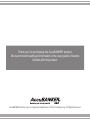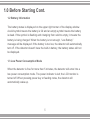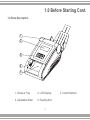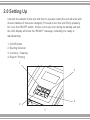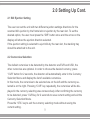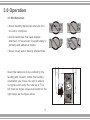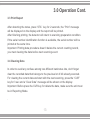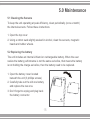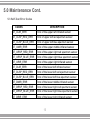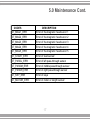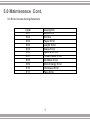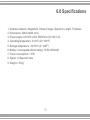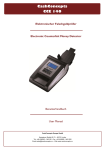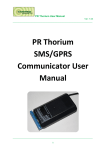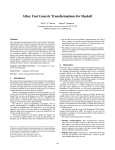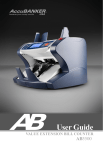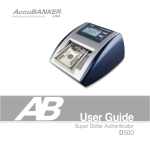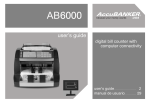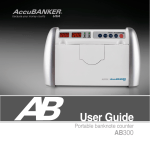Download AccuBANKER D580 money counting machine
Transcript
User Guide Pro Authenticator D580 Thank you for purchasing this AccuBANKER product. We recommend reading all information in the user guide to become familiar with this product. AccuBANKER and its logo are registered trademarks of Hilton Trading Corp. All Rights Reserved. Table of Contents 1.0 Before starting.............................................................4 3.0 Operation....................................................................10 2.0 4.0 5.0 6.0 Setting Up.....................................................................8 Software Upgrade Procedure...................................14 Maintenance...............................................................15 Specifications............................................................19 3 1.0 Before Starting Counterfeit money could potentially cost your business hundreds and possibly thousands of dollars. Due to complex copiers, high-resolution scanners and other equipment, it is harder than ever to detect fake bills. The new D580 Counterfeit Detector uses the latest in counterfeit detection technology to alert you to fraudulent money. The automatic multi-orientation loading system, combined with an integrated audible alarm and easy readable warning messages, will make bill verification the simplest of tasks. 1.1 Standard Features: • Automatic Multi-Orientation Recognition Feeding System • High Resolution LCD Display • Multi-Currency Detection (up to 8 currencies) • IR (infrared) detection sensors • UV (ultraviolet) detection sensors • MG (magnetic) detection sensors • Audible alarm • Currency Value Recognition and Grand-Total Value • Detailed Final Counting Report 4 1.0 Before Starting Cont. • Integrated Rechargeable Long Lasting Batteries • Easy Software Upgrade and Maintenance • Battery Status Indicator We recommend the user to verify that the box contains all of the items listed here: 1. D580 Unit 2. User’s Guide 3. Warranty Card 4. Receiver Tray 5. 110V-220V AC/DC Adaptor 6. Interface Cable for Upgrade. 5 1.0 Before Starting Cont. 1.2 Battery Information The battery status is displayed on the upper right corner of the display window. A solid symbol means the battery is full and an empty symbol means the battery is dead. If the symbol is flashing and changing from solid to empty, it means the battery is being charged. When the battery is not enough, “Low Battery” message will be displayed. If the battery is too low, the detector will automatically turn off. If the detector doesn’t have the built-in battery, the battery status will not be displayed. 1.3 Low Power Consumption Mode When the detector is free for more than 5 minutes, the detector will enter into a low power consumption mode. The power indicator is led; the LCD monitor is turned off. When pressing power key or feeding notes, the detector will automatically wake up. 6 1.0 Before Starting Cont. 1.4 Parts Description 1 2 3 4 5 1. Receiver Tray 2. LCD Display 4. Adjustable Slider 5. Feeding Slot 7 3. Control Buttons 2.0 Setting Up Connect the adaptor to the unit and then to a power outlet (the unit will work with its own batteries if these are charged). Proceed to turn the unit ON by pressing for 3 sec the ON/OFF switch. If there is not any error during its starting self test, the LCD display will show the “READY” message, indicating it is ready to start detecting. 1. On/Off button 2. Ejecting Direction 3. Currency / Clearing 4. Report / Printing 1 3 4 2 8 2.0 Setting Up Cont. 2.1 Bill Ejection Setting The user can set the unit with two different ejection settings directions for the scanned bill: ejection by the frontal slot or ejection by the rear slot. To set the desired option, the user must press the “DIR” button once and the arrow on the display will show the ejection direction selected. If the ejection setting is selected to eject bills by the rear slot, the stacking tray should be attached to the unit. 2.2 Currencies Selection The default currencies to be detected by the detector are EUR and USD, the other currencies are optional. In order to choose the desired currency, press “CUR” button for 2 seconds, the detector will automatically enter in the Currency Selection Menu and display the list of available currencies. In this mode, the currencies to be selected are on the left and the currency selected is on the right. Pressing “CUR” key repeatedly, the currencies will be displayed in the currency selecting area consecutively. After confirming the currency to be detected, press “CUR key for 2 seconds to save current setting and exit the Currency Selection Mode. Press the “STA” key to exit the currency selecting mode without saving the current setting. 9 3.0 Operation 3.1 Bill Detection • Avoid inserting banknotes that are torn, too old or crumpled. • Avoid banknotes that have staples attached, or have been covered totally or partially with adhesive media. • Never insert wet or heavily stained bills. Insert the banknote to be verified by the feeding slot, doesn’t matter the feeding orientation you chose, the unit is able to recognize and verify the note as is. The bill must be fed as close as possible to the right edge, as the figure show. 10 $ $ $ $ $ $ $ $ 3.0 Operation Cont. • If the bill is recognized as a genuine bill, the unit will display the banknote’s value as well as the number of bills and the grand total value already scanned. • If the bill is recognized as a suspicious banknote, a warning message will be shown on the display with the error code that belongs to the specific parameter was detected as suspicious. Also the unit will sound warning 3 beeps to confirm the banknote suspicious condition. 11 3.0 Operation Cont. 3.2 Reporting Mode Meanwhile the user is scanning the bills, the display will show 4 types of data: 1. Banknote’s Type (USD,EURO,NGN…etc) 2. Banknote’s Denomination 3. Total Banknotes Number (for this specific currency) 4. Grant Total Value (for this specific currency) In order to see a detailed breakdown of the number of bills per denomination of each currency present in the counting, press the “STA” key once and the unit will show the specific currency with the total number of bills as well as the grand total value that belongs to this number. Pressing the “STA” key again, the unit will show the detailed report of number of notes per denominations present for this specific currency. 12 3.0 Operation Cont. 3.3 Print Report After detecting the notes, press “STA” key for 2 seconds, the “Print” message will be displayed on the display and the report will be printed. After finishing printing, the detector will return to scanning preparation condition. If the serial number identification function is available, the serial number will be printed at the same time. Important: Printing data procedure doesn’t delete the current counting record, you must clearing the data before next scanning event. 3.4 Clearing Data In order to avoid any confuse among two different banknotes lots, don’t forget clear the recorded data that belongs to the previous lot of bill already scanned. For clearing the current data and start with the next scanning, press the “CUR” key for 3 sec and a “Clear Data” message will be shown on the display. Important: Before press the CUR key for delete the data, make sure the unit must be in Reporting Mode. . 13 4.0 Software Upgrade Procedure It is possible to update the unit with new detection information when new bills are released. Once this update is installed, the unit will be able to recognize the new currency for which the update was created. Follow these instructions: 1. Turn off the detector first, and then connect the detector to the PC with the special cable for downloading. 2. Keeping pressed the “STA” key, turn the unit on. 3. The unit will display the “Ready downloading code” message for let you know the unit is in Downloading Mode. 4. Open the downloading application software on the PC. See the following figure. 5. Click “Load File” button and then select “.UPL” file. 6. After selecting the file, click the “Update Unit” button. 7. The software will be downloaded into the detector. 8. After about 1 minute, the upgrade procedure will be finished. Upgrade port 14 5.0 Maintenance 5.1 Cleaning the Sensors To keep the unit operating at peak efficiency, clean periodically (once a month) the internal sensors. Follow these instructions 1. Open the top cover 2. Using a cotton swab slightly soaked in alcohol, clean the sensors, magnetic heads and rubber wheels. 5.2 Replacing the battery The unit includes an internal Lithium-Ion rechargeable battery. When the user realize the battery performance is not the same as before, that means the battery is not holding the charge as before, then the battery need to be replaced. 1. Open the battery cover located beneath the unit (3 phillips screws) 2. Carefully take out the old one battery and replace the new one. 3. Don’t forget to unplug and plug back the battery connector. 15 5.0 Maintenance Cont. 5.3 Self-Test Error Codes CODES DESCRIPTION ST_ULIR_ERR Error of the upper left infrared sensor ST_ULSP_RED_ERR Error of upper left red spectrum sensor ST_ULSP_BLUE_ERR Error of upper left blue spectrum sensor ST_UMIR_ERR Error of the upper middle infrared sensor ST_URSP_RED_ERR Error of the upper right red spectrum sensor ST_URSP_BLUE_ERR Error of the upper right blue spectrum sensor ST_URIR_ERR Error of the upper right infrared sensor ST_DLIR_ERR Error of the lower left infrared sensor ST_DLSP_RED_ERR Error of the lower left red spectrum sensor ST_DLSP_BLUE_ERR Error of the lower left blue spectrum sensor ST_DMIR_ERR Error of the lower middle infrared sensor ST_DRSP_RED_ERR Error of the lower right red spectrum sensor ST_DRSP_BLUE_ERR Error of the lower right blue spectrum sensor ST_DRIR_ERR Error of the lower right infrared sensor 16 5.0 Maintenance Cont. CODES ST_MAG1_ERR DESCRIPTION Error of the magnetic head senor 1 ST_MAG2_ERR Error of the magnetic head senor 2 ST_MAG3_ERR Error of the magnetic head senor 3 ST_MAG4_ERR ST_MAG5_ERR Error of the magnetic head senor 4 Error of the magnetic head senor 5 ST_START_ERR Error of feed sensor ST_PASSL_ERR Error of left pass-through sensor ST_PASSM_ERR ST_PASSR_ERR Error of middle pass-through sensor Error of right pass-through sensor ST_KEY_ERR Error of keys ST_MOTOR_ERR Error of motor or length sensor 17 5.0 Maintenance Cont. 5.4 Error Codes during Detection Code E01 E02 E03 E04 E05 E06 E07 E08 E09 E10 E11 Description MAG Error IR Error Paper Error Length Error Image Error Spectrum Error Thread MAG Error Ink MAG Error MAG Energy Error Thickness Error Pass Error 18 6.0 Specifications 1. Detection features: Magnetism, Infrared, Image, Spectrum, Length, Thickness 2. Dimensions: 220x140x90 (mm) 3. Power supply: AC100V~240V 50/60Hz or DC12V/1.5A 4. Operating temperature: 0~40oC (32~104oF) 5. Storage temperature: -20~65oC (0~149oF) 6. Battery: rechargeable lithium battery 10.8V/1000mAH 7. Power consumption: <10W 8. Speed: <0.5second/ note 9. Weight: 1.05kg 19 www.accubanker.com