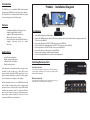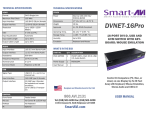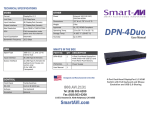Download Smart-AVI HKM-04 KVM switch
Transcript
What’s in the Box? PART NO. QTY © Copyright 2011 Smart-AVI, All Rights Reserved DESCRIPTION HKM-04 1 4X1 KVM HDMI, USB, Audio Power Supply 1 PS5VDC4A Technical Specifications VIDEO Format HDMI 1.3b [Deep Color, xvYcc color space supported] DVI Compliance Single-link DVI-D 1.1 HDCP Compliance 1.0/1.1 Video Bandwidth Single-link 340MHz [10.2Gbps] Resolution 480i,480p,720i,720p,1080i,1080p Input Interface (4) HDMI[7.1ch audio & video] Output Interface (1) HDMI[7.1ch audio & video] Connector Type A[19-pin female] Maximum Distance 25 ft. AUDIO Frequency Response 20 Hz to 20 KHz Impedance 600 ohm Nominal Level 0-1.0 V Common Mode Rejection at 60dB Input Interface (4) 3.5 mm Stereo Audio Output Interface (1) 3.5 mm Stereo Audio NOTICE The information contained in this document is subject to change without notice. Smart-AVI makes no warranty of any kind with regard to this material, including but not limited to, implied warranties of merchantability and fitness for any particular purpose. Smart-AVI will not be liable for errors contained herein or for incidental or consequential damages in connection with the furnishing, performance or use of this material. Installation Manual No part of this document may be photocopied, reproduced or translated into another language without prior written consent from Smart-AVI. For more information, visit www.smartavi.com. Rack Mountable Option HKM-04 4-Port HDMI KVM with USB Keyboard and Mouse, and Stereo Audio USB Signaling USB 1.1 and 1.0 Input Interface (4) USB Type B Output Interface (2) USB Type A CONTROL Front Panel Tact Switch OTHER Power External 100-240 VAC/5VDC4A @20W Dimensions 6.625”W x 1.875”H x 2.875”D Weight 1 lbs. Approvals UL, CE, ROHS Compliant Operating Temp. 32-131°F (0-55 °C) Storage Temp. -4-185 °F (-20-85 °C) Humidity Up to 95% Our SmartRack is the perfect solution to allow virtually all SmartAVI devices to be custom mounted in a standard 19” server rack. The SmartRack is fully adjustable and can secure/organize several devices. Control 4 Computers, PC or Mac on one Display with USB Keyboard and Mouse, and Stereo Audio SmartAVI, Inc. / Twitter: smartavi 11651 Vanowen St. North Hollywood, CA 91605 Tel: (818) 503-6200 Fax: (818) 503-6208 http://www.SmartAVI.com www.smartavi.com Introduction Product - Installation Diagram The HKM-04 is a cross-platform HDMI switch capable of sharing one HDMI Monitor between four computers, PC or Mac. View four computers with HDMI on a single screen, saving money and desktop space. Features • • • • • • Compatible with Mac, PC, Linux and Sun Supports High Definition HDMI Supports USB keyboard and mouse Balanced stereo audio output Front panel tactile switch with LED indicator Supports Auto-scan mode for simple discovery Applications • • • • Home Theater Integration Digital Signage Deployment Information Kiosks/Displays Film/Recording Studios In the medical or industrial field, where it may not be practical (or safe) to have one or more CPUs in the general vicinity, SmartAVI’s HDMI Switch Series is the perfect solution, allowing for either PC or Mac signals to be extended from computer to the display. Another practical use for one of our HDMI Switch would be for media recording studios, where soundproofing and space issues come into play. Using a HDMI Switch eliminates the inherent “hum” of a powered CPU and gives you the freedom of using your keyboard, mouse and monitor without having to find room for the computer itself in the same workspace. PC HKM-04 Mac Installation 1. Turn off all computers and the display. 2. Connect the HDMI extension cables, USB cables, and audio cables (not included) to the computers and to the “IN” ports on the HKM-04. 3. Connect the display to the “OUT” HDMI connector on the HKM-04. 4. Connect USB mouse and keyboard to the “OUT” USB connector on the HKM-04. 5. Connect speakers to the “OUT” audio connector on the HKM-04. 6. Connect the power cord and power-on the HKM-04. 7. Power on the computers, speakers and the display. 8. Use the front panel buttons to select the desired input port. Switching Between Ports Front Panel Control To switch ports using the front panel, press the Select button to cycle through the available ports. The selected port number will be indicated by the LED display. HKM-04 Front IR Control (optional) To switch ports using an infrared remote control (optional accessory), use the IR remote to cycle through the available ports. HKM-04 Rear