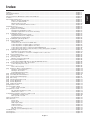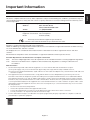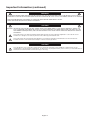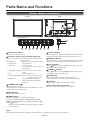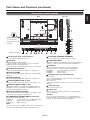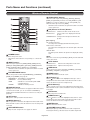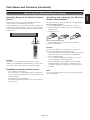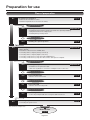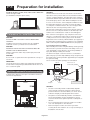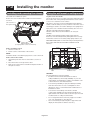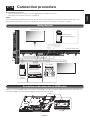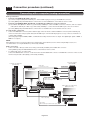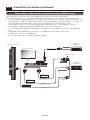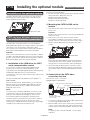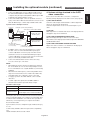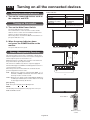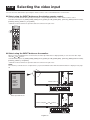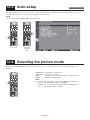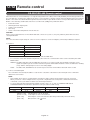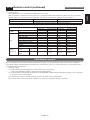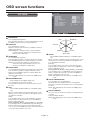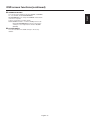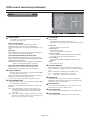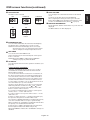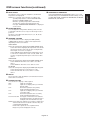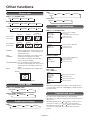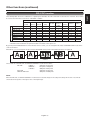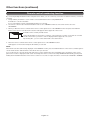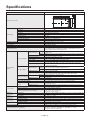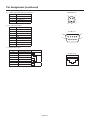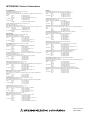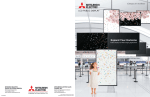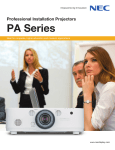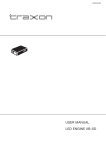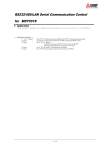Download Mitsubishi Electric L551-ID3250
Transcript
54.6" LCD Display Monitor MODEL Features ................................................................................................................................................................................... English-2 Important Information .............................................................................................................................................................. English-3 Declaration ............................................................................................................................................................................... English-5 Safety Precautions, Maintenance & Recommended Use ....................................................................................................... English-6 Contents ................................................................................................................................................................................... English-7 Parts Name and Functions ....................................................................................................................................................... English-8 Buttons, Switch, and Indicator .................................................................................................................................. English-8 Connectors and Terminals ........................................................................................................................................ English-9 Wireless Remote Control .......................................................................................................................................... English-10 How to Use the Wireless Remote Control ................................................................................................................ English-11 Preparation for use .................................................................................................................................................................. English-12 Flow of preparation ................................................................................................................................................... English-12 [P-1] Preparation for installation ............................................................................................................................................ English-13 Determine the installation location ............................................................................................................................ English-13 Ventilation requirements for enclosure mounting ..................................................................................................... English-13 [P-2] Installing the monitor ..................................................................................................................................................... English-14 Installing and removing the stands ........................................................................................................................... English-14 Using the wall mount or ceiling mount ...................................................................................................................... English-14 Installing in the portrait position ................................................................................................................................ English-15 [P-3] Installing the optional speakers .................................................................................................................................... English-16 [P-4] Connection procedure .................................................................................................................................................. English-17 Wiring diagram .......................................................................................................................................................... English-17 Prevention of disconnection of HDMI cable ............................................................................................................. English-17 Connecting with a computer (analog connection) .................................................................................................... English-18 Connecting with a computer (digital connection) ..................................................................................................... English-19 Connecting a video device (component video/HDMI device) .................................................................................. English-20 Connecting a video device (composite video/S video device)/stereo amplifier ...................................................... English-21 [P-5] Installing the optional module ....................................................................................................................................... English-22 Installation of the optional module ............................................................................................................................ English-22 CAT5 for long-distance connection or multiple-monitor connection ........................................................................ English-22 [P-6] Connecting RS-232C .................................................................................................................................................... English-24 Monitor control via RS-232C ..................................................................................................................................... English-24 [P-7] Connecting LAN ............................................................................................................................................................ English-25 Monitor connection using LAN ................................................................................................................................. English-25 [P-8] Connecting a USB device ............................................................................................................................................. English-26 Connecting multiple USB devices using the USB hub function .............................................................................. English-26 [P-9] Connecting the power cord to the monitor .................................................................................................................. English-27 Connecting the power source ................................................................................................................................... English-27 How to Use ............................................................................................................................................................................... English-28 Flow of How to Using ................................................................................................................................................ English-28 [U-1] Turning on all the connected devices ........................................................................................................................... English-29 Turning on external devices ...................................................................................................................................... English-29 Turning on the monitor .............................................................................................................................................. English-29 Power Management Function ................................................................................................................................... English-29 [U-2] Selecting the video input .............................................................................................................................................. English-30 [U-3] Controlling the external devices ................................................................................................................................... English-31 [U-4] Selecting the OSD language ......................................................................................................................................... English-31 [U-5] Auto-setup .................................................................................................................................................................... English-32 [U-6] Selecting the picture mode ........................................................................................................................................... English-32 [U-7] Screen adjustment ........................................................................................................................................................ English-33 [U-8] Picture adjustment ........................................................................................................................................................ English-33 [U-9] Setting the speakers ...................................................................................................................................................... English-34 [U-10] Volume control .............................................................................................................................................................. English-34 [U-11] Schedule setting ........................................................................................................................................................... English-35 How to set up schedule ............................................................................................................................................. English-36 [U-12] Remote control .............................................................................................................................................................. English-37 RS-232C/RS-485 Remote control ............................................................................................................................ English-37 LAN Remote control .................................................................................................................................................. English-39 Configuration and basic operation of OSD screen ................................................................................................................. English-40 Configuration of OSD screen .................................................................................................................................... English-40 Basic operation of OSD ............................................................................................................................................. English-41 OSD screen functions .............................................................................................................................................................. English-42 Other functions ........................................................................................................................................................................ English-52 Picture size ................................................................................................................................................................ English-52 Picture mode ............................................................................................................................................................. English-52 Audio input change ................................................................................................................................................... English-52 OSD information ........................................................................................................................................................ English-52 Control Lock mode .................................................................................................................................................... English-52 PIP, POP function ...................................................................................................................................................... English-53 Remote control numbering function ......................................................................................................................... English-54 Troubleshooting ....................................................................................................................................................................... English-55 Specifications .......................................................................................................................................................................... English-56 Pin Assignment ........................................................................................................................................................................ English-57 English-1 English Index Features High-quality LCD panel which provides a wide variety of contents and messages clearly Full HD panel Page 56 The LDT551V panel reproduces images from video and computer signals with precision and clarity, delivering full 1920 x 1080 high-definition resolution. The high-durability panel reduces the risk of image persistence in commercial applications. Power-on Delay Page 51 For installations employing numerous monitors, the poweron delay function can power up the monitors sequentially with delay between 2-50 seconds after the power is applied. Using this function can prevent inrush current problems and reduce the overall electrical load requirements when a single power supply is used. Others Enhanced Display Functionality for Various Commercial Use/Support for System Configuration Suitable for Diversified Applications Digital Zoom Page 44 Zoom mode for expanding 4:3 image to 16:9. Various zoom modes are provided and it is possible to expand 4:3 aspect ratio images to 16:9. In addition, you can select the dynamic display mode to display naturally widened images with different zooming rates around the screen center and screen edges. You can also optimally change the image size diagonally, horizontally, and vertically. Tiling Capability with Frame compensation Page 50 Up to 25 panels (5 wide x 5 high) can be combined to create a single large image (i.e., video wall) or other high-impact signage. A frame compensation function is incorporated to compensate the width of panel bezels so that images are displayed with the utmost accuracy. PiP, PoP and Side-by-side Pages 10, 46, and 53 Picture-in-Picture and Picture-out-of-Picture are available when you want to display video content from a video input source in the sub picture and display the PC input source in the main picture, and vice versa. The native resolution as high as 1920 x 1080 can display these two input sources in the Side-by-side mode, ideal for broadcasting and video-conferencing applications. DisplayPort Pages 9 and 19 DisplayPort-compliant terminal is provided. The monitor is equipped with a terminal supporting DisplayPort, the digital interface standard. You can transmit video signals over a single cable of max. 15 meters long. Built-in Speakers Pages 8, 16, and 34 Speakers inside the display unit create stereo sounds and used to communicate voice messages. External special optional speakers can be connected, so that the built-in and external speakers can be switched for use. Remote Control Pages 10 and 11 Special wireless remote control supports major operations and settings. The special wireless remote control is supplied for major controls such as power-on/off, video source switching, and various settings. Closed Caption Page 51 You can display captions. When closed-caption video signals are input, you can select to display or hide the captions on the screen. This monitor is compliant with EIA-608-A. USB hub function Pages 9 and 26 Multiple USB devices can be connected to the computer. The monitor is equipped with the USB hub having four selfpowered downstream ports, where the USB devices can be connected. Equipped with CAT5 Analog Signal Transmission Function/ Supports Max. 150-meter Cable CAT5 Video Connection (option) Page 22 Transmitting analog video signal and control signal over a single CAT5 cable. You can transmit analog RGB video signal and display control signal over a single CAT5 cable up to 150 meters at the maximum. Furthermore, you can connect up to 4 monitors in a daisy-chain configuration using CAT5 cable (max. 200 meters). Variable Management Functions Supporting Efficient Operation and Management Programmable Scheduling Function Pages 35, 36, and 49 The monitor’s operating schedule can be programmed for up to seven different scheduled time intervals by time, day of the week and input port. This allows video content from different inputs to be displayed on certain monitors within the same installation according to the schedule, and extends the monitor’s life and saves the power by turning it off during those hours or days it is not in use. Screen-saver Functions Page 47 To reduce image persistence and maximize the panel life in demanding signage applications, this product is equipped with four screen-saver functions. • GAMMA • COOLING FAN • BRIGHTNESS • MOTION English-2 Important Information This device complies with Part 15 of FCC Rules. Operation is subject to the following two conditions. (1) This device may not cause harmful interference, and (2) this device must accept any interference received, including interference that may cause undesired operation. U.S. Responsible Party: Mitsubishi Digital Electronics America, Inc. Address: 9351 Jeronimo Road, Irvine, California 92618 U.S.A. Tel. No.: +1 - (949) 465-6000 Type of Product: Computer Monitor Equipment Classification: Class B Peripheral Model: LDT551V (D2010) We hereby declare that the equipment specified above conforms to the technical standards as specified in the FCC Rules. Windows is a registered trademark of Microsoft Corporation. HDMI, the HDMI logo, and High-Definition Multimedia Interface are trademarks or registered trademarks of HDMI Licensing LLC in the United States and other countries. The DisplayPort Icon is a trademark of the Video Electronics Standards Association, registered in the U.S. and other countries. All other brands and product names are trademarks or registered trademarks of their respective owners. Canadian Department of Communications Compliance Statement DOC: This Class B digital apparatus meets all requirements of the Canadian Interference-Causing Equipment Regulations. C-UL: Bears the C-UL Mark and is in compliance with Canadian Safety Regulations according to CAN/CSA C22.2 No. 60950-1. FCC Information 1. Use the attached specified cables with this equipment so as not to interfere with radio and television reception. (1) The power supply cord you use must have been approved by and comply with the safety standards of U.S.A., (2) Please use the supplied shielded video signal cable. Use of other cables and adapters may cause interference with radio and television reception. 2. This equipment has been tested and found to comply with the limits for a Class B digital device, pursuant to part 15 of the FCC Rules. These limits are designed to provide reasonable protection against harmful interference in a residential installation. This equipment generates, uses, and can radiate radio frequency energy, and, if not installed and used in accordance with the instructions, may cause harmful interference to radio communications. However, there is no guarantee that interference will not occur in a particular installation. If this equipment does cause harmful interference to radio or television reception, which can be determined by turning the equipment off and on, the user is encouraged to try to correct the interference by one or more of the following measures: • Reorient or relocate the receiving antenna. • Increase the separation between the equipment and receiver. • Connect the equipment into an outlet on a circuit different from that to which the receiver is connected. • Consult your dealer or an experienced radio/TV technician for help. 3. You are cautioned that changes or modifications not expressly approved by the party responsible for compliance could void your authority to operate the equipment. English-3 English DECLARATION OF CONFORMITY Important Information (continued) WARNING TO PREVENT FIRE OR SHOCK HAZARDS, DO NOT EXPOSE THIS UNIT TO RAIN OR MOISTURE. ALSO, DO NOT USE THIS UNIT’S POLARIZED PLUG WITH AN EXTENSION CORD RECEPTACLE OR OTHER OUTLETS UNLESS THE PRONGS CAN BE FULLY INSERTED. REFRAIN FROM OPENING THE CABINET AS THERE ARE HIGH VOLTAGE COMPONENTS INSIDE. REFER SERVICING TO QUALIFIED SERVICE PERSONNEL. CAUTION CAUTION: TO REDUCE THE RISK OF ELECTRIC SHOCK, MAKE SURE POWER CORD IS UNPLUGGED FROM WALL SOCKET. TO FULLY DISENGAGE THE POWER TO THE UNIT, PLEASE DISCONNECT THE POWER CORD FROM THE AC OUTLET. DO NOT REMOVE COVER (OR BACK). NO USER SERVICEABLE PARTS INSIDE. REFER SERVICING TO QUALIFIED SERVICE PERSONNEL. This symbol warns user that uninsulated voltage within the unit may have sufficient magnitude to cause electric shock. Therefore, it is dangerous to make any kind of contact with any part inside this unit. This symbol alerts the user that important literature concerning the operation and maintenance of this unit has been included. Therefore, it should be read carefully in order to avoid any problems. CAUTION This LCD Monitor uses a lamp that contains mercury. Disposal of the lamp or the LCD Monitor with the lamp may be regulated due to environmental considerations. For disposal or recycling information, please contact your local authorities or the Electronic Industries Alliance: www.eiae.org. (For US only). English-4 Declaration We hereby certify that the color monitor LDT551V (D2010) is in compliance with Council Directive 2006/95/EC: — EN 60950-1 Council Directive 2004/108/EC: — EN 55022 — EN 61000-3-2 — EN 61000-3-3 — EN 55024 and marked with Mitsubishi Electric Corporation 2-7-3, Marunouchi, Chiyoda-Ku Tokyo 100-8310, Japan Warning This is a Class A product. In a domestic environment this product may cause radio interference, in which case the user may be required to take adequate measures. Declaration of the Manufacturer Note: This symbol mark is for EU countries only. This symbol mark is according to the directive 2002/96/EC Article 10 Information for users and Annex IV, and/or to the directive 2006/66/EC Article 20 Information for end-users and Annex II. Your MITSUBISHI ELECTRIC product is designed and manufactured with high quality materials and components which can be recycled and/or reused. This symbol means that electrical and electronic equipment, batteries and accumulators, at their end-of-life, should be disposed of separately from your household waste. If a chemical symbol is printed beneath the symbol shown above, this chemical symbol means that the battery or accumulator contains a heavy metal at a certain concentration. This will be indicated as follows: Hg: mercury (0,0005%), Cd: cadmium (0,002%), Pb: lead (0,004%) In the European Union there are separate collection systems for used electrical and electronic products, batteries and accumulators. Please, dispose of this equipment, batteries and accumulators correctly at your local community waste collection/recycling centre. Please, help us to conserve the environment we live in! English-5 English Declaration of the Manufacturer Safety Precautions, Maintenance & Recommended Use FOR OPTIMUM PERFORMANCE, PLEASE NOTE THE FOLLOWING WHEN SETTING UP AND USING THE LCD COLOR MONITOR: • • • • • • • • • • • • • • • • • • • • DO NOT REMOVE MONITOR BACK COVER. There are no user serviceable parts inside and opening or removing covers may expose you to dangerous shock hazards or other risks. Refer all servicing to qualified service personnel. Do not spill any liquids into the cabinet or use your monitor near water. Do not insert objects of any kind into the cabinet slots, as they may touch dangerous voltage points, which can be harmful or fatal or may cause electric shock, fire or equipment failure. Do not place any heavy objects on the power cord. Damage to the cord may cause shock or fire. Do not place this product on a sloping or unstable cart, stand or table, as the monitor may fall, causing serious damage to the monitor. When operating the LCD monitor with its AC 100-120 V power supply in North America, use a power supply cord provided with the monitor. If a power cord is not supplied with this monitor, please contact your supplier. When operating the LCD monitor with its AC 220-240 V power supply in Europe, use a power supply cord provided with the monitor. If a power cord is not supplied with this monitor, please contact your supplier. In UK, use a BS-approved power cord with molded plug having a black (10 A) fuse installed for use with this monitor. When operating the LCD Monitor with a 220-240 V AC power supply in Australia, use the power cord provided with the monitor. If a power cord is not supplied with this equipment, please contact your supplier. For all other cases, use a power cord that matches the AC voltage of the power outlet and has been approved by and complies with the safety standard of your particular country. Do not place any objects onto the monitor and do not use the monitor outdoors. The inside of the fluorescent tube located within the LCD monitor contains mercury. Please follow the bylaws or rules of your municipality to dispose of the tube properly. Do not bend power cord. Do not use monitor in high temperature, humid, dusty, or oily areas. If monitor or glass is broken, do not come in contact with the liquid crystal and handle with care. If the LCD monitor is damaged and the liquid crystal leaks out, do not inhale or swallow it. Allow adequate ventilation around the monitor, so that heat can properly dissipate. Do not block ventilated openings or place the monitor near a radiator or other heat sources. Do not put anything on top of the monitor. The power cable connector is the primary means of detaching the system from the power supply. The monitor should be installed close to a power outlet, which is easily accessible. • • Handle with care when transporting. Save packaging for transporting. Please clean the holes of back cabinet to reject dirt and dust at least once a year because of set reliability. If using the cooling fan continuously, it’s recommended to wipe holes a minimum of once a month. When installing the remote control batteries; - Align the batteries according to the (+) and (-) indications inside the case. - Align the (-) indication of the batteries first inside the case. CAUTION: Immediately unplug your monitor from the wall outlet and refer servicing to qualified service personnel under the following conditions: • When the power supply cord or plug is damaged. • If liquid has been spilled, or objects have fallen into the monitor. • If the monitor has been exposed to rain or water. • If the monitor has been dropped or the cabinet damaged. • If the monitor does not operate normally by following operating instructions. Recommend Use CAUTION: • For optimum performance, allow 20 minutes for warm-up. • Rest your eyes periodically by focusing on an object at least 5 feet away. Blink often. • Position the monitor at a 90° angle to windows and other light sources to minimize glare and reflections. • Clean the LCD monitor surface with a lint-free, non-abrasive cloth. Avoid using any cleaning solution or glass cleaner! • Adjust the monitor’s brightness, contrast, and sharpness controls to enhance readability. • Avoid displaying fixed patterns on the monitor for long periods of time to avoid image persistence (after image effects). • Get regular eye checkups. Ergonomics To realize the maximum ergonomic benefits, we recommend the following: • Use the preset Size and Position controls with standard signals. • Use the preset Color Setting. • Use non-interlaced signals. • Do not use primary color blue on a dark background, as it is difficult to see and may produce eye fatigue due to insufficient contrast. English-6 Contents English Your LCD monitor (LDT551V) comes with the following: 54.6" LCD Display Monitor MODEL User’s Manual Video Signal Cable (Mini D-SUB 15-pin to Mini D-SUB 15-pin Cable) LCD Monitor Clamper x 2 (To prevent from falling) * Screw for Clamper (M4) x 2 Clamper x 2 (For preventing disconnection of the power cord and HDMI cable) The supplied power cord varies depending on destination. Clamper x 3 (For securing the cables) Power Cord For EU * Wireless Remote Control and AAA Batteries Power Cord For North America For the use in the other regions, use a power cord that matches the AC voltage of the power outlet and has been approved by and complies with the safety standard of those regions or countries. The following components are supplied as option. • External Speakers • Stands • CAT5 Tx BOX • CAT5 Rx BOX English-7 Parts Name and Functions Buttons, Switch, and Indicator Front Rear Control buttons ON OFF 1 Main Power Switch 6 PLUS (+) button Switches the main power on/off. Acts as (+) button to increase the adjustment in the OSD menu. Increases the audio output level when the OSD menu is off. 2 Remote control sensor and Power indicator Remote control sensor: Receives the signal from the wireless remote control. Power indicator: Indicates the state of the LCD monitor. • Steady green: The power is on. • Steady red: The power is off. Some operations such as power-on are possible. • Steady green and red: The LCD monitor is in the sleep mode. • Off: The main power is off. • Steady red and blinking green: The LCD monitor is in the schedule standby mode. • Blinking red: The LCD monitor has an error (detected by the self-diagnostic function). 3 POWER button ( ) Switches the power on/off. This button doesn’t work when the power indicator is off. Turn on the main power. (See page 29.) 7 MINUS (-) button Acts as (-) button to decrease the adjustment in the OSD menu. Decreases the audio output level when the OSD menu is off. 8 UP ( ) button Acts as button to move the highlighted area up to select an adjustment item in the OSD menu. 9 DOWN ( ) button Acts as button to move the highlighted area down to select an adjustment item in the OSD menu. 10 EXIT button Activates the OSD menu when the OSD menu is off. Acts as EXIT button to go back to the previous OSD menu. 11 Speakers Audio sound is output from the built-in speakers. (Reference) Control Lock mode You can lock the operation buttons. See page 52. 4 MUTE button Switches the audio mute on/off. 5 INPUT button Displays the OSD menu to switch the video input. You can select [RGB1], [RGB2], [RGB3], [RGB4], [OPTION]*, [RGB6], [DVD/HD], [VIDEO<S>], or [VIDEO] using the UP ( ) or DOWN ( ) button. * OPTION can be used when an optional module is mounted on the option slot. NOTE: For details about the OSD menu operation using the buttons, see “Basic operation of OSD.” (See page 41.) English-8 Parts Name and Functions (continued) Left side L R IN3 L R OUT R L (8Ω) R (8Ω) IN VIDEO OUT SPEAKER (S) L AUDIO IN2 IN1 IN OUT RS-232C LAN Rear English Connectors and Terminals AC IN RGB6 IN RGB1 IN DVI-D D-SUB D-SUB RGB2 IN RGB3 IN RGB OUT R Cr/Pr G Y B Cb/Pb RGB4 / DVD/HD IN H V VIDEO IN S VIDEO IN Anti-theft lock slot You can insert a Kensington anti-theft lock key. OUT IN B IN Cb/Pb R G Cr/Pr Y H V IN L R OUT IN Main Power Switch 1 AC IN (3-pin, with earth terminal) 10 EXTERNAL SPEAKER TERMINAL Connects with the supplied power cord. Connects with the special stereo speakers (option). 2 USB hub 11 AUDIO OUT (RCA) USB upstream port (Standard B): 1 To be connected to the host device such as a computer. USB downstream port (Standard A): 4 To be connected to peripheral devices such as touch panel. Outputs the signal that is supplied to the selected AUDIO IN connector. Connects with an external audio amplifier, etc. 12 AUDIO IN Connects with the audio output connector of external equipment such as a computer, VCR, and DVD player. (a) AUDIO1: ø3.5 stereo mini-jack connector (b) AUDIO2: RCA connector (c) AUDIO3: RCA connector 3 RGB6 IN (DisplayPort) Connects