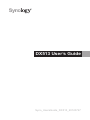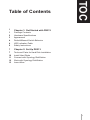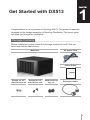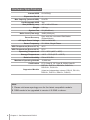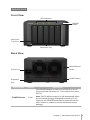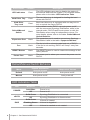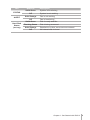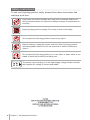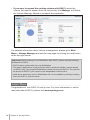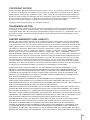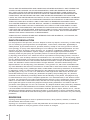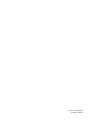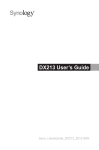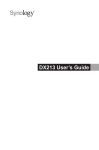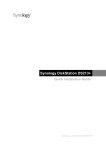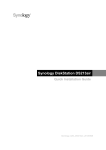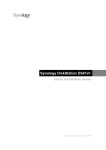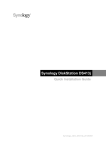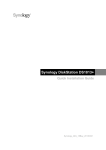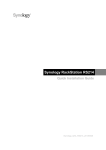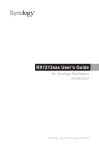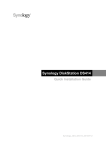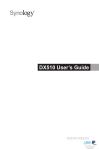Download Synology DX513 storage server
Transcript
DX513 User’s Guide Syno_UsersGuide_DX513_20120727 TOC Table of Contents Chapter 1: Get Started with DX513 1 1 2 3 4 4 6 Package Contents Hardware Specifications Appearance Default/Manual Switch Behavior LED Indication Table Safety Instructions 7 7 10 11 12 13 Chapter 2: Set Up DX513 Tools and Parts for Hard Disk Installation Install Hard Disks Connect with Synology DiskStation Work with Synology DiskStation Learn More i 1 Get Started with DX513 Congratulations on your purchase of Synology DX513. This product is specially designed for the storage expansion of Synology DiskStation. This user’s guide will guide you through the installation. Package Contents Before installation, please check the package contents to verify that you have received the items below. Main Unit AC power Cord User’s Guide Screws for 3.5” Hard Drives x 24 Screws for 2.5” Hard Drives x 24 Hard drive tray key x 2 Expansion Cable 1 Hardware Specifications Internal HDD Expansion Port # Max Capacity (Internal HDD) Hot Swappable HDD Size (HxWxD) (mm) Weight System Fan Noise Level (Fan-only) Power Recovery AC Input Power Voltage Power Frequency 5X SATA(II) 1 5X 4TB Yes 157 x 248 x 233mm 3.91 kg 2X (80x80mm) 30dB (2500rpm) Sync with the connected DiskStation (Default Mode) 100V to 240V AC 50 / 60Hz, Single Phase HDD Temperature (Room: 27°C) 46°C HDD Temperature (Room: 40°C) 55°C Operating Temperature Storage Temperature Relative Humidity Maximum Operating Altitude Certification Supported Models 5°C ~ 35°C (40°F ~ 95°F) -10°C ~ 70°C (15°F ~ 155°F) 5% to 95% RH 10,000 feet FCC Class B, CE Class B, BSMI Class B DS710+, DS712+, DS1010+, DS1511+, DS1512+, DS1812+ (Used as independent volume: DS112, DS112+, DS212+, DS213+, DS412+, DS413) Note: 1 Please visit www.synology.com for the latest compatible models. 2 DSM needs to be upgraded to version 4.0-2240 or above. 2 Chapter 1: Get Started with DX513 Appearance Front View LED Indicators POWER Button Hard Drive Tray Lock Hard Drive Tray Back View Default/Manual Switch Power Port RESET Button Expansion Port Fan Article Name Location Description The POWER button is used to turn DX513 on or off. Press and hold the button for 7 seconds to shut down DX513. POWER Button Front Note: DX513 will be turned on or off automatically when the connected Synology DiskStation powers on or off. However, the POWER button has no power-off function when volume is created to prevent accidental volume damage. Chapter 1: Get Started with DX513 3 Article Name Location Description The LED indicators are used to display the status of the internal disks and the system. For complete details, please refer to the table: LED Indication Table. LED Indicators Front Hard Drive Tray Front The hard drive tray is designed for loading the hard drives with DX513. Hard Drive Tray Lock Front Each hard drive tray is equipped with one tray lock to lock or unlock the tray to DX513. Default/Manual Switch Back In the default mode, DX513 can auto power on/off with the connected Synology DiskStation, while in the manual mode, DX513 cannot auto power on with the DiskStation when using its independent volume. For more details, please refer to the table: Default/Manual Switch Behavior. Expansion Port Back The expansion port is used to connect any Synology DiskStation listed in the table: Supported Models. Fan Back The fan is built to exhaust waste heat out of DX513. If the fan is not working, DX513 will “beep” every few seconds. RESET Button Back The RESET button is used to restore the settings to the factory default. Power Port Back The power port is where you connect the power cord to DX513. Default/Manual Switch Behavior Default Expand DiskStation Internal Volume Auto power on/off Manual Auto power on/off Mode Independent Volume Auto power on/off Auto power off LED Indication Table LED POWER eSATA Behavior Solid Blue Description Power is on Off Power is off Solid Green Off Solid Green RAID Flashing Green Off 4 Chapter 1: Get Started with DX513 Synology DiskStation is connected Synology DiskStation is disconnected Volume is created Volume is degraded Volume is crashed or not created LED STATUS ALERT Hard Disk Status (on tray) Behavior Solid Green Description System is functioning Off System is not working Solid Orange Fan is not working Off Fan is functioning Solid Green Flashing Green Solid Orange Off Disk is ready and idle Disk is being accessed Read/write or other errors are encountered No internal disk is found Chapter 1: Get Started with DX513 5 Safety Instructions To use your Synology product safely, please follow these instructions and warnings at all time. Keep away from direct sunlight and away from chemicals. Make sure the environment does not experience abrupt changes in temperature or humidity. Keep Synology product upright. Do not lay it down horizontally. Do not place the Synology product close to any liquid. Before cleaning, unplug the power cord first. Wipe Synology product with damp paper towels. Do not use chemical or aerosol cleaners to clean it. Do not place the Synology product on a cart, table, or desk, which is not stable to avoid the product from falling over. The power cord must plug in to the right supply voltage. Make sure that the supplied AC voltage is correct and stable. 6 Chapter 1: Get Started with DX513 Set Up DX513 2 Tools and Parts for Hard Disk Installation • A screwdriver • At least one 3.5” or 2.5” SATA hard disk (Please visit www.synology.com for compatible hard disk models.) Warning: If you install a hard disk that contains data, system will format the hard disk and erase all data. If you need the data in the future, please back it up before installation. Install Hard Disks 1 Insert the hard drive tray key into the hard drive tray lock, turn the key counter-clockwise to unlock the handle of the hard drive tray, and then remove the key. 7 2 Press the lower part of the hard drive tray to pop out the handle. 3 Pull the handle to remove the hard drive tray from DX513. 4 Load the hard disk in the hard drive tray. • For 3.5” Hard Disk: Place the hard disk in the hard drive tray, and then tighten the screws to secure the hard disk. 8 Chapter 2: Set Up DX513 • For 2.5” Hard Disk: Place the hard disk in the rectangular area (shown below) of the hard drive tray, turn the tray upside down, and then tighten the screws to secure the hard disk. 5 Insert the loaded hard drive tray into the empty hard drive bay. Important: Make sure the tray is pushed in all the way. Otherwise, the hard disk might not be able to function properly. 6 Press the handle in flush with the front panel to hold the hard drive tray in place. Chapter 2: Set Up DX513 9 7 Insert the hard drive tray key into the hard drive tray lock, turn the key clockwise (to the "I" position) to lock the handle of the hard drive tray, and then remove the key. 8 Repeat the above steps to install all the other disks on your DX513. Note: If you want to set up a RAID set, it is recommended that all installed hard disks are of the same size to make the best use of hard disk capacity. Connect with Synology DiskStation 1 Connect one end of the power cord to the power port of DX513, and the other to the power outlet. Power port 2 Connect the expansion cable to the expansion ports of DX513 and Synology DiskStation. You can connect up to 2 expansion units by expansion ports to DS1512+/DS1812+. DX513 DS1512+ eSA TA The side inscribed with “eSATA” should face up. Expansion Port 1 Expansion Port 2 After the connection is complete, DX513 will be turned on or off automatically when the connected DiskStation powers on or off. 10 Chapter 2: Set Up DX513 Work with Synology DiskStation 1 Open your DiskStation Manager with a web browser. Go to Main Menu > Control Panel > External Devices to confirm DX513 is connected to your DiskStation. 2 Go to Main Menu > Storage Manager to manage DX513 for storage creation or expansion. • If you want to create a new volume with DX513, click Create and follow the Volume Creation Wizard to complete the creation. Chapter 2: Set Up DX513 11 • If you want to expand the existing volume with DX513, select the volume you want to expand from the volume list, click Manage, and follow the Volume Manager Wizard to complete the expansion. For detailed information about volume management, please go to Main Menu > Storage Manager and see the help page by clicking the help button at the top-right corner. Important: Before starting to use DiskStation with DX513, please see the following limitations of DX513. •DX513 can be paired with only one DiskStation. •The data of applications (such as Photo Station and Audio Station) can be stored on DX513 only if you expand DiskStation internal volume with DX513. They will not be stored on DX513 if you create a new independent volume with it. •Hard drives previously used in DiskStation will not be readable by directly inserting them into DX513, and vise versa. Learn More Congratulations! Your DX513 is set up now. For more information or online resources about DX513, please visit www.synology.com. 12 Chapter 2: Set Up DX513 COPYRIGHT NOTICE All title, copyright and other intellectual property rights in and to any Synology Products, the “Products” or “Product” (including but not limited to product design and appearance, firmware, and any relevant media, images, photographs, animations, video, audio, music, text, and applets incorporated into the Products), the accompanying manuals and other documents, and on-line or electronic documents, if any, are owned by Synology Inc. Unless otherwise expressly licensed by Synology Inc. in writing, any provision of the Products does not represent any license of any of the above rights. Copyright © 2004-2012 Synology Inc.; All rights reserved. TRADEMARK NOTICE Synology and other names of Synology Products are proprietary marks or registered trademarks of Synology Inc. Microsoft, Windows series, and Internet Explorer are trademarks of Microsoft Corporation. Apple, Mac, Mac OS series are trademarks of Apple Computer, Inc., registered in the U.S. and other countries. Other products and company names mentioned herein are trademarks of their respective holders. LIMITED WARRANTY AND LIABILITY Synology provides a limited warranty for its Products only to the initial person or entity that originally purchased the Product from Synology or its authorized distributor or retailer. Synology warrants that every hardware portion of the Products will be free from physical defects in material and workmanship within warranty period, or the Product will be repaired or replaced as determined solely by Synology. The DS2413+, RS3412xs, RS3412RPxs, RS2212+, RS2212RP+, RS812+, RS812RP+, DS3612xs, DS1812+, DS1512+, DS712+, DS3611xs, DS2411+, DS1511+, DS1010+, DS710+, DS509+, DS508, RS812, RS212, RS3411xs, RS3411RPxs, RS2211+, RS2211RP+, RS411, RS409RP+, RS409+, RS409, RS408-RP, RS408, RS407, RX1211, RX1211RP, DX1211, DX513, DX510, DX5 and RX4 have three years warranty from the purchase date. All other models purchased before 2008/2/29 have one year warranty, and those purchased after 2008/3/1 have two years warranty from the purchase date. If the Product proves defective during this warranty period, you can contact the local dealer in order to obtain assistance. You must provide proof of purchase and a bar code number from the Product's packaging when asking for assistance. Synology Products are barebones devices so Synology makes no warranty of the hard disk installed, nor warranty on compatibility of all hard disks. SYNOLOGY SHALL HAVE NO LIABILITY TO YOU UNDER THIS LIMITED WARRANTY IF THE PRODUCT IS INSTALLED AND USED IN A MANNER NOT SPECIFIED OR DESCRIBED IN THE PRODUCT SPECIFICATIONS OR DESCRIPTION, THE PRODUCT HAS BEEN MODIFIED OR ALTERED IN ANY WAY BY ANY PARTY OTHER THAN SYNOLOGY, OR THE FAILURE OF THE PRODUCT TO CONFORM TO ITS SPECIFICATIONS CAN BE ATTRIBUTED TO CAUSES THAT NOT THE RESPONSIBILITY OF SYNOLOGY. SYNOLOGY MAKES NO WARRANTY OR REPRESENTATION, EXPRESSED, IMPLIED, OR STATUTORY, WITH RESPECT TO ITS PRODUCTS OR THE CONTENTS OR USE OF THIS DOCUMENTATION AND ALL ACCOMPANYING SOFTWARE, AND PARTICULARLY DISCLAIMS ITS QUALITY OR PERFORMANCE FOR ANY PARTICULAR PURPOSE. SYNOLOGY MAKES NO GUARANTEE THAT ALL DATA STORED ON SYNOLOGY PRODUCTS IS ALWAYS SECURE WITHOUT ANY RISKS OF DATA LOSS. SYNOLOGY REMINDS YOU TO BACK UP THE DATA PERIODICALLY. UNDER NO CIRCUMSTANCES SHALL SYNOLOGY BE LIABLE IN ANY WAY TO THE USER FOR DAMAGES, INCLUDING ANY SAVINGS, LOST PROFITS OR OTHER INCIDENTAL OR CONSEQUENTIAL DAMAGES ARISING OUT OF THE USE OF, OR INABILITY TO USE SYNOLOGY PRODUCTS OR RESULTING LOSS OF DATA FROM SUCH USE. THIS WARRANTY GIVES YOU SPECIFIC LEGAL RIGHTS, AND YOU MAY ALSO HAVE OTHER RIGHTS WHICH VARY FROM STATE TO STATE (OR JURISDICTION TO JURISDICTION). SYNOLOGY'S RESPONSIBILITY FOR MALFUNCTIONS AND DEFECTS IN HARDWARE IS LIMITED TO REPAIR OR REPLACEMENT AS SET FOR IN THIS WARRANTY STATEMENT. FOR CUSTOMERS, EXCEPT FOR THE EXPRESS WARRANTIES CONTAINED IN THIS WARRANTY STATEMENT, SYNOLOGY DISCLAIMS ALL OTHER WARRANTIES AND CONDITIONS, EXPRESS OR IMPLIED, STATUTORY OR OTHERWISE, FOR THE PRODUCT, INCLUDING BUT NOT LIMITED 13 TO ANY IMPLIED WARRANTIES AND CONDITIONS OF MERCHANTABILITY AND FITNESS FOR A PARTICULAR PURPOSE. NO OTHER WARRANTIES, WHETHER EXPRESS OR IMPLIED, WILL APPLY AFTER THE LIMITED WARRANTY PERIOD HAS EXPIRED. SOME STATES OR JURISDICTIONS DO NOT ALLOW THE EXCLUSION OF CERTAIN IMPLIED WARRANTIES OR CONDITIONS, OR LIMITATIONS ON HOW LONG AN IMPLIED WARRANTY OR CONDITION LASTS, SO THIS LIMITATION MAY NOT APPLY TO YOU. THIS LIMITED WARRANTY COVERAGE TERMINATES IF YOU SELL OR OTHERWISE TRANSFER THIS PRODUCT TO ANOTHER PARTY. SYNOLOGY DOES NOT ACCEPT LIABILITY BEYOND THE REMEDIES PROVIDED FOR IN THIS LIMITED WARRANTY OR FOR SPECIAL, INDIRECT, CONSEQUENTIAL OR INCIDENTAL DAMAGES, INCLUDING, WITHOUT LIMITATION, ANY LIABILITY FOR THIRD-PARTY CLAIMS AGAINST YOU FOR DAMAGES, FOR PRODUCTS NOT BEING AVAILABLE FOR USE, OR FOR LOST DATA OR LOST SOFTWARE. SYNOLOGY'S LIABILITY SHALL NOT EXCEED THE AMOUNT YOU PAID FOR THE PRODUCT THAT IS THE SUBJECT OF A CLAIM. THIS IS THE MAXIMUM AMOUNT FOR WHICH SYNOLOGY IS RESPONSIBLE. SYNOLOGY INC. PRODUCTS ARE NOT INTENDED FOR USE IN MEDICAL, LIFE SAVING, OR LIFE SUSTAINING APPLICATIONS. DISPUTE RESOLUTION For the purposes of this provision, the term “Dispute” means any dispute, controversy, or claim arising out of or relating to (i) this Agreement, its interpretation, or the breach, termination, applicability or validity thereof, (ii) the related order for, purchase, delivery, receipt or use of any product or service from Synology, or iii) any other dispute arising out of or relating to the relationship between You and Synology; the term “Synology” means Synology, Inc, its parents, subsidiaries, affiliates, directors, officers, employees, beneficiaries, agents, assigns, component suppliers (both hardware and software), and/or any third party who provides products or services purchased from or distributed by Synology; and the term “You” means the owner or purchaser of the Synology product, or those in privity with you, such as family members or beneficiaries. For US customers, you and Synology agree that any Dispute between You and Synology will be resolved exclusively and finally by arbitration under the current commercial rules of the American Arbitration Association, except as otherwise provided below. The arbitration will be conducted before a single arbitrator, and will be limited solely to the dispute between You and Synology. The arbitration, or any portion of it, will not be consolidated with any other arbitration and will not be conducted on a class-wide or class action basis. The arbitration shall be held in King County, Washington State, United States of America by submission of documents, by telephone, online or in person as determined by the arbitrator at the request of the parties. The prevailing party in any U.S. or non-U.S. arbitration or other legal action shall receive all costs and reasonable attorneys’ fees, including any arbitration fee paid by the prevailing party. Any decision rendered in such arbitration proceedings will be final and binding on the parties, and judgment may be entered thereon in any court of competent jurisdiction. You understand that, in the absence of this provision, You would have had a right to litigate Disputes through a court, including the right to litigate claims on a class-wide or class-action basis, and that You have expressly and knowingly waived those rights and agreed to resolve any disputes through binding arbitration in accordance with the provisions of this paragraph. For non-US customers, any Dispute shall be finally resolved by arbitration conducted by three neutral arbitrators in accordance with the procedures of the R.O.C. Arbitration Law and related enforcement rules. The arbitration shall take place in Taipei, Taiwan, R.O.C., and the arbitration proceedings shall be conducted in English or, if both parties so agree, in Mandarin Chinese. The arbitration award shall be final and binding on the parties and may be enforced in any court having jurisdiction. REVISIONS Synology reserves all rights to revise or update its Products, other products, software, or related documentation without further notice. Synology Inc. reserves the right to revise this publication and to make changes in the content hereof without the obligation to notify any person of such revision or changes. 14 P/N: 15-06D0101B1 Printed in Taiwan