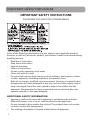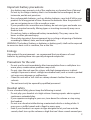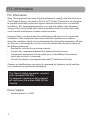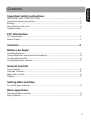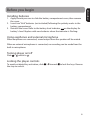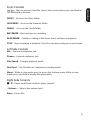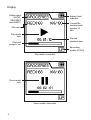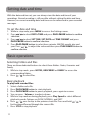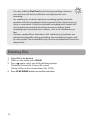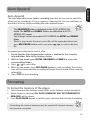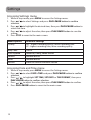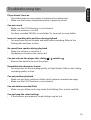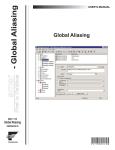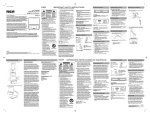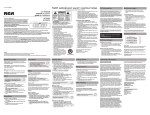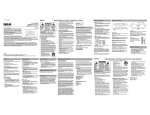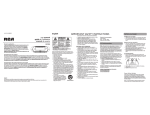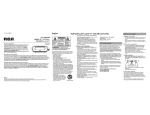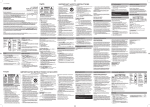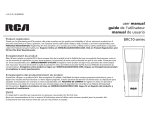Download Audiovox VR5210 dictaphone
Transcript
user manual guide de l’utilisateur manual de usuario Product registration Thank you for purchasing an RCA product. We pride ourselves on the quality and reliability of all our electronic products but if you ever need service or have a question, our customer service staff stands ready to help. Contact us at www. rcaaudiovideo.com. PURCHASE REGISTRATION: Registering On-line will allow us to contact you in the unlikely event a safety notification is required under the Federal Consumer Safety Act. Register Online at: WWW.RCAAUDIOVIDEO.COM. Click on Product Registration and Fill Out the Brief Questionnaire. VR5210 Enregistrement du produit Merci d’avoir acheté un produit RCA. Nous sommes fiers de la qualité et de la fiabilité de tous nos produits électroniques, mais en cas de nécessité de réparation ou pour toute question, le personnel de notre service clientèle est prêt à vous aider. Contactez-nous sur www.rcaaudiovideo.com. ENREGISTREMENT D’ACHAT: Enregistrer votre produit en ligne nous permettra de communiquer avec vous pour tout avis de sécurité au sujet du produit en vertu du Federal Consumer Safety Act (Loi fédérale de protection du consommateur). Enregistrez votre produit en ligne sur: WWW.RCAAUDIOVIDEO.COM. Cliquez sur Enregistrement produit et remplissez le court questionnaire. Enregisregistro del productotrement du produit Gracias por comprar un producto RCA. Nos enorgullece la calidad y fiabilidad de todos nuestros productos electrónicos, pero si alguna vez necesita servicios técnicos o si tiene alguna pregunta, nuestro personal de atención al cliente está a su disposición para ayudarle. Comuníquese con nosotros en www.rcaaudiovideo.com. REGISTRO DE COMPRA: El registro en línea nos permitirá comunicarnos con usted en el caso de tener que enviarle algún aviso de seguridad en virtud de la Ley Federal de Seguridad del Consumidor. Registre el producto en línea en: WWW.RCAAUDIOVIDEO.COM. Haga clic en Registro del producto y responda al cuestionario. It is important to read this user manual prior to using your new product for the first time. Nous vous recommandons de lire ce manuel d’instructions avant d’utiliser votre nouveau produit pour la première fois. Es importante leer este manual antes de usar por vez primera su equipo. Important safety instructions IMPORTANT SAFETY INSTRUCTIONS PLEASE READ AND SAVE FOR FUTURE REFERENCE Some of the following information may not apply to your particular product; however, as with any electronic product, precautions should be observed during handling and use. • Read these instructions. • Keep these instructions. • Heed all warnings. • Follow all instructions. • Do not use this apparatus near water. • Clean only with dry cloth. • Do not install near any heat sources such as radiators, heat registers, stoves, or other apparatus (including amplifiers) that produce heat. • Refer all servicing to qualified service personnel. Servicing is required when the apparatus has been damaged in any way, such as power-supply cord or plug is damaged, liquid has been spilled or objects have fallen into the apparatus, the apparatus has been exposed to rain or moisture, does not operate normally, or has been dropped. ADDITIONAL SAFETY INFORMATION • Apparatus shall not be exposed to dripping or splashing and no objects filled with liquids, such as vases, shall be placed on the apparatus. • Do not attempt to disassemble the cabinet. This product does not contain customer serviceable components. • The marking information is located at the bottom of apparatus. 1 Important battery precautions Any battery may present a risk of fire, explosion, or chemical burn if abused. Do not try to charge a battery that is not intended to be recharged, do not incinerate, and do not puncture. • Non-rechargeable batteries, such as alkaline batteries, may leak if left in your product for a long period of time. Remove the batteries from the product if you are not going to use it for a month or more. • If your product uses more than one battery, do not mix types and make sure they are inserted correctly. Mixing types or inserting incorrectly may cause them to leak. • Discard any leaky or deformed battery immediately. They may cause skin burns or other personal injury. • Please help to protect the environment by recycling or disposing of batteries according to federal, state, and local regulations. WARNING: The battery (battery or batteries or battery pack) shall not be exposed to excessive heat such as sunshine, fire or the like. Ecology Help protect the environment - we recommend that you dispose of used batteries by putting them into specially designed receptacles. Precautions for the unit • • • • Do not use the unit immediately after transportation from a cold place to a warm place; condensation problems may result. Do not store the unit near fire, places with high temperature or in direct sunlight. Exposure to direct sunlight or extreme heat (such as inside a parked car) may cause damage or malfunction. Clean the unit with a soft cloth or a damp chamois leather. Never use solvents. The unit must only be opened by qualified personnel. Headset safety To use a headset safely, please keep the following in mind: • Do not play your headset at a high volume. Hearing experts advise against continuous extended play. • If you experience ringing in your ears, turn down the volume or stop using the headset. • Do not use a headset while driving a motorized vehicle or riding a bike. It may cause a traffic hazard and is illegal in many areas. • Even if your headset is an open-air type designed to let you hear outside sounds, don’t turn up the volume so high that can’t hear sounds around you. 2 ENGLISH • FCC Information FCC Information Note: This equipment has been tested and found to comply with the limits for a Class B digital device, pursuant to Part 15 of FCC Rules. These limits are designed to provide reasonable protection against harmful interference in a residential installation. This equipment generates, uses, and can radiate radio frequency energy and, if not installed and used in accordance with the instructions, may cause harmful interference to radio communications. However, there is no guarantee that interference will not occur in a particular installation. If this equipment does cause harmful interference to radio or television reception, which can be determined by turning the equipment off and on, the user is encouraged to try to correct the interference by one or more of the following measures: • Reorient or relocate the receiving antenna. • Increase the separation between the equipment and receiver. • Connect the equipment into an outlet on a circuit different from that to which the receiver is connected. • Consult the dealer or an experienced radio/TV technician for help. Changes or modifications not expressly approved by Audiovox could void the user’s authority to operate the equipment. This Class B digital apparatus complies with Canadian ICES-003. Cet appareil numérique de la classe B est conforme à la norme NMB-003 du Canada. Power Supply • 3 (battery power) 2 x “AAA” Important safety instructions IMPORTANT SAFETY INSTRUCTIONS ...................................................................................... 1 Important battery precautions ................................................................................................ 2 Ecology.............................................................................................................................................. 2 Precautions for the unit .............................................................................................................. 2 Headset safety ............................................................................................................................... 2 FCC Information FCC Information............................................................................................................................. 3 Power Supply .................................................................................................................................. 3 Contents .................................................................................4 Before you begin Installing batteries ........................................................................................................................ 6 Using earphones and external microphone ....................................................................... 6 Turning player on/off ................................................................................................................... 6 Locking the player controls ....................................................................................................... 6 General controls Front Controls ................................................................................................................................. 8 Left Side Controls .......................................................................................................................... 8 Right Side Controls ....................................................................................................................... 8 Display ............................................................................................................................................... 9 Setting date and time To set the date and time............................................................................................................. 11 Basic operations Selecting folders and files .......................................................................................................... 11 Basic playback ................................................................................................................................ 11 4 ENGLISH Contents Recording Recording ......................................................................................................................................... 12 Setting recording quality ........................................................................................................... 12 Setting recording mode ............................................................................................................. 12 Accessing Recorded File Information .................................................................................... 12 Deleting files ..........................................................................13 Auto-Append Auto-Append .................................................................................................................................. 14 Formating To format the memory of the player...................................................................................... 14 Settings Accessing Settings menu ........................................................................................................... 15 Accessing Date and Time menu .............................................................................................. 15 Troubleshooting tips .............................................................16 Warranty information 12 Month Limited Warranty ...................................................................................................... 17 5 ENGLISH Before you begin Installing batteries 1. Apply thumb pressure to slide the battery compartment cover, then remove the cover. 2. Insert two “AAA” batteries (not included) following the polarity marks in the battery compartment. on the display for 3. Reinstall the cover. Refer to the battery level indicator battery’s level. Replace with new batteries when the indicator is flashing. Using earphones and external microphone When earphones are connected, sound output from the speaker will be muted. When an external microphone is connected, no recording can be made from the built-in microphone. Turning player on/off Slide / switch to . Locking the player controls To avoid accidental key activation, slide the step to unlock. / towards to lock the keys. Reverse 6 General controls Built-in microphone Recording indicator Left Side Controls 7 Front Right Side Controls Front Controls NOTES – Accesses the Notes folder GROCERIES – Accesses the Groceries folder FAMILY – Accesses the Family folder REC•PAUSE – Starts and pauses recording PLAY•PAUSE – Confirms a setting in the menu. Starts and pauses playback STOP – Stops recording or playback. Quits the sub menu and goes to main menu Left Side Controls Mic – External microphone jack Phones – External earphones jack Play Speed – Changes playback speed Dict/Conf – Sets Dictation or Conference recording mode Menu – While in stop mode, press to access the Settings menu. While in stop mode, press and hold to display file information. Right Side Controls / – Power on/off; locks/unlocks player controls - Volume + – Adjusts the volume level Erase – Erases files 8 ENGLISH / – Skips to previous/next file; selects items in the menu; press and hold to fast backward or forward Display Folder name (NOTES, GROCERIES and FAMILY) Battery level indicator Current file number/total number of files File name Play mode icon Elapsed playback time Playback progress bar Recording quality (LP/HQ) Play mode screenshot Pause mode icon Pause mode screenshot 9 ENGLISH Stop mode icon File length Stop mode screenshot Recording mode icon (icon will be flashing when recording is paused) Total remaining time available for recording Recording time Recording mode screenshot 10 Setting date and time With the date and time set, you can always view the date and time of your recordings. Normal recording is still possible without setting the date and time. However, no correct recording date and time can be referenced in your recorded messages. To set the date and time 1. While in stop mode, press MENU to access the Settings menu. 2. Press / to select DATE+TIME and press PLAY•PAUSE button to confirm selection. 3. Press / to select SET TIME, SET DATE and TIME FORMAT and press PLAY•PAUSE button to confirm selection. 4. Press PLAY•PAUSE button to select hour, minute, AM/PM, month, day and year. Press / to adjust the value and then press PLAY•PAUSE button to confirm selection. Basic operations Selecting folders and files There are three dedicated buttons to select three folders: Notes, Groceries and Family. 1. While in stop mode , press NOTES, GROCERIES or FAMILY to access the corresponding folders. 2. Press / to select files. Basic playback To play back recorded files: 1. Select a folder and a file. 2. Press PLAY•PAUSE button to start playback. 3. Press PLAY•PAUSE button to pause playback, press again to resume. 4. You can press - Volume + to adjust volume. 5. While in stop mode or during playback, press Play Speed to select different playback speeds. Options are SLOW, NORMAL, and FAST. 6. Press / once to skip to the previous/next file. Press and hold / to fast backward/forward through the current file. 7. Press STOP to stop playback. 11 Accessing Recorded File Information ENGLISH While in stop mode, press and hold MENU button to display recorded file information such as, date of recording, time of recording, recording mode, and record quality. Recording Recording 1. While in stop mode, press REC•PAUSE button to start recording. The red recording indicator will light illuminate. Recording time will be displayed once you begin recording. 2. To pause recording, press REC•PAUSE button once. The red recording indicator will be flashing. Press again to resume recording. 3. To stop recording, press STOP. Setting recording quality Definition: • LP (Long Play) – allows up to 560 hours recording. • HQ (High Quality) – allows up to 70 hours recording. Refer to Settings section for instructions on how to select recording quality. Setting recording mode Definition: • CONF (Conference) – Use in a more open area where recording source is far from the player. • DICT (Dictation) – Use when recording source is close to the recorder. Slide the Dict/Conf switch to select recording mode. 12 • • • You may slide the Dict/Conf switch during recording. However, you selection will only be effective starting from the next recording. For conferences, to obtain optimum recording quality, place the recorder with the microphone freely exposed to the sound source as close as convenient. A built-in automatic recording level control will set the optimum record level during manual recording. Avoid recording near unwanted noise sources, such as air conditioners or fans. If power supplied from the battery fails suddenly (e.g. batteries are removed accidentally) during recording, the recoding in progress will be interrupted. The recorded file may also be corrupted and cannot be played back. Deleting files 1. 2. 3. • • 4. 13 Select file to be deleted. While in stop mode, press ERASE. Press / to select one of the deleting options: Delete the current file (Current file name) Delete all files in the current folder (ALL FILES). Press PLAY•PAUSE button to confirm selection. Auto-Append The auto-append function (add to recording) provides an easy way to edit a file when you are recording a list (e.g. a grocery shopping list). You can add items to the end of a file by simply enabling the auto-append option. • • The GROCERIES folder is defaulted to the AUTO-APPEND ON mode. The NOTES and FAMILY folders are defaulted to AUTOAPPEND OFF mode. See Settings Section to enable AUTO-APPEND for NOTES and FAMILY folder. While in stop mode, the most recent file will be appended when you press REC•PAUSE button unless you press / to select a desired file. To append voice data to the end of a file: 1. Ensure that the Auto-Append menu option is enabled for the currently selected folder. Refer to the Settings section. 2. While in stop mode, press NOTES, GROCERIES or FAMILY to access the corresponding folders. 3. Press / to select files. 4. While in stop mode, press REC•PAUSE button to start recording. The record icon will be shown and the recording will begin from the end of the currently seleted file. 5. Press STOP to stop recording. Formating To format the memory of the player 1. Select Format in the Settings menu. Refer to the Settings section for details. 2. When Format is selected, ALL DATA IN MEMORY WILL BE PERMANENTLY REMOVED will be shown. 3. Press PLAY•PAUSE button to confirm your selection and start the formatting. Formatting the internal memory may be required if internal memory has become corrupted. 14 ENGLISH Auto-Append Settings Accessing Settings menu 1. While in stop mode, press MENU to access the Settings menu. 2. Press / to select Settings and press PLAY•PAUSE button to confirm selection. 3. Press / to highlight the desired item, then press PLAY•PAUSE button to select that item. / to adjust the value, then press PLAY•PAUSE button to save the 4. Press setting. 5. Press STOP to revert to the main screen. Menu options Available settings Quality HQ – highest recording quality, shorter recording time LP – highest recording time, lower recording quality Beep Tone On/Off Auto-Append Groceries, Family, Notes On/Off Format Confirm or Exit Reset Confirm or Exit Version Show the current firmware version Accessing Date and Time menu 1. While in stop mode, press MENU to access the Settings menu. 2. Press / to select DATE+TIME and press PLAY•PAUSE button to confirm selection. 3. Press / to highlight SET TIME, SET DATE or TIME FORMAT, then press PLAY•PAUSE button to confirm selection. 4. Press / to adjust the value, then press PLAY•PAUSE button to confirm. 5. Press PLAY•PAUSE button to revert to the main screen. 15 ENGLISH Troubleshooting tips Player doesn’t turn on • Check that batteries are properly inserted and not exhausted. • Make sure the battery compartment door is properly closed. Can not record • Make sure the LOCK function is not activated. • Make sure memory is not full. • You have recorded 200 files in one folder. Try to record in a new folder. Incorrect recording date and time during playback • You may have not set the date and time before recording. Refer to the Setting date and time section. No sound from speaker during playback • Make sure volume is not set to 0. • Headphones should not be connected. Can not activate the player after sliding / • Remove the batteries to reset the player. switch to Recordable time becomes shorter • You may have set the recording quality to ‘High Quality’. Refer to the Setting recording quality section. Can not perform playback • Make sure you have selected a folder which contains recorded messages. • Make sure the LOCK function is not activated. Can not delete recorded file(s) • Make sure you follow each step under the Deleting Files section carefully. Can not keep the saved settings • If the batteries are removed, saved settings may be lost. 16 Warranty information 12 Month Limited Warranty Applies to RCA Voice Recorders AUDIOVOX ACCESSORIES CORP. (the Company) warrants to the original retail purchaser of this product that should this product or any part thereof, under normal use and conditions, be proven defective in material or workmanship within 12 months from the date of original purchase, such defect(s) will be repaired or replaced with reconditioned product (at the Company’s option) without charge for parts and repair labor. To obtain repair or replacement within the terms of this Warranty, the product is to be delivered with proof of warranty coverage (e.g. dated bill of sale), specification of defect(s), transportation prepaid, to the Company at the address shown below. This Warranty does not extend to the elimination of externally generated static or noise, to correction of antenna problems, loss/interruptions of broadcast or internet service, to costs incurred for installation, removal or reinstallation of product, to corruptions caused by computer viruses, spyware or other malware, to loss of media, files, data or content, or to damage to tapes, discs, removable memory devices or cards, speakers, accessories, computers, computer peripherals, other media players, home networks or vehicle electrical systems. This Warranty does not apply to any product or part thereof which, in the opinion of the Company, has suffered or been damaged through alteration, improper installation, mishandling, misuse, neglect, accident, or by removal or defacement of the factory serial number/bar code label(s). THE EXTENT OF THE COMPANY’S LIABILITY UNDER THIS WARRANTY IS LIMITED TO THE REPAIR OR REPLACEMENT PROVIDED ABOVE AND, IN NO EVENT, SHALL THE COMPANY’S LIABILITY EXCEED THE PURCHASE PRICE PAID BY PURCHASER FOR THE PRODUCT. This Warranty is in lieu of all other express warranties or liabilities. ANY IMPLIED WARRANTIES, INCLUDING ANY IMPLIED WARRANTY OF MERCHANTABILITY, SHALL BE LIMITED TO THE DURATION OF THIS WRITTEN WARRANTY. ANY ACTION FOR BREACH OF ANY WARRANTY HEREUNDER INCLUDING ANY IMPLIED WARRANTY OF MERCHANTABILITY MUST BE BROUGHT WITHIN A PERIOD OF 24 MONTHS FROM DATE OF ORIGINAL PURCHASE. IN NO CASE SHALL THE COMPANY BE LIABLE FOR ANY CONSEQUENTIAL OR INCIDENTAL DAMAGES FOR BREACH OF THIS OR ANY OTHER WARRANTY. No person or representative is 17 Some states do not allow limitations on how long an implied warranty lasts or the exclusion or limitation of incidental or consequential damage so the above limitations or exclusions may not apply to you. This Warranty gives you specific legal rights and you may also have other rights which vary from state to state. Recommendations before returning your product for a warranty claim: • If your product is capable of storing content (such as an mp3 player, voice recorder, camcorder, digital photo frame, etc), it is recommended to make periodic backup copies of content stored on the product. If applicable, before shipping a product, make a back up copy of content or data stored on the device. Also, it is advisable to remove any personal content which you would not want exposed to others. IT IS LIKELY THAT CONTENTS AND DATA ON THE DEVICE WILL BE LOST DURING SERVICE AND REFORMATTING. AUDIOVOX ACCEPTS NO LIABILITY FOR LOST CONTENT OR DATA, OR FOR THE SECURITY OF ANY PERSONAL CONTENT OR DATA ON THE RETURNED DEVICE. Product will be returned with factory default settings, and without any pre-loaded content which may have been installed in the originally purchased products. Consumer will be responsible for reloading data and content. Consumer will be responsible to restore any personal preference settings. • Properly pack your unit. Include any remotes, memory cards, cables, etc. which were originally provided with the product. However DO NOT return any removable batteries, even if batteries were included with the original purchase. We recommend using the original carton and packing materials. Ship to Audiovox Electronics Corp. Attn: Service Department. 150 Marcus Blvd. Hauppauge N.Y. 11788 1-800-645-4994 For Canada Customers, please ship to: Audiovox Return Centre c/o Genco 6685 Kennedy Road, Unit#3, Door 16, Mississuaga, Ontario L5T 3A5 18 ENGLISH authorized to assume for the Company any liability other than expressed herein in connection with the sale of this product.