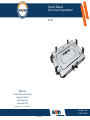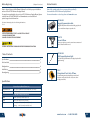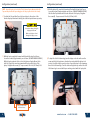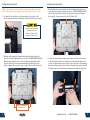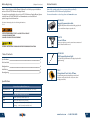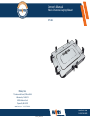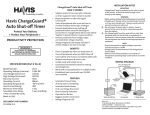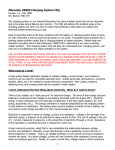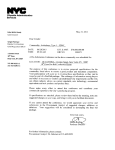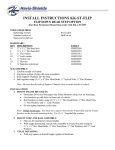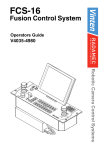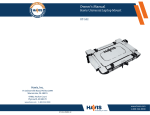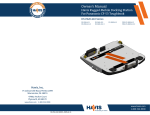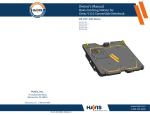Download Panasonic UT-101
Transcript
Owner’s Manual Havis Universal Laptop Mount UT-101 Havis, Inc. 75 Jacksonville Road, PO Box 2099 Warminster, PA 18974 47801 Anchor Court Plymouth, MI 48170 www.havis.com 1-800-524-9900 www.havis.com 1-800-524-9900 UT-101_OMN 7-12 Before Beginning (Original Instructions) Havis is pleased to provide this Owner’s Manual to aid in the proper installation and use of the UT-101 Universal Laptop Mount. For questions regarding the set-up of your UT-101 Universal Laptop Mount, please contact Havis at 1-800-524-9900 or visit www.havis.com for additional product support and information. This Owner’s Manual applies to the following Part Numbers: UT-101 Related Products Havis offers a wide variety of accessory products specifically for use with the UT-101 Universal Laptop Mount. For more information or to order, please visit www.havis.com. DS-DA-601 Rugged Communication Hub Rugged USB/Ethernet hub makes adding peripherals to your mobile workspace easy and safe. • NEVER STOW OR MOUNT THE UT-101 DIRECTLY IN A VEHICLE AIRBAG DEPLOYMENT ZONE. • DO NOT USE COMPUTER WHILE DRIVING. SS-UT-X Screen Stiffener Secure your laptop screen to prevent excess wear and reduce vibration while in use. • READ ALL INSTRUCTIONS THOROUGHLY BEFORE BEGINNING INSTALLATION. DS-DA-102 USB Powered Keyboard Light Table of Contents Specifications 2 Parts Included 3 Configuration 4 Installation 9 Reconfiguring 10 Soft red LED light illuminates the laptop keyboard for night viewing. CG-X ChargeGuard® Auto Shut-off Timer Power management system that prevents dead batteries and protects mobile electronics from voltage anomalies. Specifications Universal Laptop Mount Dimensions Overall Dimensions 13.2” ( 33.5 cm) W x 11.2” ( 28.4 cm ) D x 2.2” ( 5.5 cm ) H Weight 4.2 lbs ( 1.9 kg ) Width 11.472” (29.1 cm) to 14.192” (36.1 cm) Depth 9.250” (23.5 cm) to 11.000” (27.9 cm) Height Short Lugs: 0.665” (1.7 cm) to 1.265” (3.2 cm) Tall Lugs: 1.265” (3.2 cm) to 1.865” (4.7 cm) Compatible Computer Dimensions 2 www.havis.com • 1-800-524-9900 11 Reconfiguring Universal Laptop Mount Parts Included If at any time you need to reconfigure your Universal Laptop Mount to secure a different computer, use the following steps. Universal Laptop Mount A A C F 1) Remove laptop computer and ensure the Universal Laptop Mount is latched by pushing in Side Trays until a click is heard. 2) With access to the bottom of Universal Laptop Mount, loosen the two Rear Tray Adjustment Screws (A) one full turn, and pull tray outward. Retighten screws by hand. C A Latch Release Handle B Front Fences C Rear Fences D Side Hold-down Lugs E Side Trays F Rear Tray D D Top Plate E E D D A B J G B I I I I J G Bottom Plate 3) Loosen the two Side Tray Adjustment Screws (B) one full turn, and pull the trays outward. Retighten screws by hand. B G Rear Tray Adjustment Screws H Side Tray Adjustment Screws I Mounting Holes J Strain Relief Holes K Power Supply Mounting Area L Rugged Hub Mounting Area H J L J K J B 1 Hardware Kit 4) Return to Page 4 of this Owner’s Manual and begin the Configuration set-up instructions. 10 J K H This Hardware Kit includes: 1. Zip Ties (4) 2. Star Washer (5) 3. 1/4”-20 Screws (5) 4. Hold-down lug Bumpers (4) 5. Tall Hold Down Lugs (4) 6. Hold-down Lug Vinyl Cap (4) 7. L-shaped Wrench (1) 8. Keys (2) 2 6 3 4 7 5 8 www.havis.com • 1-800-524-9900 3 Configuration Installation 1) Ensure the UT-101 Universal Laptop Mount is unlatched by pulling the Latch Release Handle away from the unit. 1) Tip the Motion Device up to allow access to the backside of the through-holes. 2) Before configuring your UT-101 to fit your laptop, make sure you turn the computer’s power off and remove any connected cords or peripherals. 2) Align the four through-holes in the Motion Device with the four 1/4”-20 threaded mounting holes on the bottom of the Universal Laptop Mount. Star Washers (Hardware Kit item #2) 3) Place your laptop in the center of the Universal Laptop Mount. Open your laptop screen and carefully close the Side Trays by pressing them inward. 4) Check to see that the Side Hold-down Lugs fit over the laptop. There should be a slight gap between the top of the Side Hold-down Lugs and the laptop deck. 1/4”-20 Screws (Hardware Kit item #3) 3) Secure Universal Laptop Mount to the Motion Device using the appropriate hardware. Torque screws to 72 in-lbs (0.8 Nm) ± 10%. NOTE - If it is necessary to use mounting fasteners other than those provided in the Hardware Kit, make sure that once mounted, the screw selected will protrude past the mounting surface into the Universal Laptop Mount by a minimum of 1/4” (minimum amount of thread engagement needed) and a maximum of 1/2” (maximum length allowed for acceptable clearance to interior moving components). 4) If it is necessary to strain relieve wires/cables, insert Integrated Zip Tie/ Push Pin (Hardware Kit item #1) into any of the 1/4” holes on the Bottom of the Universal Laptop Mount. Loop and tighten Zip Tie around wires/cables, as required. 4 www.havis.com • 1-800-524-9900 9 Configuration (continued) Configuration (continued) 10) If any of the Side Hold-down Lugs or Front/Rear Fences are covering ports, loosen the Lug/Fence screw and gently slide the Lug/Fence along its slot until port is uncovered. Retighten the screws to 22 in-lbs (0.25 Nm) ± 10%. 5) If the Side Hold-down Lugs installed by the factory are too short, please follow Steps 5a and 5b. Otherwise, proceed to Step 6. 5a) Locate the adjustment screw for each of the four Side Hold-down Lugs. Remove the Lug by loosening the screw with the provided L-shaped Wrench. NOTE: It may not be possible to provide access to all ports on laptop. For your safety, it is important that all Lugs and Fences be rertained for securing the laptop in place. 11) Make sure your laptop is secure on the Universal Laptop Mount prior to installation in a vehicle. Final Check List: Laptop is in contact with the Front Fences Side Hold-down Lugs are set to proper height and are in contact with the deck of the laptop Laptop is in contact with the Rear Fences No vital ports or switches are covered by the Side Hold-down Lugs or Front/Rear Fences where possible 8 5b) Take the four Tall Side Hold-down Lugs from the Packaging and install the Vinyl Caps and Bumbers on each Lug. Re-install the Tall Side Hold-down Lugs into the slots on the Universal Laptop Mount and tighten the screws. Make sure the Lugs fit over the side of the laptop before continuing. www.havis.com • 1-800-524-9900 5 Configuration (continued) Configuration (continued) NOTE: Ensure the laptop is placed in the UT-101 Universal Laptop Mount and the Side Trays are fully closed before proceeding (press Side Trays together until a click is heard). 6) To adjust the Side and Rear Trays, hold your laptop to the surface of the Universal Laptop Mount and carefully place the unit upside-down on your lap. 8) With the laptop still completely forward and flush with the two Front Fences, loosen the screws (B) approximately one full turn. (DO NOT REMOVE SCREWS) Slide the Rear Tray inward until it touches the back of the laptop. Retighten the screws (B). Torque screws to 22 in-lbs (0.25 Nm) ± 10%. B B Use caution when placing the laptop upside-down. Make sure that you do not damage the laptop screen. 7) With the laptop completely forward and flush with the two Front Fences, loosen the screws (A) approximately one full turn. (DO NOT REMOVE SCREWS) With the laptop centered side-to-side in the Universal Laptop Mount, slide both Side Trays at the same time inward until they touch the sides of the laptop. Retighten the screws (A). Torque screws to 22 in-lbs (0.25 Nm) ± 10%. 9) To adjust the Side Hold-down Lugs, turn the laptop on its side and loosen the screws and slide the Lug down so it makes firm contact with the laptop deck in order to hold the laptop securely in place. Repeat this step for the remaining three Side Hold-down Lugs. Turn the entire unit right-side-up and test the Side Hold-down Lugs to ensure that they are making contact with the laptop deck. A A Laptop should be flush with Front Fences. 6 www.havis.com • 1-800-524-9900 7 Configuration (continued) Configuration (continued) NOTE: Ensure the laptop is placed in the UT-101 Universal Laptop Mount and the Side Trays are fully closed before proceeding (press Side Trays together until a click is heard). 6) To adjust the Side and Rear Trays, hold your laptop to the surface of the Universal Laptop Mount and carefully place the unit upside-down on your lap. 8) With the laptop still completely forward and flush with the two Front Fences, loosen the screws (B) approximately one full turn. (DO NOT REMOVE SCREWS) Slide the Rear Tray inward until it touches the back of the laptop. Retighten the screws (B). Torque screws to 22 in-lbs (0.25 Nm) ± 10%. B B Use caution when placing the laptop upside-down. Make sure that you do not damage the laptop screen. 7) With the laptop completely forward and flush with the two Front Fences, loosen the screws (A) approximately one full turn. (DO NOT REMOVE SCREWS) With the laptop centered side-to-side in the Universal Laptop Mount, slide both Side Trays at the same time inward until they touch the sides of the laptop. Retighten the screws (A). Torque screws to 22 in-lbs (0.25 Nm) ± 10%. 9) To adjust the Side Hold-down Lugs, turn the laptop on its side and loosen the screws and slide the Lug down so it makes firm contact with the laptop deck in order to hold the laptop securely in place. Repeat this step for the remaining three Side Hold-down Lugs. Turn the entire unit right-side-up and test the Side Hold-down Lugs to ensure that they are making contact with the laptop deck. A A Laptop should be flush with Front Fences. 6 www.havis.com • 1-800-524-9900 7 Configuration (continued) Configuration (continued) 10) If any of the Side Hold-down Lugs or Front/Rear Fences are covering ports, loosen the Lug/Fence screw and gently slide the Lug/Fence along its slot until port is uncovered. Retighten the screws to 22 in-lbs (0.25 Nm) ± 10%. 5) If the Side Hold-down Lugs installed by the factory are too short, please follow Steps 5a and 5b. Otherwise, proceed to Step 6. 5a) Locate the adjustment screw for each of the four Side Hold-down Lugs. Remove the Lug by loosening the screw with the provided L-shaped Wrench. NOTE: It may not be possible to provide access to all ports on laptop. For your safety, it is important that all Lugs and Fences be rertained for securing the laptop in place. 11) Make sure your laptop is secure on the Universal Laptop Mount prior to installation in a vehicle. Final Check List: Laptop is in contact with the Front Fences Side Hold-down Lugs are set to proper height and are in contact with the deck of the laptop Laptop is in contact with the Rear Fences No vital ports or switches are covered by the Side Hold-down Lugs or Front/Rear Fences where possible 8 5b) Take the four Tall Side Hold-down Lugs from the Packaging and install the Vinyl Caps and Bumbers on each Lug. Re-install the Tall Side Hold-down Lugs into the slots on the Universal Laptop Mount and tighten the screws. Make sure the Lugs fit over the side of the laptop before continuing. www.havis.com • 1-800-524-9900 5 Configuration Installation 1) Ensure the UT-101 Universal Laptop Mount is unlatched by pulling the Latch Release Handle away from the unit. 1) Tip the Motion Device up to allow access to the backside of the through-holes. 2) Before configuring your UT-101 to fit your laptop, make sure you turn the computer’s power off and remove any connected cords or peripherals. 2) Align the four through-holes in the Motion Device with the four 1/4”-20 threaded mounting holes on the bottom of the Universal Laptop Mount. Star Washers (Hardware Kit item #2) 3) Place your laptop in the center of the Universal Laptop Mount. Open your laptop screen and carefully close the Side Trays by pressing them inward. 4) Check to see that the Side Hold-down Lugs fit over the laptop. There should be a slight gap between the top of the Side Hold-down Lugs and the laptop deck. 1/4”-20 Screws (Hardware Kit item #3) 3) Secure Universal Laptop Mount to the Motion Device using the appropriate hardware. Torque screws to 72 in-lbs (0.8 Nm) ± 10%. NOTE - If it is necessary to use mounting fasteners other than those provided in the Hardware Kit, make sure that once mounted, the screw selected will protrude past the mounting surface into the Universal Laptop Mount by a minimum of 1/4” (minimum amount of thread engagement needed) and a maximum of 1/2” (maximum length allowed for acceptable clearance to interior moving components). 4) If it is necessary to strain relieve wires/cables, insert Integrated Zip Tie/ Push Pin (Hardware Kit item #1) into any of the 1/4” holes on the Bottom of the Universal Laptop Mount. Loop and tighten Zip Tie around wires/cables, as required. 4 www.havis.com • 1-800-524-9900 9 Reconfiguring Universal Laptop Mount Parts Included If at any time you need to reconfigure your Universal Laptop Mount to secure a different computer, use the following steps. Universal Laptop Mount A A C F 1) Remove laptop computer and ensure the Universal Laptop Mount is latched by pushing in Side Trays until a click is heard. 2) With access to the bottom of Universal Laptop Mount, loosen the two Rear Tray Adjustment Screws (A) one full turn, and pull tray outward. Retighten screws by hand. C A Latch Release Handle B Front Fences C Rear Fences D Side Hold-down Lugs E Side Trays F Rear Tray D D Top Plate E E D D A B J G B I I I I J G Bottom Plate 3) Loosen the two Side Tray Adjustment Screws (B) one full turn, and pull the trays outward. Retighten screws by hand. B G Rear Tray Adjustment Screws H Side Tray Adjustment Screws I Mounting Holes J Strain Relief Holes K Power Supply Mounting Area L Rugged Hub Mounting Area H J L J K J B 1 Hardware Kit 4) Return to Page 4 of this Owner’s Manual and begin the Configuration set-up instructions. 10 J K H This Hardware Kit includes: 1. Zip Ties (4) 2. Star Washer (5) 3. 1/4”-20 Screws (5) 4. Hold-down lug Bumpers (4) 5. Tall Hold Down Lugs (4) 6. Hold-down Lug Vinyl Cap (4) 7. L-shaped Wrench (1) 8. Keys (2) 2 6 3 4 7 5 8 www.havis.com • 1-800-524-9900 3 Before Beginning (Original Instructions) Havis is pleased to provide this Owner’s Manual to aid in the proper installation and use of the UT-101 Universal Laptop Mount. For questions regarding the set-up of your UT-101 Universal Laptop Mount, please contact Havis at 1-800-524-9900 or visit www.havis.com for additional product support and information. This Owner’s Manual applies to the following Part Numbers: UT-101 Related Products Havis offers a wide variety of accessory products specifically for use with the UT-101 Universal Laptop Mount. For more information or to order, please visit www.havis.com. DS-DA-601 Rugged Communication Hub Rugged USB/Ethernet hub makes adding peripherals to your mobile workspace easy and safe. • NEVER STOW OR MOUNT THE UT-101 DIRECTLY IN A VEHICLE AIRBAG DEPLOYMENT ZONE. • DO NOT USE COMPUTER WHILE DRIVING. SS-UT-X Screen Stiffener Secure your laptop screen to prevent excess wear and reduce vibration while in use. • READ ALL INSTRUCTIONS THOROUGHLY BEFORE BEGINNING INSTALLATION. DS-DA-102 USB Powered Keyboard Light Table of Contents Specifications 2 Parts Included 3 Configuration 4 Installation 9 Reconfiguring 10 Soft red LED light illuminates the laptop keyboard for night viewing. CG-X ChargeGuard® Auto Shut-off Timer Power management system that prevents dead batteries and protects mobile electronics from voltage anomalies. Specifications Universal Laptop Mount Dimensions Overall Dimensions 13.2” ( 33.5 cm) W x 11.2” ( 28.4 cm ) D x 2.2” ( 5.5 cm ) H Weight 4.2 lbs ( 1.9 kg ) Width 11.472” (29.1 cm) to 14.192” (36.1 cm) Depth 9.250” (23.5 cm) to 11.000” (27.9 cm) Height Short Lugs: 0.665” (1.7 cm) to 1.265” (3.2 cm) Tall Lugs: 1.265” (3.2 cm) to 1.865” (4.7 cm) Compatible Computer Dimensions 2 www.havis.com • 1-800-524-9900 11 Owner’s Manual Havis Universal Laptop Mount UT-101 Havis, Inc. 75 Jacksonville Road, PO Box 2099 Warminster, PA 18974 47801 Anchor Court Plymouth, MI 48170 www.havis.com 1-800-524-9900 www.havis.com 1-800-524-9900 UT-101_OMN 7-12