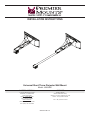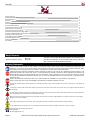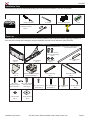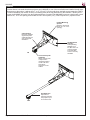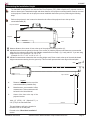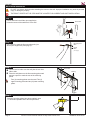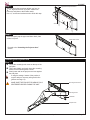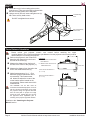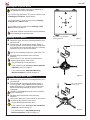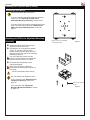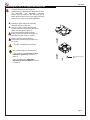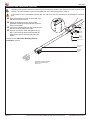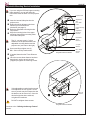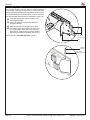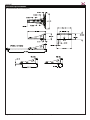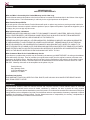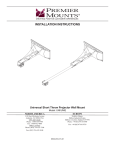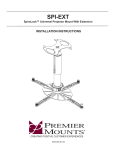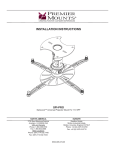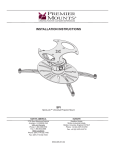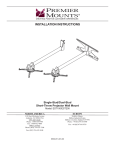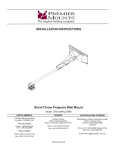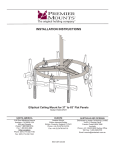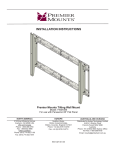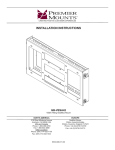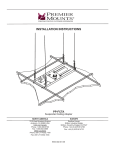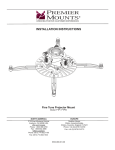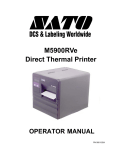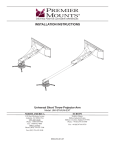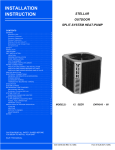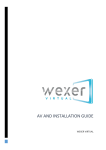Download Premier Mounts UNI-EPDS-AUD project mount
Transcript
INSTALLATION INSTRUCTIONS Universal Short Throw Projector Wall Mount Model: UNI/UNIE NORTH AMERICA EUROPE 3130 East Miraloma Avenue Anaheim, CA 92806 USA USA and Canada Phone: 1-800-368-9700 Fax: 1-800-832-4888 Other Locations Phone: (001) 714-632-7100 Swallow House, Shilton Industrial Estate, Shilton, Coventry, England CV79JY Phone: +44 (0) 2476 614700 Fax: +44 (0) 2476 614710 Fax: (001) 714-632-1044 9533-019-011-01 UNI/UNIE Table of Contents Weight Capacity Warning Statements Installation Tools Parts List Features Determining the Installation Height Wood Stud Installation Attaching the Projector Arm Throw Distance Calculation Attaching the Projector Mount Extension Arm Installation (Optional) Adjustable Mounting Bracket Installation Utilizing the Storage Feature Cable Management Technical Specifications Warranty Disclaimer 2 2 3 3 4 5 6 7 8 9 12 13 14 15 16 17 17 Weight Capacity Maximum projector weight: 50 lb. THE WALL STRUCTURE MUST BE CAPABLE OF HOLDING FIVE (5) TIMES THE WEIGHT OF THE PROJECTOR. IF NOT, THEN THE WALL STRUCTURE MUST BE REINFORCED. Warning Statements PRIOR TO THE INSTALLATION OF THIS PRODUCT, THE INSTALLATION INSTRUCTIONS SHOULD BE READ AND COMPLETELY UNDERSTOOD. THE INSTALLATION INSTRUCTIONS MUST BE READ TO PREVENT PERSONAL INJURY AND PROPERTY DAMAGE. KEEP THESE INSTALLATION INSTRUCTIONS IN AN EASILY ACCESSIBLE LOCATION FOR FUTURE REFERENCE. PREMIER MOUNTS DOES NOT WARRANT AGAINST DAMAGE CAUSED BY THE USE OF ANY PREMIER MOUNTS PRODUCT FOR PURPOSES OTHER THAN THOSE FOR WHICH IT WAS DESIGNED OR DAMAGE CAUSED BY UNAUTHORIZED ATTACHMENTS OR MODIFICATIONS, AND IS NOT RESPONSIBLE FOR ANY DAMAGES, CLAIMS, DEMANDS, SUITS, ACTIONS OR CAUSES OF ACTION OF WHATEVER KIND RESULTING FROM, ARISING OUT OF OR IN ANY MANNER RELATING TO ANY SUCH USE, ATTACHMENTS OR MODIFICATIONS. SAFETY MEASURES MUST BE PRACTICED AT ALL TIMES DURING THE ASSEMBLY OF THIS PRODUCT. USE PROPER SAFETY GEAR AND TOOLS FOR THE ASSEMBLY PROCEDURE TO PREVENT PERSONAL INJURY. At least two qualified people should perform the assembly procedure. Injury and/or damage can result from dropping or mishandling the projector. If mounting to studs, make sure that the mounting screws are anchored into the center of the studs. Use of an edge-to-edge stud finder is recommended. Be aware of the mounting environment. If drilling and/or cutting into the mounting surface, always make sure that there are no electrical wires in wall. Cutting/drilling into an electrical line may cause serious injury. Make sure there are no water lines inside the wall where the mount is to be located. Cutting/drilling into a water line may cause severe water damage to the mounting surface. This product is intended for indoor use only. Use of this product outdoors could lead to product failure and personal injury. Do not install near sources of high heat. Do not install on a structure that is prone to vibration, movement or chance of impact Contact Premier Mounts with any questions (800) 368-9700 [email protected] Page 2 Visit the Premier Mounts website at http://www.mounts.com Installation Instructions UNI/UNIE Installation Tools The following tools may be required depending upon your particular installation. They are not included. Phillips Screwdriver ¼˝ Drill Bit Electronic Stud Finder Level ½˝ Socket and Socket Wrench Drill Parts List Make sure your Premier Mounts product has the following hardware and components before beginning installation. If there are parts missing and/or damaged, stop the installation and call Premier Mounts at (800) 368-9700. UNI/UNIE Hardware Extension Hardware Pack Extension Arm - Optional (Qty 1) included with the UNIE M6 x 12mm Security Screws (pre-assembled) (Qty 2) Wall Plate (Qty 1) Arm Assembly (Qty 1) Adjustable Mounting Assembly - Pre-Assembled (Qty 1) End Cover (Qty 1) M4 x 10mm Security Screws for FTP Install (Qty 4) M6 x 12mm Security Screws for PDS Install (Qty 2) ¼˝ Nylon Spacer (Qty 2) Installation Instructions M5 x 8mm Security Screws (Qty 7) External Slide Plate (Qty 1) M6 Flat Washer (Qty 2) Internal Slide Plate (Qty 1) M6 x 16mm Security Screws (Qty 2) Back Plate Covers (Qty 2) 5 16 ˝ x 3˝ Lag Bolts (Qty 4) M5 Allen Wrench (Qty 1) Square Washers (Qty 4) Visit the Premier Mounts website at http://www.mounts.com Page 3 UNI/UNIE Features Premier Mounts’ universal short-throw projector arm (UNI/UNIE) is one of the most flexible and installer-friendly shortthrow arms on the market. It adjusts from 7” to 27” [up to 67” from the wall when used with an arm extension (UNIE)]. To make installatins even easier, an array of mounting points at the top and bottom of the GearBox™ allows you to mount the UNI/UNIE off-center from the whiteboard/screen, if needed. The UNI/UNIE mounts to a single stud or dual studs at 16”, 18” or 24” spacing, and includes a Fine-Tune Projector (FTP), PDS or SpiroLock™ projector mount. Flexible Mounting Options Mounts to dual wood studs (16”, 18” or 24” spacing) Cable Routing Discreetly manage signal and power cables through the arm and into the GearBox™ A/V Equipment Security Patent-pending GearBox™ for PC, Mac mini™ or control modules is secured with Lock-It™ security hardware UNI Universal Projector Capability Attach an FTP, PDS or SpiroLock™ universal projector mount to fit most short-throw projectors on the market. Arm Extension Optional arm extension extends the projector up to 67” from the wall UNIE Page 4 Visit the Premier Mounts website at http://www.mounts.com Installation Instructions UNI/UNIE Determining the Installation Height The UNI/UNIE is designed for use with the Fine-Tune Projector (FTP), PDS or SpiroLock™ projector mounts. In order to determine the installation height and throw distance, their projector mounting bracket must be mounted to the projector. Please refer to the projector mount installation instructions prior to performing the following steps. Refer to the projector’s user’s manual to determine the offset of the projector lens to the top of the screen/whiteboard (B). Projector Bracket Projector Lens Measure distance from center of lens to the top of the projector mounting bracket (C). ®® Add the distance from the ground to the top of the screen (A). Add the projector manufacturers recommended ¯¯ offset from the projector manual (B), then add the measurement from Step 1 (C). Lastly, add 2.5” if you are using a PDS mount, 2.8” if SpiroLock™ or 3.8” if FTP. (Example: A + B + C + 2.5˝ or 2.8” or 3.8” = ?) Add the measurements to determine the mounting height mark. Place a mark at the top of the total calculated height measurement starting from the ground up. This mark will represent the lower edge of the wall plate. Mark +2.5"/+2.8"/+3.8" Top of Screen A - Legend Distance from ground to the top of the screen/whiteboard (viewable area). B - Manufacturers recommended offset measurement. This measurement will be listed in the Users Manual. C - Center of the lens to the top of the projector bracket. Add 2.5˝ (PDS), 2.8” (SpiroLock™) or 3.8” (FTP) to the calculated total. Ground This total distance will be the location for the bottom rail on the wall plate. Proceed to the “Wood Stud Installation” section. Installation Instructions Visit the Premier Mounts website at http://www.mounts.com Page 5 UNI/UNIE Wood Stud Installation Do NOT over-tighten lag bolts when attaching the mount to the wall. Improper installation may result in personal injury or damage to property. THE EXACT CENTER OF THE STUD MUST BE LOCATED FOR CORRECT AND SAFE INSTALLATION. Step 1 Use an electronic stud finder (not supplied) to locate the center of the stud that is in the wall. Wood Stud Stud finder Step 2 Mounting Point Mark Use a pencil to mark the first mounting point, just above your height mark (from page 5). Height Mark (from page 5) Step 3 Wood Stud Use the level to make sure the wall plate is level from ®® side to side. Place the wall plate over the first mounting point mark and use a pencil to mark the rest of the mounting points. Marking Four (4) mounting points must be used. Two (2) upper mounting points and two (2) lower mounting points. Wall Plate Step 4 Drill Marking Once the mounting points have been marked, use a ¼˝ drill bit and portable drill to drill the pilot holes. Page 6 Visit the Premier Mounts website at http://www.mounts.com Installation Instructions UNI/UNIE Step 5 Lag Bolt and Square Washer After the pilot holes have been drilled, use four (4) 5 ˝ x 3˝ lag bolts and four (4) square washers to 16 mount the wall plate to the wooden studs. Use a ½˝ socket and socket wrench to finish this step. Socket Wall Plate Step 6 Insert and gently tap the upper and lower back plate covers into place. Back Plate Covers Proceed to the “Attaching the Projector Arm” section. Attaching the Projector Arm Step 1 Locate the mounting hook cutout on the top of the wall plate. ®® Tilt the arm slightly and gently insert the mounting ¯¯ hooks into the mounting hook cutouts. Slowly lower and let the projector arm rest against the wall plate. If using the storage feature of the product, it may be easier to route any wiring at this time (please see Page 15). MAKE SURE THE PROJECTOR ARM IS FULLY SEATED BEFORE RELEASING THE UNIT. Mounting Hook Cutout Mounting Hooks Wall Plate Projector Arm Installation Instructions Visit the Premier Mounts website at http://www.mounts.com Page 7 UNI/UNIE Step 2 Locate the two (2) lock mounting points on the ®® projector arm. These two points will be aligned with the lock mounting points on the wall plate. Using a security wrench, insert and tighten two (2) M5 x 8mm security head screws. Lock Mounting Point Do NOT overtighten these screws. M5 x 8mm Security Head Screw Security Wrench Throw Distance Calculation ®® Please review your projector mount’s user manual before attaching the upper mounting bracket. The correct throw distance (the distance from the projector to the screen) must be determined prior to mounting the projector. Refer to the projector’s user’s manual to Calculations determine the distance from the lens to X = Manufacturers recommended the front of the screen (X). throw distance Measure the distance from the front of Z = Distance from wall to face of the lens to the center of the projector (Y). whiteboard/screen ¯¯ Measure the distance from the wall to the face of the whiteboard/screen (Z). °° Add all measurements (X + Y + Z) to determine projector placement on the arm assembly. This measurement will determine where the center of the mount bracket will be located on the arm assembly. Please make note of this measurement. Front Lens Front Lens Throw Distance = (X + Y + Z) Rear Lens Throw Distance = (X - Y + Z) The UNI/UNIE can be also used as a wall-mounted standard projector mount as well as a short throw projector mount. Align the projector facing the opposite direction from the wall plate to project the image across the room. Please take into account the projectors throw capabilities prior to mounting in the projector opposite direction. Rear Lens Continue to the “Attaching the Projector Mount” section. Page 8 Visit the Premier Mounts website at http://www.mounts.com Installation Instructions UNI/UNIE Attaching the Projector Mount What kind of projector mount are you attaching to the adjustable mounting assembly? If it is a Fine-Tune Projector (FTP) mount, continue to the “Installing an FTP Mount” section below. A If it is a SpiroLock™ mount, proceed to the “Installing an SpiroLock™ Mount” below. If it is a PDS mount, proceed to the “Installing a PDS Mount” section on page 10. A B A A Attach the projector mount to the mounting assembly before attaching the projector itself. Installing an FTP Mount Bottom view of the adjustable mounting assembly Figure 1 Detach the upper half of the mounting assembly from the lower half. ®® Following the “A” mounting-hole pattern (Figure 1), use four (4) M4 x 10mm security screws to attach the FTP projector mount to the lower half of the mounting assembly (Figure 2). Do not overtighten. M4 x 10mm security screw Use the four mounting holes on the collar of the FTP. ¯¯ Re-attach both components of the mounting assembly. Refer to the FTP user manual for instructions on attaching the projector to the mount. Are you attaching an extension arm? If yes, continue to the “Extension Arm Installation (Optional)” section on page 12. If no, proceed to the “Adjustable Mounting Bracket Installation” section on page 13. Installing a SpiroLock™ Mount Figure 2 Detach the upper half of the mounting assembly from the lower half. ®® Following the “B” mounting-hole pattern (Figure 1), use one (1) M8 x 16mm flathead security screw to attach the SpiroLock™ projector mount to the lower half of the mounting assembly (Figure 3). Do not overtighten. The M8 x 16mm flathead security screw is included with the SpiroLock™. M8 x 16mm flathead security screw ¯¯ Re-attach both components of the mounting assembly. Refer to the SpiroLock™ user manual for instructions on attaching the projector to the mount. Are you attaching an extension arm? If yes, continue to the “Extension Arm Installation (Optional)” section on page 12. If no, proceed to the “Adjustable Mounting Bracket Installation” section on page 13. Installation Instructions Visit the Premier Mounts website at http://www.mounts.com Figure 3 Page 9 UNI/UNIE Attaching the Projector Mount (cont’d) Installing a PDS Mount How will you attach the PDS mount? If you are using the adjustable mounting assembly, continue to the “Attaching the PDS to the Adjustable Mounting Assembly” section below. C If you are using only the upper mounting plate for an even lower profile, proceed to the “Attaching the PDS to the Upper Mounting Plate” section on page 11. C Attaching the PDS to the Adjustable Mounting Assembly Bottom view of the adjustable mounting assembly Figure 1 Detach the upper half of the mounting assembly from the lower half. ®® Following the “C” mounting-hole pattern (Figure 1), use two (2) M6 x 12mm security head screws to attach the PDS base box to the lower half of the mounting assembly (Figure 2). You must insert the screws from the bottom of the PDS base box. Detach the base box from the mount, if needed. ¯¯ Re-attach both components of the mounting assembly. Refer to the PDS user manual for instructions on attaching the projector to the mount. Do NOT overtighten these screws. .Are you attaching an extension arm? If yes, continue to the “Extension Arm Installation (Optional)” section on page 12. If no, proceed to the “Adjustable Mounting Bracket Installation” section on page 13. Page 10 Visit the Premier Mounts website at http://www.mounts.com M6 x 12mm security screw Figure 2 Installation Instructions UNI/UNIE Attaching the PDS to the Upper Mounting Plate Projector dimensions differ between manufacturers. If the projector hangs too low from the UNI/UNIE, the adjustable mounting bracket may be removed. This will allow you to attach the base box directly to the upper mounting bracket for an even lower profile installation. Detach the upper half of the mounting assembly from the lower half. ®® Use two (2) M6 x 12mm security head screws to attach the PDS base box to the upper mounting plate (Figure 2). You must insert the screws from the bottom of the PDS base box. Detach the base box from the mount, if needed. Refer to the PDS user manual for instructions on attaching the projector to the mount. Do NOT overtighten these screws. Are you attaching an extension arm? If yes, continue to the “Extension Arm Installation (Optional)” section on page 12. M6 x 12mm security screw If no, proceed to the “Adjustable Mounting Bracket Installation” section on page 13. Figure 2 Installation Instructions Visit the Premier Mounts website at http://www.mounts.com Page 11 UNI/UNIE Extension Arm Installation (Optional) Please see the Operator’s Manual to determine the correct throw distance (the distance from the projector to the screen). The throw distance must be determined prior to mounting the projector (Page 8). If the extension arm is purchased at a later date, the end cover must be removed prior to installing the extension arm. Slide the extension arm into the open end of the ®® ¯¯ °° UNI (the front of the mount). Adjust the length so that the center of the adjustable mounting bracket matches the throw distance calibration. Line up the mounting holes on the extension arm with the mounting slots on the UNI. Using a screwdriver, insert and tighten two (2) M6 x 12mm security head screws and M6 flat washers through the external slide plate and tighten. Proceed to the “Adjustable Mounting Bracket Installation” section. UNI External Slide Plate M6 Flat Washers M6 x 12 Security Screw Security Wrench Extension Arm (Optional) Adjustable Mounting Bracket Adjustable mounting bracket shown for illustration purposes only. Page 12 Visit the Premier Mounts website at http://www.mounts.com Installation Instructions UNI/UNIE Adjustable Mounting Bracket Installation If you are using the PDS and upper mounting plate assembly, you can still follow the instructions below to attach it to the projector arm. Projector Arm Adjustment Slot Inner Slide Plate Insert the internal slide plate into the projector arm. ®® Determine which adjustment slot best ¯¯ °° matches your throw distance calculation (see page 8). Raise the adjustable mounting bracket into position. Align the mounting holes of the upper mounting plate with the mounting holes of the inner slide plate. Upper Mounting Plate Adjustable Mounting Bracket Calculated Throw Distance Two (2 - one per screw) ¼˝ nylon washers must be placed between the adjustable mounting bracket and the projector arm (see inset to the right). ¼˝ Nylon Washer ±± Secure and finger-tighten two (2) M6 x 16mm security head screws. ²² If needed, determine the Throw Distance ³³ Projector mount not shown. again. Once the correct throw distance has been determined, use the security wrench (supplied) to tighten the mounting screws. If the adjustable mounting bracket needs to be adjusted, the four (4) M6 x 12mm security screws may be loosened so that the bracket can be moved ±2˝. Once the desired height has been achieved, re-tighten the hardware. M6 x 16mm Security Screw Security Wrench Do NOT overtighten these screws. Continue to the “Utilizing the Storage Feature” section. Installation Instructions Projector mount not shown. Visit the Premier Mounts website at http://www.mounts.com Page 13 UNI/UNIE Utilizing the Storage Feature The storage feature may be used to store electronic components. There is an accessible door on each side of the storage enclosure. It may be securely held shut with the use of four (4) M5 x 8mm security head screws. It may be easiest to pre-wire all cables down the arm (or extension) at this time. Open the storage door that is located on the side of the wall plate. ®® Place the electronic components inside the storage enclosure. ¯¯ Make all electronic connections at this time. °° Close the storage door and secure using two (2; 1 upper and 1 lower) M5 x 8mm security head screws. Tighten using a security wrench. Repeat this process for the other side as well. Proceed to the “Cable Management” section. Electronic Components Door Security Wrench M5 x 8mm Security Screw Page 14 Visit the Premier Mounts website at http://www.mounts.com Installation Instructions UNI/UNIE Cable Management The cable access holes are located at the end of the ®® ¯¯ short throw mount and on the wall plate. Route the cables through one end of the UNI/UNIE and out the other end. Attach the end cover with an M5 x 8mm security head screw. UNI Electronic Components Electronic Components You may direct the cables out the end of the UNI/UNIE. The end cover has a perforated tab to allow cables to pass out the end. Pliers must be used to bend the perforated tab. If the cables will not fit, the end cover may be removed by loosening and extracting the M5 x 8mm security screw. Cables Cable Opening Projector Hook-Ups UNIE Projectors and PDS projector mounts shown for illustration purposes only. Cable Opening Electronic Components Cables Cable Opening Projector Connections UNI/UNIE M5 x 8 Security Screw End Cover Extension Bracket Perforated Tab Installation Instructions Visit the Premier Mounts website at http://www.mounts.com Page 15 UNI/UNIE Technical Specifications All measurements are in inches(mm). Page 16 Visit the Premier Mounts website at http://www.mounts.com Installation Instructions UNI/UNIE Warranty PREMIER MOUNTS LIMITED LIFETIME WARRANTY What and Who is Covered by this Limited Warranty and for How Long Premier Mounts warrants this product to be free from defects in material and workmanship for the lifetime of the original owner of this product. The limited warranty is valid only for the original purchaser of the product. What Premier Mounts Will Do At the sole option of Premier Mounts, Premier Mounts will repair or replace any product or product part that is defective. If Premier Mounts chooses to replace a defective product or part, a replacement product or part will be shipped to you at no charge, but you must pay any labor costs. What is Not Covered; Limitations PREMIER MOUNTS DISCLAIMS ANY LIABILITY FOR DAMAGE TO MOUNTS, ADAPTERS, DISPLAYS, PROJECTORS, OTHER PROPERTY, OR PERSONAL INJURY RESULTING, IN WHOLE OR IN PART, FROM IMPROPER INSTALLATION, MODIFICATION, USE OR MISUSE OF ITS PRODUCTS. PREMIER MOUNTS DISCLAIMS ALL OTHER WARRANTIES, EXPRESS OR IMPLIED, INCLUDING WARRANTIES OF MERCHANTABILITY AND FITNESS FOR A PARTICULAR PURPOSE. PREMIER MOUNTS IS NOT RESPONSIBLE FOR INCIDENTAL OR CONSEQUENTIAL DAMAGES, INCLUDING BUT NOT LIMITED TO, INABILITY TO USE ITS PRODUCTS OR LABOR COSTS FOR REMOVING AND REPLACING DEFECTIVE PRODUCTS OR PARTS. SOME STATES DO NOT ALLOW THE EXCLUSION OR LIMITATION OF INCIDENTAL OR CONSEQUENTIAL DAMAGES, SO THE ABOVE LIMITATION OR EXCLUSION MAY NOT APPLY TO YOU. What Customers Must Do for Limited Warranty Service If you discover a problem that you think may be covered by the warranty you MUST REPORT it in writing to the address below within thirty (30) days. Proof of purchase (an original sales receipt) from the original consumer purchaser must accompany all warranty claims. Warranty claims must also include a description of the problem, the purchaser’s name, address, and telephone number. General inquiries can be addressed to Premier Mounts Customer Service at 1-800368-9700. Warranty claims will not be accepted over the phone or by fax. Premier Mounts Attn: Warranty Claim 3130 East Miraloma Ave. Anaheim, CA 92806 How State Law Applies THIS WARRANTY GIVES YOU SPECIFIC LEGAL RIGHTS, AND YOU MAY ALSO HAVE OTHER RIGHTS WHICH VARY FROM STATE TO STATE. Disclaimer Premier Mounts intends to make this manual accurate and complete. However, Premier Mounts makes no claim that the information contained herein covers all details, conditions or variations, nor does it provide for every possible contingency in connection with the installation or use of this product. The information contained in this document is subject to change without notice or obligation of any kind. Premier Mounts makes no representation of warranty, expressed or implied, regarding the information contained herein. Premier Mounts assumes no responsibility for accuracy, completeness or sufficiency of the information contained in this document. Installation Instructions Visit the Premier Mounts website at http://www.mounts.com Page 17