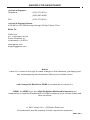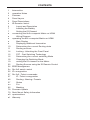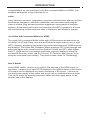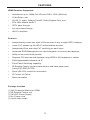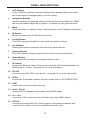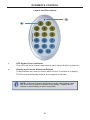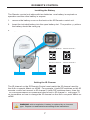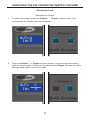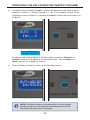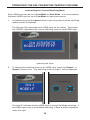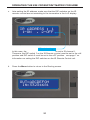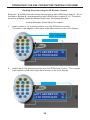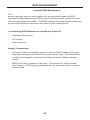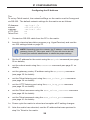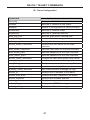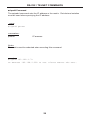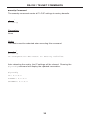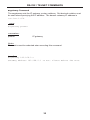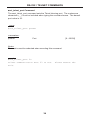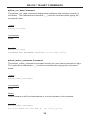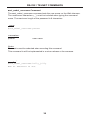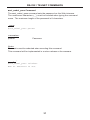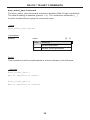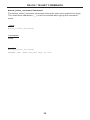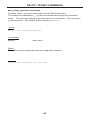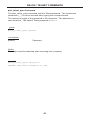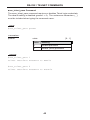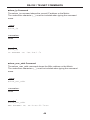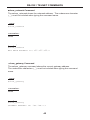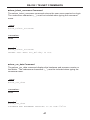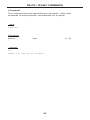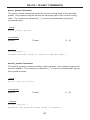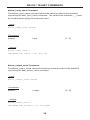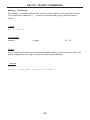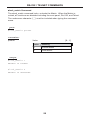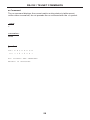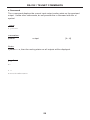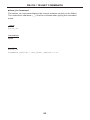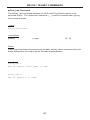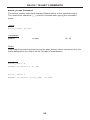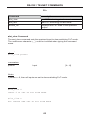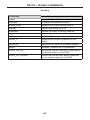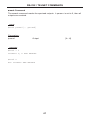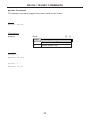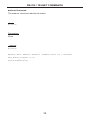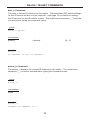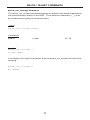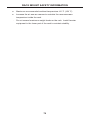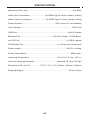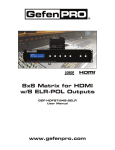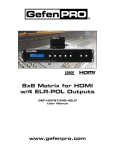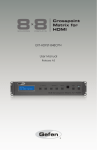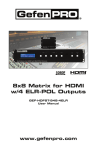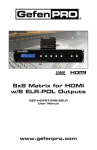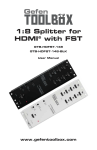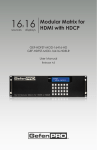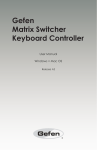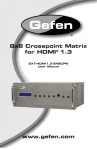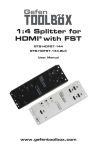Download Gefen 8x8 Crosspoint Matrix for HDMI
Transcript
® EXT-HDFST-848CPN User Manual www.gefen.com ASKING FOR ASSISTANCE Technical Support: Telephone Fax (818) 772-9100 (800) 545-6900 (818) 772-9120 Technical Support Hours: 8:00 AM to 5:00 PM Monday through Friday, Pacific Time Write To: Gefen Inc. c/o Customer Service 20600 Nordhoff St Chatsworth, CA 91311 www.gefen.com [email protected] Notice Gefen LLC reserves the right to make changes in the hardware, packaging and any accompanying documentation without prior written notice. 8x8 Crosspoint Matrix for HDMI is a trademark of Gefen LLC HDMI, the HDMI logo, and High-Definition Multimedia Interface are trademarks or registered trademarks of HDMI Licensing in the United States and other countries. © 2012 Gefen LLC., All Rights Reserved All trademarks are the property of their respective companies Rev A1 CONTENTS 1 2 3 4 5 6 6 7 7 8 8 9 9 9 10 11 14 15 16 18 19 22 24 25 26 27 27 48 57 63 66 78 79 80 81 Introduction Operation Notes Features Panel Layout Panel Descriptions IR Remote Control Layout and Description Installing the Battery Setting the IR Channel Connecting the 8x8 Crosspoint Matrix for HDMI Wiring Diagram Operating the 8x8 Crosspoint Matrix for HDMI Main Display Displaying Additional Information Determining the Current Routing State Routing Sources Locking / Unlocking the Front Panel FST - Fast Switching Technology Determining the Current Switching Mode Changing the Switching Mode Setting the IR Channel on the Matrix Routing Sources using the IR Remote Control EDID Management RS-232 Serial Control IP Configuration RS-232 / Telnet Commands IP / Telnet Configuration Routing / Naming / Presets Status FST Masking Firmware Update Rack Mount Safety Information Specifications Warranty INTRODUCTION Congratulations on your purchase of the 8x8 Crosspoint Matrix for HDMI. Your complete satisfaction is very important to us. Gefen Gefen delivers innovative, progressive computer and electronics add-on solutions that harness integration, extension, distribution and conversion technologies. Gefen’s reliable, plug-and-play products supplement cross-platform computer systems, professional audio/video environments and HDTV systems of all sizes with hard-working solutions that are easy to implement and simple to operate. The Gefen 8x8 Crosspoint Matrix for HDMI The Gefen 8x8 Crosspoint Matrix routes eight Hi-Def sources at resolutions up to 1080p Full HD with Deep Color and multi-channel digital audio to any of eight HDTV displays, eliminating the need to disconnect and reconnect HDMI sources and displays. The Gefen 8x8 Crosspoint Matrix supports 3DTV pass-through and advanced digital audio formats such as Dolby® TrueHD and DTS-HD® Master Audio™. Each source is accessible at all times from any display by using the included IR Remote Control, the RS-232 port, IP (Telnet or Web Server), or by using the front-panel push setting. This product uses Gefen FST technology. How It Works Using HDMI cables, connect up to eight Hi-Def sources to the HDMI inputs on the matrix. Connect up to eight HDTV displays to the HDMI outputs on the matrix. 3D content can be displayed only when connecting a 3D source. Connect the included power supply to the matrix and plug it into an available electrical outlet. Turn on the matrix by pressing the power switch and then apply power to the sources and to the displays. 1 OPERATION NOTES READ THESE NOTES BEFORE INSTALLING OR OPERATING THE GEFEN 8X8 CROSSPOINT MATRIX FOR HDMI • There is no internal scaling in the Gefen 8x8 Crosspoint Matrix for HDMI. All of the attached monitors must be able to display the resolutions output by the source devices. For maximum compatibility it is recommended that only one compatible / common resolution be used by all of the source devices. • The Gefen 8x8 Crosspoint Matrix for HDMII is a full-featured crosspoint matrix for eight inputs and eight outputs. Any source can be connected to any display at any time, using the remote control, RS-232, Telnet, or by controlling it via the buttons on the front panel. • 3D content pass-thru is enabled to all outputs when a 3DTV is connected to Output A. Ensure to power cycle the Matrix once a 3DTV is connected to Output A during standard operation. 2 FEATURES HDMI Features Supported • Resolutions up to 1080p Full HD and 1920 x 1200 (WUXGA) • 12-bit Deep Color • LPCM 7.1 audio, Dolby® TrueHD, Dolby Digital® Plus, and DTS-HD® Master Audio™ • 3DTV pass-through • Lip Sync pass-through • HDCP-compliant Features • Independently routes any eight Hi-Def sources to any of eight HDTV displays • Gefen FST speeds up the HDCP authentication process • Independent Fast and Slow FST switching for each input • Advanced EDID Management for rapid integration of sources and displays • Ability to save and recall presets • Supports DVI sources and displays using HDMI to DVI adapters or cables • Field-upgradeable firmware via IP • Front-Panel Switching capability • IR Remote Control via front panel sensor and back panel input (using EXT-RMT-EXTIR) • Serial (RS-232) control for automation • IP Control via Telnet • Rack mountable Package Includes (1) 8x8 Crosspoint Matrix for HDMI (1) IR Remote Control unit (1) 24V DC Power Supply (1) AC Power Cord (1) Quick-Start Guide 3 9 10 11 12 1 Back 2 Front 3 4 6 5 7 8 4 14 13 15 PANEL LAYOUT PANEL DESCRIPTIONS 1 LCD Display This is a two-line, sixteen-character display which displays status information and is also used to manage display / source routing. 2 Navigation Buttons Used for routing and adjusting settings of the 8x8 Crosspoint Matrix for HDMI. See the information beginning on page 11 for details on using these buttons. 3 Menu Press this button to display routing, switching mode, and IP address information. 4 IR Sensor Receives signals from the IR Remote Control. 5 Lock Indicator This LED turns glows bright blue when the front panel is locked. 6 Lock Button Pressing this button temporarily locks the front panel controls. 7 Power Indicator This LED indicator will glow bright blue when the matrix is powered on. 8 Power Button Press this button to power-on and power-off the matrix. 9 IP Control Connect an Ethernet cable to this port to control the 8x8 Crosspoint Matrix for HDMII using IP Control. See page 26 for more information. 10 RS-232 Connects to the RS-232 control device. See page 25 for more information. 11 IR Ext Connect an IR extender cable to this port (Gefen part no. EXT-RMT-EXTIR). 12 USB Service port for manufacturer use only. 13 Out A - Out H Connect HDTV displays to these ports using HDMI cables. 14 In 1 - In 8 Connect a Hi-Def source to each of these ports using HDMI cables. 15 24V DC Connect the included 24V DC power supply to this power receptacle and connect the AC power cord to an available electrical outlet. 5 IR REMOTE CONTROL Layout and Description 1 2 1 LED Button Press Indicator This LED will be activated momentarily each time a button is pressed. 2 Display and Source Selection Buttons These buttons are used to select which source is routed to a display. The Source and Display buttons are mapped as follows: NOTE: An Activity Indicator that flashes quickly while holding down any one of the 16 buttons indicates a low battery. Replace the IR Remote Control battery as soon as possible. 6 IR REMOTE CONTROL Installing the Battery The Remote Control unit ships with two batteries. One battery is required for operation and the other battery is a spare. 1. Remove the battery cover on the back of the IR Remote Control unit. 2. Insert the included battery into the open battery slot. The positive (+) side of the battery should be facing up. 3. Replace the batteryy cover. Channel 0 (default): Remote Channel 1: ON 1 2 Remote Channel 2: ON 1 Remote Channel 3: ON Batteryy slot 1 DIP switches 2 2 ON 1 2 Setting the IR Channel The IR channel on the IR Remote Control must match the IR channel used by the 8x8 Crosspoint Matrix for HDMI. For example, if both DIP switches on the IR Remote Control unit are set to IR channel 0 (both DIP switches down), then the 8x8 Crosspoint Matrix for HDMII must also be set to IR channel 0. See page 73 for information on how to change the IR channel on the 8x8 Crosspoint Matrix for HDMI. WARNING: Risk of explosion if battery is replaced by an incorrect type. Dispose of used batteries according to the instructions. 7 CONNECTING THE 8X8 CROSSPOINT MATRIX FOR HDMI How to Connect the 8x8 Crosspoint Matrix for HDMI 1. Connect up to eight Hi-Def sources to the HDMI inputs (see page 4) on the 8x8 Crosspoint Matrix for HDMII using HDMI cables. 2. Connect up to eight HDTV displays to the HDMI outputs (see page 4) on the 8x8 Crosspoint Matrix for HDMI. 3. Connect the included 24V DC power supply to the power receptacle on the Matrix. 4. Connect the AC power cord to the power supply and connect the power cord to an available electrical outlet. Wiring Diagram for the 8x8 Crosspoint Matrix for HDMI CAT-5 CABLE HDMI CABLE RS-232 CABLE IR Extender 8x Hi-Def Sources Network Matrix IP Control 8x RS-232 Controller HD Displays EXT-HDFST-848CPN 8 OPERATING THE 8X8 CROSSPOINT MATRIX FOR HDMI Main Display The Main Display of the 8x8 Crosspoint Matrix for HDMII is a 16-character 2-line display. This display shows the current routing status of the matrix and is also used to display additional system information. When the unit is powered on, the following screen is displayed: After a few moments, the status screen is displayed. The status screen is shown below: Displaying Additional Information Consecutively pressing the Menu button, on the front panel, will cycle through other screens such as FST mode and IP information: 9 OPERATING THE 8X8 CROSSPOINT MATRIX FOR HDMI Determining the Current Routing State In the example below, the first row (OUT) represents each HDMI output on the matrix. The bottom row (IN) represents each HDMI input on the matrix. Together, these two rows display the current routing state. Starting on the bottom row, we can see that Input 3 has been routed to Outputs A, B, C, and D. Continuing on, Input 4 is routed to Output E, Input 6 is routed to Output F, Input 8 is routed to Output G, and finally Input 1 is routed to Output H. Note that each output (A - H) specified in the LCD display, corresponds to each of the HDMI outputs (1 - 8) on the matrix. If all inputs are routed to their respective outputs, the front-panel display will appear as follows: This is referred to as a “1-to-1” routing state. This is the factory (default) setting for the 8x8 Crosspoint Matrix for HDMI. 10 OPERATING THE 8X8 CROSSPOINT MATRIX FOR HDMI Routing Sources Selecting the Output 1. To select the output, press the Output - or Output + button once. The routing state for Output A will be displayed: 2. Press the Output - or Output + button again to cycle through the routing state for each output. Consecutively pressing the Output + button will cycle through each output, from left to right: 11 OPERATING THE 8X8 CROSSPOINT MATRIX FOR HDMI 3. Consecutively pressing the Output - button will cycle through each output, from right to left: Changing the Source 4. Once the output has been selected, press the Input - or Input + button. Consecutively pressing the Input + button will increment the input source value by a factor of 1 (within a range of 1 - 8). For example, if Input 3 was originally routed to Output D, then pressing the Input + button will route Input 4 to Output D. Source changed from from Input p 3 to Input p 4. 12 OPERATING THE 8X8 CROSSPOINT MATRIX FOR HDMI 5. Consecutively pressing the Input - button will decrement the input source value by a factor of 1 (within a range of 1 - 8). For example, if Input 3 was originally routed to Output C, pressing the Input - button will route Input 2 to Output C: Source changed from from Input p 3 to Input p 2. To change the routing status of another output, press the Output + or Output - buttons to navigate to the desired output. Use the Input + or Input - buttons to change the source. 6. Press the Menu button to return to the Routing Screen. NOTE: If the Menu button is not pressed after a routing change has been made, then the matrix will automatically return to the Routing Screen after about 20 seconds. 13 OPERATING THE 8X8 CROSSPOINT MATRIX FOR HDMI Locking / Unlocking the Front Panel To prevent an accidental routing change or power-down (by pressing the Power button), the front-panel buttons on the 8x8 Crosspoint Matrix for HDMII can be locked. RS-232 / Telnet commands are also affected. 1. Press the Lock button on the front-panel. Lock LED indicator The Lock LED will glow bright green to indicate that the front-panel buttons on the 8x8 Crosspoint Matrix for HDMII have been locked. If any buttons (other than the Lock button) are pressed while the 8x8 Crosspoint Matrix for HDMII is locked, the following message will be displayed: 2. Press the Lock button to unlock the 8x8 Crosspoint Matrix for HDMI. 14 OPERATING THE 8X8 CROSSPOINT MATRIX FOR HDMI FAST SWITCHING TECHNOLOGY Fast Switching Technology Fast Switching Technology (FST) is a Gefen software implementation for HDMI products. FST was created to improve the lengthy HDMI authentication process, based on the HDMI and HDCP specifications. FST provides quicker audio/video source switching and greatly improves the overall audio/video system behavior and performance when more than one HDTV display is used in the system setup. FST allows connecting / disconnecting or turning ON / OFF of HDTV displays without having these activities affect other Hi-Def sources routed to any other HDTV display in the same system. Fast Mode: Setting the 8x8 Crosspoint Matrix for HDMII to Fast Mode will improve performance when connecting / disconnecting Hi-Def sources, and powering ON / OFF HDTV displays. NOTE: When switching from Slow Mode to Fast Mode, the HDTV displays connected to the Matrix will blink momentarily. Slow Mode: When set to Slow Mode, the Matrix will follow the standard authentication process, based on the HDMI and HDCP specifications. Slow Mode is recommended when the source does not support multiple devices. 15 OPERATING THE 8X8 CROSSPOINT MATRIX FOR HDMI Determining the Current Switching Mode Each HDMI input can be set to Fast Mode or Slow Mode. It is recommended that each HDMI input be set to Fast Mode for best performance. 1. Consecutively press the Menu button on the front panel until the switching modes screen is displayed. The first row (IN) represents each HDMI input on the matrix. The bottom row (MODE) represents the current switching mode of each HDMI input. Selecting the Input 2. To change the switching mode on an HDMI input, press the Output - or Output + button once. The switching mode for Input 1 will be displayed: The letter F indicates that the HDMI input is using Fast Mode switching. If the HDMI input is set to Slow Mode switching, a letter S will be displayed under the input. 16 OPERATING THE 8X8 CROSSPOINT MATRIX FOR HDMI 3. Press the Output - or Output + button again to cycle through the routing state for each output. Consecutively pressing the Output + button will cycle through each input, from left to right, starting with Input 1: NOTE: In Routing mode, the Output + and Output - buttons cycle through each output. In Switching mode, these same buttons are used to cycle through each input. 4. Consecutively pressing the Output - button will cycle through each output, from right to left: 17 OPERATING THE 8X8 CROSSPOINT MATRIX FOR HDMI Changing the Switching Mode 5. Once the desired input has been selected, press the Input + or Input button to toggle between Fast or Slow switching mode. Switching mode changed from Fast to Slow on Input p 3. To change the switching mode of another input, press the Output + or Output - button to navigate to the desired input. Press the Input + or Input - button to toggle the switching mode between Fast (F) or Slow (S). 6. Press the Menu button to return to the Switching mode Screen. Press the Menu button a second time to the Routing screen. 18 OPERATING THE 8X8 CROSSPOINT MATRIX FOR HDMI Setting the IR Channel on the 8x8 Crosspoint Matrix for HDMI In order for the 8x8 Crosspoint Matrix for HDMII to communicate with the included IR Remote Control, both the matrix and the IR Remote Control must be set to the same IR channel. Follow the procedure outlined below to set the IR channel on the 8x8 Crosspoint Matrix for HDMI. 1. From the Routing screen, simultaneously press the Input -, Input +, and the Output - buttons to display the IR Address screen. The current IR address will be displayed along with the DIP switch settings for the IR remote control. 19 OPERATING THE 8X8 CROSSPOINT MATRIX FOR HDMI 2. Use the In + (or In -) button to change the IR channel. IR Channel 20 OPERATING THE 8X8 CROSSPOINT MATRIX FOR HDMI 3. After setting the IR address, make sure that the DIP switches on the IR Remote Control are set according to the information in the LCD display: DIP switch settings g In this case, the 8x8 Crosspoint Matrix for HDMII is set to IR channel 1. Therefore, the DIP switch 1 on the IR Remote Control must be set to the ON position and DIP switch 2 must be set to the OFF position. See page 7 for information on setting the DIP switches on the IR Remote Control unit. 4. Press the Menu button to return to the Routing screen. 21 OPERATING THE 8X8 CROSSPOINT MATRIX FOR HDMI Routing Sources using the IR Remote Control Buttons 1 - 8 on the IR remote control correspond to each HDMI input (Input 1 - 8) on the Matrix. Buttons A - H correspond to each HDMI output (Output A - H). To route a source to a display, press the desired output first, then press the input. Routing Example: Route Input 4 to Output C 1. Select Output C by pressing button C on the IR Remote Control. The letter C will appear in the upper right-hand corner of the LCD display: LED indicates a button was pressed p Output p C selected 2. Select Input 4 by pressing button 4 on the IR Remote Control. The number 4 will appear in the lower right-hand corner of the LCD display: Input p 4 selected 22 OPERATING THE 8X8 CROSSPOINT MATRIX FOR HDMI 3. After the input and output have been selected on the IR Remote Control, the numbers on the far right-hand of the LCD display will disappear and the new routing state will be displayed in the LCD display: Input 4 is routed to Output p C 23 EDID MANAGEMENT External EDID Management The 8x8 Crosspoint Matrix for HDMII features EDID Management. Before the source can send video or audio signals, the source device reads the EDID (Extended Display Identification Data) from the output devices connected to the 8x8 Crosspoint Matrix for HDMI. The EDID contains information about what type of audio/video data that the source can send to each output device. The following EDID features are copied from Output A: • Supported Resolutions • 3D Support • Audio Features Display Connections: • If a device is not connected to Output A, then no EDID changes are made, meaning that the previous EDID information will be used. This state will be in effect until a display is connected to Output A and the Matrix is powercycled. • EDID is built from Output A to the Input. The audio block will be copied from Output A. EDID-copying is performed only when the Matrix is reset or power-cycled. 24 RS-232 SERIAL CONTROL 54321 12345 9876 6789 Only Pins 2 (RX), 3 (TX), and 5 (Ground) are used on the RS-232 serial interface RS232 Settings Bits per second ............................................................................................ 19200 Data bits ............................................................................................................... 8 Parity ............................................................................................................. None Stop bits ................................................................................................................1 Flow Control .................................................................................................. None NOTE: When the matrix is locked, routing and “set”-type commands will not function. The matrix must be unlocked before issuing any commands within this class. See page 56 for more information. IMPORTANT: When sending RS-232 commands, a carriage return and a line feed character must be included at the end of each line. Commands and parameters are nott case-sensitive. 25 IP CONFIGURATION Configuring the IP Address The 8x8 Crosspoint Matrix for HDMII supports IP-based control using Telnet. To set up Telnet control, the network settings for the matrix must be configured via RS-232. The default network settings for the matrix are as follows: IP Address: Subnet: Gateway: HTTP Port: Telnet Port: 192.168.1.72 255.255.255.0 192.168.1.254 80 23 1. Connect an RS-232 cable from the PC to the matrix. 2. Launch a terminal emulation program (e.g. HyperTerminal) and use the RS-232 settings listed on page 25. NOTE: Depending upon the network, the IP address, subnet mask, gateway (router) IP, Telnet port, and HTTP port will need to be set. Consult your network administrator to obtain the proper settings. 3. Set the IP address for the matrix using the #sipadd command (see page 29 for details). 4. Set the subnet mask using the #snetmask command (see page 31 for details). 5. Set the gateway (router) IP address using the #sgateway command (see page 32 for details). 6. Set the Telnet listening port using the #set_telnet_port command (see page 34 for details). 7. Set the HTTP listening port using the #set_http_port command (see page 33 for details). 8. Set the Telnet username using the #set_telnet_username command (see page 40 for details). 9. Set the Telnet password using the #set_telnet_pass command (see page 41 for details). 10. Power-cycle the matrix to reboot and complete all IP setting changes. 11. After the matrix has rebooted, use the IP address that was specified in step 3 to Telnet to the matrix. 26 RS-232 / TELNET COMMANDS IP / Telnet Configuration Command Description #ipconfig Displays all TCP/IP settings #sipadd Sets the IP address of the matrix #resetip Resets IP configuration to factory settings #snetmask Sets the IP network mask #sgateway Sets the IP gateway address #set_http_port Sets the Web server listening port #set_telnet_port Sets the Telnet listening port #show_ver_data Displays the hardware / software version #show_webui_username Displays the user name for the Web interface #set_webui_username Sets the user name for the Web interface #set_webui_pass Sets the password for the Web interface #use_webui_pass Sets the password for the Web interface #show_telnet_username Prompts for user name when using Telnet #set_telnet_username Sets the user name for the login procedure #set_telnet_pass Prompts for password when using Telnet #use_telnet_pass Use password during Telnet sessions #display_telnet_welcome Set Telnet welcome message on login #show_ip Displays the IP address of the Matrix #show_mac_addr Displays the MAC address of the Matrix #show_netmask Displays the netmask address #show_gateway Displays the gateway address #show_http_port Displays the HTTP listening port #show_telnet_port Displays the Telnet listening port 27 RS-232 / TELNET COMMANDS #ipconfig Command The #ipconfig command displays all TCP/IP settings on the matrix. Syntax y : #ipconfig Parameters: None Example p : #ipconfig IP Configuration is : IP: 192.168.2.238 SUBNET: 255.255.255.0 GATEWAY: 192.168.2.1 28 RS-232 / TELNET COMMANDS #sipadd Command The #sipadd command sets the IP address of the matrix. Dot-decimal notation must be used when specifying the IP address. Syntax y : #sipadd param1 Parameters: param1 IP address Notes: The matrix must be rebooted after executing this command. Example: p #sipadd 192.168.1.72 IP Address 192.168.2.238 Is Set. Please Reboot The Unit. 29 RS-232 / TELNET COMMANDS #resetip Command The #resetip command resets all TCP/IP settings to factory defaults. Syntax y : #resetip Parameters: None Notes: The matrix must be rebooted after executing this command. Example p : #resetip IP Configuration Was Reset To Factory Defaults. After rebooting the matrix, the IP settings will be cleared. Running the #ipconfig command will display the updated information: #ipconfig IP: 0.0.0.0 SUBNET: 0.0.0.0 GATEWAY: 0.0.0.0 30 RS-232 / TELNET COMMANDS #snetmask Command The #snetmask command sets the IP network subnet mask. Dot-decimal notation must be used when specifying the IP network mask. The default subnet mask is: 255.255.255.0 Syntax y : #snetmask param1 Parameters: param1 Subnet mask Notes: The matrix must be rebooted after executing this command. Syntax y : #snetmask 255.255.0.0 NetMask Address 255.255.255.0 Is Set. Unit. 31 Please Reboot The RS-232 / TELNET COMMANDS #sgateway Command The #sgateway sets the IP gateway (router) address. Dot-decimal notation must be used when specifying the IP address. The default Gateway IP address is 192.168.1.254. Syntax y : #sgateway param1 Parameters: param1 IP gateway Notes: The matrix must be rebooted after executing this command. Example: p #sgateway 192.168.2.1 GateWay Address 192.168.2.1 Is Set. Please Reboot The Unit. 32 RS-232 / TELNET COMMANDS #set_http_port Command The #set_http_port command sets the Web server listening port. The underscore characters (“_”) must be included when typing the command name. The default port setting is 80. Also see the #show_http_port on page 33. Syntax y : #set_http_port param1 Parameters: param1 Port [0 - 65535] Notes: The matrix must be rebooted after executing this command. Example p : #set_http_port 70 HTTP Communication Port 80 Is Set. 33 Please Reboot The Unit. RS-232 / TELNET COMMANDS #set_telnet_port Command The #set_telnet_port command sets the Telnet listening port. The underscore characters (“_”) must be included when typing the command name. The default port value is 23. Syntax y : #set_telnet_port param1 Parameters: param1 Port [0 - 65535] Notes: The matrix must be rebooted after executing this command. Example p : #set_telnet_port 20 Telnet Communication Port 23 Is Set. Unit. 34 Please Reboot The RS-232 / TELNET COMMANDS #show_ver_data Command The #show_ver_data command displays the hardware and firmware version of the Matrix. The underscore characters (“_”) must be included when typing the command name. Syntax y : #show_ver_data Parameters: None Example p : #show_ver_data SOFTWARE AND HARDWARE VERSION: v2.0J PCB-1707*B #show_webui_username Command The #show_webui_username command returns the user name required for login. The underscore characters (“_”) must be included when typing the command name. Syntax y : #show_webui_username Parameters: None Notes: This command is will be implemented in a future release of the firmware. Example p : #show_webui_username The User Name For The Web UI is: holly_jolly 35 RS-232 / TELNET COMMANDS #set_webui_username Command The #set_webui_username command sets the user name for the Web interface. The underscore characters (“_”) must be included when typing the command name. The maximum length of the password is 8 characters. Syntax y : #set_webui_username param1 Parameters: param1 User name Notes: The matrix must be rebooted after executing this command. This command is will be implemented in a future release of the firmware. Example p : #set_webui_username holly_jolly Web UI Password Is Set. 36 RS-232 / TELNET COMMANDS #set_webui_pass Command The #set_webui_pass command sets the password for the Web interface. The underscore characters (“_”) must be included when typing the command name. The maximum length of the password is 8 characters. Syntax y : #set_webui_pass param1 Parameters: param1 Password Notes: The matrix must be rebooted after executing this command. This command will be implemented in a future release of the firmware. Example p : #set_webui_pass reindeer Web UI Password Is Set. 37 RS-232 / TELNET COMMANDS #use_webui_pass Command The #use_webui_pass command requires or disables Web UI login credentials. The default setting is disabled (param1 = 0). The underscore characters (“_”) must be included when typing the command name. Syntax y : #use_webui_pass param1 Parameters: param1 State [0 - 1] Value Meaning 0 Disable password 1 Enable (force) password Notes: This command is will be implemented in a future release of the firmware. Examples p : #use_telnet_pass 1 Web UI Password Is Enable #use_telnet_pass 0 Web UI Password Is Disable 38 RS-232 / TELNET COMMANDS #show_telnet_username Command The #show_telnet_username command returns the user name required for login. The underscore characters (“_”) must be included when typing the command name. Syntax y : #show_telnet_username Parameters: None Example p : #show_telnet_username TELNET User Name Doc_Holiday Is Set. 39 RS-232 / TELNET COMMANDS #set_telnet_username Command The #set_telnet_username command sets the Telnet user name. The underscore characters (“_”) must be included when typing the command name. The maximum length of the user name is 8 characters. The user name is case-sensitive. The default Telnet username is Admin. Syntax y : #set_telnet_username param1 Parameters: param1 User name Notes: The matrix must be rebooted after executing this command. Example p : #set_telnet_username Doc_Holiday 40 RS-232 / TELNET COMMANDS #set_telnet_pass Command The #set_telnet_pass command sets the Telnet password. The underscore characters (“_”) must be included when typing the command name. The maximum length of the password is 20 characters. The password is case-sensitive. The default Telnet password is Admin. Syntax y : #set_telnet_pass param1 Parameters: param1 Password Notes: The matrix must be rebooted after executing this command. Example p : #set_telnet_pass OK_Corral TELNET Interface Password Is Set. 41 RS-232 / TELNET COMMANDS #use_telnet_pass Command The #use_telnet_pass command requires or disables Telnet login credentials. The default setting is disabled (param1 = 0). The underscore characters (“_”) must be included when typing the command name. Syntax y : #use_telnet_pass param1 Parameters: param1 State [0 - 1] Value Meaning 0 Disable password 1 Enable (force) password Example p : #use_telnet_pass 1 Telnet Interface Password Is Enable #use_telnet_pass 0 Telnet Interface Password Is Disable 42 RS-232 / TELNET COMMANDS #display_telnet_welcome Command The #display_telnet_welcome command sets (enables/disables) the Telnet welcome message on login. Syntax y : #display_telnet_welcome param1 Parameters: param1 State [0 - 1] State Meaning 0 Do not display welcome message 1 Display welcome message Example p : #display_telnet_welcome 1 #Telnet Welcome Screen is Enable #display_telnet_welcome 0 #Telnet Welcome Screen is Disable 43 RS-232 / TELNET COMMANDS #show_ip Command The #show_ip command shows the current IP address of the Matrix. The underscore character (“_”) must be included when typing the command name. Syntax y : #show_ip Parameters: None Example: p #show_ip IP ADDRESS IS: 192.168.1.72 #show_mac_addr Command The #show_mac_addr command shows the MAC address of the Matrix. The underscore characters (“_”) must be included when typing the command name. Syntax y : #show_mac_addr Parameters: None Example p : #show_mac_addr MAC ADDRESS IS: 00-12-0e-f1-7a-ea 44 RS-232 / TELNET COMMANDS #show_netmask Command The #show_netmask shows the netmask address. The underscore character (“_”) must be included when typing the command name. Syntax y : #show_netmask Parameters: None Example p : #show_netmask NET MASK ADDRESS IS: 255.255.255.0 #show_gateway Command The #show_gateway command shows the current gateway address. The underscore characters (“_”) must be included when typing the command name. Syntax y : #show_gateway Parameters: None Example: p #show_gateway GATEWAY ADDRESS IS: 192.168.2.1 45 RS-232 / TELNET COMMANDS #show_http_port Command The #show_http_port command shows the current HTTP listening port. The underscore characters (“_”) must be included when typing the command name. Syntax y : #set_http_port Parameters: None Example: p #show_http_port HTTP COMMUNICATION PORT IS: 80 #show_telnet_port Command The #show_telnet_port command shows the current Telnet listening port. Syntax y : #show_telnet_port Parameters: None Example p : #show_telnet_port TELNET COMMUNICATION PORT IS: 23 46 RS-232 / TELNET COMMANDS #show_telnet_username Command The #show_telnet_username command returns the user name required for login. The underscore characters (“_”) must be included when typing the command name. Syntax y : #show_telnet_username Parameters: None Example p : #show_telnet_username TELNET User Name Doc_Holiday Is Set. #show_ver_data Command The #show_ver_data command displays the hardware and firmware version of the Matrix. The underscore characters (“_”) must be included when typing the command name. Syntax y : #show_ver_data Parameters: None Example p : #show_ver_data SOFTWARE AND HARDWARE VERSION: v2.0J PCB-1707*B 47 RS-232 / TELNET COMMANDS Routing / Naming / Presets Command Description r Routes the specified inputs to the specified outputs s Routes all outputs are routed to the specified input #save_preset Saves the current routing/masking state to a preset #recall_preset Recalls a routing / mask preset #set_input_name Specifies a name for an input #set_output_name Specifies a name for an output #show_input_name Displays the specified input name #show_output_name Displays the specified output name #show_r Displays the current routing state of the specified output #lock_matrix Locks / unlocks the Matrix 48 RS-232 / TELNET COMMANDS r Command The r command routes the specified input to the specified outputs. If param2 2 is set to 0, then the specified input is routed to all outputs. Unlike other commands, do not precede the r command with the “#’ symbol. Syntax y : r param1 param2[...param9] Parameters: param1 Input [1 - 8] param2 Outputs [A - H] Examples: p r 7 A C D F G H INPUT 7 IS SET TO OUTPUTS A, C, D, F, G, H r 2 0 INPUT 2 IS SET TO ALL OUTPUTS. 49 RS-232 / TELNET COMMANDS s Command The s command routes the specified input to all outputs. Unlike other commands, do not precede the r command with the “#’ symbol. Syntax y : s param1 Parameters: param1 Input [1 - 8] Examples: p s 2 INPUT 2 IS SET TO ALL OUTPUTS. 50 RS-232 / TELNET COMMANDS #save_preset Command The #save_preset command saves the current routing state to the specified preset. Any masked outputs will also be saved as part of the current routing state. The underscore character (“_”) must be included when typing the command name. Syntax y : #save_preset param1 Parameters: param1 Preset [1 - 8] Example p : #save_preset 1 CURRENT ROUTING STATE IS SAVED TO PRESET/INPUT 1 #recall_preset Command The #recall_preset command recalls a routing preset. Any masked outputs will also be recalled. The underscore character (“_”) must be included when typing the command name. Syntax y : #recall_preset param1 Parameters: param1 Preset [1 - 8] Example p : #recall_preset 1 RECALLED THE ROUTING STATE SAVES TO PRESET 1 51 RS-232 / TELNET COMMANDS #set_input_name Command The #set_input_name command provides a name to the selected input. For example, “Input 1” could be renamed as “DVD_Player”. The maximum string length for param2 2 is 15 characters. Special characters and spaces are not permitted. If needed, use the underscore character (“_”) to separate characters. The underscore character (“_”) must be included when typing the command name. Syntax y : #set_input_name param1 param2 Parameters: param1 Input param2 Name [1 - 8] Example p : #set_input_name 5 Blu_ray Blu_ray NAME IS ASSIGNED TO INPUT 5 52 RS-232 / TELNET COMMANDS #set_output_name Command The #set_output_name command provides a name to the selected output. For example, “Output 1” could be renamed as “HDDisplay”. The maximum string length for param2 2 is 15 characters. Special characters and spaces are not permitted. If needed, use the underscore character (“_”) to separate characters. The underscore character (“_”) must be included when typing the command name. Syntax y : #set_output_name param1 param2 Parameters: param1 Output param2 Name [A - H] Example p : #set_output_name C Sony_XBR7 Sony_XBR7 NAME IS ASSIGNED TO OUTPUT C 53 RS-232 / TELNET COMMANDS #show_input_name Command The #show_input_name command shows the name provided to the specified input using the #set_input_name command. The underscore character (“_”) must be included when typing the command name. Syntax y : #show_input_name param1 Parameters: param1 Input [1 - 8] Example p : #show_input_name 5 THE NAME FOR INPUT 5 IS: Blu_ray #show_output_name Command The #show_output_name command shows the name provided to the specified input using the #set_output_name command. Syntax y : #show_output_name param1 Parameters: param1 Output [A - H] Example p : #show_output_name C THE NAME FOR OUTPUT C IS: Sony_XBR 54 RS-232 / TELNET COMMANDS #show_r Command The #show_r command shows the current routing status of the specified output. The underscore character (“_”) must be included when typing the command name. Syntax y : #show_r param1 Parameters: param1 Output [A - H] Notes: If the output has been renamed using the #set_output_name command, then the name assigned to the output will be included in parentheses. Example p : #show_r c OUTPUT C(Sony_XBR) IS ROUTED TO INPUT 4 55 RS-232 / TELNET COMMANDS #lock_matrix Command The #lock_matrix command locks / unlocks the Matrix. When the Matrix is locked, all functions are disabled including the front panel, RS-232, and Telnet. The underscore character (“_”) must be included when typing the command name. Syntax y : #lock_matrix param1 Parameters: param1 Value [0 - 1] Value Meaning 0 Unlock Matrix 1 Lock Matrix Example: p #lock_matrix 1 MATRIX IS LOCKED #lock_matrix 0 MATRIX IS UNLOCKED 56 RS-232 / TELNET COMMANDS Status Command Description #help Displays all available commands m Displays the current matrix routing status in table format n Displays the routing status for the specified output #show_fw Displays the Matrix firmware version #show_hpd Displays the HPD status of the specified output #show_rsense Displays the RSENSE status of the specified output #help Command The #help command displays help on the specified command. If param1 is not specified, then the full list of commands is displayed. Syntax y : #help [param1] Parameters: param1 Command name (optional) Example: p #help #recall_preset RECALL A ROUTING STATE PRESET PARAM 1 = 1 - 8 (PRESET/INPUT) 57 RS-232 / TELNET COMMANDS m Command The m command displays the current matrix routing status in table format. Unlike other commands, do not precede the m command with the “#’ symbol. Syntax y : m Parameters: None Example: p m Out: A B C D E F G H In: 3 3 4 3 4 6 8 1 ALL OUTPUTS ARE UNMASKED MATRIX IS UNLOCKED 58 RS-232 / TELNET COMMANDS n Command The n command displays the current input-output routing state for the specified output. Unlike other commands, do not precede the n command with the “#’ symbol. Syntax y : n param1 Parameters: param1 Output [A - H] Notes: If param1 = 0, then the routing status for all outputs will be displayed. Examples: p n A A3 n 0 A3B3C4D3E4F6G8H1 59 RS-232 / TELNET COMMANDS #show_fw Command The #show_fw command displays the current firmware version of the Matrix. The underscore character (“_”) must be included when typing the command name. Syntax y : #show_fw Parameters: None Example: p #show_fw FIRMWARE VERSION = EXT_HDFST_848CPN v2.0J 60 RS-232 / TELNET COMMANDS #show_hdp Command The #show_hpd command displays the HPD (Hot-Plug Detect) status of the specified output. The underscore character (“_”) must be included when typing the command name. Syntax y : #show_hpd param1 Parameters: param1 Output [A - H] Notes: If the output has been renamed using the #set_output_name command, then the name assigned to the output will be included in parentheses. Examples: p #show_hpd C HPD OF OUTPUT C(Sony_XBR) IS LOW #show_hpd A HPD OF OUTPUT A IS HIGH 61 RS-232 / TELNET COMMANDS #show_rsense Command The #show_rsense command displays Rsense status of the specified output. The underscore character (“_”) must be included when typing the command name. Syntax y : #show_rsense param1 Parameters: param1 Output [A - H] Notes: If the output has been renamed using the #set_output_name command, then the name assigned to the output will be included in parentheses. Examples: p #show_rsense A RSENSE OF OUTPUT A IS LOW #show_rsense C RSENSE OF OUTPUT C(Sony_XBR) IS HIGH 62 RS-232 / TELNET COMMANDS FST Command Description #fst_slow Set FST technology to slow mode #fst_fast Set FST technology to fast mode #show_fst Displays the FST state of the specified output #fst_slow Command The #fst_slow command sets the specified input to slow-switching FST mode. The underscore character (“_”) must be included when typing the command name. Syntax y : #fst_slow param1 Parameters: param1 Input [A - H] Notes: If param1 = 0, then all inputs are set to slow-switching FST mode. Example: p #fst_slow 4 INPUT 4 IS SET TO FST SLOW MODE #fst_slow 0 ALL INPUTS ARE SET TO FST SLOW MODE 63 RS-232 / TELNET COMMANDS #fst_fast Command The #fst_fast command sets the specified input to fast-switching FST mode. The underscore character (“_”) must be included when typing the command name. Syntax y : #fst_fast param1 Parameters: param1 Input [A - H] Notes: If param1 = 0, then all inputs are set to fast-switching FST mode. Example: p #fst_fast 6 INPUT 6 IS SET TO FST FAST MODE #fst_fast 0 ALL INPUTS ARE SET TO FST FAST MODE 64 RS-232 / TELNET COMMANDS #show_fst Command The #show_fst command displays the FST switching mode status for the specified input. The underscore character (“_”) must be included when typing the command name. Syntax y : #show_fst param1 Parameters: param1 Input [A - H] Notes: If param1 = 0, then the FST switching mode status for all inputs are displayed. Example: p #show_fst 2 INPUT 2 IS IN SLOW SWITCHING MODE #show_fst 0 INPUT 1(HDTV) IS IN FAST SWITCHING MODE INPUT 2 IS IN SLOW SWITCHING MODE INPUT 3 IS IN FAST SWITCHING MODE INPUT 4 IS IN SLOW SWITCHING MODE INPUT 5(Blu_ray) IS IN SLOW SWITCHING MODE INPUT 6 IS IN FAST SWITCHING MODE INPUT 7 IS IN FAST SWITCHING MODE INPUT 8 IS IN FAST SWITCHING MODE 65 RS-232 / TELNET COMMANDS Masking Command Description #mask Masks the specified outputs #unmask Unmasks the selected outputs #show_mask Displays the output masking status #power Powers the matrix on or off #fadefault Resets the matrix to factory defaults #reboot Reboots the matrix #set_ir Sets the IR channel of the matrix #show_ir Displays the current IR channel of the matrix #activeisp Activates ISP mode for firmware updates #echo Enables / disables RS-232 feedback #show_out_res Shows the highest resolution supported by the display based on the EDID #show_out_colordpt Shows the highest color depth supported by the display based on the EDID 66 RS-232 / TELNET COMMANDS #mask Command The #mask command masks the specified outputs. If param1 is set to 0, then all outputs are masked. Syntax y : #mask param1[...param9] Parameters: param1 Output [A - H] Examples p : #mask c f OUTPUTS C, F ARE MASKED #mask 0 ALL OUTPUTS ARE MASKED 67 RS-232 / TELNET COMMANDS #unmask Command The #unmask command unmasks the specified outputs. If param1 is set to 0, then all outputs are unmasked. Syntax y : #unmask param1[...param9] Parameters: param1 Output [A - H] Examples p : #unmask d OUTPUT F IS UNMASKED #unmask 0 ALL OUTPUTS ARE UNMASKED 68 RS-232 / TELNET COMMANDS #show_mask Command The #show_mask command shows the mask status for the specified output. The underscore character (“_”) must be included when typing the command name. Syntax y : #show_mask param1 Parameters: param1 Output [A - H] Example p : #show_mask d OUTPUT IS UNMASKED #show_mask c OUTPUT C(Sony_XBR) IS MASKED 69 RS-232 / TELNET COMMANDS #power Command The #power command toggles the power state on the matrix. Syntax y : #power param1 Parameters: param1 State [0 - 1] Value Meaning 0 Power matrix OFF 1 Power matrix ON Example p : #power 0 MATRIX IS OFF #power 1 MATRIX IS ON 70 RS-232 / TELNET COMMANDS #fadefault Command The #fadefault command disables the EDID lock state, sets the default routing state (1-1, 2-2, 3-3, etc.), resets the input and output names to the default names (e.g. Output 1, Input 1), and resets the IP configuration to the default settings. Syntax y : #fadefault Parameters: None Syntax y : #fadefault MATRIX WAS RESET TO FACTORY DEFAULTS INPUT 1 IS ROUTED TO OUTPUT 1 INPUT 2 IS ROUTED TO OUTPUT 2 INPUT 3 IS ROUTED TO OUTPUT 3 INPUT 4 IS ROUTED TO OUTPUT 4 INPUT 5 IS ROUTED TO OUTPUT 5 INPUT 6 IS ROUTED TO OUTPUT 6 INPUT 7 IS ROUTED TO OUTPUT 7 INPUT 8 IS ROUTED TO OUTPUT 8 LOCAL ECHO IS ON ALL OUTPUTS ARE UNMASKED ALL INPUTS ARE SET TO FST FAST MODE IP ADDRESS IS: 192.168.1.72 GATEWAY ADDRESS IS: 192.168.1.254 NET MASK ADDRESS IS: 255.255.255.0 HTTP Communication Port 80 Is Set. Telnet Communication Port 23 Is Set. Telnet Interace Password Is Enable Telnet Welcome Screen Is Enable Please Reboot The Unit. 71 RS-232 / TELNET COMMANDS #reboot Command The #reboot command reboots the matrix. Syntax y : #reboot Parameters: None Example p : #reboot MATRIX WILL REBOOT SHORTLY *REBOOT UNIT IN 2 SECONDS EXT_HDFST_848CPN v2.0J A1B2C3D4E5F6G7H8 72 RS-232 / TELNET COMMANDS #set_ir Command The #set_ir set the IR channel for the matrix. The associated DIP switch settings for the IR remote control unit are returned. See page 73 for details on setting the IR channel for the IR remote control. The underscore character (“_”) must be included when typing the command name. Syntax y : #set_ir param1 Parameters: param1 Channel [0 - 3] Example p : #set_ir 2 IR CHANNEL IS SET TO CHANNEL 2 #show_ir Command The #show_ir displays the current IR channel for the matrix. The underscore character (“_”) must be included when typing the command name. Syntax y : #show_ir Parameters: None Example p : #show_ir CURRENT IR CHANNEL IS: 2 73 RS-232 / TELNET COMMANDS #activeisp Command The #activeisp command activates ISP mode for upgrading the firmware. Syntax y : #activeisp Parameters: None Example p : #activeisp 74 RS-232 / TELNET COMMANDS #echo Command The #echo command enables / disables serial port (terminal) echo. Syntax y : #echo Parameters: param1 Value [0 - 1] Value Meaning 0 Disable feedback 1 Enable feedback Examples p : #echo 1 LOCAL ECHO IS ON #echo 0 LOCAL ECHO IS OFF 75 RS-232 / TELNET COMMANDS #show_out_res Command The #show_out_res command displays the highest resolution supported by the specified display based on the EDID. Syntax y : #show_out_res param1 Parameters: param1 Output [A - H] Example p : #show_out_res c 1080P 60HZ HDMI If no display (sink) signal is detected, then the #show_out_colordpt will return the following: #show_out_res c NO SIGNAL 76 RS-232 / TELNET COMMANDS #show_out_colordpt Command The #show_out_colordpt command displays the highest color depth supported by the specified display based on the EDID. The underscore characters (“_”) must be included when typing the command name. Syntax y : #show_out_colordpt param1 Parameters: param1 Output [A - H] Example p : #show_out_colordpt a 12 BITS HDMI If no display (sink) signal is detected, then the #show_out_colordpt will return the following: #show_out_colordpt a NO SIGNAL 77 FIRMWARE UPDATE Firmware Update Procedure The following items are required to update the matrix firmware: • Gefen 8x8 Crosspoint Matrix for HDMI. • Ethernet cable • Firmware files: EXT-HDFST-848CPN(vXX)(PACK).bin, where vXX = firmware version. 1. Power-on the matrix. 2. Connect the Ethernet cable between the matrix and the computer containing the firmware file. 3. In a Web browser, type in the IP address of the matrix. The following page will be displayed: 4. Click the Browse... button to display the File Upload dialog. 5. Select the firmware file and click Open on the Open File dialog. 6. Click the Upload button on the Web page. The update process should take approximately 5 minutes. 78 RACK MOUNT SAFETY INFORMATION a. Maximum recommended ambient temperature: 40 ˚C (104 ˚F). b. Increase the air flow as needed to maintain the recommended temperature inside the rack. c. Do not exceed maximum weight loads for the rack. Install heavier equipment in the lower part of the rack to maintain stability. 79 SPECIFICATIONS Maximum Pixel Clock............................................................................... 225 MHz Video Input Connectors........................... (8) HDMI Type A 19-pin, female, locking Video Output Connectors......................... (8) HDMI Type A 19-pin, female, locking Power Indicator.......................................................... LED, blue=On, red=Standby Lock Indicator.......................................................................................... LED, blue USB Port.......................................................................................... Mini-B, female Ethernet Port....................................................... (1) RJ-45, female, 10/100 BaseT RS-232 Port.................................................................................. (1) DB-9, female IR Extender Port........................................................... (1) 3.5mm mini-stereo jack Power Supply................................................................................ 24V DC, locking Power Consumption............................................................................. 80W (max.) Operating Temperature................................................ +32 to 104 °F (0 to +40 °C) Rack mounting requirements....................................... Standard 19” rack, 2U high Dimensions (W x H x D)................ 17.25” x 3.5” x 10” (440mm x 89mm x 254mm) Shipping Weight................................................................................ 26 lbs (12 kg) 80 WARRANTY Gefen warrants the equipment it manufactures to be free from defects in material and workmanship. If equipment fails because of such defects and Gefen is notified within two (2) years from the date of shipment, Gefen will, at its option, repair or replace the equipment, provided that the equipment has not been subjected to mechanical, electrical, or other abuse or modifications. Equipment that fails under conditions other than those covered will be repaired at the current price of parts and labor in effect at the time of repair. Such repairs are warranted for ninety (90) days from the day of reshipment to the Buyer. This warranty is in lieu of all other warranties expressed or implied, including without limitation, any implied warranty or merchantability or fitness for any particular purpose, all of which are expressly disclaimed. 1. Proof of sale may be required in order to claim warranty. 2. Customers outside the US are responsible for shipping charges to and from Gefen. 3. Copper cables are limited to a 30 day warranty and cables must be in their original condition. The information in this manual has been carefully checked and is believed to be accurate. However, Gefen assumes no responsibility for any inaccuracies that may be contained in this manual. In no event will Gefen be liable for direct, indirect, special, incidental, or consequential damages resulting from any defect or omission in this manual, even if advised of the possibility of such damages. The technical information contained herein regarding the features and specifications is subject to change without notice. For the latest warranty coverage information, refer to the Warranty and Return Policy under the Support section of the Gefen Web site at www.gefen.com. PRODUCT REGISTRATION Please register your product online by visiting the Register Product page under the Support section of the Gefen Web site. 81 Rev A1 Pb This product uses UL or CE listed power supplies.