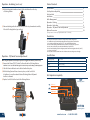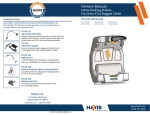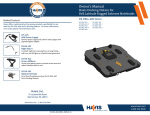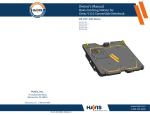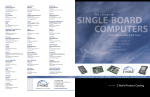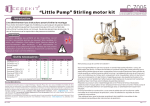Download Panasonic DS-PAN-501
Transcript
Owner’s Manual Havis Docking Station For Panasonic Toughpad A1 DS-PAN-500 Series Related Products Havis offers a wide variety of accessory products specifically for use with the DS-PAN-500 Series Docking Station. For more information or to order, please visit www.havis.com. DS-PAN-501 DS-PAN-502 DS-PAN-503 DS-DA-218 Desktop Stand for Tablet Docking Stations Durable stand for mounting tablet Docking Stations for use in the home or office. LPS-106 120W Power Supply External in-vehicle power supply and cable for Panasonic Toughpad A1 with cigarette lighter adaptor. DS-DA-219 Rigid Mount exclusively for DS-PAN-500 Series Mounting kit designed exclusively for DS-PAN-500 Series Docking Stations. Intended for rugged environments where tilt/swivel function is not necessary. DS-DA-506 Replacement Tool exclusively for DS-PAN-500 Series 11mm (7/16”) Socket Tool used to adjust the tilt/swivel tension of Docking Station’s motion device. Havis, Inc. 75 Jacksonville Road, PO Box 2099 Warminster, PA 18974 47801 Anchor Court Plymouth, MI 48170 www.havis.com 1-800-524-9900 www.havis.com 1-800-524-9900 DS-PAN-500-SERIES_OMN_8-12 Before Beginning (Original Instructions) Havis is pleased to provide this Owner’s Manual to aid in the proper installation and use of the DS-PAN-500 Series Docking Station for the Panasonic Toughpad A1. For questions regarding the set-up of your DS-PAN-500 Series Docking Station, please contact Havis at 1-800-524-9900 or visit www.havis.com for additional product support and information. Optional Accessories DS-DA-218 - Havis Desktop Stand (For further Installation Instructions, refer to the Instructions included with DS-DA-218) Please refer to the OPTION A INSTRUCTIONS on page 5 of this manual for installation instructions. This Owner’s Manual applies to the following Part Numbers: DS-PAN-501 DS-PAN-503 DS-PAN-502 • NEVER STOW OR MOUNT THE DOCKING STATION DIRECTLY IN A VEHICLE AIRBAG DEPLOYMENT ZONE. • DO NOT USE COMPUTER WHILE DRIVING. • READ ALL INSTRUCTIONS THOROUGHLY BEFORE BEGINNING INSTALLATION. DS-DA-219 - Rigid Mount Bracket (For further Installation Instructions, refer to the Instructions included with DS-DA-219) • FOR DOCKING STATION MODELS EQUIPPED WITH A BUNDLED POWER SUPPLY (DS-PAN-502), REFER TO THE SUPPLIED LIND POWER SUPPLY REFERENCE GUIDE. Rigid Mount option is available for rugged applications where the tilt/swivel function is not necessary. Installation requires the removal of the Docking Station’s Motion Device. EC DECLARATION OF CONFORMITY in accordance with EN 45014 Manufacturers Name: Havis, Inc. Manufacturers Address: 47801 Anchor Court, Plymouth Twp, MI 48170 USA Declares under our sole responsibility that the product: Product name: Havis Docking Station For Panasonic Toughpad A1 Model: DS-PAN-50X, where ‘X’ may be any alphanumeric character and which describes product options. May be followed by any alphanumeric characters which describe product options. Product Options: This declaration covers all options of the above product which bear the CE Marking. Is in conformity with the following standards or other normative documents: EMC Directive 2004/108/EC: EN 55022:2010, Class B, Information technology equipment Radio disturbance characteristics - Limits and methods of measurement EN 55024:2010, Information technology equipment - Immunity characteristics Limits and methods of measurement Directive 2011/65/EU Restriction of the use of certain hazardous substances (RoHS) BS EN 50498:2010: Section 7, after market electronic equipment in vehicles. Supplementary Information: The product herewith complies with the requirements of the EMC Directive 2004/108/EC. This product requires the use of the provided e-Marked automotive power supply when used within vehicles. Plymouth twp, MI, USA August 1, 2012 Bruce Jonik, Director of Engineering , Havis, Inc. FCC 47CFR, Part 15 compliance: This is an FCC Class B device. Any changes or modifications to the model DS-PAN-50X not expressly approved by Havis, Inc. could void the user's authority to operate this equipment. 2 www.havis.com • 1-800-524-9900 11 Operation - Undocking (continued) Table of Contents 2) While holding tablet with one hand, lift the Latch Handle on the top of Docking Station. Specifications Port Replication Capability Parts Included Installation Cable Management Operation - Docking Operation - Undocking Operation - Tilt/Swivel Tension Adjustment Optional Accessories 3) Once unlatched grab both sides of tablet, rock the top forward and carefully lift out of Docking Station, top end first. 3 3 4 5 7 8 9 10 11 (Desktop Stand - DS-DA-218 / Rigid Mount Bracket - DS-DA-219) Precautions • • • • • • Do not place metal objects or containers of liquid on top of the Docking Station If a malfunction occurs, immediately unplug the Power Supply and remove the tablet Use only the specified Power Supply (Part # LPS-106) with this Docking Station Do not store the Docking Station where water, moisture, steam, dust, etc. are present Do not connect cables into ports other than what they are specified for Do not leave the Docking Station in a high temperature environment (greater than 60°C, 140°F) for a long period of time • Do not connect cables to the DC Power Port or Ethernet Port exceeding 3 meters in length. Operation - Tilt/Swivel Tension Adjustment NOTE: A higher tilt/swivel tension may be required for rugged environments (in-vehicle use). 1) Remove the 11mm (7/16”) Socket Tool from the back of Docking Station. CAUTION: Use of a tool other than the supplied Socket Tool may result in damage to Docking Station. 2) Slide the Tension Release Lever to the left and hold in place. 3) While holding Tension Release Lever in place, use the Socket Tool to tighten or loosen the nut until desired Docking Station tilt/swivel tension is obtained. Specifications Power Supply Input 12.0 V DC-In Dimensions 10.65” ( 27.05 cm) H x 6.80” ( 17.27 cm ) W x 3.90” ( 9.91 cm ) D Weight 1.46 lbs ( 0.54 kg ) Operating Environment -10° C to 50° C ( 14° F to 122°F ) Storage Environment -40° C to 85° C ( -40° F to 185° F ) Port Replication Capability TOP 4) Replace Socket Tool to the back of the Docking Station. of Docking Station USB 2.0 (x2) Ethernet RJ45 Power Input (12 V DC IN) BOTTOM of Docking Station 10 www.havis.com • 1-800-524-9900 3 Parts Included Operation - Docking (continued) Docking Station Barrel Lock Latch Handle Locator Pin 3) Pivot tablet so the top aligns with the Locator Pin at the top of the Docking Station. Lower the Latch Handle to secure tablet in place. Latch Tab Tension Release Lever Latch Tab will engage in front of Toughpad A1 Tension Adjustment Nut Docking Connector Mounting Hole (For DS-DA-219 Rigid Mount) 11mm (7/16”) Socket Tool 4) For theft deterrence, secure tablet by locking Docking Station with supplied key (Hardware Kit Item 2). Mounting Plate Ports Strain Relief Hardware Kit This Hardware Kit includes: 1. Zip Ties (5) 2. Keys (2) 3. 1/4”-20 x 5/8” long Button Head Screws (5) 4. M4 x 0.7 x 12mm long Pan Head Screws (5) Extra hardware (screws) provided Operation - Undocking 1) If previously locked, unlock Docking Station using supplied key. Tools required for installation: • 5/32” Hex Drive (For attaching Docking Station to Mount with Button Head 1/4”-20 Screws) • #2 Philips Screwdriver (For attaching Docking Station to VESA 75mm hole pattern equipment with Pan Head M4 x 0.7 x 12mm Screws) 4 www.havis.com • 1-800-524-9900 9 Installation Operation - Docking DO NOT FORCE TABLET ONTO DOCKING STATION. IF THERE IS RESISTANCE, CHECK ALIGNMENT OF TABLET ON DOCKING STATION. NOTE: Ensure a proper connection by aligning the tablet’s Alignment Sockets with the Docking Station’s Alignment Posts 1) Identify your required mounting configuration and select the appropriate fasteners from the Hardware Kit. OPTION A: Motion/mounting device with VESA 75mm hole pattern. Use Hardware Kit Item 4 (M4 x 0.7x12mm long Pan Head Screw) OPTION B: Havis vehicle motion/mounting equipment. Use Hardware Kit Item 3 (1/4-20x5/8” long Button Head Screws) OPTION C: Wall/Panel mount. Hardware not supplied, use appropriate hardware for preferred mounting surface. OPTION A M4 x 0.7 x 12mm Pan Head Screws Alignment Posts DS-PAN-500 Series Docking Station OPTIONS B & C 1/4-20x5/8” Button Head Screws Alignment Sockets Back Side of Panasonic Toughpad A1 1) Ensure Docking Station is unlatched by lifting Latch Handle. OPTION A INSTALLATION: A) Align Docking Station mounting plate holes with the holes on VESA 75mm hole pattern device. Using the (4) M4 0.7x12mm Pan Head Screws (Hardware Kit Item 4), secure the Docking Station to device. Torque screws to 20 in-lbs (2.3Nm) ± 10%. 2) Hold tablet in landscape orientation, with bottom angled toward Docking Station. Lower tablet into the bottom of the Docking Station. If access to tablet’s HDMI port is needed for additional monitor connection, open access door BEFORE Docking the tablet. NOTE: We recommend applying a drop of medium strength (blue) thread locking adhesive to the threads of all fasteners. 8 www.havis.com • 1-800-524-9900 5 Installation (continued) Cable Management OPTIONS B & C INSTALLATION: A) Once the location is determined for Docking Station, insert fastener (see options below) into mounting surface, leaving enough room for Mounting Plate to slide over fastener head. 1) Tip the Docking Station to a position that is comfortable to work with. OPTION B: Use 1/4-20x5/8” Button Head Screws - Hardware Kit Item 3 OPTION C: Use surface appropriate hardware - not provided 2) Install all cables that are necessary for computing needs. 3) Use Zip Ties (Hardware Kit Item 1) to strain relieve cables. Each port has an individual Strain Relief Point that should be used to anchor each cable. If desired for routing purposes, additional Strain Relief Points on each side of Docking Station may be used. B) Slide Docking Station Mounting Plate over Fastener head and slide Docking Station down so fastener head slips into slot. 4) Create a service loop with cables to ensure that no tension is on the connectors and to enable intended motion. 5) Tie off cables onto a stationary part of the mounting system. NOTE: Ensure the service loop is adequate for rotation between landscape and portrait orientation, as well as tilt motion of Docking Station. C) Ensure correct alignment of Docking Station and insert and fully tighten 2 additional Fasteners by way of the two access holes in Docking Station face. This loop must be large enough to allow full range of expected rotation and extension without stressing connections. D) Rotate Docking Station 90° so that access holes are aligned with the other 2 mounting holes. Insert and tighten a Fastener into the bottom mounting hole, then tighten the top Fastener. Collect cables and secure to the mounting system. (Note: Mounting system not included) E) Rotate Docking Station back to original orientation. 6 www.havis.com • 1-800-524-9900 7 Installation (continued) Cable Management OPTIONS B & C INSTALLATION: A) Once the location is determined for Docking Station, insert fastener (see options below) into mounting surface, leaving enough room for Mounting Plate to slide over fastener head. 1) Tip the Docking Station to a position that is comfortable to work with. OPTION B: Use 1/4-20x5/8” Button Head Screws - Hardware Kit Item 3 OPTION C: Use surface appropriate hardware - not provided 2) Install all cables that are necessary for computing needs. 3) Use Zip Ties (Hardware Kit Item 1) to strain relieve cables. Each port has an individual Strain Relief Point that should be used to anchor each cable. If desired for routing purposes, additional Strain Relief Points on each side of Docking Station may be used. B) Slide Docking Station Mounting Plate over Fastener head and slide Docking Station down so fastener head slips into slot. 4) Create a service loop with cables to ensure that no tension is on the connectors and to enable intended motion. 5) Tie off cables onto a stationary part of the mounting system. NOTE: Ensure the service loop is adequate for rotation between landscape and portrait orientation, as well as tilt motion of Docking Station. C) Ensure correct alignment of Docking Station and insert and fully tighten 2 additional Fasteners by way of the two access holes in Docking Station face. This loop must be large enough to allow full range of expected rotation and extension without stressing connections. D) Rotate Docking Station 90° so that access holes are aligned with the other 2 mounting holes. Insert and tighten a Fastener into the bottom mounting hole, then tighten the top Fastener. Collect cables and secure to the mounting system. (Note: Mounting system not included) E) Rotate Docking Station back to original orientation. 6 www.havis.com • 1-800-524-9900 7 Installation Operation - Docking DO NOT FORCE TABLET ONTO DOCKING STATION. IF THERE IS RESISTANCE, CHECK ALIGNMENT OF TABLET ON DOCKING STATION. NOTE: Ensure a proper connection by aligning the tablet’s Alignment Sockets with the Docking Station’s Alignment Posts 1) Identify your required mounting configuration and select the appropriate fasteners from the Hardware Kit. OPTION A: Motion/mounting device with VESA 75mm hole pattern. Use Hardware Kit Item 4 (M4 x 0.7x12mm long Pan Head Screw) OPTION B: Havis vehicle motion/mounting equipment. Use Hardware Kit Item 3 (1/4-20x5/8” long Button Head Screws) OPTION C: Wall/Panel mount. Hardware not supplied, use appropriate hardware for preferred mounting surface. OPTION A M4 x 0.7 x 12mm Pan Head Screws Alignment Posts DS-PAN-500 Series Docking Station OPTIONS B & C 1/4-20x5/8” Button Head Screws Alignment Sockets Back Side of Panasonic Toughpad A1 1) Ensure Docking Station is unlatched by lifting Latch Handle. OPTION A INSTALLATION: A) Align Docking Station mounting plate holes with the holes on VESA 75mm hole pattern device. Using the (4) M4 0.7x12mm Pan Head Screws (Hardware Kit Item 4), secure the Docking Station to device. Torque screws to 20 in-lbs (2.3Nm) ± 10%. 2) Hold tablet in landscape orientation, with bottom angled toward Docking Station. Lower tablet into the bottom of the Docking Station. If access to tablet’s HDMI port is needed for additional monitor connection, open access door BEFORE Docking the tablet. NOTE: We recommend applying a drop of medium strength (blue) thread locking adhesive to the threads of all fasteners. 8 www.havis.com • 1-800-524-9900 5 Parts Included Operation - Docking (continued) Docking Station Barrel Lock Latch Handle Locator Pin 3) Pivot tablet so the top aligns with the Locator Pin at the top of the Docking Station. Lower the Latch Handle to secure tablet in place. Latch Tab Tension Release Lever Latch Tab will engage in front of Toughpad A1 Tension Adjustment Nut Docking Connector Mounting Hole (For DS-DA-219 Rigid Mount) 11mm (7/16”) Socket Tool 4) For theft deterrence, secure tablet by locking Docking Station with supplied key (Hardware Kit Item 2). Mounting Plate Ports Strain Relief Hardware Kit This Hardware Kit includes: 1. Zip Ties (5) 2. Keys (2) 3. 1/4”-20 x 5/8” long Button Head Screws (5) 4. M4 x 0.7 x 12mm long Pan Head Screws (5) Extra hardware (screws) provided Operation - Undocking 1) If previously locked, unlock Docking Station using supplied key. Tools required for installation: • 5/32” Hex Drive (For attaching Docking Station to Mount with Button Head 1/4”-20 Screws) • #2 Philips Screwdriver (For attaching Docking Station to VESA 75mm hole pattern equipment with Pan Head M4 x 0.7 x 12mm Screws) 4 www.havis.com • 1-800-524-9900 9 Operation - Undocking (continued) Table of Contents 2) While holding tablet with one hand, lift the Latch Handle on the top of Docking Station. Specifications Port Replication Capability Parts Included Installation Cable Management Operation - Docking Operation - Undocking Operation - Tilt/Swivel Tension Adjustment Optional Accessories 3) Once unlatched grab both sides of tablet, rock the top forward and carefully lift out of Docking Station, top end first. 3 3 4 5 7 8 9 10 11 (Desktop Stand - DS-DA-218 / Rigid Mount Bracket - DS-DA-219) Precautions • • • • • • Do not place metal objects or containers of liquid on top of the Docking Station If a malfunction occurs, immediately unplug the Power Supply and remove the tablet Use only the specified Power Supply (Part # LPS-106) with this Docking Station Do not store the Docking Station where water, moisture, steam, dust, etc. are present Do not connect cables into ports other than what they are specified for Do not leave the Docking Station in a high temperature environment (greater than 60°C, 140°F) for a long period of time • Do not connect cables to the DC Power Port or Ethernet Port exceeding 3 meters in length. Operation - Tilt/Swivel Tension Adjustment NOTE: A higher tilt/swivel tension may be required for rugged environments (in-vehicle use). 1) Remove the 11mm (7/16”) Socket Tool from the back of Docking Station. CAUTION: Use of a tool other than the supplied Socket Tool may result in damage to Docking Station. 2) Slide the Tension Release Lever to the left and hold in place. 3) While holding Tension Release Lever in place, use the Socket Tool to tighten or loosen the nut until desired Docking Station tilt/swivel tension is obtained. Specifications Power Supply Input 12.0 V DC-In Dimensions 10.65” ( 27.05 cm) H x 6.80” ( 17.27 cm ) W x 3.90” ( 9.91 cm ) D Weight 1.46 lbs ( 0.54 kg ) Operating Environment -10° C to 50° C ( 14° F to 122°F ) Storage Environment -40° C to 85° C ( -40° F to 185° F ) Port Replication Capability TOP 4) Replace Socket Tool to the back of the Docking Station. of Docking Station USB 2.0 (x2) Ethernet RJ45 Power Input (12 V DC IN) BOTTOM of Docking Station 10 www.havis.com • 1-800-524-9900 3 Before Beginning (Original Instructions) Havis is pleased to provide this Owner’s Manual to aid in the proper installation and use of the DS-PAN-500 Series Docking Station for the Panasonic Toughpad A1. For questions regarding the set-up of your DS-PAN-500 Series Docking Station, please contact Havis at 1-800-524-9900 or visit www.havis.com for additional product support and information. Optional Accessories DS-DA-218 - Havis Desktop Stand (For further Installation Instructions, refer to the Instructions included with DS-DA-218) Please refer to the OPTION A INSTRUCTIONS on page 5 of this manual for installation instructions. This Owner’s Manual applies to the following Part Numbers: DS-PAN-501 DS-PAN-503 DS-PAN-502 • NEVER STOW OR MOUNT THE DOCKING STATION DIRECTLY IN A VEHICLE AIRBAG DEPLOYMENT ZONE. • DO NOT USE COMPUTER WHILE DRIVING. • READ ALL INSTRUCTIONS THOROUGHLY BEFORE BEGINNING INSTALLATION. DS-DA-219 - Rigid Mount Bracket (For further Installation Instructions, refer to the Instructions included with DS-DA-219) • FOR DOCKING STATION MODELS EQUIPPED WITH A BUNDLED POWER SUPPLY (DS-PAN-502), REFER TO THE SUPPLIED LIND POWER SUPPLY REFERENCE GUIDE. Rigid Mount option is available for rugged applications where the tilt/swivel function is not necessary. Installation requires the removal of the Docking Station’s Motion Device. EC DECLARATION OF CONFORMITY in accordance with EN 45014 Manufacturers Name: Havis, Inc. Manufacturers Address: 47801 Anchor Court, Plymouth Twp, MI 48170 USA Declares under our sole responsibility that the product: Product name: Havis Docking Station For Panasonic Toughpad A1 Model: DS-PAN-50X, where ‘X’ may be any alphanumeric character and which describes product options. May be followed by any alphanumeric characters which describe product options. Product Options: This declaration covers all options of the above product which bear the CE Marking. Is in conformity with the following standards or other normative documents: EMC Directive 2004/108/EC: EN 55022:2010, Class B, Information technology equipment Radio disturbance characteristics - Limits and methods of measurement EN 55024:2010, Information technology equipment - Immunity characteristics Limits and methods of measurement Directive 2011/65/EU Restriction of the use of certain hazardous substances (RoHS) BS EN 50498:2010: Section 7, after market electronic equipment in vehicles. Supplementary Information: The product herewith complies with the requirements of the EMC Directive 2004/108/EC. This product requires the use of the provided e-Marked automotive power supply when used within vehicles. Plymouth twp, MI, USA August 1, 2012 Bruce Jonik, Director of Engineering , Havis, Inc. FCC 47CFR, Part 15 compliance: This is an FCC Class B device. Any changes or modifications to the model DS-PAN-50X not expressly approved by Havis, Inc. could void the user's authority to operate this equipment. 2 www.havis.com • 1-800-524-9900 11 Owner’s Manual Havis Docking Station For Panasonic Toughpad A1 DS-PAN-500 Series Related Products Havis offers a wide variety of accessory products specifically for use with the DS-PAN-500 Series Docking Station. For more information or to order, please visit www.havis.com. DS-PAN-501 DS-PAN-502 DS-PAN-503 DS-DA-218 Desktop Stand for Tablet Docking Stations Durable stand for mounting tablet Docking Stations for use in the home or office. LPS-106 120W Power Supply External in-vehicle power supply and cable for Panasonic Toughpad A1 with cigarette lighter adaptor. DS-DA-219 Rigid Mount exclusively for DS-PAN-500 Series Mounting kit designed exclusively for DS-PAN-500 Series Docking Stations. Intended for rugged environments where tilt/swivel function is not necessary. DS-DA-506 Replacement Tool exclusively for DS-PAN-500 Series 11mm (7/16”) Socket Tool used to adjust the tilt/swivel tension of Docking Station’s motion device. Havis, Inc. 75 Jacksonville Road, PO Box 2099 Warminster, PA 18974 47801 Anchor Court Plymouth, MI 48170 www.havis.com 1-800-524-9900 www.havis.com 1-800-524-9900 DS-PAN-500-SERIES_OMN_8-12