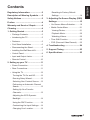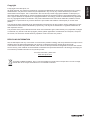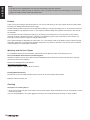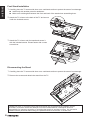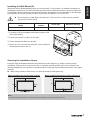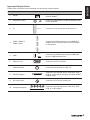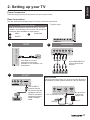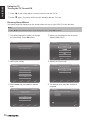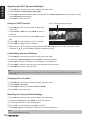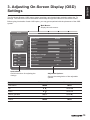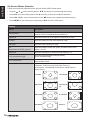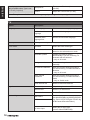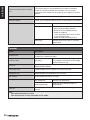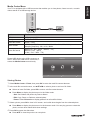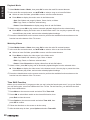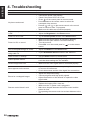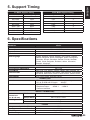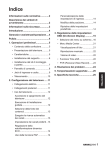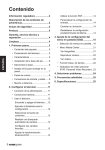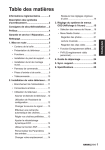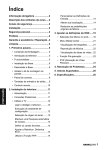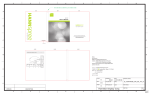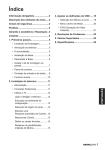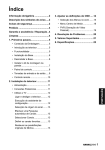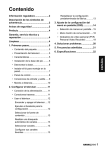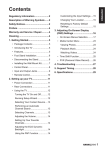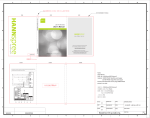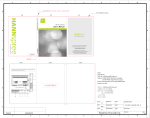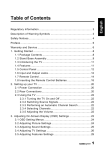Download Hannspree AD40UMMB 38.5" Full HD Black LED TV
Transcript
Regulatory Information.......................2 Resetting to Factory Default Description of Warning Symbols.......2 Settings.........................................14 Safety Notices......................................2 3. Adjusting On-Screen Display (OSD) Settings...........................................15 Preface. ................................................4 Warranty and Service / Repair............4 Cleaning...............................................4 1. Getting Started.................................5 • Package Contents...........................5 • Introducing the TV...........................5 • Features..........................................5 • Foot Stand Installation.....................6 • Disconnecting the Stand. ................6 • Installing the Wall Mount Kit............7 • Control Panel...................................8 ENGLISH Contents • On-Screen Menus Selection. ........16 • Media Center Menu.......................21 Viewing Photos.............................21 Playback Music.............................22 Watching Videos...........................22 • Time Shift Function........................22 • PVR (Personal Video Record).......23 4. Troubleshooting............................24 5. Support Timing..............................25 6. Specifications................................25 • Input and Output Jacks. ..................9 • Remote Control.............................10 2. Setting up your TV.........................11 • Power Connection......................... 11 • Rear Connections.......................... 11 • Using the TV..................................12 Turning the TV On and Off............12 Running Setup Wizard..................12 Selecting Your Content Source.....13 Performing an Automatic Channel Search..........................................13 Setting Up Your Favorite Channels.......................................13 Adjusting the ECO Dynamic Backlight.......................................14 Using the PAP Function................14 Customizing the Input Settings.....14 Changing Your Location................14 1 ENGLISH Regulatory Information CE Conformity Statement This device is in conformity with the requirements of EU Council Directive 2004/108/EC on the approximation of the laws of the Member States relating to electromagnetic compatibility and Directive 2006/95/EC on the harmonization of the laws of Member States relating to electrical equipment for use within certain voltage limits. Hannspree cannot accept responsibility for any failure to satisfy the requirements resulting from a non-recommended modification of the device. CAUTION RISK OF ELECTRIC SHOCK DO NOT OPEN Description of Warning Symbols WARNING This symbol is used to alert users to pay attention to important descriptions regarding usage, maintenance (repair), and additional important information related to this TV. CAUTION This symbol is used to alert users to the risk of electric shocks due to dangerous and uninsulated components. Safety Notices Installation Safety Notes Location Avoid allowing the TV to get prolonged exposure to sunlight or other strong sources of heat. Leave sufficient distance between the TV and the wall to provide enough space for the emission of heat. To reduce the risk of fire or electric shock, do not expose this apparatus to rain or moisture. Apparatus shall not be exposed to dripping or splashing and no objects filled with liquids, such as vases, shall be placed on the apparatus. 2 These servicing instructions are for use by qualified service personnel only. To reduce the risk of electric shock, do not perform any servicing other than that contained in the operating instructions unless you are qualified to do so. To prevent the spread of fire, keep candles or other open flames away from this product at all times. Installation • Do not place the TV in locations where there is excessive steam or dust. • Avoid blocking the TV’s vents, do not place the TV on a bed, sofa, carpet, or in a sealed cabinet. • Install the outdoor antenna away from power transmission lines to avoid possible danger. Personal Safety • To avoid overloading the power supply, never plug too many electrical devices into an outlet, power strip, or extension cable. • Dangerous high-voltage electric power components are located inside the TV. To avoid electric shock, do not disassemble the casing. • Do not place or drop metals, small objects, or flammable materials into the vent of the TV. • If the TV is dropped, falls down, or is otherwise damaged, unplug the power cord immediately and contact an authorized service technician. • If any fluid is sprayed or dropped into the TV, contact an authorized service technician. • The screen of the TV is made of glass. Avoid hitting or scraping it. If the screen is broken, do not touch the broken glass. • Do not allow children to use the TV unattended. • Be careful when disconnecting the power plug. Hold the plug. Do not attempt to disconnect the plug by pulling on the power cord. • Batteries shall not be exposed to excessive heat such as sunshine, fire or the like. • A warning that excessive noise when using earphones and headphones can cause a loss of listening. Trademark Notice Hannspree products incorporate HighDefinition Multimedia Interface (HDMI™) technology. HDMI, the HDMI Logo, and HighDefinition Multimedia Interface are trademarks or registered trademarks of HDMI Licensing LLC in the United States and other countries. Manufactured under license from Dolby Laboratories. Dolby and the double-D symbol are trademarks of Dolby Laboratories. The “HD TV” Logo and “1080p” qualifier Logo are trademarks of DIGITALEUROPE. (AD40U) “DVB and the DVB logos are trademarks of the DVB Project”. “The Freeview words and logos are trade marks of DTV Services Ltd and are used under licence. © DTV Services Ltd.” The CI Plus Logo is a trademark of CI Plus LLP. • Where the mains plug or an appliance coupler is used as the disconnect device, the disconnect device shall remain readily operable. • If the remote control is not used for a long period, remove the batteries and store them properly. • Handle damaged or leaking batteries carefully, and wash hands with soap if they come in contact with leaked chemical fluids. • If your remote control has two batteries, do not mix new and old batteries, or the life of the new batteries will be shortened. Chemical fluids may leak from the old batteries. • Danger of explosion if battery is incorrectly replaced. Replace only with the same or equivalent type recommended by the equipment manufacturer. Discard used batteries according to manufacturer’s instructions. • Refer to your local recycling or waste disposal rules and contact a local waste disposal vendor to dispose of used batteries. • The remote control cover may have a magnet in it, so do not place magnetic sensitive items such as watches, credit cards, or flash media close to the cover. • Do not use force when pulling the remote control cover open; you may damage the hinge. ENGLISH Copyright © Copyright 2012 Hannspree, Inc. All rights reserved. This manual is protected by copyright and distributed under licenses restricting its use, copying and distribution. No part of this manual may be reproduced in any form by any means without the prior written authorization of Hannspree. The TV described in this manual may include copyrighted software of Hannspree (or other third parties). Hannspree (or other third parties) preserves the exclusive rights for copyrighted software, such as the right to distribute or reproduce the copyrighted software. Accordingly, and to the extent allowed by applicable law, any copyrighted software contained in the product described herein shall not be distributed, modified, reverse engineered, or reproduced in any manner without the prior written authorization of Hannspree (or of other third parties). The Hannspree logos presented herein are trademarks of Hannspree. All other product names, trademarks or logos mentioned herein are used for identification purpose only, and may be the trademarks or registered trademarks of their respective owners. The purchase of the product described herein shall not be deemed to grant, either directly or by implication, estoppel or otherwise, any license under the copyrights, patents, patent applications or trademarks of Hannspree, except for the normal, non-exclusive use that arises by operation of law in the sale of a product. RECYCLING INFORMATION We, the Hannspree care very much about our environment protection strategy and firmly believe that it helps us have healthier earth via appropriate treatment and recycling of industrial technology devices at the end-of-life. These devices contain recyclable materials, which can be re-decomposed and re-integrated into brand-new marvels. On the contrary, other material can be classified to hazardous and poisoned substances. We strongly encourage you to contact the provided information to recycle this product. For more information, please visit www.hannspree.com/ According to WEEE regulation, this TV can’t be handled as normal trash in Europe when it is out of usage. Please refer to the recycle information from our website to handle it. 3 ENGLISH Notes: • The LED TV is for entertainment use only and visual display tasks are excluded. • This device uses a VGA connector to connect to a PC. To reduce the influence of main frequency on the source signal, use a VGA monitor cable with ferrite shield. Preface Thank you for purchasing a Hannspree LED TV. Your new TV will allow you to enjoy superior audio and video while enriching your lifestyle with advanced technology. Please carefully read this manual in its entirety before setting up, using or operating your TV. To ensure the safe and correct installation and operations of the TV, it is important that the safety and operation instructions in this manual are followed. This instruction manual is designed to assist you in setting up and using the TV. The information in this manual has been carefully checked for accuracy; however, no guarantee is given to the correctness of the contents. The information in this manual is subject to change without notice. To the extent allowed by applicable law, Hannspree, Inc. (“Hannspree”) shall not be liable for direct, indirect, special, exemplary, incidental or consequential damages arising from any defect or omission in this manual, even if advised of the possibility of such damages in advance. Warranty and Service / Repair For complete warranty service information, please refer to the “Warranty Card” enclosed with your TV. Service and Repair Information for United Kingdom: Should the need for service arise, please contact HANNspree Technical Service Center and refer to the warranty card for the Terms and Conditions. Please visit HANNspree Europe Website: http://www.hannspree.com/eu and go to the “Service” – “Repair Service” section. Packing Material Disposal: Please refer to your local laws and directives to ensure an environmentally safe disposal. Keep this manual for later use. Cleaning Instruction for cleaning the TV 1 Clean your TV frequently with a soft cloth to remove dust and dirt. More persistent dirt can be removed with a moist cloth with soft soap. 2 Do not use detergents or any other aggressive cleaning. This might damage the housing or screen surface. 4 ENGLISH 1. Getting Started Package Contents Use r's M anu al Make sure the following components are included in the box. Please contact Hannspree Customer Service immediately if anything is missing or damaged. Quick GuideStart Warra nt y Card TV User’s manual Quick start guide Warranty card Remote control and batteries SCART adapter TV stand Screws Simple screwdriver TV column Introducing the TV You can watch DVB-T, DVB-C broadcast, cable, or digital television channels, and easily connect a VCR, STB or DVD player to the SCART, HDTV (Component), and HDMI input ports (location of these ports depends on model). You can also use the TV as a monitor for your PC by connecting it through the VGA port. Convenient control buttons located on the TV and a handy remote control let you change channels, adjust the volume, and change display settings through an easy-to-use on-screen display menu system. The built-in stereo speakers provide full rich sound and a convenient audio output port lets you connect to an external audio system or earphones. Features • TV Tuner: Built-in TV Tuner (analog, DVB-T, DVB-C) • Audio/ Video support: – SCART input – VGA (PC) input – HDMI inputs – HDTV (Component) input – R/L audio inputs – VGA(PC) audio input – 3.5 mm stereo earphone output – SPDIF output • On-Screen Display (OSD) menu system • Teletext (TV RF+SCART) 1.5v. with 1000 pages memory • Built-in stereo speakers • Image Enhancement Technology – 3:2/2:2 pull down (24P) – 3D Comb Filter • Noise Reduction • Advanced 3D de-interlacing • Edge Enhancement • HD TV 1080P (38.5”) • PVR and Time Shift functions Note: • The supporting devices mentioned in this manual may vary on different models. For more information, please refer to the manufacturer’s user manual or the Quick Start Guide of your TV model. 5 ENGLISH Foot Stand Installation 1 Carefully place the TV screen side down on a cushioned surface to protect the screen from damage. n Install only with another person’s assistance. n Make sure to distinguish between the front and back of the stand when assembling them. 2 Attach the TV column to the back of the TV and secure it with the included screws. 3 Attach the TV column and foot stand and secure it with the included screws. Please fasten with a cross screw driver. Disconnecting the Stand 1 Carefully place the TV screen side down on a cushioned surface to protect the screen from damage. 2 Remove the screws and detach the stand from the TV. Installing the LED TV requires special skill that should only be performed by qualified service personnel. Customers should not attempt to do the work themselves. Hannspree bears no responsibility for improper mounting or mounting that results in accident or injury. You can ask a qualified service personnel about using an optional bracket to mount the TV to the wall. 6 ENGLISH Installing the Wall Mount Kit Wall mount items (sold separately) allow you to mount the TV on the wall. For detailed information on installing the wall mount, see the instructions provided with the Wall Mount items. Contact a technician for assistance when installing the wall mounted bracket. Hannspree is not responsible for any damage to the product or injury to yourself or others if you select to install the TV on your own. Do not install your Wall Mount Kit while your TV is turned on. It may result in personal injury due to electric shock. n VESA-compatible wall bracket (WxH) Mount holes number Screw type Maximum loading 200x200 mm 4 Metric 4 x 12 mm 60 kg 1 Purchase a VESA compatible wall bracket (please refer to the table above). 2 Locate your ideal TV position on the wall. 3 Fix the wall bracket firmly on the wall. 4 Secure the TV to the bracket using the 4 mount holes on the back and center of the TV. Securing the Installation Space Keep the required distances between the product and other objects (e.g. walls) to ensure proper ventilation. Failing to do so may result in fire or a problem with the product due to an increase in the internal temperature of the product. Install the product so that the required distances shown in the figure are kept. n When using a stand or wall-mount, use parts provided by Hannspree only. When installing the product with a stand When installing the product with a wall-mount 10 cm 10 cm 10 cm 10 cm 10 cm 10 cm 10 cm Note: • Please read the instructions of your specific wall bracket to properly wall mount the TV. 7 ENGLISH Control Panel 1 2 3 4 5 6 No. 1 2 8 Description Button Function P Press to increase the program number or move upward to the previous item on the OSD menu. During standby mode, press to turn the TV on. P Press to decrease the program number or move downward to the next item on the OSD menu. During standby mode, press to turn the TV on. VOL + Press to increase the volume or move to the right on the OSD menu. VOL - Press to decrease the volume or move to the left on the OSD menu. Program select Volume adjust 3 Menu MENU Press to turn the on-screen display (OSD) menu on / off. 4 Input INPUT Press to confirm the selection on the OSD menu. 5 Power 6 Light sensor and Remote IR sensor Press to turn the TV on or off. Used to detect the current level of visible light in the surrounding environment. Receive incoming remote control commands. ENGLISH Input and Output Jacks Please refer to the front cover illustration for the Input & Output location. No. Description 1 SPDIF 2 Earphone Output 3 CI Connector SPDIF Function Connect to a digital audio output device such as a home theater. Connect to earphones or external speakers with built-in amplifier. CI SLOT Connect to a CI device (the CI slot as CI+). HDMI 1 4 HDMI 1/HDMI 2/ HDMI 3 Input Connect an HDMI equipment or an HDMI-DVI adapter cable to devices such as a DVD player or set-top box. 2 3 5 USB 6 VGA (PC IN) 7 Cable/Antenna USB Connect to a USB device such as a USB flash drive or USB hard disk drive. Connect to a PC’s VGA port. VGA Connect to an antenna or cable TV. PC IN CABLE/ANTENNA 8 DTV/TV SCART Adapter Connect to an external device, such as a VCR, STB, or a DVD player using the included SCART adapter cable. ADAPTER 9 PC Audio Input 10 Component Inputs SCART Connect to a PC’s line / audio port. AUDIO VIDEO Pr Pb PC IN Y COMPONENT R-AUDIO-L Connect to an external device, such as a VCR, STB, or a DVD player. 9 ENGLISH Remote Control 1 Source Press to select the input signal type selections. 2 Keypad Press to select a program directly. Press 0-9 to enter the program numbers (press 1 and 0 for program 10). 1 3 4 4 Menu Press to access the main menu, return to the previous menu, or exit the menu screen. 6 7 6 Option Press to display the Quick Access menu: Picture preset, Sound preset, Time shift, PVR, Schedule list, and USB. 7 Info Press to display program information (if available). 12 Power Press to turn the TV on or off. 2 3 ECO Press to toggle ECO dynamic backlight setting. 5 Arrows p q To navigate in the main menu, to select menu options, to switch to the previous or next photo, song, or video in USB mode. t u (*Zoom +-) To navigate in the main menu; to set functions and change values. u can also be used to open the corresponding submenu. * To select the picture format. 12 5 8 9 10 11 press to select a subtitle language available for selected digital TV program. 13 Guide Press to display detailed 13 programming information for channels (only for DTV). 14 14 Exit Press to exit the menu screen 15 or Teletext. 16 15 OK Press to enter a submenu or 17 activate a setting; to freeze/ unfreeze the picture in digital 18 19 TV mode. 20 16 Return Press to return to the previous channel; to return to the previous menu in USB function. 8 Volume adjust Press + to increase audio volume. Press - to decrease audio volume. 9 Mute Press to toggle the sound off and back on again. 10 Teletext mode Press to toggle teletext on or off. 17 Select program Press P to increase the program number. Press P to decrease the program number. 18 List To display channel list. 19 TV Press to access conventional analogue TV mode. 20 Color buttons Press the colored buttons to 11 Subtitle perform specific tasks in the With an ATV source, if teletext OSD menu or teletext mode. mode is activated and the Blue (Lang): To select a teletext has a subtitle page, sound type available for selected analog TV program, press to display the subtitle to select an audio language page. With a DTV source, available for selected digital TV program. Inserting Batteries (Battery size: AAA) Notes: • For best results, use the remote control within a proper distance from the front of the TV. Do not exceed an angle of 30 degrees when pointing at TV. • The operational distance may be shortened when the signal sensor is directly exposed to strong light. • Aim the transmitter on the remote control at the signal sensor and ensure that there are no obstacles between them. 10 ENGLISH 2. Setting up your TV Power Connection Insert the plug at the end of the power cord into a power outlet. Rear Connections See the illustration and table below for device connection instructions. * Typical Layout Connection Order SPDIF HDMI is the best way to connect a device. If it’s not available, move down the list in order until you find a connection that’s available on each device. 1 HDMI 3 SCART CI SLOT HDMI Component 2 1 2 3 USB VIDEO Pr Pb Y R-AUDIO-L COMPONENT 1 2 HDMI AUDIO ADAPTER PC IN SCART CABLE/ANTENNA DTV/TV VGA PC IN Component HDMI 1 VIDEO Pr Pb Y R-AUDIO-L COMPONENT A S HDMI 2 3 USB Use HDMI to connect external devices when available. If not available, use Component. Use COMPONENT to connect with the AV devices. Pr/Cr 3 SCART Y AUDIO PC IN R-AUDIO-L ONENT SCART AUDIO ADAPTER PC IN SCART Pb/Cb Y R L Antenna/Cable Use this connection when you need to connect directly to an antenna or cable system instead of using a cable box. CABL D Use SCART to connect with the AV devices that are equipped with the SCART connectors using the included SCART adapter cable. AUDIO ADAPTER PC IN SCART CABLE/ANTENNA DTV/TV RF Coaxial Wire (75 Ω) VGA PC IN Be careful not to bend the copper wire. Cable TV Antenna Or 11 ENGLISH Using the TV Turning the TV On and Off 1 Press on the control panel or remote control to turn the TV on. 2 Press again. The power LED turns red, indicating that the TV is off. Running Setup Wizard The Setup Wizard is displayed on the screen when you turn on your LED TV for the first time. Note: • Press p/q on the remote control to move through the menu. Press OK to select. 1 The Wizard appears to guide you through the initial setup. Press OK to start. Initial Setup 2 Welcome Select your language for the on-screen display (OSD) menu. Initial Setup Language Please select your language: English Welcome to use the Wizard for Initial Setup !! Please press [OK] to start the wizard. Hrvatski Dansk Back 3 4 Select your country. Initial Setup Select Next Exit Select your tuner mode. Initial Setup Country Exit Tuner Mode Please select your tuner mode: Please select your country: Spain Air Finland Cable France United Kingdom Italy Back 5 Select Next Exit Select Scan and press OK for channel scan. Initial Setup Back Exit Channel Scan First, please connect antenna. 6 Select Next Exit Exit The channel scan may take a while to complete. Initial Setup Channel Scan The channel scan may take a while to complete. Start channel scan now? If you skip this step, the channel scan could be performed in Menu. Status: Scanning. Analog channels: 0 Digital channels:0 Scan Skip Scan 8% Back 12 Select Next Exit Exit Exit Cancel Once the automatic search ends, select your location. Initial Setup Location 8 Press OK when initial setup is completed. Initial Setup ENGLISH 7 Complete Please select your location: Home Congratulations !! Shop Completed Initial Setup. Please press [OK] to exit. Back Select Next Exit Exit Back Note: • In Home mode, TV will be powered off automatically if there is no operations in 4 hours. Selecting Your Content Source You can watch cable or broadcast TV, play DVD or connect to your PC. To select the source signal: • Press Source on the remote control. The Input Source menu appears. • Press p/q to highlight the desired source, then press OK to confirm. Source TV CMP No label AV No label VGA No label HDMI1 No label HDMI2 No label HDMI3 No label Performing an Automatic Channel Search Before using the TV to view programs, you need to activate the channel search first. 1 2 3 4 5 6 Press MENU on the control panel or press Menu on the remote control to enter the TV menu. Select Tuner mode. Select Channel install > Automatic search. Select Country and press OK. Select the signal type. Press OK/u on the remote control to run the channel search. Setting Up Your Favorite Channels 1 2 Press LIST. 3 Press the blue button to start to edit your favorite list. Press p/q to scroll through the channel list Press the yellow button to enter Channel list selection. Press p/q to select the favorite list you want to set up your favorite channels. Then press OK to enter the selected list. and press OK to select it. 4 n Repeat this procedure to setup other favorite channels. Press LIST/Exit to exit. 13 ENGLISH Adjusting the ECO Dynamic Backlight 1 2 3 4 Press Menu on the remote control to display the main menu. Select Picture > ECO Dynamic back light. Press t/u to select the desired setting. At this time, the Picture preset option under Picture will be set at Personal synchronically. Press Exit to close the menu. Using the PAP Function 1 Press Menu on the remote control to display the 2 Select Setup > PAP and press OK/u to enter its 3 To activate the PAP function, press t/u to select 4 5 6 Press t/u to set the position of the TV window. Focus window position indicator main menu. submenu. On. Press t/u to toggle the focus window. When focus is on TV window, the digit buttons and P windows, P /P /P work in TV. When focus is on other can change available extension sources. Customizing the Input Settings 1 2 3 4 5 Press Menu on the remote control to display the main menu. Select TV > Input settings and press OK/u to enter its submenu. Press p/q to select a connector your equipment is connected to. Press t/u to select the device type that is attached to this connector. Press Menu to return to the TV menu. Note: • After configuring the above setting, the selected source label will be displayed after the name selected in the source list. Changing Your Location 1 2 3 4 Press Menu on the remote control to display the main menu. Select Setup > Location. Press t/u to select your location (Shop or Home). Press Exit to close the menu. Resetting to Factory Default Settings 1 Press Menu on the remote control to display the main menu. 2 Select TV > Reset and press OK/u to enter its submenu. 3 Use the digit buttons to enter the password. 4 Press ◄/► to select OK and press OK to confirm. 5 The Initial setup menu appears. Follow the on-screen instructions. Note: • The default password is 1234. 14 ENGLISH 3. Adjusting On-Screen Display (OSD) Settings The On-Screen Display (OSD) menu system provides a quick and simple method to adjust the TV settings. The OSD menu can be accessed conveniently through the buttons on the remote control. Before going into details of each OSD option, you may get acquainted with the placement of the OSD system: Main Menus: Display the main menus. Picture Picture Sound TV Setup Personal Picture preset Brightness 52 Contrast 90 Saturation 55 Sharpness 4 Enter ECO Dynamic back light Auto Select Color temperature Cool Menu Exit Screen mode 16:9 format Exit Exit Auto format On OK Parental Instructions: Adjustable Options: Quick instructions for adjusting the settings. Function Display the setting/value of the adjustable options. TV Control Panel Remote Control OSD Menu MENU Menu Up P Arrow p Down P Arrow q Select/ Increase VOL + Arrow u Select/ Decrease VOL - Arrow t Return MENU Menu 15 ENGLISH On-Screen Menus Selection Follow the instructions indicated on the left side of the OSD Function Menu. • Press P /P on the control panel or p/q arrow keys to scroll through the menus. • Press VOL + on the control panel or the u arrow key to enter a correspond submenu. • Press VOL +/VOL - on the control panel or the t/u arrow keys to adjust the desired setting. • Press MENU on the control panel repeatedly or Exit to exit the OSD menu. Picture Option Description Picture preset Select a preset view option optimized for different viewing conditions (ECO/Vivid/Studio/Personal/Movie). Brightness Adjust the base level of the signal in the picture (0~100). Contrast Adjust the gradient of the video signal (0~100). Saturation Adjust the color intensity (0~100). Tint (only shown on NTSC system) Adjust the balance of the red, green, and blue colors of the display (-32~32). Sharpness Adjust the sharpness or softness of the display (0~7). Eco Dynamic back light Select the ECO Dynamic back light setting (Auto/Low/Middle/High). Color temperature Select the color temperature in the display (Normal/Warm/Cool). Screen mode 16 Select the aspect ratio of the display (Cinerama/ 14:9 Zoom/16:9 Zoom/16:9 Zoom up/ 16:9 format/ 4:3 format/Wide Zoom/Zoom 2/Wide Zoom 2/ Stretch Zoom). Cinerama 14:9 Zoom 16:9 Zoom 16:9 Zoom up 16:9 format 4:3 format Wide Zoom Zoom 2 Wide Zoom 2 Auto format Advanced video VGA (only shown on VGA source) Stretch Zoom Enable/disable the aspect ratio selection automatically (On/Off). Noise reduction Reduce the noise level (High/Off/Low). Light sensor Enable/disable the light sensor to detect the current level of visible light in the surrounding environment (On/Off). Auto adjust (Sychronize the display automatically). H. Position Active Contrast ENGLISH Screen mode Adjust the position of the image left and right (0~100). V. Position Adjust the position of the image up and down (0~100). Phase Adjust to reduce horizontal noise (0~31). Clock Adjust to reduce vertical noise (0~255). Enable/disable Active Contrast function (Automatic backlight control function based on average luminance of input pattern) (On/Off). * If Active Contrast was set as On, the ECO Dynamic back light & Light sensor function will be disabled. Note: The options available on the OSD may vary depending on the input signal source. Sound Option Description Sound preset Select a preset audio option optimized for different sounding conditions (Rock/Pop/Live/Dance/Techno/Classic/Soft/Personal/ Off). Balance Adjust the sound balance between the left and right speakers (-50~50). Audio delay Adjust the audio delay setting in millisecond (0~1000). * This option is only available for digital channels. Wide stereo Enable/disable the wide stereo feature (On/Off). Auto volume control Select to automatically adjust the volume. * This option will only appear when the input source is TV. Sound type Select the sound type setting (Stereo/Dual1/Dual2/Mono). Type Select the sound type mode (Normal/Visually impaired). Visually impaired (only available when Type is set to Visually impaired) Speaker Turn on or off the speaker (On/Off). 17 ENGLISH Visually impaired (only available when Type is set to Visually impaired) Headphones Turn on or off the headphones (On/Off). Volume Adjust the volume level (0~100). Note: The options available on the OSD may vary depending on the input signal source. TV Option Description Language Menu language Set the on-screen display language. Preferred audio language Set the audio language. Preferred audio language 2nd Set the second audio language. Country Select your country. Tuner mode Air/Cable Select the tuner mode type. Channel install Automatic search Scan the channel search automatically based on the selected tuner mode. Automatic update Update the channel search automatically if you are receiving TV channels with an antenna. * only on Air mode Analog manual scan Scan the analog channel search manually. Air manual installation Scan the channel search manually if you are receiving TV channels with an antenna. * only on Air mode Cable manual installation Scan the channel search manually if you are receiving TV channels with a cable. * only on Cable mode Clean channel list Reset all scanned channels. Channel skip Skip viewing the selected TV channel. Channel sort Sort the TV channel list. Channel edit Edit the TV channel list. CMP Name AV Name Set the device name (No label/DVD/Blu-ray/HDD/DVDR/HD rec./Game/VCR/PC/Digital STB/HD dig STB/Camera/Recorder/Other). AV video input Select the AV input type (Auto/S-Video/RGB/CVBS). Organiser Input settings 18 VGA Name HDMI1 Name HDMI2 Name Set the device name (No label/DVD/Blu-ray/HDD/DVDR/HD rec./Game/VCR/PC/Digital STB/HD dig STB/Camera/Recorder/Other). ENGLISH Input settings HDMI3 Name Decode Decode analog channels. Diagnostics Display the diagnostics information about the TV. * Only available for digital channels. Time Shift Enable/Disable the time shift feature (On/Off). Reset Reset all LED TV operational settings to the factory default settings (OK/Cancel). * Restores all settings to factory defaults, including Picture, Sound, Password, Country, Language, and TV program settings. Note: The options available on the OSD may vary depending on the input signal source. Setup Option PAP Description PAP TV position (only available when PAP is set to On) Subtitle Subtitle Enable/Disable the PAP feature (On/ Off). Set the TV window position (Left/Right). Enable/Disable the subtitle (On/Off). Digital subtitle language Set the subtitle language for digital broadcast. Digital subtitle language 2nd Subtitle Subtitle type Select the subtitle type mode (Normal/ Hearing impaired). Decoding page language Set the decoding page language for teletext display (Arabic/ Byelorussian/West EUR/East EUR/Russian/Russian-2/Greek/ Turkish/Arabic/Hebrew/Farsi). Digital teletext language Set the teletext language for digital broadcast. SPDIF type Select the SPDIF type mode (PCM/Off/Dolby D). SPDIF Delay (only available when SPDIF type is set to PCM) Adjust the SPDIF delay time to synchronize the sound with the picture (0~1000). T-Link To search for CEC devices connected to the HDMI sockets of the TV and enable one-touch play and one-touch standby between CEC devices (On/Off). 19 ENGLISH Common interface (the CI slot as CI+) Access common interface services. * This menu option is only available if the common interface module is correctly inserted and activated. The on-screen applications and content are provided by your digital TV service operator. Location Set your current location (Home/Shop). Software update Enable you to install the latest version of the software if available. Timer Time zone Set the time zone. Clock Set the clock settings. - Auto synchronization (On/Off) - Power on timer (Off/Daily/Once) - Power on channel (only available when Power on time is set to Daily/Once) - Power off timer (Off/Daily/Once) Sleep timer Set the timer to turn the TV off at the preset time. Parental Option Description Channel lock Block any channels that you do not want to watch or that you do not want your children to watch. Parental rating Age rating Input lock Select the input source that you want to block (TV/CMP/AV/VGA/ HDMI1/HDMI2/HDMI3). Front panel lock Enable/Disable the front panel lock feature (On/Off). Installation lock Enable/Disable the Installation lock (On/Off). Max volume Set the maximum volume (0~100). Change password New password Set the new password. Confirm password Enter the new password again to confirmation. Clean all Reset all parental settings to the factory default settings (OK/ Cancel). Note: • The default password is 1234. • The Channel lock is only accessible in TV mode. 20 Prevent children from watching certain TV programs, according to the ratings limit set (None/4~18). ENGLISH Media Center Menu Your TV is equipped with a USB connector that enables you to view photos, listen to music, or watch videos stored on a USB storage device. 2 3 USB USB Device File Format USB 2.0 device USB memory, USB card reader File System FAT/FAT 32/NTFS Photo file format JPEG (*.JPG) Music format MPEG1 (*.MP3) Bitrate: 32k, 64k, 96k, 128k, 196k, 256k, 320kbps Sampling frequency: 32k, 44.1k, 48kHz Video file format MPEG1/2 (*.AVI, *.MPG, *.MPEG, *.TS) MPEG4 (*.AVI, *.MP4) H.264 (*.AVI, *.MP4, *.TS) Plug a USB device to the USB connector on the TV. When this USB device is detected, it enters the Media Center menu directly. Media Center Photo Select Music OK Video Enter Exit Exit Viewing Photos 1 2 Select Media Center > Photo, then press OK to enter the main file content browser. In the main file content browser, use p/q/t/u to select a photo or an inner file folder. n Select an inner file folder, press OK to enter a sub file content browser. n Press Menu to display the photo menu in the folder mode. - Sort: Sort folders and photos by Date or Name. - Edit: Copy, Paste, or Delete a selected photo. - Parser: Select Recursive to display photos from all sub file folders. 3 Select a photo, press OK to view in full screen, and a slide show begins from the selected photo. n 4 Press Menu to display the photo menu in the browser mode. You can play, pause or rotate the photo, and set other related slide show settings. Press OK to pause the slide show. n Press p/q to view the previous or next photo. 21 ENGLISH Playback Music 1 2 Select Media Center > Music, then press OK to enter the main file content browser. In the main file content browser, use p/q/t/u to select a song or an inner file folder. n Select an inner file folder, press OK to enter a sub file content browser. n Press Menu to display the music menu in the folder mode. - Sort: Sort folders and songs by Name, Genre, Artist, or Album. - Edit: Copy, Paste, or Delete a selected song. - Parser: Select Recursive to display songs from all sub file folders. 3 Select a song, press OK to play, and an automatic playback begins from the selected song. n 4 Press Menu to display the music menu in the browser mode. You can play or pause the song, select different play mode, and set other related playback settings. Press the related buttons on the remote control to perform the available functions shown on the function bar at the bottom of the TV screen. Watching Videos 1 2 Select Media Center > Video, then press OK to enter the main file content browser. In the main file content browser, use p/q/t/u to select a video or an inner file folder. n Select an inner file folder, press OK to enter a sub file content browser. n Press Menu to display the video menu in the folder mode. - Sort: Sort folders and videos by Type, Date, or Name. - Edit: Copy, Paste, or Delete a selected video. - Parser: Select Recursive to display videos from all sub file folders. 3 Select a video, press OK to play, and an automatic playback begins from the selected video. n 4 Press Menu to display the video menu in the browser mode. You can play or pause the video, select different play mode, and set other related playback settings. Press the related buttons on the remote control to perform the available functions shown on the function bar at the bottom of the TV screen. Time Shift Function Allows you to record the TV program so that you won’t miss the favorite part even if you go out. Before you use the function, connect a USB device to the TV first. For the first time, you should do the disk setup for the USB device. 22 1 Press Menu on the remote control and select TV > Time shift. 2 Press t/u to select On to switch on the time shift function, then press Exit to close the menu. 3 Press Option on the remote control and select Time shift, then press OK to confirm. 4 Follow the directions on the screen to do the setup. 5 After the disk setup is done, press Option and select Time shift. Quick Access Picture Preset Sound Preset Time shift PVR Schedule List USB Press OK to display the time shift menu. n Press the red button to pause the picture and begin the time shift. n Press the red button to play the recorded part. n When the time shift menu disappears and only the timing of the time shift remains on the screen, you can press the red button or OK to call out the time shift menu. n Press the green button to fast backward or the yellow button to fast forward. n Press the blue button to quit the time shift function. ENGLISH 6 Notes: • Before you plug the USB device to TV, make sure you have backed up the data in the device to avoid the unusual performance make your important data lost. • We recommend you use a USB device with the free file size bigger than 1Gb and disk speed faster than 5.0M/ sec. • The bigger file size for the time shift, the longer you can record the program. • If changing channel in time shifting, a message prompts to let you select Yes or No. You can select Yes to exit the time shift function and execute the channel change. PVR (Personal Video Record) This function allows you to record your favorite TV program to a USB device. 1 Plug a USB device to the USB connector on the TV. 2 Press Option on the remote control and select Quick access > PVR. 3 Press OK/u to enter. 4 5 Press the red button to start recording. A PVR mini panel appears on the screen to indicate the recording progress. Quick Access Picture Preset Sound Preset Time shift PVR Schedule List USB n Use p/q/t/u to adjust the recording duration. n Press the green button to stop recording manually. Otherwise, the recording will stop automatically when the recording duration is complete. n The recorded file is saved into a PVR folder in Media Center > Video > pvr. To watch the recorded program, exit the PVR mode first and switch to USB mode. Go to Media Center > Video and select the desired recorded file in the PVR folder. Press OK to play. Notes: • When CI+ card is used, this function will be disabled. • This function is only available for digital channels. • This function only supports USB device of FAT32 format. • Before you plug the USB device to the TV, make sure that you have backed up the data in the device to avoid the unusual performance that might cause data lost. • The bigger storage size of the USB device for PVR function, the longer you can record the program. • If you want to switch the channel or signal source during recording, it will prompt you whether to stop recording, select OK if you want to save the recorded data. Then switch to a new channel or signal source. • The TV can not play files normally if the file parameters exceed the system limitations, the file format is not supported, the file is damaged, or the file can not be decoded. • Do not unplug the USB device when the system is recording data or reading a file. This may cause system or device malfunction. 23 ENGLISH 4. Troubleshooting Situation Solution • • No picture and sound. 24 Connect the power cord properly. Check if the power LED is on or not. on the control panel or remote control. • Press • Press Source on the remote control to select the connected video sources. • Press P or P on the remote control or the control panel to switch to other TV programs. • Make sure all cables are connected properly. No picture, or poor picture, sound is OK. • • Check the antenna and cable connections. Adjust the Brightness in the Picture menu. Picture is not in color. • Try the Picture preset function in the Picture menu. Picture is OK, no sound. • Make sure the source device is functioning properly. • Make sure the audio cable is connected securely. • Turn the mute off. • Press VOL + on the control panel or + on the remote control. One of the speakers has no sound. • Cannot receive some TV channels using cable TV. • Try the Automatic search function in the TV menu. Want to reset TV settings. • Cannot operate menus. • If OSD items are colored in gray, the system is in a state such that those settings are not available. Screen image turns over. • Snow appears on the screen. • Adjust the location of the antenna, placing it far from roads or sources of interference. • Check the antenna and the video signal line connections. Blurred or overlapped images. • Adjust the sharpness setting. • Choose programs with high quality signals. • Adjust the direction of the antenna or replace the video signal cable. Remote control doesn’t work. • Make sure the battery is inserted correctly. • Replace the battery with a new one. • Make sure the TV power cord is plugged in. • Make sure the path between the remote control and the sensor is clear. • Try operating the remote control at a closer distance to the TV. Adjust the Balance in the Sound menu. Use the Reset function in the TV menu. Make sure the video signal cable is connected properly. PC Mode Support Timing Resolution Frequency 640 x 480 60Hz ENGLISH 5. Support Timing Video Mode Support Timing Resolution (active dot) HDMI/Component 480i V 640 x 480 75Hz 576i V 800 x 600 60Hz 480p V 800 x 600 1024 x 768 1024 x 768 1360 x 768 1920 x 1080 75Hz 60Hz 75Hz 60Hz 60Hz 576p 720p 1080i 1080p V V V V 6. Specifications Model No. AD40U DISPLAY Screen Size Aspect Ratio Resolution OSD Language 97,8 cm / 38.5” Diagonal 16:9 1920 x 1080 English, Spanish, French, German, Italy, Czech, Croatian, Danish, Hungarian, Dutch, Norwegian, Polish, Portuguese, Romanian, Slovak, Slovenian, Serbian, Finnish, Swedish, Turkish, Greek, Bulgarian, Russian, Latvian, Lithuanian, Estonian, Ukrainian ENHANCEMENT Sound Output (RMS Watts) Sound Mode Picture Format Picture Mode Rear Connectors Side Connectors 8W + 8W Rock, Pop, Live, Dance, Techno, Classic, Soft, Personal, Off Cinerama, 14:9 Zoom, 16:9 Zoom, 16:9 Zoom up, 16:9 format, 4:3 format, Wide Zoom, Zoom 2, Wide Zoom 2, Stretch Zoom ECO, Vivid, Studio, Personal, Movie CONNECTION - Tuner Input (75 Ω) - Component Input - PC IN: D-SUB and PC Audio - SCART - SPDIF Output - USB - HDMI 2 - Earphone Output - HDMI 1 - HDMI 3 - Common Interface WEIGHT & DIMENSIONS Product Dimensions (L x W x H mm) With Stand 887.9 x 231 x 587.3 Without Stand 887.9 x 91.5 x 528.1 Net Weight With Stand Without Stand 12.2kg 9.6kg POWER Main power - Operation (Max.) Standby Main Power Ambient Temperature 95W < 0.5 W 220-240V~ 50Hz 5ºC ~ 35ºC 25