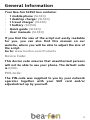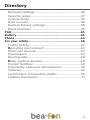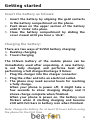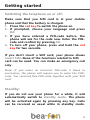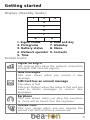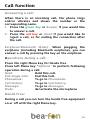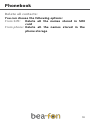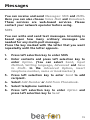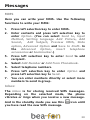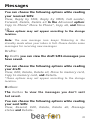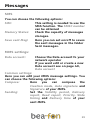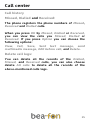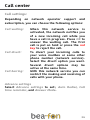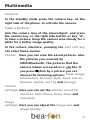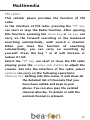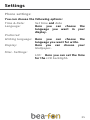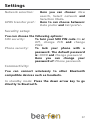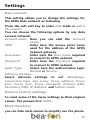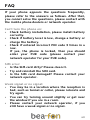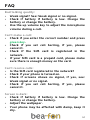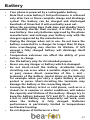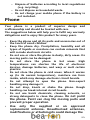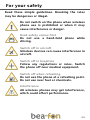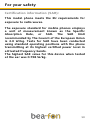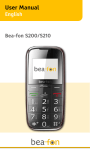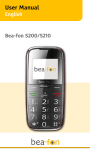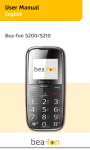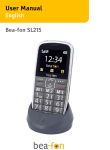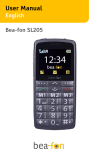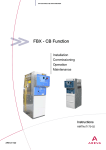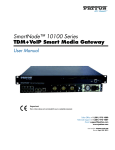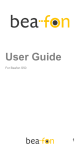Download Beafon SL550 2.4" 70g Black, Silver
Transcript
User Manual English Bea-fon SL550 General Information Congratulations on the purchase of your Bea-fon SL550! Please read this information before using the phone to make a better use of your phone. We are not responsible for any damage due to your misunderstanding of this information and misacting. We are endeavouring to improve our products and services. We reserve all the rights to revise and change the description of this product and its software as well as this user’s manual without obligation to notify any person of such revisions and changes. This user manual is for your better use of this phone not an approval of any accessories. All the pictures in this manual are for reference only. There may be slight difference between the appearance of phone/ keys/ contents of display used in this manual and those of your phone. Please refer to your phone for actuality. Some features introduced in this manual are network or subscriptionsupported features. Please contact your network operator for further information. Please check the package contents to ensure that all components listed below are included. If the product is defective or if there is a component missing, immediately contact the retailer where you purchased this handset. 2 General Information Your Bea-fon SL550 box contains: • 1 mobile phone (SL550) • 1 desktop charger (SL550) • 1 travel charger (SL550) • 1 battery (SL550) • Quick guide (SL550) • User manuals (SL550) If you find the size of the script not easily readable for you, you can also find this manual on our website, where you will be able to adjust the size of the script. Go to: www.beafon.com/Products Device Code: This device code ensures that unauthorized persons will not be able to use your phone. The default code is 0000. PIN-Code: The PIN-code was supplied to you by your network operator together with your SIM card and/or adjusted/set up by yourself. 3 Directory General Information ................................................ 1 Device Code: ........................................................ 3 PIN-Code: ............................................................. 3 Directory .................................................................4 Getting started ....................................................... 7 What is a SIM card? ............................................. 7 Insert the SIM card and Micro SD card ................ 7 Insert the battery as follows: ............................. 8 Charging the battery: .......................................... 8 Switching the telephone on or off:.......................9 Standby: .............................................................. 9 Display (Standby mode): .................................... 11 Screen icons:....................................................... 11 Call function .......................................................... 13 Make a call: ....................................................... 13 Make a call using the phone book: ..................... 13 Answering a call: ............................................... 14 Operations during a call: .................................... 14 Hands Free: ........................................................ 14 Menu ..................................................................... 15 Phonebook ............................................................ 16 Search:............................................................... 16 Add new contact: ............................................... 16 Phonebook settings: .......................................... 16 Preferred storage: ............................................. 16 One key dial ....................................................... 17 Speed dial .......................................................... 17 Memory status: ................................................. 17 Copy or move contacts ....................................... 17 Delete all contacts: ............................................ 18 Messages .............................................................. 19 SMS ................................................................... 19 4 Directory MMS ..................................................................20 Inbox: ................................................................ 20 Drafts: ............................................................... 21 Outbox: .............................................................. 21 Sent messages ................................................... 22 Broadcast:.......................................................... 22 Message settings: .............................................. 22 Data account: ..................................................... 23 Common settings: .............................................. 23 Service messages: ............................................. 24 Voice mail: ......................................................... 24 Broadcast:.......................................................... 24 Call center ............................................................. 25 Call history ........................................................ 25 Missed, Dialled and Received: ............................ 25 Delete call logs: ................................................. 25 Call settings: ...................................................... 26 Organizer .............................................................. 27 Alarm: ................................................................ 27 SOS description: ................................................28 SOS settings ...................................................... 29 Calendar: ...........................................................30 Calculator ..........................................................30 Multimedia............................................................ 31 Camera: ............................................................. 31 Take a picture: ................................................... 31 Image viewer: .................................................... 32 File Manager: .....................................................34 Settings ................................................................ 35 Phone settings: .................................................. 35 User Profile: ...................................................... 36 5 Directory Network settings: .............................................. 36 Security setup:................................................... 37 Connnectivity: .................................................... 37 Data account ...................................................... 39 Restore factory settings: ................................... 39 Block Function: .................................................. 39 FAQ ...................................................................... 40 Battery ..................................................................43 Phone ................................................................... 44 For your safety..................................................... 46 Traffic Safety: .................................................... 47 Operating environment: ..................................... 47 Electronic devices: ............................................. 47 Pacemakers: ...................................................... 47 Hearing aids:..................................................... 48 Other medical devices: ..................................... 48 Posted facilities: ............................................... 48 Potentially explosive atmospheres: .................. 49 Vehicles: ........................................................... 49 Certification information (SAR): ........................50 Liability Disclaimer: ........................................... 51 6 Getting started What is a SIM card? Every mobile phone has a SIM card (Subscriber Identity Module). This is a micro-chip that holds your personal information such as names and phone numbers. Your phone won’t work without it. If you already have contacts on your SIM card, they can be transferred in most cases. Keep the SIM card away from children. The SIM card can easily be damaged or bent. You should therefore handle the SIM card with care during installation and/or removal. Insert the SIM card and Micro SD card as follows: 1. Make sure that the phone is switched off and the charger is disconnected from the phone. 2. Turn the phone over and remove the battery cover. 3. If the battery is already inside, remove it. 4. You can see two card slots side by side (left: SIM, right: Micro SD). 5. Slide the SIM card carefully into the SIM card slot. Make sure that the gold-coloured connectors on the SIM card are facing downwards and that the bevelled corner is on the right. 6. Memory Card: Open the Micro SD card slot. Slide the Micro SD card into the Micro SD card slot. After placing the Micro SD card close the slot. 7 Getting started Insert the battery as follows: 1. Insert the battery by aligning the gold contacts in the battery compartment on the phone. 2. Push down on the upper section of the battery until it 'clicks' into place. 3. Close the battery compartment by sliding the cover closed until you hear a ‘click’. Charging the battery: There are two ways of SL550 battery charging: A. Desktop charging B. Travel charging The lithium battery of the mobile phone can be immediately used after unpacking. A new battery, is not fully charged, and performs best after performing a full charge/discharge 3 times: 1. Plug the charger into the charger connector. 2. Plug the other end into an electrical outlet. 3. The phone may need several hours for reaching a fully charge. When your phone is power off, it might take a few seconds to show charging display and it shows charge complete when finished. When your phone is power on, the battery icon flickers when it starting charging and become still with full bars in battery icon when finished. Note: Charge the battery for at least 10 hours before using the phone for the first time. 8 Getting started Switching the telephone on or off: Make sure that you SIM card is in your mobile phone and that the battery is charged. 1. Press the red key to switch the phone on. 2. If prompted, choose your language and press OK. 3. If you have entered a PIN-code before, the phone will ask for the code now. Enter the PINcode and confirm by pressing OK. 4. To turn off your phone, press and hold the red key for two seconds. If you don’t insert a SIM card, your phone shows Insert SIM. None of the functions related to SIM card can be used. You can make an emergency call only. Note: If you enter an incorrect PIN-code 3 times in succession, the phone will require you to enter the PUKcode. You received this PUK-code together with your SIM card. Standby: If you do not use your phone for a while, it will automatically switch to standby mode. The phone will be activated again by pressing any key. Calls can be received as usual while in standby mode. 9 Getting started Keys description The Number keys: Input numbers and characters; customize number keys 2-9 as the shortcuts of quick dial. The Right soft key: Execute the functions displayed in lower right corner of the screen. And you can use it to delete the anterior letter near the cursor which you have input in the message or exit the interface of editing when there is no letter in the message. . In the standby state, press it to enter Phonebook list. The Left soft key: Execute the functions displayed in lower left corner of the screen. In the standby state, press it to enter Main menu. The Dial key: It is used to make a phone call and answer the incoming calls ; in standby state, adjust the record of the Missed calls, the Dialed calls and the Received calls. The Hang_Up key: It is used to end up conversing or refuse to the telephone. Generally press this key to return to standby state under the other condition. Press and hold this key to open/close the mobile phone. Up/down key: Press it to browse names, telephone numbers, SMS, MMS, submenus and so on; move cursor while editing. The * key: Input special symbols and punctuation; in standby state, press this key continuously to switch among *, +, P and W, pres s and hold this key to carry out the quick dial function . 10 Getting started Display (Standby mode): 1 2 3 4 5 6 7 8 1. Signal status 2. Pictograms 3. Battery status 4. Network operator 5. Time 9 6. Date and day 7. Weekday 8. Menu 9. Contacts Screen icons: Signal Strength The vertical bars show the network connection strength. SIM card has signals. New messages This icon shows when you receive a new message. SIM Card has an unread message The inbox is full. This icon flickers when the inbox is full and you need to delete messages to receive new messages. Earphone This icon shows when you plug the earphone in. Voice will be heard from the earphone. Missed Calls This icon shows when you are viewing the missed call. SIM card has a missed call. 11 Getting started Alert Type Ring Silent mode on and Vibration only Vibrate and ring Call Divert This icon shows when you divert all calls unconditionally. SIM card has been set up call divert. GPRS This icon shows when the GPRS connection is available or active. Turn alarm on This icon shows when you turn alarm on. Roaming This icon shows when your phone is in roaming state. SIM card is roaming. Bluetooth This icon shows when the Bluetooth is active. Battery capacity This icon’s colour changes according to the status of battery capacity: , , , Cover Front Blue LED Red LED Phone Symbol Missed calls / charging successful Message Symbol New messages / charging 12 Call function Make a call: 1. To make a call, enter the phone number with the prefix and press the green key. For international calls, enter ‘+’ by pressing for 2 sec. Then enter the country code followed by the telephone number, in which the 0 of the prefix must be dropped. 2. If you have entered a wrong number, press the soft key ‘right’ Clear to remove the number to the left of the blinking cursor. 3. Press the green key to call the number. 4. Press the red key to end the call or to cancel the call attempt. Make a call using the phone book: If you have saved a name and number in the phone book, you can also use the phonebook to make a call. In standby mode, press the soft key ‘right’ to go to Phonebook. 1. Scroll with the up and down arrow key to the name you want to call. 2. Press the green key to call the number. 3. Press the red key to end the call or to cancel the call attempt. 13 Call function Answering a call: When there is an incoming call, the phone rings and/or vibrates and shows the number or the corresponding name. 1. Press the green key or Answer if you would like to answer a call. 2. Press the red key or silent if you would like to reject a call, or for ending the connection after the call. Earphone/Bluetooth Mode): When plugging the earphone (including Bluetooth earphone), you can answer a call by pressing the key on the earphone. Operations during a call: Press the right Menu key for Hands free Press left Menu key “Options” to perform following operation during a call: Hold: Hold this call. End single Call:: End this Call. Phonebook: To go to Phonebook. Call history: To go to Call history. Message: To go to Messages. Mute: de/activate the microphone Hands Free: During a call you can turn the hands free equipment on or off with the right Menu key. 14 Menu Press the up arrow key to go to the Menu. Scroll through the menu using the arrow keys. 1. Phonebook 1. Search 2. Add new 3. Phonebook settings 4. Organizer 1. Alarm 2. SOS Setting 3. Calendar 4. Calculator 2. Message 1. SMS 2. MMS 3. Inbox 4. Drafts 5. Outbox 6. Sent messages 7. Broadcast 8. Message settings 9. Voice Mail server 5. Multimedia 1. Camera 2. Image viewer 3. FM radio 4. File Manager 3. Call center 1. Call history 2. Call settings 6. Settings 1. Phone settings 2. User profiles 3. Network settings 4. Security settings 5. Connectivity 6. Restore factory setting 15 Phonebook Search: 1. Choose Search in the Phonebook. 2. Key in the first character(s) of the name you are looking for and press Search. 3. If you press Option you can use the following options: View, Send text message, Send multimedia message, Call, Edit, Delete, Copy and Phonebook settings Add new contact: You can save names and phone numbers in the phone´s memory (internal phone book) and in the SIM card´s memory (SIM phone book). The internal phone book can store up to 300 names. 1. Choose Add new contact in the Phonebook. 2. Choose storage: To SIM or To Phone. 3. If you choose To SIM: you can only edit Name and Number. 4. If you choose To phone: you can edit Name, Number and Associate ringtone. This ringtone you hear when you receive a call from this contact. 5. Press OK or Done if you want to save the contact. Phonebook settings: Preferred storage: Select your preferred storage in Phone or SIM Card or both. 16 Phonebook Speed dial You can turn the speed dial function on or off by Enable speed dial. It is possible to enter 8 speed dial numbers that can be called from the stand-by mode by pressing the corresponding number keys (2~9). 1. Choose Set numbers and press OK. 2. Select the key you want (2-9) and press Option. 3. Press OK for Edit. 4. Select the name you want and press OK (the name you want, most already been saved by Contacts). The name is now saved under the corresponding number key. In standby mode: Press and hold the corresponding number key until the call is started. One key dial ON/OF Status: Setting numbers: Here can you set the status on or off. Add M1, M2, M3 speed dial numbers Memory status: Displays the amount of SIM and phone numbers you have saved. And also how many you still can save. Copy or move contacts You can copy/move all the names stored in SIM card to phone or copy/move all the names in phone storage to SIM card. Note: When copy the names stored in the phone storage to SIM card, only names and default numbers can be saved. 17 Phonebook Delete all contacts: You can choose the following options: From SIM: Delete all the names stored in SIM card From phone: Delete all the names stored in the phone storage 18 Messages You can receive and send Messages: SMS and MMS. Here you can also choose Voice Mail and Broadcast. These services are web-based services. Please contact your network operator before using. SMS You can write and send text messages. Invoicing is based upon how many ordinary messages are needed for any multi-part message. Press the key marked with the letter that you want repeatedly until the letter appears. 1. 2. Press left selection key to enter SMS Enter contents and press left selection key to enter Option. (You can select Send, Input Method, Writing language, Advanced and Save to Draft. In the Advanced Option, insert telephone number, name or bookmarker.) 3. Press left selection key to enter Send to add recipient. Select Add Number or Add from Phonebook. 4. 5. 6. Select telephone numbers. Press left selection key to enter Option and press left selection key to Send 19 Messages MMS Here you can write your MMS. Use the following functions to write your MMS: 1. Press left selection key to enter MMS. 2. Enter contents and press left selection key to enter Option. (You can select Send to, Input Method, Writing language Add Picture, Add Sound, Add Subject, Preview MMS, Slide option, Advanced Option and Save to Draft. In the Advanced Option, insert telephone accessories or bookmarker.) 3. Press left selection key to enter Send to add recipient. Select Add Number or Add from Phonebook. 4. 5. 6. Select telephone numbers. Press left selection key to enter Option and press left selection key to Send. 7. You can enter numbers directly or select more numbers to send in group. Inbox: The Inbox is for storing received SMS messages. Depending on the selected mode, the phone vibrates or rings when you receive a new message. And in the standby mode you see this you have read the new SMS message. icon until 20 Messages You can choose the following options while reading your received SMS: View, Reply by SMS, Reply by MMS, Call sender, Forward, Delete, Delete all In the Advanced option: Copy to Phone* Move to Phone*, Copy all, and Move all. *These options may not appear according to the storage location. Note: The new message icon keeps flickering in the standby mode when your inbox is full. Please delete some messages for receiving new messages. Drafts: By Drafts you can view the draft SMS messages you have saved. You can choose the following options while reading your draft: View, Edit, Delete, Delete all, Move to memory card, Copy to memory card, and Details. *These options may not appear according to the storage location. Outbox: The Outbox to view the messages you don’t sent but saved. You can choose the following options while reading your sent SMS: View, Resend, Edit, Delete, Delete all, Message status and Details. 21 Messages Sent messages The Sent messages to view the messages you sent. You can choose the following options while reading your sent SMS: View, Forward, Delete, Delete all, and Advanced. In the Advanced option: Copy to Phone Move to Phone, Copy all, and Move all. Broadcast: Broadcast messages are messages that your network operator broadcasts to all users within a particular area, such as weather forecast and transportation conditions. The new broadcast message covers the old one if they are from the same channel. Receive Mode: Channel Setting: Languages: Read Message: Here you can choose the status of the broadcast message (on or off). Here you can edit the broadcast messages channel. Here you can choose the language of the broadcast messages. Here you can read the broadcast messages. Message settings: Here you can edit your SMS and MMS message settings. 22 Messages SMS You can choose the following options: SIM: This setting is needed to use the SMS function. The SMSC number can be obtained Memory Status: Check the capacity of messages storages. Save sent Msg: Here you can set on/off to saves the sent messages in the folder Sent messages. MMS settings: Data account: Choose the Data account fo your network operator If you want edit or create a new Data account see on page 40, Data account Common settings: Here you can edit your MMS message settings. You can choose the following options: Compose: Here you can compose the Creation mode, Auto signature and Signature of your MMS. Sending: Set the Validity period, Delivery report, Read report, Priority, Slide timing and Delivery time of your sent MMS. 23 Messages Retrieval: Set the Home network, Roaming, Filters Read report and Delivery report of your receiving MMS. Filter: Your phone will reject or allow MMS of the selected filter criteria. Preferred storage: Select Memory card or Phone to store messages on the Memory card or Phone memory. Memory status: Displays the percentage of memory space used in the Memory card and Phone memory Service messages: Enable push: Here you can choose Accept all or Disable Enable service loading: between Voice mail: Voicemail is a service supplied by your network operator. For more information and for the voice mailbox number, contact your network operator. When you have a new voice mail message, your phone will receive a message. The phone offers you 2 voice mail addresses. 1. Select address 1 or 2 and press Option. 2. Choose Call or Edit. 3. If you choose Edit, edit the name and number of the voice mail. After enter the number press OK. In standby mode: Press and hold key number 1 for directly calling the Voice mail. Only the number saved under voice mail address 1 is called. 24 Call center Call history Missed, Dialled and Received: The phone registers the phone numbers of Missed, Received and Dialled calls. When you press OK by Missed, Dialled or Received, you can view the calls you Missed, Dialled or Received. If you press Option you can choose the following options: View, Call, Save, Sent text message, send multimedia message, Edit before call, and Delete. Delete call logs: You can delete all the records of the Dialled, Missed, and Received calls, you can also choose delete All calls to delete all the records of the above-mentioned calls logs. 25 Call center Call settings: Depending on network operator support and subscription, you can choose the following options: Call waiting: Call divert: Call barring: When this network service is activated, the network notifies you of a new incoming call while you have a call in progress. Press OK to answer the waiting call. The first call is put on hold or press the red key to reject the call. To divert your incoming calls to your voice mailbox or some other phone number (network service). Select the divert option you want. Several divert options may be active at the same time. With this network service you can restrict the making and receiving of calls with your phone. Advance settings Select Advance settings to set:, Auto Redial, Call time reminder, and Answer Mode. 26 Organizer Alarm: You can set a maximum of 5 different alarms. To set an alarm clock: 1. Select one alarm and press Edit. 2. Edit alarm: set On or Off (Volume key +/-), Time, Repeat, alarm tone, Snooze (m) and Alert type. 3. Press Done to save the Alarm. When alarm sounds, you can stop the alarm by pressing Stop. If you press Snooze, the alarm stops and rings again in the Snooze time you have edit in the Alarm. If the alarm sounds for one minute, the alarm will stop and sound again after about five minutes. SOS The SOS function is a simple function which can save lives at the deciding moment. In all, you can save 5 SOS numbers (relatives, neighbours, friends and rescue). These numbers, previously saved in order of sequence, will be automatically dialled in an SOS by pressing the SOS button on the back of the mobile phone. During the SOS call, a warning tone sounds so the person that you rang knows that it is an emergency! If you cannot get through on the first number, the second number will be called automatically. If you cannot get through on the second number, the third number will be called etc. 27 Organizer If no emergency number is saved, or your phone card has run out, or you are not allowed under a foreign network (e.g. Roaming not activated), you can dial 112 or another emergency number on the numerical keypad. SOS description: Press the SOS button on the back of the mobile phone for 3 seconds. If you want to stop or cancel the SOS call, press the SOS button again. Functionality: By pressing the SOS button, the SL550 will send an SOS SMS person (in case mobile number or telephones with SMS function is available for emergency contact) to the emergency numbers you have previously saved and will be automatically dialled in the given sequence. (The emergency button also functions when the phone is closed). The mobile phone switches on the hands free function at full volume and at the same time, if the SOS call is not answered within 25 seconds the next number is dialled etc. Attention: If the SOS call is forwarded to the voicemail, the SOS mode will end. 28 Organizer Note: If you want to stop or cancel the SOS call, press the SOS button. If not answered the emergency call, the emergency Alarm will ring until the SOS button is pressed When changing a phone card: Always make sure that there is sufficient credit on your phone card because private emergency numbers cannot be dialled without sufficient credit. As a rule, the international emergency call 112 can still be called outside of the regional network of your network operator. Attention: If you want to save SOS numbers such as the ambulance service, the police, fire brigade etc. as an SOS number, you must gain permission from each of these institutions beforehand. There will be no liability for possible costs arising from calling them by accident. SOS setting: Status: Set On or Off the SOS function. SOS number: There you can edit and save at most five SOS number in your phone. SOS SMS: Edit the content of the SOS message which will be sent out automatically when the SOS function is using. 29 Organizer Calendar: Enter submenu of Calendar and you can see the interface of date. Press the direction keys to select date and month; press Option to access submenus: View, View all, Add event, Delete event, Jump to date and Go to today, Go to weekly/monthly view. If there are some existed event in the event list, press the up / down key to select a event to get into the options: View, Add, Edit and Delete. Calculator: The phone is provided with a calculator. This calculator has limited accuracy and rounding errors may occur, especially in long divisions. Function: The keys 1 to 0 insert a digit. To insert a decimal, press #. Press the up and down arrow key for +, -, x, ÷. To get the result, press OK. Press and hold Clear to clear the display for a new calculation. 30 Multimedia Camera: In the standby mode press the camera key, on the right side of the phone, to activate the camera. Take a picture: Aim the camera lens at the place/object, and press the camera key on the right side button or key “0”, to take a picture. Keep the camera lens steady for a while for a better image quality. In the camera interface, pressing the Left soft key can enter these menus: Photos: Here you can view the saved pictures. Also the pictures you received by MMS/Bluetooth. The pictures that the camera makes are saved as a .jpg file. If you press Option by a picture you can choose the following options: View, Image information, Browser style, Send, Use as, Rename, Delete, sort by and Storage. Camera settings: Here you can set the Shutter sound EV, Contrast, Anti-flicker, Delay timer and Cont.shot. Image settings: Here you can adjust the image size and image quality. 31 Multimedia White Balance: It is a function which gives the camera a reference to “true white”. Here you can choose between: Auto, Daylight, Tungsten Fluorescents and Incandescent. Scene mode: Here you can choose between: Auto or Night. Effect settings: Here you can choose between: Normal, Grayscale, Sepia, Sepia green, Sepia blue and Color invert Storage: Choose storage: Phone or Memory card Restore default: Restore the default settings. Note: The photos are stored on the phone, for more pictures please use a memory card. So please install this card if you want to take and save pictures. Image viewer: Here you can view the saved pictures. Also the pictures you received by MMS/Bluetooth. The pictures that the camera makes are saved as a .bmp file. If you press Option by a picture you can choose the following options View, Image information, Browser style, Send, Use as, Rename, Delete, sort by and Storage. 32 Multimedia FM radio: This cellular phone provides the function of FM radio. In the interface of FM radio, pressing the “0” key can start or stop the Radio function. After opening this function, pressing the down key or up key can carry on the forward searching or the backward searching automatically, until search a channel. When you close the function of searching automatically, you can carry on searching by yourself. Press the key * or # will increase or reduce 0.1 HZ. Select the “0” key can start or close the FM radio playing; press the volume side button to adjust the volume. Get into the interface of the radio, select options can carry on the following operations: Channel list: Getting into this menu, it will show all the detailed list of channels that you have been edited and kept in your phone. You can also play the existed channel directly. To delete or edit the existed channel is allowed. 33 Multimedia Manual input: You can input the broadcast frequency by hand which you want to hear, and then it will broadcast automatically after you press the assurance key. Auto search: Choose this menu can search broadcast channels automatically. Note: The listening effect will be influenced while listening indoors or the phone is shield. You can use the following ways to improve the effect: close to the window, change the position of headphones line or adjust the channels by hand. File Manager: Press the Left soft key to enter File manager. After inserting the memory card, there are two options you can choose: Phone and Memory card. Select one of them and you can see the contents as follows: Enter Phone or Memory card and then press the Left soft key to access the submenus. 34 Settings Phone settings: You can choose the following options: Time & Date: Set time and date Language: Here you can choose the language you want in your display. Preferred Writing language: Here you can choose the language you want for write. Display: Here you can choose your Wallpaper. Misc. Settings: LCD: Here you can set the time for the LCD backlight. 35 Settings User Profile: The phone provide 4 pre-defined user profiles that allow the operations of the phone to best suit the environment you are in. The profiles are General, Silent, Meeting, and Outdoor. If you choose Customize in a profile you can set the following options: Tone settings: Here you can set your: Alert type, Ring type, Incoming call ringtone, Ringtone volume, Message, Message volume, Keypad, Key tone volume, Power on, Power off, cover open, cover close, and System alert. Network settings: This menu has connection with the network suppliers, so please get in touch with them when you use this function. If you want to get into one network which doesn’t have the roaming protocol with the original network you have been in, the phone will display the content that you can make an emergency call. Network selection: Depending on network operator support , you can choose the following options: 36 Settings Network selection: GPRS transfer pref.: Here you can choose: New search, Select network and Selection Mode. Here to can choose between: Data prefer and Call prefer. Security setup: You can choose the following options: SIM security: To turn your SIM PIN code On or Off, change PIN and change PIN2. Phone security: To lock your phone with a password. The default password is: 0000 and Change password Here you can change your password of: Phone password. Connnectivity: You can connect wirelessly to other Bluetooth compatible devices such as headsets. In standby mode: Press the down arrow key to go directly to Bluetooth. 37 Settings You can choose the following options: Power: Here you can choose to turn Bluetooth On or Off. Visibility: you can set the visibility on or off. My device: Search audio device: List of saved devices and enables you to add new devices; Search new device. Search for available Bluetooth audio devices. If Bluetooth is not enabled you can enable it now by pressing Yes. Search audio device: 1. Press OK, the phone is going to search for new devices. 2. Select the devices you want to connect with and press Pair. 3. When connecting with another Bluetooth device you need a shared passcode. Enter the passcode and press OK. 4. Select the device from the list and press Option. Can choose the following options: Connect, Rename, Delete and Delete all. My Name: Advance: Here you can set the Bluetooth device Name. Here you can set your: Audio path, Storage and check the My address. 38 Settings Data account This setting allows you to change the settings for the GPRS Data network as following. Press the Left soft key to enter Edit mode or add a PS account. You can choose the following options by any data account network: Account name: Here you can edit the Account name. APN: Enter here the access point name used for the address of the GPRS network gateway. Username: Enter here the User name required to connect to GPRS network. Password: Enter here the Password required to connect to GPRS network. Auth. Type: Select here the authorization type: Normal or Secure. Advance settings Select Advance settings to set :Homepage, Connection type, Use proxy, Proxy address, Proxy port, Proxy user, Proxy password, Primary DNS, Secondary DNS, IP Address, and Subnet mask. Restore factory settings: To reset some of the menu settings to their original values. The password is: 0000. Block Function: you can hide main menus to simplify use the phone. 39 FAQ If your phone appears the questions frequently, please refer to the answers as follows. After that, you cannot solve the questions, please contact with the mobile phone dealers or network operator. Can’t turn the phone on: Check battery installation, please install battery correctly. Check if battery level is low, change a battery or charge the battery. Check if entered incorrect PIN code 3 times in a row. If yes, the phone is locked, then you should enter your PUK code (please contact your network operator for your PUK code). SIM error: Is the SIM card dirty? Please clean it. Try and reinstall the SIM card. Is the SIM card damaged? Please contact your network operator. Weak signal or no signal: You may be in a location where the reception is bad, such as tunnel or cellar, please relocate and try again. You can try turning around slightly or get near the window if you are in a room. Please contact your network operator, if you still have a weak signal or no signal. 40 FAQ Bad talking quality: Weak signal? See: Weak signal or no signal. Check if battery if battery is low. Charge the battery or change the battery. Use the up volume key to adjust the microphone volume during a call. Can’t make a call: Check if you enter the correct number and press green key. Check if you set call barring, if yes, please cancel it. Check if the SIM card is registered in the network. If your SIM card is a prepaid card, please make sure there is enough money on the card. Can’t receive calls: Is the SIM card registered in the network? Check if your phone is turned on. Check if screens shows no signal, if yes, see: Weak signal or no signal. Check if you set call barring, if yes, please cancel it. Screen is dark: Check if battery if battery is low. Charge the battery or change the battery. Adjust the wallpaper. Your phone may be affected with damp, keep it dry. 41 FAQ PIN locked: Check if entered incorrect PIN code 3 times in a row. If yes, the phone is locked, then you should enter your PUK code (please contact your network operator for your PUK code). Tips: if all suggests and solutions can’t solve your problem, please check Customer Service on www.beafon.com. Please do not disassembly or repair your phone without professional guide. 42 Battery Your phone is powered by a rechargeable battery. Note that a new battery's full performance is achieved only after two or three complete charge and discharge cycles! The battery can be charged and discharged hundreds of times but it will eventually wear out. When the operating time (talk-time and standby time) is noticeably shorter than normal, it is time to buy a new battery. Use only batteries approved by the phone manufacturer and recharge your battery only with the chargers approved by the manufacturer. Unplug the charger when not in use. Do not leave the battery connected to a charger for longer than 10 days, since overcharging may shorten its lifetime. If left unused a fully charged battery will discharge itself over time. Temperature extremes can affect the ability of your battery to charge. Use the battery only for its intended purpose. Never use any charger or battery which is damaged. Do not short-circuit the battery. Accidental shortcircuiting can occur when a metallic object (coin, clip or pen) causes direct connection of the + and terminals of the battery (metal strips on the battery) for example when you carry a spare battery in your pocket or purse. Short-circuiting the terminals may damage the battery or the connecting object. Leaving the battery in hot or cold places, such as in a closed car in summer or winter conditions, will reduce the capacity and lifetime of the battery. Always try to keep the battery between 15°C and 25°C. A phone with a hot or cold battery may temporarily not work, even when the battery is fully charged. Batteries performance is particularly limited in temperatures well below freezing. Do not dispose of batteries in a fire! 43 Dispose of batteries according to local regulations (e.g. recycling). Do not dispose as household waste. Do not charge your mobile phone if the battery is not installed. Phone Your phone is a product of superior design and craftsmanship and should be treated with care. The suggestions below will help you to fulfil any warranty obligations and to enjoy this product for many years. Keep the phone and all its parts and accessories out of the reach of small children. Keep the phone dry. Precipitation, humidity and all types of liquids or moisture can contain minerals that will corrode electronic circuits. Do not use or store the phone in dusty, dirty areas. Its moving parts can be damaged. Do not store the phone in hot areas. High temperatures can shorten the life of electronic devices, damage batteries, and warp or melt certain plastics. Do not store the phone in cold areas. When it warms up (to its normal temperature), moisture can form inside, which may damage electronic circuit boards. Do not attempt to open the phone. Non-expert handling may damage it. Do not drop, knock or shake the phone. Rough handling can break internal circuit boards. Do not use harsh chemicals, cleaning solvents, or strong detergents to clean the phone. Do not paint the phone. Paint can clog the moving parts and prevent proper operation. Use only the supplied or an approved replacement antenna. Unauthorised antennas, modifications or attachments could damage the 44 Phone phone and may violate regulations governing radio devices. All of the above suggestions apply equally to your phone, battery, charger or any accessory. If any of them is not working properly, take it to your nearest qualified service facility. 45 For your safety Read these simple guidelines. Breaking the rules may be dangerous or illegal. Do not switch on the phone when wireless phone use is prohibited or when it may cause interference or danger. Road safety comes first Do not use a hand-held phone while driving. Switch off in aircraft Wireless devices can cause interference in aircraft. Switch off in hospitals Follow any regulations or rules. Switch the phone off near medical equipment. Switch off when refuelling Do not use the phone at a refuelling point. Do not use near fuel or chemicals. Interference All wireless phones may get interference, which could affect performance. 46 For your safety Traffic Safety: Do not use a hand-held telephone while driving a vehicle. Always secure the phone in its holder; do not place the phone on the passenger seat or where it can break loose in a collision or sudden stop. Remember road safety always comes first! Operating environment: Remember to follow any special regulations in force in any area and always switch off your phone whenever it is forbidden to use it, or when it may cause interference or danger. Use the phone only in its normal operating positions. Parts of the phone are magnetic. Metallic materials may be attracted to the phone, and persons with a hearing aid should not hold the phone to the ear with the hearing aid. Always secure the phone in its holder, because metallic materials may be attracted by the earpiece. Do not place credit cards or other magnetic storage media near the phone, because information stored on them may be erased. Electronic devices: Most modern electronic equipment is shielded from radio frequency (RF) signals. However, certain electronic equipment may not be shielded against the RF signals from your wireless phone. Pacemakers: Pacemaker manufacturers recommend that a minimum separation of 20 cm (6 inches) be maintained between a handheld wireless phone and a pacemaker to avoid potential interference with the pacemaker. These recommendations are consistent with the independent 47 For your safety research by and recommendations of Wireless Technology Research. Persons with pacemakers: Should always keep the phone more than 20 cm (6 inches) from their pacemaker when the phone is switched on. Should not carry the phone in a breast pocket. Should use the ear opposite the pacemaker to minimise the potential for interference. If you have any reason to suspect that interference is taking place, switch off your phone immediately. Hearing aids: Some digital wireless phones may interfere with some hearing aids. In the event of such interference, you may want to consult your network operator. Other medical devices: Operation of any radio transmitting equipment, including cellular phones, may interfere with the functionality of inadequately protected medical devices. Consult a physician or the manufacturer of the medical device to determine if they are adequately shielded from external RF energy or if you have any questions. Switch off your phone in health care facilities when any regulations posted in these areas instruct you to do so. Hospitals or health care facilities may be using equipment that could be sensitive to external RF energy. Posted facilities: Switch your phone off in any facility where posted notices so require. 48 For your safety Potentially explosive atmospheres: Switch off your phone when in any area with a potentially explosive atmosphere and obey all signs and instructions. Sparks in such areas could cause an explosion or fire resulting in bodily injury or even death. Users are advised to switch off the phone when at a refuelling point (service station). Users are reminded of the need to observe restrictions on the use of radio equipment in fuel depots (fuel storage and distribution areas), chemical plants or where blasting operations are in progress. Areas with a potentially explosive atmosphere are often but not always clearly marked. They include below deck on boats; chemical transfer or storage facilities; vehicles using liquefied petroleum gas (such as propane or butane); areas where the air contains chemicals or particles, such as grain, dust or metal powders; and any other area where you would normally be advised to turn off your vehicle engine. Vehicles: RF signals may affect improperly installed or inadequately shielded electronic systems in motor vehicles (e.g. electronic fuel injection systems, electronic anti-skid (anti-lock) braking systems, electronic speed control systems, air bag systems). Check with the manufacturer or its representative regarding your vehicle. You should also consult the manufacturer of any equipment that has been added to your vehicle. 49 For your safety Certification information (SAR): This model phone meets the EU requirements for exposure to radio waves. The exposure standard for mobile phones employs a unit of measurement known as the Specific Absorption Rate, or SAR. The SAR limit recommended by The Council of the European Union is 2.0 W/kg. Tests for SAR have been conducted using standard operating positions with the phone transmitting at its highest certified power level in all tested frequency bands. The highest SAR value for this device when tested at the ear was 0.738 W/kg. 50 Information While there may be differences between the SAR levels of various phones and at various positions, they all meet the EU requirements for RF exposure. Liability Disclaimer: Bea-fon Mobile GmbH shall not bear any liability for any relevant, indirect, special, incidental, or inevitable injuries caused by using of this product, including injuries which have been considered, or unconsidered, likely to happen. For any losses caused by natural disasters (such as earthquake, flood, etc.) or any acts or accidents (including deliberate or accidental misuses by the user under these accidents or other unusual circumstances) which are beyond our liability scope, non-responsibility should be accounted on us. Information: For more Information, please visit the Bea-fon Hompage: www.beafon.com or contact us: support@ beafon.com Address: BEAFON MOBILE GmbH 4722 Peuerbach Enzing 4 Austria 51