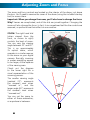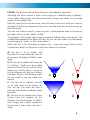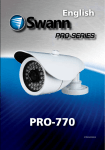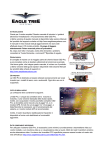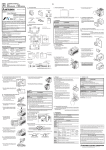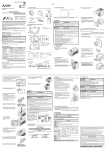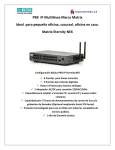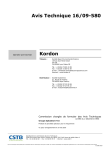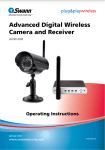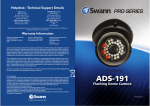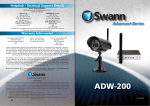Download Swann PRO-781
Transcript
English PRO-781 Dome M781CAM190312E 1 About the Camera Congratulations on your purchase of this PRO-781 from Swann! You’ve chosen well: we think this is one of the finest vari-focal CCTV video cameras available. The adjustable lens and on-screen menu system make the PRO-781 ideal for monitoring any kind of space in almost any lighting conditions... even no light at all, as it can see up to 30m/100ft in complete darkness! Our two cents: you’ve spent the money on a great camera. It’s worth spending a bit of time making sure it’s set up right. This manual will take you through what you need to do to get the camera delivering high quality images, and will let you know a little about how you can tweak it further. The Process: An Overview 1. Choose a spot for your camera. This will be influenced by what you need to monitor, the places nearby which could support a camera, the lighting conditions of the environment and so on. 2. Connect the camera to a monitor. We suggest connecting it directly to a monitor during setup, and to your DVR (or other recording device) afterwards. Having a monitor on hand in the same location as the camera is a real time saver during setup. 3. Set the zoom. This will set the viewing angle of the lens, which determines how much the camera can see (page 3). 4. Set the focus. This will allow you to choose which parts of what the camera can see is in focus. In actuality, you’ll probably go back and forth between steps 3 and 4 until you’re happy with the image (page 3). 5. Connect the camera to your DVR (or other recording/monitoring device) see page 4. Choosing a Location The PRO-781 is very flexible, and can be installed practically anywhere. Some of the things you’ll have to consider when choosing a location are: • What you want to monitor, and where you’ll get the best view of it. • How you’re going to connect the camera to your monitoring system. • How to keep the camera out of harm’s way. Up high in protected corners is a good option. 2 Rules is Rules Regardless of all the tweaking of the lens and image processing you do, there are a few immutable things that are true for all cameras, CCTV or otherwise. • The closer the camera is to what you want to see, the more detail you’re going to get. You can make some alteration by tweaking the zoom, but there’s no substitute for proximity. • Areas with varied lighting conditions are hard to view completely, with any camera. If the bright bits are exposed correctly, then the shadows will “black out”. If the shadowy areas are exposed correctly, then the bright bits will overexpose and “white out”. Aiming the camera at an evenly lit area will always give the best results. • That “image enhancement” stuff that they do on CSI or 24 is all lies. You can’t zoom in indefinitely on a video image. Licence plates are only readable from a few meters (a dozen or so feet) away. If someone’s head is represented by three pixels, that’s it. Sorry. This is technology, not magic. This is a great CCTV camera, but it’s still just a video camera - it can’t see that much better than you can! Still, it does make for good television. Adjusting Focus and Zoom • To access the zoom and focus, remove the dome cover. To open the dome cover, use the included star-key tool. • Use a small flat-blade screwdriver to turn the now exposed control rods. The zoom is located on the top left, and focus on the lower right. • Be sure to securely replace the dome cover after adjusting the positioning of the camera, or the zoom and focus: otherwise the camera will no longer be weather-proof. 3 Adjusting Zoom and Focus The zoom and focus controls are located on the interior of the dome, just above the lens. You’ll need to remove the cover of the dome (using the included star-key tool) to access them. Important: When you change the zoom, you’ll also have to change the focus. Why? Lenses are complicated, and all the bits are joined together. Changing the zoom will also change the focus. In fact, it can sometimes feel like the controls are reversed, so profound are their effect on one another. ZOOM: The right hand dial (when viewed from the front, as shown to right) controls the level of zoom. You can vary the viewing angle between 23° and 81°. This is an approximately 3x optical zoom, which operates in a similar manner to the zoom on your digital camera. Basically, zooming in makes everything appear to be larger, at the expense of the viewing area. Check out the diagram to the lower right for a visual representation of the zooming process. The smaller viewing angle (marked 23°) represents the camera’s view when “zoomed in”, and the larger angle (81°) represents the camera’s view when “zoomed out”. You can set the zoom to either of these extremities, or anywhere in between. 4 Focus 23° 81° Zoom FOCUS: The left hand dial controls the focus (see diagram, opposite). Adjusting the focus control is kind of like trying on a different pair of glasses it can make sharp things look blurry and blurry things look sharp. It’s not quite magic, but it’s pretty close. Basically, once you’ve set the zoom, twist the focus knob until what you want to see doesn’t look blurry anymore. If you can’t turn the knob any more one way, go back the other. You can only have so much in focus at once - photographers refer to the size of the area in focus as the “depth of field”. The diagram to the lower right shows a couple of different focusing options. The shaded areas represent the depth of field. As you can see, there is no hard edge, some things are “more” in focus than others. Note that this is for illustrative purposes only - there are many factors which contribute to depth of field which vary from location to location. A: The lens is at its widest, and focused on an area relatively close to the camera. The depth of field is quite large. B: The lens at its widest with focus set to “infinity”. Anything in the shaded section will be in focus, and this focus extends to infinity (that is, things in the far distance will also be in focus). However, things in the distance might be too small to see the detail you require. C: The lens at its tightest, focused on an area close to the camera. As you can see, the more the lens is zoomed, the smaller the depth of field becomes. D: The lens at its tightest with focus further from the camera. At this distance, the actual depth of field is much larger, but it doesn’t extend to infinity like it does when the lens is wide. A C B D 5 Connection Guide 1 Connect the camera’s DC and BNC socket cable to the extension cable’s DC and BNC plugs 2A. Connecting Directly to TV 2 Connect a BNC to RCA adapter and connect to video input on your TV or VCR INPUT 6 The green plug is used to connect the OSD (on-screen display) controller. This is an advanced feature, and recommended only for experienced users. To access a comprehensive guide for the advanced features of this camera, log onto our website at: www.swann.com/osdpro 3 Connect the extension cables DC socket to the DC plug on the power adapter 4 Plug in the camera power adapter into a wall socket 2B. Connecting to Your Existing DVR 2 Connect the BNC extension cable to an open channel on the back of the DVR 7 Troubleshooting Problem: At night, all I see is white. Solution: The camera is most likely looking through a window. At night, the infrared light the camera uses to see in the dark can ‘bounce back’ off a reflective surface (such as glass, water, spider webs, some ceramics and so on) and effectively blind the camera. If you want to see outside, mount the camera outside - we made it weatherproof for a reason! Problem: I see only a blank screen where my image should be. Solution: Check the wiring to the camera, and ensure the camera is being supplied power from the included power adapter. Try using a different video lead, or connecting the camera to a different television or monitor. Be sure there are no devices interrupting your signal, such as a DVR or VCR that isn’t outputting the signal correctly. Problem: I can’t see anything at night. Solution: The maximum range of the night vision is just that, the maximum range. If there’s nothing in this range, you won’t see anything. Also, some dark objects (like the proverbial black cat) may not reflect enough light to be seen except as a silhouette if the background is brighter. Some objects which can easily be seen in visible light don’t reflect much infrared light. Problem: My image just doesn’t seem as “nice” as it should. Solution: That’s one of the ironic things about so many configurable options on a high-end camera. You’ll probably need to tweak a couple of things before you’ll get a really “good” image. The following page contains some tips to help get you off to a good start... 8 Everything looks blurry/soft. You probably need to adjust the focus (the knob on the right). This is simply a matter of removing the dome cover, and turning the control knob one way until you find the best focus point or it won’t turn any more. Detailed instructions for setting the focus can be found on pages 4 and 5. Then, turn it back the other way. If there is no “sweet spot” then this indicates one of two things. 1. Your lens might be dirty. Clean the front of it with a dedicated lens cleaning cloth (available at any camera store). Avoid using solvents or cleaning chemicals, as these can leave a residue. 2. You might be trying to focus on something outside the “depth of field” objects need to be at least a certain distance from the camera for you to be able to focus on them. Typically, this will be only a few feet (about 1m) but this distance can increase dramatically if the lens is zoomed in, or in low light conditions. 3. Be sure to replace the dome cover securely once you’ve set the focus! The On-Screen Display We’re constantly on the lookout for ways to incorporate more features and more advanced technologies into our products. So here’s one we’re excited about: the PRO-781 features an On-Screen Display (OSD) that you can control with the included control unit. As this is a new, powerful feature, we couldn’t possibly fit the full explanation of everything it can do into this booklet. So, we’ve created an online guide you can access at: www.swann.com/osdpro Of course, you don’t have to use this feature at all. The PRO-781 will work perfectly well if you never even connect the controller – it’ll adjust all of its settings automatically. 9 Mounting To mount the camera, use the supplied mounting hardware (screws). If you’re mounting onto a wooden surface, you can drive the screws directly into the wood. You may need to drill guide holes first, particularly if mounting the camera onto hardwood. If mounting on masonry or similar surface, use the included wall plugs. The camera mounts to the flat surface, such as the underside of a ceiling or a sturdy wall. • Using the included star-key tool, remove the dome cover. • Choose the most appropriate port to run the cable out of. • If you’re going to run the cable into the roof or ceiling cavity, then prepare a hole in the ceiling which will line up with the hole in the top of the dome base. Use a high-quality sealant to ensure complete waterproofness. • If you’re planning to run the cable on the exterior of the ceiling/wall, then undo the small protective cap on the side of the dome base and run the cable out that way. Note that this will reduce the weather resistance of the camera unless it is properly sealed with a high-quality sealant. • Attach the dome base to the celing using the included mounting screws. • Aim the camera, and adjust the zoom and focus controls to get the image that you want. It can be really helpful to have a television or monitor on hand so you can see what you’re doing! Help from an able assistant never goes astray, either. • The dome cover only mounts one way - that is, the cable-out port on the side of the dome base means that the cover will only slide on when correctly oriented. If you’ve changed the default position of the camera, this may mean you’ll need to re-orient the plastic dome cover. • On the underside of the dome cover there are two screws which are responsible for holding the plastic dome in place. • Using a precision screwdriver, loosen the two small screws, and slide the tabs aside. • Rotate the plastic component of the dome so that the transparent window lines up with the orientation of the camera. • Re-orient the tabs and tighten the screws to hold the plastic dome in place. • Re-attach the dome cover, and secure in place by tightening the screws. 10 Technical Specifications Technical Specifications Video Image Sensor 1/3” Sony ‘Effio’ CCD Video Quality 700 TV Lines Effective Pixels NTSC: 976 x 494 PAL: 976 x 582 Min. Illumination 0 Lux (IR on) White Balance Automatic / Manual / Custom Electronic Shutter NTSC: 1/60 ~ 1/100 000 PAL: 1/50 ~ 1/100 000 Gain Control Automatic / Manual Backlight Comp. Yes (Adjustable) Wide Dynamic Range Yes (Adjustable) LensVari-focal 2.8mm ~ 12mm Viewing Angle Max: 23°, Min: 81° Range IR Cut Filter Number of IR LEDs Infrared Wavelength IR LED Life (Average) Night Vision Up to 30m (100ft) No 21 850nm 10, 000 hours General Operating Power DC 12V Operating Temp. -20°C ~ 45°C (-4°F ~ 113°F) CasingAluminium Dimensions 150mm x 150mm x 100mm (6” x 6” x 4”) Weight 922g / 2.03lbs (approx) 11 Helpdesk / Technical Support Details AUSTRALIA toll free USA toll free Swann Technical Support 1300 138 324 1-800-627-2799 All Countries E-mail: [email protected] (Su, 2pm-10pm US PT) Telephone Helpdesk (M 9am-5pm AUS ET) (M-Th, 6am-10pm US PT) (Tu-F 1am-5pm AUS ET) (Sa 1am-9am AUS ET) (F 6am-2pm US PT) NEW ZEALAND toll free USA Exchange & Repairs 1-800-627-2799 (Option 1) 0800 479 266 (M-F, 9am-5pm US PT) UK 0203 027 0979 See http://www.worldtimeserver.com for information on time zones and the current time in Melbourne, Australia compared to your local time. Warranty Information USA Swann Communications USA Inc. 12636 Clark Street Santa Fe Springs CA 90670 USA Australia Swann Communications Unit 13, 331 Ingles Street, Port Melbourne Vic 3207 United Kingdom Swann Communications LTD. Stag Gates House 63/64 The Avenue SO171XS United Kingdom Swann Communications warrants this product against defects in workmanship and material for a period of one (1) year from its original purchase date. You must present your receipt as proof of date of purchase for warranty validation. Any unit which proves defective during the stated period will be repaired without charge for parts or labor or replaced at the sole discretion of Swann. The end user is responsible for all freight charges incurred to send the product to Swann’s repair centers. The end user is responsible for all shipping costs incurred when shipping from and to any country other than the country of origin. The warranty does not cover any incidental, accidental or consequential damages arising from the use of or the inability to use this product. Any costs associated with the fitting or removal of this product by a tradesman or other person or any other costs associated with its use are the responsibility of the end user. This warranty applies to the original purchaser of the product only and is not transferable to any third party. Unauthorized end user or third party modifications to any component or evidence of misuse or abuse of the device will render all warranties void. By law some countries do not allow limitations on certain exclusions in this warranty. Where applicable by local laws, regulations and legal rights will take precedence. For Australia: Our goods come with guarantees which cannot be excluded under Australian Consumer Law. You are entitled to a replacement or refund for a major failure and for compensation for any other reasonably foreseeable loss or damage. You are also entitled to have the goods repaired or replaced if the goods fail to be of acceptable quality and the failure does not amount to major failure. FCC Verification This equipment has been tested and found to comply with the limits for Class B digital device, pursuant to part 15 of the FCC Rules. These limits are designed to provide reasonable protection against harmful interference in a residential installation. This equipment generates, uses and can radiate radio frequency energy and, if not installed and used in accordance with the instructions, may cause harmful interference to radio or television reception, which can be determined by turning the equipment off and on, the user is encouraged to try to correct the interference by one or more of the following measures: Reorient or relocate the receiving antenna Increase the separation between the equipment and the receiver Connect the equipment into an outlet on a circuit different from that to which the receiver is connected Consult the dealer or an experienced radio/TV technician for help WARNING: Modifications not approved by the party responsible for compliance could void user’s authority to operate the equipment. 12 © Swann Communications 2012