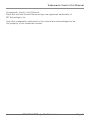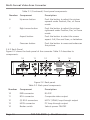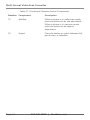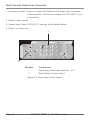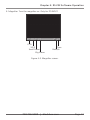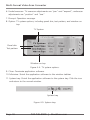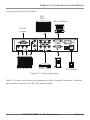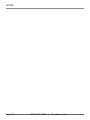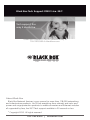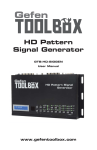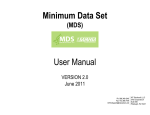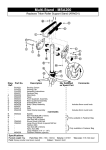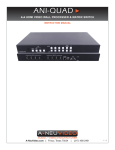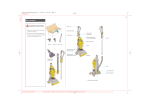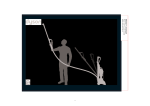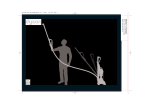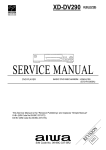Download Black Box VSC-VGA-TV video converter
Transcript
July 2010 VSC-VGA-TV Multi-Format Video Scan Converter Converts PC and HDTV to interlaced NTSC/PAL BLACK BOX and Component output. ® Customer Support Information Order toll-free in the U.S.: Call 877-877-BBOX (outside U.S. call 724-746-5500) FREE technical support 24 hours a day, 7 days a week: Call 724-746-5500 or fax 724-746-0746 • Mailing address: Black Box Corporation, 1000 Park Drive, Lawrence, PA 15055-1018 • Web site: www.blackbox.com • E-mail: [email protected] Multi-Format Video Scan Converter FEDERAL COMMUNICATIONS COMMISSION AND INDUSTRY CANADA RADIO FREQUENCY INTERFERENCE STATEMENTS This equipment generates, uses, and can radiate radio-frequency energy, and if not installed and used properly, that is, in strict accordance with the manufacturer’s instructions, may cause interference to radio communication. It has been tested and found to comply with the limits for a Class A computing device in accordance with the specifications in Subpart J of Part 15 of FCC rules, which are designed to provide reasonable protection against such interference when the equipment is operated in a commercial environment. Operation of this equipment in a residential area is likely to cause interference, in which case the user at his own expense will be required to take whatever measures may be necessary to correct the interference. Changes or modifications not expressly approved by the party responsible for compliance could void the user’s authority to operate the equipment. This digital apparatus does not exceed the Class A limits for radio noise emission from digital apparatus set out in the Radio Interference Regulation of Industry Canada. Le présent appareil numérique n’émet pas de bruits radioélectriques dépassant les limites applicables aux appareils numériques de la classe A prescrites dans le Règlement sur le brouillage radioélectrique publié par Industrie Canada. Page 2 724-746-5500 | blackbox.com NOM Statement Normas Oficiales Mexicanas (NOM) Electrical Safety Statement INSTRUCCIONES DE SEGURIDAD 1.Todas las instrucciones de seguridad y operación deberán ser leídas antes de que el aparato eléctrico sea operado. 2. Las instrucciones de seguridad y operación deberán ser guardadas para referencia futura. 3. Todas las advertencias en el aparato eléctrico y en sus instrucciones de operación deben ser respetadas. 4. Todas las instrucciones de operación y uso deben ser seguidas. 5. El aparato eléctrico no deberá ser usado cerca del agua—por ejemplo, cerca de la tina de baño, lavabo, sótano mojado o cerca de una alberca, etc. 6. El aparato eléctrico debe ser usado únicamente con carritos o pedestales que sean recomendados por el fabricante. 7. El aparato eléctrico debe ser montado a la pared o al techo sólo como sea recomendado por el fabricante. 8. Servicio—El usuario no debe intentar dar servicio al equipo eléctrico más allá lo descrito en las instrucciones de operación. Todo otro servicio deberá ser referido a personal de servicio calificado. 9. El aparato eléctrico debe ser situado de tal manera que su posición no interfiera su uso. La colocación del aparato eléctrico sobre una cama, sofá, alfombra o superficie similar puede bloquea la ventilación, no se debe colocar en libreros o gabinetes que impidan el flujo de aire por los orificios de ventilación. 10. El equipo eléctrico deber ser situado fuera del alcance de fuentes de calor como radiadores, registros de calor, estufas u otros aparatos (incluyendo amplificadores) que producen calor. 11. El aparato eléctrico deberá ser connectado a una fuente de poder sólo del tipo descrito en el instructivo de operación, o como se indique en el aparato. 724-746-5500 | blackbox.com Page 3 Multi-Format Video Scan Converter 12. Precaución debe ser tomada de tal manera que la tierra fisica y la polarización del equipo no sea eliminada. 13. Los cables de la fuente de poder deben ser guiados de tal manera que no sean pisados ni pellizcados por objetos colocados sobre o contra ellos, poniendo particular atención a los contactos y receptáculos donde salen del aparato. 14. El equipo eléctrico debe ser limpiado únicamente de acuerdo a las recomendaciones del fabricante. 15. En caso de existir, una antena externa deberá ser localizada lejos de las lineas de energia. 16. El cable de corriente deberá ser desconectado del cuando el equipo no sea usado por un largo periodo de tiempo. 17. Cuidado debe ser tomado de tal manera que objectos liquidos no sean derramados sobre la cubierta u orificios de ventilación. 18. Servicio por personal calificado deberá ser provisto cuando: A: El cable de poder o el contacto ha sido dañado; u B: Objectos han caído o líquido ha sido derramado dentro del aparato; o C: El aparato ha sido expuesto a la lluvia; o D: E l aparato parece no operar normalmente o muestra un cambio en su desempeño; o E: El aparato ha sido tirado o su cubierta ha sido dañada. Page 4 724-746-5500 | blackbox.com Trademarks Used in this Manual Trademarks Used in this Manual Black Box and the Double Diamond logo are registered trademarks of BB Technologies, Inc. Any other trademarks mentioned in this manual are acknowledged to be the property of the trademark owners. 724-746-5500 | blackbox.com Page 5 Multi-Format Video Scan Converter Table of Contents 1. Specifications............................................................................................... 7 2. Overview..................................................................................................... 8 2.1 Introduction........................................................................................ 8 2.2 Features.............................................................................................. 8 2.3 What’s Included.................................................................................. 8 2.4 Hardware Description......................................................................... 9 2.4.1 Front Panel............................................................................... 9 2.4.2 Back Panel............................................................................. 10 3. Remote Control Functions......................................................................... 12 4. RS-232 Software Operation....................................................................... 15 4.1 Software Installation......................................................................... 15 4.2 Main Panel........................................................................................ 15 5. Connection and Installation....................................................................... 21 Page 6 724-746-5500 | blackbox.com Chapter 1: Specifications 1. Specifications Output System: NTSC or PAL interlaced video, YCbCr Component Resolution: PC: VGA @ 60 Hz up to 140 Hz refresh rate, SVGA @ 60 Hz up to 120 Hz refresh rate, XGA @ 60 Hz up to 85 Hz refresh rate, SXGA @ 60 Hz refresh rate, UXGA @ 60 Hz refresh rate; HDTV: 480i & 480p @ 60 Hz, 576i & 576p @ 50 Hz, 720p @ 50 & 60 Hz, 1080i @48, 50 & 60 Hz User Controls: (7) front-panel buttons: Power, Left arrow, Right arrow, Down arrow, Up arrow, Aspect, Overscan; (1) Back-panel switch: Power On/Off Connectors: Input: (1) HD15, (3) RCA (YPbPr or YCbCr), (1) DB9 RS-232; Output: (1) RCA, (1) 4-pin mini DIN, (3) RCA (YCbCr), (1) HD15, (3) RCA (YPbPr/YCbCr) Indicators: LEDs: (1) Standby/On Power: 5-VDC, 2-A, center positive Size: 2"H x 6.1"W x 8"D (5 x 15.5 x 20.4 cm) Weight: 2.2 lb. (1 kg) 724-746-5500 | blackbox.com Page 7 Multi-Format Video Scan Converter 2. Overview 2.1 Introduction The VSC-VGA-TV is a high-performance, Multi-Format Video Scan Converter. It converts not only PC but also HDTV images to interlaced NTSC/PAL and component output. Use it for videoconferencing, home theaters, business presentations, lecturing rooms, or viewing PC/HDTV images on TV. 2.2 Features • Back-panel switch selects PC or HDTV input, NTSL or PAL, and Component output. • Supports high-resolution PC input up to UXGA (1600 x 1200 @ 60 Hz) and HDTV input up to 1080i @ 60 Hz. • Select output video format between Composite/S-video, and Component (YCbCr). • Supports a high-input refresh rate up to 140 Hz (VGA). • Loops through PC and HDTV input signals via additional HD15 and 3 RCA connectors. • Provides adjustable image scaling: Pan, Position, and Zoom. • Advanced 2D flicker filter ensures a flicker-free picture. • Aspect adjustment for wide-screen HDTV source. • Adjustable contrast, brightness, color, and sharpness. • Provides overscan, freeze, test pattern, and magnifier. • Adjust and control via an RS-232 interface. • Has remote control and OSD operation display. 2.3 What’s Included Your package should include the following items. If anything is missing or damaged, contact Black Box Technical Support at 724-746-5500 or [email protected]. • Multi-Format Video Scan Converter • (1) 3-ft. (0.9-m) Composite video cable • (1) 3-ft. (0.9-m) S-video cable • (1) 3-ft. (0.9-m) Component video cable Page 8 724-746-5500 | blackbox.com Chapter 2: Overview • (1) 3-ft. (0.9-m) VGA cable • RS-232 Control Software • (1) IR remote control (includes batteries) • (1) power supply • This user’s manual 2.4 Hardware Description 2.4.1 Front Panel Figure 2-1 shows the front panel of the converter. Table 2-1 describes its components. 1 2 3 6 4 7 8 9 5 Figure 2-1. Front panel. Table 2-1. Front panel components. Number Component Description 1 Standby/On indicatorThis indicator lights red when it is in standby mode. It lights green when it is in ON mode. 2 Power buttonPush this button to turn power on or to standby. 3 Remote control sensor 4 Left arrow buttonPush the button to adjust the picture leftward under Position, Pan, or Zoom mode. 5 Down arrow buttonPush the button to adjust the picture downward under Position, Pan, or Zoom mode. Senses signal from the remote control. 724-746-5500 | blackbox.com Page 9 Multi-Format Video Scan Converter Table 2-1 (Continued). Front panel components. Number Component Description 6 Up arrow buttonPush the button to adjust the picture upward under Position, Pan, or Zoom mode. 7 Right arrow buttonPush the button to adjust the picture rightward under Position, Pan, or Zoom mode. 8 Aspect buttonPush the button to select the screen aspect: Full, Pan and Scan, or Letterbox. 9 Overscan buttonPush the button to overscan/underscan the picture. 2.4.2 Back Panel Figure 2-2 shows the back panel of the converter. Table 2-2 describes its components. 10 15 11 12 13 16 17 18 14 19 20 Figure 2-2. Back panel. Table 2-2. Back panel components. Number Component Description 10 DB9 connector RS-232 11 RCA connector Composite video output 12 (3) RCA connectors HDTV (YPbPr) loop-through output 13 HD15 connector PC loop-through output 14 Rocker switch Selects power ON/OFF Page 10 724-746-5500 | blackbox.com Chapter 2: Overview Table 2-2 (continued). Back panel components. Number Component Description 15 (3) RCA connectors YCbCr Component output connector 16 4-pin mini DIN connector S-Video output 17 (3) RCA connectors HDTV (YPbPr) input 18 HD15 connector PC input 19 Slide switch Selects input source resolution type 20 Barrel 5-VDC, 2-A power supply NOTE: You can select output video format between Composite/S-Video and Component (YCbCr). Press the output key on the IR remote to select the output format. 724-746-5500 | blackbox.com Page 11 Multi-Format Video Scan Converter 3. Remote Control Functions Figure 3-1 shows the remote control. Table 3-1 describes its components. 8 7 6 1 9 2 10 16 11 12 13 3 15 4 14 5 Figure 3-1. Remote Control. Table 3-1. Remote Control Components. Number Component Description 1 Power Turn remote control ON/OFF 2 Video setting adjustmentsAdjust picture contrast, brightness, color, and sharpness 3 V-Reset buttonPress the button to reset the picture adjustment to factory default value 4 NTSC/PALPress the button to select NTSC or PAL as video output Page 12 724-746-5500 | blackbox.com Chapter 3: Remote Control Functions Table 3-1 (Continued). Remote Control Components. Number Component Description 5 Color bar pattern ON/OFFPress the button to show color bar pattern on the screen. Press again to close the color bar. 6 Image freeze ON/OFFPress the button to freeze an image. Press again to un-freeze the image. 7 Output formatPress the button to select the desired output format 8 Under/overscanPress the button to choose an underscan image or an overscan image. 9 9-blocks selection (Zoom)Under zoom mode, press one of the buttons to select its corresponding subarea, which is 1⁄9 of the full screen 10 Zoom ON/OFFPress the button to zoom in a picture. Press again to zoom out. 11 Horizontal/vertical Adjust the size or position of an image adjust arrowswhen it is under Zoom, Position/Pan, or Size/EXP mode. 12 DefaultPress the button to revert the following parameters to factory preset value: Zoom, Position, Size, Picture Adjust 13 Pos/PanWhen a picture is in underscan mode, press the button to adjust the position. When a picture is in overscan mode, press the button to adjust the pan. 14 System ResetPress the button to revert all system parameters back to factory preset value. The system parameters default settings are: Overscan, NTSC output, full aspect, video settings reset, position/pan/size/ expand reset 724-746-5500 | blackbox.com Page 13 Multi-Format Video Scan Converter Table 3-1 (Continued). Remote Control Components. Number Component Description 15 Size/ExpWhen a picture is in underscan mode, press the button to do size adjustment. When a picture is in overscan mode, press the button to do expand adjustment. 16 AspectPress the button to switch between full, pan & scan, or letterbox. Page 14 724-746-5500 | blackbox.com Chapter 4: RS-232 Software Operation 4. RS-232 Software Operation System requirements: PC OS: Windows 98/Me/2000/XP/7 4.1 Software Installation 1. Place the installation CD in the CD-ROM drive. 2. Run setup.exe on the installation CD. 3. OS might need to update some files. Restart the PC. After the PC is ready, run setup. exe again. 4. Click taskbar menu (START)->(Programs)->(Scan Converter) to run software. 4.2 Main Panel Figure 4-1 shows the main panel screen and lists its components. 1 2 3 4 5 6 7 8 9 10 11 12 13 14 No. Component 1 2 3 4 5 6 7 15 No. Connection status Power System reset Zoom Magnifier Under/overscan Prompt 8 9 10 11 12 13 16 17 18 19 Component No. Component Option Close Minimize System tray About Aspect 14 15 16 17 18 19 Pan/Position Expand/Size Output format Screen frame Video settings RS-232 COM port Figure 4-1. Main panel screen. 724-746-5500 | blackbox.com Page 15 Multi-Format Video Scan Converter 1. Connection Status: Gray icon means the Multi-Format Video Scan Converter is disconnected. Colored icon means the VSC-VGA-TV unit is connected. 2. Power: Power on/off. 3. System reset: Reset VSC-VGA-TV settings to the default value. 4.Zoom: Turn zoom on. 1 2 Number 1 2 Component Zoom area: Zoom area selection: 1–9 Reset: Reset to zoom area 1 Figure 4-2. Zoom area on the screen. Page 16 724-746-5500 | blackbox.com Chapter 4: RS-232 Software Operation 5. Magnifier: Turn the magnifier on. Only for PC-INPUT. X1.5 X2.0 Small frame Big frame Close Refresh Figure 4-3. Magnifier screen. 724-746-5500 | blackbox.com Page 17 Multi-Format Video Scan Converter 6. Under/overscan: TV overscan adjustments are “pan” and “expand”; underscan adjustments are “position” and “size.” 7. Prompt: Operation message. 8.Option: T V system options, including panel skin, test pattern, and window on top. TV System Panel skin Test pattern Window on top Figure 4-4. TV system options. 9.Close: Terminate application software. 10. Minimize: Shrink the application software to the window taskbar. 11. System tray: Shrink the application software to the system tray. Click the icon and return to the normal window. System tray Figure 4-5. System tray. Page 18 724-746-5500 | blackbox.com Chapter 4: RS-232 Software Operation 12. About: Display the software version. Application software version Firmware version Figure 4-6. Software version: application software version; Firmware version: Multi-Format Video Scan Converter firmware version. 13. Aspect: Select the screen aspect: Full>Pan & Scan>Letterbox. 14/15. Pan/Position and Size/Expand adjustments. Pan/Position Reset Size/Expand Pan/Position Adjustments: Position for underscan. Pan adjustment for overscan. Size/Expand adjustments: Size for underscan. Expand for overscan. Reset: Reset settings to default values. Figure 4-7. Adjustments screen. 724-746-5500 | blackbox.com Page 19 Multi-Format Video Scan Converter 16. Output format: Select output format for C-V/S-V, or YCbCr. 17. Screen freeze: Still screen. 18. Video settings: Brightness/Contrast/Color/Sharpness adjustments. Reset Figure 4-8. Reset: Reset settings to default values. 19. RS-232 Communication Port: COM1: or COM2:. Page 20 724-746-5500 | blackbox.com Chapter 5: Connection and Installation 5. Connection and Installation PDP HDTV LCD or Monitor RS-232 control NTSC or PAL TV DVHS, DVD AC Adapter Figure 5-1. Typical application. Table 5-1 shows the connection between the Multi-Format VideoScan Converter and remote controller with RS-232 modem cable. 724-746-5500 | blackbox.com Page 21 Multi-Format Video Scan Converter Table 5-1. Modem cable pin definitions. Pin VSC-VGA-TV Definition 1 NC 2 TxD 3 RxD 4 NC 5 GND 6 NC 7 NC 8 NC Remote Controller Pin Definition 1 2 3 4 5 6 7 8 9 NC RxD TxD NC GND NC NC NC NC • RS-232 transmission format: Baud rate: 9600 bps Data bits: 8 bits Parity: None Stop bit: 1 bit • RS-232 transmission Command/Response codes: - Command/Response codes are the combination of 6 bytes. - Every command's transmission, scan converter responses the equal codes. - Only PWR???, VER??? codes are available while unit is on Power-Off status. - Some functions need time to process. Wait until you receive the for "RDY???" code, then you can input the next command. Page 22 724-746-5500 | blackbox.com Chapter 5: Connection and Installation Table 5-2. Code descriptions. Code Ready State Comment PWR000 RDY005 POWER PWR001 PWR999 power off power on inquire status NPO000 N/P output NPO001 NPO999 NTSC output PAL output inquire status FRZ000 FREEZE FRZ001 FRZ999 freeze image off freeze image on inquire status SCN000 SCAN SCN001 SCN999 underscan overscan inquire status ZOM000 RDY006 ZOOM ZOM001 RDY006 ZOM999 zoom off zoom on inquire status MVU000 Move UP MVU001 move UP button release move UP button press MVD000 Move DOWN MVD001 move DOWN button release move DOWN button press MVL000 Move LEFT MVL001 move LEFT button release move LEFT button press MVR000 Move RIGHT MVR001 move RIGHT button release move RIGHT button press SZU000 Size UP SZU001 Description shorter height image button release shorter height image button press SZD000 Size DOWN higher height image button release SZD001higher height image button press 724-746-5500 | blackbox.com Page 23 Multi-Format Video Scan Converter Table 5-2 (continued). Codes descriptions. Code Ready State Comment Description SZL000 Size LEFT SZL001 narrower width image button release narrower width image button release SZR000 Size RIGHT SZL001 wider width image button release wider width image button release RST000 RDY000 RESET RST001 RST002 RST003 RDY003 system reset reset image position reset image size reset video settings PAT000 RDY007 PATTERN PAT001 RDY007 PAT999 test pattern off test pattern on inquire status FMT000 Output Format CV/SV FMT001 YsUV FMT999 inquire status ARA001–ARA009 Zoom AREA ARA999 zoom area 1–area 9 inquire status ASP000 ASPECT ASP001 ASP002 ASP999 aspect is full screen aspect is pan&scan aspect is letterbox inquire status CON001–CON063 CONTRAST CON999 range = 0–63 inquire status BRI000–BRI255 BRIGHTNESS BRI999 range = 0–255 inquire status SAT000–SAT063 SATURATION range = 0–63 inquire status FLK000–FLK021 FLICKER FLK999 range = 0–21 inquire status VER??? VERSION VER999 unit firmware version response inquire unit firmware version Page 24 724-746-5500 | blackbox.com NOTES 724-746-5500 | blackbox.com Page 25 NOTES Page 26 724-746-5500 | blackbox.com NOTES 724-746-5500 | blackbox.com Page 27 Black Box Tech Support: FREE! Live. 24/7. Tech support the way it should be. Great tech support is just 20 seconds away at 724-746-5500 or blackbox.com. About Black Box Black Box Network Services is your source for more than 118,000 networking and infrastructure products. You’ll find everything from cabinets and racks and power and surge protection products to media converters and Ethernet switches all supported by free, live 24/7 Tech support available in 20 seconds or less. © Copyright 2010. All rights reserved. 724-746-5500 | blackbox.com