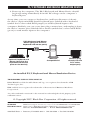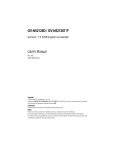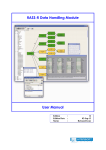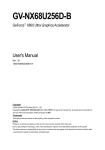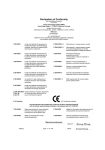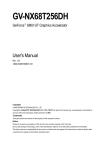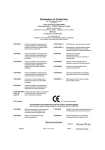Download Black Box AC247A
Transcript
OCTOBER 2007 AC247A PS/2 Keyboard and Mouse Emulation Device Once you plug a PS/2 Keyboard and Mouse Emulation Device (our product code AC247A) into an IBM® PS/2® compatible computer, the emulation device mimics the responses of a keyboard and PS/2 mouse. When you power up the PC, it will boot and operate successfully without a keyboard or mouse attached. Plug a keyboard and mouse into the emulation device when you need to control the computer; the device will pass the data through to the computer. This adds a measure of security to your system, making accidental use of the computer impossible and purposeful misuse more difficult. To install the Keyboard and Mouse Emulation Device, take these steps, referring to the figure on the reverse: 1. Make sure the computer is turned off and unplugged, and that nothing is attached to its keyboard or mouse ports. (The monitor’s video cable should be attached to the computer’s video port.) 2. There are two short cables with 6-pin mini-DIN male connectors attached to the emulation device. Plug the cable labeled with the keyboard symbol (color-coded PC99 purple) into the computer’s 6-pin mini-DIN female keyboard port. Note that if you only need to emulate the mouse, the device gets its power from the keyboard interface, not the mouse interface, so you still must make this keyboard connection. 3. Plug the device cable labeled with the mouse symbol (color-coded PC99 green) into the computer’s 6-pin mini-DIN female PS/2 mouse port. PS/2 KEYBOARD AND MOUSE EMULATION DEVICE 4. Power up the computer. The PS/2 Keyboard and Mouse Device should begin operating immediately from the DC voltage on the computer’s keyboard port. At any time, you can connect a keyboard to (and later disconnect it from) the device’s 6-pin mini-DIN female keyboard port (labeled with a keyboard symbol that’s color-coded PC99 purple) to send keyboard input to the computer. Similarly, you can at any time plug a mouse into, and unplug it from, the device’s mouse port (labeled with a mouse symbol that’s color-coded PC99 green) to send mouse input to the computer. PS/2 Keyboard and Mouse Device (plug into the PC’s keyboard and mouse ports) Optional Keyboard and Mouse (plug into the keyboard and mouse ports on the device) IBM PS/2 Compatible PC Monitor (plug directly into the PC’s videooutput port) An installed PS/2 Keyboard and Mouse Emulation Device. TRADEMARKS USED IN THIS MANUAL BLACK BOX and the Double Diamond logo are registered trademarks of BB Technologies, Inc. IBM and PS/2 are registered trademarks of International Business Machines Corporation. Any other trademarks mentioned in this manual are acknowledged to be the property of the trademark owners. © Copyright 2007. Black Box Corporation. All rights reserved. CUSTOMER SUPPORT INFORMATION Order toll-free in the U.S.: Call 877-877-BBOX (outside U.S. call 724-746-5500) FREE technical support, 24 hours a day, 7 days a week: Call 724-746-5500 or fax 724-746-0746 Mailing address: Black Box Corporation, 1000 Park Drive, Lawrence, PA 15055-1018 Web site: www.blackbox.com • E-mail: [email protected] 1000 Park Drive • Lawrence, PA 15055-1018 • 724-746-5500 • Fax 724-746-0746