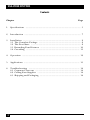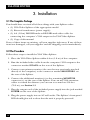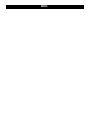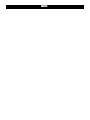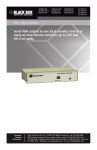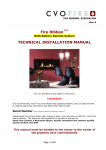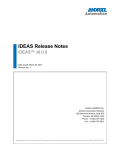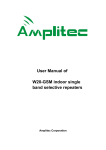Download Black Box 2ch VGA
Transcript
FEBRUARY 1998 AC056A-R2 AC056AE-R2 AC057A-R2 AC057AE-R2 AC058A-R2 AC159A-R2 AC160A-R2 VGA Video Splitters l hanne tter 2-C pli ideo S VGA V POWER PE OR TY MONIT l hanne er 10-C plitt ideo S VGA V POWER PE OR TY MONIT CUSTOMER SUPPORT INFORMATION Order toll-free in the U.S. 24 hours, 7 A.M. Monday to midnight Friday: 877-877-BBOX FREE technical support, 24 hours a day, 7 days a week: Call 724-746-5500 or fax 724-746-0746 Mail order: Black Box Corporation, 1000 Park Drive, Lawrence, PA 15055-1018 Web site: www.blackbox.com • E-mail: [email protected] FCC AND IC STATEMENTS FEDERAL COMMUNICATIONS COMMISSION AND INDUSTRY CANADA RADIO FREQUENCY INTERFERENCE STATEMENTS This equipment generates, uses, and can radiate radio frequency energy and if not installed and used properly, that is, in strict accordance with the manufacturer’s instructions, may cause interference to radio communication. It has been tested and found to comply with the limits for a Class A computing device in accordance with the specifications in Subpart J of Part 15 of FCC rules, which are designed to provide reasonable protection against such interference when the equipment is operated in a commercial environment. Operation of this equipment in a residential area is likely to cause interference, in which case the user at his own expense will be required to take whatever measures may be necessary to correct the interference. Changes or modifications not expressly approved by the party responsible for compliance could void the user’s authority to operate the equipment. This digital apparatus does not exceed the Class A limits for radio noise emission from digital apparatus set out in the Radio Interference Regulation of Industry Canada. Le présent appareil numérique n’émet pas de bruits radioélectriques dépassant les limites applicables aux appareils numériques de classe A prescrites dans le Règlement sur le brouillage radioélectrique publié par Industrie Canada. 1 VGA VIDEO SPLITTERS NORMAS OFICIALES MEXICANAS (NOM) ELECTRICAL SAFETY STATEMENT INSTRUCCIONES DE SEGURIDAD 1. Todas las instrucciones de seguridad y operación deberán ser leídas antes de que el aparato eléctrico sea operado. 2. Las instrucciones de seguridad y operación deberán ser guardadas para referencia futura. 3. Todas las advertencias en el aparato eléctrico y en sus instrucciones de operación deben ser respetadas. 4. Todas las instrucciones de operación y uso deben ser seguidas. 5. El aparato eléctrico no deberá ser usado cerca del agua—por ejemplo, cerca de la tina de baño, lavabo, sótano mojado o cerca de una alberca, etc. 6. El aparato eléctrico debe ser usado únicamente con carritos o pedestales que sean recomendados por el fabricante. 7. El aparato eléctrico debe ser montado a la pared o al techo sólo como sea recomendado por el fabricante. 8. Servicio—El usuario no debe intentar dar servicio al equipo eléctrico más allá a lo descrito en las instrucciones de operación. Todo otro servicio deberá ser referido a personal de servicio calificado. 9. El aparato eléctrico debe ser situado de tal manera que su posición no interfiera su uso. La colocación del aparato eléctrico sobre una cama, sofá, alfombra o superficie similar puede bloquea la ventilación, no se debe colocar en libreros o gabinetes que impidan el flujo de aire por los orificios de ventilación. 10. El equipo eléctrico deber ser situado fuera del alcance de fuentes de calor como radiadores, registros de calor, estufas u otros aparatos (incluyendo amplificadores) que producen calor. 11. El aparato eléctrico deberá ser connectado a una fuente de poder sólo del tipo descrito en el instructivo de operación, o como se indique en el aparato. 2 NOM STATEMENT 12. Precaución debe ser tomada de tal manera que la tierra fisica y la polarización del equipo no sea eliminada. 13. Los cables de la fuente de poder deben ser guiados de tal manera que no sean pisados ni pellizcados por objetos colocados sobre o contra ellos, poniendo particular atención a los contactos y receptáculos donde salen del aparato. 14. El equipo eléctrico debe ser limpiado únicamente de acuerdo a las recomendaciones del fabricante. 15. En caso de existir, una antena externa deberá ser localizada lejos de las lineas de energia. 16. El cable de corriente deberá ser desconectado del cuando el equipo no sea usado por un largo periodo de tiempo. 17. Cuidado debe ser tomado de tal manera que objectos liquidos no sean derramados sobre la cubierta u orificios de ventilación. 18. Servicio por personal calificado deberá ser provisto cuando: A: El cable de poder o el contacto ha sido dañado; u B: Objectos han caído o líquido ha sido derramado dentro del aparato; o C: El aparato ha sido expuesto a la lluvia; o D: El aparato parece no operar normalmente o muestra un cambio en su desempeño; o E: El aparato ha sido tirado o su cubierta ha sido dañada. 3 VGA VIDEO SPLITTERS Contents Chapter Page 1. Specifications ............................................................................................. 5 2. Introduction ............................................................................................... 7 3. Installation .................................................................................................. 8 3.1 The Complete Package ....................................................................... 8 3.2 The Procedure .................................................................................... 8 3.3 Extending Your Distance .................................................................. 10 3.4 Cascading .......................................................................................... 11 4. Operation ................................................................................................. 12 5. Applications .............................................................................................. 13 6. Troubleshooting ...................................................................................... 6.1 Common Concerns ........................................................................... 6.2 Calling Your Supplier ....................................................................... 6.3 Shipping and Packaging ................................................................... 4 14 14 14 14 CHAPTER 1: Specifications 1. Specifications Approvals — FCC Part 15 Class A, DOC Class/MDC classe A Standards — VGA, SVGA, XGA, XGA-2 Interface — IBM PC compatible video Maximum Resolution — 1600 x 1280 pixels; however, image quality and attainable distance degrade relatively rapidly above 1280 x 1024 pixels Maximum Refresh Rate — 75 Hz Maximum Distance — See the table on page 12 Rise Time — Less than 1 ns Bandwidth — 300 MHz (–3 dB) User Control — (1) Front-mounted 4-position DIP switch for selecting monitor type Indicator — (1) Front-mounted POWER LED Connectors — All rear-mounted: All models: (1) 5-pin mini-DIN female for power; (1) DB15HD female for VGA input; AC056 models: (2) DB15HD fem. for VGA output; AC057 models: (4) DB15HD fem. for VGA output; AC159A-R2: (6) DB15HD female for VGA output; AC058A-R2: (8) DB15HD female for VGA output; AC160A-R2: (10) DB15HD female for VGA output 5 VGA VIDEO SPLITTERS Power — AC056A-R2, AC057A-R2: From wallmount power supply: Input: 115 VAC, 60 Hz, 12 watts; Output: ±5 VDC at 300 mA to 1 amp; AC056AE-R2, AC057AE-R2: From desktop power supply: Input: 230 VAC, 50 Hz, 5 watts; Output: ±5 VDC at 500 to 600 mA; AC058A-R2, AC159A-R2, AC160A-R2: From desktop power supply: Input: 95 to 250 VAC, 47 to 63 Hz, 10 watts; Output: ±5 VDC at up to 2 amps Temperature — 32 to 125˚ F (0 to 50˚ C) Humidity — 5 to 95% noncondensing Enclosure — Metal Size — AC056A-R2, AC056AE-R2: 7.25"W x 1.5"H x 3.25"D (18.4 x 3.8 x 8.3 cm); All models except AC056A-R2, AC056AE-R2: 7.25"W x 2.5"H x 3.25"D (18.4 x 6.4 x 8.3 cm) Weight — 2- and 4-port (AC056, AC057) units: 2.5 lb. (1.1 kg) 6-port (AC159) units: 3 lb. (1.4 kg) 8-port and 10-port (AC058, AC160) units: 3.5 lb (1.6 kg) 6 CHAPTER 2: Introduction 2. Introduction Normally, computers are designed to drive their VGA (Video Graphics Array) output to only one nearby monitor. Often, however, circumstances call for VGA output to be driven to one or several monitors far away from the computer. That’s where our family of VGA Video Splitters comes in. A typical application for one of these Splitters involves a PC simultaneously sending VGA output to its own monitor, usually placed nearby, and to as many as nine remote monitors, located around the room or in another room up to 250 feet (76.2 m) away. This makes your Splitter perfect for conference rooms, classrooms, public information displays, show exhibits, and demonstrations. For more about VGA Video Splitter applications, see Chapter 5. If you need to hook up more monitors than one Splitter can accomodate, you can “cascade” Splitters by attaching one or more secondary units to the MONITOR ports of the primary unit. See Section 3.4. These VGA Video Splitters come in compact, attractive desktop enclosures. They are powered by an external power supply and draw no power from the sending computer. Each Splitter can be located up to 6 feet (1.8 m) away from this computer. With bandwidths of 300 MHz, these VGA Video Splitters can handle resolutions of VGA, SVGA (Super VGA), XGA (Extended Graphics Array), or XGA-2 as high as 1600 x 1280 pixels, at refresh rates as high as 75 Hz. They support a variety of synchronization options, including H & V sync, composite sync, sync-on-green, sync-on-RGB, and 75-ohm sync loads. 7 VGA VIDEO SPLITTERS 3. Installation 3.1 The Complete Package You should have received all of these things with your Splitter order: • (1) VGA Video Splitter of the appropriate model • (1) External transformer (power supply) • (1) 6-ft (1.8-m) DB15HD-male-to-DB15HD-male video cable for connecting the computer’s VGA output to the VGA Video Splitter • (1) Copy of this manual If any of these items are missing, call your supplier right away. If any of these items are damaged, call your supplier and the shipping carrier immediately. 3.2 The Procedure Follow these steps to install the VGA Video Splitter: 1. Place the VGA Video Splitter within 6 feet (1.8 m) of the computer. 2. Run the included video cable from the computer’s VGA output to the connector marked VGA IN on the rear of the Splitter. 3. Connect your primary monitor (the one that was previously attached directly to the computer) to the connector marked MONITOR 1 on the rear of the Splitter. 4. Connect the additional monitor(s) to the remaining MONITOR connector(s) on the rear of the Splitter. You can use VGA extension cables to extend the distance you can run to as much as 250 feet (76.2 m); see Section 3.3. 5. Plug the output cord of the included power supply into the jack marked POWER on the rear of the Splitter. 6. Plug the power supply into an AC wall outlet. The Splitter’s front-panel LED should glow red to show that the unit is properly powered. 8 CHAPTER 3: Installation 7. The four-position DIP switch marked MONITOR TYPE on the front panel of the VGA Video Splitter tells the VGA adapter in your computer what type of monitors you have connected when the computer boots up. For a standard application in which your remote monitor(s) are pretty much interchangeable with your primary monitor (the one on MONITOR 1), move all four switch positions to the “UP” setting; this will cause the Splitter to pass the “ID bits” from the primary monitor through to the VGA adapter. Moving all the positions to UP will not work for applications in which: • there is no monitor on MONITOR 1; • the primary monitor is connected to MONITOR 1 with a VGA extension cable that doesn’t carry the ID-bit leads; • the primary monitor uses higher-grade video than one or more of the remote monitors (for example, color VGA vs. monochrome VGA or high-resolution XGA-2 vs. low-resolution VGA). In these situations, set the MONITOR TYPE switch this way: DIP Switch Positions Monitor Type 1 2 3 4 DOWN UP DOWN UP Color VGA and XGA DOWN DOWN UP UP Monochrome VGA UP UP DOWN UP 8514/A NOTE If your monitors don’t belong to any of these three types, you must set all four MONITOR TYPE switch positions UP and connect a representative monitor to MONITOR 1 with cable that carries the monitor’s ID-bit leads. If you don’t have such a cable, call your supplier for a quote on a cable that carries all ID-bit leads. 8. Turn on the computer and the monitors. The monitors should now display the computer’s output. This completes the VGA Video Splitter installation. Once installed, the Splitter shouldn’t require any adjustments; you can keep it out of sight. It should now be ready for continuous operation. 9 VGA VIDEO SPLITTERS 3.3 Extending Your Distance The maximum distance to which a VGA Video Splitter can drive signals to a VGA monitor depends primarily on the quality of the cable being used and the pixel resolution and refresh rate of the VGA image coming from the computer. Never use twisted-pair cable as video-extension cable, because this will cause “ghosting” of the on-screen images. Table 3-1 below is a guide for maximum distance at various resolutions with high-quality VGA extension cable. Table 3-1. Maximum Distances Pixel Resolution and Refresh Rate Maximum Cable Length in Feet (Meters) 640 x 480 at 60 Hz 640 x 480 at 75 Hz 800 x 600 at 60 Hz 800 x 600 at 75 Hz 1024 x 768 at 60 Hz 1024 x 768 at 75 Hz 1280 x 1024 at 75 Hz 250 (76.2) 175 (53.3) 200 (61) 150 (45.7) 175 (53.3) 125 (38.1) 100 (30.5) To run the cable the full distance, you must not route it near motors, generators, air compressors, or other sources of electromagnetic noise. If you would like to order VGA extension cable, call your supplier for technical support. 10 CHAPTER 3: Installation 3.4 Cascading If you need to display your computer’s VGA output on more monitors than a single VGA Video Splitter can handle, you can always “cascade” Splitters: You can connect secondary Splitters to the MONITOR ports on the primary Splitter with short DB15HD-male-to-DB15HD-male cables. (If you need any of these cables, call your supplier.) Then you can plug as many as a hundred monitors into the MONITOR ports on the secondary Splitters. If you’ll be cascading Splitters, we have several suggestions for maintaining image quality and reducing the complexity of your system: • Begin connecting secondary Splitters to the highest-numbered port on the primary Splitter and work backwards from there. For example, attach the first secondary Splitter to MONITOR 8, the second to MONITOR 7, etc. • Avoid connecting secondary Splitters to primary Splitters with fewer ports. For example, rather than attaching a ten-port secondary to a four-port primary, use the ten-port unit as the primary and retire the four-port until you need to use it as a secondary. • In general, use as few Splitters and as short runs of cable as possible to reach all of your monitors. • You can cascade to more than two “layers” of VGA Video Splitters; that is, you can begin plugging tertiary Splitters into the MONITOR ports of secondary Splitters when you run out of MONITOR ports on the primary Splitter. However, the more VGA Splitters that come between your computer and your monitors, the more signal degradation you will get. Try not to go to a third layer of Splitters unless you absolutely have to— if you have to send VGA output to more than a hundred monitors, for example. 11 VGA VIDEO SPLITTERS 4. Operation The VGA Video Splitters provide a reliable means of getting your VGA images to widespread arrays of monitors: They use equalized amplification to compensate for the normal signal losses that occur when you run cable to VGA monitors at longer distances. With this technique, the signals that reach the monitors closely match the signal that left the VGA adapter, and you get the truest representation of your VGA images in terms of detail and color fidelity. Each monitor output is independently buffered. This ensures isolation and proper signal levels regardless of the number of monitors used. The Splitter’s external transformer will feel warm after the unit has been on for a period of time. This is normal, because the unit draws a significant amount of current. If, during operation, you find that you need to send your images to more monitors than a single Splitter can support, you can “cascade” Splitters (use two or more in combination). See Section 3.4. 12 CHAPTER 5: Applications 5. Applications VGA Video Splitters are used where a number of monitors need to be connected to one computer. Typical applications would include classrooms, business meetings, and trade shows. In a conference room or demonstration room, for example, the VGA Video Splitter can feed images to the PC’s own VGA monitor plus others located around the room or on the demonstration table. This eliminates the need for people to crowd around the PC for a look at the display. In a classroom, instructional material on your computer can be easily viewed by all the students at their desks. Also, you can give presentations by creating an “electronic slide show” on your computer and using the VGA Video Splitter to drive the “slides” to the computer’s own monitor plus a large-screen projection monitor that has a VGA input. 13 VGA VIDEO SPLITTERS 6. Troubleshooting 6.1 Common Concerns If the display colors on all the monitors seem to be “reversed,” this might be caused by improperly setting the MONITOR TYPE DIP switch on the front panel. Recheck the switch setting (see Section 3.2, step 7). If one or two colors are missing on one of the VGA monitors, make sure all connections to the VGA Video Splitter are secure. Make sure the monitor connector’s jackscrews are tightened. If problems persist, call for technical support. 6.2 Calling BLACK BOX If you determine that your VGA Video Splitter is malfunctioning, do not attempt to alter or repair the unit. It contains no user-serviceable parts. Contact Black Box Technical Support at 724-746-5500. The problem may be solvable over the phone. Before you do, make a record of the history of the problem. We will be able to provide more efficient and accurate assistance if you have a complete description, including: • the nature and duration of the problem. • when the problem occurs. • the components involved in the problem. • any particular application that, when used, appears to create the problem or make it worse. 6.3 Shipping and Packaging If you need to transport or ship your VGA Video Splitter: • Package it carefully. We recommend that you use the original container. • If you are shipping the Splitter for repair, include its power supply. If you are returning the Splitter, make sure you include everything you received with the unit. Before you ship, contact Black Box to get a Return Materials Authorization (RMA) number. 14 NOTES NOTES © Copyright 1998. Black Box Corporation. All rights reserved. 1000 Park Drive • Lawrence, PA 15055-1018 • 724-746-5500 • Fax 724-746-0746