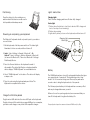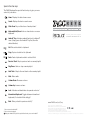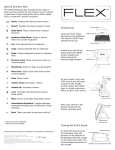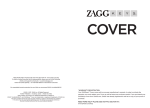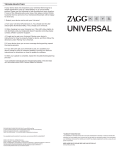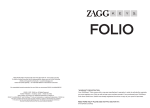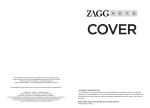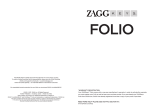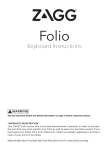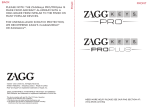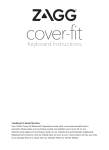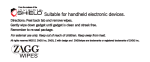Download Zagg Solo
Transcript
Positioning Lights and buttons Place the device into the central groove and lean back. Most devices can be used in both portrait and landscape mode. Charging light: Turns on when charging and turns off when fully charged Powering on and pairing your keyboard Status light: 1. Flashes when the battery is low (there’s about a 20% charge and two to four days of use remaining) 2. Flashes when pairing 3. Lights briefly when you turn on the keyboard, and then turns off Charging light Status light The Bluetooth® keyboard should only need to pair to your device once as follows: 1. On the keyboard, slide the power switch on. The status light illuminates for four seconds, and then it turns off. status connect 2. Apple®: Select Settings > General > Bluetooth® > On. Android™: Apps > Settings > Wireless Networks > Bluetooth® (to turn on the Bluetooth®.) Then select Bluetooth® Settings > Find Nearby Devices. 3. Press the Connect button on the keyboard to make it discoverable. The status light flashes on keyboard and the device displays “ZAGG Keyboard” as an available device. 4. Select “ZAGG Keyboard” on the device. The device will display a unique code. 5. Type the code using the keyboard and press Enter. The keyboard is now paired to the device. Bluetooth® button Battery The ZAGG Keyboard uses a long-life, rechargeable battery that gives you several weeks of normal use. The keyboard goes into sleep mode if it’s left on and not being used. Press any key and wait a second or two to bring the keyboard out of sleep mode. The lithium-polymer battery in the keyboard has no memory effect and may be charged whenever you wish. Charge the ZAGG Keyboard When not in use for a prolonged period, we recommend that you turn off the keyboard to lengthen the battery life. Plug the micro-USB cable into the micro-USB port on the keyboard. Plug the other end of the cable into a powered USB port on a computer, your device wall charger, or any other USB compatible charger. Frequently asked questions answered at www.ZAGG.com/solo/faq Special function keys The ZAGG Keyboard has special function keys to give you more control of your device. Home Displays the device home screen Search Displays the device search screen Slide-Show Plays a slide-show of saved pictures* Keyboard Hide/Show Hides or shows device on-screen keyboard* A STATE OF THE ART TABLET ACCESSORY > FOR iPAD® 2 AND GALAXY TAB™ 10.1 Android™ Key Activates marked functions for Android™ users. (Simply press the Android™ Key first, then the desired function) Cut Cuts selected text to clipboard Copy Copies selected text to clipboard Paste Pastes clipboard content in selected field Previous Track Skips to previous track on current playlist Play/Pause Starts or stops current playlist Next Track Skips to the next track on the current playlist Mute Mutes audio Volume Down Decreases volume Volume Up Increases volume Lock Activates and deactivates sleep mode on device* International Keyboard Toggles between international keyboards (if selected in iPad settings)* Back Takes you back to previous activity** * Does not work on Android™ ** Does not work on Apple® Must press Android™ Key before special function key to use on Android™. www.ZAGG.com/solo/faq ©2005 - 2011 ZAGG Inc. All Rights Reserved. PATENT PENDING | NASDAQ: ZAGG | MADE IN CHINA iPad® 2 and Apple® are registered trademarks of Apple, Inc. Android™ and the Android™ logo are trademarks of Google Inc. Samsung™ and Galaxy Tab™ 10.1 are trademarks of Samsung Group. ZAGG, and ZAGGKeys Solo, are trademarks or registered trademarks of ZAGG, Inc. The Bluetooth word mark and logos are owned by the Bluetooth SIG, Inc. and any use of such marks by ZAGG is under license.