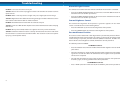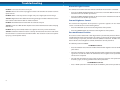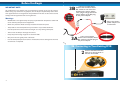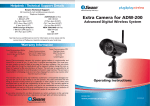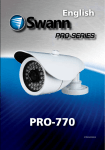Download Swann ADS-191
Transcript
Helpdesk / Technical Support Details Swann Technical Support All Countries E-mail: [email protected] AUSTRALIA toll free USA toll free Telephone Helpdesk 1300 138 324 1-800-627-2799 (M 9am-5pm AUS ET) (Su, 2pm-10pm US PT) (Tu-F 1am-5pm AUS ET) (M-Th, 6am-10pm US PT) (Sa 1am-9am AUS ET) (F 6am-2pm US PT) NEW ZEALAND toll free USA Exchange & Repairs 0800 479 266 1-800-627-2799 (Option 1) UK (M-F, 9am-5pm US PT) 0203 027 0979 See http://www.worldtimeserver.com for information on time zones and the current time in Melbourne, Australia compared to your local time. Warranty Information Swann Communications USA Inc. 12636 Clark Street Santa Fe Springs CA 90670 USA Swann Communications Unit 13, 331 Ingles Street, Port Melbourne Vic 3207 Swann Communications LTD. Stag Gates House 63/64 The Avenue SO171XS United Kingdom Swann Communications warrants this product against defects in workmanship and material for a period of one (1) year from it’s original purchase date. You must present your receipt as proof of date of purchase for warranty validation. Any unit which proves defective during the stated period will be repaired without charge for parts or labour or replaced at the sole discretion of Swann. The end user is responsible for all freight charges incurred to send the product to Swann’s repair centres. The end user is responsible for all shipping costs incurred when shipping from and to any country other than the country of origin. The warranty does not cover any incidental, accidental or consequential damages arising from the use of or the inability to use this product. Any costs associated with the fitting or removal of this product by a tradesman or other person or any other costs associated with its use are the responsibility of the end user. This warranty applies to the original purchaser of the product only and is not transferable to any third party. Unauthorized end user or third party modifications to any component or evidence of misuse or abuse of the device will render all warranties void. By law some countries do not allow limitations on certain exclusions in this warranty. Where applicable by local laws, regulations and legal rights will take precedence. FCC Verification This equipment has been tested and found to comply with the limits for Class B digital device, pursuant nt to part 15 of the FCC Rules. These limits are designed to provide reasonable protection against harmfull interference in a residential installation. This equipment generates, uses and can radiate radio frequency energy and, if not installed and used in accordance with the instructions, may cause harmful interference to radio or television reception, which can be determined by turning the equipment off and on, the user is encouraged to try to correct the interference by one or more of the following measures: Reorient or relocate the receiving antenna Increase the separation between the equipment and the receiver Connect the equipment into an outlet on a circuit different from that to which the receiver is connected Consult the dealer or an experienced radio/TV technician for help WARNING: Modifications not approved by the party responsible for compliance could void user’s authority to operate the equipment. ADS-191 Flashing Dome Camera M581CAM250711E © Swann Communications 2011 Before You Begin IMPORTANT NOTE: All jurisdictions have specific laws and regulations relating to the use of cameras. Before using any camera for any purpose, it is the buyer’s responsibility to be aware of all applicable laws and regulations that prohibit or limit the use of cameras and to comply with the applicable laws and regulations. 3B FOR MULTI CAMERA PACKS Connect the extension cable’s DC socket to one of the four sockets on the power splitter. Then, plug the single end of the power splitter to the DC plug on the power adaptor. Warnings: • Modifications not approved by the party responsible for compliance could void user’s authority to operate the equipment. • Make sure product is fixed correctly and stable if fastened in place • The product is not waterproof. It may not work in very humid conditions. • Do not expose the camera to direct sunlight as it may damage the optics. • Take care to not drop or damage the camera. • Keep away from strong magnetic or electrical fields • Only clean the lens gently with a soft cloth • Do not attempt to operate the camera if it becomes wet or damaged or the wires or terminals are exposed. 4 3A Plug in the camera power adapter into a wall socket FOR A SINGLE CAMERA Connect the extension cable’s DC socket to the DC plug on the power adapter 2B. Connecting to Your Existing DVR 2 2 Connect the BNC extension cable to an open channel on the back of the DVR 11 Connection Guide 1 Package Contents • 1 x ADS-191 CMOS Dome Camera • 4 x Security Stickers • 1 x Extension cable • 1 x Remote Control • Screws & wall plugs • 1 x Operating Instructions • 1 x Power Adapter Connect the camera’s DC and BNC socket cable to the extension cable’s DC and BNC plugs 2A. Connecting Directly to TV 2 Connect a BNC to RCA adapter*and connect to video input on your TV or VCR INPUT *may not be included 10 3 Introduction Technical Specifications Thank you for purchasing the Swann ADS-191, a versatile dome camera with infrared night vision and motion sensing technology making it easy to pick up movement during the day or night. It can even be set to trigger flashing LEDs and a voice-alarm when it detects movement to warn intruders that they are being monitored. Increase Brightness Alarm Speaker OFF Mounting Holes Video The light plastic body makes it easy to mount and blend into most modern decors and the included remote control makes it easy to control from a distance once mounted. 480 TV Lines Number of Effective Pixels 648 x 488 Minimum Illumination 0 Lux (IR on) Day/Night mode Color during day/in lit areas Black & White at night/in darkness White Balance Automatic Signal/Noise Ratio >50db Electronic Shutter 1/60 - 1/15,000 NTSC 1/50 - 1/15,000 PAL Gain Control Automatic Backlight Compensation Yes Decrease Brightness Wide Dynamic Range No Lens 3.6mm Viewing Angle 53 degrees Zoom No Microphone N/A Audio Range N/A Night Vision Distance Up to 50’ / 15m IR Cut Filter Yes Infra-Red LEDs 30 Motion Alarm OFF Camera Lens Using the remote control, you can control many of the functions of the camera. Motion Detection This function turns ON or OFF the motion detection of the camera. When Motion detection is off, the camera acts as a surveillance camera only and will not give a visual or audible alert when motion is detected. Night Vision Battery Compartment Audio IR LEDs Press the MOTION ALARM OFF button (Unlock button) to turn Motion Alarm OFF. The red LEDs only will blink 5 times to confirm your choice. This function turns ON or OFF the audible alarm that will sound when motion is detected. The alarm has a voice-recorded warning which says “Warning, you have triggered the alarm system. Your movements are being recorded’ when movement is detected. • Press the ALARM SPEAKER ON button (3) to turn the audible alarm ON. • Press the ALARM SPEAKER OFF button (1) to turn the audible alarm OFF. General Press the MOTION ALARM ON button (Lock button) to turn Motion Alarm ON. The blue and red LEDs will blink 5 times together to confirm your choice. Audible Alarm 4 Video Quality Alarm Lights ON Motion Alarm ON • 1/4” CMOS Alarm Speaker ON Alarm Lights OFF • Image Sensor Infra-Red Wavelength 850nm Infra-Red LED life 10,000 hours + hours Indoor/Outdoor Both Operating Power DC 12V Operating Temperature -14°F ~ 122°F -10°C ~ 50°C Body Construction Heavy Duty Plastic Weight 6.7oz / 190g Dimensions - Camera 3.9” x 3.9” x 3.3” 100mm x 100mm x 85mm 9 Troubleshooting Alarm LED Light Function Problem: I can’t see the camera on my TV. This function turns ON or OFF the LEDs that will flash when motion is detected. Solution: Ensure the camera is plugged in and the TV or VCR is tuned to the correct input channel. • Press the ALARM LIGHT ON button (9) to turn the alarm LEDs ON. The blue LEDs will blink 3 times to confirm your choice. Problem: When I view my camera at night I only see a bright spot and no image. • Press the ALARM LIGHT OFF button (7) to turn the alarm LEDs OFF. The red LEDs will blink 3 times to confirm your choice. Solution: Night Vision will reflect when shining through a window. Move the camera to the other side of the window or another location. Problem: The BNC Extension Cable will not connect to my TV. Solution: Connect a BNC to RCA adapter to the end of the Extension Cable and plug into the TV. Problem: On my Swann DVR, “Video Loss” appears where my camera should be. Solution: Check the Extension cable is securely connected to the camera and check the connection is secure on the back of the DVR. Also ensure the camera has power by trying a second power outlet. Camera Brightness Control This controls the brightness of the picture. A green bar appears on the monitor screen as to indicate the value of the brightness. • Press the UP button (2) to increase the brightness of the picture. • Press the DOWN button (8) to decrease the brightness of the picture. Password Protect Function The camera can be locked with a four digit numeric password to protect it from any unauthorized changes to the functions or settings. In this mode, the remote control cannot change any of the previous functions (Motion Detection, Audible Alarm, Alarm LED or Camera Brightness control) without the correct password. The default password is “0000” To LOCK the camera: • Press the # button once. The red and blue LEDs will flash together once to confirm your choice. • Using the numbers 0-9, input the four digit password and then press the # button again. The red and blue LEDs will blink three times together if the password is correct and is accepted. • The red LEDs will blink ten times if the password is incorrect and rejected. You should try again, ensuring you follow the above procedure. To UNLOCK the camera: • 8 Press * XXXX* (asterisk X X X X asterisk) where ‘XXXX’ is your current password. 5 Mounting the Camera Setting a password The ADS-191 is lightweight allowing mounting in almost any location or surface. To set up a new password, press *XXXX#NNNN*NNNN# (‘XXXX’ is your old password and ‘NNNN’ is your new password). In this case you are entering the old password once and the new password twice to confirm it. Remember that the default password if you have not set one yet is ‘0000’. Some things to consider when choosing the location of your camera: To set a new password: • • What you want to monitor and where you will get the best view of it • How you’re going to connect the camera to your monitoring system • How to keep the camera out of harms way. Up high in protected corners makes it harder for intruders to access. Press the asterisk button (*) once. The red and blue LEDs will blink together 2 times to confirm your choice. To mount the camera: • Using the 0-9 buttons, input the the old four digit password • The camera mounts using three screws through the base. • Press the pound/hash button(#). The blue LEDs will blink 2 times together if the password is OK. The red LEDs will blink 10 times if the password is incorrect. • • If you have entered the old password correctly, enter a new 4 digit password. Line up the base onto the ceiling or wall where you want to secure the camera and mark in pencil where the three screws will pass through the base, as well as any necessary hole to feed through the power and video cable. Using these markers, drill the necessary holes. • Press the asterisk button (*). The red and blue LEDs will blink 2 times to confirm your choice. • • Re-enter the password again If you are going to feed the cables from the camera behind the camera rather than up through the cable guide, make sure you connect them to the extension cables first. • Press the pound/hash button (#) to save your settings • • The blue LEDs will blink 2 times if the password has been saved correctly. The red LEDs will blink 10 times if there was error. If you get an error, you should repeat these steps. Secure the base to a ceiling or wall using three screws. The camera allows a limited degree of adjustment to its tilt so ensure it is mounted where it can see the area you wish to monitor without requiring large adjustments. Special Functions The camera also has several other settings which are controlled by codes entered via the remote control. To perform the action, make sure you enter the key sequence as shown while the remote is pointed at the camera. Name Description Key Sequence Reset Reboots Camera **79#**72# TV_PAL Change to the PAL TV system **79#**74# TV_NTSC Change to the NTSC TV system **79#**75# IR_ON Turn the IR LEDs ON **79#**76# IR_OFF Turn the IR LEDs OFF **79#**77# IR_AUTO IR LEDs will be controlled automatically **79#**78# 6 7 Mounting the Camera Setting a password The ADS-191 is lightweight allowing mounting in almost any location or surface. To set up a new password, press *XXXX#NNNN*NNNN# (‘XXXX’ is your old password and ‘NNNN’ is your new password). In this case you are entering the old password once and the new password twice to confirm it. Remember that the default password if you have not set one yet is ‘0000’. Some things to consider when choosing the location of your camera: To set a new password: • • What you want to monitor and where you will get the best view of it • How you’re going to connect the camera to your monitoring system • How to keep the camera out of harms way. Up high in protected corners makes it harder for intruders to access. Press the asterisk button (*) once. The red and blue LEDs will blink together 2 times to confirm your choice. To mount the camera: • Using the 0-9 buttons, input the the old four digit password • The camera mounts using three screws through the base. • Press the pound/hash button(#). The blue LEDs will blink 2 times together if the password is OK. The red LEDs will blink 10 times if the password is incorrect. • • If you have entered the old password correctly, enter a new 4 digit password. Line up the base onto the ceiling or wall where you want to secure the camera and mark in pencil where the three screws will pass through the base, as well as any necessary hole to feed through the power and video cable. Using these markers, drill the necessary holes. • Press the asterisk button (*). The red and blue LEDs will blink 2 times to confirm your choice. • • Re-enter the password again If you are going to feed the cables from the camera behind the camera rather than up through the cable guide, make sure you connect them to the extension cables first. • Press the pound/hash button (#) to save your settings • • The blue LEDs will blink 2 times if the password has been saved correctly. The red LEDs will blink 10 times if there was error. If you get an error, you should repeat these steps. Secure the base to a ceiling or wall using three screws. The camera allows a limited degree of adjustment to its tilt so ensure it is mounted where it can see the area you wish to monitor without requiring large adjustments. Special Functions The camera also has several other settings which are controlled by codes entered via the remote control. To perform the action, make sure you enter the key sequence as shown while the remote is pointed at the camera. Name Description Key Sequence Reset Reboots Camera **79#**72# TV_PAL Change to the PAL TV system **79#**74# TV_NTSC Change to the NTSC TV system **79#**75# IR_ON Turn the IR LEDs ON **79#**76# IR_OFF Turn the IR LEDs OFF **79#**77# IR_AUTO IR LEDs will be controlled automatically **79#**78# 6 7 Troubleshooting Alarm LED Light Function Problem: I can’t see the camera on my TV. This function turns ON or OFF the LEDs that will flash when motion is detected. Solution: Ensure the camera is plugged in and the TV or VCR is tuned to the correct input channel. • Press the ALARM LIGHT ON button (9) to turn the alarm LEDs ON. The blue LEDs will blink 3 times to confirm your choice. Problem: When I view my camera at night I only see a bright spot and no image. • Press the ALARM LIGHT OFF button (7) to turn the alarm LEDs OFF. The red LEDs will blink 3 times to confirm your choice. Solution: Night Vision will reflect when shining through a window. Move the camera to the other side of the window or another location. Problem: The BNC Extension Cable will not connect to my TV. Solution: Connect a BNC to RCA adapter to the end of the Extension Cable and plug into the TV. Problem: On my Swann DVR, “Video Loss” appears where my camera should be. Solution: Check the Extension cable is securely connected to the camera and check the connection is secure on the back of the DVR. Also ensure the camera has power by trying a second power outlet. Camera Brightness Control This controls the brightness of the picture. A green bar appears on the monitor screen as to indicate the value of the brightness. • Press the UP button (2) to increase the brightness of the picture. • Press the DOWN button (8) to decrease the brightness of the picture. Password Protect Function The camera can be locked with a four digit numeric password to protect it from any unauthorized changes to the functions or settings. In this mode, the remote control cannot change any of the previous functions (Motion Detection, Audible Alarm, Alarm LED or Camera Brightness control) without the correct password. The default password is “0000” To LOCK the camera: • Press the # button once. The red and blue LEDs will flash together once to confirm your choice. • Using the numbers 0-9, input the four digit password and then press the # button again. The red and blue LEDs will blink three times together if the password is correct and is accepted. • The red LEDs will blink ten times if the password is incorrect and rejected. You should try again, ensuring you follow the above procedure. To UNLOCK the camera: • 8 Press * XXXX* (asterisk X X X X asterisk) where ‘XXXX’ is your current password. 5 Introduction Technical Specifications Thank you for purchasing the Swann ADS-191, a versatile dome camera with infrared night vision and motion sensing technology making it easy to pick up movement during the day or night. It can even be set to trigger flashing LEDs and a voice-alarm when it detects movement to warn intruders that they are being monitored. Increase Brightness Alarm Speaker OFF Mounting Holes Video The light plastic body makes it easy to mount and blend into most modern decors and the included remote control makes it easy to control from a distance once mounted. 480 TV Lines Number of Effective Pixels 648 x 488 Minimum Illumination 0 Lux (IR on) Day/Night mode Color during day/in lit areas Black & White at night/in darkness White Balance Automatic Signal/Noise Ratio >50db Electronic Shutter 1/60 - 1/15,000 NTSC 1/50 - 1/15,000 PAL Gain Control Automatic Backlight Compensation Yes Decrease Brightness Wide Dynamic Range No Lens 3.6mm Viewing Angle 53 degrees Zoom No Microphone N/A Audio Range N/A Night Vision Distance Up to 50’ / 15m IR Cut Filter Yes Infra-Red LEDs 30 Motion Alarm OFF Camera Lens Using the remote control, you can control many of the functions of the camera. Motion Detection This function turns ON or OFF the motion detection of the camera. When Motion detection is off, the camera acts as a surveillance camera only and will not give a visual or audible alert when motion is detected. Night Vision Battery Compartment Audio IR LEDs Press the MOTION ALARM OFF button (Unlock button) to turn Motion Alarm OFF. The red LEDs only will blink 5 times to confirm your choice. This function turns ON or OFF the audible alarm that will sound when motion is detected. The alarm has a voice-recorded warning which says “Warning, you have triggered the alarm system. Your movements are being recorded’ when movement is detected. • Press the ALARM SPEAKER ON button (3) to turn the audible alarm ON. • Press the ALARM SPEAKER OFF button (1) to turn the audible alarm OFF. General Press the MOTION ALARM ON button (Lock button) to turn Motion Alarm ON. The blue and red LEDs will blink 5 times together to confirm your choice. Audible Alarm 4 Video Quality Alarm Lights ON Motion Alarm ON • 1/4” CMOS Alarm Speaker ON Alarm Lights OFF • Image Sensor Infra-Red Wavelength 850nm Infra-Red LED life 10,000 hours + hours Indoor/Outdoor Both Operating Power DC 12V Operating Temperature -14°F ~ 122°F -10°C ~ 50°C Body Construction Heavy Duty Plastic Weight 6.7oz / 190g Dimensions - Camera 3.9” x 3.9” x 3.3” 100mm x 100mm x 85mm 9 Connection Guide 1 Package Contents • 1 x ADS-191 CMOS Dome Camera • 4 x Security Stickers • 1 x Extension cable • 1 x Remote Control • Screws & wall plugs • 1 x Operating Instructions • 1 x Power Adapter Connect the camera’s DC and BNC socket cable to the extension cable’s DC and BNC plugs 2A. Connecting Directly to TV 2 Connect a BNC to RCA adapter*and connect to video input on your TV or VCR INPUT *may not be included 10 3 Before You Begin IMPORTANT NOTE: All jurisdictions have specific laws and regulations relating to the use of cameras. Before using any camera for any purpose, it is the buyer’s responsibility to be aware of all applicable laws and regulations that prohibit or limit the use of cameras and to comply with the applicable laws and regulations. 3B FOR MULTI CAMERA PACKS Connect the extension cable’s DC socket to one of the four sockets on the power splitter. Then, plug the single end of the power splitter to the DC plug on the power adaptor. Warnings: • Modifications not approved by the party responsible for compliance could void user’s authority to operate the equipment. • Make sure product is fixed correctly and stable if fastened in place • The product is not waterproof. It may not work in very humid conditions. • Do not expose the camera to direct sunlight as it may damage the optics. • Take care to not drop or damage the camera. • Keep away from strong magnetic or electrical fields • Only clean the lens gently with a soft cloth • Do not attempt to operate the camera if it becomes wet or damaged or the wires or terminals are exposed. 4 3A Plug in the camera power adapter into a wall socket FOR A SINGLE CAMERA Connect the extension cable’s DC socket to the DC plug on the power adapter 2B. Connecting to Your Existing DVR 2 2 Connect the BNC extension cable to an open channel on the back of the DVR 11 Helpdesk / Technical Support Details Swann Technical Support All Countries E-mail: [email protected] AUSTRALIA toll free USA toll free Telephone Helpdesk 1300 138 324 1-800-627-2799 (M 9am-5pm AUS ET) (Su, 2pm-10pm US PT) (Tu-F 1am-5pm AUS ET) (M-Th, 6am-10pm US PT) (Sa 1am-9am AUS ET) (F 6am-2pm US PT) NEW ZEALAND toll free USA Exchange & Repairs 0800 479 266 1-800-627-2799 (Option 1) UK (M-F, 9am-5pm US PT) 0203 027 0979 See http://www.worldtimeserver.com for information on time zones and the current time in Melbourne, Australia compared to your local time. Warranty Information Swann Communications USA Inc. 12636 Clark Street Santa Fe Springs CA 90670 USA Swann Communications Unit 13, 331 Ingles Street, Port Melbourne Vic 3207 Swann Communications LTD. Stag Gates House 63/64 The Avenue SO171XS United Kingdom Swann Communications warrants this product against defects in workmanship and material for a period of one (1) year from it’s original purchase date. You must present your receipt as proof of date of purchase for warranty validation. Any unit which proves defective during the stated period will be repaired without charge for parts or labour or replaced at the sole discretion of Swann. The end user is responsible for all freight charges incurred to send the product to Swann’s repair centres. The end user is responsible for all shipping costs incurred when shipping from and to any country other than the country of origin. The warranty does not cover any incidental, accidental or consequential damages arising from the use of or the inability to use this product. Any costs associated with the fitting or removal of this product by a tradesman or other person or any other costs associated with its use are the responsibility of the end user. This warranty applies to the original purchaser of the product only and is not transferable to any third party. Unauthorized end user or third party modifications to any component or evidence of misuse or abuse of the device will render all warranties void. By law some countries do not allow limitations on certain exclusions in this warranty. Where applicable by local laws, regulations and legal rights will take precedence. FCC Verification This equipment has been tested and found to comply with the limits for Class B digital device, pursuant nt to part 15 of the FCC Rules. These limits are designed to provide reasonable protection against harmfull interference in a residential installation. This equipment generates, uses and can radiate radio frequency energy and, if not installed and used in accordance with the instructions, may cause harmful interference to radio or television reception, which can be determined by turning the equipment off and on, the user is encouraged to try to correct the interference by one or more of the following measures: Reorient or relocate the receiving antenna Increase the separation between the equipment and the receiver Connect the equipment into an outlet on a circuit different from that to which the receiver is connected Consult the dealer or an experienced radio/TV technician for help WARNING: Modifications not approved by the party responsible for compliance could void user’s authority to operate the equipment. ADS-191 Flashing Dome Camera M581CAM250711E © Swann Communications 2011