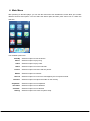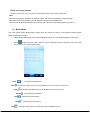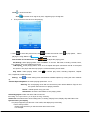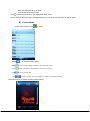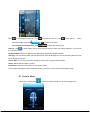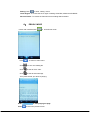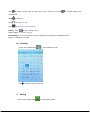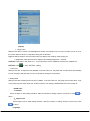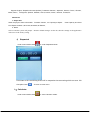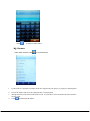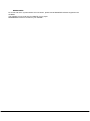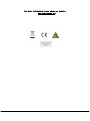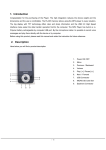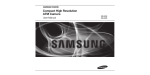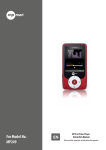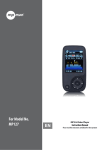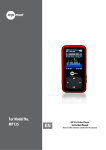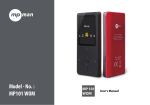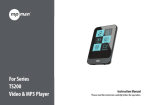Download Mpman TS290/4GB
Transcript
1. Introduction Congratulation for the purchasing of the Player. The high integration reduces the device weight and the dimensions and the use is comfortable. The big display with TFT technology offers clear and sharp information and the USB 2.0 interface make easier the data transfer operation from/to the computer. The MP4 Player has built-in a Li-Polymer battery rechargeable by computer USB port. By the microphone inside it is possible to record voice messages and play them directly with the device or by computer. Before using this product, please read this manual and retain the instruction for future reference. - 1- 2. Description Here below you will find a product description 1. Record 2. USB connector 3. MICRO SD Card slot 4. Earphone connector 5. Return 6. Power ON /OFF 3. Use a) Power ON/OFF Powering On:. 1. Turn on On/Off button to On position 2. Hold the Return button for 2 seconds to power on screen Powering Off: 1. Hold the Return key for 4 seconds to switch to standby mode. 2. Then, turn the On/Off button to Off position. 3. Under the state of stop, the player may power off automatically if a sleep time is predefined in System Menu. b) Recharge the Player MP3 player is supplied of a rechargeable battery. It is advised to long charge the player at first use! During charging, You should first turn on your PC and your player, and then connect the player to the PC throught the USB cable. The player should be fully charged in 3 to 4 hours. - 2- 4. Main Menu After powering on the MP3 player, you can see the main menu with 16submenus, which allow you to select different functions and options. You can select the desire option,and then press menu icon to confirm the selection. The available options are: Standby Select this option to lock the device Music: Select this option to play song. Video: Select this option to play video. Radio: Select this option to use the FM radio. Picture: Ebook: Record: Browser: Select this option to browse and see photos. Select this option to read text. Select this option to record voice messages by the microphone inside. Select this option to explore the Folder on the memory stopwatch: Select this option to use stopwatch calculator: Select this option to use calaulator Calendar : Select this option to use calendar Setting: Select this option to access at system setup. - 3- Touch screen key function Under the main menu, you can touch to select the function, and enter the submenu. Note: Don’t touch too heavy, otherwise will cause the touch function is not sensitive or display broken. When find touch is not sensitive, you can adjust the screen under Setting menu When the unit is dead due operate is not correctly, push the power key to Off position to power off. a) Music Mode The music player option allows playing songs which are saved on memory. To activate this option please follow here below instruction: 1. Power ON the MP3 Player, Then press the[Return button, The screen will display the main menu 2. Press enter into music menu, there are some submenu below the interface, which can help you to browse your own musical library. . Click : Click : list the music played last time and highlight the one from which exited last time. Click : list all the music files stored under MUSIC directory in the player. Click Click Click Click to return to main menu. : List all songs of this atists : List all songs of this album : List all songs of this genre : five lists in total; each list contains the music classified by user. - 4- Click : list all record files. Click : list all the music tag set by user; supporting up to 32 tag lists. 3. Then press the music file to to start playing. 4. Click to select the previous file, click playing the song,Slide the to select the next file. Click to play /pause, When to adjust the Volume, to adjust the playing point. Fast forward or Fast backward: Slide EQ Setting: Under playing status, Click “NORMAL” to choose EQ mode, Including Normal, Rock, Pop, Classic, Soft, Jazz ,DBB and User EQ, A-B Repeat:Under playing status, Click “A” to set repeat start point A,And then click”B” to set repeat end point B. The player will then loop-play the content between point A and B. Play mode: Under playing status, Click to choose play mode, Including Sequence, Repeat One, Repeat All, shuffle and Intro. Setting: Click to enter setting menu and browse available options by moving the menu towards up. Variable Speed Playback: set music playing speed from -4 to 4. Add Tag: The now-playing music with its current time point will be added to Tag List and the system then will return to playing interface. Delete: Delete specific song you want. Information: Check the information of now playing music. Add to My playlist: select one list to add to music file. User EQ: this option allows you to adjust the range manually. Advanced: Click Advanced to enter setting menu, Including Replay Times, Replay Gap and Fade in/out. Synchronous Lyric Display The player supports lyric files with *.LRC suffix, and displays synchronously. How to use lyric files? Please make sure the lyric has the same name to the music For example: - 5- Music file: My heart will go on.mp3 Lyric file: My heart will go on.lrc Click to switch EQ Animation, lyric displayand album cover NOTE: While is playing the bars dissappearunless to touch the screen,The bars will appear again. B) Picture Mode Under main interface,Click Click to enter. : to return to main menu. Click : to show all the images inserted in the PICTURE folder. Click : to show all photos (included those taken by the player). Click :to show Camera PIC. Click : to choose display mode, Including List Mode and Thumbnail Mode. Press the picture you desire to start browsing the file - 6- Click to return to the previous menu , When the picture is shown, you can select from list. Click to switch manual browse and automatic browse mode Click to start picture rotation. Using the scrolling bar over the image it is possible to modify the dimensions, click picture size. Setting: Click to enter setting submenu. Slide Effect: set special playing effect, Including Move Page, Louver and Fade Display. Delete: Delete specific picture you want. Information: Check the information of now playing picture. Screen Size: To choose screen size, including Full Screen , Original size and Scale. C) Video Mode Under main interface,Click Click Click Click to enter. to return to the previous menu。 : list the video played last time and highlight the one from which exited last time. : list all the Video files stored under Video directory in the player. Click : list all the video files having tags, supporting up to 32 tags. Click : list all the video files recorded with the player. Press the video file you desire to start playing - 7- to return original Click to select the previous file, click playing the Video,Slide the to select the next file. Click When to adjust the Volume, to adjust the playing point. Fast forward or Fast backward: Slide Setting: Click to play /pause, to enter setting menu, Press relevant menu to enter into setting submenu, you can set the menu by moving. Playback Mode: Sequence, Repeat One, Repeat All, Shuffle and Shuffle+Repeat. Add Tag: The now-playing video with its current time point will be added to Tag List and the system then will return to playing interface. Screen Size: To choose screen size, Including Full Screen , Original size and Scale. Delete: Delete specific Video you want. Information: Check the information of now playing video. NOTE: While is playing the bars dissappearunless to touch the screen,The bars will appear again. D) Record Mode Under main interface,Click or press the Record button to enter recording menu. - 8- Click : to return to main menu. :To star recording or pause recording. Click Click :To stop recording. Click :To choose recording quality,Including High, Medium and Low. Click :To choose choose the recording VOL between1/2/3/4/5 . Setting: Click to enter setting memu. Record Format: To choose recording format between WAV/MP3. Save Path: To choose recording path between Internal memory / Card Memory. F) FM Radio Under main interface,Click Slide to enter FM radio menu. to adjust channel by manual,Slide Click Click to adjust volume : to return to main menu. : The system will start auto search. When search finishes, the system will automatically save the channels.. Click : To enter FM recording interface, the operation is the same as that of <Recording Mode>. Click Click : To delete the current channel. :To pause or play radio stations. - 9- Setting: Click to enter setting memu. Tuner Region: To choose the tuner region including CHN/USA,JAPAN and EUROPE. Record Format: To choose the Record format including WAV and MP3. G) EBOOK MODE Under main interface,Click Click to enter Ebook mode. : To return to main menu. Click : To see now reading file Click :To see all TEXT files. Click :To see all texts with tags . Than press the file you desire to playing Slide Click to start playing the page to return the previous menu - 10 - Click to switch manual play and auto play mode. Auto play to press to choose playing time 3/6/9/12/15S. Click :To Add tag . Click :To change font size Click :To change the color combination. Setting: Click to enter setting memu Select Coding: To select the language. Effect Setting: To set to next page by auto, including Move Page/Turn Page/Water Wave. Delete: To delete file you want. H) Calendar Under main interface,Click to enter calendar mode. Click to select the year, month, day. I) Setting Under main interface,Click to enter Setting Mode. - 11 - Display: 1.Bright Time Slide process bar to choose LCD backllight time 0-60S. If the Bright Time is 0, then no black screen. If not 0, the screen will turn black if no operation during the set duration. Bright off will be shield for some functions like lyric display, text reading, video playing etc. 2. Brightness: Slide process bar to adjust LCD backlight brightness 1-5 levels. Calibrate: Click twice in the center of “+” to proceed touch screen calibration and exit only calibrate ok. Off Time :Click to enter Off Time setting, 1. Idle Time Slide process bar to adjust the time 0-60Min. If the Idle Time is 0, the player will not shut down automatically, if not 0, the player will shut down in case no operation during the set duration. 2. Sleep Mode Slide process bar to adjust power off time 0-120Min.. If the Idle Time is 0, the player will not shut down, if not 0,The player will shut down when the set time reaches. The setting is deleted after the unit is turned off. Date& Time: 1: Set Date Press set date to date setting interface, slide the number to setting until the correct time, press to return. 2:Adjust Time: Press Adjust Time to date setting interface, slide the number to setting until the correct time, press to return. Language: - 12 - Support English, Simplified Chinese (default), Traditional Chinese, Japanese, Korean, French, German, Italian, Dutch, Portuguese, Spanish, Swedish, Czech, Danish, Polish, Russian, Turkish,ect Advanced: 1: Player Info Show the player’s basic information: Firmware Version, Int. Capacity,Int Space, Card Capacity and Card Free Space.All Music ,All Photos,All Videos,All Ebooks , 2: Reset: Select it and the system will prompt: “ Restore default settings?” Select Ok, then the settings of all applications will restore to the factory setting. J) Stopwatch Under main interface,Click to enter Stopwatch Mode. Press start to time accounting.Press LAP to respective time accounting,which can save 100 time point. Click : To return to main menu. L) Calculator Under main interface,Click to enter Calculator Mode. - 13 - Click : To return to main menu. M) Browser Under main interface,Click to enter Browser. 1. by this mode it is possible to manage all the files supported by the player, by playing or deleting them. 2. 3. browse the folders and select the supported files to start playback. through the menu in the bottom side of the screen, it is possible to select and delete the files inside the memory card. 4. Click to return to main menu. - 14 - MPMANA GER For movie and music synchronisation and conversion, please use MPMANAGER software supplied in the CD ROM. This software can be used also for UPDATE of your player. MPMANAGER manual is included in your CDROM. - 15 - Specification Size 9,6*5,1*1 cm Screen 2.8”TFT touch screen (resolution 400*240 pixels) Computer connection USB 2.0 (full speed) MicroSD memory card 4GB/8GB/16GB REC Sample ratio 8KHz/16KHz/24KHz/32KHz Recording WAV ( 32/64/192/384Kbps ) 、 MP3 format (64/128/256 Kbps) Max output (L) 9mW+(R) 9mW(32Ohm) power MP3, WMA MP3 bit rate 8K bps – 320K bps WMA bit rate 32K bps – 384K bps Frequency response 20Hz-20KHz SNR 85dB Lack fidelity <+_0.05 Frequency 87.5MHz-108MHz range FM radio Radio stations 20 Max output (L) 5mW +(R) 5mW (320) power of earphone SNR 45dB Music format MP3/WMA/WAV/AAC/APE/FLAC/OGG Temperature -5 to 40 degree centigrade Language English, Italian, French, German, Spanish, etc. Operating system Windows XP/Vista/7 Note: The specifications are subject to change for product improvement without further notice. - 16 - For more information please check our website www.mpmaneurope.com - 17 -