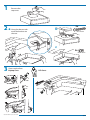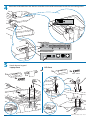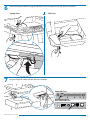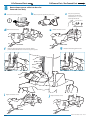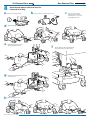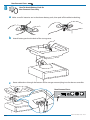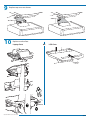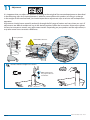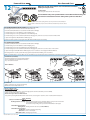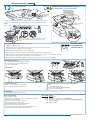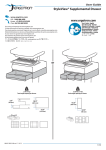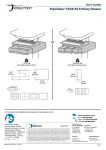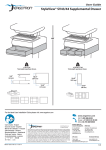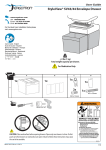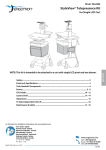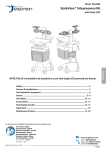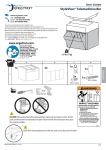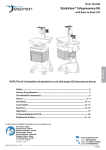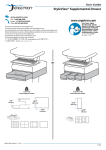Download Ergotron 97-716
Transcript
User Guide StyleView® Primary Drawer www.ergotron.com User's Guide - English Guía del usuario - Español Manuel de l’utilisateur - Français Gebruikersgids - Nederlands Benutzerhandbuch - Deutsch Guida per l’utente - Italiano Användarhandbok - svenska ユーザーガイド : 日本語 用户指南 : 汉语 or < 2 lbs (1 kg) Total weight capacity per drawer. 2.5" (64 mm) <0.25 lbs (0.1 kg) Total weight capacity per drawer. 10.5" 10.5" (267 mm) (267 mm) 12.5" (315 mm) 3.75" (96 mm) 888-97-282-G-00 rev. C • 12/12 1/13 WARNING 14mm (9/16”) IMPACT HAZARD! MOVING PARTS CAN CRUSH AND CUT. Minimize Lift Tension BEFORE: · Removing Mounted Equipment. · Shipping Cart · Storing Cart CAUTION: Close worksurface before opening drawers. Open only one drawer at a time. Do Not push cart when drawers or worksurface are open. Failure to follow these instructions may cause the cart to be unstable. To Minimize Lift Tension 1. Lower worksurface to lowest position. 2. Turn adjustment nut at top of riser counterclockwise until it stops (Adjustment may require 40-60 revolutions). Failure to heed this warning may result in serious personal injury or property damage! For More information and instructions refer to product guide at http://4support.ergotron.com or contact Ergotron Customer Care at 1-800-888-8458. 822-052 A 1 Drawer 3 Drawers 3x 1x 1x or 9x 1 3x LCD Carts 2 or 2x 1x 1x 3 Laptop Carts M4 x 14mm 2x 1x 1x M3 x 14mm Battery Pack for Non-Powered Carts Only 2x M6 x 43mm 4x M6 x 10mm 14mm (9/16") 888-97-282-G-00 rev. C • 12/12 2/13 1 Remove the top cover. 2a 2x b Hang the drawer tabs onto the brackets on the cart. M6 x 43mm c 2x M6 x 10mm 3 Open worksurface. Laptop Carts LCD Carts 888-97-282-G-00 rev. C • 12/12 3/13 4 Route the USB cable from the drawer controller to the USB hub located inside the cart storage area. Powered Carts Non-Powered Carts 5 Attach drawer keypad. Laptop Carts LCD Carts or 1x 2x M4 x 14mm 1x 1x 4x M3 x 14mm 888-97-282-G-00 rev. C • 12/12 4/13 6 Route the keypad cable through the bottom of the storage area to the drawer controller. Laptop Carts 7 or LCD Carts Plug the keypad's cable into the drawer controller. Powered Carts Non-Powered Carts 888-97-282-G-00 rev. C • 12/12 5/13 LiFe Powered Carts 8 a Route drawer power cable into base for Powered Carts Only Turn off all mounted equipment. d SLA Powered Carts / Non-Powered Carts b Remove rear base cover. e REAR VIEW f i FRONT VIEW Turn power system off by holding down the AC Outlet Power button for 1 - 3 seconds. Power light will shut off. Remove front base cover. FRONT VIEW g Remove cable management cover and route drawer power cable down into base and connect to power system. Replace front base cover. c Disconnect Power System from power source. j Reattach cable management cover. Replace rear base cover. REAR VIEW 888-97-282-G-00 rev. C • 12/12 6/13 SLA Powered Carts 8 a d e g h Non-Powered Carts Route drawer power cable into base for Powered Carts Only Turn off all mounted equipment. b Disconnect Power System from power source. c Turn power system off by holding down the AC Outlet Power button for 1 - 3 seconds. Power light will shut off. Remove front base cover. Remove rear base cover and cable management cover. f Route drawer power cable down into base and connect to power system. Replace cable management cover and rear base cover. Replace front base cover. 888-97-282-G-00 rev. C • 12/12 7/13 Non-Powered Carts 8 How To Attach Battery Pack for Non-Powered Carts Only a Make sure all 4 batteries are in the drawer battery pack, then peel off the adhesive backing. b Attach battery pack to the back of the storage area. c Route cable down through the bottom of the storage area and plug into the drawer controller. Non-Powered Carts 888-97-282-G-00 rev. C • 12/12 8/13 9 Replace top cover on drawer. 10 Replace worksurface. Laptop Carts or LCD Carts 888-97-282-G-00 rev. C • 12/12 9/13 11 Adjustment It is important that you adjust this product according to the weight of the mounted equipment as described in the following steps. Any time equipment is added or removed from this product, resulting in a change in the weight of the mounted load, you should repeat these adjustment steps to ensure safe and optimum operation. Adjustments should move smoothly and easily through the full range of motion and stay where you set it. If adjustments are difficult and do not stay in the desired position, follow the instructions to loosen or tighten the tension to create a smooth, easy adjustment motion. Depending on your product and the adjustment, it may take several turns to notice a difference. Lift – Up and down Release Brake to move riser. Follow these instructions to tighten or loosen tension. 14mm (9/16") NOTE: Adjustment may require 40 - 60 revolutions. 888-97-282-G-00 rev. C • 12/12 10/13 Powered Carts Non-Powered Carts NOTE: User should change Master Personal Identification Number (PIN) upon receipt of cart. 12 1x Lost Master PIN Contact Ergotron Customer Care for instructions. Ensure that the main power system batteries are installed and functioning. The power does not need to be turned on at the power system user interface. CAUTION: Close worksurface before opening drawers. Open only one drawer at a time. Do Not push cart when drawers or worksurface are open. Failure to follow these instructions may cause the cart to be unstable. Set-up Master PIN for the First Time (Default Master PIN: 12345) Contact Ergotron Customer Care for instructions if Master PIN is lost. 1. Enter Master PIN (All numbers associated with available drawers will light). 2. Simultaneously press 3 and 5 (Numbers 3 and 5 will light green). 3. Simultaneously press 3 and 5 again (Numbers 3 and 5 will flash green). 4. Simultaneously press 3 and 5 a third time (All numbers will light green). You have 5 seconds to enter the new Master PIN. 5. Input new 5 digit Master PIN (All numbers will flash green). 6. Wait 5 seconds for system to exit program mode (All numbers will flash green several times). Programming User PINS 1. Enter Master PIN (All numbers associated with available drawers will light). 2. Simultaneously press 4 and 6 (Numbers 4 and 6 will light green). 3. Simultaneously press 4 and 6 again (Numbers 4 and 6 will flash green). 4. Simultaneously press 4 and 6 a third time (All numbers will light green). You have 10 seconds to enter a new User PIN. 5. Input new 5 digit User PIN (All numbers will flash green). You can continue to enter 5 digit User PINs until finished. After sitting idle for 10 seconds, system will exit program mode (All numbers will flash green several times). NOTE: System will hold up to 100 User PINs. Once 100 User PINs storage is exceeded, the oldest User PIN will be overwritten by the next User PIN programmed. Unlock Drawer (3 methods): • Enter Master PIN, then press desired drawer number*. • Enter User PIN, then press desired drawer number*. • Key - turn clockwise 1/4 turn *Drawer Numbers: 1 1 1 2 3 2 4 1 2 3 4 5 6 Lock Drawer: • Wait 4 seconds for lock to engage automatically. NOTE: Drawer must be fully closed to lock. Drawer Troubleshooting • Key pad numbers are dark: - Touch anywhere on number pad to activate back-light, (drawer remains locked until you enter valid PIN). - Check to make sure DC cable is connected. • Drawer won’t open when User PIN is entered: - Test system by entering Master PIN. If drawer doesn’t unlock, contact Ergotron customer care for "Lost Master PIN" instructions. Lights: Meaning 1,2,3,4,5 or 6 and Red mute button Flashing and alarm sounding: Drawer is open longer than 20 seconds. Mute button can be pressed to mute alarm. System will not function until drawer is shut and locked. The number corresponding to the open drawer will Flash Red on the keypad. All available drawer numbers Flashing Green: Waiting for drawer selection (see Unlock Drawer) All available drawer numbers Flashing Red: Firmware upgrade is happening All flash once: New code accepted. All flash three times: Exiting program mode. 888-97-282-G-00 rev. C • 12/12 11/13 Non-Powered Carts 12 AutoLock Drawer Battery Pack CAUTION! Only use rechargeable batteries. Using nonrechargeable batteries may cause product damage. 4x AA Rechargeable Nickel Metal Hydride USB to computer. Before the Auto Lock Drawer will function, you will need to charge the ALD batteries for at least 1 or 2 hours. To charge ALD batteries computer needs to be powered on and connected to the USB hub. USB to charge ALD batteries. 1x CAUTION: Open only one drawer at a time. Do Not push cart when drawers are open. Failure to follow these instructions may cause the cart to be unstable. Programming New PIN (Default Master PIN: 12345) 1 Enter Master PIN, then press 1. 2 Numbers 3 and 5 on the Keypad will start flashing, indicating the Master PIN has been accepted. 3 Simultaneously press 3 and 5 while they are flashing. 4 All the numbers will light (you have 3 seconds to enter a PIN). 5 Enter a new PIN—any sequence of 5 numbers. (The first PIN programmed is the new Master PIN.) 6 When the PIN is accepted, all of the LEDs will flash once in acknowledgement (you have 3 seconds to enter the next PIN). 7 You can then proceed to program up to 11 PINs by repeating steps 5 and 6. 8 When finished entering new PINs, system will exit program mode after 3 seconds with a series of LED flashes. NOTE: User should change Master PIN upon receipt of cart. Unlock Drawer (3 methods): • Enter Master PIN, then press desired drawer number*. • Enter User PIN, then press desired drawer number*. • Key - turn clockwise 1/4 turn *Drawer Numbers: 1 1 1 1 2 2 2 Erase All Personal PINs (cannot erase only one PIN or Master PIN): 1 Enter Master PIN, then press 1. 2 Press 3 and 5 simultaneously (while blinking). 3 Press 1 and 2 simultaneously. Lock Drawer (2 methods): • Wait 4 seconds for drawer to lock automatically • Press 1 and 2 on number pad simultaneously Lost Master PIN Contact Ergotron Customer Care for instructions. Drawer Troubleshooting • Key pad numbers are dark -Touch anywhere on number pad to activate back-light, (drawer remains locked until you enter valid PIN) -Check to make sure battery pack is connected. • PIN is accepted but drawer does not open -Make sure drawer is fully closed before entering PIN. • Drawer won’t open when User PIN is entered -Test system by entering Master PIN. If drawer doesn’t unlock, contact Ergotron customer care for "Lost Master PIN" instructions. Flashing LED: 1: 1 & 2: 3 & 5: 5: All: Meaning Drawer is open Waiting for drawer selection (see Unlock Drawer) Unit is ready to program master or user PINs (see Programming New PIN) Drawer is unlocked New PIN accepted 888-97-282-G-00 rev. C • 12/12 12/13 888-97-282-G-00 rev. C • 12/12 13/13