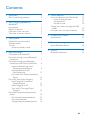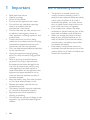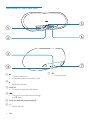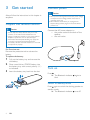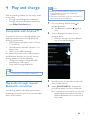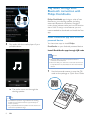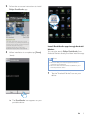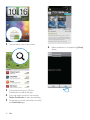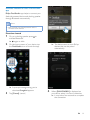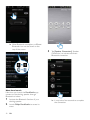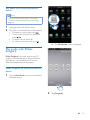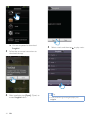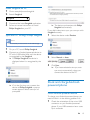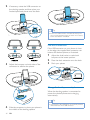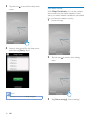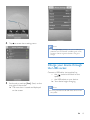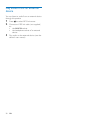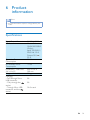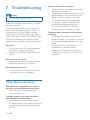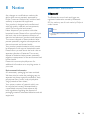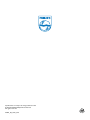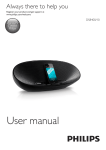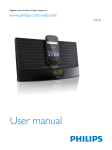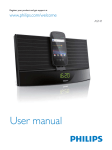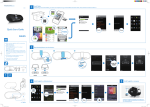Download Philips docking speaker with Bluetooth® AS851
Transcript
Register your product and get support at
www.philips.com/welcome
User manual
AS851
Contents
1 Important
Risk of swallowing batteries
2 Your Docking Speaker for
Android™
Introduction
What's in the box
Overview of the main unit
Overview of remote control
2
2
3
3
3
4
5
5 Other features
Use more features with DockStudio
Listen to Internet radio
Set sleep timer
Set alarm timer
Charge your device through the USB
socket
Play audio from an external device
6 Product information
3 Get started
Prepare the remote control
Connect power
Turn on
Switch to standby mode
6
6
6
6
6
Compatible with Android™
Play audio through manual Bluetooth
connection
Play audio through auto Bluetooth
connection with Philips DockStudio
Install DockStudio app onto
Android-powered device
Activate Bluetooth with
DockStudio app
Play audio from Android-powered
device
Play audio with Philips Songbird
Install Songbird on Androidpowered device
Install Songbird on PC
Sync with PC through Philips
Songbird
Dock and charge Android-powered
phone
Dock Android-powered device
Use dock extension
Charge Android-powered phone
7
7
19
20
21
7 Troubleshooting
22
22
About Bluetooth device
8 Notice
4 Play and charge
17
17
17
17
18
23
23
Bluetooth Statement
7
8
8
11
13
13
13
15
15
15
15
16
16
EN
1
1 Important
Risk of swallowing batteries
2
Read these instructions.
Heed all warnings.
Follow all instructions.
Do not use this apparatus near water.
Do not block any ventilation openings.
Install in accordance with the
manufacturer's instructions.
Do not install near any heat sources such
as radiators, heat registers, stoves, or
produce heat.
Protect the power cord from being
walked on or pinched, particularly at plugs,
convenience receptacles, and the point
where they exit from the apparatus.
by the manufacturer.
Unplug this apparatus during lightning
storms or when unused for long periods
of time.
!
personnel. Servicing is required when
the apparatus has been damaged in any
way, such as power-supply cord or plug
is damaged, liquid has been spilled or
objects have fallen into the apparatus, the
apparatus has been exposed to rain or
moisture, does not operate normally, or
has been dropped.
Keep the battery away from heat, sunshine
"#$"
Replace the battery with the same or
equivalent type only.
The battery contains chemical substances,
so it should be disposed of properly.
Apparatus shall not be exposed to
dripping or splashing.
Do not place any sources of danger on the
""!
$%&
"
EN
The product or remote control may
contain a button cell battery, which is
possible to be swallowed. Keep the battery
out of reach of children at all times! If
swallowed, the battery can cause serious
injury or death. Severe internal burns can
occur within two hours of ingestion.
If you suspect that a battery has been
swallowed or placed inside any part of the
body, seek immediate medical attention.
When you change the batteries, always
keep all new and used batteries out of
reach of children. Ensure that the battery
compartment is completely secure after
you replace the battery.
If the battery compartment cannot be
completely secured, discontinue use of the
product. Keep out of reach of children and
contact the manufacturer.
2 Your Docking
Speaker for
Android™
Congratulations on your purchase, and
)
*+:
$
support that Philips offers, register your product
at www.philips.com/welcome.
Introduction
With this docking speaker, you can:
enjoy audio from your Bluetooth-enabled
portable device or an external device;
charge your portable device; and
experience various features brought by
Philips Philips DockStudio and Philips
Songbird app.
What's in the box
Check and identify the contents of your
package:
Main unit
Power adapter
Remote control
Dock extension
Quick start guide
EN
3
Overview of the main unit
e
a
f
b
c
g
d
a
Turn the speaker on.
Switch the speaker to standby mode.
b
Bluetooth indicator.
c AUX IN
Connect an external audio device.
d
Charge your portable device through
a USB cable.
e Dock for Android-powered phone
f +/ Adjust volume.
4
EN
g 18V
Connect power.
Overview of remote control
i
Start or pause play.
j VOL +/ Adjust volume.
a
b
f
c
g
h
d
Songbird
i
e
VOL
j
a
Turn the speaker on.
Switch the speaker to standby mode.
b
Select Dock source.
c Internet Radio
Listen to Internet radio through Philips
DockStudio app.
d Songbird
Activate Songbird player.
e
Mute or resume sound.
f
Select MP3 link source.
g
Access the clock screen in DockStudio
app.
h
/
Select the previous or next track.
EN
5
3 Get started
Connect power
Caution
Always follow the instructions in this chapter in
sequence.
Risk of product damage! Ensure that the power voltage
Prepare the remote control
Caution
Risk of explosion! Keep batteries away from heat,
&
"#$"
Danger of explosion if battery is incorrectly replaced.
Replace only with the same or equivalent type.
corresponds to the voltage printed on the back or
underside of the unit.
Risk of electric shock! When you unplug the AC
&)
?"#
pull the cord.
Connect the AC power adaptor to
the power socket at the back of the
speaker.
the wall outlet.
Perchlorate Material-special handling may apply. See
www.dtsc.ca.gov/hazardouswaste/perchlorate.
The battery contains chemical substances, so it should
be disposed of properly.
Remove the protective tab to activate the
battery.
1
Pull out the battery tray and remove the
old battery.
2
Place a new lithium CR2025 battery into
$)
=>
as indicated.
3
Insert the battery tray back into the slot.
3
Turn on
Press .
» The Bluetooth indicator begins to
blink.
CR2025
2
Switch to standby mode
CR2025
1
6
EN
Press again to switch the docking speaker to
standby mode.
» The Bluetooth indicator turns off.
4 Play and charge
Note
Before you connect a Bluetooth device to this docking
With this docking speaker, you can enjoy audio
in two ways:
through manual Bluetooth connection;
through automatic Bluetooth connection
with Philips DockStudio app.
Compatible with Android™
speaker, familiarize yourself with the Bluetooth
capabilities of the device.
Keep this docking speaker away from other electronic
devices that may cause interference.
1
On your docking speaker, press to
activate Bluetooth.
» The Bluetooth indicator begins to
blink.
2
Turn on Bluetooth function of your
portable device.
Different devices may have different
way to activate Bluetooth.
3
Scan Bluetooth devices that can pair with
your portable device.
4
When [PHILIPS AS851] is displayed on
your device, select it to start connection.
» If connection is successful, you will hear
$$
&
different Bluetooth icon on the top of
the screen.
To make full use of your docking speaker, your
Android-powered device should satisfy the
following requirements:
With Android operation system (Version
"
$
G
With Bluetooth software (Version 2.1 or
$
G
With a micro USB connector.
For other devices with micro USB connector
and Bluetooth function, you can still use the
docking speaker to do the following:
Charge your device through the USB
connector or USB socket;
Enjoy audio through Bluetooth.
Tip
J
&
)))""
NX
?"
Play audio through manual
Bluetooth connection
The docking speaker uses Bluetooth wireless
technology to stream music from your portable
device to the system.
EN
7
Play audio through auto
Bluetooth connection with
Philips DockStudio
Philips DockStudio app brings a suite of new
features to your docking speaker, including
automatic Bluetooth connection, Songbird
music player, Internet radio and a multi-function
alarm clock. To enjoy more features, you are
recommended to download and install the free
app.
Install DockStudio app onto Androidpowered device
5
Play audio with the media player of your
portable device.
You have two ways to install Philips
DockStudio on your Android-powered device.
Install DockStudio app through QR code
Note
Make sure that your Android-powered device is
connected to the Internet.
Make sure that your device has a barcode scanner such
as "QR Droid". If not, download one from the Android
market.
1
» The audio comes out through the
docking speaker.
Tip
The effective operation range between the docking
8
speaker and the paired device is approximately 10
YZ"
Any obstacle between the speaker and the device can
reduce the operational range.
EN
Use the barcode scanner to scan the QR
code on the package or Quick Start Guide.
2
Follow the on-screen instructions to install
Philips DockStudio app.
DockStudio
The Philips DockStudio app brings a suite of
cool, new features to your Philips DockStudio
docking speaker, including automatic Bluetooth
connection, Songbird music player,
worldwide Internet radio, sound settings
3
When installation is complete, tap [Done]
"
Install DockStudio app through Android
Market
You can also search Philips DockStudio from
Android Market directly, and then install the app.
Note
DockStudio
Make sure that your Android-powered device is
connected to the Internet.
Make sure that Android Market is available on your
Android-powered device.
1
Tap the "Android Market" icon on your
device.
» The DockStudio icon appears on your
portable device.
EN
9
The Philips DockStudio app brings a suite of
cool, new features to your Philips DockStudio
docking speaker, including automatic Bluetooth
connection, Songbird music player,
worldwide Internet radio, sound settings
2
Tap the search icon on the screen.
6
When installation is complete, tap [Done]
"
DockStudio
3
In the search bar, type in "Philips
DockStudio" to search the app.
4
J
&
Philips DockStudio to start downloading.
5
Follow the on-screen instructions to install
the DockStudio app.
10
EN
Activate Bluetooth with DockStudio
app
Philips DockStudio app helps to connect your
Android-powered device and docking speaker
through Bluetooth automatically.
Note
Make sure that your Android-powered device is
connected to the Internet.
First-time launch
1
On your docking speaker, press
activate Bluetooth.
» begins to blink.
2
On the home screen of your device, tap
the DockStudio icon to launch the app.
to
» The device starts to scan Philips
devices that can be paired
automatically.
DockStudio
» A prompt message asking you to
download Songbird appears.
3
Tap [Cancel]"
4
When [PHILIPS AS851] is displayed on
your device, select it to start connection.
» It may take a few seconds to complete
the connection.
EN
11
» After Bluetooth connection, a different
Bluetooth icon can be found on the
top of the screen.
3
Tap [Speaker Connection] (Speaker
^
Bluetooth connection.
Next-time launch
#X
DockStudio app,
connect to the docking speaker through
Bluetooth as below.
1
Activate the Bluetooth function of your
docking speaker.
2
Launch Philips DockStudio to access its
menu.
12
EN
» It may take a few seconds to complete
the connection.
Play audio from Android-powered
device
Note
Make sure that the docking speaker is successfully
connected to the Android-powered device through
Bluetooth.
1
2
DockStudio
Press to select the Dock source.
Play audio on the Android-powered device.
To pause or resume play, press
.
To skip to the previous or next track,
press / .
To adjust volume, press +/-.
To mute or resume sound, press .
» The DockStudio menu is displayed.
Play audio with Philips
Songbird
Philips Songbird is a simple, easy-to-use PC
program and Android app. It lets you discover,
play and sync your media from PC to your
Android-powered devices seamlessly.
Install Songbird on Android-powered
device
1
Tap the DockStudio icon on your Androidpowered device.
2
Tap [Songbird].
EN
13
» You are requested to download
Songbird.
3
Follow the on-screen instructions to
download the app.
4
After installation, tap [Open] access Songbird menu.
5
Select a track, and then tap
Tip
To play audio through the Songbird player, press
Songbird.
14
EN
to play music.
Install Songbird on PC
1
2
Go to www.philips.com/songbird.
Search Songbird.
songbird
3
4
Download the latest Songbird application.
» The device synchronizes with Philips
Songbird automatically.
Follow on-screen instructions to install
Philips Songbird on your PC.
If you didn't select auto sync, you can sync with
Songbird manually.
Sync with PC through Philips Songbird
1
Select the device under Devices.
2
Select Manual or Auto.
3
Click Sync.
» If you have selected auto sync, auto
sync starts automatically when you
connect the device to the PC.
Note
Make sure that you have turned on the USB storage.
1
2
On your PC, launch Philips Songbird.
Connect your Android-powered device to
PC with a USB cable. Wait until the device
is recognized by the Songbird.
» On Philips Songbird, the device is
displayed when it is recognized by the
PC.
» _
device to Philips Songbird, a pop-up
screen appears. Select auto sync as
prompted.
Dock and charge Androidpowered phone
Dock Android-powered device
To charge your Android-powered phone, you
?
??"
1
Check the orientation of the micro USB
connector on your Android-powered
phone. If your USB connector has a cover,
N
)"
EN
15
2
If necessary, rotate the USB connector on
the docking speaker, and then place your
Android-powered phone onto the dock.
Tip
If the micro USB connector is located at the top, and
your are using Android system of version 2.3 or above,
screen auto-rotation is available.
Use dock extension
If the USB connector on your phone is close
to the edge, the supplied dock extension can
balance the docked phone, as illustrated.
3
Adjust the bumpers on both sides of the
connector to stabilize the phone.
1
Adjust the slide knobs to make both
bumpers at the lowest position.
2
3
Place the dock extension onto the dock.
Dock your phone.
Dock extension
Charge Android-powered phone
When the docking speaker is connected to
power, the docked phone starts charging
automatically.
Tip
This function is also available for non Android-powered
device that has a micro USB connector.
4
Slide the connector to place your phone in
the middle of the docking speaker.
16
EN
5 Other features
Use more features with
DockStudio
With Philips DockStudio, you can also listen to
Internet radio, set alarm timer and sleep timer.
Note
Make sure that your portable device is connected to
the Internet.
5
Listen to Internet radio
1
Connect your Android-powered device
and the docking system through Bluetooth.
2
Open Philips DockStudio to go to the
main menu.
3
Tap [Radio] "
Select a radio station from the search
result list.
» The radio station begins to broadcast.
Tip
You can also access Internet radio by pressing Internet
Radio.
Set sleep timer
1
2
4
Launch Philips DockStudio.
Press
to display the clock screen.
Search a radio station in the search bar.
EN
17
3
Tap the icon
menu.
to access the sleep timer
Set alarm timer
With Philips DockStudio, you can set multiple
alarms and know the latest weather. It even
alerts you when weather conditions are suitable
for your favorite outdoors activity.
4
1
Launch the app.
2
Tap the icon
menu.
3
Tap [Alarm settings] `"
Select a time period for the sleep timer,
and then tap [Start] "
to access clock setting
Note
This function only works with Philips Songbird.
18
EN
4
Tap
to access alarm setting menu.
Note
From the [Lifestyle]{$&
)X&
&
"
The alarm will not ring if the weather is not good
enough.
Charge your device through
the USB socket
5
^
|}$
~
the
socket at the back of the
speaker.
the USB socket on your device.
» Your device begins charging.
Set the alarm, and tap [Save] top right of the screen.
» The new alarm is saved and displayed
on the screen.
Note
It is not guaranteed that all USB cables will work with
this speaker.
EN
19
Play audio from an external
device
You can listen to audio from an external device
through this speaker.
1
2
Press
3
Play audio on the external device (see the
"
20
EN
to select MP3 link source.
^
*Y?$
to:
the AUX IN socket.
the headphone socket of an external
device.
6 Product
information
Note
Product information is subject to change without prior
notice.
Rated Output Power
AC Power
Operation Power
Consumption
Eco Standby Power
Consumption
Dimensions - Main Unit
X
X
Weight - Main Unit
Charging:
- Only through Micro
USB connector
- Only through the
socket
- Through Micro USB
connector and the
socket
2 X 15 W RMS
Model: OH1065A1803500U2
*G
Input: 100-240 V~,
50/60 Hz, 1.5 A;
Output: 18 V
3.5 A
28 W
<1 W
429 X 169 X
108 mm
2.1 kg
2A
2A
1A for each
EN
21
7 Troubleshooting
Warning
#
"
To keep the warranty valid, never try to repair
the system yourself.
If you encounter problems when using this
device, check the following points before
requesting service. If the problem remains
unsolved, go to the Philips Web page (www.
"
"
*&
make sure that the device is nearby and the
model number and serial number are available.
No power
Make sure that the AC power adaptor of
the device is connected properly.
Make sure that there is power at the AC
outlet.
No sound or poor sound
Adjust the volume of the docking system.
Adjust the volume of your phone.
No response from the unit
Disconnect and reconnect the AC power
plug, then turn on the unit again.
About Bluetooth device
Music playback is unavailable on the system
even after successful Bluetooth connection.
The device cannot be used with the
system to play music.
The audio quality is poor after connection
with a Bluetooth-enabled device.
The Bluetooth reception is poor. Move
the device closer to the system or remove
any obstacle between the device and the
system.
22
EN
Cannot connect with the system.
:
required for the system.
The Bluetooth function of the device is not
enabled. Refer to the user manual of the
device for how to enable the function.
The system is not in the pairing mode.
The system is already connected with
another Bluetooth-enabled device.
Disconnect that device or all other
connected devices and then try again.
The paired device connects and disconnects
constantly.
The Bluetooth reception is poor. Move
the device closer to the system or remove
any obstacle between the device and the
system.
For some devices, the Bluetooth
connection may be deactivated
automatically as a power-saving feature.
This does not indicate any malfunction of
the system.
8 Notice
`
device that are not expressly approved by
Philips Consumer Lifestyle may void the user’s
authority to operate the equipment.
Your product is designed and manufactured
with high quality materials and components,
which can be recycled and reused.
#
)
household waste. Please inform yourself about
the local rules on the separate collection of
electrical and electronic products and batteries.
The correct disposal of these products helps
prevent potentially negative consequences on
the environment and human health.
Your product contains batteries, which cannot
be disposed of with normal household waste.
Please inform yourself about the local rules on
separate collection of batteries. The correct
disposal of batteries helps prevent potentially
negative consequences on the environment and
human health.
Please visit www.recycle.philips.com for
additional information on a recycling center in
your area.
Bluetooth Statement
The Bluetooth® word mark and logos are
registered trademarks owned by Bluetooth
SIG, Inc. and any use of such marks by Philips is
under license.
Note
The type plate is located on the bottom of the
apparatus.
Environmental information
All unnecessary packaging has been omitted.
We have tried to make the packaging easy to
~$
$
X&
$
$&
"
Your system consists of materials which can
be recycled and reused if disassembled by
a specialized company. Please observe the
local regulations regarding the disposal of
packaging materials, exhausted batteries and old
equipment.
EN
23
Specifications are subject to change without notice
© 2012 Koninklijke Philips Electronics N.V.
All rights reserved.
AS851_98_CCR_V2.0