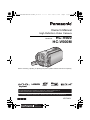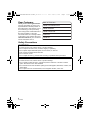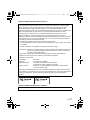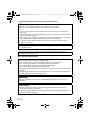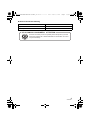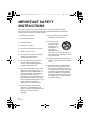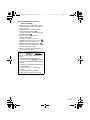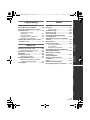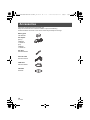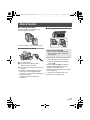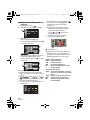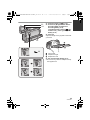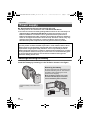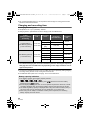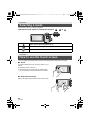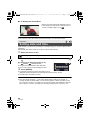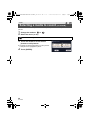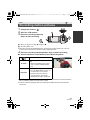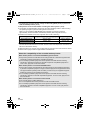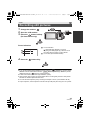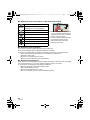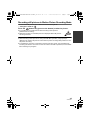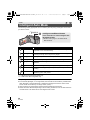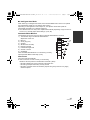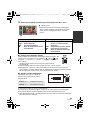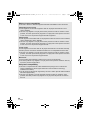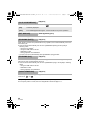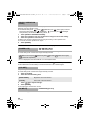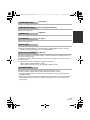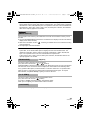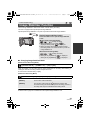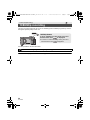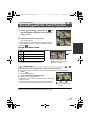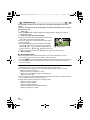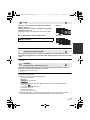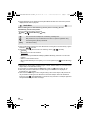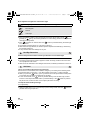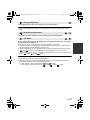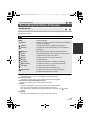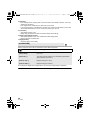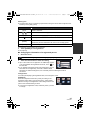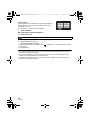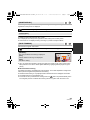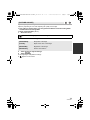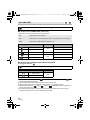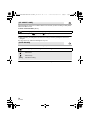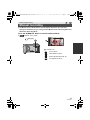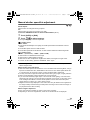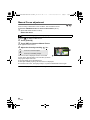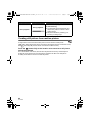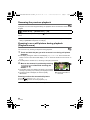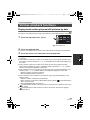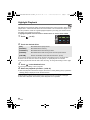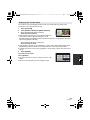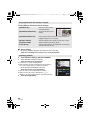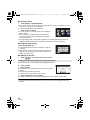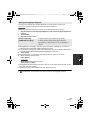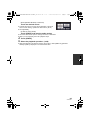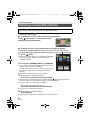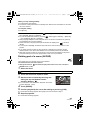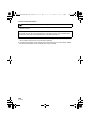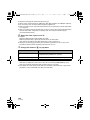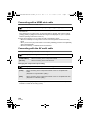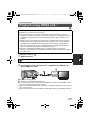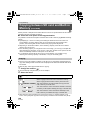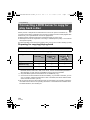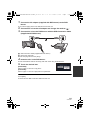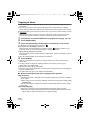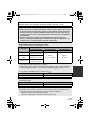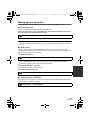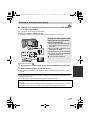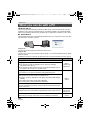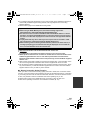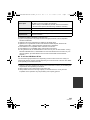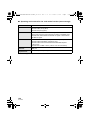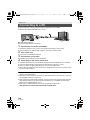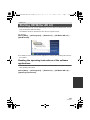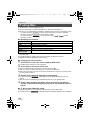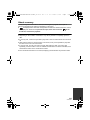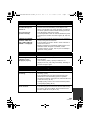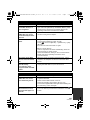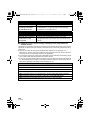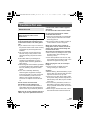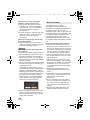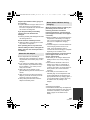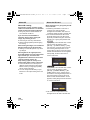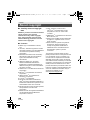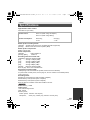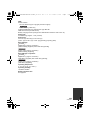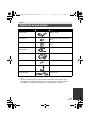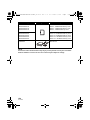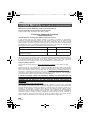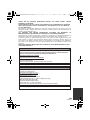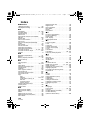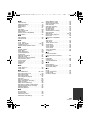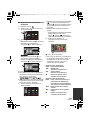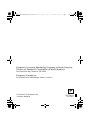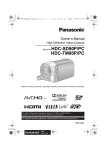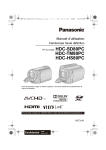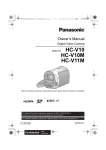Download Panasonic HC-V500 HD Camcorder
Transcript
HC-V500&V500M-P&PC&PU-VQT3W31_mst.book 1 ページ 2012年1月16日 月曜日 午前11時21分 Owner’s Manual High Definition Video Camera Model No. HC-V500 HC-V500M Before connecting, operating or adjusting this product, please read the instructions completely. For USA and Puerto Rico assistance, please call: 1-800-211-PANA(7262) or, contact us via the web at: http://www.panasonic.com/contactinfo For Canadian assistance, please call: 1-800-561-5505 or visit us at www.panasonic.ca VQT3W31 until 2012/1/30 HC-V500&V500M-P&PC&PU-VQT3W31_mst.book Dear Customer, Thank you for choosing Panasonic! You have purchased one of the most sophisticated and reliable products on the market today. Used properly, we’re sure it will bring you and your family years of enjoyment. Please take time to fill in the information on the right. The serial number is on the tag located on the back of your camera. Be sure to retain this manual as your convenient camera information source. 2 ページ 2012年1月16日 月曜日 午前11時21分 Date of Purchase Dealer Purchased From Dealer Address Dealer Phone No. Model No. Serial No. Safety Precautions WARNING: To reduce the risk of fire, electric shock or product damage, ≥ Do not expose this unit to rain, moisture, dripping or splashing. ≥ Do not place objects filled with liquids, such as vases, on this unit. ≥ Use only the recommended accessories. ≥ Do not remove covers. ≥ Do not repair this unit by yourself. Refer servicing to qualified service personnel. CAUTION! To reduce the risk of fire, electric shock or product damage, ≥ Do not install or place this unit in a bookcase, built-in cabinet or in another confined space. Ensure this unit is well ventilated. ≥ Do not obstruct this unit’s ventilation openings with newspapers, tablecloths, curtains, and similar items. ≥ Do not place sources of naked flames, such as lighted candles, on this unit. 2 VQT3W31 HC-V500&V500M-P&PC&PU-VQT3W31_mst.book 3 ページ 2012年1月16日 月曜日 午前11時21分 THE FOLLOWING APPLIES ONLY IN THE U.S.A. FCC Note: This equipment has been tested and found to comply with the limits for a Class B digital device, pursuant to Part 15 of the FCC Rules. These limits are designed to provide reasonable protection against harmful interference in a residential installation. This equipment generates, uses, and can radiate radio frequency energy and, if not installed and used in accordance with the instructions, may cause harmful interference to radio communications. However, there is no guarantee that interference will not occur in a particular installation. If this equipment does cause harmful interference to radio or television reception, which can be determined by turning the equipment off and on, the user is encouraged to try to correct the interference by one or more of the following measures: ≥ Reorient or relocate the receiving antenna. ≥ Increase the separation between the equipment and receiver. ≥ Connect the equipment into an outlet on a circuit different from that to which the receiver is connected. ≥ Consult the dealer or an experienced radio/TV technician for help. FCC Caution: To assure continued compliance, follow the attached installation instructions and use only shielded interface cables with ferrite core when connecting to computer or peripheral devices. Any changes or modifications not expressly approved by the party responsible for compliance could void the user’s authority to operate this equipment. Declaration of Conformity Trade Name: Panasonic Model No.: HC-V500P/HC-V500MP Responsible Party: Panasonic Corporation of North America One Panasonic Way, Secaucus, NJ 07094 Support Contact: Panasonic Consumer Marketing Company of North America 1-800-211-PANA (7262) This device complies with Part 15 of the FCC Rules. Operation is subject to the following two conditions: (1) This device may not cause harmful interference, and (2) this device must accept any interference received, including interference that may cause undesired operation. HC-V500P HC-V500MP THE FOLLOWING APPLIES ONLY IN CANADA. This Class B digital apparatus complies with Canadian ICES-003. 3 VQT3W31 HC-V500&V500M-P&PC&PU-VQT3W31_mst.book 4 ページ 2012年1月16日 月曜日 午前11時21分 THE FOLLOWING APPLIES ONLY IN THE U.S.A. AND CANADA. AC adaptor VSK0780 ; This AC adaptor operates on AC between 100 V and 240 V. VSK0711 ; This AC adaptor operates on AC between 110 V and 240 V. But ≥ In the U.S.A. and Canada, the AC adaptor must be connected to a 120 V AC power supply only. ≥ When connecting to an AC supply outside of the U.S.A. or Canada, use a plug adaptor to suit the AC outlet configuration. ≥ When connecting to a supply of greater than AC 125 V, ensure the cord you use is suited to the voltage of the AC supply and the rated current of the AC adaptor. ≥ Contact an electrical parts distributor for assistance in selecting a suitable AC plug adaptor or AC cord set. Install this unit so that the power cord can be unplugged from the socket outlet immediately if any problem occurs. THE FOLLOWING APPLIES ONLY IN LATIN AMERICAN COUNTRY. Install this unit so that the AC mains lead can be unplugged from the socket outlet immediately if any problem occurs. ∫ Concerning the battery Battery pack (Lithium ion battery pack) ≥ Use the specified unit to recharge the battery pack. ≥ Do not use the battery pack with equipment other than the specified unit. ≥ Do not get dirt, sand, liquids, or other foreign matter on the terminals. ≥ Do not touch the plug terminals (i and j) with metal objects. ≥ Do not disassemble, remodel, heat or throw into fire. If any electrolyte should come into contact with your hands or clothes, wash it off thoroughly with water. If any electrolyte should come into contact with your eyes, never rub the eyes. Rinse eyes thoroughly with water, and then consult a doctor. Warning Risk of fire, explosion and burns. Do not disassemble, heat above 60 oC (140 oF) or incinerate. CAUTION ≥ Danger of explosion if battery is incorrectly replaced. Replace only with the type recommended by the manufacturer. ≥ When disposing the batteries, please contact your local authorities or dealer and ask for the correct method of disposal. 4 VQT3W31 HC-V500&V500M-P&PC&PU-VQT3W31_mst.book 5 ページ 2012年1月16日 月曜日 午前11時21分 ∫ Product Identification Marking Product Location High Definition Video Camera Battery holder AC adaptor Bottom U.S.A./CANADA CONSUMERS: ATTENTION: A lithium ion battery that is recyclable powers the product you have purchased. Please call 1-800-8-BATTERY for information on how to recycle this battery. 5 VQT3W31 HC-V500&V500M-P&PC&PU-VQT3W31_mst.book 6 ページ 2012年1月16日 月曜日 午前11時21分 IMPORTANT SAFETY INSTRUCTIONS Read these operating instructions carefully before using the unit. Follow the safety instructions on the unit and the applicable safety instructions listed below. Keep these operating instructions handy for future reference. 1) Read these instructions. 2) Keep these instructions. 3) Heed all warnings. 4) Follow all instructions. 5) Do not use this apparatus near water. 6) Clean only with dry cloth. 7) Do not block any ventilation openings. Install in accordance with the manufacturer’s instructions. 8) Do not install near any heat sources such as radiators, heat registers, stoves, or other apparatus (including amplifiers) that produce heat. 9) Do not defeat the safety purpose of the polarized or grounding-type plug. A polarized plug has two blades with one wider than the other. A grounding-type plug has two blades and a third grounding prong. The wide blade or the third prong are provided for your safety. If the provided plug does not fit into your outlet, consult an electrician for replacement of the obsolete outlet. 10) Protect the power cord from being walked on or pinched particularly at plugs, convenience receptacles, and the point where they exit from the apparatus. 6 VQT3W31 11) Only use attachments/accessories specified by the manufacturer. 12) Use only with the cart, stand, tripod, bracket, or table specified by the manufacturer, or sold with the apparatus. When a cart is used, use caution when moving the cart/apparatus combination to avoid injury from tip-over. 13) Unplug this apparatus during lightning storms or when unused for long periods of time. 14) Refer all servicing to qualified service personnel. Servicing is required when the apparatus has been damaged in any way, such as power-supply cord or plug is damaged, liquid has been spilled or objects have fallen into the apparatus, the apparatus has been exposed to rain or moisture, does not operate normally, or has been dropped. HC-V500&V500M-P&PC&PU-VQT3W31_mst.book 7 ページ 2012年1月16日 月曜日 午前11時21分 Precautions USE & LOCATION WARNING ≥ TO AVOID SHOCK HAZARD ... Your camera and power supply should not be exposed to rain or moisture. Do not connect the power supply or operate your camera if it gets wet. Your camera has been designed for outdoor use, however it is not designed to sustain direct exposure to water, rain, sleet, snow, sand, dust, or a direct splashing from a pool or even a cup of coffee. This action could permanently damage the internal parts of your camera. Do not attempt to disassemble this unit. There are no user serviceable parts inside. Unplug your camera from the power supply before cleaning. ≥ AS WITH ANY SMALL OBJECT, SD CARDS CAN BE SWALLOWED BY YOUNG CHILDREN. DO NOT ALLOW CHILDREN TO HANDLE THE SD CARD. CAUTION ≥ DO NOT AIM YOUR CAMERA AT THE SUN OR OTHER BRIGHT OBJECTS ≥ DO NOT EXPOSE YOUR CAMERA TO EXTENDED HIGH TEMPERATURE ... Such as, in direct sunlight, inside a closed car, next to a heater, etc... This action could permanently damage the internal parts of your camera. ≥ AVOID SUDDEN CHANGES IN TEMPERATURE ... If the unit is suddenly moved from a cold place to a warm place, moisture may form on the SD card and inside the unit. ≥ DO NOT LEAVE YOUR CAMERA OR THE POWER SUPPLY TURNED ON WHEN NOT IN USE. ≥ STORAGE OF YOUR CAMERA ... Store and handle your camera in a manner that will not subject it to unnecessary movement (avoid shaking and striking). Your camera contains a sensitive pick-up device which could be damaged by improper handling or storage. CARE ≥ TO CLEAN YOUR CAMERA ... Do not use strong or abrasive detergents when cleaning your camera body. ≥ TO PROTECT THE LENS ... Do not touch the surface of the lens with your hand. Use a commercial camera lens solution and lens paper when cleaning the lens. Improper cleaning can scratch the lens coating. ≥ TO PROTECT THE FINISH OF YOUR CAMERA ... Before handling your camera, make sure your hands and face are free from any chemical products, such as suntan lotion, as it may damage the finish. -If you see this symbol- Information on Disposal in other Countries outside the European Union This symbol is only valid in the European Union. If you wish to discard this product, please contact your local authorities or dealer and ask for the correct method of disposal. 7 VQT3W31 HC-V500&V500M-P&PC&PU-VQT3W31_mst.book 8 ページ 2012年1月16日 月曜日 午前11時21分 ∫ About the recording format for recording motion pictures ∫ Handling of built-in memory [HC-V500M] You can record motion pictures in either AVCHD*1 or iFrame recording formats using this unit. (l 52, 65) *1 It is compatible with the AVCHD Progressive (1080/60p). This unit is equipped with the built-in memory. When using this component, pay attention to the following points. AVCHD: It is possible to record in the best image quality of this unit (1080/60p) and high definition image (1080/60i). It is suitable for viewing on a large format TV or for saving to disc*2. *2 To save an image recorded in 1080/60p, it is required to copy to a disc using the supplied software HD Writer AE 4.0. iFrame: This is a recording format suitable for viewing and editing on a Mac (iMovie’11). Using iMovie’11, iFrame motion pictures can be imported faster than AVCHD motion pictures. Also, the imported file size of iFrame motion pictures will be smaller than that of AVCHD motion pictures. ≥ It is not compatible with motion pictures recorded in AVCHD format. ∫ Indemnity about recorded content Panasonic does not accept any responsibility for damages directly or indirectly due to any type of problems that result in loss of recording or edited content, and does not guarantee any content if recording or editing does not work properly. Likewise, the above also applies in a case where any type of repair is made to the unit (including any other non-built-in memory related component). Back up data periodically. The built-in memory is temporary storage. In order to avoid erasing data due to static electricity, electromagnetic waves, breakage, and failures, back up the data to a PC or DVD disc. (l 110, 120) ≥ Access lamp [ACCESS] (l 18) illuminates while the SD card or built-in memory is being accessed (initialization, recording, playback, deleting etc.). Do not perform the following operations when the lamp illuminates. It may damage the builtin memory or cause a malfunction in the unit. j Turn the unit off (remove the battery) j Insert and remove the USB cable j Expose the unit to vibrations or shock ≥ About disposing of or giving away this unit. (l 144) ∫ About Condensation (When the lens or the LCD monitor is fogged up) ≥ Condensation occurs when the ambient temperature or humidity changes. Be careful of condensation since it causes lens or LCD monitor stains, fungus and camera malfunction. ≥ For more details about the cause and action required for condensation, refer to 147. ∫ Cards that you can use with this unit SD Memory Card, SDHC Memory Card and SDXC Memory Card ≥ 4 GB or more Memory Cards that do not have the SDHC logo or 48 GB or more Memory Cards that do not have the SDXC logo are not based on SD Memory Card Specifications. ≥ Refer to page 23 for more details on SD cards. 8 VQT3W31 HC-V500&V500M-P&PC&PU-VQT3W31_mst.book 9 ページ 2012年1月16日 月曜日 午前11時21分 ∫ For the purposes of this owner’s manual ≥ SD Memory Card, SDHC Memory Card and SDXC Memory Card are referred to as the “SD card”. ≥ Function that can be used for Motion Picture Recording Mode: Function that can be used for Still Picture Recording Mode: ≥ Function that can be used for the playback mode: Function that can be used for the playback mode (motion picture only): Function that can be used for the playback mode (still pictures only): ≥ Scene(s) recorded in 1080/60p or 1080/60i: “AVCHD scene(s)” ≥ Pages for reference are indicated by an arrow, for example: l 00 This owner’s manual is designed for use with models HC-V500 and HC-V500M . Pictures may be slightly different from the original. ≥ The illustrations used in this owner's manual show model HC-V500 , however, parts of the explanation refer to different models. ≥ Depending on the model, some functions are not available. ≥ Features may vary, so please read carefully. ≥ Not all models may be available depending on the region of purchase. 9 VQT3W31 HC-V500&V500M-P&PC&PU-VQT3W31_mst.book 10 ページ 2012年1月16日 月曜日 午前11時21分 Contents Accessories.............................................12 Quick Guide.............................................13 Preparation Names and Functions of Main Parts ..... 17 Power supply........................................... 20 Inserting/removing the battery........... 20 Charging the battery ......................... 21 Charging and recording time............. 22 Recording to a card ................................ 23 Cards that you can use with this unit.............................................. 23 Inserting/removing an SD card.......... 24 Turning the unit on/off............................25 Selecting a mode ....................................26 How to use the touch screen .................26 About the Touch Menu ...................... 27 Setting date and time.............................. 28 Basic Before recording ..................................... 29 Selecting a media to record [HC-V500M].............................................. 30 Recording motion pictures ....................31 Recording still pictures .......................... 33 Recording still pictures in Motion Picture Recording Mode........ 35 Intelligent Auto Mode ............................. 36 Motion picture/Still picture playback .... 38 Using the menu screen .......................... 41 Using the Setup Menu ............................42 Advanced (Recording) Using the zoom .......................................50 Zoom ratio during the Still Picture Recording Mode ............. 50 Image Stabilizer Function ......................51 1080/60p recording ................................. 52 Recording with the Touch Function......53 Touch function icons ......................... 53 Recording functions of operation icons .......................................56 10 VQT3W31 Operation icons................................. 56 Recording functions of menus.............. 63 Manual recording.................................... 77 White Balance................................... 78 Manual shutter speed/ iris adjustment................................... 79 Manual Focus adjustment................. 80 Advanced (Playback) Playback Operations .............................. 81 Motion picture playback using operation icon ................................... 81 Creating still picture from motion picture ................................... 82 Highlight & Time Frame Index .......... 83 Repeat Playback............................... 83 Resuming the previous playback ...... 84 Zooming in on a still picture during playback (Playback zoom) ..... 84 Various playback functions ................... 85 Playing back motion pictures/ still pictures by date .......................... 85 Highlight Playback ............................ 86 Changing the playback settings and playing back the slide show ....... 92 Deleting scenes/still pictures ................ 94 Deleting part of a scene (AVCHD) .... 95 Dividing a scene (AVCHD)................ 96 Dividing a scene to partially delete (iFrame/MP4) .................................... 97 Deleting personal information ........... 98 Protecting scenes/still pictures ......... 98 Relay scene combining [HC-V500M]..... 99 Watching Video/Pictures on your TV .................................................. 101 Connecting with a HDMI mini cable ............................................... 104 Connecting with the AV multi cable ............................................... 104 Playback using VIERA Link™ ............. 105 Converting and playing back 2D images as 3D ................................... 107 Copying between SD card and Built-in Memory [HC-V500M]................ 108 Connecting a DVD burner to copy to/ play back a disc .................................... 110 Preparing for copying/ playing back .................................... 110 Copying to discs.............................. 112 Playing back the copied disc........... 114 Managing the copied disc ............... 115 Dubbing with a Blu-ray disc recorder, video device, etc. ................................. 116 Indications............................................. 133 Messages .............................................. 136 About recovery................................ 137 Troubleshooting ................................... 138 Cautions for use ................................... 143 About copyright .................................... 148 Recording modes/approximate recordable time .................................... 149 Approximate number of recordable pictures................................................. 150 Specifications ....................................... 151 Optional accessories ........................... 155 Accessory Order Form (For USA and Puerto Rico Customers) ................. 157 Limited Warranty (ONLY FOR U.S.A. AND PUERTO RICO)............................. 158 Warranty (For Canadian Customers)............................................ 160 Useful Information (Only For Latin American Countries)............................................. 161 Index ...................................................... 162 Spanish Quick Use Guide/ Guía española para el uso rápido ....... 164 With a PC What you can do with a PC .................. 120 End User License Agreement ......... 122 Operating environment ........................ 124 Installation ............................................. 127 Connecting to a PC............................... 128 About the PC display ...................... 130 Starting HD Writer AE 4.0 ..................... 131 Reading the operating instructions of the software applications............. 131 If using Mac ........................................... 132 Others With a PC Basic Others Copy/Dubbing Copy/Dubbing Preparation 2012年1月16日 月曜日 午前11時21分 Advanced (Recording) 11 ページ Advanced (Playback) HC-V500&V500M-P&PC&PU-VQT3W31_mst.book 11 VQT3W31 HC-V500&V500M-P&PC&PU-VQT3W31_mst.book 12 ページ 2012年1月16日 月曜日 午前11時21分 Accessories Check the accessories before using this unit. Keep the accessories out of reach of children to prevent swallowing. Product numbers correct as of Jan. 2012. These may be subject to change. Battery pack VW-VBK180 AC adaptor (P/PC) VSK0780 or VSK0711 (PU) VSK0781 or VSK0712 AC cable K2CA2CA00025 AV multi cable K1HY12YY0016 USB cable K2KYYYY00201 CD-ROM Software 12 VQT3W31 HC-V500&V500M-P&PC&PU-VQT3W31_mst.book 13 ページ 2012年1月16日 月曜日 午前11時21分 Quick Guide ∫ Inserting the battery Install the battery by inserting it in the direction shown in the figure. ∫ Inserting/removing an SD card ≥ Insert the battery until it clicks and locks. ∫ Charging the battery Access lamp [ACCESS] A ≥ When this unit is accessing the SD card or built-in memory, the access lamp lights up. ≥ Check that the access lamp has gone off. 1) A DC input terminal 1 Connect the AC cable to the AC adaptor, then the AC outlet. 2 Connect the AC adaptor to the DC input terminal. ≥ The status indicator will flash red at an interval of 2 seconds (approximately 1 second on, 1 second off), indicating that charging has begun. It will turn off when the charging is completed. Open the SD card cover and insert (remove) the SD card into (from) the card slot B. ≥ Face the label side C in the direction shown in the illustration and press it straight in as far as it will go. ≥ Press the center of the SD card and then pull it straight out. 2) Securely close the SD card cover. ≥ Securely close it until it clicks. 13 VQT3W31 HC-V500&V500M-P&PC&PU-VQT3W31_mst.book 14 ページ 2012年1月16日 月曜日 午前11時21分 ∫ Turning the unit on/off ∫ Selecting a mode Turning the unit on and off with the power button Open the LCD monitor and press the power button to turn on the unit. Operate the mode switch to change the mode to , or . Motion Picture Recording Mode (l 31) Still Picture Recording Mode (l 33) A The status indicator lights on. ≥ To turn off the unit, hold down the power button until the status indicator goes off. Turning the unit on and off with the LCD monitor Opening the LCD monitor turns on the unit. Closing the LCD monitor turns off the unit. To turn on the unit Playback Mode (l 38, 81) ∫ How to use the touch screen You can operate by directly touching the LCD monitor (touch screen) with your finger. Touch Touch and release the touch screen to select icon or picture. A The status indicator lights on. Slide while touching Move your finger while pressing on the touch screen. To turn off the unit B The status indicator goes off. 14 VQT3W31 HC-V500&V500M-P&PC&PU-VQT3W31_mst.book 15 ページ Touch Menu Touch to display the Touch Menu. Touch (left side)/ (right side) of on the Touch Menu to switch the operation icons. 2012年1月16日 月曜日 午前11時21分 ∫ Recording motion pictures 1) 2) 3) Change the mode to . Open the LCD monitor. Press the recording start/stop button to start recording. T W T W A Touch Menu A When you begin recording, ; changes to ¥. ∫ Language selection 1) 2) Touch MENU , then touch [SETUP] # [LANGUAGE]. Touch desired language. ∫ Selecting a media to record HC-V500M 1) 2) Change the mode to Select the menu. MENU 3) or ∫ Recording still pictures 1) 2) 3) Change the mode to . Open the LCD monitor. Press the button fully to take the picture. . : [MEDIA SELECT] Touch the media to record motion pictures or still pictures. ≥ The media is selected separately to motion pictures or still pictures is highlighted in yellow. 4) Touch [ENTER]. 15 VQT3W31 HC-V500&V500M-P&PC&PU-VQT3W31_mst.book 16 ページ ∫ Motion picture/Still picture playback 1) 2) Change the mode to . Touch the play mode select icon A. ALL 3) 2012年1月16日 月曜日 午前11時21分 ≥ It will switch to the screen displaying and thumbnail scroll lever E when no operation is performed for approx. 5 seconds. ≥ To display the next (previous) page: j Slide the thumbnail display upward (downward) while touching it. j Touch (up) / (down) of the thumbnail scroll lever. 5) Select the playback operation by touching the operation icon. HC-V500 0h01m30s Select the still picture B or the recording format of the motion picture C you wish to play back. HC-V500M Select the media type D and then select the still picture B or the recording format of the motion picture C you wish to play back. ≥ Touch [ENTER]. ≥ The icon is displayed in the thumbnail display when the item for motion picture is touched. ( , , 1080/60i , and ) ≥ 60p is displayed in the 1080/60p scenes when [ALL AVCHD] is touched. 4) Touch the scene or the still picture to be played back. 16 VQT3W31 F Operation icon ≥ Operation icons and screen display will disappear when no touch operation is performed for a specific period of time. To display them again, touch the screen. (Motion picture playback) 1/;: Playback/Pause 6: Rewind playback 5: Fast forward playback ∫: Stops the playback and shows the thumbnails. (Still picture playback) 1/;: Slide show (playback of the still pictures in numerical order) start/ pause. 2;: Plays back the previous picture. ;1: Plays back the next picture. ∫: Stops the playback and shows the thumbnails. HC-V500&V500M-P&PC&PU-VQT3W31_mst.book 17 ページ 2012年1月16日 月曜日 午前11時21分 Preparation Names and Functions of Main Parts 2 1 3 4 5 6 AV MULTI 7 8 9 10 1 2 3 4 Power button [ ] (l 25) Speaker USB terminal [ ] (l 111, 116, 128) Intelligent auto/Manual button [iA/MANUAL] (l 36, 77) 5 Optical image stabilizer button [ O.I.S.] (l 51) 6 1080/60p button [1080/60p] (l 52) 7 Battery release lever [BATT] (l 20) 8 HDMI mini connector [HDMI] (l 101, 105) 9 AV multi connector [AV MULTI] (l 101, 119) ≥ Use the AV multi cable (only the supplied cable). 10 Lens cover ≥ The lens cover opens in Motion Picture Recording Mode or Still Picture Recording Mode. (l 26) 11 LED light ≥ It can be used as a Video light or Photo light. (l 59, 76) 12 Lens 13 Internal stereo microphones 11 12 13 17 VQT3W31 HC-V500&V500M-P&PC&PU-VQT3W31_mst.book 18 ページ 14 15 16 17 14 15 16 17 2012年1月16日 月曜日 午前11時21分 Mode switch (l 26) Status indicator (l 25) Recording start/stop button (l 31) LCD monitor (Touch screen) (l 26) ≥ It can open up to 90o. 18 ≥ It can rotate up to 180o A towards the lens or 90o B towards the opposite direction. Due to limitations in LCD production technology, there may be some tiny bright or dark spots on the LCD monitor screen. However, this is not a malfunction and does not affect the recorded picture. 18 Battery holder (l 20) 19 20 21 22 18 VQT3W31 19 Tripod receptacle ≥ If you attach a tripod which has 5.5 mm (0.22 q) screw or larger, it may damage this unit. 20 SD card cover (l 24) 21 Access lamp [ACCESS] (l 24) 22 Card slot (l 24) HC-V500&V500M-P&PC&PU-VQT3W31_mst.book 19 ページ 23 24 2012年1月16日 月曜日 午前11時21分 23 Photoshot button [ ] (l 33) 24 Zoom lever [W/T] (In Motion Picture Recording Mode or Still Picture Recording Mode) (l 50) Thumbnail display switch [ / ]/ Volume lever [sVOLr] (In Playback Mode) (l 39) 25 Grip belt Adjust the length of the grip belt so that it fits your hand. 25 26 1 Flip the belt. 2 Adjust the length. 3 Replace the belt. 26 DC input terminal [DC IN] (l 21) ≥ Do not use any other AC adaptors except the supplied one. 19 VQT3W31 HC-V500&V500M-P&PC&PU-VQT3W31_mst.book 20 ページ 2012年1月16日 月曜日 午前11時21分 Preparation Power supply ∫ About batteries that you can use with this unit The battery that can be used with this unit is VW-VBK180/VW-VBK360. ≥ The unit has a function for distinguishing batteries which can be used safely. The dedicated battery (VW-VBK180/VW-VBK360) supports this function. The only batteries suitable for use with this unit are genuine Panasonic products and batteries manufactured by other companies and certified by Panasonic. (Batteries which do not support this function cannot be used). Panasonic cannot in any way guarantee the quality, performance or safety of batteries which have been manufactured by other companies and are not genuine Panasonic products. It has been found that counterfeit battery packs which look very similar to the genuine product are made available to purchase in some markets. Some of these battery packs are not adequately protected with internal protection to meet the requirements of appropriate safety standards. There is a possibility that these battery packs may lead to fire or explosion. Please be advised that we are not liable for any accident or failure occurring as a result of use of a counterfeit battery pack. To ensure that safe products are used we would recommend that a genuine Panasonic battery pack is used. Inserting/removing the battery ≥ Press the power button to turn off the unit. (l 25) Install the battery by inserting it in the direction shown in the figure. Removing the battery Be sure to hold down the power button until the status indicator goes off. Then remove the battery while supporting the unit to prevent it from dropping. Move the battery release lever in the direction indicated by the arrow and remove the battery when unlocked. Insert the battery until it clicks and locks. ャモヵヵ 20 VQT3W31 HC-V500&V500M-P&PC&PU-VQT3W31_mst.book 21 ページ 2012年1月16日 月曜日 午前11時21分 Charging the battery When this unit is purchased, the battery is not charged. Charge the battery fully before using this unit for the first time. The unit is in the standby condition when the AC adaptor is connected. The primary circuit is always “live” as long as the AC adaptor is connected to an electrical outlet. Important: ≥ Use the supplied AC adaptor. Do not use the AC adaptor of another device. ≥ Do not use the AC cable with any other equipment as it is designed only for this unit. Also, do not use the AC cable from other equipment with this unit. ≥ The battery can also be charged using a battery charger (VW-BC10PP: optional). ≥ The battery will not be charged if the unit is turned on. ≥ It is recommended to charge the battery in a temperature between 10 °C and 30 °C (50 °F and 86 °F). (The battery temperature should also be the same.) A DC input terminal ≥ Insert the plugs as far as they will go. 1 2 Connect the AC cable to the AC adaptor, then the AC outlet. Connect the AC adaptor to the DC input terminal. ≥ The status indicator will flash red at an interval of 2 seconds (approximately 1 second on, 1 second off), indicating that charging has begun. It will turn off when the charging is completed. ∫ Connecting to the AC outlet It is possible to use this unit with power supplied from the AC outlet by turning on the unit with the AC adaptor connected. When recording for a long time, keep the AC adaptor connected and use it together with the battery. ∫ To charge by connecting to another device It is possible to charge by connecting to another device with the USB cable (supplied). Please refer to page 129. ≥ If the status indicator flashes at a particularly fast or slow rate, refer to page 145. ≥ We recommend using Panasonic batteries. (l 12, 22, 155) ≥ If you use other batteries, we cannot guarantee the quality of this product. ≥ Do not heat or expose to flame. 21 VQT3W31 HC-V500&V500M-P&PC&PU-VQT3W31_mst.book 22 ページ 2012年1月16日 月曜日 午前11時21分 ≥ Do not leave the battery(ies) in a car exposed to direct sunlight for a long period of time with doors and windows closed. Charging and recording time ∫ Charging/Recording time ≥ Temperature: 25 oC (77 oF)/humidity: 60%RH ≥ Charging times in parentheses are when charging from the USB terminal. Battery model number [Voltage/Capacity (minimum)] Supplied battery/ VW-VBK180 (optional) [3.6 V/1790 mAh] Charging time 2 h 25 min (5 h 45 min) VW-VBK360 (optional) 4 h 20 min [3.6 V/3580 mAh] (10 h 40 min) Recording mode Maximum continuous recordable time [1080/60p] 1 h 45 min [HA] 1 h 55 min [HG],[HX], [HE] 1 h 55 min Actual recordable time 55 min 1h [iFrame] 2 h 5 min 1 h 5 min [1080/60p] 3 h 30 min 1 h 45 min [HA] 3 h 45 min [HG] 3 h 50 min [HX],[HE] 3 h 50 min 2h [iFrame] 4 h 10 min 2 h 10 min 1 h 55 min ≥ These times are approximations. ≥ The indicated charging time is for when the battery has been discharged completely. Charging time and recordable time vary depending on the usage conditions such as high/low temperature. ≥ The actual recordable time refers to the recordable time when repeatedly starting/stopping recording, turning the unit on/off, moving the zoom lever etc. ≥ The batteries heat up after use or charging. This is not a malfunction. Battery capacity indication ≥ The display changes as the battery capacity reduces. # # # # If there is less than 3 minutes remaining, then will become red. If the battery discharges, then will flash. ≥ Screen display will disappear when no touch operation is performed. However, it will be constantly displayed when the remaining battery time becomes less than 30 minutes. ≥ The remaining battery capacity is displayed when using the Panasonic battery that you can use for this unit. The actual time can vary depending on your actual use. ≥ When using the AC adaptor or batteries made by other companies, the remaining battery capacity will not be shown. 22 VQT3W31 HC-V500&V500M-P&PC&PU-VQT3W31_mst.book 23 ページ 2012年1月16日 月曜日 午前11時21分 Preparation Recording to a card The unit can record still pictures or motion pictures to an SD card or built-in memory. To record to an SD card, read the following. This unit (an SDXC compatible device) is compatible with SD Memory Cards, SDHC Memory Cards and SDXC Memory Cards. When using an SDHC Memory Card/SDXC Memory Card with other equipment, check the equipment is compatible with these Memory Cards. Cards that you can use with this unit Use SD cards conforming to Class 4 or higher of the SD Speed Class Rating* for motion picture recording. Card type SD Memory Card Capacity 512 MB/1 GB/2 GB SDHC Memory Card 4 GB/6 GB/8 GB/12 GB/16 GB/24 GB/32 GB SDXC Memory Card 48 GB/64 GB * SD Speed Class Rating is the speed standard regarding continuous writing. Check via the label on the card, etc. e.g.: ≥ Please confirm the latest information about SD Memory Cards/SDHC Memory Cards/ SDXC Memory Cards that can be used for motion picture recording on the following website. http://panasonic.jp/support/global/cs/e_cam (This website is in English only.) ≥ Operation of the SD Memory Cards 256 MB or less is not guaranteed. Also, the SD Memory Card 32 MB or less cannot be used for the motion picture recording. ≥ 4 GB or more Memory Cards that do not have the SDHC logo or 48 GB or more Memory Cards that do not have the SDXC logo are not based on SD Memory Card Specifications. ≥ The operation of memory cards exceeding 64 GB cannot be guaranteed. ≥ When the write-protect switch A on SD card is locked, no recording, deletion or editing will be possible on the card. ≥ Keep the Memory Card out of reach of children to prevent swallowing. 32 23 VQT3W31 HC-V500&V500M-P&PC&PU-VQT3W31_mst.book 24 ページ 2012年1月16日 月曜日 午前11時21分 Inserting/removing an SD card When using an SD card not from Panasonic, or one previously used on other equipment, for the first time on this unit, format the SD card. (l 48) When the SD card is formatted, all of the recorded data is deleted. Once the data is deleted, it cannot be restored. Caution: Check that the access lamp has gone off. Access lamp [ACCESS] A ≥ When this unit is accessing the SD card or built-in memory, the access lamp lights up. 1 Open the SD card cover and insert (remove) the SD card into (from) the card slot B. ≥ Face the label side C in the direction shown in the illustration and press it straight in as far as it will go. ≥ Press the center of the SD card and then pull it straight out. 2 Securely close the SD card cover. ≥ Securely close it until it clicks. ≥ Do not touch the terminals on the back of the SD card. ≥ Do not apply strong shocks, bend, or drop the SD card. ≥ Electrical noise, static electricity or the failure of this unit or the SD card may damage or erase the data stored on the SD card. ≥ When the card access lamp is lit, do not: j Remove the SD card j Turn the unit off j Insert and remove the USB cable j Expose the unit to vibrations or shock Performing the above while the lamp is on may result in damage to data/SD card or this unit. ≥ Do not expose the terminals of the SD card to water, dirt or dust. 24 VQT3W31 ≥ Do not place SD cards in the following areas: j In direct sunlight j In very dusty or humid areas j Near a heater j Locations susceptible to significant difference in temperature (condensation can occur.) j Where static electricity or electromagnetic waves occur ≥ To protect SD cards, return them to their cases when you are not using them. ≥ About disposing of or giving away the SD card. (l 146) HC-V500&V500M-P&PC&PU-VQT3W31_mst.book 25 ページ 2012年1月16日 月曜日 午前11時21分 Preparation Turning the unit on/off You can turn the unit on and off using the power button or by opening and closing the LCD monitor. Turning the unit on and off with the power button Open the LCD monitor and press the power button to turn on the unit. To turn off the unit Hold down the power button until the status indicator goes off. A The status indicator lights on. Turning the unit on and off with the LCD monitor The unit is turned on when the LCD monitor is opened, and unit is turned off when it is closed. During normal use, opening and closing of the LCD monitor can be conveniently used to turn the unit on/off. ∫ To turn on the unit ∫ To turn off the unit A The status indicator lights on. B The status indicator goes off. ≥ The unit will not turn off while recording motion pictures even if the LCD monitor is closed. ≥ In the following cases, opening the LCD monitor does not turn on the unit. Press the power button to turn on the unit. j When the unit is originally purchased j When you have turned off the unit using the power button 25 VQT3W31 HC-V500&V500M-P&PC&PU-VQT3W31_mst.book 26 ページ 2012年1月16日 月曜日 午前11時21分 Preparation Selecting a mode Change the mode to recording or playback. Operate the mode switch to change the mode to , or . Motion Picture Recording Mode (l 31) Still Picture Recording Mode (l 33) Playback Mode (l 38, 81) Preparation How to use the touch screen You can operate by directly touching the LCD monitor (touch screen) with your finger. ∫ Touch Touch and release the touch screen to select icon or picture. ≥ Touch the center of the icon. ≥ Touching the touch screen will not operate while you are touching another part of the touch screen. ∫ Slide while touching Move your finger while pressing on the touch screen. 26 VQT3W31 HC-V500&V500M-P&PC&PU-VQT3W31_mst.book 27 ページ 2012年1月16日 月曜日 午前11時21分 ∫ About the operation icons / / / : These icons are used to switch the menu and thumbnail display page, for item selection and setting etc. : Touch to return to the previous screen such as when setting menus. About the Touch Menu Touch (left side)/ Touch (right side) of on the Touch Menu to switch the operation icons. (left side)/ (right side) of on the Touch Menu. ≥ It is also possible to switch the operation icons by sliding the Touch Menu right or left while touching it. A Touch Menu T W Recording Mode T Playback Mode 2D→3D FOCUS WB W ALL SHTR IRIS MENU MENU B You can change the operation icons to display. (l 46) C Displayed only during the Manual Mode. (l 77) D Displayed only when connected to a TV. (l 107) 27 VQT3W31 HC-V500&V500M-P&PC&PU-VQT3W31_mst.book 28 ページ 2012年1月16日 月曜日 午前11時21分 ∫ To display the Touch Menu Display of the Touch Menu will disappear when no touch operation is performed for a specific period of time. To display it again, touch . ≥ Do not touch on the LCD monitor with hard pointed tips, such as ball point pens. Preparation Setting date and time When the unit is turned on for the first time, a message asking you to set the date and time will appear. Select [YES] and perform steps 2 to 3 below to set the date and time. 1 Select the menu. (l 41) MENU 2 : [SETUP] # [CLOCK SET] Touch the date or time to be set, then set the desired value using . A Displaying the World time setting (l 42): [HOME]/ [DESTINATION] ≥ The year can be set between 2000 and 2039. ≥ The 12-hour system is used to display the time. 3 Touch [ENTER]. ≥ A message prompting for World Time setting may be displayed. Perform the World Time setting by touching the screen. (l 42) ≥ Touch [EXIT] to complete the setting. ≥ The date and time function is driven by a built-in lithium battery. ≥ If the time display becomes [- -], the built-in lithium battery needs to be charged. To recharge the built-in lithium battery, connect the AC adaptor or attach the battery to this unit. Leave the unit as it is for approx. 24 hours and the battery will maintain the date and time for approx. 4 months. (The battery is still being recharged even if the unit is off.) 28 VQT3W31 / HC-V500&V500M-P&PC&PU-VQT3W31_mst.book 29 ページ 2012年1月16日 月曜日 午前11時21分 Basic Before recording ∫ Basic camera positioning 1 Hold the unit with both hands. 2 Put your hand through the grip belt. 3 It is convenient to use the Recording button icon A when holding the unit at waist level. ≥ When recording, make sure your footing is stable and there is no danger of colliding with another person or object. ≥ When you are outdoors, record pictures with the sunlight behind you. If the subject is backlit, it will become dark in the recording. ≥ Keep your arms near your body and separate your legs for better balance. ≥ Do not cover the microphones with your hand etc. ∫ Basic motion picture recording ≥ The unit should normally be held steady when recording. ≥ If you move the unit when recording, do so slowly, maintaining a constant speed. ≥ The zoom operation is useful for recording subjects you cannot get close to, but overuse of zoom in and zoom out can make the resulting motion picture less enjoyable to watch. ∫ Recording Yourself Rotate the LCD monitor towards the lens side. ≥ The image is horizontally flipped as if you see a mirror image. (However the image recorded is the same as a normal recording.) ≥ Only some indications will appear on the screen. When appears, return the direction of the LCD monitor to normal position and check the warning/alarm indication. (l 136) 29 VQT3W31 HC-V500&V500M-P&PC&PU-VQT3W31_mst.book 30 ページ 2012年1月16日 月曜日 午前11時21分 Basic Selecting a media to record [HC-V500M] The card and built-in memory can be selected separately to record motion pictures or still pictures. 1 2 Change the mode to or . Select the menu. (l 41) MENU 3 : [MEDIA SELECT] Touch the media to record motion pictures or still pictures. ≥ The media is selected separately to motion pictures or still pictures is highlighted in yellow. 4 Touch [ENTER]. 30 VQT3W31 HC-V500&V500M-P&PC&PU-VQT3W31_mst.book 31 ページ 2012年1月16日 月曜日 午前11時21分 Basic Recording motion pictures 1 2 3 Change the mode to . Open the LCD monitor. Press the recording start/stop button to start recording. T W A When you begin recording, ; changes to ¥. B Recording button icon ≥ Recording can also be started/stopped by touching the recording button icon. This icon functions in the same manner as the recording start/stop button. 4 Press the recording start/stop button again to pause recording. ∫ Screen indications in the Motion Picture Recording Mode Recording mode R 1h20m 0h00m00s Approximate remaining recordable time ≥ When the remaining time is less than 1 minute, R 0h00m flashes red. 0h00m00s R 1h20m Recording time elapsed ≥ “h” is an abbreviation for hour, “m” for minute and “s” for second. ≥ Each time the unit is put into recording pause, the counter display will be reset to 0h00m00s. ≥ Screen display will disappear when no touch operation is performed for a specific period of time. To display it again, touch the screen. (l 42) ≥ It will be constantly displayed when the remaining recordable time becomes less than 30 minutes. 31 VQT3W31 HC-V500&V500M-P&PC&PU-VQT3W31_mst.book 32 ページ 2012年1月16日 月曜日 午前11時21分 ≥ To change the recording format, change the Recording Mode (l 65) or press and hold the 1080/60p button. (l 52) ≥ Still pictures can be recorded while recording the motion picture. (l 35) ≥ The images recorded between pressing the recording start/stop button to start recording and pressing it again to pause recording become one scene. When you record with the [REC MODE] set to [iFrame], the scenes longer than approximately 20 minutes will be automatically divided. (Recording will continue.) ≥ (Maximum recordable scenes of a single SD card or built-in memory) Recording formats [1080/60p]/[HA]/[HG]/[HX]/[HE] [iFrame] Recordable scenes Approx. 3900 Approx. 89100 Different dates (l 85) Approx. 900 Approx. 900 ≥ Maximum number of recordable scenes and maximum number of different dates will be less than above table when there are both iFrame scenes and still pictures recorded on an SD card or the built-in memory. ≥ While recording is in progress, the recording will not stop even if the LCD monitor is closed. ≥ Please refer to page 149 about approximate recordable time. About the compatibility of the recorded motion pictures When motion picture is recorded in AVCHD Progressive format ≥ Only motion pictures recorded with the recording format set to AVCHD Progressive are supported by AVCHD Progressive compatible equipment. ≥ It is not always possible to play back motion pictures recorded with the recording format set to AVCHD Progressive on AVCHD Progressive compatible equipment. In such a case, play back on this unit instead. When motion picture is recorded in AVCHD format ≥ Only motion pictures recorded with the recording format set to AVCHD are supported by AVCHD compatible equipment. Images cannot be played with equipment that does not support AVCHD (ordinary DVD recorders). Confirm that your equipment supports AVCHD by referring to the operating instructions. ≥ It is not always possible to play back motion pictures recorded with the recording format set to AVCHD on AVCHD compatible equipment. In such a case, play back on this unit instead. When motion picture is recorded in iFrame format ≥ You can play back on a Mac (iMovie’11). ≥ It is not compatible with motion pictures recorded in AVCHD format. ≥ It is not always possible to play back motion pictures recorded with the recording format set to iFrame on iFrame compatible equipment. In such a case, play back on this unit instead. 32 VQT3W31 HC-V500&V500M-P&PC&PU-VQT3W31_mst.book 33 ページ 2012年1月16日 月曜日 午前11時21分 Basic Recording still pictures 1 2 3 Change the mode to . Open the LCD monitor. Press the button halfway. (For Auto Focus only) Focus indication: A Focus indication: ± (The white lamp flashes.): Focusing ¥ (The green lamp lights up.): When in focus No mark: When focusing is unsuccessful. B Focus area (area inside brackets) 4 Press the button fully. ≥ If you set the Optical Image Stabilizer function (l 51) to ([MODE1]), then the Image Stabilizer function will be more effective. ( MEGA (MEGA Optical Image Stabilizer) will be displayed when the button is pressed halfway.) ≥ In dark environments, the Photo light will flash. (l 59) ≥ Using a Photo light or tripod is recommended when recording still pictures in dark places because the shutter speed becomes slow. ≥ You can also take a picture just by touching the subject to focus. (Touch Shutter: l 55) ≥ To print a picture, save the picture to the SD card (l 108) and print using a PC or a printer. 33 VQT3W31 HC-V500&V500M-P&PC&PU-VQT3W31_mst.book 34 ページ 2012年1月16日 月曜日 午前11時21分 ∫ About the screen indications in Still Picture Recording Still picture operation indicator (l 133) R3000 3M MEGA R3000 3M MEGA Remaining number of still pictures ≥ Flashes in red when [0] appears. Size of still pictures (l 74) MEGA optical image stabilizer (l 33) Optical Image Stabilizer (l 51) AF assist lamp (l 76) Photo light (l 59) Photo light level (l 60) ≥ Screen display will disappear when no touch operation is performed for a specific period of time. To display it again, touch the screen. ≥ It will be constantly displayed when the remaining number of still pictures that can be recorded becomes 200 or less. Red-eye Reduction (l 60) ∫ About the focus indication ≥ The focus indication indicates the status of the Auto Focus. ≥ The focus indication does not appear in Manual Focus Mode. ≥ The focus indication does not appear or has difficulty focusing in the following cases. j When close subjects and far subjects are included in the same scene j When the scene is dark j When there is a bright part in the scene j When the scene is filled with only horizontal lines ∫ About the focusing area When there is a contrasting object ahead or behind the subject in the focus area, the subject may not be focused. If so, move the contrasting object out of the focus area. ≥ Focus area is not displayed in the following conditions. j When the Intelligent Auto Mode (Portrait) is used j When AF/AE tracking is used j When the Extra Optical Zoom is used j When it is necessary to turn on the AF assist lamp (l 76) 34 VQT3W31 HC-V500&V500M-P&PC&PU-VQT3W31_mst.book 35 ページ 2012年1月16日 月曜日 午前11時21分 Recording still pictures in Motion Picture Recording Mode You can record still pictures even in Motion Picture Recording Mode. ¬ Change the mode to Press the . button fully (press to the bottom) to take the picture. ≥ It is possible to record still pictures while recording motion pictures. (Simultaneous recording) ≥ Remaining number of recordable pictures is displayed while still pictures are being recorded. ≥ Photo light, Red-eye reduction, Self-timer (l 60) do not work. ≥ While recording motion pictures or during the PRE-REC operation, image quality is different from ordinary still pictures so that motion picture recording takes preference over still picture recording. ≥ If simultaneous recording is used while recording a motion picture, the recordable time remaining will shorten. If the unit is turned off or the mode switch operated, the recordable time remaining may lengthen. 35 VQT3W31 HC-V500&V500M-P&PC&PU-VQT3W31_mst.book 36 ページ 2012年1月16日 月曜日 午前11時21分 Basic Intelligent Auto Mode The following modes (appropriate for the condition) are set just by pointing the unit to what you want to record. /MANUAL Intelligent auto/Manual button Press this button to switch Intelligent Auto Mode/Manual Mode. ≥ Please refer to page 77 for details about Manual Mode. Mode Effect Portrait Faces are detected and focused automatically, and the brightness is adjusted so it is recorded clearly. Scenery The whole landscape will be recorded vividly without whiting out the background sky, which may be very bright. *1 Spotlight Very bright object is recorded clearly. *1 Low light It can record very clearly even in a dark room or twilight. *2 Night portrait A subject and the background are recorded with near real-life brightness. *2 Night scenery You can record night scenery vividly by slowing the shutter speed. *2 Macro This allows recording at very close proximity to the object of recording. *1 Normal In modes other than those described above, the contrast is adjusted to give a clear picture. *2 *1 In Motion Picture Recording Mode only *2 In Still Picture Recording Mode only ≥ Depending on the recording conditions, the unit may not enter the desired mode. ≥ In the Portrait, Spotlight, or Low Light Mode, the face will be surrounded by a white frame when detected. In the Portrait Mode, a subject that is bigger and close to center of the screen will be surrounded by an orange frame. (l 69) ≥ Using a tripod is recommended in Night Portrait and Night Scenery Mode. ≥ Faces cannot be detected depending on the recording conditions, such as when faces are of certain sizes or at certain tilts or when digital zoom is used. 36 VQT3W31 HC-V500&V500M-P&PC&PU-VQT3W31_mst.book 37 ページ 2012年1月16日 月曜日 午前11時21分 ∫ Intelligent Auto Mode When switching to Intelligent Auto Mode, the Auto White Balance and Auto Focus operate and automatically adjust the color balance and focusing. Depending on the brightness of the subject etc., the aperture and shutter speed are automatically adjusted for an optimum brightness. ≥ Color balance and focus may not be adjusted automatically depending on light sources or scenes. If so, manually adjust these settings. (l 78, 80) Automatic White Balance The illustration shows the range over which Automatic White Balance functions. 1) The effective range of Automatic White Balance 10 000K 9 000K adjustment on this unit 8 000K 2) Blue sky 7 000K 3) Cloudy sky (rain) 6 000K 4) Sunlight 5 000K 5) 5) White fluorescent lamp 1) 4 000K 6) Halogen light bulb 7) Incandescent light bulb 6) 3 000K 8) Sunrise or sunset 7) 9) Candlelight If the Automatic White Balance is not functioning normally, 2 000K 8) adjust the White Balance manually. (l 78) Auto Focus 2) 3) 4) 9) The unit focuses automatically. ≥ Auto Focus does not work correctly in the following situations. Record pictures in the Manual Focus Mode. (l 80) j Recording distant and close-up objects at the same time j Recording a subject behind dirty or dusty window j Recording a subject that is surrounded by objects with glossy surfaces or by highly reflective objects 37 VQT3W31 HC-V500&V500M-P&PC&PU-VQT3W31_mst.book 38 ページ 2012年1月16日 月曜日 午前11時21分 Basic Motion picture/Still picture playback 1 2 3 Change the mode to . ALL Touch the play mode select icon A. (l 27) HC-V500 Select the still picture B or the recording format of the motion picture C you wish to play back. HC-V500M Select the media type D and then select the still picture B or the recording format of the motion picture C you wish to play back. ≥ Touch [ENTER]. ≥ Icon is displayed in the thumbnail display when the item for motion picture is touched. ( , , 1080/60i , and ) ≥ 60p is displayed in the 1080/60p scenes when [ALL AVCHD] is touched. 4 Touch the scene or the still picture to be played back. ≥ It will switch to the screen displaying and thumbnail scroll lever E when no operation is performed for approx. 5 seconds in the thumbnail display screen. For details about deleting, refer to page 94. ≥ To display the next (previous) page: j Slide the thumbnail display upward (downward) while touching it. j Touch (up) / (down) of the thumbnail scroll lever. 38 VQT3W31 HC-V500&V500M-P&PC&PU-VQT3W31_mst.book 5 39 ページ 2012年1月16日 月曜日 午前11時21分 Select the playback operation by touching the operation icon. 0h01m30s F Operation icon ≥ Operation icons and screen display will disappear when no touch operation is performed for a specific period of time. To display them again, touch the screen. Motion picture playback 1/;: 6: 5: ∫: Playback/Pause Rewind playback Fast forward playback Stops the playback and shows the thumbnails. Still picture playback 1/;: 2;: ;1: ∫: Slide show (playback of the still pictures in numerical order) start/pause. Plays back the previous picture. Plays back the next picture. Stops the playback and shows the thumbnails. ∫ Change the thumbnail display While the thumbnail is displayed, the thumbnail display changes in the following order if the zoom lever is operated to side or side. 20 scenes () 9 scenes () 1 scene () Highlight & Time Frame Index* (l 83) * Highlight & Time Frame Index can only set in Motion Picture Playback Mode. ≥ 9 scenes display returns if the unit is turned off or the mode is changed. ≥ By displaying in 1 scene or touching and holding the thumbnail in the 20 scenes or 9 scenes display, recording date and time are displayed when playing back motion pictures, and recording date and file number when playing back still pictures. ∫ Speaker volume adjustment Operate the volume lever to adjust the speaker volume during Motion Picture Playback Mode. Towards “r”: Increases the volume Towards “s”: Decreases the volume ≥ Sound will be heard only during normal playback. ≥ If pause play is continued for approx. 5 minutes, the screen returns to the thumbnails. ≥ The elapsed time for playback indication will be reset to 0h00m00s each scene. ≥ When played back with [ALL AVCHD] selected, the screen may become black momentarily at the time the scene switches. 39 VQT3W31 HC-V500&V500M-P&PC&PU-VQT3W31_mst.book 40 ページ 2012年1月16日 月曜日 午前11時21分 Motion picture compatibility ≥ This unit is based on AVCHD Progressive/AVCHD format/MPEG-4 AVC file format. AVCHD Progressive format ≥ Video signal for the AVCHD Progressive that can be played back with this unit is 1920k1080/60p. ≥ This unit may degrade or not play back motion pictures recorded or created on other products, and other products may degrade or not play back motion pictures recorded on this unit, even if the products support AVCHD Progressive. AVCHD format ≥ Video signals for the AVCHD that can be played back with this unit are 1920k1080/60i, 1920k1080/24p and 1440k1080/60i. ≥ This unit may degrade or not play back motion pictures recorded or created on other products, and other products may degrade or not play back motion pictures recorded on this unit, even if the products support AVCHD. iFrame format ≥ Video signals for the iFrame that can be played back with this unit are 960k540/30p. ≥ Motion pictures recorded in AVCHD and iFrame are not compatible with each other. ≥ This unit may degrade or not play back motion pictures recorded or created on other products, and other products may degrade or not play back motion pictures recorded on this unit, even if the products support iFrame. MP4 format ≥ Only the MP4 (640k360/30p) created on this unit can be played back. ≥ The other products may degrade or not play back motion pictures created on this unit, even if the products support MP4. Still picture compatibility ≥ This unit is compliant with the unified standard DCF (Design rule for Camera File system) established by JEITA (Japan Electronics and Information Technology Industries Association). ≥ The file format of still pictures supported by this unit is JPEG. (Not all JPEG formatted files will be played back.) ≥ This unit may degrade or not play back still pictures recorded or created on other products and other products may degrade or not play back still pictures recorded on this unit. 40 VQT3W31 HC-V500&V500M-P&PC&PU-VQT3W31_mst.book 41 ページ 2012年1月16日 月曜日 午前11時21分 Basic Using the menu screen ≥ Touch 1 (left side)/ Touch MENU (right side) of . on the Touch Menu to display MENU . (l 27) 4 Touch the desired item to enter the setting. 5 Touch [EXIT] to exit the menu setting. MENU 2 Touch the top menu A. ∫ About 3 Touch the submenu B. guide display After touching , touching the submenus and items will cause function descriptions and settings confirmation messages to appear. ≥ After the messages have been displayed, the guide display is canceled. ≥ Next (previous) page is displayed by touching / . 41 VQT3W31 HC-V500&V500M-P&PC&PU-VQT3W31_mst.book 42 ページ 2012年1月16日 月曜日 午前11時21分 Basic Using the Setup Menu ≥ The items displayed differ depending on the position or settings of the mode switch. Select the menu. MENU : [SETUP] # desired setting [5 SECONDS]/[ON] [DISPLAY] Set the display method for the screen information display. [5 SECONDS]: Information is displayed on the screen for 5 seconds after starting the recording mode, starting to playback, or touching the screen. [ON]: Constantly displayed. [CLOCK SET] Please refer to page 28. [SET WORLD TIME] It is possible to display and record the time at the travel destination by selecting your home region and the travel destination. 1 Touch [SET WORLD TIME]. ≥ If the clock is not set, adjust the clock to the current time. (l 28) ≥ When the [HOME] (your home region) is not set, the message appears. Touch [ENTER] and proceed to Step 3. 2 (Only when setting your home region) Touch [HOME]. ≥ Touch [ENTER]. 3 (Only when setting your home region) Touch / to select your home region and touch [ENTER]. ≥ Touch [DAYLIGHT SAVING] to set daylight saving time. appears and the summer time setting is turned on; the time difference from GMT is set forward by one hour. Touch [DAYLIGHT SAVING] again to return to the normal time setting. 4 (Only when setting the region of your travel destination) Touch [DESTINATION]. ≥ Touch [ENTER]. 42 VQT3W31 A The current time B The time difference from GMT (Greenwich Mean Time) HC-V500&V500M-P&PC&PU-VQT3W31_mst.book 43 ページ 2012年1月16日 月曜日 午前11時21分 ≥ When the home region is set for the first time, the screen for selecting home/travel destination appears after setting the home region successively. If the home region has already been set once, execute the menu operation for Step 1. 5 (Only when setting the region of your travel destination) Touch / to select your travel destination and touch [ENTER]. ≥ Touch [DAYLIGHT SAVING] to set daylight saving time. appears and the summer time setting is turned on. The travel destination time and time difference from the home region time are set forward by one hour. Touch [DAYLIGHT SAVING] again to return to the normal time setting. ≥ Close the setting by touching [EXIT]. appears and the time of the travel destination is indicated. C The local time at the selected travel destination D The time difference between the travel destination and the home region To return the display to the home setting Set the home region using Step 1 to 3, and close the setting by touching [EXIT]. ≥ If you cannot find your travel destination in the area shown on the screen, set it by using the time difference from your home region. [DATE/TIME] [DATE]/[D/T]/[OFF] It is possible to change the date and time display mode. [DATE FORMAT] [Y/M/D]/[M/D/Y]/[D/M/Y] It is possible to change the date format. [ZOOM/REC DISPLAY] [ON]/[OFF] You can set the display method of the zoom button icons ( T / W ) and recording button icon ( ). [ON]: Constantly displayed. [OFF]: Icons will disappear after approx. 5 seconds without any touch operation. 43 VQT3W31 HC-V500&V500M-P&PC&PU-VQT3W31_mst.book [O.I.S. LOCK DISPLAY] 44 ページ 2012年1月16日 月曜日 午前11時21分 [ON]/[OFF] Set the display method for the O.I.S. lock icon ( ). [ON]: Constantly displayed. [OFF]: Icons will disappear after approx. 5 seconds without any touch operation. [EXT. DISPLAY] [SIMPLE]/[DETAIL]/[OFF] Please refer to page 103. [ECONOMY (BATT)] [ON]/[OFF] When about 5 minutes have passed without any operation, this unit automatically turns off to save battery life. ≥ This unit will not automatically turn off even if [ECONOMY (BATT)] is set to [ON] in following cases: j Using the AC adaptor.* j Using the USB cable for PC etc. j PRE-REC is used j During playback of the slideshow. * The unit is turned off automatically when [ECONOMY (AC)] operates. [ECONOMY (AC)] [ON]/[OFF] When about 30 minutes have passed without any operation while connecting AC adaptor with this unit, this unit automatically turns off. ≥ This unit will not automatically turn off even if [ECONOMY (AC)] is set to [ON] in following cases: j Using the USB cable for PC etc. j PRE-REC is used j During playback of the slideshow. [QUICK POWER ON] [ON]/[OFF] The unit is put into recording pause approx. 1 second when the unit is turned on with the mode set to or . ≥ Depending on the recording conditions, start time may be longer than 1 second. ≥ In the quick power on mode, the zoom magnification becomes approx. 1k. 44 VQT3W31 HC-V500&V500M-P&PC&PU-VQT3W31_mst.book [QUICK START] 45 ページ 2012年1月16日 月曜日 午前11時21分 [ON]/[OFF] This unit is put into recording pause approx. 0.6 seconds after the LCD monitor is reopened. ≥ When in Quick Start Standby Mode about 70% of the power used in recording pause mode is being consumed, so the recording time will be reduced. ≥ HC-V500 Quick Start will not work if there is no SD card inserted. ≥ HC-V500M Quick Start will not work if the [SD CARD] is selected in the [MEDIA SELECT], even if there is no SD card inserted. ≥ Change the mode to or . 1 Set [QUICK START] to [ON]. 2 Close the LCD monitor. The status indicator A flashes green and the unit goes into Quick Start standby mode. ≥ The lens cover does not close. 3 Open the LCD monitor. The status indicator A lights red and the unit is put into recording pause. ≥ Quick Start Standby Mode is canceled if j about 5 minutes have elapsed j mode is set to ≥ Depending on the recording conditions and menu settings, time for Quick Start may be longer than 0.6 seconds. ≥ It may take some time for Automatic White Balance to adjust. ≥ In the Quick Start Mode, the zoom magnification becomes approx. 1k. ≥ When it has gone into Quick Start Standby Mode automatically with the [ECONOMY (BATT)] (l 44)/[ECONOMY (AC)] (l 44), close the LCD monitor once and open it again. ≥ Turn the unit off using the power button. [ALERT SOUND] / /[OFF] Touch screen operation, starting and stopping of recording and unit on/off can be confirmed with this sound. (Volume low)/ (Volume high) 2 Beeps for 4 times When an error occurs. Check the sentence displayed on the screen. (l 136) 45 VQT3W31 HC-V500&V500M-P&PC&PU-VQT3W31_mst.book 46 ページ 2012年1月16日 月曜日 午前11時21分 [SELECT OPERATION ICONS] You can change the operation icons to display in the Touch Menu. Register 3 favorite operation icons. ≥ The default settings are, (Fade), (PRE-REC) and (Video light) for Motion Picture Recording Mode, and (Photo light), (Self-timer) and (Backlight Compensation) for Still Picture Recording Mode. 1 2 3 Touch [SELECT OPERATION ICONS]. Touch the operation icon you would like to change to cancel the setting. Touch the operation icon to be set. ≥ Name of the function is displayed by touching and holding on the operation icon. ≥ To cancel, touch the operation icon again. 4 Touch [ENTER]. ≥ For details about function of each operation icon, refer to page 56. [POWER LCD] A / +2 / +1 / 0 / -1 This makes it easier to view the LCD monitor in bright places including outdoors. ≥ These settings will not affect the images actually recorded. +2 A (Makes even brighter)/ +1 (Makes brighter)/ 0 (Normal)/ -1 (Makes less bright)/ *(Automatic adjustment) * It is not displayed in the Manual Mode or in the Playback Mode. ≥ When the AC adaptor is in use, the LCD monitor is set to +1 automatically. ≥ Recordable time with the battery is shortened when the LCD is made brighter. [LCD SET] It adjusts brightness and color density on the LCD monitor. ≥ These settings will not affect the images actually recorded. 1 2 Touch [LCD SET]. Touch the desired setting item. [BRIGHTNESS]: Brightness of the LCD monitor [COLOR]: Color level of the LCD monitor 3 4 Touch / to adjust settings. Touch [ENTER]. ≥ Touch [EXIT] to exit the menu screen. [AV MULTI] Please refer to page 104. 46 VQT3W31 [COMPONENT]/[AV OUT] HC-V500&V500M-P&PC&PU-VQT3W31_mst.book [COMPONENT OUT] 47 ページ 2012年1月16日 月曜日 午前11時21分 [1080i]/[480i] Please refer to page 104. [HDMI RESOLUTION] [AUTO]/[1080p]/[1080i]/[480p] Please refer to page 104. [VIERA Link] [ON]/[OFF] Please refer to page 105. [TV ASPECT] [16:9]/[4:3] Please refer to page 103. [INITIAL SET] Set to [YES] for changing the menu settings back to the default condition. ≥ Settings for [MEDIA SELECT]*, [CLOCK SET] and [LANGUAGE] will not be changed. * For users who have HC-V500 , this menu is not displayed. [Auto Cursor Position] [ON]/[OFF] The entered character is confirmed in approx. 1 second at the time of character input, and the cursor is moved to right. It makes the input easy without moving the cursor when characters on the same key are to be entered again. ≥ Character input screen is displayed in following conditions: j When registering [FACE RECOG.]. (l 66) j When setting [TITLE SETUP] for the Highlight Playback. (l 90) [NUMBER RESET] Set the file number of the iFrame and still picture recorded next to 0001. ≥ Folder number is updated and file number will start from 0001. (l 130) ≥ To reset the folder number, format the SD card and built-in memory, and then perform [NUMBER RESET]. ≥ Please be aware that if a medium is formatted, then all the data recorded on the medium will be erased and cannot be restored. Back up important data on a PC, DVD disc etc. (l 110, 120) 47 VQT3W31 HC-V500&V500M-P&PC&PU-VQT3W31_mst.book 48 ページ 2012年1月16日 月曜日 午前11時21分 HC-V500 [FORMAT CARD] Please be aware that if a medium is formatted, then all the data recorded on the medium will be erased and cannot be restored. Back up important data on a PC, DVD disc etc. (l 110, 120) ≥ When formatting is complete, touch [EXIT] to exit the message screen. ≥ Perform a physical formatting of the SD card when the SD card is to be disposed/ transferred. (l 146) ≥ Do not turn this unit off or remove the SD card, while formatting. Do not expose the unit to vibrations or shock. Use this unit to format media. Do not format an SD card using any other equipment such as a PC. The card may not be used on this unit. HC-V500M [FORMAT MEDIA] Please be aware that if a medium is formatted, then all the data recorded on the medium will be erased and cannot be restored. Back up important data on a PC, DVD disc etc. (l 110, 120) 1 2 Touch [FORMAT MEDIA]. Touch [SD CARD] or [Built-inMemory]. ≥ When formatting is complete, touch [EXIT] to exit the message screen. ≥ Perform a physical formatting of the SD card when the SD card is to be disposed/ transferred. (l 146) ≥ Perform a physical formatting of the built-in memory when this unit is to be disposed/ transferred. (l 144) ≥ Do not turn this unit off or remove the SD card, while formatting. Do not expose the unit to vibrations or shock. Use this unit to format media. Formatting built-in memory is only available with this unit. Do not format an SD card using any other equipment such as a PC. The card may not be used on this unit. HC-V500 [CARD STATUS] The used space and remaining recordable time of the SD card can be checked. ≥ When the mode switch is set to , remaining recordable time for the selected recording mode is displayed. ≥ Touch [EXIT] to close the indication. 48 VQT3W31 HC-V500&V500M-P&PC&PU-VQT3W31_mst.book 49 ページ 2012年1月16日 月曜日 午前11時21分 ≥ The SD card requires some space to store information and manage system files, so the actual usable space is slightly less than the indicated value. The usable space is generally calculated as 1 GB=1,000,000,000 bytes. The capacities of this unit, PCs and software are expressed as 1 GB=1,024k1,024k1,024=1,073,741,824 bytes. Therefore, the indicated value of the capacity appears to be smaller. HC-V500M [MEDIA STATUS] The used space and remaining recordable time of the SD card and built-in memory can be checked. ≥ Touching [CHANGE MEDIA] switches the unit between the display for the SD card and the display for the built-in memory. ≥ When the mode switch is set to , remaining recordable time for the selected recording mode is displayed. ≥ Touch [EXIT] to close the indication. ≥ The SD card or built-in memory requires some space to store information and manage system files, so the actual usable space is slightly less than the indicated value. The usable SD card/built-in memory space is generally calculated as 1 GB=1,000,000,000 bytes. The capacities of this unit, PCs and software are expressed as 1 GB=1,024k1,024k1,024=1,073,741,824 bytes. Therefore, the indicated value of the capacity appears to be smaller. [DEMO MODE] [ON]/[OFF] This item is used to start the unit demonstration. (Only when the mode is at the or position) If [DEMO MODE] is switched to [ON] and you touch [EXIT] when there is no SD card inserted and while this unit is connected to the AC adaptor, the demonstration automatically starts. If any operation takes place, the demonstration is canceled. However if no operations take place for approx. 10 minutes, the demonstration automatically starts again. To stop the demonstration, set [DEMO MODE] to [OFF] or insert an SD card. [O.I.S. DEMO] This item is used to start the Optical Image Stabilizer demo. (Only when the mode is at the position) Touch [O.I.S. DEMO], the demonstration automatically starts. When you touch [EXIT], the demonstration will be canceled. [LANGUAGE] You can select the language on the screen display and the menu screen. 49 VQT3W31 HC-V500&V500M-P&PC&PU-VQT3W31_mst.book 50 ページ 2012年1月16日 月曜日 午前11時21分 Advanced (Recording) Using the zoom Zoom lever/Zoom button icons T side: Close-up recording (zoom in) W side: Wide-angle recording (zoom out) T W T 6 W T W A Zoom bar ≥ Maximum zoom ratio for recording motion pictures can be set with [ZOOM MODE]. (l 64) ≥ You can also perform zoom operation by simply touching the LCD monitor. (Touch Zoom: l 53) ∫ About the zoom bar The zoom bar is displayed during the zoom operation. W T B Optical Zoom C Motion Picture Recording Mode: i.Zoom/Digital zoom (blue) Still Picture Recording Mode: Extra Optical Zoom (blue) ∫ About the zoom speed The zoom speed will be faster in the order of zoom lever, zoom button icon, and then touch zoom. ≥ The zoom speed varies depending on the range over which the zoom lever is moved. ≥ The zoom operation using the zoom button icons or touch zoom will be performed at a constant speed respectively. Zoom ratio during the Still Picture Recording Mode The zoom ratio can be expanded up to 70k without degrading the picture quality for the Still Picture Recording Mode. (Extra Optical Zoom) ≥ Extra Optical Zoom ratio varies depending on the setting of [PICTURE SIZE]. (l 74) ≥ If you take your finger off the zoom lever during zoom operation, the operation sound may be recorded. When returning the zoom lever to the original position, move it quietly. ≥ When the zoom magnification is at its maximum, the subjects are focused at about 1.6 m (5.3 feet) or more. ≥ When the zoom magnification is 1k, this unit can focus on a subject approx. 3 cm (1.2q) away from the lens. 50 VQT3W31 HC-V500&V500M-P&PC&PU-VQT3W31_mst.book 51 ページ 2012年1月16日 月曜日 午前11時21分 Advanced (Recording) Image Stabilizer Function Use the image stabilizer to reduce the effects of shake during recording. This unit is equipped with Hybrid Optical Image Stabilizer. Hybrid Optical Image Stabilizer is a hybrid of optical and electrical image stabilizer. O.I.S. Optical image stabilizer button Press the button to turn optical image stabilizer on/off. (Motion Picture Recording Mode) / # (setting canceled) ≥ When [HYBRID O.I.S.] is [ON], is displayed. When [OFF], is displayed. ≥ When recording with a tripod in Motion Picture Recording Mode, we recommend that you set the image stabilizer off. (Still Picture Recording Mode) / # (setting canceled) ≥ When [O.I.S.] is [MODE1], When [O.I.S.] is [MODE2], is displayed. is displayed. ∫ Changing Image Stabilizer Mode (Motion Picture Recording Mode) MENU : [RECORD SETUP] # [HYBRID O.I.S.] # [ON] or [OFF] When set to [ON], you can further improve image stabilization for recording while walking, or holding the unit and recording a distant subject with zoom. ≥ This function’s default setting is [ON]. (Still Picture Recording Mode) MENU : [RECORD SETUP] # [O.I.S.] # [MODE1] or [MODE2] [MODE1]: The function works all the time. [MODE2]: The function works when the button is pressed. We recommend using this mode when you are recording yourself or recording with a tripod in Still Picture Recording Mode. ≥ Please refer to page 55 for details about the Optical Image Stabilizer Lock. 51 VQT3W31 HC-V500&V500M-P&PC&PU-VQT3W31_mst.book 52 ページ 2012年1月16日 月曜日 午前11時21分 Advanced (Recording) 1080/60p recording This is a recording mode that can record in 1080/60p (1920k1080/60 progressive), which is the highest picture quality for this unit. ヒパベパバプパㄑ 1080/60p button To set to 1080/60p recording mode, press and hold the button until is displayed. ≥ To return to normal recording mode, press and hold the button until disappears. It is also possible to set from the menu. MENU : [RECORD SETUP] # [REC MODE] # [1080/60p] ≥ Please refer to page 149 for details about approximate recordable time. 52 VQT3W31 HC-V500&V500M-P&PC&PU-VQT3W31_mst.book 53 ページ 2012年1月16日 月曜日 午前11時21分 Advanced (Recording) Recording with the Touch Function You can record using convenient functions just by the easy operation of touching the screen. 1 2 Touch (left side)/ (right side) of on the Touch Menu to display Touch Function icons. (l 27) T W Touch the Touch Function icon. (e.g. AF/AE tracking) ≥ To cancel, touch the Touch Function icon again. (Optical Image Stabilizer Lock is canceled by releasing the finger touching .) Touch function icons Touch Zoom AF/AE tracking Optical Image Stabilizer Lock*1 Touch Shutter*2 *1 In Motion Picture Recording Mode only *2 In Still Picture Recording Mode only ≥ An icon is displayed in the A position when the Touch Function icon is set. Touch Zoom Zoom operation can be performed by touching on the touch zoom bar. ≥ Touch zoom function is useful for making fine adjustments to the zoom magnification. 1 Touch . ≥ Touch zoom bar appears. 2 Touch and hold the touch zoom bar. ≥ It will zoom to the touched position. ≥ It will zoom in when T side is touched, and zoom out when W side is touched. ≥ It is also possible to perform zoom operation by touching and sliding the touch zoom bar toward the T side or the W side. B Touch zoom bar C Zoom magnification position ≥ Please refer to page 50 for details about the zoom speed. 53 VQT3W31 HC-V500&V500M-P&PC&PU-VQT3W31_mst.book 54 ページ 2012年1月16日 月曜日 午前11時21分 AF/AE tracking It is possible to set the focus and exposure to the subject specified on the touch screen. The focus and exposure will keep following the subject automatically even if it moves. (Dynamic tracking) 1 Touch . ≥ When [FACE RECOG.] (l 66) is [ON] and a registered face is detected, the target is automatically locked. 2 Touch the object and lock the target. ≥ When you touch the head of the object, the target frame on the head gets locked and tracking starts. ≥ Touch the object to be changed again when you want to change the target. ≥ When the Intelligent Auto Mode is selected, the setting becomes (Normal) and touched object is tracked. A Target frame Selection becomes (Portrait) when target frame is locked on a face. (It may turn to (Normal) even if the target is locked on the face when a spotlight is shining or with a dark scene.) 3 Start recording. ∫ About target frame ≥ When target lock fails, the target frame blinks in red and then disappears. Touch a characteristic part (color etc.) on the object to lock onto it again. ≥ When the button is pressed halfway in Still Picture Recording Mode, the focus is set to the object that is locked. The target frame turns green when it focuses, and the target cannot be changed. ≥ This function cannot be used in Manual Mode. When Manual Mode is set in Still Picture Recording Mode, it can only be used with some settings in Scene Mode. ≥ It may track different objects or may not lock the target depending on the recording conditions such as the following: j When the object is too large or too small j When color of the object is similar to the background j When the scene is dark ≥ When the target is locked in Still Picture Recording Mode, the screen may become dark or the AF assist lamp may be performed. (l 76) ≥ AF/AE tracking will be canceled in the following cases. j When the mode is changed j When the unit is turned off j When the Scene Mode is set j Switch to Intelligent Auto Mode/Manual Mode j Switch to recording of yourself 54 VQT3W31 HC-V500&V500M-P&PC&PU-VQT3W31_mst.book 55 ページ 2012年1月16日 月曜日 午前11時21分 Optical Image Stabilizer Lock In Motion Picture Recording Mode, you can further improve optical image stabilization by touching and holding . With this function, you can further reduce the effects of the shake that tends to occur when using zoom. 1 2 Press the Optical Image Stabilizer button to turn the image stabilizer on. Touch and hold . ≥ Icon is displayed in the A while you are touching and holding . ≥ Optical Image Stabilizer Lock is released when you remove your finger from the icon. ∫ To make the display of disappear Display of will not disappear even when no operation is performed for specific time with the setting at the time of purchase. To make the display of disappear, change the setting of the [O.I.S. LOCK DISPLAY]. MENU : [SETUP] # [O.I.S. LOCK DISPLAY] # desired setting [ON]: Constantly displayed. [OFF]: The icon will disappear after approx. 5 seconds without any touch operation. ≥ Stabilization may not be possible under strong shaking conditions. ≥ To record while moving the unit quickly, release Optical Image Stabilizer Lock. Touch Shutter It is possible to focus and record a still picture of a subject that is touched. 1 2 Touch . Touch the subject. ≥ Focus area is displayed at the touched position, and a still picture is recorded. ≥ Depending on the recording conditions or recognition of the touched position, it may not be possible to record the intended picture. ≥ This will not operate for recording yourself. 55 VQT3W31 HC-V500&V500M-P&PC&PU-VQT3W31_mst.book 56 ページ 2012年1月16日 月曜日 午前11時21分 Advanced (Recording) Recording functions of operation icons Select the operation icons to add different effects to the images to be recorded. 1 Touch (left side)/ (right side) of display the operation icons. (l 27) 2 Touch an operation icon. on the Touch Menu to PRE-REC (e.g. PRE-REC) ≥ Select the operation icon again to cancel the function. Refer to the respective pages for canceling the following functions. j Smile Shot (l 58) j Video light (l 59) j Photo light (l 59) j Self-timer (l 60) j Guidelines (l 62) ≥ The icon is displayed in A when the operation icon is set. (PRE-REC or self-timer icon is displayed in the B position.) PRE-REC Operation icons Fade*1 Self-timer*2 Intelligent Contrast Control*1 Intelligent Exposure*2 PRE-REC*1 Backlight Compensation Smile Shot*1 Tele Macro Video light*1 Guidelines Photo light*2 Color Night Rec*1 Red-Eye Reduction*2 *1 Not displayed in Still Picture Recording Mode. *2 Not displayed in Motion Picture Recording Mode. ≥ The operation icons that are displayed in the Touch Menu can be changed. ([SELECT OPERATION ICONS]: l 46) ≥ If you turn off the unit or change the mode to , PRE-REC, Backlight compensation, Color night rec, Self-timer and Tele Macro functions are canceled. ≥ If you turn off the unit, the Fade function is canceled. ≥ It is possible to set from the menu. 56 VQT3W31 HC-V500&V500M-P&PC&PU-VQT3W31_mst.book 57 ページ 2012年1月16日 月曜日 午前11時21分 Fade When you start recording, the image/audio gradually appears. (Fade in) When you pause recording, the image/audio gradually disappears. (Fade out) ≥ The Fade setting is canceled when the recording stops. ∫ To select the color for fade in/out (Fade in) (Fade out) MENU : [RECORD SETUP] # [FADE COLOR] # [WHITE] or [BLACK] ≥ The thumbnails of scenes recorded using fade in become black (or white). Intelligent Contrast Control This brightens parts that are in shadow and difficult to see and suppresses white saturation in bright parts at the same time. Both bright and dark parts can be recorded clearly. ≥ If there are extremely dark or bright parts or the brightness is insufficient, the effect may not be clear. PRE-REC This prevents you from missing a shot. This allows recording of the pictures and sound to start approximately 3 seconds before the recording start/stop button is pressed. ≥ PRE-REC appears on the screen. ≥ Aim the unit at the subject beforehand. ≥ There is no beep sound. ≥ PRE-REC is canceled in the following cases. j If you change the mode j HC-V500 If you remove the SD card j HC-V500M If you remove the SD card while [MEDIA SELECT] is set to [VIDEO/SD CARD] j If you touch MENU j If you press the 1080/60p button j If you turn the unit off j If you start recording j After 3 hours have passed ≥ After setting PRE-REC, if recording starts in less than 3 seconds, motion pictures taken 3 seconds before pressing the recording start/stop button cannot be recorded. 57 VQT3W31 HC-V500&V500M-P&PC&PU-VQT3W31_mst.book 58 ページ 2012年1月16日 月曜日 午前11時21分 ≥ Images displayed on the thumbnail in Playback Mode will differ from the motion pictures displayed at the start of playback. Smile Shot When a smiling face is detected during motion picture recording, the unit automatically records a still picture. The icon changes each time it is touched. ([ON]) # ([FACE RECOG.]) # [OFF] : The unit records a still picture on detecting a smiling face. : Still pictures are only recorded when the face of a person registered using Face Recognition (l 66) is detected. [OFF]: Cancel the setting. ≥ During Smile Shot recording, the face detected as a smiling face is surrounded by a green frame and / are red. ≥ Smile Shot recording will not work in the following cases. ( / will flash) j HC-V500 When there is no SD card inserted j HC-V500M When it is set to [PICTURE/SD CARD] in [MEDIA SELECT], and there is no SD card inserted j When it is set to Manual Focus j When [FACE RECOG.] is set to [OFF], or no one is registered (In ([FACE RECOG.]) only) ≥ Depending on the recording conditions (type of smile, camera shake, etc.), the face of the subject may not be detected correctly. ≥ The number of recording pixels are 3 M (2304k1296) or 2.1 M (1920k1080). (l 74) ≥ When still pictures that have been recorded using the Smile Shot are displayed as thumbnails, the appears. ≥ When the AF/AE tracking function is target locking a face of the subject, still pictures are only recorded if a smiling face is detected on the locked subject. When the Smile Shot function is set to ([FACE RECOG.]), it will record only if the face of a subject registered with [FACE RECOG.] is locked as a target. 58 VQT3W31 HC-V500&V500M-P&PC&PU-VQT3W31_mst.book 59 ページ 2012年1月16日 月曜日 午前11時21分 Video light It is possible to record with illumination even in dark places with Motion Picture Recording Mode. Each time the icon is selected, the indication changes by one setting in the following order. ([ON]) # ([AUTO]) # ([OFF]) : Always on. : : Turns on/off automatically according to brightness of the surroundings. Cancel the setting. ≥ When set to ([AUTO]), the video light turns on in Low Light Mode in Intelligent Auto Mode. ≥ When the video light is in use, the recordable time when using the battery is shortened. ≥ The (approximate) available range of the video Light is approximately up to 1.2 m (3.9 feet). ≥ Using the Color Night Rec Function at the same time will make conditions even brighter. Photo light The Photo light flashes and a still picture is recorded when the button is pressed. Use this function to take a picture in dark places. Each time the icon is selected, the indication changes by one setting in the following order. ([ON]) # ([AUTO]) # ([OFF]) : Always flashes. : : Photo light will flash automatically by determining the ambient brightness. Cancel the setting. ≥ The unit automatically determines if the Photo light is necessary even when it has been set to by detecting the ambient brightness. (If it determines that the Photo light is necessary, the indication lights up in red.) 59 VQT3W31 HC-V500&V500M-P&PC&PU-VQT3W31_mst.book 60 ページ 2012年1月16日 月曜日 午前11時21分 ∫ To adjust the brightness of the Photo light MENU : [PICTURE] # [PHOTO LIGHT LEVEL] # desired setting : Much brighter : : Normal Less bright ≥ If the [AF ASSIST LAMP] is set to [AUTO] (l 76) and the Photo light is set to ([AUTO]) or ([OFF]), the Photo light will turn on when taking pictures at a dark place to make the focusing easier. ≥ If the indication etc. flashes when the button is pressed halfway, the Photo light is not activated. ≥ The subject should be within 1.2 m (3.9 feet) of the unit. ≥ When the Photo light flashes, the shutter speed is adjusted automatically by determining the ambient brightness. ≥ It may not flash when the LED light is very hot. Red-Eye Reduction Reduces the phenomena where human eyes become red from Photo light. ≥ The Photo light is activated 2 times. ≥ The red-eye phenomenon tends to appear in certain recording conditions and more with some people than with others. ≥ When faces are detected in the Intelligent Auto Mode, the Red-Eye Reduction is set to on. Self-timer This is for recording still pictures using the timer. Each time the icon is selected, the indication changes by one setting in the following order: Ø10 (Records after 10 seconds) # Ø2 (Records after 2 seconds) # setting canceled ≥ When you press the button, Ø10 or Ø2 flashes for the set period before a still picture is recorded. After recording, the Self-timer is canceled. ≥ In Auto Focus Mode, if the button is pressed halfway once and then fully, the lens focuses on the subject when the button is pressed halfway. If the button is pressed fully all at once, the lens focuses on the subject just before recording. To stop the timer midway through Touch [CANCEL]. ≥ Setting the Self-timer to Ø2 is a good way to prevent image shake when the pressed while using a tripod etc. 60 VQT3W31 button is HC-V500&V500M-P&PC&PU-VQT3W31_mst.book 61 ページ 2012年1月16日 月曜日 午前11時21分 Intelligent Exposure This brightens dark areas so the image can be recorded clearly. ≥ If there are extremely dark parts or the brightness is insufficient, the effect may not be clear. Backlight Compensation This makes the image brighter to prevent darkening of a backlit subject. Tele Macro A more impressive image can be obtained by focusing on the object only in close-up and shading off the background. ≥ The unit can focus on the subject at a distance of approx. 70 cm (28q). ≥ When the Tele Macro is set with the zoom magnification less than 42k in Motion Picture Recording Mode, it will automatically be set to 42k. ≥ When the Tele Macro is set in the still picture recording mode with the picture size set to [ 16:9 3M]/[ 16:9 2.1M], zoom magnification is set automatically to 42k if the zoom magnification is less than 42k. It will be set automatically to 38k when the picture size is set to [ 4:3 2.6M]/[ 4:3 0.3M]/[ 3:2 2.8M]. ≥ The Tele Macro function is automatically canceled when the zoom magnification becomes lower than 42k in Motion Picture Recording Mode. ≥ Tele Macro function is canceled automatically when the zoom magnification becomes lower than the below in Still Picture Recording Mode: j Lower than 42k (when picture size is [ 16:9 3M]/[ 16:9 2.1M]) j Lower than 38k (when picture size is [ 4:3 2.6M]/[ 4:3 0.3M]/[ 3:2 2.8M]) 61 VQT3W31 HC-V500&V500M-P&PC&PU-VQT3W31_mst.book 62 ページ 2012年1月16日 月曜日 午前11時21分 Guidelines You can check if the image is level while recording or playing back motion pictures and still pictures. The function can also be used to estimate the balance of the composition. It will switch every time the icon is touched. # # # Setting canceled ≥ The guidelines do not appear on the images actually recorded. ∫ Displaying Guidelines at playback ≥ Change the mode to and touch the play mode select icon. Then, select the AVCHD scene, or set to [iFrame] or [MP4]. (l 38) MENU : [VIDEO SETUP] # [GUIDE LINES] # desired setting ≥ To cancel the Guidelines function during playback, set to [OFF]. ≥ It cannot be set while in Still Picture Playback Mode. Color Night Rec This function allows you to record color images in very low light situations. (Minimum required illumination: approx. 1 lx) ≥ Recorded scene is seen as if frames were missed. ≥ If set in a bright place, the screen may become washed out for a while. ≥ Bright dots that are usually invisible may be seen, but this is not a malfunction. ≥ Using a tripod is recommended. ≥ In darker areas, Auto Focus may focus a bit slower. This is normal. 62 VQT3W31 HC-V500&V500M-P&PC&PU-VQT3W31_mst.book 63 ページ 2012年1月16日 月曜日 午前11時21分 Advanced (Recording) Recording functions of menus [SCENE MODE] When you record images in different situations, this mode automatically sets optimum shutter speeds and apertures. MENU : [RECORD SETUP] # [SCENE MODE] # desired setting [OFF]: Cancel the setting. 5Sports: To make fast moving scenes less shaky with slow playback and pause of playback Portrait: To make people stand out against the background Soft skin: To makes skin colors appear softer for a more attractive appearance Spotlight: Improved quality when subject is brightly illuminated. Snow: Improved image quality when shooting in snowy locations. Beach: To make blue in the sea or sky vibrant Sunset: To make red in the sunrise or sunset vibrant Scenery: For spatial scenery Fireworks: To capture the fireworks in the night sky beautifully Night scenery: To capture the evening or night scenery beautifully Low light: For dark scenes, such as at dusk (In Motion Picture Recording Mode only) Night portrait: To capture a person and the background brightly (In Still Picture Recording Mode only) ≥ (Sports/Portrait/Soft skin/Spotlight/Snow/Beach/Sunset/Scenery) j The shutter speed is 1/8 or more in Still Picture Recording Mode. ≥ (Sunset/Low light) j The shutter speed is 1/30 or more in Motion Picture Recording Mode. ≥ (Sunset/Scenery/Fireworks/Night scenery) j Image may get blurry when a close object is recorded. ≥ (Sports) j During normal playback, the image movement may not look smooth. j Color and screen brightness may change under indoor lighting. j If the brightness is insufficient, the Sports Mode does not function. The flashes. ≥ (Portrait) j Color and screen brightness may change under indoor lighting. display 63 VQT3W31 HC-V500&V500M-P&PC&PU-VQT3W31_mst.book 64 ページ 2012年1月16日 月曜日 午前11時21分 ≥ (Soft skin) j If the background or anything else in the scene has colors similar to the skin color, they will also be smoothed. j If the brightness is insufficient, the effect may not be clear. j If you record a person in the distance, the face may not be recorded clearly. In this case, cancel Soft Skin Mode or zoom in on the face (close-up) to record. ≥ (Fireworks) j The shutter speed is 1/30. j Image may get washed out when recorded in bright surroundings. ≥ (Night scenery/Night portrait) j The shutter speed is 1/2 or more in Still Picture Recording Mode. j Using a tripod is recommended. ≥ (Night portrait) j The Photo light is set to [ON]. [ZOOM MODE] Set the maximum zoom ratio for the Motion Picture Recording Mode. MENU : [RECORD SETUP] # [ZOOM MODE] # desired setting [i.Zoom OFF]: Up to 42k [i.Zoom 50k]: This zoom function allows you to maintain high-definition picture quality. (Up to 50k) [D.Zoom 100k]: Digital zoom (Up to 100k) [D.Zoom 2500k]: Digital zoom (Up to 2500k) ≥ The larger the digital zoom magnification, the more the image quality is degraded. ≥ This function cannot be used in Still Picture Recording Mode. 64 VQT3W31 HC-V500&V500M-P&PC&PU-VQT3W31_mst.book 65 ページ 2012年1月16日 月曜日 午前11時21分 [REC MODE] Switch the picture quality and recording format of the motion pictures to record. MENU : [RECORD SETUP] # [REC MODE] # desired setting [HA]/[HG]/[HX]/[HE]*1: Set the recording mode to 1080/60i. [1080/60p]*2: Set the recording mode to 1080/60p. [iFrame]*3: Set the recording mode to iFrame. *1 Recording will have higher quality in the order of [HA], [HG], [HX] and [HE]. *2 It can record with highest quality image in this unit. *3 [iFrame] is a format suitable for Mac (iMovie’11). It is recommended when using a Mac. ≥ Recordable time using the battery (l 22) ≥ This function’s default setting is [HG] mode. ≥ Please refer to page 149 about approximate recordable time. ≥ When the unit is moved a lot or moved quickly, or when a fast-moving subject is recorded (particularly when recording in [HE] mode), mosaic-type noise may appear at playback. HC-V500M [RELAY REC] It is possible to continuously record motion picture to an SD card when there is no space available in the built-in memory. (It allows you to record only to SD card from built-in memory.) ≥ Set [MEDIA SELECT] to [Built-inMemory]. ≥ Set [REC MODE] to [HA], [HG], [HX], [HE] or [1080/60p]. ≥ Insert an SD card. MENU : [RECORD SETUP] # [RELAY REC] # [ON] ≥ is displayed on the screen. will disappear when space in the built-in memory is gone and the recording to the SD card starts. ≥ Relay Recording can only be performed once. ≥ Combine the scenes that were relay-recorded using the [RELAY SCENE COMBINE] into the SD card. (l 99, 108) ≥ Once you have performed [RELAY SCENE COMBINE], you can use the Relay Recording function again. If the [RELAY REC] is set to [ON] without performing the [RELAY SCENE COMBINE], a message is displayed. You will be able to perform Relay Recording by touching [YES], but you will not be able to perform the [RELAY SCENE COMBINE] after that. ≥ Still pictures are recorded to the SD card after Relay Recording. ≥ is displayed on the thumbnail display during the playback of a scene that was relayrecorded on the built-in memory. 65 VQT3W31 HC-V500&V500M-P&PC&PU-VQT3W31_mst.book 66 ページ 2012年1月16日 月曜日 午前11時21分 [FACE RECOG.] Face Recognition is a function for finding faces that resemble faces which have already been registered and automatically prioritizing focus and exposure for those faces. This function makes it possible to keep the face of your loved ones in focus even when they are at the back or on the end of a line in a group picture. MENU : [RECORD SETUP] # [FACE RECOG.] # desired setting [ON]: The Face Recognition function is available. [OFF]: Cancel the setting. [SET]: Face Recognition registration/editing/cancellation ∫ Registering a face for Face Recognition MENU : [RECORD SETUP] # [FACE RECOG.] # [SET] # [SET] ≥ Up to a maximum of 6 people can be registered. 1 Align the person’s face with the guide. ≥ Take a picture of the persons face from the front, ensuring that their hair does not hide the outline of their face, their eyes or their eyebrows. 2 Touch [REC] or press the button fully. ≥ Touch [ENTER]. ≥ It may not be possible to register a face depending on the recording conditions. In this case, try recording the face again. 3 A Guide Enter the person’s name. ≥ Touch the text entry icon in the center of the screen and enter the name. ≥ After entering the name, touch [Enter]. B Text entry icon 66 VQT3W31 HC-V500&V500M-P&PC&PU-VQT3W31_mst.book 67 ページ 2012年1月16日 月曜日 午前11時21分 Entering text ≥ The characters can be conveniently input without moving the cursor when the [Auto Cursor Position] is set to [ON]. (l 47) Icon [A] etc. / [A/a] Description of operation Enters a character. Moves the cursor to left or right. Switches between [A]/[a] (alphabet) and [&/1] (symbols/numbers). Enter a space. [Delete] Deletes a character. Deletes the previous character if the cursor is in an empty space. [Enter] Ends text entry. ≥ A maximum of 9 characters can be entered. 4 Touch [ENTER] to end registration. ≥ Touch [EXIT]. ∫ Changing the information of a registered person 1 Select the menu. MENU 2 : [RECORD SETUP] # [FACE RECOG.] # [SET] # [EDIT] Touch the desired item to enter the setting. ≥ Up to 3 face shots can be registered. To additionally register or to change/delete the registered face shots, touch or the face shot. ≥ If you register several face shots of the same person (up to 3 face shots can be registered), each with a different facial expression or different background, it is more likely that Face Recognition will be successful. Change name: Touch the part displaying the registered name, and change the name. [PRIORITY]: Focus and exposure will be set in priority according to the registration order setting from the first person. Target will be locked according to the registration order setting from the first person when AF/AE tracking is active. ≥ To change the registration order, select the person you wish to change. 1 KEN 2 ANNA 4 3 MARY 5 6 JOE 67 VQT3W31 HC-V500&V500M-P&PC&PU-VQT3W31_mst.book 68 ページ 2012年1月16日 月曜日 午前11時21分 [FOCUS ICON]: This changes the focus indication icon (l 33) that appears during still picture recording. (Only displayed when Face Recognition is in use.) ≥ Touch the icon you wish to have displayed. 3 Touch [ENTER]. ∫ Canceling a registered person 1 Select the menu. MENU : [RECORD SETUP] # [FACE RECOG.] # [SET] # [DELETE] or [DELETE ALL] ≥ Touching [DELETE ALL] cancels all the registered people. 2 (When [DELETE] is selected) Touch the person to cancel. ≥ When touched, the person is selected and touch again. ≥ Touch [ENTER]. is displayed. To cancel the selected person, ≥ Since Face Recognition searches for faces that resemble the registered faces, there is no guarantee of positive recognition. ≥ It may not be possible to correctly recognize a person who has been registered due to differences in facial expression and environment. ≥ Perform the registration again if recognition becomes unstable in cases such as when facial features change with age. 68 VQT3W31 HC-V500&V500M-P&PC&PU-VQT3W31_mst.book 69 ページ 2012年1月16日 月曜日 午前11時21分 [NAME DISPLAY] When a registered person is detected by Face Recognition during recording, the name registered for that person is displayed. MENU : [RECORD SETUP] # [NAME DISPLAY] # desired number [3]/[2]/[1]/[OFF] ≥ Displayed name will disappear after a while. ≥ It is displayed according to the registration order setting from the first person. ≥ This function is not displayed during recording of yourself or Playback Mode. [FACE FRAMING] Detected faces appear with frames. MENU : [RECORD SETUP] # [FACE FRAMING] # desired setting [PRIMARY]: Only the prioritized face framing is displayed. [ALL]: All face detection framings are displayed. [OFF]: Cancel the setting. ≥ Up to 15 frames are indicated. Larger faces and faces nearer to the center of the screen take preference over others. When [FACE RECOG.] is [ON] registered people are given priority. ∫ Prioritized face framing Prioritized face framing is displayed as orange frames. Focus and adjustment of brightness will be performed against the prioritized face framing. ≥ Prioritized face framing is only displayed with Portrait Mode in the Intelligent Auto Mode. ≥ The white frame is for face detection only. ≥ Focus will be set to prioritized face framing when the button is pressed halfway when recording still pictures. Prioritized face framing will turn to green when the focus is set. 69 VQT3W31 HC-V500&V500M-P&PC&PU-VQT3W31_mst.book 70 ページ 2012年1月16日 月曜日 午前11時21分 [AGS] If the unit continues to be tilted upside down from the normal horizontal position while recording motion pictures, it is automatically put into recording pause. MENU : [RECORD SETUP] # [AGS] # [ON] ≥ The AGS function may activate and cause the unit to pause the recording if you are recording a subject right above or right below you. [AUTO SLOW SHTR] You can record bright pictures even in dark places by slowing the shutter speed. ≥ Switch to Manual Mode. (l 77) MENU : [RECORD SETUP] # [AUTO SLOW SHTR] # [ON] ≥ The shutter speed is set to 1/30 or more depending on the surrounding brightness. ≥ This function cannot be used in Still Picture Recording Mode. ≥ When the shutter speed becomes 1/30, the screen may be seen as if frames are missed and afterimages may appear. [Digital Cinema Color] Recording motion pictures with more vivid colors, using x.v.Color™ technology. ≥ Switch to Manual Mode. (l 77) ≥ Set [REC MODE] to [HA], [HG], [HX], [HE] or [1080/60p]. (l 65) MENU : [RECORD SETUP] # [Digital Cinema Color] # [ON] ≥ For more realistic colors, use an HDMI mini cable (optional) with a TV that supports the x.v.Color™. ≥ When motion pictures recorded while this function is turned [ON] are played back with a TV not compatible with x.v.Color™, colors may not be reproduced properly. ≥ When these images are played back with devices other than ones compatible with x.v.Color™, it is recommended to record the images after this function is turned [OFF]. ≥ x.v.Color™ is a name for devices that are compatible with the xvYCC format, an international standard for expanded color in motion pictures, and that follow the rules for signal transmission. 70 VQT3W31 HC-V500&V500M-P&PC&PU-VQT3W31_mst.book 71 ページ 2012年1月16日 月曜日 午前11時21分 [SHOOTING GUIDE] Message is displayed when this unit is moved rapidly. MENU : [RECORD SETUP] # [SHOOTING GUIDE] # [ON] When “CAMERA PANNING IS TOO FAST.” appears, move the unit slowly while recording. ≥ Set to [OFF] to turn off the message indication. ≥ Message will not appear while pausing the recording. (Message will appear even if it is pausing the recording if [DEMO MODE] is set to [ON].) [WIND NOISE CANCELER] This will reduce the wind noise coming into the built-in microphones while maintaining the realism. ≥ Switch to Manual Mode. (l 77) MENU : [RECORD SETUP] # [WIND NOISE CANCELER] # [ON] ≥ This function’s default setting is [ON]. ≥ When switching to Intelligent Auto Mode, [WIND NOISE CANCELER] is set to [ON], and the setting cannot be changed. ≥ You may not see the full effect depending on the recording conditions. [ZOOM MIC] Directivity of the microphone is synchronized with the zoom operation. Sounds near the front of the unit are recorded more clearly if you zoom in (close-up) and surrounding sounds are recorded more realistically if you zoom out (wide angle). MENU : [RECORD SETUP] # [ZOOM MIC] # [ON] 71 VQT3W31 HC-V500&V500M-P&PC&PU-VQT3W31_mst.book 72 ページ 2012年1月16日 月曜日 午前11時21分 [MIC LEVEL] When recording, the input level from the built-in microphones can be adjusted. 1 Select the menu. MENU : [RECORD SETUP] # [MIC LEVEL] # desired setting [AUTO]: [SETr 2 AGC is activated, and the recording level is adjusted automatically. ]/[SET]: (When [SETr Touch / The desired recording level can be set. ]/[SET] is selected) to adjust. ≥ Touch to activate/disactivate AGC. When AGC is activated, the icon is surrounded by yellow and the amount of sound distortion can be reduced. When AGC is disactivated, natural recording can be performed. ≥ Adjust the microphone input level so that the last 2 bars of the gain value are not red. (Otherwise, the sound is distorted.) Select a lower setting for microphone input level. 3 A Left B Right C Microphone input level Touch [ENTER] to set the microphone input level and then touch [EXIT]. ≥ (Microphone input level meter) appears on the screen. ≥ When [ZOOM MIC] is [ON], the volume will be different depending on the zoom rate. ≥ The microphone input level meter shows the larger of the inputs from the 2 built-in microphones. ≥ You cannot record with the audio completely muted. 72 VQT3W31 HC-V500&V500M-P&PC&PU-VQT3W31_mst.book 73 ページ 2012年1月16日 月曜日 午前11時21分 [PICTURE ADJUST] Adjust the quality of the image while recording. Adjust by outputting to a TV while adjusting the quality of the image. ≥ This setting is retained when you change between Motion Picture Recording Mode and Still Picture Recording Mode. ≥ Switch to Manual Mode. (l 77) 1 Select the menu. MENU 2 3 4 : [RECORD SETUP] # [PICTURE ADJUST] Touch the desired setting items. [SHARPNESS]: Sharpness of the edge [COLOR]: Depth of the color of the image [EXPOSURE]: Brightness of the image [WB ADJUST]: Picture color balance Touch / to adjust settings. Touch [ENTER]. ≥ Touch [EXIT] to complete the settings. ≥ appears on the screen. 73 VQT3W31 HC-V500&V500M-P&PC&PU-VQT3W31_mst.book 74 ページ 2012年1月16日 月曜日 午前11時21分 [PICTURE SIZE] The higher the number of pixels, the higher the clarity of the picture when printing. MENU : [PICTURE] # [PICTURE SIZE] # desired setting ∫ Picture size and Maximum zoom ratio Aspect ratio will change depending on the picture size. 4:3: Aspect ratio of 4:3 television 3:2: Aspect ratio of conventional film camera or prints (such as L-size print) 16:9: Aspect ratio of high-definition television, etc. Picture size [ 4:3 2.6M] Aspect ratio Extra optical zoom (l 50) –* 1856k1392 4:3 [ 4:3 0.3M] 640k480 [ 3:2 2.8M] 2064k1376 [ 16:9 3M] 2304k1296 70k 3:2 –* 42k 16:9 [ 16:9 2.1M] 1920k1080 42k * Extra optical zoom cannot be used. The maximum zoom magnification is 38k. ∫ Picture size in Motion Picture Recording Mode ≥ Change the mode to MENU . : [PICTURE] # [PICTURE SIZE] # desired setting Picture size 3M 2304k1296 2.1 M 1920k1080 Aspect ratio 16:9 ≥ This function’s default settings are [ 16:9 3M] in Still Picture Recording Mode and 3 M in Motion Picture Recording Mode. ≥ The recording will become longer depending on the picture size. ≥ Please refer to page 150 for details about the number of recordable pictures. ≥ When the picture size is [ 4:3 2.6M], [ 3:2 2.8M] or [ 4:3 0.3M] black bands may appear on the left and right of the screen. ≥ The edges of still pictures recorded on this unit with a 16:9 aspect ratio may be cut at printing. Check the printer or photo studio before printing. 74 VQT3W31 HC-V500&V500M-P&PC&PU-VQT3W31_mst.book 75 ページ 2012年1月16日 月曜日 午前11時21分 [HI-SPEED BURST] Recording is done continuously at the rate of 60 still pictures per second. Use this function to record an object with fast movement. 1 Select the menu. MENU 2 : [PICTURE] # [HI-SPEED BURST] # [ON] [ON]: 180 still pictures are recorded continuously at the rate of 60 per second. The picture size is 2.1 M (1920k1080). [OFF]: Cancel the setting. Press the button. ≥ flashes in red during recording. ≥ First press the button halfway, then press it fully to set the focus and record. It will automatically focus if you press fully once, so it is convenient when recording objects moving back and forth. 3 4 Touch [Record] or [Delete]. [Record]: Pictures are stored. [Delete]: All pictures are deleted. (When [Record] is selected in Step 3) Touch [REC ALL] or [SELECT]. 5 [REC ALL]: All pictures are stored. [SELECT]: Pictures are stored by specifying range. (When [SELECT] is selected in Step 4) Touch the range of pictures that will be stored. ≥ Previous (Next) page is displayed by touching / . * Only select the picture for start point if only 1 picture is to be stored. ≥ A confirmation message is displayed when [Enter] is touched after selecting the start point and finish point. Touch [YES] to store the pictures. A Start point* B Finish point ≥ If you turn off the unit or change the mode, this function is canceled. ≥ The maximum number of times you can record on a media is 15. (In the case of SD cards it is the maximum number of recordable scenes per card.) ≥ Color balance and brightness on the screen may change with some light sources such as fluorescent lamps. ≥ Image quality is different from ordinary still picture recording. 75 VQT3W31 HC-V500&V500M-P&PC&PU-VQT3W31_mst.book 76 ページ 2012年1月16日 月曜日 午前11時21分 [AF ASSIST LAMP] The Photo light is turned on to make it easier to focus when you are recording in dark places where it is hard to focus. ≥ Switch to Manual Mode. (l 77) MENU : [PICTURE] # [AF ASSIST LAMP] # [AUTO] ≥ Set the Photo light to ([AUTO]) or ([OFF]). (l 59) ≥ When switching to Intelligent Auto Mode, the setting is fixed to [AUTO] and cannot be changed. ≥ It may not turn on when the LED light is very hot. [SHTR SOUND] You can add a shutter sound when recording still pictures. MENU : [PICTURE] # [SHTR SOUND] # desired setting : Volume low : Volume high [OFF]: Cancel the setting. ≥ No shutter sound is emitted in Motion Picture Recording Mode. 76 VQT3W31 HC-V500&V500M-P&PC&PU-VQT3W31_mst.book 77 ページ 2012年1月16日 月曜日 午前11時21分 Advanced (Recording) Manual recording ≥ The Manual Focus, White Balance, Shutter Speed, Brightness (Iris and Gain) settings are retained when you change between Motion Picture Recording Mode and Still Picture Recording Mode. Press the iA/MANUAL button to switch to Manual Mode. ≥ MNL appears on the screen. /MANUAL MNL FOCUS WB SHTR IRIS A Manual icons FOCUS WB SHTR IRIS Focus (l 80) White Balance (l 78) Manual Shutter Speed (l 79) Iris Adjustment (l 79) 77 VQT3W31 HC-V500&V500M-P&PC&PU-VQT3W31_mst.book 78 ページ 2012年1月16日 月曜日 午前11時21分 White Balance Automatic White Balance function may not reproduce natural colors depending on the scenes or lighting conditions. If so, you can adjust the White Balance manually. ≥ Press the iA/MANUAL button to switch to Manual Mode. (l 77) 1 2 Touch [WB]. Touch / MNL FOCUS WB to select White Balance Mode. SHTR ≥ Select the optimal mode by confirming the color on the screen. ≥ Touch [WB] to select the mode. Icon AWB IRIS AWB Mode/Recording conditions Auto White Balance adjustment Sunny mode: Outdoors, under a clear sky Cloudy mode: Outdoors, under cloudy sky Indoor mode 1: Incandescent light, video lights like in the studio, etc. Indoor mode 2: Color fluorescent lamps, sodium lamps in gymnasiums etc. Manual adjustment mode: ≥ Mercury-vapor lamps, sodium lamps, some fluorescent lights ≥ Lights used for wedding receptions at hotels, stage spotlights in theaters ≥ Sunrise, sunset, etc. ≥ To return to auto setting, set to AWB or press the iA/MANUAL button again. ∫ To set the White Balance manually 1 Select , fill the screen with a white subject. 2 Touch and set the blinking . ≥ When the screen turns black instantly and the display stops flashing and then lights constantly, the setting is complete. ≥ If the display continues flashing, the White Balance cannot be set. In this case, use other White Balance modes. MNL FOCUS WB SHTR IRIS ≥ When the display flashes, the Manual White Balance previously adjusted is stored. Whenever recording conditions change, re-set the White Balance. ≥ When setting both the White Balance and the iris/gain, set the white balance first. ≥ AWB is not displayed on the screen when AWB is being set. 78 VQT3W31 HC-V500&V500M-P&PC&PU-VQT3W31_mst.book 79 ページ 2012年1月16日 月曜日 午前11時21分 Manual shutter speed/iris adjustment Shutter Speed: Adjust it when recording fast-moving subjects. Iris: Adjust it when the screen is too bright or too dark. ≥ Press the iA/MANUAL button to switch to Manual Mode. (l 77) 1 2 Touch [SHTR] or [IRIS]. Touch / to adjust settings. ≥ Touch [SHTR]/[IRIS] to end the adjustment. SHTR : Shutter speed: 1/60 to 1/8000 ≥ If [AUTO SLOW SHTR] is set to [ON], the shutter speed will be set between 1/30 and 1/8000. ≥ The shutter speed closer to 1/8000 is faster. ≥ The shutter speed will be set between 1/2 and 1/2000 in Still Picture Recording Mode. IRIS : Iris/Gain value: CLOSE !# (F16 to F2.0) !# OPEN !# (0dB to 18dB) ≥ Value closer to CLOSE darkens the image. ≥ Value closer to 18dB brighten the image. ≥ When the iris value is adjusted to brighter than OPEN, it changes to the gain value. ≥ To return to auto setting, press the iA/MANUAL button again. ≥ When setting both the shutter speed and the iris/gain value, set the shutter speed and then set the iris/gain value. Manual shutter speed adjustment ≥ When the shutter speed is set lower than 1/15 in the Still Picture Recording Mode, using a tripod is recommended. Also, White Balance cannot be set. The shutter speed will be set to 1/30 when the unit is turned on again or when the Quick Start is performed. ≥ You may see a band of light around an object that is shining very bright, or highly reflective. ≥ During normal playback, image movement may not look smooth. ≥ If you record an extremely bright object or record under indoor lighting, color and screen brightness may change or a horizontal line may appear on the screen. In this case, record in the Intelligent Auto Mode or set the shutter speed to 1/60 in areas where the power supply frequency is 60 Hz, or 1/100 in areas of 50 Hz. ≥ Brightness of the image displayed on the LCD monitor may be different from brightness of the image actually recorded during the still picture recording mode. Confirm the image on the playback screen after recording. Manual iris/gain adjustment ≥ If the gain value is increased, the noise on the screen increases. ≥ Depending on the zoom magnification, there are iris values that are not displayed. 79 VQT3W31 HC-V500&V500M-P&PC&PU-VQT3W31_mst.book 80 ページ 2012年1月16日 月曜日 午前11時21分 Manual Focus adjustment If auto focusing is difficult due to the conditions, then use Manual Focus. ≥ Press the iA/MANUAL button to switch to Manual Mode. (l 77) 1 (When MF assist function is used) Select the menu. MENU : [RECORD SETUP] # [MF ASSIST] # [ON] ≥ Touch 2 3 to display the Manual icon. Touch [FOCUS]. Touch [MF] to change to Manual Focus. ≥ MF appears on the screen. 4 Adjust the focus by touching MF / MF . MNL FOCUS WB MF : To focus on a close subject MF : To focus on a faraway subject SHTR IRIS MF MF MF The in-focus area is displayed in blue. The normal A Part displayed in blue screen returns approximately 2 seconds after you finish bringing the subject into focus. ≥ Touch [FOCUS] to end the adjustment. ≥ When [MF ASSIST] is [OFF], the blue area is not displayed. ≥ To restore Auto Focus, touch [AF] in Step 3 or press the iA/MANUAL button again. ≥ The blue display does not appear on the images actually recorded. 80 VQT3W31 HC-V500&V500M-P&PC&PU-VQT3W31_mst.book 81 ページ 2012年1月16日 月曜日 午前11時21分 Advanced (Playback) Playback Operations Motion picture playback using operation icon For details on the basic playback operations, refer to page 38. Playback operation Playback display Operating steps Fast forward/ rewind playback Touch 5 during playback to fast forward. (Touch 6 to rewind.) ≥ The fast forward/rewind speed increases if you touch 5/6 again. (The display on the screen changes from 5 to .) ≥ Normal playback is restored when you touch . Skip playback (to the start of a scene) Touch the LCD monitor and slide from right to left (from left to right) during playback. Slow-motion Playback With the playback paused, continue touching . ( is for slow rewind playback) Playback is slow while touching. ≥ Normal playback is restored when you touch . ≥ When Slow-motion pictures are played back in reverse, they will be shown continuously at approximately 2/3rd the speed of normal playback (intervals of 0.5 seconds). ≥ Slow-motion Playback of the scenes in iFrame or the scenes saved as MP4 will be shown in intervals of 1 second. During Playback During Pause Frame-by-frame playback The motion picture is advanced one frame at a time. With the playback paused, touch . (Touch to advance the frames one at a time in the reverse direction.) ≥ Normal playback is restored when you touch . ≥ When the frames are advanced one at a time in the reverse direction, they will be shown in intervals of 0.5 seconds. ≥ Frame-by-frame playback of the scenes in iFrame or the scenes saved as MP4 will be shown in intervals of 1 second. 81 VQT3W31 HC-V500&V500M-P&PC&PU-VQT3W31_mst.book Playback operation 82 ページ Playback display During Playback Direct playback 2012年1月16日 月曜日 午前11時21分 Operating steps Touch the Direct playback bar or slide it while touching. ≥ The playback pauses temporarily and skips to the position touched or slid to while touching. ≥ Playback will start by releasing your touching or sliding finger. Creating still picture from motion picture A single frame from the recorded motion picture can be saved as a still picture. ( 2.1 M (1920k1080) still pictures will be recorded for the AVCHD scenes and iFrame scenes, and 0.2 M (640k360) still pictures will be recorded for the MP4 scenes.) Press the button fully at the location to be saved as a still picture during the playback. ≥ It is convenient to use Pause, Slow-motion Playback and Frame-by-frame Playback. ≥ Date the motion picture was recorded will be registered as date of the still picture. ≥ Quality will be different from the normal still picture. 82 VQT3W31 HC-V500&V500M-P&PC&PU-VQT3W31_mst.book 83 ページ 2012年1月16日 月曜日 午前11時21分 Highlight & Time Frame Index An image of one scene is displayed as a thumbnail at set search condition. Scene can be played back from any midway point of the scene you wish to see. ≥ Operate the zoom lever to side and change over the thumbnail display to Highlight & Time Frame Index. (l 39) 1 Touch . ≥ To display the next (previous) page: j Slide the thumbnail display upward (downward) while touching it. j Touch (up) / (down) on the thumbnail scroll lever. (l 38) 2 Touch the desired search condition. 3 (When [MINUTES] is selected) [3 SECONDS]/[6 SECONDS]/[12 SECONDS]/[MINUTES]/[FACE]*/[HIGHLIGHT]* * It cannot be set while playing back iFrame scenes or scenes saved as MP4. ≥ When select [FACE], it will select the portion for which Face Recognition was performed from the scenes judged to be clearly recorded. This will then be displayed as a thumbnail. ≥ A portion judged to be clearly recorded will be detected and displayed in thumbnail if you select [HIGHLIGHT]. Touch / to set the time. ≥ It can be set up to a maximum of 60 minutes. ≥ Touch [ENTER]. 4 Touch the thumbnail to be played back. ≥ Next (Previous) thumbnail can be displayed by touching / . Repeat Playback Playback of the first scene starts after playback of the last scene finishes. MENU : [VIDEO SETUP] # [REPEAT PLAY] # [ON] The indication appears on the full screen views. ≥ All the scenes are played back repeatedly. (When playing back motion pictures by date, all the scenes on the selected date are played back repeatedly.) 83 VQT3W31 HC-V500&V500M-P&PC&PU-VQT3W31_mst.book 84 ページ 2012年1月16日 月曜日 午前11時21分 Resuming the previous playback If playback of a scene was stopped halfway, the playback can be resumed from where it was stopped. MENU : [VIDEO SETUP] # [RESUME PLAY] # [ON] If playback of a motion picture is stopped, scene. appears on the thumbnail view of the stopped ≥ The memorized resume position is cleared if you turn off the unit or change the mode. (The setting of [RESUME PLAY] does not change.) Zooming in on a still picture during playback (Playback zoom) You can zoom in by touching a still picture during playback. 1 Touch and hold the part you wish to zoom in on during still picture playback. ≥ It will display enlarged in order of normal display (k1) # k2 # k4. Touch and hold the screen to zoom in from the normal display k1 to k2. Touch the screen to zoom in from k2 to k4. ≥ The still picture is zoomed in on, centering on the part you touched. 2 Move to the zoomed in position by touching / / / or slide while touching the screen. ≥ The location of the zoom displays for about 1 second when zooming in (zooming out) or moving the displayed location. ≥ The more picture is enlarged, the more its quality deteriorates. Zooming out from the zoomed still picture Touch ≥ Touch to zoom out. (k4 # k2 # k1) to return to normal playback (k1). ≥ You can also perform zoom operations using the zoom lever. 84 VQT3W31 A Displayed location of the zoom HC-V500&V500M-P&PC&PU-VQT3W31_mst.book 85 ページ 2012年1月16日 月曜日 午前11時21分 Advanced (Playback) Various playback functions Playing back motion pictures/still pictures by date The scenes or the still pictures recorded on the same day can be played back in succession. 1 Touch the date select icon. (l 27) ALL A Date select icon 2 Touch the playback date. The scenes or the still pictures recorded on the date selected are displayed as thumbnails. 3 Touch the scene or the still picture to be played back. ≥ Playing back of all the scenes or the still pictures returns if the unit is turned off or the mode is changed. ≥ Even if AVCHD scenes are recorded on the same day, they are grouped separately when the number of scenes exceeds 99. –1, –2... is added after the recording date displayed on the screen. ≥ Even if AVCHD scenes are recorded on the same day, they are grouped separately whenever the 1080/60p recording or 1080/60i recording are switched. –1, –2... is added after the recording date displayed on the screen. ≥ Even if iFrame scenes are recorded on the same day, they are grouped separately in the following cases. –1, –2... is added after the recording date displayed on the screen. j When the number of scenes exceeds 99 j When [NUMBER RESET] is performed ≥ Even if still pictures are recorded on the same day, they are grouped separately in the following cases. j When the number of still pictures exceeds 999 j When pictures are recorded in Hi-Speed Burst Shooting Mode ( is indicated after the date in the list by date). j When [NUMBER RESET] is performed ≥ is displayed after the date in the list by date for the still pictures created from the motion picture. (l 82) ≥ is displayed after the date in the list by date for the scenes saved by the Highlight Playback. (l 91) 85 VQT3W31 HC-V500&V500M-P&PC&PU-VQT3W31_mst.book 86 ページ 2012年1月16日 月曜日 午前11時21分 Highlight Playback Part that was recognized as clearly recorded is extracted from a long recording, and it can be played back in a short time with effects and music added. It can be saved as a single scene. It is also possible to create an original Highlight Playback by checking your favorite scenes and setting up to extract those scenes. ≥ Highlight Playback cannot be used for iFrame scenes or scenes saved as MP4. 1 Touch . (l 27) ALL 2 Touch the desired effect. [POP]: Recommended for party scenes. [NATURAL]: Recommended for scenery. [CLASSICAL]: Recommended for slow moving scenes. [DYNAMIC]: Recommended for fast moving scene such as sports scenes. [CUSTOM]: Set the combination of the effect and the music. (l 87) ≥ The scenes matching the effect will be extracted and displayed in the thumbnail view. ≥ Effects such as fade, slow-motion, still (pause), or digest playback are inserted. ≥ It will be played back with the date of last recording. To change the settings, refer to page 88. 3 Touch in the thumbnail view. ≥ To change the settings, refer to page 88. 4 Select the playback operation. (l 38, 81) ≥ When the playback is finished or stopped, the screen to select [SAVE] (l 91) or [SELECT AGAIN], [EXIT] is displayed. Touch the desired item. ≥ Playing back of all the scenes returns if the unit is turned off or the mode is changed. ≥ Slow-motion Playback and Frame-by-frame Playback are not possible. 86 VQT3W31 HC-V500&V500M-P&PC&PU-VQT3W31_mst.book 87 ページ 2012年1月16日 月曜日 午前11時21分 Setting up the custom effect It is possible to enjoy the Highlight Playback with your favorite effect by setting up the combination of an image effect and music. 1 2 3 Touch [CUSTOM]. Touch [EFFECT SETUP] or [MUSIC SELECT]. (When [EFFECT SETUP] is selected) Touch the desired effect. ≥ When [EFFECT SETUP] is changed, [MUSIC SELECT] will be set the same as [EFFECT SETUP]. (To set [EFFECT SETUP] and [MUSIC SELECT] to different settings, change [MUSIC SELECT] after setting [EFFECT SETUP].) (When [MUSIC SELECT] is selected) Touch the desired sound. ≥ When [EFFECT SETUP] is set to [NONE], you will be able to select [NO MUSIC]. When [NO MUSIC] is selected, the audio recorded at the time of shooting is played back. ≥ To adjust the volume of music during playback or audio testing, operate the volume lever. (l 39) 4 Touch [ENTER]. To test the music audio Touch [START]. ≥ Touch the other music option to change the music to be tested. ≥ When you touch [STOP], the music playback stops. 87 VQT3W31 HC-V500&V500M-P&PC&PU-VQT3W31_mst.book 88 ページ 2012年1月16日 月曜日 午前11時21分 Playing back with the settings changed Touch [SET] to select the item to change. [SCENE SETUP]: Select the scene or date to be played back. [FAVORITE SCENE SETUP]: Set up the favorite scenes (l 89) [FAVORITE SCENE PLAY]: Set up if the favorite scenes are to be included in the Highlight Playback or not. (l 89) [PRIORITY SETUP]: Select the target to give priority to play back. (l 90) [PLAYBACK TIME]: Select the time to play back. (l 90) [TITLE SETUP]: Select the title sheet to be displayed at the beginning, and enter the title. (l 90) ∫ Scene setting 1 (Only when Highlight Playback is started from [ALL AVCHD]) Touch the recording format of the scene to be played back. [1080/60p]/[1080/60i] 2 Touch [SELECT DATE] or [SELECT SCENES]. 3 (When [SELECT DATE] is selected) Touch the date to be played back. ≥ A maximum of 7 days can be selected. ≥ When touched, the date is selected and surrounded by red. Touch the date again to cancel the operation. (When [SELECT SCENES] is selected) Touch the scenes to be played back. ≥ Up to 99 scenes can be selected in succession. ≥ When touched, the scene is selected and is displayed. Touch the scene again to cancel the operation. 4 Touch [Enter]/[ENTER]. 88 VQT3W31 HC-V500&V500M-P&PC&PU-VQT3W31_mst.book 89 ページ 2012年1月16日 月曜日 午前11時21分 ∫ Checking the favorite scenes 1 Touch the scenes to be played back. 2 Touch [Add] and add the favorite part. ≥ Approximately 4 seconds before and after touching [Add] will be added as favorite. ≥ Number of favorite scenes that can be added are 1 to 14. (Number of scenes that can be added differs depending on the scenes selected.) ≥ Favorite check display (A) is displayed in orange, and favorite check display B is displayed on the slide bar. ≥ To cancel the favorite, play back to the position checked as favorite, and touch [Cancel]. ≥ It is convenient to use Slow-motion Playback and Frame-byframe Playback. (l 81) 3 Touch and stop the playback. ≥ It will return to the thumbnail display screen and ¡ is displayed on the scenes added as favorite scenes. 0h00m15s 0h00m15s ≥ All the scenes checked as favorite may not be played back depending on the playback time setting. (l 90) To clear the favorite scenes from the thumbnail display 1 2 Touch [Reset]. Touch [RESET ALL] or [RESET SELECTED]. ≥ The check on all the favorite scenes will be cleared when [RESET ALL] is selected. 3 4 (When [RESET SELECTED] is selected in Step 2) Touch the scene to be cleared. Touch [YES]. ∫ Playing back the favorite scenes Touch [ON] or [OFF]. [ON]: Include the scenes added in the [FAVORITE SCENE SETUP] into the Highlight Playback. [OFF]: Do not include the scenes added in the [FAVORITE SCENE SETUP] into the Highlight Playback. 89 VQT3W31 HC-V500&V500M-P&PC&PU-VQT3W31_mst.book 90 ページ 2012年1月16日 月曜日 午前11時21分 ∫ Priority setting 1 Touch [FACE] or [FACE RECOG.]. ≥ If you touch [FACE], any detected face, including the face of person registered for Face Recognition, is given priority on playback. 2 (When [FACE RECOG.] is selected) Touch a face to specify. 1 2 3 4 5 6 KEN ANNA MARY ≥ You can specify up to 6 faces, which are to be played back in priority. JOE ≥ When touched, the registered face is selected and surrounded by red. Touch the registered face again to cancel the operation. ≥ Touch [ENTER]. When a single face is specified, the name registered for that face is displayed. When multiple faces are specified, the number of faces is displayed. ∫ Playback time setting Touch the playback time. ≥ The playback time of [AUTO] is a maximum of approx. 5 minutes. ≥ Playback time may become shorter than the setting, or it may not even be played back if the part recognized as clearly recorded is short. ∫ Setting up the title 1 Touch / to select your favorite title sheet. [NONE]/[PICTURE 1]/[PICTURE 2]/[PICTURE 3]/[PICTURE 4] ≥ Title and date will not be displayed when [NONE] is selected. 2 3 Touch [TITLE]. Enter the title. ≥ Input method is same operation as for the face recognition. (l 66) ≥ Touch [Enter] after entering the title. ≥ A maximum of 18 characters can be entered. 4 Touch [ENTER] to end registration. ≥ The date of the first scene of the Highlight Playback will be displayed as the date. ≥ The entered title will be cleared when the unit is turned off or the Highlight Playback is finished. 90 VQT3W31 HC-V500&V500M-P&PC&PU-VQT3W31_mst.book 91 ページ 2012年1月16日 月曜日 午前11時21分 Saving the Highlight Playback The scenes put together as a Highlight Playback can be saved as a single scene. The scenes recorded on the SD card can be saved on the SD card. HC-V500M The scenes recorded in the built-in memory can be saved in the built-in memory. 1 2 3 Stop the playback of the Highlight Playback or wait until the Highlight Playback is finished. Touch [SAVE]. Select the format to save. [QUALITY (AVCHD)]: It will be saved in high definition image quality. [COMPATIBILITY (MP4)]: It will be saved in image quality (640k360/30p) appropriate for playing back on a PC or uploading to Internet. ≥ When [QUALITY (AVCHD)] is selected, scenes recorded in 1080/60p are converted to 1080/60i (picture quality [HA] of [REC MODE]) and saved. ≥ It will be saved in [HA] picture quality when [1080/60i] is selected in [SCENE SETUP] and scene with different [REC MODE] ([HA]/[HG]/[HX]/[HE]) is selected. 4 Touch [YES]. ≥ Playback operation is not possible while playing back the scenes to be saved. 5 (When saved on the SD card) Touch [EXIT]. HC-V500M (When saved in the built-in memory) Touch [COPY] or [EXIT]. ≥ The Highlight Playback saved in the built-in memory can be copied to the SD card. To copy to the SD card, select [COPY]. ≥ Operate according to the message and touch [EXIT] at the end. ≥ is displayed on the thumbnail of the scenes saved by the Highlight Playback. 91 VQT3W31 HC-V500&V500M-P&PC&PU-VQT3W31_mst.book 92 ページ 2012年1月16日 月曜日 午前11時21分 Changing the playback settings and playing back the slide show 1 Touch . (l 27) ALL 2 (Only when you would like to change the settings) Touch [SET] to select the item to change. [DATE SETUP]: Select the date to be played back. [PLAYBACK SETUP]: Select to play back in 3D (2D still pictures are converted to 3D still pictures and played back) or play back in 2D. [SLIDE INTERVAL]: Select the interval between still pictures at playback. [EFFECT SETUP]: Select the effect for playback. [MUSIC SELECT]: Select the music to be played on playback. 3 (When [DATE SETUP] is selected) Touch the playback date. (When [PLAYBACK SETUP] is selected) Touch [3D (NO EFFECT)] or [2D]. (When [SLIDE INTERVAL] is selected) Touch the interval of playback for the slide show. [SHORT]: Approx. 1 second [NORMAL]: Approx. 5 seconds [LONG]: Approx. 15 seconds (When [EFFECT SETUP] is selected) Touch the desired effect. ≥ When [EFFECT SETUP] is changed, [MUSIC SELECT] will be set the same as [EFFECT SETUP]. (To set [EFFECT SETUP] and [MUSIC SELECT] to different settings, change [MUSIC SELECT] after setting [EFFECT SETUP].) ≥ [SLIDE INTERVAL] cannot be set, when [EFFECT SETUP] is set. 92 VQT3W31 HC-V500&V500M-P&PC&PU-VQT3W31_mst.book 93 ページ 2012年1月16日 月曜日 午前11時21分 (When [MUSIC SELECT] is selected) Touch the desired sound. ≥ To adjust the volume of music during playback of the slide show or audio testing, operate the volume lever. (l 39) ≥ Touch [ENTER]. (To test the music audio) Touch [START] and start the audio testing. ≥ Touch the other music option to change the music to be tested. ≥ When you touch [STOP], the music playback stops. 4 5 Touch [START]. Select the playback operation. (l 38) ≥ When the playback is finished or stopped, the screen to select [REPLAY], [SELECT AGAIN] or [EXIT] is displayed. Touch the desired item. 93 VQT3W31 HC-V500&V500M-P&PC&PU-VQT3W31_mst.book 94 ページ 2012年1月16日 月曜日 午前11時21分 Advanced (Playback) Deleting scenes/still pictures Deleted scenes/still pictures cannot be restored, so perform appropriate confirmation of the contents before proceeding with deletion. ¬ Change the mode to . ∫ To delete the scene or still picture being played back Touch while scenes or still pictures to be deleted are being played back. 0h01m30s ∫ To delete scenes or still pictures from the thumbnail display ≥ Switch to the thumbnail display of the scenes or still pictures to delete. (l 38) ≥ The Touch Menu will disappear after approximately 5 seconds, and is displayed. 1 Touch . (l 38) ≥ When the thumbnail display is 1 scene display or Highlight & Time Frame Index, the scene or still picture being displayed is deleted. 2 Touch [ALL SCENES], [MULTI] or [SINGLE]. ≥ All the scenes or still pictures displayed as thumbnails will be deleted by selecting [ALL SCENES]. (In case of playing back scenes or still pictures by date, all the scenes or still pictures on the selected date will be deleted.) ≥ Protected scenes/still pictures cannot be deleted. 3 (When [MULTI] is selected in Step 2) Touch the scene/still picture to be deleted. ≥ When touched, the scene/still picture is selected and the indication appears on the thumbnail. Touch the scene/still picture again to cancel the operation. ≥ Up to 99 scenes can be selected to be deleted. (When [SINGLE] is selected in Step 2) Touch the scene/still picture to be deleted. ≥ Touched scene or still picture is deleted. 4 (When [MULTI] is selected in Step 2) Touch [Delete]. ≥ To continuously delete other scenes/still pictures, repeat Steps 3-4. 94 VQT3W31 HC-V500&V500M-P&PC&PU-VQT3W31_mst.book 95 ページ 2012年1月16日 月曜日 午前11時21分 When you stop deleting halfway Touch [CANCEL] while deleting. ≥ The scenes or still pictures that have already been deleted when the deletion is canceled cannot be restored. To complete editing Touch [Return]. ≥ You can also delete scenes by touching MENU , selecting [EDIT SCENE] # [DELETE] # [ALL SCENES], [MULTI] or [SINGLE]. ≥ You can also delete still pictures by touching MENU , selecting [PICT. SETUP] # [DELETE] # [ALL SCENES], [MULTI] or [SINGLE]. ≥ During Highlight Playback or Disc Playback when connected to a DVD burner (optional), scenes/still pictures cannot be deleted. ≥ Scenes that cannot be played back (the thumbnails are displayed as ) cannot be deleted. ≥ In case of [ALL SCENES], the deletion may take time if there are many scenes or still pictures. ≥ If you delete scenes recorded on other products or still pictures conforming to DCF standard with this unit, all the data related to the scenes/still pictures may be deleted. ≥ When still pictures recorded on an SD card by other products are deleted, a still picture (other than JPEG) that cannot be played back on this unit, may be erased. Deleting part of a scene (AVCHD) Unnecessary part of an AVCHD scene can be deleted. The deleted scenes cannot be restored. ≥ Change the mode to and touch the play mode select icon. Then, select the AVCHD scene. (l 38) 1 Select the menu. MENU 2 3 : [EDIT SCENE] # [SECTION DELETE] Touch the scene with a part to delete. Set the section to delete by touching and sliding the top and bottom section selection buttons . 0h00m15s ≥ It is convenient to use Slow-motion Playback and Frameby-frame Playback. (l 81) 4 5 Touch [ENTER]. Confirm (play back) the scene after editing by touching [YES]. ≥ A confirmation message appears when [NO] is touched. Proceed to Step 7. 6 Stop the playback. ≥ A confirmation message appears. 95 VQT3W31 HC-V500&V500M-P&PC&PU-VQT3W31_mst.book 7 96 ページ 2012年1月16日 月曜日 午前11時21分 Touch [ENTER]. ≥ Repeat steps 2-7 to continuously delete parts from other scenes. ≥ Deleting of part cannot be performed when there are 99 scenes in a single date. ≥ It may not be possible to delete part of a scene with a short recording time. ≥ The scene will be divided into two scenes when middle part of a scene is deleted. ≥ The relay information is deleted when part of a scene that was relay recorded is deleted, making it impossible to perform the Relay scene combining. (l 99) Dividing a scene (AVCHD) It is possible to divide an AVCHD scene. Any unwanted parts in the scene can be deleted after dividing. ≥ Change the mode to and touch the play mode select icon. Then, select the AVCHD scene. (l 38) 1 Select the menu. MENU 2 3 : [EDIT SCENE] # [DIVIDE] # [SET] Touch the scene to be divided. Touch to set the dividing point. ≥ It is convenient to use Slow-motion Playback and Frame-byframe Playback. (l 81) ≥ Touch [YES] to continue dividing the same scene. To continue dividing other scenes, touch [NO] and repeat Steps 2-3. 4 0h00m15s Touch [Return] to complete dividing. ≥ Unwanted parts can be deleted. (l 94) To delete all the divided points MENU : [EDIT SCENE] # [DIVIDE] # [CANCEL ALL] ≥ The scenes that were deleted after division cannot be recovered. ≥ You cannot divide a scene if you are playing back a disc with a DVD burner (optional) connected, or if the number of scenes of a given date would exceed 99 scenes. ≥ It may not be possible to divide scenes with a short recording time. ≥ Data that has been recorded or edited on another device cannot be divided and the divided points cannot be deleted. ≥ If personal information in the divided scenes is deleted, the personal information is deleted when the divided scenes are canceled. 96 VQT3W31 HC-V500&V500M-P&PC&PU-VQT3W31_mst.book 97 ページ 2012年1月16日 月曜日 午前11時21分 Dividing a scene to partially delete (iFrame/MP4) Divide the iFrame scene or the scene saved as MP4, and delete unnecessary parts. This divides the recorded scenes in two and deletes the front half or back half. The scenes deleted by dividing cannot be restored. ≥ Change the mode to and touch the play mode select icon. Then, set to [iFrame] or [MP4]. (l 38) 1 Select the menu. MENU 2 3 : [EDIT SCENE] # [SPLIT&DELETE] Touch the scene to be divided. Touch to set the dividing point. ≥ It is convenient to use Slow-motion Playback and Frame-byframe Playback. (l 81) ≥ Set the dividing point so there will be 2 seconds or more for the part for deletion, and 3 seconds or more for the part to be kept. 4 5 0h00m15s Touch the part for deletion. Touch [YES] and confirm (play back) the part for deletion. ≥ A confirmation message appears when [NO] is touched. Proceed to Step 7. 6 Stop the playback. ≥ A confirmation message appears. 7 Touch [YES]. ≥ To continue dividing and deleting other scenes, repeat Steps 2-7. To complete editing Touch [Return]. ≥ It may not be possible to divide scenes with a short recording time. ≥ The actual division may slightly slip off the previously designated dividing point. 97 VQT3W31 HC-V500&V500M-P&PC&PU-VQT3W31_mst.book 98 ページ 2012年1月16日 月曜日 午前11時21分 Deleting personal information Deletes Face Recognition information from scenes in which faces were recognized. ≥ Change the mode to and touch the play mode select icon. Then, select the AVCHD scene. (l 38) ≥ Face Recognition information is not recorded in the scenes recorded in iFrame or the scenes saved as MP4. 1 Select the menu. MENU 2 : [VIDEO SETUP] # [DELETE PERSONAL INFO] Touch the desired scenes with personal information to be deleted. ≥ appears at scenes for which faces were recognized. will change to touched. Touch the (red) again to cancel the operation. ≥ Up to 99 scenes can be selected in succession. 3 (red) when Touch [Delete]. ≥ To continuously delete other personal information, repeat Steps 2-3. ≥ Touch [Return] to complete the settings. When you stop deleting halfway Touch [CANCEL] while deleting personal information. ≥ The personal information that has already been deleted when the deletion is canceled cannot be restored. ≥ During Disc Playback when connected to a DVD burner (optional), personal information cannot be deleted. Protecting scenes/still pictures Scenes/still pictures can be protected so that they are not deleted by mistake. (Even if you protect some scenes/still pictures, formatting the media will delete them.) ≥ Change the mode to . 1 Select the menu. MENU 2 : [VIDEO SETUP] or [PICT. SETUP] # [SCENE PROTECT] Touch the scene/still picture to be protected. ≥ When touched, the scene/still picture is selected and the indication appears on the thumbnail. Touch the scene/still picture again to cancel the operation. ≥ Touch [Return] to complete the settings. ≥ When the Disc Playback is selected while a DVD burner (optional) is connected, scenes/ still pictures cannot be protected. 98 VQT3W31 HC-V500&V500M-P&PC&PU-VQT3W31_mst.book 99 ページ 2012年1月16日 月曜日 午前11時21分 Advanced (Playback) Relay scene combining [HC-V500M] You can combine the relayed scene (l 65) in the built-in memory and the continued scene in the SD card to be one into the SD card. Relay-recorded scene Relay scene combining A Built-in memory B SD card C Range of Relay Recording ≥ Change the mode to AVCHD scene. (l 38) 1 2 Insert the SD card that was used for Relay Recording. Select the menu. MENU 3 and touch the play mode select icon. Then, select the : [EDIT SCENE] # [RELAY SCENE COMBINE] When the confirmation message appears, touch [YES]. ≥ Scene in the built-in memory will be deleted. (Protected scenes in the built-in memory are not deleted.) 4 Touch [EXIT] when the relay scene combining complete message is displayed. ≥ The thumbnail view of the SD card is indicated. ≥ Relay Recording information will be deleted when the relay scenes are combined, and Relay Recording will be possible again. ≥ When the relayed scenes in the built-in memory or SD card are deleted, combining of the relayed scenes will not be possible. 99 VQT3W31 HC-V500&V500M-P&PC&PU-VQT3W31_mst.book 100 ページ 2012年1月16日 月曜日 午前11時21分 To cancel relay information MENU : [EDIT SCENE] # [RELAY INFO CANCEL] ≥ When the relay information is canceled, combining of the relayed scenes will not be possible anymore. Combining of the relay scene cannot be performed if the available space on the SD card is less than the volume of the relayed scene in the built-in memory. It is recommended to combine the relay scene using a DVD burner or the HD Writer AE 4.0. ≥ When the Disc Playback is selected while a DVD burner (optional) is connected, you cannot combine relay scenes or cancel relay information. ≥ The personal information of the relayed scene in the built-in memory or SD card is deleted, the personal information of the combined relay scene is deleted. 100 VQT3W31 HC-V500&V500M-P&PC&PU-VQT3W31_mst.book 101 ページ 2012年1月16日 月曜日 午前11時21分 Advanced (Playback) Watching Video/Pictures on your TV Confirm the terminals on your TV and use a cable compatible with the terminals. Image quality may vary with the connected terminals. A High quality 1 HDMI terminal 2 Component terminal 3 Video terminal ≥ Use the AV multi cable (supplied) or HDMI mini cable (optional) and check the output settings. (l 104) ≥ HDMI is the interface for digital devices. If you connect this unit to a HDMI compatible high definition TV and then play back the recorded high definition images, you can enjoy them in high resolution with high quality sound. 1 Connect this unit to a TV. A HDMI mini cable (optional) ≥ Be sure to connect to the HDMI terminal. B AV multi cable (supplied) AV MULTI AV MULTI Picture quality 1 High definition images when connecting to HDMI terminal 2 High definition images when connecting to component terminal compatible with 1080i Standard images when connecting to component terminal compatible with 480i 3 Standard images when connecting to video terminal 101 VQT3W31 HC-V500&V500M-P&PC&PU-VQT3W31_mst.book 102 ページ 2012年1月16日 月曜日 午前11時21分 ≥ Check that the plugs are inserted as far as they go. ≥ Always use a genuine Panasonic HDMI mini cable (RP-CDHM15, RP-CDHM30: optional). ≥ Do not use any other AV multi cables except the supplied one. ≥ When connecting to the component terminal of the TV, the yellow plug of the AV multi cable is not required. ≥ When connecting to the AV terminal of the TV, do not connect the component terminal plug of the AV multi cable. Image may not display when the component terminal plug is connected simultaneously. 2 Select the video input on the TV. ≥ Example: Select the [HDMI] channel with a HDMI mini cable. Select the [Component] or [Video 2] channel with an AV multi cable. (The name of the channel may differ depending on the connected TV.) ≥ Check the input setting (input switch) and the audio input setting on the TV. (For more information, please read the operating instructions for the TV.) 3 Change the mode to Cables to play back. Reference items A HDMI mini cable (optional) ≥ Connecting with a HDMI mini cable (l 104) ≥ Playback using VIERA Link™ (l 105) B AV multi cable (supplied) ≥ Connecting with the AV multi cable (l 104) ≥ When the AV multi cable is connected to this unit, the setup screen of the AV multi destination is displayed on the screen of this unit. Touch either [COMPONENT] or [AV OUT] in accordance with the terminal connecting to the TV. (l 104) ≥ If the HDMI mini cable and AV multi cable are connected at the same time, output will be prioritized in order of the HDMI mini cable, AV multi cable. 102 VQT3W31 HC-V500&V500M-P&PC&PU-VQT3W31_mst.book 103 ページ ∫ To watch images on a regular TV (4:3) or when both sides of the images do not appear on the screen Change the menu setting to display the images correctly. (Check the TV setting.) MENU : [SETUP] # [TV ASPECT] # [4:3] Example of images with a [16:9] aspect ratio on a regular TV (4:3) 2012年1月16日 月曜日 午前11時21分 ∫ To display the on-screen information on the TV When the menu setting is changed, the information displayed on the screen (operation icon and time code etc.) can be displayed/not displayed on the TV. MENU : [SETUP] # [EXT. DISPLAY] # desired setting [SIMPLE]*: Information partially displayed [DETAIL]: All information displayed [OFF]: Not displayed [TV ASPECT] setting [16:9] [4:3] * This setting is only available in recording mode. ≥ If a wide-screen TV is connected, adjust the aspect setting on the TV. (Refer to the operating instructions of the TV for details.) Refer to the following support site for information about Panasonic TVs with an SD card slot for playing back your pictures. http://panasonic.net/ ≥ It may not be possible to play back scenes on the TV depending on the recording mode. ≥ For details on how to play back, please read the operating instructions for the TV. 103 VQT3W31 HC-V500&V500M-P&PC&PU-VQT3W31_mst.book 104 ページ 2012年1月16日 月曜日 午前11時21分 Connecting with a HDMI mini cable Select the desired method of HDMI output. MENU : [SETUP] # [HDMI RESOLUTION] # [AUTO]/[1080p]/[1080i]/[480p] ≥ [AUTO] determines the output resolution automatically based on information from the connected TV. If the images are not output on the TV when the setting is [AUTO], switch to the method [1080p], [1080i] or [480p] which enables the images to be displayed on your TV. (Please read the operating instructions for the TV.) ≥ Image will not display on TV for a few seconds in the following cases. j When the 1080/60p recording mode is turned on/off during Motion Picture Recording Mode j When you touch the play mode select icon to select [1080/60p], and then touch [ENTER] during Playback Mode. j When the 1080/60p or 1080/60i scenes are switched. Connecting with the AV multi cable Select the desired setting of AV multi connector output. MENU : [SETUP] # [AV MULTI] # desired setting [COMPONENT]: When connecting to the component terminal [AV OUT]: When connecting to the video terminal Changing the component output setting MENU : [SETUP] # [COMPONENT OUT] # desired setting [1080i]: When connecting to the component terminal on the TV compatible with 1080i. (Playback is in high definition quality.) [480i]: When connecting to the component terminal on the TV compatible with 480i. (Playback is in standard quality.) ≥ Set [VIDEO LIGHT] to [OFF] when recording with the TV connected to the component terminal to confirm the recording. (l 59) 104 VQT3W31 HC-V500&V500M-P&PC&PU-VQT3W31_mst.book 105 ページ 2012年1月16日 月曜日 午前11時21分 Advanced (Playback) Playback using VIERA Link™ What is the VIERA Link (HDAVI Control™)? ≥ VIERA Link™ is a new name for EZ Sync™. ≥ This function allows you to use your remote control for the Panasonic TV for easy operations when this unit has been connected to a VIERA Link compatible device using a HDMI mini cable (optional) for automatic linked operations. (Not all operations are possible.) ≥ VIERA Link is a unique Panasonic function built on a HDMI control function using the standard HDMI CEC (Consumer Electronics Control) specification. Linked operations with HDMI CEC compatible devices made by other companies are not guaranteed. When using devices made by other companies that are compatible with VIERA Link, refer to the operating instructions for the respective devices. ≥ This unit is compatible with VIERA Link Ver.5. VIERA Link Ver.5 is the newest Panasonic version and is also compatible with existing Panasonic VIERA Link devices. (As of Nov. 2011) ¬ Change the mode to 1 . Select the menu. MENU : [SETUP] # [VIERA Link] # [ON] ≥ If you are not using VIERA Link, set to [OFF]. 2 Connect this unit to a Panasonic TV compatible with VIERA Link with a HDMI mini cable. HDMI IN A HDMI mini cable (optional) B Panasonic TV compatible with VIERA Link ≥ It is recommended to connect this unit to an HDMI terminal other than the HDMI1 if there are 2 or more HDMI input terminals on the TV. ≥ VIERA Link must be activated on the connected TV. (Read the operating instructions of the TV for how to set etc.) ≥ Always use a genuine Panasonic HDMI mini cable (RP-CDHM15, RP-CDHM30: optional). 105 VQT3W31 HC-V500&V500M-P&PC&PU-VQT3W31_mst.book 3 106 ページ 2012年1月16日 月曜日 午前11時21分 Operate with the remote control for the TV. 1) 2) 1) Press the button up, down, left or right to select a scene or still picture to be played back, and then press the button in the center to set it. 2) Activate the operation icons that are displayed on TV screen with the remote control for the TV. A Operation icons B Display operation icons C Cancel operation icons D Display/Cancel operation icons ≥ The following operations are available by pressing the color buttons on the remote control. j Green: Switching the number of scenes/still pictures in thumbnail display (9 thumbnails > 20 thumbnails > 9 thumbnails...) Zoom in on still picture j Yellow: Deleting scenes/still pictures j Red: Zoom out from still picture/Adjusting 3D effect of the 3D image ∫ Other linked operations Turning the unit off: If you use the remote control for the TV to turn off the power, this unit also turns off. Automatic input switching: If you connect with a HDMI mini cable and then turn on this unit, the input channel on the TV automatically switches to this unit’s screen. If the TV’s power is in standby status, it will turn on automatically (if [Set] has been selected for the TV’s [Power on link] setting). ≥ Depending on the HDMI terminal on the TV, the input channel may not switch automatically. In this case, use the remote control for the TV to switch the input channel. ≥ If you are unsure whether or not the TV and AV amplifier you are using are compatible with VIERA Link, read the operating instructions for the devices. ≥ Available linked operations between this unit and a Panasonic TV is different depending on the types of Panasonic TVs even if they are compatible with VIERA Link. Refer to the operating instructions of the TV for the operations that support on the TV. ≥ Operation is not possible with a cable that is not based on the HDMI standard. 106 VQT3W31 HC-V500&V500M-P&PC&PU-VQT3W31_mst.book 107 ページ 2012年1月16日 月曜日 午前11時21分 Advanced (Playback) Converting and playing back 2D images as 3D You can connect this unit to 3D compatible TV, convert the scenes and still pictures recorded in 2D (conventional image) to 3D images and play back. ¬ Change the mode to and touch the play mode select icon. Then, select the . (l 38) AVCHD scene, or set to MENU : [VIDEO SETUP] or [PICT. SETUP] # [CONV. 2D TO 3D] # [ON] [ON]: Convert and play back the images recorded in 2D as 3D images. [OFF]: Recorded images are played back as it was recorded. Setting with the Touch Menu 1 Touch . ≥ This is not displayed when playing back the iFrame or scenes saved as MP4. 2 MENU Play back the scene or the still picture by touching it. ≥ Highlight Playback cannot be converted to 3D image. ≥ Scenes/still pictures converted to 3D images cannot be saved as 3D images. ∫ Adjusting 3D effect of the 3D image It is possible to adjust the disparity of the scenes and still pictures playing back in 3D for better view. 1 2 Play back the scenes or still pictures as 3D. Touch . ≥ Playback disparity adjustment bar is displayed while displaying in 3D. 3 Touch / to adjust settings. ≥ Playback disparity adjustment bar will disappear after approx. 5 seconds without any touch operation. ≥ The setting is canceled in following cases: j If you stop playback j If you turn the unit off j If you change the mode ≥ Stop the operation when you feel fatigue, discomfort, or otherwise strange while playing back or adjusting. 107 VQT3W31 HC-V500&V500M-P&PC&PU-VQT3W31_mst.book 108 ページ 2012年1月16日 月曜日 午前11時21分 Copy/Dubbing Copying between SD card and Built-in Memory [HC-V500M] Motion pictures or still pictures recorded with this unit can be copied between an SD card inserted in this unit and a built-in memory. ∫ Check the used space of the copy destination It is possible to check the used space of the SD card or built-in memory by [MEDIA STATUS]. (l 49) ≥ By displaying in 1 scene or touching and holding the thumbnail in the 20 scenes or 9 scenes display, recording date and time can be checked when playing back motion pictures, and recording date and file number when playing back still pictures. ≥ Depending on the media condition, some remaining capacity of the SD card or built-in memory may not be used. ≥ If the remaining capacity on a single SD card is not enough, you can copy to multiple SD cards following the instruction on the screen. In this case, the last scene copied to an SD card is automatically divided to fit the space on the SD card. ≥ If you divide the scenes (l 96), and copy by scene selection, it is possible to copy matching the remaining capacity of the media, or only the necessary parts. Copying ≥ If there is not much remaining capacity in the SD card, a confirmation message asking to copy after deleting all data on the SD card is displayed. Be aware that deleted data cannot be restored. ≥ Refer to page 109 for approximate time for copying. 1 Change the mode to . ≥ Use a sufficiently charged battery or the AC adaptor. 2 Select the menu. MENU : [COPY] [ ] When copying from the SD card to the built-in memory [ ] When copying from the built-in memory to the SD card [ CONVERT FORMAT] This will convert the recording format and copy from the built-in memory to the SD card. [ ] This will convert the scene recorded in AVCHD on the builtin memory to MP4 (640k360/30p) and copy to the SD card. [ ] This will convert the scene recorded in 1080/60p on the built-in memory to 1080/60i and copy to the SD card. ≥ When there are relay-recorded scenes in the built-in memory, a message appears on the screen. Touch [YES] and copy after combining relay-recorded scenes to the SD card. (l 99) 108 VQT3W31 HC-V500&V500M-P&PC&PU-VQT3W31_mst.book 3 109 ページ 2012年1月16日 月曜日 午前11時21分 Touch desired items following the screen display. ≥ It will return to the previous step by touching . ≥ (When [SELECT SCENES] is selected) When touched, the scene/still picture is selected and the indication appears on the thumbnail. Touch the scene/still picture again to cancel the operation. ≥ (When [SELECT DATE] is selected) When touched, the date is selected and surrounded by red. Touch the date again to cancel the operation. ≥ Up to 99 scenes/still pictures or 99 dates can be set in succession. ≥ If 2 or more SD cards are necessary to copy, change the card following the instructions on the screen. 4 Touch [EXIT] when the copy complete message is displayed. ≥ The thumbnail view of the copy destination is indicated. When you stop copying halfway Touch [CANCEL] while copying. Approximate time for copying When copying a recorded motion picture of full 4 GB size: Approx. 5 minutes to 15 minutes When performing [ ] on a recorded 1080/60p motion picture of full 4 GB size: Approx. 20 minutes to 30 minutes When performing [ ] on a recorded AVCHD (HA) motion picture of full 4 GB size: Approx. 30 minutes to 40 minutes To copy approx. 600 MB still pictures (Picture size 3 M ): Approx. 3 minutes to 5 minutes If you will delete the motion pictures or still pictures after copying is complete, be sure to play back the motion pictures or still pictures to check that they have been copied to correctly before deleting. ≥ When the Disc Playback is selected while a DVD burner (optional) is connected, menus are not displayed. ≥ Depending on the following conditions, the time it takes for copying may be longer. j The number of recorded scenes is large. j The temperature of the unit is high. ≥ If some motion pictures or still pictures have already been recorded to the copy destination, then the same date may be assigned or images may not display by date when the list by date is selected. ≥ When converting and copying the scenes recorded in AVCHD to MP4 scene, the scene exceeding 20 minutes is automatically divided. ≥ Motion pictures that have been recorded on another device may not be copied. Data recorded on a PC with HD Writer AE 4.0, etc. cannot be copied. ≥ The settings for the copied motion pictures and still pictures will be cleared if the protected motion pictures or still pictures are copied. ≥ The order in which the scenes or still pictures were copied cannot be changed. 109 VQT3W31 HC-V500&V500M-P&PC&PU-VQT3W31_mst.book 110 ページ 2012年1月16日 月曜日 午前11時21分 Copy/Dubbing Connecting a DVD burner to copy to/ play back a disc Motion pictures or still pictures recorded with this unit can be copied to a DVD disc by connecting a DVD burner (optional) to this unit using a USB Connection Cable (supplied with DVD burner). The copied DVD disc can also be played back. ≥ Please read the operating instructions of the DVD burner for how to use it. ≥ 1080/60p scenes can be copied after converting to 1080/60i picture quality or conventional normal picture quality. ≥ iFrame and MP4 scenes cannot be copied to disc. Copy to PC to make a backup. (l 120) Preparing for copying/playing back We recommend using Panasonic DVD burner VW-BN01. ∫ About discs that can be used for copying Disc type DVD-RAM DVD-RW +RW / DVD-R / DVD-R DL / +R / +R DL Copy*1 ≤ ≤ ≤ Additional copy*2 ≤ — — Format*3 ≤ ≤ — *1 Use a new disc. You can additionally copy only to a DVD-RAM. When you copy to DVD-RW, DVD-R, DVD-R DL, +RW, +R or +R DL, the disc is automatically finalized to allow playback on other devices and additional copying will not be possible. *2 Only DVD-RAM copied with the DVD burner can additionally copy. *3 Connect this unit and a DVD burner before formatting. If you format a used disc, you can copy on that disc. Please be aware that if a disc is formatted, then all the data recorded on the disc will be erased. (l 115) ≥ We recommend using the discs that have been recommended in the operating instructions of the DVD burner. Refer to the operating instructions of the DVD burner for details about recommended discs, disc handling etc. 110 VQT3W31 HC-V500&V500M-P&PC&PU-VQT3W31_mst.book 1 111 ページ 2012年1月16日 月曜日 午前11時21分 Connect the AC adaptor (supplied with DVD burner) to the DVD burner. ≥ You cannot supply power to the DVD burner from this unit. 2 3 Connect this unit to the AC adaptor and change the mode to . Connect this unit to the DVD burner with the USB Connection Cable (supplied with DVD burner). A USB Connection Cable (supplied with DVD burner) B DVD burner (optional) ≥ Insert the plugs as far as they will go. 4 Insert the disc in the DVD burner. ≥ Insert the DVD disc with the recording side down when using the DVD burner. 5 Touch the desired item. [BURN DISC]: Refer to page 112 for how to copy discs. [PLAY DISC]: Refer to page 114 for how to play back the copied discs. To terminate the connection with the DVD burner Touch [EXIT]. ≥ Disconnect the USB Connection Cable from this unit. 111 VQT3W31 HC-V500&V500M-P&PC&PU-VQT3W31_mst.book 112 ページ 2012年1月16日 月曜日 午前11時21分 Copying to discs ≥ You cannot copy from multiple SD cards to 1 disc. (You can additionally copy only to a DVD-RAM.) ≥ You cannot copy motion pictures together with still pictures or motion pictures in a different picture quality (AVCHD picture quality and conventional normal picture quality) to the same disc. ≥ iFrame and MP4 scenes cannot be copied to disc. Copy to PC to make a backup. (l 120) ≥ HC-V500M When copying a scene in the built-in memory to a disc that includes a scene that was relayrecorded, the continued scene that is on the SD card will be copied together to the disc. 1 2 3 Connect this unit to the DVD burner to prepare for copying. (l 110) Touch [BURN DISC]. Touch the desired items following the instructions on the screen. ≥ It will return to the previous step by touching . ≥ (When [SELECT SCENES] is selected) When touched, the scene/still picture is selected and the indication appears on the thumbnail. Touch the scene/still picture again to cancel the operation. ≥ (When [SELECT DATE] is selected) When touched, the date is selected and surrounded by red. Touch the date again to cancel the operation. ≥ Up to 99 scenes/99 dates can be selected in succession. 4 Touch [START]. ≥ When 2 or more discs are necessary for copying, follow the on-screen instructions to switch discs. ≥ You may need more discs than displayed number of discs when you are copying additionally to a used DVD-RAM. ≥ Eject the disc after copying is completed. ≥ When the copied disc is played back on another device and the list of scenes is displayed, they are ordered by date. ≥ To create same disc again, touch [YES] and repeat Step 4. ∫ About recording formats when copying motion pictures [High Definition]: The scenes recorded in 1080/60p by this unit will be copied after converting to 1080/60i picture quality. ≥ When copying scenes recorded in 1080/60p, select the recording picture quality ([HA]/ [HG]/[HX]/[HE]). The scenes recorded in 1080/60i format will be copied as high definition picture quality as recorded. [Standard] ([XP]/[SP]): Images are converted into the original standard picture quality and then copied. ≥ Since [XP] has a higher picture quality compared to [SP], the data capacity becomes large so that you may need more discs for copying than [SP]. 112 VQT3W31 HC-V500&V500M-P&PC&PU-VQT3W31_mst.book 113 ページ 2012年1月16日 月曜日 午前11時21分 Before you delete the data on the media after copying is complete, be sure to play back the discs to check that they have been copied to correctly. (l 114) Important Notice ≥ When connecting an optional DVD burner and this unit for copying a disc, do not insert a disc with recorded motion pictures in high definition picture quality into devices that do not support the AVCHD format. In some cases the disc may get stuck in the device. The disc will not play back on devices that do not support the AVCHD format. ≥ When inserting a disc containing recorded motion/still pictures into other devices, a message prompting you to format the disc may be displayed. Do not format the disc, since deleted data cannot be restored later. Approximate time for copying to a disc To copy motion pictures to the full capacity of a disc Disc type Copy time [High Definition] DVD-RAM Approx. 50 min to 1 h 20 min DVD-RW*/ +RW* Approx. 35 min to 1 h 15 min DVD-R*/+R* Approx. 15 min to 45 min [Standard] ([XP]) [Standard] ([SP]) Approx. 1 h to 1 h 30 min Approx. 2 h to 3 h * Even if the data capacity to be copied is small, the time it takes for copying may be about the same as the time shown in the table. ≥ When copying motion pictures in standard picture quality to a disc, the recordable time of [Standard] ([XP]) is approx. 1 hour and that of [Standard] ([SP]) is approx. 2 hours. To copy approx. 600 MB still pictures (Picture size 3 M ) Disc type Copy time DVD-RAM/DVD-RW/DVD-R/+RW/+R Approx. 10 min to 30 min To copy approx. 30 minutes of motion pictures recorded in 1080/60p converted to [High Definition]/[Standard] Disc type Copy time DVD-RAM/DVD-RW/DVD-R/+RW/+R Approx. 30 min to 1 h 15 min ≥ Copy time of DVD-R DL/+R DL is approximately 2 to 3 times that of DVD-R/+R. ≥ Depending on the following conditions or discs, the time it takes for copying may be longer than the above times. Wait until the end of copying is displayed. j When the number of recorded scenes is large j When the temperature of the DVD burner has become high 113 VQT3W31 HC-V500&V500M-P&PC&PU-VQT3W31_mst.book 114 ページ 2012年1月16日 月曜日 午前11時21分 ≥ The disc that was copied to can be played back by connecting this unit and a DVD burner. ≥ Do not turn off this unit or the DVD burner or disconnect the USB Connection Cable while copying. Also, do not shake this unit or the DVD burner. ≥ It is impossible to stop copying halfway. ≥ The order in which the scenes were copied cannot be changed. ≥ Data that has been recorded on another device may not be copied. ≥ When 2 or more discs are necessary for copying, the last scene copied to a disc is automatically divided to fit the space on the disc. ≥ Copying may complete with more or less than the number of discs displayed when dividing of scenes was performed automatically etc. ≥ For discs being copied using [Standard] ([XP])/[Standard] ([SP]), you cannot select Highlight Playback and [HIGHLIGHT] or [FACE] of Highlight & Time Frame Index. ≥ The remaining copy time displayed while copying is the approximate time for a single disc. Playing back the copied disc ≥ Only discs that have been copied by connecting this unit to the DVD burner or created with HD Writer AE 4.0 can be played back. A USB Connection Cable (supplied with DVD burner) 1 Connect this unit to the DVD burner to prepare for playback. (l 110) ≥ When playing back on a TV, connect this unit to the TV. (l 101) 2 Touch the scene or still picture to be played back and then play it back. ≥ The playback operation is performed the same as when playing back motion pictures or still pictures. (l 38, 81) ≥ It will return to Step 5 on page 111 when is selected in the thumbnail screen. ≥ It is also possible to switch the media to play back by touching the play mode select icon. When the DVD burner is connected, the disc icon can be selected from the displayed media types. (The still picture or the motion picture can be selected on the same screen.) 114 VQT3W31 HC-V500&V500M-P&PC&PU-VQT3W31_mst.book 115 ページ 2012年1月16日 月曜日 午前11時21分 Managing the copied disc ≥ Connect this unit to the DVD burner and then touch [PLAY DISC]. (l 111) ∫ Formatting discs This is for initializing DVD-RAM, DVD-RW and +RW discs. Please be aware that if a disc is formatted, then all the data recorded on the disc will be erased. Back up important data on a PC etc. MENU : [DISC SETUP] # [FORMAT DISC] ≥ When formatting is complete, touch [EXIT] to exit the message screen. ≥ Connect this unit and the DVD burner to format discs. You may no longer be able to use the discs if you format them on another device such as a PC etc. ∫ Auto protect You can protect (write protect) a DVD-RAM disc when copying motion pictures in high definition picture quality or a DVD-RW disc when copying motion pictures in high definition picture quality or still pictures to the disc. 1 Select the menu. MENU : [DISC SETUP] # [AUTO PROTECT] # [ON] ≥ If a disc that you copied to is inserted in another device without protecting it, a message may be displayed prompting you to format the disc. We recommend setting [AUTO PROTECT] to [ON] in order to prevent accidental deletion. 2 Copy to the disc. (l 112) ≥ After copying, the disc is write protected. To release the disc protection MENU : [DISC SETUP] # [CANCEL PROTECT] ≥ Touch [EXIT] and close the message screen after the auto protection is released. ∫ Displaying disc information Information such as the type of recorded disc, the number of recorded scenes and whether or not the disc is finalized is displayed. MENU : [DISC SETUP] # [DISC STATUS] ≥ Touch [EXIT] to exit the information screen. 115 VQT3W31 HC-V500&V500M-P&PC&PU-VQT3W31_mst.book 116 ページ 2012年1月16日 月曜日 午前11時21分 Copy/Dubbing Dubbing with a Blu-ray disc recorder, video device, etc. ∫ Check before dubbing Check the equipment used for dubbing. Equipment used for dubbing Dubbing picture quality To dub Equipment with SD card slot High-definition picture quality* Insert the SD card directly (l 117) Equipment with USB terminal High-definition picture quality* Connect with supplied USB cable (l 117) Standard picture quality This can be played back on equipment not compatible with high-definition (AVCHD), so is convenient if you are dubbing for distribution. Connect with supplied AV multi cable (l 119) Equipment without SD card slot or USB terminal * Some equipment may not be compatible with high-definition (AVCHD) picture quality. In such a case, connect with the AV multi cable and dub with standard picture quality. (l 119) ≥ For the positions of the SD card slot, USB terminal, or terminal for connecting the AV multi cable, refer to the operating instructions of the equipment used. ≥ The iFrame and MP4 scenes cannot be dubbed by inserting the SD cards or by connecting with the USB cable. To dub iFrame and MP4 scenes, refer to page 119. 116 VQT3W31 HC-V500&V500M-P&PC&PU-VQT3W31_mst.book 117 ページ 2012年1月16日 月曜日 午前11時21分 Dubbing in high-definition picture quality You can dub using a Panasonic Blu-ray disc recorder or high-definition (AVCHD) compatible DVD recorder. ≥ Depending on the recorders or the media to be copied to, you may not be able to copy in high-definition (AVCHD) picture quality. For further details, see the operating instructions of your recorder. ≥ Note that the equipment described may not be available in certain countries and regions. About dubbing of scenes recorded in 1080/60p The scenes recorded in 1080/60p recording mode can only be dubbed to a Blu-ray disc using the AVCHD Progressive compatible devices. The scenes recorded in 1080/60p recording mode are not displayed when connected to the product that is not compatible with AVCHD Progressive. ∫ To dub using equipment with an SD card slot You can dub by directly inserting an SD card. ≥ HC-V500M To copy scenes or still pictures from the builtin memory to an SD card, see page 108. ∫ To dub using equipment with a USB terminal You can dub by connecting a USB cable. ≥ Use the AC adaptor to free you from worrying about the battery running down. ≥ Turn on the unit (This function is available in all modes). A USB cable (supplied) ≥ Insert the plugs as far as they will go. 1 Connect the unit to the Blu-ray disc recorder or high-definition (AVCHD) compatible DVD recorder. ≥ The USB function selection screen will appear on the screen of the unit. 117 VQT3W31 HC-V500&V500M-P&PC&PU-VQT3W31_mst.book 2 118 ページ 2012年1月16日 月曜日 午前11時21分 Touch [RECORDER] on the screen of this unit. ≥ When you select an option other than [RECORDER], reconnect the USB cable. ≥ HC-V500 When using the battery, the LCD monitor turns off after about 5 seconds. Touch the screen to turn the LCD monitor on. 3 HC-V500M Touch the media you wish to dub. ≥ When using the battery, the LCD monitor turns off after about 5 seconds. Touch the screen to turn the LCD monitor on. 4 Dubbing through operations on the Blu-ray disc recorder or highdefinition (AVCHD) compatible DVD recorder. ≥ HC-V500M Do not touch [CHANGE MEDIA] on the screen of the unit during dubbing. About the screen indication of the unit ≥ When the unit is accessing the SD card, card access icon ( ) appears on the unit screen or the access lamp is on. ≥ HC-V500M When the unit is accessing the built-in memory, built-in memory access icon ( ) appears on the unit screen or the access lamp is on. ≥ Be careful not to disconnect the USB cable, AC adaptor or battery while the unit is accessing the media, as this may result in the loss of recorded content. ≥ Do not use any other USB cables except the supplied one. (Operation is not guaranteed with any other USB cables.) ≥ When this unit is connected to a Panasonic Blu-ray disc recorder or a DVD recorder using a USB cable while the unit is turned on, power is also supplied from the connected equipment to this unit. ≥ For details on dubbing and playback methods, read the operating instructions of the Blu-ray disc recorder or DVD recorder. ≥ When you connect the unit to a Blu-ray disc recorder, a dubbing operations screen may appear on the television connected to the Blu-ray disc recorder. In this case as well, perform the operations of Steps 1 to 4. ≥ You cannot change the mode of the unit or turn off the unit while it is connected to a Blu-ray disc recorder or DVD recorder. Disconnect the USB cable before performing either of these operations. ≥ If the battery runs down during dubbing, a message will appear. Operate the Blu-ray disc recorder to cancel the dubbing. 118 VQT3W31 HC-V500&V500M-P&PC&PU-VQT3W31_mst.book 119 ページ 2012年1月16日 月曜日 午前11時21分 Dubbing in standard picture quality ∫ Dubbing using equipment without an SD card slot or a USB terminal, or using a video device You can dub by connecting an AV multi cable. ≥ Images are dubbed in standard quality. ≥ Use the AC adaptor to free you from worrying about the battery running down. Change the video input on the video device and TV that this unit is connected to. ≥ The channel set will differ depending on the terminal to which the unit is connected. ≥ See the operating instructions of the video device for details. ≥ Insert the plugs as far as they will go. ≥ Do not use any other AV multi cables except the supplied one. A AV multi cable (supplied) AV MULTI ≥ Change the mode to 1 2 . Connect this unit to a video device and start playback on this unit. Start recording on the connected device. ≥ To stop recording (dubbing), stop playback on this unit after stopping recording on the recorder. ≥ If the date and time display and function indication are not wanted, cancel them before dubbing. (l 43, 103) ≥ For setting when connecting the AV multi cable, refer to page 104. If the dubbed images are played back on a wide-screen TV, the images may be stretched vertically. In this case, refer to the operating instruction for the device you are connecting to or read the operating instructions of the wide-screen TV and set the aspect ratio to 16:9. 119 VQT3W31 HC-V500&V500M-P&PC&PU-VQT3W31_mst.book 120 ページ 2012年1月16日 月曜日 午前11時21分 With a PC What you can do with a PC HD Writer AE 4.0 You can copy the motion/still picture data to the HDD of PCs or write to media like Blu-ray discs, DVD discs or SD cards using HD Writer AE 4.0, the software installed in the supplied CD-ROM. Refer to the operating instructions of HD Writer AE 4.0 (PDF file) for details on how to use it. ∫ Smart Wizard The Smart Wizard Screen is automatically displayed when you connect this unit to a PC with HD Writer AE 4.0 installed. (l 128) Copy to PC: You can copy motion/still picture data to the HDD of PCs. Copy to disc: You can copy to disc in high definition picture quality or conventional standard picture quality (MPEG2 format). ≥ Select the function you wish to use and follow the on-screen instructions for easy copying. What can be done with the HD Writer AE 4.0 Data type Copying data to a PC Copying in Blu-ray disc/AVCHD format: ≥ The scenes recorded in 1080/60p can be copied as 1080/60p. (Important Notice: l 121) ≥ The scenes recorded in iFrame or the scenes saved as MP4 cannot be copied in Blu-ray disc or in AVCHD format. Motion picture and still picture Copying in DVD-Video format: ≥ Converted to conventional standard quality (MPEG2 format). Editing: Editing motion picture data copied on an HDD of a PC ≥ Dividing, Trimming, Still picture, Title, Effect, Transition, BGM, Delete partially ≥ Converting the motion picture data to MPEG2 ≥ Converting part of motion picture into still picture Motion picture Online sharing: You can upload motion pictures on the Internet and share them with your family and friends. Playing back on a PC: Play back the motion picture data in high definition picture quality on a PC. Formatting discs: Depending on the type of disc that you use, formatting is necessary. 120 VQT3W31 Motion picture and still picture Motion picture HC-V500&V500M-P&PC&PU-VQT3W31_mst.book 121 ページ 2012年1月16日 月曜日 午前11時21分 ≥ It is possible to play back still pictures on a PC using a image viewer standard to Windows or commercially available image browsing software, and copy still pictures to a PC using Windows Explorer. ≥ Please refer to page 132 for details about using a Mac. Important Notice ≥ When using an SDXC Memory Card, check the following support site. http://panasonic.net/avc/sdcard/information/SDXC.html ≥ Do not insert a disc recorded in AVCHD format with HD Writer AE 4.0 in a device that does not support the AVCHD format. In some cases the disc may get stuck in the device. The disc will not play back on devices that do not support the AVCHD format. ≥ To play back a Blu-ray disc to which you have copied scenes recorded in 1080/ 60p, equipment is required that supports AVCHD Progressive. ≥ When inserting a disc containing recorded motion pictures into other devices, a message prompting you to format the disc may be displayed. Do not format the disc, since deleted data cannot be restored later. ≥ Data cannot be written into the SD card from a PC via this unit. ≥ HC-V500M It is impossible to write data to the built-in memory on this unit from a PC. ≥ Motion pictures that have been recorded on another device cannot be written to the software supplied with this unit. To write motion picture data recorded with the Panasonic High Definition Video Camera sold previously, use the HD Writer supplied with the unit. ≥ When motion picture data is written to and read from the SD card, correct operation of the unit cannot be guaranteed if software other than that supplied with the unit is used. ≥ Do not start the software supplied with this unit and other software at the same time. Close any other software if you start the software supplied with this unit and close the software supplied with this unit if you start any other software. ∫ About Conversion Assist Function When you want to convert the recording quality and write to media, the “Conversion Assist Function”, which is a linking function between this unit and the HD Writer AE 4.0, is activated by connecting this unit to the PC with the USB cable. When the “Conversion Assist Function” is used, it is possible to write to media faster than when operating only on PC. ≥ Please refer to page 128 for details about the connection of this unit and a PC. ≥ Refer to the operating instructions of the software for details. (l 131) 121 VQT3W31 HC-V500&V500M-P&PC&PU-VQT3W31_mst.book 122 ページ 2012年1月16日 月曜日 午前11時21分 End User License Agreement Before opening the CD-ROM package, please read the following. You (“Licensee”) are granted a license for the Software defined in this End User License Agreement (“Agreement”) on condition that you agree to the terms and conditions of this Agreement. Article 1 License Licensee is granted the right to use the software, including the information recorded or described on the CD-ROM, instruction manuals, and any other media provided to Licensee (collectively “Software”), but all applicable rights to patents, copyrights, trademarks and trade secrets in the Software are not transferred to Licensee. Article 2 Use by a Third Party Licensee may not use, copy, modify, transfer, rent, lease, lend or allow any third party, whether free of charge or not, to use, copy or modify the Software, except as expressly provided for in this Agreement. Article 3 Restrictions on Copying the Software Licensee may make a single copy of the Software in whole or a part solely for backup purpose. Article 4 Computer Licensee may use the Software only on one computer, and may not use it on more than one computer. Further, Licensee may not use the Software for commercial software hosting services. 122 VQT3W31 Article 5 Reverse Engineering, Decompiling or Disassembly Licensee may not reverse engineer, decompile, or disassemble the Software, except to the extent either of them is permitted under law or regulation of the country where Licensee resides. Panasonic, or its distributors will not be responsible for any defects in the Software or damage to Licensee caused by Licensee’s reverse engineering, decompiling, or disassembly of the Software. Article 6 Indemnification The Software is provided “AS-IS” without warranty of any kind, either expressed or implied, including, but not limited to, warranties of non-infringement, merchantability and/or fitness for a particular purpose. Further, Panasonic does not warrant that the operation of the Software will be uninterrupted or error free. Panasonic or any of its distributors will not be liable for any damage suffered by Licensee arising from or in connection with Licensee’s use of the Software. Article 7 Export Control Licensee agrees not to export or re-export to any country the Software in any form without the appropriate export licenses under regulations of the country where Licensee resides, if necessary. Article 8 Termination of License The right granted to Licensee hereunder will be automatically terminated if Licensee contravenes any of the terms and conditions of this Agreement. In this event, Licensee must destroy the Software and related documentation together with all the copies thereof at Licensee’s own expense. HC-V500&V500M-P&PC&PU-VQT3W31_mst.book 123 ページ 2012年1月16日 月曜日 午前11時21分 Article 9 With regard to MICROSOFT SQL SERVER COMPACT 3.5 produced by Microsoft Corporation (1) Licensee shall use the MICROSOFT SQL SERVER COMPACT 3.5 only when included in the Software, and shall not use the MICROSOFT SQL SERVER COMPACT 3.5 in any other configuration or method. Licensee shall not publish the MICROSOFT SQL SERVER COMPACT 3.5 or work around any technical limitations in the MICROSOFT SQL SERVER COMPACT 3.5. (2) Licensee shall not use, copy, distribute, regrant for use or otherwise handle the Software in any way beyond the range of use granted under Article 9 (1), and shall not conduct operations such as reverse engineering, decompilation, disassembling, etc. of the MICROSOFT SQL SERVER COMPACT 3.5. (3) All rights, including copyright, patent rights etc. relating to the MICROSOFT SQL SERVER COMPACT 3.5 shall belong to Microsoft Corporation. Licensee shall not claim any rights related to the MICROSOFT SQL SERVER COMPACT 3.5 whatsoever. 123 VQT3W31 HC-V500&V500M-P&PC&PU-VQT3W31_mst.book 124 ページ 2012年1月16日 月曜日 午前11時21分 With a PC Operating environment ≥ Even if the system requirements mentioned in this owner’s manual are fulfilled, some PCs cannot be used. ≥ A CD-ROM drive is necessary to install the supplied software applications. (A compatible Blu-ray disc/DVD writer drive and media are necessary for writing to a Blu-ray disc/DVD.) ≥ Operation is not guaranteed in the following cases. j When 2 or more USB devices are connected to a PC, or when devices are connected through USB hubs or by using extension cables. j Operation on an upgraded OS. j Operation on an OS other than the one pre-installed. ≥ This software is not compatible with Microsoft Windows 3.1, Windows 95, Windows 98, Windows 98SE, Windows Me, Windows NT and Windows 2000. ∫ Operating environment for HD Writer AE 4.0 PC IBM PC/AT compatible PC OS Windows 7 (32 bit/64 bit) Starter/Home Basic/Home Premium/ Professional/Ultimate (SP1) Windows Vista (32 bit) Home Basic/Home Premium/Business/ Ultimate (SP2) Windows XP (32 bit) (SP3) CPU Intel Pentium 4 2.8 GHz or higher (including compatible CPU) ≥ Intel Core 2 Duo 2.16 GHz or higher or AMD Athlon 64 X2 DualCore 5200+ or higher is recommended when using playback function or MPEG2 output function. ≥ Intel Core 2 Quad 2.6 GHz or higher is recommended when using the editing or Continuous Photo Playback function. ≥ Intel Core i7 2.8 GHz or higher is recommended when playing back or using the editing function for 1080/60p RAM Windows 7: 1 GB or more (32 bit)/2 GB or more (64 bit) Windows Vista: 1 GB or more Windows XP: 512 MB or more (1 GB or more recommended) Display High Color (16 bit) or more (32 bit or more recommended) Desktop resolution of 1024k768 pixels or more (1920k1080 pixels or more recommended) Windows 7/Windows Vista: DirectX 9.0c compatible video card (DirectX 10 recommended) Windows XP: DirectX 9.0c compatible video card Compatible with DirectDraw overlay PCI Express™k16 compatible recommended Video memory of 256 MB or more recommended 124 VQT3W31 HC-V500&V500M-P&PC&PU-VQT3W31_mst.book 125 ページ 2012年1月16日 月曜日 午前11時21分 Free hard disk drive space Ultra DMA — 100 or more 450 MB or more (for installing the software) ≥ When writing to a DVD/Blu-ray disc/SD, more than double the amount of free space as the disc being created is necessary. Sound DirectSound Support Interface USB port [Hi-Speed USB (USB 2.0)] Other requirements Mouse or equivalent pointing device Internet connection ≥ Supplied CD-ROM is available for Windows only. ≥ Input is not supported in languages other than English, German, French, Simplified Chinese and Russian. ≥ Operation cannot be guaranteed on all Blu-ray disc/DVD drives. ≥ Operation is not guaranteed on Microsoft Windows Vista Enterprise, Windows XP Media Center Edition, Tablet PC Edition and Windows 7 Enterprise. ≥ This software is not compatible with a multi-boot environment. ≥ This software is not compatible with a multi-monitor environment. ≥ If using Windows XP, an administrative account user only can use this software. If using Windows Vista/Windows 7, administrative account and standard account users only can use this software. (An administrative account user should install and uninstall this software.) ∫ To use the HD Writer AE 4.0 You will need a high performance PC depending on the functions to be used. It may not properly play back or properly operate depending on the environment of the PC used. Refer to the operating environment and notes. ≥ Operation during the playback may become slow if the CPU or memory is not fulfilling the requirements of the operating environment. ≥ Always use the most current driver for the video card. ≥ Always make sure there is enough capacity on the HDD in the PC. It may become inoperable or the operation may stop suddenly if the capacity gets low. 125 VQT3W31 HC-V500&V500M-P&PC&PU-VQT3W31_mst.book 126 ページ 2012年1月16日 月曜日 午前11時21分 ∫ Operating environment for the card reader function (mass storage) PC IBM PC/AT compatible PC OS Windows 7 (32 bit/64 bit) or SP1 Windows Vista (32 bit) (SP2) Windows XP (32 bit) (SP3) CPU Windows 7/Windows Vista: 1 GHz or higher 32-bit (k86) or 64-bit (k64) processor (including compatible CPU) Windows XP: Intel Pentium III 450 MHz or higher or Intel Celeron 400 MHz or higher RAM Windows 7: 1 GB or more (32 bit)/2 GB or more (64 bit) Windows Vista Home Basic: 512 MB or more Windows Vista Home Premium/Business/Ultimate/Enterprise: 1 GB or more Windows XP: 512 MB or more (1 GB or more recommended) Interface USB port Other requirements Mouse or equivalent pointing device ≥ The USB equipment operates with the driver installed as standard in the OS. 126 VQT3W31 HC-V500&V500M-P&PC&PU-VQT3W31_mst.book 127 ページ 2012年1月16日 月曜日 午前11時21分 With a PC Installation When installing the software, log on to your computer as the Administrator or with a user name with equivalent authorization. (If you do not have authorization to do this, consult your manager.) ≥ Before starting the installation, close all applications that are running. ≥ Do not perform any other operations on your PC while the software is being installed. ≥ Explanation of operations and screens is based on Windows 7. 1 Insert the CD-ROM into the PC. ≥ The following screen is displayed automatically. Click [Run setup.exe] # [Yes]. ≥ If Windows 7 is in use or the following screen is not displayed automatically, select [Start] # [Computer] (or double-click on [Computer] on the desktop), and then double-click [Panasonic]. 2 Click [Yes]. ≥ Operate following the instructions on the screen. ≥ If the country or region cannot be selected, select [NTSC Area]. The PC must be rebooted for the application to work. ∫ Uninstalling HD Writer AE 4.0 Follow the steps below to uninstall any software applications that you no longer require. 1 2 Select [Start] # [Control Panel] # [Uninstall a program]. Select [HD Writer AE 4.0], then click [Uninstall]. ≥ Proceed with the uninstallation by following the on-screen instructions. ≥ After uninstalling the software, be sure to reboot the PC. 127 VQT3W31 HC-V500&V500M-P&PC&PU-VQT3W31_mst.book 128 ページ 2012年1月16日 月曜日 午前11時21分 With a PC Connecting to a PC ≥ Connect this unit to the PC after the software applications are installed. ≥ Remove the supplied CD-ROM from your PC. A USB cable (supplied) ≥ Insert the plugs as far as they will go. 1 Connect this unit to the AC adaptor. ≥ Use the AC adaptor to free you from worrying about the battery running down. ≥ Connect with the AC adaptor when using the Conversion Assist Function. 2 Turn on the unit. ≥ This function is available in all modes. 3 Connect this unit to a PC. ≥ The USB function selection screen will appear. 4 Touch [PC] on the screen of this unit. ≥ The Smart Wizard Screen is automatically displayed when HD Writer AE 4.0 is installed. ≥ This unit is automatically recognized as an external drive of the PC. (l 130) ≥ When you select an option other than [PC], reconnect the USB cable. ≥ When using the battery, the LCD monitor turns off after about 5 seconds. Touch the screen to turn the LCD monitor on. ≥ Do not use any other USB cables except the supplied one. (Operation is not guaranteed with any other USB cables.) ≥ When this unit is connected to a PC using a USB cable while the unit is turned on, power is also supplied from the PC to this unit. ≥ When performing reading/writing between a PC and an SD card, be aware that some SD card slots built into PCs and some SD card readers are not compatible with the SDHC Memory Card or SDXC Memory Card. ≥ When using an SDXC Memory Card, check the following support site. http://panasonic.net/avc/sdcard/information/SDXC.html 128 VQT3W31 HC-V500&V500M-P&PC&PU-VQT3W31_mst.book 129 ページ 2012年1月16日 月曜日 午前11時21分 ∫ To disconnect USB cable safely Select the icon in task tray displayed on the PC, and then click [Eject Panasonic Camcorder]. ≥ Depending on your PC’s settings, this icon may not be displayed. About the screen indication of the unit ≥ Do not disconnect the USB cable, battery, or AC adaptor while the access lamp is on or card access icon ( ) appears on the unit screen. ≥ HC-V500M Do not disconnect the USB cable, battery, or AC adaptor while the access lamp is on or built-in memory access icon ( ) appears on the unit screen. ≥ If the screen does not change when the unit is operated while connected to a PC, disconnect the battery and/or AC adaptor, wait approximately 1 minute, reconnect the battery and/or AC adaptor, wait approximately 1 minute again, and then turn the unit back on. (Data may be destroyed when above operation is performed while accessing the SD card or built-in memory.) ∫ Charging the battery by connecting it to different devices When using the battery, if you turn off the unit and connect it to a PC, Panasonic Blu-ray disc recorder or Panasonic DVD recorder, the battery will charge. ≥ When connecting this unit to a PC for the first time, make sure to connect this unit to the PC with this unit turned on. ≥ Insert the USB cable securely all the way. It will not operate properly if it is not inserted all the way. ≥ Do not use any other USB cables except the supplied one. (Operation is not guaranteed with any other USB cables.) ≥ Be sure to connect the unit directly to the PC, Blu-ray disc recorder or DVD recorder. ≥ During charging, the status indicator flashes. ≥ You cannot charge when the status indicator flashes rapidly, or when it does not light at all. Charge using the AC adaptor. (l 21) ≥ It will take 2 or 3 times longer to charge compared to when using the AC adaptor. ≥ If the status indicator flashes at a particularly fast or slow rate, refer to page 145. 129 VQT3W31 HC-V500&V500M-P&PC&PU-VQT3W31_mst.book 130 ページ 2012年1月16日 月曜日 午前11時21分 About the PC display When the unit is connected to a PC, it is recognized as an external drive. ≥ Removable disk (Example: ) is displayed in [Computer]. We recommend using HD Writer AE 4.0 to copy motion picture data. Using Windows Explorer or other programs on the PC to copy, move or rename files and folders recorded with this unit will result in them being unusable with HD Writer AE 4.0. It is impossible to write data to the built-in memory or SD card on this unit from a PC. Example folder structure of an SD card: CAM_SD DCIM 100CDPFQ 101UCPBH 102CDPFR 103CDPFS PRIVATE AVCHD AVCHDTN BDMV PANA_EXT HC-V500M Example folder structure of built-in memory: CAM_MEM DCIM 100CDPFQ 101UCPBH 102CDPFR 103CDPFS AVCHD 130 VQT3W31 AVCHDTN BDMV PANA_EXT The following data will be recorded. 1 Up to 999 still pictures in JPEG format ([S1000001.JPG] etc.) 2 iFrame/MP4 format motion picture files ([S1000001.MP4] etc.) 3 JPEG format still pictures recorded in Hi-Speed Burst Shooting Mode 4 JPEG format still pictures created from the motion picture 5 The motion picture thumbnails 6 AVCHD format motion picture files ([00000.MTS] etc.) 7 For management ∫ Copying your still pictures to your PC Card reader function (mass storage) Still pictures recorded with this unit can be copied to the PC with Explorer or other programs. 1 Double click the folder that contains the still pictures. ([DCIM] # [100CDPFQ] etc.) 2 Drag and drop the still pictures onto the destination folder (on the PC’s HDD). ≥ Do not delete the SD card’s folders. Doing so may make the SD card unusable in this unit. ≥ When data not supported by this unit has been recorded on a PC, it will not be recognized by this unit. ≥ Always use this unit to format SD cards. HC-V500&V500M-P&PC&PU-VQT3W31_mst.book 131 ページ 2012年1月16日 月曜日 午前11時21分 With a PC Starting HD Writer AE 4.0 ≥ To use the software, log on as an Administrator or as user name for standard user account (only for Windows 7/Windows Vista). The software cannot be used with the user name for a guest account. (On the PC) Select [Start] # [All Programs] # [Panasonic] # [HD Writer AE 4.0] # [HD Writer AE]. ≥ For details on how to use the software applications, read the PDF operating instructions of the software. Reading the operating instructions of the software applications ≥ You will need Adobe Acrobat Reader 5.0 or later or Adobe Reader 7.0 or later to read the PDF operating instructions. Select [Start] # [All Programs] # [Panasonic] # [HD Writer AE 4.0] # [Operating Instructions]. 131 VQT3W31 HC-V500&V500M-P&PC&PU-VQT3W31_mst.book 132 ページ 2012年1月16日 月曜日 午前11時21分 With a PC If using Mac ≥ HD Writer AE 4.0 is not available for Mac. ≥ iMovie’11 supported. For details about iMovie’11, please contact Apple Inc. ≥ iMovie’11 is not compatible with 1080/60p. 1080/60p scenes cannot be imported to a Mac. j For users who have HC-V500 , it cannot acquire the scenes recorded in 1080/60p. Record in normal recording mode when importing to Mac. j For users who have HC-V500M , convert the scene with [ ] before importing. (l 108) ∫ Operating environment PC OS CPU RAM Interface Other requirements Mac Mac OS X 10.7.2 Intel Core 2 Duo or better 2 GB or more USB port Mouse or equivalent pointing device ≥ Even if the system requirements mentioned in this owner’s manual are fulfilled, some PCs cannot be used. ≥ The USB equipment operates with the driver installed as standard in the OS. ≥ Supplied CD-ROM is available for Windows only. ∫ Copying still pictures on PC 1 Connect this unit to a PC via the supplied USB cable. ≥ The USB function selection screen will appear. 2 Touch [PC] on the screen of this unit. ≥ This unit is automatically recognized as an external drive of Mac. ≥ When you select an option other than [PC], reconnect the USB cable. ≥ When using the battery, the LCD monitor turns off after about 5 seconds. Touch the screen to turn the LCD monitor on. 3 Double-click [CAM_SD] displayed on the desktop. ≥ For users who have HC-V500M , [CAM_SD] and [CAM_MEM] are displayed on the desktop. ≥ Files are stored in [100CDPFQ] or [102CDPFR] folder etc. in the [DCIM] folder. 4 Using a drag-and-drop operation, move the pictures you want to acquire or the folder storing those pictures to any different folder on the PC. ∫ To disconnect USB cable safely Drag [CAM_SD] disk icon to the [Trash], and then disconnect the USB cable. ≥ For users who have HC-V500M , [CAM_SD] and [CAM_MEM] are displayed on the desktop. 132 VQT3W31 HC-V500&V500M-P&PC&PU-VQT3W31_mst.book 133 ページ 2012年1月16日 月曜日 午前11時21分 Others Indications * HC-V500M only ∫ Recording indications Motion Picture Recording Mode 0h00m00s Still Picture Recording Mode 1h30m R 1h20m +1 R 3000 1h30m +1 3M MEGA PRE-REC MF 1/100 OPEN 0dB 12:34PM NOV 15 2012 R 1h20m A / / / / MF 1/100 OPEN 0dB 12:34PM NOV 15 2012 / / / / Relay Recording (l 65)* Intelligent Auto Mode (l 36) A Manual Mode (l 77) MNL / / / / / / / / / / / +2 / +1 / -1 Power LCD (l 46) / / / / / Image Stabilizer (l 51)/Optical Image Stabilizer Lock (l 55) Scene Mode (l 63) ¥/; (Red) Recording ; (Green) Recording pause 0h00m00s Elapsed recording time (l 31) (White) Still picture recording icon (Red) Recording still picture R3000 (“h” is an abbreviation for hour, “m” for minute and “s” for second.) 1h30m Remaining time for motion picture recording (l 31) Remaining number of still pictures (l 34) 2.6 M / 0.3M / 2.8M / 3 M / 2.1 M / 0.2 M Remaining battery power (l 22) Number of recording pixels for still pictures (l 34, 74, 75, 82) Remaining battery time (l 22) In Playback Mode, the picture size is not displayed for still pictures recorded with other products that have different picture sizes from the sizes shown above. Built-in memory recording possible status* (White) Card recording possible status Ø10/Ø2 MEGA Self-Timer Recording (l 60) MEGA OIS (l 33) (Green) Recognizing the card / / / / / Motion Picture Recording Mode (l 65) 133 VQT3W31 HC-V500&V500M-P&PC&PU-VQT3W31_mst.book 134 ページ 2012年1月16日 月曜日 午前11時21分 B PRE-REC C PRE-REC (l 57) Display Touch Menu (l 27) Zoom Microphone (l 71) Wind Noise Canceler (l 71) Backlight Compensation (l 61) Picture Adjustment (l 73) Tele Macro (l 61) Digital Cinema Color (l 70) Intelligent Contrast Control (l 57) AF/AE tracking (l 54) Microphone Level (l 72) Touch Zoom (l 53) / Touch Shutter (l 55) MF Manual Focus (l 80) AWB / / / / White Balance (l 78) / / Shutter Speed (l 79) OPEN/F2.0 Iris value (l 79) 0dB Gain value (l 79) / / Video Light (l 59) Smile Shot (l 58) / 1/100 ± (White)/¥ (Green)/ / Fade (White), Fade (Black) (l 57) Color Night Rec function (l 62) Intelligent Exposure (l 61) / / / / Photo light (l 59) Focus indication (l 33) Hi-Speed Burst Shooting (l 75) / Photo light Level (l 60) Red-Eye Reduction (l 60) AF assist lamp (l 76) World time setting (l 42) NOV 15 2012 Date indication (l 28) 12:34PM 134 VQT3W31 Time indication (l 28) HC-V500&V500M-P&PC&PU-VQT3W31_mst.book 135 ページ ∫ Playback indications 1/;/5/ /6/ D/E/;1/2; /7/8/9/:/ 2012年1月16日 月曜日 午前11時21分 ∫ Indication of connection to other devices Accessing the card (l 118, 129) Display during playback (l 39, 81) 0h00m00s Playback Time (l 39) No.10 Scene Number Repeat Playback (l 83) Resume Playback (l 84) 100-0001 / Still picture folder/file name Accessing the built-in memory (l 118, 129)* ∫ Confirmatory indications –– (Time display) The built-in battery is low. (l 28) Protected motion pictures/ still pictures (l 98) Warning for recording of yourself (l 29) / SD card is not inserted or is non-compatible. 1080/60i / / Play mode selection display (l 38) Relay-recorded scene (l 65)* Still picture recorded using Smile Shot (l 58) Scenes saved with Highlight Playback (l 91) Scenes that have facial recognition (l 98) ∫ Confirmatory indications when a DVD burner is connected Disc Playback (l 114) Scene copied in [Standard] ([XP]) XP Scene copied in [Standard] ([SP]) SP / / / / / / Disc type (l 110) 135 VQT3W31 HC-V500&V500M-P&PC&PU-VQT3W31_mst.book 136 ページ 2012年1月16日 月曜日 午前11時21分 Others Messages Major confirmation/error messages to be indicated on the screen in text. * HC-V500M only PERIODICALLY MAKE BACK UP OF DATA IN BUILT-IN MEMORY.* We recommend backing up important recorded motion pictures and still pictures periodically to a PC, DVD disc etc. to protect it. (l 110, 120) This message does not indicate that there is a problem with this unit. CHECK CARD. This card is not compatible or it cannot be recognized by the unit. If this message appears even though motion pictures and still pictures are recorded on an SD card, the card may be unstable. Reinsert the SD card, then turn the unit off and then on again. THIS BATTERY CANNOT BE USED. ≥ Use a battery that is compatible with this unit. (l 20) If using a Panasonic battery compatible with this unit, remove the battery and then insert it again. If the message appears even after repeating this several times, this unit needs repair. Detach the power and contact consumer support. (l 159, 160, 161). Do not attempt to repair it by yourself. ≥ You are attempting to connect an AC adaptor not compatible with this unit. Use the supplied AC adaptor. (l 21) PLEASE CHECK EXTERNAL DRIVE OR DISC. A disc that cannot be used when connecting the unit to the DVD burner has been inserted, or the DVD burner is not recognized properly. Connect the USB Connection Cable again and insert a disc to copy the data. (l 110) 136 VQT3W31 HC-V500&V500M-P&PC&PU-VQT3W31_mst.book 137 ページ 2012年1月16日 月曜日 午前11時21分 About recovery If faulty management information is found, the messages may appear and a repair is performed. (Repairing may take time depending on the error.) ≥ is displayed when abnormal management information is detected when the scenes are displayed in thumbnail. To perform the repair, touch the scene with in the thumbnail, and start the playback. ≥ Use a sufficiently charged battery or the AC adaptor. ≥ Depending on the condition of the data, it may not be possible to completely repair the data. ≥ If recovery fails, it will not be possible to play back scenes recorded before the unit turned off. ≥ When data recorded on another device is recovered, it may not be possible to play back the data on this unit or the other device. ≥ If recovery fails, turn the unit off and on again after waiting a while. If recovery fails repeatedly, format a media on the unit. Please be aware that if a media is formatted, then all the data recorded on the media will be erased. ≥ If the thumbnail information is recovered, displaying the thumbnails may become slower. 137 VQT3W31 HC-V500&V500M-P&PC&PU-VQT3W31_mst.book 138 ページ 2012年1月16日 月曜日 午前11時21分 Others Troubleshooting ∫ It is not a malfunction in following cases A clicking sound is heard when the unit is shaken. ≥ This is the sound of the lens moving and is not a defect. This sound will no longer be heard when the unit is turned on and change the mode to or . Object seems to be warped. ≥ Object seems to be warped slightly when the object moves across the image very fast, but this is because the unit is using MOS for the image sensor. This is not a malfunction. White round spots like soap bubbles appear on the recorded picture. ≥ If you take a picture with the Photo light in a dark place or indoors, white round spots may appear on the picture caused by the Photo light reflecting of particles of dust in the air. This is not a malfunction. A characteristic of this is that the number of round spots and their position differ in every picture. Power Problem This unit cannot be turned on. This unit does not stay on long enough. Check points ≥ Charge the battery again to ensure it is sufficiently charged. (l 21) ≥ In cold places, the battery using time becomes shorter. ≥ The battery has a limited life. If the operating time is still too short even after the battery is fully charged, the battery has worn out and needs to be replaced. Battery runs down quickly. This unit is turned off automatically. 138 VQT3W31 ≥ If the unit turns off when you turn off the power to the TV using the TV remote control, the VIERA Link is at work. If you are not using the VIERA Link, set [VIERA Link] to [OFF]. (l 105) ≥ When this unit is connected to a DVD burner to copy or play back images (a disc is being accessed), the unit turns off automatically if the USB Connection Cable is removed. HC-V500&V500M-P&PC&PU-VQT3W31_mst.book 139 ページ 2012年1月16日 月曜日 午前11時21分 Power Problem This unit cannot be operated though it is turned on. This unit does not operate normally. “ERROR OCCURRED. PLEASE TURN UNIT OFF, THEN TURN ON AGAIN.” is displayed. Check points ≥ Remove the battery or AC adaptor, wait about 1 minute and then reconnect the battery or AC adaptor. Then about 1 minute later, turn on the unit again. (Conducting the above operation while the media is being accessed may damage the data on the media.) ≥ If normal operation is still not restored, detach the power connected, and contact consumer support. (l 159, 160, 161) ≥ The unit has automatically detected an error. Restart the unit by turning the unit off and on. ≥ The unit will be turned off in about 1 minute if the unit is not turned off and on. ≥ Repair is needed if it is repeatedly displayed even if it is restarted. Detach the power connected, contact consumer support. (l 159, 160, 161) Do not attempt to repair the unit by yourself. Indication Problem Remaining battery indication is not displayed properly. Check points ≥ The remaining battery capacity indication is an approximation. If the remaining battery capacity indication is not displayed correctly, fully charge the battery, discharge it and then charge it again. Recording Problem Check points The unit arbitrarily stops recording. ≥ Use an SD card that can be used for motion picture recording. (l 23) ≥ The recordable time may have shortened due to the deterioration of the data writing speed or repeated recording and deletion. Using the unit, format the SD card or built-in memory. (l 48) ≥ If [AGS] is [ON], record in the normal horizontal position or set [AGS] to [OFF]. (l 70) Auto Focus function does not work. ≥ Switch to Intelligent Auto Mode. ≥ If you are trying to record a scene which is hard to bring into focus in Auto Focus Mode, use the Manual Focus Mode to adjust the focus. (l 37, 80) 139 VQT3W31 HC-V500&V500M-P&PC&PU-VQT3W31_mst.book 140 ページ 2012年1月16日 月曜日 午前11時21分 Recording Problem Check points Color balance of images is strange when recording in a place such as a gymnasium. ≥ In a place with multiple light sources, such as a gymnasium or a hall, set the White Balance setting to (Indoor mode 2). If you cannot record clearly with the (Indoor mode 2), set it to (Manual adjustment mode). (l 78) Color or brightness of the image changes, or you may see horizontal bars in the image. ≥ Color or brightness of the image may change, or you may see horizontal bars in the image when the object is recorded under fluorescent light, mercury light or sodium light, etc., but this is not a malfunction. ≥ In Motion Picture Recording Mode, record in Intelligent Auto Mode or set the shutter speed to 1/60 in areas where the power supply frequency is 60 Hz, or 1/100 in areas of 50 Hz. The LCD monitor flickers indoors. ≥ In Still Picture Recording Mode, this will not affect the recorded image. Playback Problem Check points Scenes/still pictures cannot be played back. ≥ Any scenes/still pictures where the thumbnails are displayed as cannot be played back. Scenes cannot be deleted. ≥ Release the protect setting. (l 98) ≥ Any scenes/still pictures where the thumbnails are displayed as cannot be deleted. If the scenes/still pictures are unnecessary, format the media to erase the data. (l 48) Please be aware that if a media is formatted then all the data recorded on the media is erased and cannot be recovered. Back up important data on a PC, disc etc. With other products Problem Although this unit is correctly connected to a TV, images cannot be seen. The images are squeezed horizontally. 140 VQT3W31 Check points ≥ Please read the operating instructions of your TV and select the channel that matches the input used for the connection. ≥ Change the [TV ASPECT] setting to match the aspect ratio of the TV. (l 103) ≥ Change the setting of the unit depending on the cable connecting to the TV. (l 104) HC-V500&V500M-P&PC&PU-VQT3W31_mst.book 141 ページ 2012年1月16日 月曜日 午前11時21分 With other products Problem Check points If the SD card is inserted in another device, it is not recognized. ≥ Check that the device is compatible with the capacity or type of SD card (SD Memory Card/SDHC Memory Card/ SDXC Memory Card) that you inserted. Refer to the operating instructions of the device for details. When connected by the USB cable, this unit is not detected by the other devices. ≥ When connected to other devices using only the battery, reconnect using the AC adaptor. VIERA Link does not work. (Setting on this unit) ≥ Connect with a HDMI mini cable. (l 105) ≥ Touch MENU , then touch [SETUP] # [VIERA Link] # [ON]. (l 105) ≥ Turn the unit off and then back on again. (Setting on other devices) ≥ If the TV input does not switch automatically, switch the input using the TV remote control. ≥ Check the VIERA Link setting on the connected device. ≥ Please refer to the operating instructions of the connected device. The power of the DVD burner cannot be turned on. ≥ When the unit is connected to the DVD burner, use the respective AC adaptors for both this unit and the DVD burner. Cannot copy scenes on the SD card by connecting to other equipment with the USB cable. ≥ Other equipment might have not recognized the SD card. Unplug the USB cable once, and reconnect it. With a PC Problem Check points When connected by the USB cable, this unit is not detected by the PC. ≥ After re-inserting the SD card into the unit, reconnect the supplied USB cable. ≥ Select another USB terminal on the PC. ≥ Check the operating environment. (l 124, 132) ≥ Connect the supplied USB cable again after restarting the PC and turning on this unit again. When the USB cable is disconnected, an error message will appear on the PC. ≥ To disconnect the USB cable safely, double-click the icon in the task tray and follow the instructions on the screen. 141 VQT3W31 HC-V500&V500M-P&PC&PU-VQT3W31_mst.book 142 ページ 2012年1月16日 月曜日 午前11時21分 With a PC Problem Check points Cannot see the PDF operating instructions for HD Writer AE 4.0. ≥ You will need Adobe Acrobat Reader 5.0 or later or Adobe Reader 7.0 or later to read the PDF operating instructions for HD Writer AE 4.0. Others Problem Check points If the SD card is inserted in this unit, it is not recognized. ≥ If the SD card is formatted on a PC, it may not be recognized by this unit. Use this unit to format SD cards. (l 48) ∫ If AVCHD scenes do not change smoothly when played back on another device The images may be still for several seconds at the joins between the scenes if the following operations are performed when multiple scenes have been continuously played back using another unit. ≥ Just how smoothly the scenes will be played back depends on the playback unit. Depending on the unit used, the images may stop moving and become still for a moment even when none of the following conditions are applicable. ≥ A continuous recording of motion picture data that exceeds 4 GB may momentarily stop at every 4 GB of data when played back with another device. ≥ It may not play back smoothly when the editing of scenes was done with the HD Writer AE 4.0, but it will play back smoothly if you set the seamless settings in the HD Writer AE 4.0. Refer to the operating instructions for the HD Writer AE 4.0. Principal reasons for not playing back smoothly ≥ When the scenes were recorded on different dates ≥ When scenes lasting under 3 seconds have been recorded ≥ When PRE-REC was used for recording ≥ When deleting scenes ≥ When selected scenes are copied between an SD card and the built-in memory ≥ When selected scenes are copied to a disc in a connected DVD burner ≥ When scenes recorded with more than 99 scenes on the same date 142 VQT3W31 HC-V500&V500M-P&PC&PU-VQT3W31_mst.book 143 ページ 2012年1月16日 月曜日 午前11時21分 Others Cautions for use About this unit The unit and the SD card become warm during use. This is not a malfunction. Keep this unit as far away as possible from electromagnetic equipment (such as microwave ovens, TVs, video games etc.). ≥ If you use this unit on top of or near a TV, the pictures and/or sound on this unit may be disrupted by electromagnetic wave radiation. ≥ Do not use this unit near cell phones because doing so may result in noise adversely affecting the pictures and/or sound. ≥ Recorded data may be damaged, or pictures may be distorted, by strong magnetic fields created by speakers or large motors. ≥ Electromagnetic wave radiation generated by microprocessors may adversely affect this unit, disturbing the pictures and/or sound. ≥ If this unit is adversely affected by electromagnetic equipment and stops functioning properly, turn this unit off and remove the battery or disconnect AC adaptor. Then reinsert the battery or reconnect AC adaptor and turn this unit on. Do not use this unit near radio transmitters or high-voltage lines. ≥ If you record near radio transmitters or high-voltage lines, the recorded pictures and/or sound may be adversely affected. Make sure to use the supplied cords and cables. If you use optional accessories, use the cords and the cables supplied with them. Do not extend the cords and the cables. Do not spray insecticides or volatile chemicals onto the unit. ≥ If the unit is sprayed with such chemicals, its body may be marred and the surface finish may peel off. ≥ Do not leave rubber or plastic products in contact with the unit for a long time. When you use the unit in a sandy or dusty place such as a beach, do not let sand or fine dust get into the body and terminals of the unit. Also, keep the unit away from sea water. ≥ Sand or dust may damage the unit. (Care should be taken when inserting and removing a card.) ≥ If sea water splashes onto the unit, wipe off the water with a well wrung cloth. Then wipe the unit again with a dry cloth. When carrying the unit, do not drop or bump it. ≥ A strong impact can break the unit’s casing, causing it to malfunction. Cleaning ≥ Before cleaning, detach the battery or pull the AC cable from the AC outlet, and then wipe the unit with a soft, dry cloth. ≥ If the unit is very dirty, dip a cloth in water and squeeze firmly, and then wipe the unit with the damp cloth. Next, dry the unit with a dry cloth. ≥ Use of benzine, paint thinner, alcohol, or dishwashing liquid may alter the camera body or peel the surface finish. Do not use these solvents. ≥ When using a chemical dust cloth, follow the instructions that came with the cloth. 143 VQT3W31 HC-V500&V500M-P&PC&PU-VQT3W31_mst.book 144 ページ Do not use the unit for surveillance purposes or other business uses. ≥ This unit was designed for consumer intermittent use. It was not intended for continuous use, or for any industrial or commercial application resulting in prolonged use. ≥ In certain situations, continuous use could cause the unit to overheat and cause a malfunction. Such use is strongly discouraged. When you are not going to use the unit for an extended time ≥ When storing the unit in a cupboard or cabinet, it is recommended that you place a desiccant (silica gel) in with it. HC-V500M When disposing of or giving away this unit, note that: ≥ Formatting and deletion simply change the file management information and cannot be used to completely erase the data in built-in memory of this unit. The data can be recovered using commercially available software or the like. ≥ We recommend that you physically format the built-in memory before disposing of or giving away this unit. To physically format the built-in memory, connect the unit via the AC adaptor, select [SETUP] #[FORMAT MEDIA] # [BuiltinMemory] from the menu, and then press and hold the recording start/stop button on the screen below for about 3 seconds. When the built-in memory data deletion screen appears, select [YES], and then follow the on-screen instructions. ≥ Please look after the data in your built-in memory carefully. Panasonic will not be held responsible in the unlikely case that private data is divulged. 144 VQT3W31 2012年1月16日 月曜日 午前11時21分 About the battery The battery used in this unit is a rechargeable lithium-ion battery. It is susceptible to humidity and temperature and the effect increases the more the temperature rises or falls. In cold areas, the full charge indication may not appear or the low battery indication may appear about 5 minutes after starting use. At high temperatures, the protection function may be triggered, making it impossible to use the unit. Be sure to detach the battery after use. ≥ If the battery is left attached, a minute amount of current continues to flow even if the unit is off. Keeping the unit in this state may result in over discharge of the battery. This may result in you not being able to use the battery even after it is charged. ≥ The battery should be stored in the vinyl bag so metal does not come into contact with the terminals. ≥ The battery should be stored in a cool place free from humidity, with as constant temperature as possible. (Recommended temperature: 15 °C to 25 °C (59 °F to 77 °F), Recommended humidity: 40%RH to 60%RH) ≥ Extremely high temperatures or low temperatures will shorten the life of the battery. ≥ If the battery is kept in high-temperature, high-humidity, or oily-smoky places, the terminals may rust and cause malfunctions. ≥ To store the battery for a long period of time, we recommend you charge it once every year and store it again after you have completely used up the charged capacity. ≥ Dust and other matter attached to the battery terminals should be removed. HC-V500&V500M-P&PC&PU-VQT3W31_mst.book 145 ページ Prepare spare batteries when going out for recording. ≥ Prepare batteries enough to last for 3 to 4 times the period you are planning to record for. Cold places such as a ski resort can shorten recording time. If you drop the battery accidentally, check to see if the terminals are damaged. ≥ Inserting a battery with damaged terminals can damage the unit. Do not throw an old battery into fire. ≥ Heating a battery or throwing it into a fire may result in an explosion. If the operating time is very short even after the battery has been recharged, the battery has worn out. Please purchase a new battery. About the AC adaptor ≥ If the temperature of the battery is extremely high or extremely low, charging may take time or the battery may not be charged. ≥ If you use the AC adaptor near a radio, radio reception may be disturbed. Keep the AC adaptor 1 m (3.3 feet) or more away from the radio. ≥ When using the AC adaptor, it may generate whirring sounds. However, this is normal. ≥ After use, be sure to disconnect the AC adaptor. (If it is left connected, a minute amount of current is consumed.) ≥ Always keep the electrodes of the AC adaptor and battery clean. 2012年1月16日 月曜日 午前11時21分 About status indicator during charging When the status indicator is flashing at a particularly fast or slow rate, the following should be considered. Flashing with approx. 4 second period (off for approx. 2 seconds, on for approx. 2 seconds): ≥ When the battery is over discharged or the temperature of the battery is too high or low. It can be charged, but it may take a few hours to complete the charging normally. ≥ It will flash in approx. 2 second intervals when normal charging resumes. Even in such cases, it may start flashing in approx. 4 second intervals until charging is completed depending on the conditions of use. Flashing with approx. 0.5 second period (off for approx. 0.25 second, on for approx. 0.25 second): ≥ The battery is not charged. Remove the battery from the unit, and try charging again. ≥ Check that the terminals of the unit or battery are not dirty or covered with a foreign object, and connect the battery correctly once again. If a foreign object or dirt is present, turn off the unit before removing. ≥ The battery or environment is at an extremely high or low temperature. Wait until the temperature has returned to an appropriate level and try charging again. If you are still unable to charge, there may be a fault in the unit, battery or AC adaptor. Off: ≥ Charging has finished. ≥ If the status indicator stays off despite the charging being unfinished, there may be a fault in the unit, battery or AC adaptor. Refer to page 144 for details on the battery. 145 VQT3W31 HC-V500&V500M-P&PC&PU-VQT3W31_mst.book 146 ページ About 3D About 3D viewing Anyone who is hyper sensitive to light, suffers from heart disease or is otherwise unwell should avoid viewing 3D image. ≥ Doing may have an adverse affect on such medical conditions. If you feel tired, uncomfortable or otherwise strange when viewing 3D image, stop viewing at once. ≥ Continuing to view may cause illness. ≥ Please rest appropriately after stopping the viewing. When viewing 3D images, we recommend taking a break every 30 to 60 minutes. ≥ Viewing for extended periods may cause eye-fatigue. Short-sighted or far-sighted persons, those with differences in the sight of their right and left eyes, and those with astigmatism are advised to correct their vision by wearing glasses etc. Stop viewing if you can clearly see a double image while viewing a 3D image. ≥ There are differences in the way that different people experience 3D images. Please correct your sight appropriately before viewing 3D image. ≥ You can change the 3D setting of your television or 3D output setting of the unit to 2D. 2012年1月16日 月曜日 午前11時21分 About the SD card When disposing of or giving away the SD card, note that: ≥ Formatting and deletion of this unit or computer only changes the file management information and does not completely delete the data in the SD card. ≥ It is recommended that the SD card is physically destroyed or the SD card is physically formatted using this unit when disposing of or giving away the SD card. HC-V500 To physically format the SD card, connect the unit via the AC adaptor, select [SETUP] # [FORMAT CARD] # [YES] from the menu, and then press and hold the recording start/stop button on the screen below for about 3 seconds. When the SD card data deletion screen appears, select [YES], and then follow the onscreen instructions. HC-V500M To physically format the SD card, connect the unit via the AC adaptor, select [SETUP] #[FORMAT MEDIA] # [SD CARD] from the menu, and then press and hold the recording start/stop button on the screen below for about 3 seconds. When the SD card data deletion screen appears, select [YES], and then follow the on-screen instructions. ≥ The customer is responsible for the management of the data in the SD card. 146 VQT3W31 HC-V500&V500M-P&PC&PU-VQT3W31_mst.book 147 ページ LCD monitor ≥ When the LCD monitor gets dirty, wipe it with a soft cloth such as eye glass cleaner. ≥ Do not touch the LCD monitor with your finger nails, or rub or press with strong force. ≥ It may become hard to see or hard to recognize the touch when the LCD protection sheet is affixed. ≥ In a place with drastic temperature changes, condensation may form on the LCD monitor. Wipe it with a soft cloth such as eye glass cleaner. ≥ When the unit has become very cold, for example due to storage in a cold area, its LCD monitor will be slightly darker than usual immediately after the unit is turned on. The normal brightness will be restored when the unit’s internal temperature rises. Extremely high precision technology is employed to produce the LCD Monitor screen featuring a total of approximately 230,000 dots. The result is more than 99.99% effective dots with a mere 0.01% of the dots inactive or always lit. However, this is not a malfunction and does not affect the recorded picture. About personal information After you have set up the Face Recognition function, personal information will be held in this unit and included in recorded images. ≥ When the unit is serviced, or given away/ disposed of, the personal information should be deleted in the interests of protecting personal information. (l 98) 2012年1月16日 月曜日 午前11時21分 responsibility for direct or indirect problems which occur as the result of the change to or loss of the information including personal information. About condensation When condensation forms on the unit, the lens will cloud up and the unit may not work properly. Make every effort to ensure that condensation does not form. If it does form, take the actions described below. Causes of condensation Condensation takes place when the ambient temperature or humidity is changed as follows. ≥ When this unit is brought inside from the cold (e.g. a ski slope) to a warm room. ≥ When this unit is moved from an air-conditioned car to outside. ≥ When a cold room has been warmed up quickly. ≥ When cool wind from an air conditioner is directly blown onto this unit. ≥ After rain showers. ≥ When this unit is in a very humid place where the air is thick with steam. (e.g. a heated swimming pool) Helpful hint If, for example, you have used this unit for recording on a ski slope and are taking it into a heated room, place the unit inside a plastic bag, remove as much of the air from inside the bag as possible, then seal the bag. Leave the unit for about an hour in the room so the temperature of the unit is close to the ambient temperature of the room, then use it. Indemnity ≥ Information, including personal information, may be changed or lost as a result of mistaken operation, static electricity effects, accident, breakage, repair or other handling. It should be noted before use that Panasonic does not accept any 147 VQT3W31 HC-V500&V500M-P&PC&PU-VQT3W31_mst.book 148 ページ 2012年1月16日 月曜日 午前11時21分 Others About copyright ∫ Carefully observe copyright laws Whatever you have recorded and created can be used for your personal entertainment only. Under copyright laws, other materials cannot be used without obtaining permission from the holders of the copyrights. ∫ Licenses ≥ SDXC Logo is a trademark of SD-3C, LLC. ≥ “AVCHD”, “AVCHD Progressive” and the “AVCHD Progressive” logo are trademarks of Panasonic Corporation and Sony Corporation. ≥ Manufactured under license from Dolby Laboratories. Dolby and the double-D symbol are trademarks of Dolby Laboratories. ≥ HDMI, the HDMI Logo, and HighDefinition Multimedia Interface are trademarks or registered trademarks of HDMI Licensing LLC in the United States and other countries. ≥ VIERA Link™ is a trademark of Panasonic Corporation. ≥ EZ Sync™ is a trademark of Panasonic Corporation. ≥ HDAVI Control™ is a trademark of Panasonic Corporation. ≥ x.v.Color™ is a trademark. ≥ Microsoft®, Windows® and Windows Vista® are either registered trademarks or trademarks of Microsoft Corporation in the United States and/or other countries. ≥ Microsoft product screen shot(s) reprinted with permission from Microsoft Corporation. ≥ IBM and PC/AT are registered trademarks of International Business Machines Corporation of the U.S. 148 VQT3W31 ≥ Intel®, Pentium®, Celeron® and Intel®Core™ are trademarks of Intel Corporation in the U.S. and/or other countries. ≥ AMD Athlon™ is a trademark of Advanced Micro Devices, Inc. ≥ iMovie, Mac and Mac OS are trademarks of Apple Inc. registered in the U.S. and other countries. ≥ Other names of systems and products mentioned in these instructions are usually the registered trademarks or trademarks of the manufacturers who developed the system or product concerned. This product is licensed under the AVC patent portfolio license for the personal and non-commercial use of a consumer to (i) encode video in compliance with the AVC Standard (“AVC Video”) and/or (ii) decode AVC Video that was encoded by a consumer engaged in a personal and non-commercial activity and/or was obtained from a video provider licensed to provide AVC Video. No license is granted or shall be implied for any other use. Additional information may be obtained from MPEG LA, LLC. See http://www.mpegla.com. HC-V500&V500M-P&PC&PU-VQT3W31_mst.book 149 ページ 2012年1月16日 月曜日 午前11時21分 Others Recording modes/approximate recordable time ≥ SD cards are only mentioned with their main memory size. The stated times are the approximate recordable times for continuous recording. Recording mode Picture size/ Frame rate SD card [1080/60p] [1080/60i] [HA] [HG] [HX] [HE] 1920k1080/ 1920k1080/ 1920k1080/ 1920k1080/ 1920k1080/ 60p 60i 60i 60i 60i 4 GB 19 min 30 min 40 min 1h 1 h 30 min 16 GB 1 h 20 min 2h 2 h 40 min 4 h 10 min 6 h 40 min 64 GB 5 h 20 min 8 h 30 min 11 h 16 h 50 min 27 h 30 min 16 GB 1 h 20 min 2h 2 h 40 min 4 h 10 min 6 h 40 min HC-V500M Built-in memory A Favors image quality B Favors Recording time Recording mode [iFrame] Picture size/ Frame rate 960k540/ 30p SD card 4 GB 19 min 16 GB 1 h 20 min 64 GB 5 h 20 min 16 GB 1 h 20 min HC-V500M Built-in memory ≥ If recording for long periods, prepare batteries for 3 or 4 times the period you wish to record for. (l 22) ≥ The default setting is [HG] Mode. ≥ Maximum continuously recordable time for one scene: 6 hours ≥ The recording is paused once when the recording time for one scene exceeds 6 hours, and the recording will automatically resume after a few seconds. ≥ The recordable time may be reduced if recording with a lot of action is recorded or recording of short scene is repeated. ≥ Use time in the row of 4 GB in above table as a guideline for the time that can be copied onto one DVD disc (4.7 GB). 149 VQT3W31 HC-V500&V500M-P&PC&PU-VQT3W31_mst.book 150 ページ 2012年1月16日 月曜日 午前11時21分 Others Approximate number of recordable pictures ≥ SD cards are only mentioned with their main memory size. The stated number is the approximate number of recordable pictures. Picture size 2.6 M 0.3M 2.8M 1856k1392 640k480 2064k1376 Aspect ratio 4:3 3:2 4 GB 2500 28000 2300 SD card 16 GB 10500 118000 9500 64 GB 43000 475000 39000 HC-V500M 16 GB 10500 118000 9500 Built-in memory Picture size 3M 2.1 M 2304k1296 1920k1080 Aspect ratio 16:9 4 GB 2300 3100 SD card 16 GB 9500 13000 64 GB 39000 52000 HC-V500M 16 GB 9500 13000 Built-in memory ≥ The number of recordable pictures depends on the subject being recorded. ≥ Maximum number of recordable pictures that can be displayed is 9999. If the number of recordable pictures exceeds 9999, R 9999+ is displayed. The number will not change when the picture is taken until the number of recordable pictures is 9999 or less. ≥ The memory capacity indicated on the label of an SD card is the total of the capacity for copyright protection and management and the capacity that can be used on the unit, a PC etc. 150 VQT3W31 HC-V500&V500M-P&PC&PU-VQT3W31_mst.book 151 ページ 2012年1月16日 月曜日 午前11時21分 Others Specifications High Definition Video Camera Information for your safety Power source: DC 5.0 V (When using AC adaptor) DC 3.6 V (When using battery) Power consumption: Recording; 5.7 W Charging; 7.7 W Motion picture recording format: [AVCHD]; AVCHD format version 2.0 compliant (AVCHD Progressive) [iFrame]; MPEG-4 AVC file format compliant (.MP4) Motion picture compression: MPEG-4 AVC/H.264 Audio compression: [AVCHD]; Dolby Digital/2 ch [iFrame], [MP4]; AAC/2 ch Recording mode and transfer rate: [1080/60p]; Maximum 28 Mbps (VBR) [HA]; Average 17 Mbps (VBR) [HG]; Average 13 Mbps (VBR) [HX]; Average 9 Mbps (VBR) [HE]; Average 5 Mbps (VBR) [iFrame]; Maximum 28 Mbps (VBR) Refer to page 149 for the recordable time. Still picture recording format: JPEG (Design rule for Camera File system, based on Exif 2.2 standard) For picture size of a still picture, refer to page 74, and for number of recordable pictures, refer to page 150. Recording media: SD Memory Card (FAT12 and FAT16 system compliant) SDHC Memory Card (FAT32 system compliant) SDXC Memory Card (exFAT system compliant) Refer to page 23 for details on SD cards usable in this unit. HC-V500M Built-in memory; 16 GB Image sensor: 1/5.8z 1MOS image sensor Total; 1500 K Effective pixels; Motion picture; 1300 K to 1120 K (16:9) Still picture; 970 K (4:3), 1090 K (3:2), 1300 K to 1120 K (16:9) 151 VQT3W31 HC-V500&V500M-P&PC&PU-VQT3W31_mst.book 152 ページ 2012年1月16日 月曜日 午前11時21分 Lens: Auto Iris, 38k Optical Zoom, F1.8 to F4.2 Focal length; 2.35 mm to 89.3 mm Macro (Full range AF) 35 mm equivalent; Motion picture; 32.4 mm to 1345 mm (16:9) Still picture; 40.7 mm to 1547 mm (4:3), 37.3 mm to 1419 mm (3:2), 32.4 mm to 1345 mm (16:9) Minimum focus distance; Normal; Approx. 3 cm (1.2q) (Wide)/Approx. 1.6 m (5.3 feet) (Tele) Tele Macro; Approx. 70 cm (28q) (Tele) Intelligent Auto Macro; Approx. 1 cm (0.4q) (Wide)/Approx. 70 cm (28q) (Tele) Zoom: i.Zoom OFF 42k, 50k i.Zoom, 100k/2500k Digital Zoom (Using image sensor effective area) Image stabilizer function: Optical (Hybrid Optical Image Stabilizer, Active Mode (Rotation correction), Optical Image Stabilizer Lock function) Monitor: 3.0z wide LCD monitor (Approx. 230 K dots) Microphone: Stereo (with a Zoom Microphone Function) Speaker: 1 round speaker, dynamic type White balance adjustment: Auto tracking white balance system Standard illumination: 1,400 lx Minimum required illumination: Approx. 4 lx (1/30 with Low Light Mode in the Scene Mode) Approx. 1 lx with the Color Night Rec function AV multi connector video output level: Component video output level; Y; 1.0 Vp-p, 75 h Pb; 0.7 Vp-p, 75 h Pr; 0.7 Vp-p, 75 h AV video output level; 1.0 Vp-p, 75 h, NTSC system HDMI mini connector video output level: HDMI™ (x.v.Color™) 1080p/1080i/480p AV multi connector audio output level (Line): 316 mV, 600 h, 2 ch HDMI mini connector audio output level: [AVCHD]; Dolby Digital/Linear PCM [iFrame], [MP4]; Linear PCM 152 VQT3W31 HC-V500&V500M-P&PC&PU-VQT3W31_mst.book 153 ページ 2012年1月16日 月曜日 午前11時21分 USB: Reader function SD card; Read only (No copyright protection support) HC-V500M Built-in memory; Read only Hi-Speed USB (USB 2.0), USB terminal Type Mini AB USB host function (for DVD burner) Battery charging function (Charges from USB terminal when the main unit is off) Photo light: Available range; Approx. 1.2 m (3.9 feet) Dimensions: 52.5 mm (W)k65 mm (H)k119.5 mm (D) [2.067 q (W)k2.559 q (H)k4.705 q (D)] (including projecting parts) Mass (Weight): HC-V500 Approx. 227 g (Approx. 0.500 lbs.) [without battery (supplied) and an SD card (optional)] HC-V500M Approx. 228 g (Approx. 0.503 lbs.) [without battery (supplied)] Mass (Weight) in operation: HC-V500 Approx. 271 g (Approx. 0.597 lbs.) [with battery (supplied) and an SD card (optional)] HC-V500M Approx. 270 g (Approx. 0.595 lbs.) [with battery (supplied)] Operating temperature: 0 °C to 40 °C (32 °F to 104 °F) Operating humidity: 10%RH to 80%RH Battery operation time: See page 22 153 VQT3W31 HC-V500&V500M-P&PC&PU-VQT3W31_mst.book 154 ページ 2012年1月16日 月曜日 午前11時21分 AC adaptor Information for your safety VSK0780/VSK0781: Power source: Power consumption: DC output: AC 100 V to 240 V, 50/60 Hz (VSK0780) AC 110 V to 240 V, 50/60 Hz (VSK0781) 12 W DC 5.0 V, 1.6 A Dimensions: 49 mm (W)k24 mm (H)k79 mm (D) [1.93 q (W)k0.94 q (H)k3.11 q (D)] Mass (Weight): Approx. 91 g (Approx. 0.20 lbs.) VSK0711/VSK0712: Power source: Power consumption: DC output: AC 110 V to 240 V, 50/60 Hz 12 W DC 5.0 V, 1.6 A Dimensions: 46 mm (W)k25 mm (H)k75.5 mm (D) [1.8 q (W)k1.0 q (H)k3.0 q (D)] Mass (Weight): Approx. 115 g (Approx. 0.25 lbs.) 154 VQT3W31 HC-V500&V500M-P&PC&PU-VQT3W31_mst.book 155 ページ 2012年1月16日 月曜日 午前11時21分 Others Optional accessories Accessory No. Figure Description VW-BC10PP Battery charger VW-VBK180*1 Rechargeable Lithium Ion Battery Pack VW-VBK360*1 Rechargeable Lithium Ion Battery Pack RP-CDHM15 RP-CDHM30 HDMI mini cable VW-LDC103PP*2 Video DC Light VZ-LL10PP Light bulb for video DC light VW-SK12PP Shoe adaptor VW-ACK180PP Accessory kit *1 Please refer to page 22, concerning the battery charging time and available recording time. *2 To use the VW-LDC103PP, the shoe adaptor/VW-SK12PP and the battery pack/ VW-VBG130, VW-VBG260 are required. To charge the battery pack/VW-VBG130, VW-VBG260, the AC adaptor/VW-AD21PP-K, VW-AD20PP-K is required. 155 VQT3W31 HC-V500&V500M-P&PC&PU-VQT3W31_mst.book Accessory No. 156 ページ 2012年1月16日 月曜日 午前11時21分 Figure Description RP-SDL16GU1K RP-SDL08GU1K RP-SDL04GU1K RP-SDL02GU1K Class 4 Class 4 Class 4 Class 4 16 GB SDHC Memory Card 8 GB SDHC Memory Card 4 GB SDHC Memory Card 2 GB SD Memory Card RP-SDU64GE1K RP-SDU32GU1K RP-SDU16GU1K RP-SDU08GU1K RP-SDU04GU1K Class 10 Class 10 Class 10 Class 10 Class 10 VW-BN01 DVD burner 64 GB SDXC Memory Card 32 GB SDHC Memory Card 16 GB SDHC Memory Card 8 GB SDHC Memory Card 4 GB SDHC Memory Card NOTE: Accessories and/or model numbers may vary by country. Please consult your local dealer. Product numbers correct as of Jan. 2012. These may be subject to change. 156 VQT3W31 HC-V500&V500M-P&PC&PU-VQT3W31_mst.book 157 ページ 2012年1月16日 月曜日 午前11時21分 Accessory Order Form (For USA and Puerto Rico Customers) Please photocopy this form when placing an order. 1. Model # 2. Items Ordered Accessory # Description Price Each Quantity Total Price Shipping & Handling $6.95 Subtotal Your State & Local Sales Tax Total 3. Method of payment (check one) American Express VISA Credit Card # MasterCard Expiration Date Discover Customer Signature (Please do not send cash) 4. Shipping information (UPS delivery requires complete street address) Ship To: Mr. Mrs. Ms. First Phone#: Last Day ( ) Night ( ) Street Address City State Zip TO OBTAIN ANY OF OUR ACCESSORIES YOU CAN DO ANY OF THE FOLLOWING: VISIT YOUR LOCAL PANASONIC DEALER OR CALL PANASONIC’S ACCESSORY ORDER LINE AT 1-800-332-5368 [6 AM-6 PM M-F, PACIFIC TIME] OR MAIL THIS ORDER TO: PANASONIC NATIONAL PARTS CENTER 20421 84th Ave. S., Kent, WA 98032 In CANADA, please contact your local Panasonic dealer for more information on Accessories. 157 VQT3W31 HC-V500&V500M-P&PC&PU-VQT3W31_mst.book 158 ページ 2012年1月16日 月曜日 午前11時21分 Others Limited Warranty (ONLY FOR U.S.A. AND PUERTO RICO) Panasonic Consumer Marketing Company of North America, Division of Panasonic Corporation of North America One Panasonic Way, Secaucus, New Jersey 07094 Panasonic Camcorder Products Limited Warranty Limited Warranty Coverage (For USA and Puerto Rico Only) If your product does not work properly because of a defect in materials or workmanship, Panasonic Consumer Marketing Company of North America (referred to as “the warrantor”) will, for the length of the period indicated on the chart below, which starts with the date of original purchase (“warranty period”), at its option either (a) repair your product with new or refurbished parts, (b) replace it with a new or a refurbished equivalent value product, or (c) refund your purchase price. The decision to repair, replace or refund will be made by the warrantor. Product or Part Name Camcorder SD Memory Cards, Rechargeable Batteries (defective exchange) Parts Labor 1 year 90 days 90 days Not Applicable During the “Labor” warranty period there will be no charge for labor. During the “Parts” warranty period, there will be no charge for parts. This Limited Warranty excludes both parts and labor for non-rechargeable batteries, antennas, and cosmetic parts (cabinet). This warranty only applies to products purchased and serviced in the United States or Puerto Rico. This warranty is extended only to the original purchaser of a new product which was not sold “as is”. Carry-In or Mail-In Service To find a service center please visit http://www.panasonic.com/help or call 1-800-211-PANA (7262). When shipping the unit, carefully pack, include all supplied accessories listed in the Owner’s Manual, and send it prepaid, adequately insured and packed well in a carton box. When shipping Lithium Ion batteries please visit our Web Site at www.panasonic.com/BatteryHandling as Panasonic is committed to providing the most up to date information. Include a letter detailing the complaint, a return address and provide a daytime phone number where you can be reached. A valid registered receipt is required under the Limited Warranty. IF REPAIR IS NEEDED DURING THE WARRANTY PERIOD, THE PURCHASER WILL BE REQUIRED TO FURNISH A SALES RECEIPT/PROOF OF PURCHASE INDICATING DATE OF PURCHASE, AMOUNT PAID AND PLACE OF PURCHASE. CUSTOMER WILL BE CHARGED FOR THE REPAIR OF ANY UNIT RECEIVED WITHOUT SUCH PROOF OF PURCHASE. Limited Warranty Limits And Exclusions This warranty ONLY COVERS failures due to defects in materials or workmanship, and DOES NOT COVER normal wear and tear or cosmetic damage. The warranty ALSO DOES NOT COVER damages which occurred in shipment, or failures which are caused by products not supplied by the warrantor, or failures which result from accidents, misuse, abuse, neglect, mishandling, misapplication, alteration, faulty installation, set-up adjustments, misadjustment of consumer controls, improper maintenance, power line surge, lightning damage, modification, introduction of sand, humidity or liquids, commercial use such as hotel, office, restaurant, or other business or rental use of the product, or service by anyone other than a Factory Service Center or other Authorized Servicer, or damage that is attributable to acts of God. 158 VQT3W31 HC-V500&V500M-P&PC&PU-VQT3W31_mst.book 159 ページ 2012年1月16日 月曜日 午前11時21分 THERE ARE NO EXPRESS WARRANTIES EXCEPT AS LISTED UNDER “LIMITED WARRANTY COVERAGE”. THE WARRANTOR IS NOT LIABLE FOR INCIDENTAL OR CONSEQUENTIAL DAMAGES RESULTING FROM THE USE OF THIS PRODUCT, OR ARISING OUT OF ANY BREACH OF THIS WARRANTY. (As examples, this excludes damages for lost time, travel to and from the servicer, loss of or damage to media or images, data or other memory or recorded content. The items listed are not exclusive, but for illustration only.) ALL EXPRESS AND IMPLIED WARRANTIES, INCLUDING THE WARRANTY OF MERCHANTABILITY, ARE LIMITED TO THE PERIOD OF THE LIMITED WARRANTY. Some states do not allow the exclusion or limitation of incidental or consequential damages, or limitations on how long an implied warranty lasts, so the exclusions may not apply to you. This warranty gives you specific legal rights and you may also have other rights which vary from state to state. If a problem with this product develops during or after the warranty period, you may contact your dealer or Service Center. If the problem is not handled to your satisfaction, then write to the warrantor’s Consumer Affairs Department at the addresses listed for the warrantor. PARTS AND SERVICE, WHICH ARE NOT COVERED BY THIS LIMITED WARRANTY, ARE YOUR RESPONSIBILITY. Customer Services Directory (United States and Puerto Rico) Obtain Product Information and Operating Assistance; locate your nearest Dealer or Service Center; purchase Parts and Accessories; or make Customer Service and Literature requests by visiting our Web Site at: http://www.panasonic.com/help or, contact us via the web at: http://www.panasonic.com/contactinfo You may also contact us directly at: 1-800-211-PANA (7262) Monday-Friday 9am-9pm, Saturday-Sunday 10am-7pm EST For hearing or speech impaired TTY users, TTY: 1-877-833-8855 Accessory Purchases (United States and Puerto Rico) Purchase Parts, Accessories and Instruction Books online for all Panasonic Products by visiting our Web Site at: http://www.pstc.panasonic.com Or, send your request by E-mail to: [email protected] You may also contact us directly at: 1-800-332-5368 (Phone) 1-800-237-9080 (Fax Only) (Monday-Friday 9am-9pm EST) Panasonic National Parts Center 20421 84th Ave. S., Kent, WA 98032 (We accept Visa, MasterCard, Discover Card, American Express) For hearing or speech impaired TTY users, TTY: 1-866-605-1277 As of January 2012 159 VQT3W31 HC-V500&V500M-P&PC&PU-VQT3W31_mst.book 160 ページ 2012年1月16日 月曜日 午前11時21分 Others Warranty (For Canadian Customers) Panasonic Canada Inc. 5770 Ambler Drive, Mississauga, Ontario L4W 2T3 PANASONIC PRODUCT – LIMITED WARRANTY Panasonic Canada Inc. warrants this product to be free from defects in material and workmanship under normal use and for a period as stated below from the date of original purchase agrees to, at its option either (a) repair your product with new or refurbished parts, (b) replace it with a new or a refurbished equivalent value product, or (c) refund your purchase price. The decision to repair, replace or refund will be made by Panasonic Canada Inc. Camcorder Products - One (1) year, parts and labour This warranty is given only to the original purchaser, or the person for whom it was purchased as a gift, of a Panasonic brand product mentioned above sold by an authorized Panasonic dealer in Canada and purchased and used in Canada, which product was not sold “as is”, and which product was delivered to you in new condition in the original packaging. IN ORDER TO BE ELIGIBLE TO RECEIVE WARRANTY SERVICE HEREUNDER, A PURCHASE RECEIPT OR OTHER PROOF OF DATE OF ORIGINAL PURCHASE, SHOWING AMOUNT PAID AND PLACE OF PURCHASE IS REQUIRED LIMITATIONS AND EXCLUSIONS This warranty ONLY COVERS failures due to defects in materials or workmanship, and DOES NOT COVER normal wear and tear or cosmetic damage. The warranty ALSO DOES NOT COVER damages which occurred in shipment, or failures which are caused by products not supplied by Panasonic Canada Inc., or failures which result from accidents, misuse, abuse, neglect, mishandling, misapplication, alteration, faulty installation, set-up adjustments, misadjustment of consumer controls, improper maintenance, improper batteries, power line surge, lightning damage, modification, introduction of sand, humidity or liquids, commercial use such as hotel, office, restaurant, or other business or rental use of the product, or service by anyone other than a Authorized Servicer, or damage that is attributable to acts of God. Dry cell batteries are also excluded from coverage under this warranty. Rechargeable batteries are warranted for ninety (90) days from date of original purchase. THIS EXPRESS, LIMITED WARRANTY IS IN LIEU OF ALL OTHER WARRANTIES, EXPRESS OR IMPLIED, INCLUDING ANY IMPLIED WARRANTIES OF MERCHANTABILITY AND FITNESS FOR A PARTICULAR PURPOSE. IN NO EVENT WILL PANASONIC CANADA INC. BE LIABLE FOR ANY SPECIAL, INDIRECT OR CONSEQUENTIAL DAMAGES RESULTING FROM THE USE OF THIS PRODUCT OR ARISING OUT OF ANY BREACH OF ANY EXPRESS OR IMPLIED WARRANTY. (As examples, this warranty excludes damages for lost time, travel to and from the Authorized Servicer, loss of or damage to media or images, data or other memory or recorded content. This list of items is not exhaustive, but for illustration only.) In certain instances, some jurisdictions do not allow the exclusion or limitation of incidental or consequential damages, or the exclusion of implied warranties, so the above limitations and exclusions may not be applicable. This warranty gives you specific legal rights and you may have other rights which vary depending on your province or territory. WARRANTY SERVICE For product operation and information assistance, please contact: Our Customer Care Centre: Telephone: 1-800-995-8649 Fax #: (905) 238-2360 Email link: [email protected] For defective product exchange within the warranty period, please contact the original dealer or our Customer Care Centre. 160 VQT3W31 HC-V500&V500M-P&PC&PU-VQT3W31_mst.book 161 ページ 2012年1月16日 月曜日 午前11時21分 Others Useful Information (Only For Latin American Countries) Customer Service Customer Service Directory Obtain product information and operative assistant; localize the closer distributor or Service Center; buy spare parts and accessories by our web site to Latin American: http://www.lar.panasonic.com Also you may contact us directly by our Contact Center: Panama Colombia Ecuador Costa Rica El Salvador Guatemala Chile Venezuela Uruguay Peru Argentina Paraguay 800-PANA (800-7262) 01-8000-94PANA (01-8000-947262) 1800-PANASONIC (1800-726276) 800-PANA737 (800-7262737) 800-PANA (800-7262) 1-801-811-PANA (1-801-811-7262) 800-390-602 From a cell phone: 797-5000 800-PANA-800 (800-7262-800) 0-800-PANA (0-800-7262) 0800-00726 0800-333-PANA (0800-333-7262) 0810-321-PANA (0810-321-7262) 0800-11-PANA (0800-11-7262) Mexico Service To obtain information in the Republic of Mexico contact us at: email: [email protected] Or you may contact us in the next following phones numbers: 01800-VIP-PANA (01800-847-7262) - Interior (55) 5000-1200 - Mexico D.F. and Metropolitan Area 161 VQT3W31 HC-V500&V500M-P&PC&PU-VQT3W31_mst.book 162 ページ 2012年1月16日 月曜日 午前11時21分 Index ∫ Numerics 1080/60p recording . . . . . . . . . . . . . . . 52 3D playback/viewing . . . . . . . . . 107, 146 ∫A AC adaptor . . . . . . . . . . . . . . . . . 21, 145 AF assist lamp . . . . . . . . . . . . . . . . . . . 76 AF/AE tracking . . . . . . . . . . . . . . . . . . 54 Alert sound . . . . . . . . . . . . . . . . . . . . . 45 Approximate number of recordable pictures . . . . . . . . . . . . . . . . . . . . . . . 150 Aspect ratio . . . . . . . . . . . . . . . . . . . . . 74 Auto Cursor Position . . . . . . . . . . . . . . 47 Auto focus . . . . . . . . . . . . . . . . . . . . . . 37 Auto Ground-Directional Standby (AGS) . . . . . . . . . . . . . . . . . . . . . . . . . 70 Auto protect . . . . . . . . . . . . . . . . . . . . 115 Auto slow shutter . . . . . . . . . . . . . . . . . 70 Automatic face framing . . . . . . . . . . . . 69 Automatic white balance . . . . . . . . . . . 37 AV multi connector . . . . . . . . 17, 101, 119 AV multi connector output . . . . . . . . . 104 AVCHD . . . . . . . . . . . . . . . . . . . . . . . . . 8 ∫B Backlight compensation . . . . . . . . . . . . 61 Battery . . . . . . . . . . . . . . . . . . . . 20, 144 Battery capacity indication . . . . . . . . . . 22 Built-in memory . . . . . . . . . . . . . . . . . . . 8 ∫C Cancel protect . . . . . . . . . . . . . . . . . . 115 Card . . . . . . . . . . . . . . . . . . . . . . 23, 146 Card status . . . . . . . . . . . . . . . . . . . . . 48 Changing the display style . . . . . . . . . . 43 Charging time . . . . . . . . . . . . . . . . . . . 22 Cleaning . . . . . . . . . . . . . . . . . . . . . . 143 Color night rec function . . . . . . . . . . . . 62 Component out . . . . . . . . . . . . . . . . . 104 Conversion assist function . . . . . . . . . 121 Convert 2D to 3D . . . . . . . . . . . . . . . . 107 Copy Disc . . . . . . . . . . . . . . . . . . . . . . . 112 Dubbing . . . . . . . . . . . . . . . . 116, 119 From built-in memory to SD card . . . . . . . . . . . . . . . . . . . . 108 From SD card to built-in memory . . . . . . . . . . . . . . . 108 Creating still picture from motion picture . . . . . . . . . . . . . . . . . . . 82 Custom efect . . . . . . . . . . . . . . . . . . . . 87 ∫D Date and time display . . . . . . . . . . . . . 43 Date and time setting . . . . . . . . . . . . . . 28 Delete . . . . . . . . . . . . . . . . . . . . . . . . . 94 Deleting part of a scene . . . . . . . . . . . . 95 Deleting personal information . . . . . . . . 98 Demo mode . . . . . . . . . . . . . . . . . . . . 49 162 VQT3W31 Digital cinema color . . . . . . . . . . . . . . .70 Digital zoom . . . . . . . . . . . . . . . . . . . . .64 Direct playback . . . . . . . . . . . . . . . . . .82 Disc status . . . . . . . . . . . . . . . . . . . . . 115 Divide . . . . . . . . . . . . . . . . . . . . . . . . .96 DVD burner . . . . . . . . . . . . . . . . . . . . 110 ∫E Economy (AC adaptor) . . . . . . . . . . . . .44 Economy (Battery) . . . . . . . . . . . . . . . .44 Effect setup . . . . . . . . . . . . . . . . . . . . .87 EXT. display . . . . . . . . . . . . . . . . . . . .103 Extra Optical Zoom . . . . . . . . . . . . . . .50 ∫F Face recognition . . . . . . . . . . . . . . . . .66 Fade . . . . . . . . . . . . . . . . . . . . . . . . . .57 Fade color . . . . . . . . . . . . . . . . . . . . . .57 Favorite scene play . . . . . . . . . . . . . . .89 Favorite scene setup . . . . . . . . . . . . . .89 Focus . . . . . . . . . . . . . . . . . . . . . .33, 80 Format disc . . . . . . . . . . . . . . . . . . . . 115 Formatting . . . . . . . . . . . . . . . . . . 48, 115 Frame-by-frame playback . . . . . . . . . . .81 ∫G Gain . . . . . . . . . . . Grip belt . . . . . . . . . Guide display . . . . . Guidelines . . . . . . . . . . . . . . . . . . . . . .79 . . . . . . . . . . . . . . .19 . . . . . . . . . . . . . . .41 . . . . . . . . . . . . . . .62 ∫H HD Writer AE 4.0 . . . . . . . . . . . .120, 131 HDMI mini connector . . . . . .17, 101, 105 HDMI resolution . . . . . . . . . . . . . . . . .104 Highlight & Time frame index . . . . . . . .83 Highlight playback . . . . . . . . . . . . . . . .86 Hi-speed burst shooting mode . . . . . . .75 Hybrid O.I.S. . . . . . . . . . . . . . . . . . . . .51 ∫I i.Zoom . . . . . . . . . . . . . . . . . . . . . . . . .64 iFrame . . . . . . . . . . . . . . . . . . . . . . . . . .8 Image stabilizer function . . . . . . . . . . . .51 Indications . . . . . . . . . . . . . . . . . . . . .133 Initial setting . . . . . . . . . . . . . . . . . . . . .47 Intelligent Auto Mode . . . . . . . . . . . . . .36 Intelligent contrast control . . . . . . . . . . .57 Intelligent exposure . . . . . . . . . . . . . . .61 Iris . . . . . . . . . . . . . . . . . . . . . . . . . . . .79 ∫L Language . . . . . . . . . . . . . . . . . . . . . .49 LCD monitor . . . . . . . . . . . . . . . .18, 147 LCD set . . . . . . . . . . . . . . . . . . . . . . . .46 Limited Warranty (Canada) . . . . . . . . .160 Limited Warranty (USA and Puerto Rico) . . . . . . . . . . . .158 HC-V500&V500M-P&PC&PU-VQT3W31_mst.book 163 ページ ∫M Manual focus . . . . . . . . . . . . . . . . . . . . 80 Manual recording . . . . . . . . . . . . . . . . . 77 Media select . . . . . . . . . . . . . . . . . . . . 30 Media status . . . . . . . . . . . . . . . . . . . . 49 Menu . . . . . . . . . . . . . . . . . . . . . . . . . 41 MF assist . . . . . . . . . . . . . . . . . . . . . . 80 Microphone level . . . . . . . . . . . . . . . . . 72 Mode switch . . . . . . . . . . . . . . . . . . . . 26 Motion picture compatibility . . . . . . . . . 40 Music select . . . . . . . . . . . . . . . . . . . . 87 ∫N Name display . . . . . . . . . . . . . . . . . . . 69 Number reset . . . . . . . . . . . . . . . . . . . 47 ∫O O.I.S. LOCK . . . . . . . . . . . . . . . . . . . . 55 O.I.S. lock display . . . . . . . . . . . . . 44, 55 Operation icons . . . . . . . . . . . . . . . . . . 56 Optical image stabilizer demo . . . . . . . . 49 ∫P Partially delete . . . . . . . . . . . . . . . . . . . 97 Photo light . . . . . . . . . . . . . . . . . . . . . . 59 Photo light level . . . . . . . . . . . . . . . . . . 60 Picture adjustment . . . . . . . . . . . . . . . . 73 Picture size . . . . . . . . . . . . . . . . . . . . . 74 Playback operations . . . . . . . . . . . . . . 81 Playback zoom . . . . . . . . . . . . . . . . . . 84 Playing back motion pictures/ still pictures by date . . . . . . . . . . . . . . . 85 Power button . . . . . . . . . . . . . . . . . . . . 25 Power LCD . . . . . . . . . . . . . . . . . . . . . 46 PRE-REC . . . . . . . . . . . . . . . . . . . . . . 57 Protect . . . . . . . . . . . . . . . . . . . . . . . . 98 ∫Q Quick power on . . . . . . . . . . . . . . . . . . 44 Quick start . . . . . . . . . . . . . . . . . . . . . . 45 ∫R Recordable time . . . . . . . . . . . . . 22, 149 Recording button icon . . . . . . . . . . . . . 29 Recording format . . . . . . . . . . . . . . . 8, 65 Recording modes . . . . . . . . . . . . . . . . 65 Recording time elapsed . . . . . . . . . . . . 31 Recovery . . . . . . . . . . . . . . . . . . . . . . 137 Red-eye reduction . . . . . . . . . . . . . . . . 60 Relay information canceling . . . . . . . . 100 Relay recording . . . . . . . . . . . . . . . . . . 65 Relay scene combining . . . . . . . . . . . . 99 Remaining number of still pictures . . . . 34 Remaining time left for recording . . . . . 31 Repeat playback . . . . . . . . . . . . . . . . . 83 Resume playback . . . . . . . . . . . . . . . . 84 2012年1月16日 月曜日 午前11時21分 SDHC Memory Card . . . . . . . . . . . . . .23 SDXC Memory Card . . . . . . . . . . . . . . .23 Select operation icons . . . . . . . . . . . . .46 Self-recording . . . . . . . . . . . . . . . . . . .29 Self-timer recording . . . . . . . . . . . . . . .60 Shooting guide . . . . . . . . . . . . . . . . . . .71 Shutter sound . . . . . . . . . . . . . . . . . . .76 Shutter speed . . . . . . . . . . . . . . . . . . .79 Simultaneous recording . . . . . . . . . . . .35 Skip playback . . . . . . . . . . . . . . . . . . . .81 Slide show . . . . . . . . . . . . . . . . . . .39, 92 Slow-motion playback . . . . . . . . . . . . . .81 Smile shot . . . . . . . . . . . . . . . . . . . . . .58 Still picture compatibility . . . . . . . . . . . .40 ∫T Tele macro . . . . . . . . . . . . . . . . . . . . . .61 Title setup . . . . . . . . . . . . . . . . . . . . . .90 Touch function icons . . . . . . . . . . . . . . .53 Touch Menu . . . . . . . . . . . . . . . . . . . . .27 Touch screen . . . . . . . . . . . . . . . . . . . .26 Touch shutter . . . . . . . . . . . . . . . . . . . .55 Touch Zoom . . . . . . . . . . . . . . . . . . . . .53 Tripod receptacle . . . . . . . . . . . . . . . . .18 TV aspect . . . . . . . . . . . . . . . . . . . . .103 ∫U Useful Information (Latin American Countries) . . . . . . . . .161 ∫V Video light . . . . . . . . . . . . . . . . . . . . . .59 VIERA Link . . . . . . . . . . . . . . . . . . . .105 Volume adjustment . . . . . . . . . . . . . . . .39 ∫W White balance . . . . . . . . . . . . . . . . . . .78 Wind noise reduction . . . . . . . . . . . . . .71 World time setting . . . . . . . . . . . . . . . .42 ∫Z Zoom . . . . . . . . . . . . . . . . . . . . . . . . . .50 Zoom microphone . . . . . . . . . . . . . . . .71 Zoom mode . . . . . . . . . . . . . . . . . . . . .64 Zoom/rec display . . . . . . . . . . . . . . . . .43 ∫S Scene mode . . . . . . . . . . . . . . . . . . . . 63 Scene protect . . . . . . . . . . . . . . . . . . . 98 SD Memory Card . . . . . . . . . . . . . . . . . 23 SD Speed Class Rating . . . . . . . . . . . . 23 163 VQT3W31 HC-V500&V500M-P&PC&PU-VQT3W31_mst.book 164 ページ 2012年1月16日 月曜日 午前11時21分 Spanish Quick Use Guide/Guía española para el uso rápido ∫ Insertar la batería Meta la batería insertándola en la dirección señalada en la figura. ∫ Insertar/extraer una tarjeta SD ≥ Introduzca la batería hasta que haga clic y se cierre. ∫ Carga de la batería Testigo de acceso [ACCESS] A ≥ Cuando el dispositivo accede a la tarjeta SD o a la memoria integrada, se enciende el testigo de acceso. ≥ Verificar que la lámpara de acceso se haya apagado. 1) A Terminal de entrada de CC 1 Conecte el cable de CA al adaptador de CA, luego a la toma de CA. 2 Conecte el adaptador de CA al terminal de entrada de CC. ≥ El indicador de estado parpadeará de color rojo en un intervalo de 2 segundos (aproximadamente 1 segundo encendido, aproximadamente 1 segundo apagado), indicando que comenzó la carga. Se apagará cuando se completa la carga. 164 VQT3W31 Abra la tapa de la tarjeta SD e introduzca (retire) la tarjeta SD en (de) la ranura correspondiente B. ≥ Oriente el lado de la etiqueta C en la dirección mostrada en la ilustración e introdúzcalo hasta el fondo. ≥ Presione el centro de la tarjeta SD, luego sáquela recta. 2) Cierre de forma segura la tapa de la tarjeta SD. ≥ Ciérrelo firmemente hasta que haga clic. HC-V500&V500M-P&PC&PU-VQT3W31_mst.book 165 ページ 2012年1月16日 月曜日 午前11時21分 ∫ Encender/apagar el dispositivo ∫ Selección del modo Encender y apagar el dispositivo con el botón de alimentación Abra el monitor LCD y presione el botón de alimentación para encender la unidad. Utilice el selector de modo para cambiar el modo a , o . Modo de grabación de películas (l 31) A El indicador de estado se ilumina. ≥ Para apagar la unidad, mantenga pulsado el botón de alimentación hasta que el indicador de estado se apague. Encendido y apagado del monitor LCD El dispositivo se enciende al abrir el monitor LCD, y se apaga al cerrarlo. Para encender el dispositivo Modo de grabación de fotografías (l 33) Modo de reproducción (l 38, 81) ∫ Cómo usar la pantalla táctil Puede actuar directamente tocando el monitor LCD (pantalla táctil) con el dedo. Toque Toque y suelte la pantalla táctil para seleccionar el icono o la imagen. A El indicador de estado se ilumina. Para apagar el dispositivo Deslice mientras toca Mueva el dedo mientras pulsa la pantalla táctil. B El indicador de estado se apaga. 165 VQT3W31 HC-V500&V500M-P&PC&PU-VQT3W31_mst.book 166 ページ Menú táctil Toque para visualizar el menú de deslizamiento. Toque (lado izquierdo)/ (lado derecho) de en el menú táctil para cambiar los iconos de operación. 2012年1月16日 月曜日 午前11時21分 ∫ Grabación de películas 1) 2) 3) Cambie el modo a . Abra el monitor LCD. Pulse el botón de inicio/parada de grabación para iniciar la grabación. T W T W A Menú táctil ∫ Selección del idioma 1) 2) Toque , luego toque [CONFIGURAR] # [LANGUAGE]. Toque el idioma deseado. MENU ∫ Seleccionar un medio para grabar HC-V500M 1) 2) Cambie el modo a Seleccione el menú. MENU 3) oa . : [SELEC MEDIO] Toque el medio para grabar las películas o fotografías. ≥ El medio se selecciona de forma separada para las películas o fotografías y se resalta en amarillo. 4) Toque [ENTRAR]. 166 VQT3W31 A Cuando comienza a grabar, ; cambia a ¥. ∫ Grabación de películas 1) 2) 3) Cambie el modo a . Abra el monitor LCD. Para tomar una imagen pulse el botón a tope. HC-V500&V500M-P&PC&PU-VQT3W31_mst.book 167 ページ ∫ Reproducción de película/ fotografía 1) 2) Cambie el modo a . Toque el icono de selección del modo de reproducción A. ALL 3) HC-V500 Seleccione la imagen fija B o el formato de grabación de la imagen en movimiento C que desea reproducir. 2012年1月16日 月曜日 午前11時21分 ≥ Cambiará a la visualización de la pantalla y a la palanca de deslizamiento en miniatura E cuando no se realice ninguna operación durante aproximadamente 5 segundos. ≥ Para visualizar la siguiente (anterior) página: j Deslice la vista en miniatura hacia arriba (hacia abajo) mientras la toca. j Toque (arriba) / (abajo) en la palanca de desplazamiento en miniatura. 5) Seleccione la operación de reproducción tocando el icono de operación. 0h01m30s HC-V500M Seleccione el tipo de medio D y a continuación la imagen fija B o el formato de grabación de la imagen en movimiento C que desee reproducir. ≥ Toque [ENTRAR]. ≥ Se visualiza un icono en la visualización de miniatura cuando se toca el elemento de la imagen en movimiento. ( , , 1080/60i , , ) ≥ 60p se visualiza en las escenas 1080/60p se visualiza en las escenas de lado a lado cuando se toca [ALL AVCHD]. 4) Toque la escena o la fotografía que desea reproducir. F Icono de funcionamiento ≥ Los iconos de operación y la visualización de la pantalla desaparecerán cuando no se realiza una función por un período específico de tiempo. Para volver a visualizarla, toque la pantalla. (Reproducción de películas) 1/;: Reproducción/Pausa 6: Rebobinado (durante la reproducción) 5: Avance rápido (durante la reproducción) ∫: Detener la reproducción y visualizar las miniaturas. (Reproducción de fotografías) 1/;: Iniciar o hacer una pausa en la presentación de diapositivas (reproducción de las fotografías que contiene en orden numérico). 2;: Reproducción de la imagen anterior. ;1: Reproducción de la siguiente imagen. ∫: Detener la reproducción y visualizar las miniaturas. 167 VQT3W31 HC-V500&V500M-P&PC&PU-VQT3W31_mst.book 168 ページ 2012年1月16日 月曜日 午前11時21分 Panasonic Consumer Marketing Company of North America, Division of Panasonic Corporation of North America One Panasonic Way, Secaucus, NJ 07094 Panasonic Canada Inc. 5770 Ambler Drive, Mississauga, Ontario, L4W 2T3 P © Panasonic Corporation 2012 Printed in Malaysia VQT3W31 F0112TC0