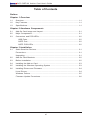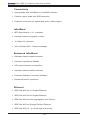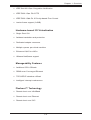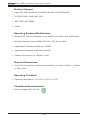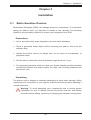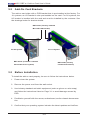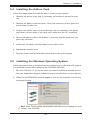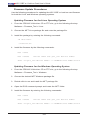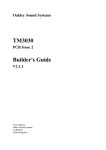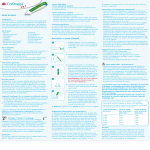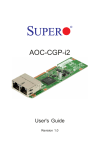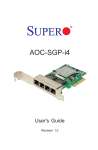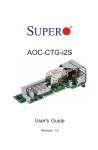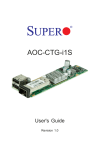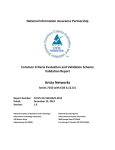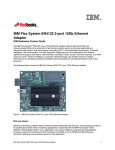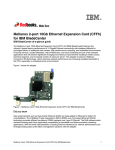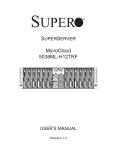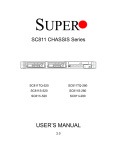Download Supermicro AOC-CIBF-m1
Transcript
AOC-CIBF-M1
User's Guide
Revision 1.0
The information in this User's Guide has been carefully reviewed and is believed to be accurate.
The vendor assumes no responsibility for any inaccuracies that may be contained in this document,
and makes no commitment to update or to keep current the information in this user's guide, or to
notify any person or organization of the updates. Please Note: For the most up-to-date version
of this user's guide, please see our Website at www.supermicro.com.
Super Micro Computer, Inc. ("Supermicro") reserves the right to make changes to the product
described in this user's guide at any time and without notice. This product, including software and
documentation, is the property of Supermicro and/or its licensors, and is supplied only under a
license. Any use or reproduction of this product is not allowed, except as expressly permitted by
the terms of said license.
IN NO EVENT WILL SUPER MICRO COMPUTER, INC. BE LIABLE FOR DIRECT, INDIRECT,
SPECIAL, INCIDENTAL, SPECULATIVE OR CONSEQUENTIAL DAMAGES ARISING FROM THE
USE OR INABILITY TO USE THIS PRODUCT OR DOCUMENTATION, EVEN IF ADVISED OF
THE POSSIBILITY OF SUCH DAMAGES. IN PARTICULAR, SUPER MICRO COMPUTER, INC.
SHALL NOT HAVE LIABILITY FOR ANY HARDWARE, SOFTWARE, OR DATA STORED OR USED
WITH THE PRODUCT, INCLUDING THE COSTS OF REPAIRING, REPLACING, INTEGRATING,
INSTALLING OR RECOVERING SUCH HARDWARE, SOFTWARE, OR DATA.
Any disputes arising between the manufacturer and the customer shall be governed by the laws of
Santa Clara County in the State of California, USA. The State of California, County of Santa Clara
shall be the exclusive venue for the resolution of any such disputes. Supermicro's total liability for
all claims will not exceed the price paid for the hardware product.
FCC Statement: This equipment has been tested and found to comply with the limits for a Class
A digital device pursuant to Part 15 of the FCC Rules. These limits are designed to provide
reasonable protection against harmful interference when the equipment is operated in a commercial
environment. This equipment generates, uses, and can radiate radio frequency energy and, if not
installed and used in accordance with the manufacturer’s instruction manual, may cause harmful
interference with radio communications. Operation of this equipment in a residential area is likely
to cause harmful interference, in which case you will be required to correct the interference at your
own expense.
California Best Management Practices Regulations for Perchlorate Materials: This Perchlorate
warning applies only to products containing CR (Manganese Dioxide) Lithium coin cells. “Perchlorate
Material-special handling may apply. See www.dtsc.ca.gov/hazardouswaste/perchlorate”.
WARNING: Handling of lead solder materials used in this
product may expose you to lead, a chemical known to
the State of California to cause birth defects and other
reproductive harm.
User's Guide Revision 1.0
Release Date: July 11, 2012
Unless you request and receive written permission from Super Micro Computer, Inc., you may not
copy any part of this document.
Information in this document is subject to change without notice. Other products and companies
referred to herein are trademarks or registered trademarks of their respective companies or mark
holders.
Copyright © 2012 by Super Micro Computer, Inc.
All rights reserved.
Printed in the United States of America
Preface
Preface
About this User's Guide
This user's guide is written for system integrators, PC technicians and
knowledgeable PC users. It provides information for the installation and use of the
AOC-CIBF-M1 add-on card.
About this Add-on Card
The AOC-CIBF-m1 is the most compact, powerful InfiniBand adapter on the market.
Based on Mellanox ConnectX-3 with Virtual Protocol Interconnect (VPI), it provides
the most high performance, flexible interconnect solution for servers used in enterprise data centers and high performance computing. The AOC-CIBF-m1 simplifies
system development by providing both InfiniBand (56Gb/s) and Ethernet (40Gb/s)
support in one hardware design. The AOC-CIBF-m1 is designed in a small microLP
form factor to fit within Supermicro Twin server systems.
An Important Note to the User
All images and layouts shown in this user's guide are based upon the latest PCB
Revision available at the time of publishing. The card you have received may or
may not look exactly the same as the graphics shown in this user's guide.
Returning Merchandise for Service
A receipt or copy of your invoice marked with the date of purchase is required before
any warranty service will be rendered. You can obtain service by calling your vendor for a Returned Merchandise Authorization (RMA) number. When returning the
motherboard to the manufacturer, the RMA number should be prominently displayed
on the outside of the shipping carton, and the shipping package is mailed prepaid
or hand-carried. Shipping and handling charges will be applied for all orders that
must be mailed when service is complete. For faster service, You can also request
a RMA authorization online (http://www.supermicro.com).
This warranty only covers normal consumer use and does not cover damages incurred in shipping or from failure due to the alternation, misuse, abuse or improper
maintenance of products.
During the warranty period, contact your distributor first for any product problems.
iii
AOC-CIBF-M1 Add-on Card User's Guide
Conventions Used in the User's Guide
Pay special attention to the following symbols for proper system installation and to
prevent damage to the system or injury to yourself:
Warning: Important information given to ensure proper system installation
or to prevent damage to the components or injury to yourself.
Note: Additional information given to differentiate between various models
or provides information for correct system setup.
Naming Convention
SMC Networking Add-on Cards
iv
Preface
Contacting Supermicro
Headquarters
Address:
Super Micro Computer, Inc.
980 Rock Ave.
San Jose, CA 95131 U.S.A.
Tel:
+1 (408) 503-8000
Fax:
+1 (408) 503-8008
Email:
[email protected] (General Information)
[email protected] (Technical Support)
Website:
www.supermicro.com
Europe
Address:
Super Micro Computer B.V.
Het Sterrenbeeld 28, 5215 ML
's-Hertogenbosch, The Netherlands
Tel:
+31 (0) 73-6400390
Fax:
+31 (0) 73-6416525
Email:
[email protected] (General Information)
[email protected] (Technical Support)
[email protected] (Customer Support)
Asia-Pacific
Address:
Super Micro Computer, Inc.
4F, No. 232-1, Liancheng Rd.
Chung-Ho Dist., New Taipei City 235
Taiwan, R.O.C.
Tel:
+886-(2) 8226-3990
Fax:
+886-(2) 8226-3991
Website:
www.supermicro.com.tw
Email:
[email protected] (Technical Support)
Tel: +886-(2) 8226-5990 (Technical Support)
v
AOC-CIBF-M1 Add-on Card User's Guide
Table of Contents
Preface
Chapter 1 Overview
1-1 Overview.......................................................................................................... 1-1
1-2 Key Features.................................................................................................... 1-1
1-3 Specifications................................................................................................... 1-1
Chapter 2 Hardware Components
2-1 Add-On Card Image and Layout...................................................................... 2-1
2-2 Major Components........................................................................................... 2-1
2-3 Connectors and PCB LEDs............................................................................. 2-2
USB Ports.................................................................................................... 2-2
QSFP Port................................................................................................... 2-2
QSFP PCB LEDs........................................................................................ 2-2
Chapter 3 Installation
3-1 Static-Sensitive Devices................................................................................... 3-1
Precautions...................................................................................................... 3-1
Unpacking........................................................................................................ 3-1
3-2 Add-On Card Brackets..................................................................................... 3-2
3-3 Before Installation............................................................................................ 3-2
3-4 Installing the Add-on Card............................................................................... 3-3
3-5 Installing the Windows Operating System....................................................... 3-3
3-6 Installing Drivers and Firmware....................................................................... 3-4
Linux Drivers.................................................................................................... 3-4
Windows Drivers.............................................................................................. 3-5
Firmware Update Procedures.......................................................................... 3-6
vi
Chapter 1: Overview
Chapter 1
Overview
1-1 Overview
Congratulations on purchasing your add-on card from an acknowledged leader in
the industry. Supermicro products are designed with the utmost attention to detail
to provide you with the highest standards in quality and performance. For product
support and updates, please refer to our website at http://www.supermicro.com/
products/nfo/networking.cfm#adapter.
1-2 Key Features
The key features of this add-on card include the following:
• Single QSFP (Quad Small Form Factor Pluggable) Connector
• MicroLP Form Factor
• PCI Express 3.0 (up to 8GT/s)
• Virtual Protocol Interconnect (VPI)
• Up to 56Gbps InfiniBand or 40Gbps Ethernet
• CPU offload of transport operations
• Application offload
• GPU communication acceleration
• End-to-end QoS and congestion control
• Hardware-based I/O virtualization
• Ethernet encapsulation (EoIB)
• RoHS compliant 6/6
1-3 Specifications
General
•Mellanox
®
ConnectX-3 FDR controller
•Compact size microLP form factor
•Single QSFP port and dual USB 2.0 ports
•PCI-E 3.0 x8 (8GT/s) interface
1-1
AOC-CIBF-m1 Add-on Card User's Guide
Connectivity
•Interoperable with InfiniBand or 10/40GbE switches
•Passive copper cable with ESD protection
•Powered connectors for optical and active cable support
InfiniBand
•IBTA Specification 1.2.1 compliant
•Hardware-based congestion control
•16 million I/O channels
•256 to 4Kbyte MTU, 1Gbyte messages
Enhanced InfiniBand
•Hardware-based reliable transport
•Collective operations offloads
•GPU communication acceleration
•Hardware-based reliable multicast
•Extended Reliable Connected transport
•Enhanced Atomic operations
Ethernet
•IEEE Std 802.3ae 10 Gigabit Ethernet
•IEEE Std 802.3ba 40 Gigabit Ethernet
•IEEE Std 802.3ad Link Aggregation and Failover
•IEEE Std 802.3az Energy Efficient Ethernet
•IEEE Std 802.1Q, .1p VLAN tags and priority
1-2
Chapter 1: Overview
•IEEE Std 802.1Qau Congestion Notification
•IEEE P802.1Qaz D0.2 ETS
•IEEE P802.1Qbb D1.0 Priority-based Flow Control
•Jumbo frame support (9.6KB)
Hardware-based I/O Virtualization
•Single Root IOV
•Address translation and protection
•Dedicated adapter resources
•Multiple queues per virtual machine
•Enhanced QoS for vNICs
•VMware NetQueue support
Manageability Features
•Additional CPU Offloads
•RDMA over Converged Ethernet
•TCP/UDP/IP stateless offload
•Intelligent interrupt coalescence
Flexboot™ Technology
•Remote boot over InfiniBand
•Remote boot over Ethernet
•Remote boot over iSCI
1-3
AOC-CIBF-m1 Add-on Card User's Guide
Protocol Support
•Open MPI, OSU MVAPICH, Intel MPE, MS MPI, PLATFORM MPI
•TCP,UDP, EoIB, IPoIB, SDP, RDS
•SRP, iSER, NFS RDMA
•uDAPL
Operating Systems/Distributions
•Novell SLES, Red Hat Enterprise Linux (RHEL), and other Linux distributions
•Microsoft Windows Server 2008/CCS 2003, HPC Server 2008
•OpenFabrics Enterprise Distribution (OFED)
•OpenFabrics Windows Distribution (WinOF)
•VMware ESX Server 3.5, vSphere 4.0/4.1
Physical Dimensions
•Card
PCB dimensions (without end brackets): 12.32cm (4.85in) x 3.90cm
(1.54in) (LxW)
Operating Condition
•Operating temperature: 0°C to 55°C (32°F to 131°F)
Compliance/Environmental
•RoHS Compliant 6/6, Pb Free
1-4
Chapter 1: Overview
Supported Platforms
•Supermicro Twin Server Systems with microLP expansion slot (see table below)
Notes: (1) = 1U Bracket. (2) = 2U Bracket.
This product is only available as an integrated solution with Supermicro
server systems. For the most current product information, visit: www.
supermicro.com.
1-5
AOC-CIBF-m1 Add-on Card User's Guide
Notes
1-6
Chapter 2: Hardware Components
Chapter 2
Hardware Components
2-1 Add-On Card Image and Layout
The AOC-CIBF-m1 Image
1
3
2
The AOC-CIBF-m1 Layout
Mellanox
ConnectX-3
FDR Controller
2
1
3
2-2 Major Components
The following major components are installed on the AOC-CIBF-m1:
1. Mellanox ConnectX-3 FDR Controller
2. QSFP (Quad Small Form Factor Pluggable) Port
3. Dual USB 2.0 Ports
2-1
AOC-CIBF-m1 Add-on Card User's Guide
2-3 Connectors and PCB LEDs
USB Ports
Two USB 2.0 ports are located on the
add-on card. Refer to the add-on card
layout on page 2-1 for the the location
of the USB ports.
QSFP Port
A single QSFP port is located on the
add-on card. Connect a QSFP cable to
the port to provide Infiniband (56Gb/s)
and Ethernet (40Gbp/s) communication. Refer to the add-on card layout
on Page 2-1 for the location of the
QSPF port.
QSFP PCB LEDs
There are two LEDs located on the
PCB between the QSFP port and the
Mellanox controller (refer to the add-on
card layout on Page 2-1 for the location
of the LEDs). A blinking yellow LED
indicates activity. A solid green, yellow
or off LED indicates the type of link-up
connection. See the table to the right
for more information.
2-2
QSFP PCB LEDs
LED
Color
Definition
Activity
Yellow
(Blinking)
Port activity
Link
Yellow
Logical Link-up
Green
Physical Link-up
Off
No Connection
Chapter 3: Installation
Chapter 3
Installation
3-1 Static-Sensitive Devices
Electrostatic Discharge (ESD) can damage electronic components. To avoid damaging your add-on card, it is important to handle it very carefully. The following
measures are generally sufficient to protect your equipment from ESD.
Precautions
•Use a grounded wrist strap designed to prevent static discharge.
•Touch a grounded metal object before removing the add-on card from the
antistatic bag.
•Handle the add-on card by its edges only; do not touch its components, or
peripheral chips.
•Put the add-on card back into the antistatic bags when not in use.
•For grounding purposes, make sure that your system chassis provides excellent
conductivity between the power supply, the case, the mounting fasteners and
the add-on card.
Unpacking
The add-on card is shipped in antistatic packaging to avoid static damage. When
unpacking your component or your system, make sure that the person handling it
is static protected.
Warning: To avoid damaging your components and to ensure proper
installation, be sure to always connect the power cord last, and always
remove it before adding, removing or changing any hardware components.
3-1
AOC-CIBF-m1 Add-on Card User's Guide
3-2 Add-On Card Brackets
The add-on card ships with a PCB bracket that is pre-installed at the factory. For
1U systems, an I/O bracket is also pre-installed on the card. For 2U systems, the
I\O bracket is bundled with the card and must be installed by the customer. See
the drawings below for bracket details.
BKT-0051L (Factory installed
MicroLP PCB bracket)
For 2U System
For 1U System
BKT-0053L (Customer installed
BKT-0052L (Factory
I/O bracket for 2U system)
installed I/O bracket)
3-3 Before Installation
To install the add-on card properly, be sure to follow the instructions below.
1. Power down the system.
2. Remove the power cord from the wall socket.
3. Use industry standard anti-static equipment (such as gloves or wrist strap)
and follow the instructions listed on Page 3-1 to avoid damage caused by
ESD.
4. Familiarize yourself with the server, motherboard, and/or chassis documentation.
5. Confirm that your operating system includes the latest updates and hotfixes.
3-2
Chapter 3: Installation
3-4 Installing the Add-on Card
Follow the steps below to install the add-on card into your system.
1. Remove the server cover and, if necessary, set aside any screws for later
use.
2. Remove the add-on card slot cover. If the case requires a screw, place the
screw aside for later use.
3. Position the add-on card in the slot directly over the connector, and gently
push down on both sides of the card until it slides into the PCI connector.
4. Secure the add-on card to the chassis. If required, use the screw that you
previously removed.
5. Attach any necessary external cables to the add-on card.
6. Replace the chassis cover.
7. Plug the power cord into the wall socket, and power up the system.
3-5 Installing the Windows Operating System
Follow the steps below to install the drivers needed for your Windows OS support.
The controller comes with a driver on the CD-ROM CDR-NIC.
1. Run the CDR-NIC. (If you do not have a product CD-ROM, download drivers
from the Supermicro Support Website and then transfer them to your system.)
2. When the SUPERMICRO window appears, click on the computer icon next to
the product model.
Note: If the FOUND NEW HARDWARE WIZARD screen displays on your
system, click CANCEL.
3-3
AOC-CIBF-m1 Add-on Card User's Guide
3. Click on INSTALL DRIVERS AND SOFTWARE.
4. Follow the prompts to complete the installation.
3-6 Installing Drivers and Firmware
Use the procedures below to install both drivers and firmware for the AOC-CIBF-m1
add-on card for both Linux and Windows.
Linux Drivers
Use the following procedures for installing AOC-CIBF-m1 drivers for the Linux
operating system.
Installing InfiniBand Drivers for the Linux Operating System
1. From the CDR-NIC LAN driver CD or FTP site, go to the following directory:
Mellanox > InfiniBand > Linux.
2. Choose the InfiniBand Linux driver package file.
3. Install the driver by entering the following commands:
tar xzvf OFED–<ver>.tgz
cd OFED–<ver>
./install.pl
This installs the Linux drivers to your system.
Installing 10G Drivers for the Linux Operating System
1. From the CDR-NIC LAN driver CD or FTP site, go to the following directory:
Mellanox > ConnectX_EN > Linux.
2. Choose the 10G Linux driver package file.
3-4
Chapter 3: Installation
3. Install the driver by entering the following commands:
tar xzvf mlnx_en–<ver>.tgz
cd mlnx_en–<ver>
./install.sh
This installs the 10G drivers to your system.
Windows Drivers
Use the following procedures for installing AOC-CIBF-m1 add-on card drivers for
the Windows operating system.
Installing InfiniBand Drivers for the Windows Operating System
1. From the CDR-NIC LAN driver CD or FTP site, go to the following directory:
Mellanox > InfiniBand > Windows.
2. Choose the desired InfiniBand Windows driver package file.
3. Double-click to run and install the driver package file.
Installing 10G Drivers for the Windows Operating System
1. From the CDR-NIC LAN driver CD or FTP site, go to the following directory:
Mellanox > ConnectX_EN > Windows.
2. Choose the desired 10G Windows driver package file.
3. Double-click to run and install the driver package file.
3-5
AOC-CIBF-m1 Add-on Card User's Guide
Firmware Update Procedures
Use the following procedures for updating the AOC-CIBF-m1 add-on card firmware
for both the Linux and Windows operating systems.
Updating Firmware for the Linux Operating System
1. From the CDR-NIC LAN driver CD or FTP site, go to the following directory:
Mellanox > Firmware_Tool > Linux.
2. Choose the MFT Linux package file and untar the package file.
3. Install the package by entering the following command:
cd mft–<ver>
./install.sh
4. Install the firmware by the following commands:
mst start
mst status *write down the pci_cr0 device name*
flint –d <pci_cr0 device name> –i <firmware file name>.bin b
Updating Firmware for the Windows Operating System
1. From the CDR-NIC LAN driver CD or FTP site, go to the following directory:
Mellanox > Firmware_Tool > Windows
2. Choose the desired MFT Windows package file.
3. Double-click to run and install the MFT package file.
4. Open the DOS command prompt and locate the MFT folder.
5. Install the firmware by entering the following commands:
mst start
mst status *write down the pci_cr0 device name*
flint –d <pci_cr0 device name> –i <firmware file name>.bin b
3-6
(Disclaimer Continued)
The products sold by Supermicro are not intended for and will not be used in life support systems, medical equipment, nuclear facilities or systems, aircraft, aircraft devices,
aircraft/emergency communication devices or other critical systems whose failure to perform be reasonably expected to result in significant injury or loss of life or catastrophic
property damage. Accordingly, Supermicro disclaims any and all liability, and should buyer use or sell such products for use in such ultra-hazardous applications, it does so
entirely at its own risk. Furthermore, buyer agrees to fully indemnify, defend and hold Supermicro harmless for and against any and all claims, demands, actions, litigation, and
proceedings of any kind arising out of or related to such ultra-hazardous use or sale.