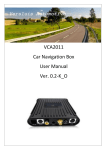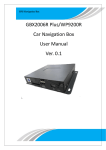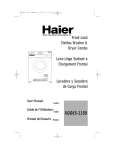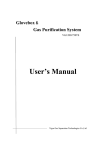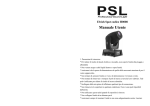Download Trevi DV 2406 HD
Transcript
Connecting to TV Inserting SD Card Access Settings POWE 1/6 MO DE ER L Video Press DEL and Mode simultaneously to access the camera settings. Volume TV Standard DE Use the AV cable to connect to your TV. Frequency Use the USB cable to connect to a PC or laptop as shown. 00:04 Delete One Delete All Recording mode Press Mode to change modes. Audio MO 1. Create a "Music" file folder in your SD Card and transfer MP3 files to the folder. 2. Insert the SD card to the card slot. 3. Press Mode twice to enter the Music Player mode. Snow.mp3 Cancel Settings screen DE Music player mode 1/6 Insert the SD card in the slot as shown. Make sure that the camera is “Off” before inserting an SD card. Connecting PC Quick Start Guide R DEL Use the optional HDMI cable to connect to your HDTV. POW Press Mode to change to playback mode. Press DEL to access the Delete screen. HDMI DV 2406 HD Playback mode Delete screen (SD card sold separately) Format Date and time Quality Press Up or Down to toggle 5M, 12M, HD, and WVGA modes. Press Left or Right to zoom in or out. Press Rec/OK to start recording. Notes: HD SD - The maximum file size of each video recording mode is approx.3.66GB -Press Rec/OK to play a video and press again to pause the video. -Press DEL to stop the video. -Press Right or Left to fast-forward or rewind a video. -When video is playing, press Mode to use the slow motion function. -When video is playing, press Up and Down to adjust the volume. 00:00 -Press Rec/OK to play MP3 files in your SD card and press again to pause the music. -Press DEL to stop the music. -Press Right to skip to the next track; press Left to go back to the previous track. -When music is playing, press Up and Down to adjust the volume. Notes: -LCD backlight will be turned off automatically to conserve energy after 30 seconds of use in Music player mode. Press any button to turn the LCD backlight back on. -The power will be turned off automatically after 3 mintutes idle time. General precautions Notes on the LCD Screen Overview • Do not use or store the product in dusty, dirty, or sandy areas, as its components may be damaged. • Do not store the product in a hot environment. High temperatures can shorten the life of electronic devices, damage batteries and warp or melt certain plastics. • Do not store the product in cold areas. When the product warms up to its normal temperature, moisture can form inside, which may damage the electronic circuits. • Do not attempt to open the casing or attempt your own repairs. High-voltage internal components create the risk of electric shock when exposed. • Do not drop or knock the product. Rough handling may damage the internal components. • Do not use harsh chemicals, cleaning solvents or strong detergents to clean the product. Wipe the product with a slightly damp soft cloth. • Do not open battery cover while an image is being recorded. Doing so will not only make storage of the current image impossible, it can also corrupt other image data already stored in file. • If the product or any of its accessories are not working properly, take them to your nearest qualified service center. The personnel there will assist you and if necessary, arrange for the product to be repaired. • Test for proper operation before using the camera. Be very careful to ensure the fluid contained in the LCD screen does not escape if the screen becomes cracked or damaged. If this occurs, follow these steps: 1 · If the fluids make contact with skin, wipe it with a clean cloth then rinse with a large amount of water. 3 Features · Use only the type of battery that came with your camera. Using any other type of battery may damage the equipment and invalidate the warranty. -HD 720P (30fps) -2.0" TFT LCD Display -SDHC Class 6 Compatible -H.264 Video Clip -Li-ion Battery -HDMI Built in -Water Proof IP43 TREVI S.p.A. - Via Ausa, 173 - 47853 Coriano (RN) Italy Tel. 0541/756420 - Fax 0541/756430 e-mail: [email protected] - www.trevi.it Made in CHINA · If the fluid makes contact with eyes, wash eyes with clean water for at least 15 minutes and go to the hospital as soon as possible. · If the fluid is swallowed, first rinse mouth with water, then drink a large amount of water and induce vomiting. Go to the hospital as soon as possible. Operation conditions · This camera is designed for use in temperatures ranging from 0°C to 40°C (32°F to 104°F). · Do not use or keep the camera in the following areas: Buttons and Functions 2 # Button 3 Power button Press to power on/off the device. 8 4 POWE 5 10 MO DE 6 In Recording/Camera modes, press to start recording. 9 R DEL 2 11 Record/OK button 7 15 5 14 Left/Right Navigation button - Inside of a closed vehicle, especially one parked in the sun.- In areas subject to strong vibration · Remove the battery to avoid the fluid leakage if the camera is not going to be used for a long time. If the battery is crushed or damaged, remove it immediately to avoid the battery fluid leakage and abnormal expansion. Press the Power button to turn on the camera. In Delete/Setting screen, press to confirm a selection. POWER DEL - In areas subject to high humidity or dust · Ensure the battery is inserted correctly. Inserting the battery incorrectly can cause damage to the product and possibly start a fire. Plug the charger to an outlet to charge the battery. Turning on the power MODE In Recording/Camera modes, press to zoom in/out. 13 During music playback, press to skip to the previous/next file. During video playback, press to rewind or fast-forward. In playback mode, press Left to view 3x3 matrix thumbnails. 1. 2. 3. 4. 5. 6. 7. 8. 9. 10. 11. 12. 13. 14. 15. Slide to open the battery/SD card compartment. Charging the Battery In Delete/Settings screen, press to highlight menu items. - In areas subject to direct sunlight Power supply Installing Battery During music/video playback, press to play or pause music/video. 12 - Near air conditioners, heaters, or other areas subject to temperature extremes Functions Speaker Record/OK button Power button DEL button Navigation button LED indicator Tripod socket LCD screen Headphone jack MODE button Battery/SD card compartment Strap post Camera lens Microphone USB/HDMI ports In Delete/Settings screen, press to highlight a menu item. 5 4 Up/Down Navigation button DEL button 10 MODE button In Recording/Camera modes, press to change modes. During playback, press to adjust volume. Press to enter Delete screen or to stop video during video playback. Press to toggle between Recording, Playback, and Music player modes. During video playback, press to play the video in slow motion. Insert the Li-ion battery as shown. Connecting Earphone 1. Insert the Li-ion battery into the charging bay. Connect one end of the power cord to the charging unit and then plug the other end to the wall outlet as shown. 2. The LED turns amber to indicate the battery is charging correctly. 3. After full charge, the LED turns to green. 4. It takes about 180 minutes to achieve full charge. Actual charging time depends on current battery capacity and charging conditions. Connect the earphone to the headphone jack. POWE R DE L MOD E


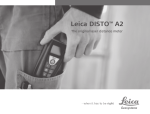
![User Manual [PDF 1.83MB]](http://vs1.manualzilla.com/store/data/005708072_1-847484e89010f626b2bba7bc797371fb-150x150.png)