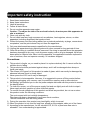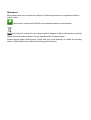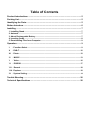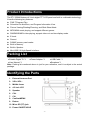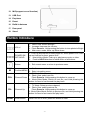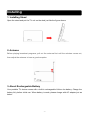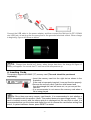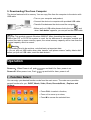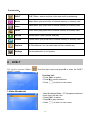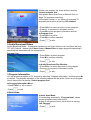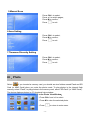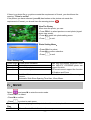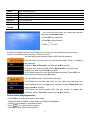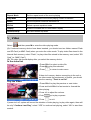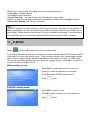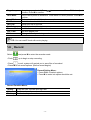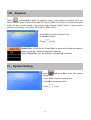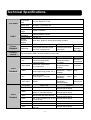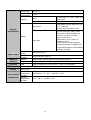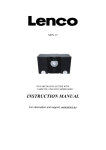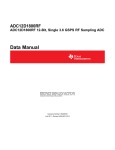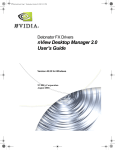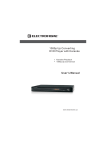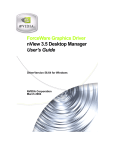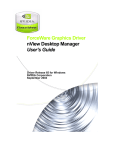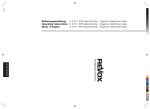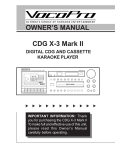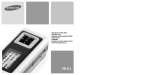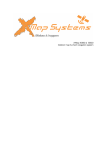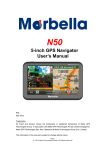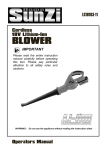Download Trevi DTV 2504 M
Transcript
Potable Digital TV DTV 2504M User Manual Important safety instruction 1. 2. 3. 4. 5. Read these instructions. Keep these instructions. Heed all warnings. Follow all instructions. Do not use this apparatus near water. Caution: “To reduce the risk of fire or electric shock, do not expose this apparatus to rain or moisture.” 6. Clean only with dry cloth. 7. Do not install near any heat sources such as radiators, heat registers, stoves, or other apparatus (including amplifiers) that produce heat. 8. Protect the power cord from being walked on or pinched particularly at plugs, convenience receptacles, and the point where they exit from the apparatus. 9. Only use attachments/accessories specified by the manufacturer. 10. Unplug this apparatus during lightning storms or when unused for long periods of time. 11. Refer all servicing to qualified service personnel. Servicing is required when the apparatus has been damaged in any way, such as power-supply cord or plug is damaged, liquid has been spilled or objects have fallen into the apparatus, the apparatus has been exposed to rain or moisture, does not operate normally, or has been dropped. Precautions: 1. This product is fragile, so you need to place it to a place relatively flat. It cannot suffer the collision due to falling. 2. This product should be protected against damp, and it will be damaged when damp or liquid gets inside. 3. The screen (LCD panel) of this product is made of glass, which can easily be damaged by abnormal external force or sharp object. 4. Never press the LCD, lest it may be damaged. 5. This product is hot-swappable. However, it is suggested to power off this product before plugging/unplugging your memory card, to protect the memory card or other devices. 6. We strongly recommend you to use the power adapter delivered with this product to ensure the display effect. 7. To clean the screen, cut off the power supply first and use lightly wet soft cloth to wipe it. Never apply alcohol, gasoline or other chemical agents. 8. To ensure normal operations of this product and avoid any accident, do not use or store this product under the following conditions: The environment with too low/high temperature; The place with heavy dampness or long-term direct sunshine; The bad conditions such as strong shock. 9. During the operation, this product may heat lightly, which is normal. 10. When the product is not used for long time, please pull the adapter cable out of the frame. 11. According to the manufacturer, for the colored LCD, 0.01% of pixel-sum flaw rate is allowable. Your understanding is appreciated. Statement: Both product and user's manual are subject to further improvement or supplement without further notice. This product complies with ROHS environmental protection requirements. If at any time in the future you should need to dispose of this product please note that: Waste electrical products should not be disposed with household waste. Please recycle where facilities exist. Check with your Local Authority or retailer for recycling advice. (Waste Electrical and Electronic Equipment Directive). Table of Contents Product Introductions ................................................................................................. 5 Packing List.................................................................................................................. 5 Identifying the Parts..................................................................................................... 5 Button Introduce .......................................................................................................... 6 Installing ....................................................................................................................... 7 1. Installing Stand................................................................................................................ 7 2. Antenna ............................................................................................................................ 7 3. About Rechargeable Battery .......................................................................................... 7 4. Inserting Cards ................................................................................................................ 8 5. Downloading Files from Computer................................................................................ 9 Operation ...................................................................................................................... 9 I . Function Select .......................................................................................................... 9 II . DVB-T........................................................................................................................ 10 III . Photo......................................................................................................................... 12 IV . MUSIC ....................................................................................................................... 13 V . Video......................................................................................................................... 16 VI . E-BOOK .................................................................................................................... 17 VII . Record ...................................................................................................................... 18 VIII . Explorer .................................................................................................................... 18 IX . System Setting ......................................................................................................................19 Trouble Shooting ....................................................................................................... 20 Technical Specifications ........................................................................................... 20 Product Introductions The DTV 2504M features 4.3-inch digital TFT-LCD panel and built-in multimedia technology. It has the following key features: DVB-T Program Play. Schedule List AutoSave, and Program Information View. Picture Viewing/Rotating/Zooming, and Slide Show Mode. MP3/WMA music playing, and support different genres. RM/RMVB/WMV video playing, support video out and two display mode. E-book. Record. D/MMC memory card reader. Built-in Memory. Built-in Speaker. Mini-USB 2.0 High-Speed Interface. Packing List ●Potable Digital TV *1 ●Power Adapter *1 ●USB Cable *1 ●User Manual *1 ●Earphone*1 Note: Packing list mentioned above is just for your reference, and it is subject to the actual package. Identifying the Parts 1. External Antenna Port 2. VOL+/VOL3. Middle frame 4. 4.3-inch LCD 5. Speaker 6. CH+ 7. CH8. Confirm/MENU 9. Return 10. Micro SD (TF) jack 11. Power ON/OFF/HOLD -5- 12. MIC(support record function) 13. USB Port 14. Earphone 15. Reset 16. Build-in Antenna 17. Rear panel 18. Stand Button Introduce VOL+/- POWER ON/ OFF/HOLD Return M Confirm/MENU CH+ Channel Down 1、Photo View: Switch left/right ; 2、Increase/ decrease the volume; 3、Photo Zoom In: Hold pressing the button to view photos left/right 4、Main menu mode: Move up/ Move down 1、Push up and hold on for 2sec,power on; When power is on: Push up and hold on for 4sec, power is off. 2、 Music/Video Mode: Push up to play/pause music or video. 3、 Push to HOLD direction to forbid action of all buttons. 1、Exit current menu or return to previous menu. 1、Confirm current selection 2、Enter into setting menu. 1、TV Mode: Select next channel; 2、Photo View: select next file Photo Zoom In: Hold pressing this button to move up; 3、Music/Video Mode: Switch to next file, and Hold pressing this button for 2sec to fast forward the play back. CH- Channel Up 1、TV Mode: Select previous channel; 2、Photo View: select previous file Photo Zoom In: Hold pressing this button to move up; 3、Music/Video Mode: Switch to previous file, and Hold pressing this button for 2sec to fast rewind the play back. Reset Reset Button When unit out of work, press this button to reset. -6- Installing 1. Installing Stand Open the stand and put the TV unit on the desk just like the figure shows: 2. Antenna Before playing broadcast programs, pull out the antenna first until the axletree comes out; then adjust the antenna to have a good reception. 3. About Rechargeable Battery Your portable TV device comes with a built-in rechargeable Lithium-Ion battery. Charge the battery fully before initial use. When battery is weak, please charge with AC adapter just as below: -7- Connect the USB cable to the power adapter, and then connect the Mini port to DTV 2504M mini USB jack, at last plug the two prong end to the grounded electrical socket. When charge is beginning, figures will show as below. TIP:Charge time should be 5 hours, when charge has done; the charge full figure of battery will appear. It’s normal that TV unit has a little temperature up. 4. Inserting Cards This product supports SD/MMC (TF) memory card (The card should be purchased separately). • Insert the memory card into the right slot as shown in the illustration. If the card is improperly inserted, it may not function properly. • Remove the memory card: Push the card forward and then disentangle the card will come out, so you can pull the card out. • It is recommended to not remove the memory card when a file is being played. Tip: Since there are many memory card brands, it is recommended to test whether a card is compatible with this product. (Note: This product does not support illegal cards) If the card is inserted correctly and the startup picture is displayed but the card fails to read, it is recommended that you shut down and restart the unit or reformat the card before writing files onto it, if system had been frozen, press RESET to restart. -8- 5. Downloading Files from Computer The device features built-in memory. You can copy files from the computer to the device with USB cable. • Turn on your computer and product; • Connect the device to computer with provided USB cable. • Transfer files between the device and the computer. • Before pull out USB cable please click to the icon , and when “safe delete” appears, you can pull out the USB cable Tip: This product supports Windows 2000/XP. When formatting the memory card, ensure that FAT or FAT32 file system is used. As the difference in calculation method and system files take up some memory space, the actual memory capacity will be less than the nominal capacity, which is normal. Warning: 1. Formatting need to be cautious, note that back up important data. 2. Do not pull out USB cable when data transfer, and please ensure "safely delete disk", before you pull out USB cable, avoid the date broken! Operation Power on:When Power is off, push Power off: When power is on, Push up and hold it for 2sec, power is on. up and hold for 4sec, power is off. I . Function Select You can enjoy your desired function mode from the main menu. The main menu provides several functions for you: DVB-T, Music, Video, Photo, Record,eBook, , Explorer and Settings. • Press CH+/- to select a function; • Press +/- to move up or down; • Press M to access the selected item. -9- Function list: DVB-T DVB-T Menu: search and play video and audio broadcasting. Music Music Menu: play music files of internal memory or memory card Video Video Menu: play video files of internal memory or memory card Photo Photo View: play photo files of internal memory or memory card Record Record Menu: record sound, and play e-Book E-book Menu: play word files of internal memory or memory card Explorer All Files Browse: You can administer all files or delete any. Settings Set the parameter of unit system II.DVB-T Pull out the antenna, Select “ digital TV mode. ” from the main menu,and press M to enter the DVB-T Function List: • Press CH+/- to select. • Press M to confirm selection. • Press to return to main menu. 1.Video Broadcast Video Broadcast Mode:If TV programs has been found, there will be a list: • Press CH+/- to select. • Press M to play selection. • Press - 10 - to return to main menu. If there’s no program list, there will be a warring “Search program first”. Now please select Auto Scan or Manual Scan to begin TV programs searching. If the signal is weak, or you have not searched TV programs,there will be a warring “NO channel”. • Press CH+/- to select previous or next program. • Press +/- to increase or decrease volume. • Press M to show program information and list. In Program List: • Press CH+/- to select. • Press M to confirm selection. • Press to exit. 2.Audio Broadcast/Others Audeo Broadcast Mode:If programs has been found, there will be a list;if not,there will be a TIP:”NO Channel”, please select Auto Scan or Manual Scan to begin programs searching.If searching has done,there will be a program list: Program List: • Press CH+/- to select program. • Press M to confirm selection. • Press to exit. In Audio Broadcast Play Window: • Press CH+/- to switch previous or next program • Press +/- to increase or decrease volume. • Press to exit. 3.Program Information You can preview programs of TV channel by selecting “Program Information” and then press M to confirm. The program schedule of the selected channel will be listed. If there is not program found ,there will be a warring “Search program first”. In Program Information Menu: • Press CH+/- or +/- to select • Press to exit. 4.Auto Scan In Auto Scan Menu: It is searching automaticly. “Program Num” shows current programs have been found. If there is no channel found, there will be a warring “NO Channel”. • Press - 11 - to exit. 5.Manual Scan Press CH+/- to select; Press +/- to switch pages; Press M to confirm; Press to exit. 6.Area Setting Press CH+/- to select; Press M to confirm; Press to exit. 7.Timezone Diversity Setting Press CH+/- to select; Press M to confirm; Press to exit. III.Photo Select , if you inserted a memory card, you should see two folders named Flash and SD Card (or MMC Card) when you enter the photo mode. To play photos in the internal flash memory, select “Flash”; to play photos in the memory card, select “SD Card” (or “MMC Card”). The device displays photos in 4*3 thumbnail view window. In the Photo View Window: • Press CH+/- and +/- to select. • Press M to view the selected photo. • Press - 12 - to return to main menu. If there is no photo file or no picture meets the requirement of format, you should see the warning: "There is no file!" If the picture you have selected (press M) has broken or the picture not meets the requirement of format, you should view the warning picture . View The Photo: When view the photo, you can: • Press CH+/- to select previous or next photo (signal photo view mode). • Press M to enter into photo setting menu. • Press to exit. Photo Setting Menu: • Press CH+/- to select. • Press M to confirm selection. • Press to exit. Photo Setting List: Rotate Right Rotate photo clockwise Rotate Left Rotate photo. Zoom In Zoom in the photo Zoom Out Zoom out the photo Browse Tips: only the photo's resolution more than 480×272, JPEG/BMP photo can support function. Gif format cannot support the function of Rotation and Zoom Set View Mode as turn on means automatic slide show; turn off means signal browse. Automatic Slide Show Spacing Time:5sec,10sec,20sec. IV.MUSIC Select , and press M to enter the music mode. • Press CH+/- to select. • Press M to confirm. • Press Resume Play All Music to return to main menu. Resume playing from the point where the music stop last time Show all music files in the internal memory - 13 - Artist Album Genre My Favorite Record Dir List Media-Lib Update Play tracks by artist Play tracks by album Play tracks by genre selected Show My Favorite tracks Play record files. Enter the folder navigation mode Update the music library of the internal memory • You could see the music list under the selected category. In the music list: • Press CH+/- to select file. • Press M to play selection. • Press to exit. If there isn’t memory device connecting to the unit or no music meets the requirement of format, you should see the warning: "There is no file!" You can collect your favorite tracks to My Favorite directory. (1)In the music list, select one of your favorite tracks. Press - to display the submenu. (2)Select “Add to Favorite” and then press M to confirm. (3)To play your favorite tracks, select “My Favorite” from the music category list, and then press M to confirm. (4)You should see all of your favorite tracks are listed. Press CH+/- to select a track and then press M to play. You can delete music in My Favorite directory. (1)To delete one favorite track from the list, select the track that your want to delete, press - to display the submenu, select “Delete File” and then press M to confirm. (2)To delete all favorite tracks from the list, press+ to display the submenu, select “Clear Up” and then press M to confirm. In the music playing screen: • Press CH+/- to select previous or next music. Press and hold on CH+/- to fast rewind or forward the playback . • Press +/- to increase or decrease volume. • Push up to play music or pause. • Press M to open music setting menu. - 14 - • Press and hold M to repeat: Once and then release, confirm the starting point A, once again, confirm the ending point B; the last once, exit the setting. • Press to exit. 1 Equalizer mode Microsoft EQ、Rock、Pop、Classic.etc. 2 Current Bit rate and Sample rate. 3 Item of current music. 4 Playing time bar. 5 Time Bar of file played. 6 Play/Pause. 7 Fast rewind playback. 8 Forward the playback. 9 Single Music Repeat Mode: Set the repeat point of single music. 10 Repeat Mode: Set the repeat mode of the music playing. 11 Play Setting: Set the play mode of the music playing as Order or Random. 12 File Length. 13 Volume Display. 14 Display: Enable or disable the ID3 information display. 15 Current Music Format Music Setting Menu: When playing music: press M to open music setting menu. • Press CH+/- to select. • Press M to enter into submenu. • Press - 15 - to exit. Repeat Mode Set the repeat mode of the music playing Play Mode Set the play mode of the music playing :Order or Random MSEQ Set the equalizer mode as Microsoft EQ EQ Sel Select a preset equalizer mode Display Enable or disable the ID3 information display UserEQ Setup Set user-defined equalizer V.Video Select and then press M to enter the video playing mode. (1). If external memory device have been inserted, you should see two folders named Flash and SD Card (or MMC Card) when you enter the video mode. To play video files stored in the internal flash memory, select “Flash”; to play video files stored in the memory card, select “SD Card” (or “MMC Card”). (2). The video list should display after you select the memory device. In the video list: • Press CH+/- to select a video file. • Press M to play files selected. • Press to return to main menu. If there isn’t memory device connecting to the unit or no video meets the requirement of format, you should see the warning: "There is no file!" Play the Video: • Press CH+/- to play the previous or next video. • Press and hold CH+/- to fast rewind or forward the video playing. • Press +/- to adjust the volume. • Push up to play or pause. • Press to exit. If power isn’t off, system will record the situation of video playing, to play video again, there will be a tip” Continue Last Play”, select “YES” to continue last playing, select “NO “to start from scratch. - 16 - When in the video playing, Press M to enter into video setting menu: • Press CH+/- to select options • Press M to confirm selection. • Select Time Play:You can directly select the set time to play video. Press +/- to switch unit of hour and minute, press CH+/- to adjust time. Press M to confirm. • Screen Size Setting: Full Screen or Normal. TIP: Because encoding format of video may be various, and there will be problem of coding compatibility, we can not ensure that all video files which measure up standard can be played glibly. Please transform the format if it is not in suitable format range. It is normal that a few video files can not carry out the especial functions such as: fast rewind or forward. VI.E-BOOK Select and press M to enter the e-book reading mode. If you inserted a memory card, you should see two folders named Flash and SD Card (or MMC Card) when you enter the e-book mode. To play e-books stored in the internal flash memory, select “Flash”; to play e-books stored in the memory card, select “SD Card” (or “MMC Card”). The e-book list should display after you select the storage device. Press CH+/- to select an e-book and then press M to read it. When reading, you can: • Press CH+/- to read the previous or next line • Press +/- to read the previous or next page. • Press M to open E-BOOK setting menu. • Press to exit. E-BOOK setting menu: • Press CH+/- to select a tool. • Press M to open submenu or confirm selection. • Press - 17 - to exit. Page Jump Save Mark Load Mark Del Mark Set Font Set Color Browse Mode Flip Time Mode Jump to page selected. Press to move cursor. Press CH+/- to adjust number, Press M to confirm. Save current photo as bookmark. Press CH+/- to select position. Press M to confirm. Pick-up bookmark which has been saved. Delete bookmark which has been saved. Setup font size of the text. Setup font color of the text. Include Auto-mode and Manuel-mode Set auto-paged time. Change color of your back ground TIP: You can read E-book with music playing. VII.Record Select and press M to enter the recorder mode. • Push up to begin or stop recording. • Press to exit; system will remind you to save files of recorded. • Press M to set record options. (Before record begins) Record Setting Menu: • Press CH+/- to select options. • Press M to enter into option should be set. Record Function Menu: Quality Volume Desktop There are two: low rate and high rate. Set the volume of record. Set the desktop of record. - 18 - VIII.Explorer Select and press M to enter the explorer mode. If you inserted a memory card, you should see two folders named Flash and SD Card (or MMC Card) when you enter the e-book mode. To play e-books stored in the internal flash memory, select “Flash”; to play e-books stored in the memory card, select “SD Card”(or “MMC Card”). • Press CH+/- to select a folder or file. • Press M to confirm. • Press to exit. Delete Files:In the file list, Press CH+/- to select the file that you want to delete. Press the - button to display the submenu. Select “Delete File” from the submenu, and press M to confirm. IX.System Setting Select and press M to enter the system setting mode. • Press CH+/- to select a setting item. • Press M to confirm selection. • Press - 19 - to exit. Desktop Light Time 5sec/10sec/15sec/20sec/30sec/Always On Brightness One/Two/Three/Four/Five Light Mode All Dark or Penumbra Display status Hide or Display Upgrade Restorable Desk1,Desk2,Desk3,Desk4,Desk5,Desk6,Desk7,Desk6 Time Setting Set time and date of system Language Set the language which displayed on OSD. Set the language of Code Page. System Information Show the software version and the other system information. Display Setting System Setting Trouble Shooting Description Possible reason Can not power on. Battery has no power and didn’t connect power adaptor well. Can not find files in card. The card has been reversed, or cannot suit the product. Picture or video doesn’t full the screen. The resolution of the file is not suitable. Change the file’s resolution. Can’t play the video. The resolution of the file is not suitable. Change the file’s resolution. Can’t play the music file correctly. Can not input document when the memory is not used completely. The file is damaged or the format code is wrong. Change the file. There is some remnants documents garbage in memory. Connect to compute to clean up the disk, or format the memory. - 20 - Settlement Check the connection of the power cable and charge battery. Insert the card correctly, or format the card. Technical Specifications LCD Panel DVB-T Picture Playback E-BOOK format LCD Model Size 4.3-inch Digital TFT LCD Active area 95.04(W) ×53.856(H) mm Resolution frequency range modulate parameter LDPC coding receive sensitive degree Format 480RGB x 272 Parameter *.AVI 1/2 and 3/4 More than -80dbm in closed loop testing condition JPEG BMP Only support Baseline format less than 8 mega pixels The most Resolution 3264*2448 video code Xvid, Divx3/4/5, MS MPEG-4 v3 Not support GMC,QPEL &Interlacement) *.RM/*.RMVB Real Video Codec 8/9/10 (not support G2) *.WMV WMV 7/8/9 (Don’t support high profile, VC-1) *.FLV Sorenson H.263 (Don’t support O2 VP6) *.DAT/*.MPG MPEG-I file postfix Audio Playback 16QAM, 64QAM, QPSK GIF The most Resolution 999 x 999 TXT encoded by ANSI, the size should less than 1MB. file postfix Video Playback 470MHz-798MHz audio code *.MP3 MPEG1/2/2.5,Audio Layer 3 *.WMA Version 7/8/9 ( Don’t support WMA Pro and WMA lossless) *.WAV MS-ADPCM,IMA-ADPCM,PCM *.APE *.FLAC *.OGG *.AAC Ver. 3.95/3.97/3.98/ 3.99 等级为 normal or fast FLAC Q-1- Q10 ADIF ,ATDS Header AAC-LC and AAC-HE - 21 - video parameter audio style Most 720x480 MP3, AC3, Resolution≤25fps, MS-ADPCM ≤1.2Mbps Most 720x480 Real Audio Resolution≤25fps, ≤1Mbps Most 640x480 Resolution, ≤25fps, WMA ≤1Mbps Most 640x480 Resolution, ≤25fps, MP3 ≤800Kbps Most 640x480 Mpeg layer2 Resolution, ≤25fps,≤1Mbps parameter Bit rate 96~320Kbps, CBR and VBR; Sampel rate 8-48KHz Bit rate 80Kbps~192kbps; Sampel rate 8-48KHz 4bit MS-ADPCM,IMA-ADPCM; Sampel rate 8-48KHz Sampel rate 8-48KHz Sampel rate 8-48KHz Sampel rate 8-48KHz Sampel rate 8-48KHz Power input Power Consumption Adapter DC5V 1A ≦5W. Input AC100-240V +/- 10%, 50/60 Hz, Max.0.35A output DC5V, 1A Description Chargeable polymer-lithium-ion cell, 3.7V, 1200mAh Charge time should be 5 hours Work time 2 hours when play ISDB-T video. Play music without backlight, can continue use about 15 hours. Test evolvement is: Temperature: 25°C, volum: 16 Earphone output. In the station of continue playing, Audio MP3 bit rate is 128Kbps, file of video Real Video 9 Coding-RMVB coding is 451Kbps Electric Specification Battery Audio output Memory Support Interface Product size Weight Environment requirement Earphone output Build-in speaker 32Ω stereo sound 8Ω±15%at1kHz /0.8W x1 Memory NAND Flash, Capacity please references the packing. Memory card Supports TF (Micro SD) card Up to 16GB. USB USB 2.0 interface (connect with PC)USB1.1 is compatible. 124(Length) × 74(Wight) × 13.5(Thick) mm About 140g. Work temperature/ humidity Reserve temperature/ humidity Temperature:0°C~40°C -20°C~60°C Humidity:<75%. Humidity: <75% - 22 -