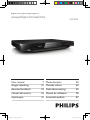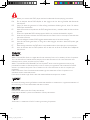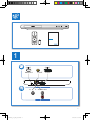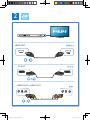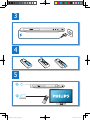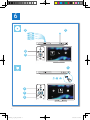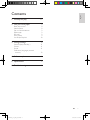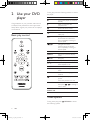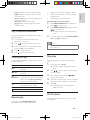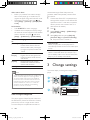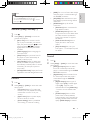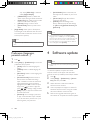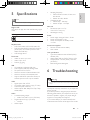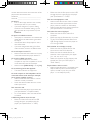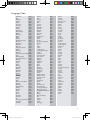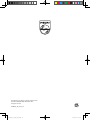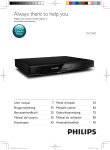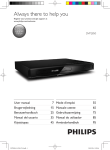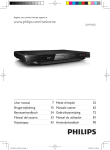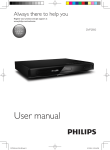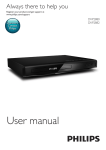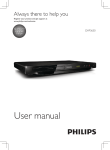Download Philips DVP3990
Transcript
Register your product and get support at www.philips.com/welcome User manual DVP3990 7 Mode d’emploi 50 Brugervejledning15 Manuale utente 60 Benutzerhandbuch23 Gebruiksaanwijzing69 Manual del usuario 32 Manual do utilizador 78 Käyttöopas41 Användarhandbok87 DVP3990_12_UM_V1.3.indb 1 2012/5/29 15:14:09 EN DA DE ES FI FR IT NL PT SV Before you connect this DVD player, read and understand all accompanying instructions. Før du betjener denne DVD-afspiller, er det vigtigt, at du har læst og forstået alle tilhørende instruktioner. Lesen Sie bitte die gesamte im Lieferumfang enthaltene Anleitung durch, bevor Sie diesen DVD-Player anschließen. Antes de conectar el reproductor de DVD, asegúrese de leer y entender todas las instrucciones adjuntas. Ennen kuin käytät tätä DVD-soitinta, tutustu kaikkiin sen mukana toimitettuihin ohjeisiin. Avant de connecter ce lecteur de DVD, assurez-vous d’avoir bien lu et compris l’ensemble des instructions fournies. Prima di collegare il lettore DVD, leggere attentamente tutte le istruzioni annesse. Lees alle instructies goed door en zorg dat u deze begrijpt voordat u deze DVD-speler gaat gebruiken. Antes de ligar este leitor de DVD, leia e compreenda todas as instruções que o acompanham. Innan du ansluter den här DVD-spelaren bör du läsa och se till att du förstår alla medföljande instruktioner. ABOUT DIVX VIDEO: DivX® is a digital video format created by DivX, LLC, a subsidiary of Rovi Corporation. This is an official DivX Certified® device that plays DivX video. Visit divx.com for more information and software tools to convert your files into DivX videos. ABOUT DIVX VIDEO-ON-DEMAND: This DivX Certified® device must be registered in order to play purchased DivX Video-on-Demand (VOD) movies. To obtain your registration code, locate the DivX VOD section in your device setup menu. Go to vod.divx.com for more information on how to complete your registration. DivX®, DivX Ultra®, DivX Certified® and associated logos are trademarks of Rovi Corporation or its subsidiaries and are used under license. DivX Ultra® Certified to play DivX® video with advanced features and premium content. HDMI, the HDMI logo, and High-Definition Multimedia Interface are trademarks or registered trademarks of HDMI licensing LLC in the United States and other countries. Manufactured under license from Dolby Laboratories. Dolby and the double-D symbol are trademarks of Dolby Laboratories. ‘DVD Video’ is a trademark of DVD Format/Logo Licensing Corporation. 2 DVP3990_12_UM_V1.3.indb 2 2012/5/29 15:14:11 R t d t d t t t www ph ips com/welcome U EN DV 3 90 l 1 ( ) HDMI OUT ( O OUT ) TV OUT C AXIAL CO AXIA AL AUDIO AUD DIO OUT 3 DVP3990_12_UM_V1.3.indb 3 2012/5/29 15:14:14 2 HDMI OUT HDMI OUT TV OUT SCART TV OUT VIDEO OUT + AUDIO OUT L R VIDEO OUT R VIDEO 4 DVP3990_12_UM_V1.3.indb 4 2012/5/29 15:14:20 3 4 5 2 SOURCE TV 5 DVP3990_12_UM_V1.3.indb 5 2012/5/29 15:14:22 6 2 1 DVD VCD CD MP3 / JPEG 3 4 DISC Setup USB DISC 1 USB 2 3 4 DISC USB Setup USB 6 DVP3990_12_UM_V1.3.indb 6 2012/5/29 15:14:26 1 Hookup and play 2-6 2 Use your DVD player 8 8 8 9 9 9 9 10 3 Change settings 10 11 11 11 Basic play control Video options Play a musical slideshow Repeat play Skip play DivX videos Use Philips EasyLink General (sleep, standby...) Picture Sound Preference (languages, parental control...) English Contents 12 4 Software update 12 5 Specifications 13 6 Troubleshooting 13 EN DVP3990_12_UM_V1.3.indb 7 7 2012/5/29 15:14:27 2 Use your DVD player Congratulations on your purchase, and welcome to Philips! To fully benefit from the support that Philips offers, register your product at www.philips. com/welcome. Basic play control During play, press the following buttons to control the player. Button DISC MENU OPTIONS / OK BACK STOP / SUBTITLE GOTO AUDIO VOLUME REPEAT/ REPEAT A-B Action Turn on the player, or switch to standby. Open or close the disc compartment. Access the home menu. Access or exit the disc menu. Access more options during video play. Navigate the menus. Slow forward or backward. Press repeatedly to change a search speed. Navigate the menus. Fast forward or backward. Press repeatedly to change a search speed. Confirm a selection or entry. Return to a previous display menu. Stop play. Start, pause or resume play. Skip to the previous or next track, chapter or file. Select a subtitle language. Skip to a title, a chapter or a track. Select an audio language or channel. Fit the picture display to the TV screen. Zoom the picture in or out. Activate volume control, and then press / to change a volume level. Select a repeat play option. Video options During video play, press the following options. 8 OPTIONS to access EN DVP3990_12_UM_V1.3.indb 8 2012/5/29 15:14:34 [Info]: Display the current play information. [PBC]: Display or skip the content menu for VCD and SVCD. [Aspect ratio]: Select a picture display format to fit the TV screen. [Volume]: Change a volume level. [Angle]: Select a camera angle from which video is viewed. • • • • • • To Repeat play for a specific section 1 2 Play a musical slideshow Play music and pictures simultaneously to create a musical slideshow. 1 Press Press to stop slideshow. Press again to stop music play. Control photo play During a photo slideshow, use the remote control to control the play. Button / OPTIONS Action Rotate a picture horizontally/ vertically. Rotate a picture anti-clockwise/ clockwise. Access to select [Color] to display a picture in color or black and white. Access to select [Photo preview] to display pictures in thumbnail. Zoom in or out of a photo. Play pauses in zoom mode. Start or resume a play. Stop a play. Repeat play During play, press REPEAT/REPEAT A-B repeatedly to select a repeat play option. Press REPEAT/REPEAT A-B repeatedly to select as a start point. Press REPEAT/REPEAT A-B again to select as an end point. »» The repeat play of the marked section starts. To cancel repeat play, press REPEAT/REPEAT A-B until [Off] is displayed. Note to navigate to the picture files. Select a picture from the same disc or USB, and press OK to start slideshow. 4 5 OK 3 From a disc or connected USB storage device, play a music file. 2 3 Repeat the current title, chapter, or track. Repeat all the contents on a disc or a USB storage device. Repeat play for a specific section. •• Repeat play of the marked section is only possible within a title or track. Skip play You can skip play to a specific title, chapter or track. 1 2 3 4 5 During play, press GOTO. »» An input field bar is displayed, and "0" blinks. Press to select a digit as a title, chapter, or track number. After a digit is selected, press change a digit position. / to If necessary, repeat step 2 and 3 to complete the input of a title, chapter, or track number. Press OK. »» The play skips to the selected title, chapter or track. DivX videos You can play DivX videos from a disc or a USB storage device. EN DVP3990_12_UM_V1.3.indb 9 English • • 9 2012/5/29 15:14:36 VOD code for DivX • Before you purchase DivX videos and play them on this player, go to vod.divx.com to register this player using the DivX VOD code. • Display the DivX VOD code: press , and select [Setup] > [General] > [DivX(R) VOD Code]. DivX subtitles Press SUBTITLE to select a language. If subtitles are not displayed correctly, change the character set that supports DivX subtitles. Select a character set: press , and select [Setup] > [Preferences] > [DivX Subtitle]. • • Character set [Standard] [Central Europe] [Cyrillic] [Greek] connected through HDMI. Philips does not guarantee 100% interoperability with all HDMI CEC devices. 1 2 3 4 Languages English, Albanian, Danish, Dutch, Finnish, French, Gaelic, German, Italian, Kurdish (Latin), Norwegian, Portuguese, Spanish, Swedish, and Turkish Albanian, Croat, Czech, Dutch, English, German, Hungarian, Irish, Polish, Romanian, Slovak, Slovene, and Serbian Bulgarian, Belorussian, English, Macedonian, Moldavian, Russian, Serbian, and Ukrainian Greek Note •• To play DivX DRM protected files from a USB storage device, connect this player to a TV through HDMI. •• To use the subtitles, make sure that the subtitle file has the same name as the DivX video file name. For example, if the DivX video file is named “movie.avi", save the subtitle file as “movie.srt”, or “movie.sub”. •• This player can play subtitle files in the following formats: .srt, .sub, .txt, .ssa, and .smi. Press . Select [Setup]> [Video] > [HDMI Setup] > [EasyLink Setup]. Select [On] under the options: [EasyLink], [One Touch Play] and [One Touch Standby]. »» EasyLink function is turned on. One Touch Play When you play a disc on this player, the TV automatically switches to the correct video input source. One Touch Standby When a connected device (for example TV) is put to standby with its own remote control, this player is put to standby automatically. 3 Change settings This section helps you change the settings of this player. 1 2 Disc USB Setup Setup 3 Use Philips EasyLink Connect the HDMI CEC compliant devices through HDMI, and turn on the HDMI CEC operations on the TV and other connected devices (see the user manual of the TV or other devices for details). General Video Audio Disc Lock OSD Language Sleep Timer Auto Standby DivX(R) VOD Code Unlock English Off On Registration Preference This player supports Philips EasyLink which uses the HDMI CEC (Consumer Electronics Control) protocol. You can use a single remote control to control EasyLink compliant devices that are 10 EN DVP3990_12_UM_V1.3.indb 10 2012/5/29 15:14:38 [RGB]: Turn on or off scart video output when this player is connected through the TV OUT connector. • [HD JPEG]:Enable this feature to view high-definition pictures through HDMI connection. • [HDMI Setup]:Set up for HDMI connection. • [Resolution] Select a resolution for high definition videos. • [HDMI Deep Color]:Create vivid images with more color details when the video content is recorded in Deep Color and the TV supports this feature. • [Wide Screen Format] Select a display format for wide screen videos. • [EasyLink Setup] See “Use your DVD player” > “Use Philips EasyLink” for details. •• You cannot change a menu option that is grayed out. •• To access [Preferences], stop the disc play. •• To return to the previous menu, press . To exit the menu, press . General (sleep, standby...) 1 2 Press . Select [Setup] > [General] to access the general setup options. • [Disc Lock]: Lock or unlock a disc for play. To play a locked disc, you need to input your password: press to enter a digit, and press / to change a digit position. The default password is "136900". • [OSD Language]: Select a language for on-screen menu. • [Sleep Timer]: Set a period of time for this player to switch automatically to standby mode from play. • [Auto Standby]: Enable or disable auto standby. If enabled, this player switches automatically to standby after 15 minutes of inactivity (for example, in pause or stop mode). • [DivX(R) VOD Code]: Display the DivX® registration code and deregistration code. Picture 1 2 Press . Select [Setup] > [Video] to access the video setup options. • [TV System]: Select a TV system that matches your TV. By default, this setting matches the common TVs in your country. • [Aspect ratio]: Select a picture display format to fit the TV screen. • [Picture Setting]: Select a predefined color setting, or customize a setting. Sound 1 2 Press . Select [Setup] > [Audio] to access the audio setup options. • [Analogue Output]: Select an audio format for sound output when this player is connected through the AUDIO OUT L/R connectors. • [Digital Audio]: Select an audio format for sound output when this player is connected through the COAXIAL connector. • [Digital Output]: Select a type of digital output: [Off] - Disable digital output; [All] - Support multichannel audio formats; [PCM Only] - Downmix to two-channel audio signal. • [LPCM Output]: Select a LPCM (Linear Pulse Code Modulation) output sampling rate. The higher the sampling rate, the better the sound quality. [LPCM Output] is enabled EN DVP3990_12_UM_V1.3.indb 11 English • Note 11 2012/5/29 15:14:39 • only when [PCM Only] is selected under [Digital Output]. • [HDMI Audio]: Enable or disable the audio output through HDMI connection. • [Audio Sync]: Set a delay time for audio output to match the video play. • [Volume]: Change a volume level. • [Sound Mode]: Select a preset sound effect. [Night Mode]: Select quiet or full dynamic sound. Night mode decreases the volume of loud sound and increases the volume of soft sound (such as speech). Note •• Night mode is only available for Dolby encoded DVD discs. Preference (languages, parental control...) 1 2 12 Press • [DivX Subtitle]: Select a character set that supports the subtitle of your DivX video. • [Version Info]: Display the software version for this player. • [Default]: Reset all settings to the factory default, except for the settings for [Disc Lock], [Parental Control] and [Password]. Note •• If your preferred language is not available for disc language, audio or subtitle, you can select [Other] from the menu options and input 4-digit language code which can be found at the back of this user manual. •• The rating levels are country-dependent. To allow all discs to be played, select [8 Adult]. 4 Software update . Select [Setup] > [Preferences] to access the preference setup options. • [Audio]: Select an audio language for video. • [Subtitle]: Select a subtitle language for video. • [Disc Menu]: Select a menu language for a video disc. • [Parental Control]: Restrict access to discs that are encoded with ratings. Input "136900" to access the restriction options: When the password field is highlighted, press OK to enter an input stage, press to select a digit and press / to change a digit position. • [PBC]: Display or skip the content menu for VCD and SVCD. • [Password]: Set or change a password to play a restricted disc. Input "136900" if you do not have a password or if you have forgotten your password Note •• Power supply must not be interrupted during software update. To check for updates, compare the current software version of this player with the latest software version (if available) at the Philips website. 1 2 3 4 5 Press . Select [Setup] > [Preferences] > [Version Info], and then press OK. Write down the model name and the software version number. Visit www.philips.com/support to check for the latest software version, using the model name and software version number. Refer to the upgrade instructions given on the website to complete the software update. EN DVP3990_12_UM_V1.3.indb 12 2012/5/29 15:14:40 Note • • •• Specifications are subject to change without notice Region code This player can play discs with the following region codes. DVD region code Countries Europe Playable media DVD, DVD-Video, VCD, SVCD, Audio CD DVD+R/+RW, DVD-R/-RW, DVD+R/-R DL (Dual Layer), CD-R/-RW (maximum 299 folders and 648 files) • USB storage device • • File format • Video: avi, .divx, .mp4, xvid • Audio: .mp3, .wma • Picture: .jpg, .jpeg USB • • • • • • Compatibility: Hi-Speed USB (2.0) Class support: USB Mass Storage Class File system: FAT16, FAT32 Maximum number of albums/folders: 299 Maximum number of tracks/titles: 648 Support USB HDD (Hard Disc Drive): an external power source may be needed Video • Signal system: PAL, NTSC • Composite video output: 1 Vp-p (75 ohm) • Scart: European connector • HDMI output: 480i, 480p, 576i, 576p, 720p, 1080i, 1080p Audio • 2-channel analog output • Audio Front L&R : 2 Vrms (47k Ohm) • Digital output: 0 5 Vp-p (75 Ohm) • Coaxial • HDMI output Sampling frequency: • MP3: 22.05 kHz, 24 kHz, 32 kHz, 44.1 kHz 48 kHz • WMA: 44.1 kHz, 48 kHz Constant bit rate: • MP3: 8 kbps - 320 kbps • WMA: 32 kbps - 192 kbps Main unit Dimensions (W x H x D): 310 x 39 5 x 210 (mm) • Net Weight: 1.04 kg • Power • Power supply rating: AC 230V~, 50 Hz • Power consumption: 11 W • Power consumption in standby mode: < 0.5 W Accessories supplied • Remote control and one battey • User manual Laser specification • Type: Semiconductor laser InGaAIP (DVD), AIGaAs (CD) • Wave length: 658 nm (DVD), 790 nm (CD) • Output Power: 7.0 mW (DVD), 10.0 mW (VCD/CD) • Beam divergence: 60 degrees 6Troubleshooting Warning •• Risk of electric shock. Never remove the casing of the player. To keep the warranty valid, never try to repair the player yourself. If you have problems using this player, check the following points before you request service. If you still have a problem, register your player and get support at www.philips.com/support. If you contact Philips, you will be asked for the model and serial number of this player. The model EN DVP3990_12_UM_V1.3.indb 13 English 5Specifications 13 2012/5/29 15:14:41 number and serial number are on the back of this player. Write the numbers here: Model No. _____________________________ Serial No. _____________________________ No picture. • The TV video input channel is not correctly selected (see the TV's user manual). • If you have changed a TV system setting, switch back to the default setting: 1) Press to open the disc compartment. 2) Press SUBTITLE. No picture on HDMI connection. • If this player is connected to an unauthorized display device, the audio/video signal cannot be output. • If the HDMI cable is faulty, replace it with a new HDMI cable. • If you have changed the setting for HDMI video resolution, switch to its default mode. No sound output from the TV. • Make sure that the audio cables are correctly connected between this player and the TV. No sound on HDMI connection. • If the connected device is non-HDCP compliant or only DVI-compatible, no sound can be heard from the HDMI output. • Make sure that [HDMI Audio] is set to [On]. No sound during DivX video playback. • The audio codes are not supported. No audio output from the loudspeakers of the connected external audio device (for example, stereo system, amplifier receiver). • Make sure that the audio cables or coaxial cable are correctly connected. • Switch the external audio device to correct audio input source. •• Make sure that the file system on the USB storage device is supported by this player (see "Specifications" > "USB"). Files cannot be displayed or read. • Make sure that the number of files or folders does not exceed the supported limit of this player (maximum 648 files or 299 folders). • Make sure that this player supports these files (see "Specifications" > "File format"). DivX video files cannot be played. •• •• •• Make sure that the DivX video file is complete. Make sure that the file extension is correct. To play DivX DRM protected files from a USB storage device, connect this player to a TV through HDMI. DivX subtitles do not display correctly. •• •• •• Make sure that the subtitle file has the same name as the DivX video file. Make sure that the subtitle file has an extension name supported by this player ( srt, .sub, .txt, .ssa, or smi). Select the character set that supports the subtitle (see "Use your DVD player" > "DivX videos"). EasyLink feature does not work. • Make sure that this player is connected to the Philips brand EasyLink TV, and the EasyLink option is turned on (see “Use your DVD player” > “Use Philips EasyLink”). Disc cannot be read. • Make sure that this player supports the disc (see "Specifications" > "Playable media"). • For a recorded disc, make sure that the disc is finalized. A USB storage device cannot be read. •• Make sure that the format of the USB storage device is compatible with this player (see "Specifications" > "USB"). 14 EN DVP3990_12_UM_V1.3.indb 14 2012/5/29 15:14:41 Language Code Abkhazian 6566 Afar 6565 Afrikaans 6570 Amharic 6577 Arabic 6582 Armenian 7289 Assamese 6583 Avestan 6569 Aymara 6589 Azerhaijani 6590 Bahasa Melayu 7783 Bashkir 6665 Belarusian 6669 Bengali 6678 Bihari 6672 Bislama 6673 Bokmål, Norwegian 7866 Bosanski 6683 Brezhoneg 6682 Bulgarian 6671 Burmese 7789 Castellano, Español 6983 Catalán 6765 Chamorro 6772 Chechen 6769 Chewa; Chichewa; Nyanja 7889 9072 Ё᭛ Chuang; Zhuang 9065 Church Slavic; Slavonic 6785 Chuvash 6786 Corsican 6779 Česky 6783 Dansk 6865 Deutsch 6869 Dzongkha 6890 English 6978 Esperanto 6979 Estonian 6984 Euskara 6985 6976 Faroese 7079 Français 7082 Frysk 7089 Fijian 7074 Gaelic; Scottish Gaelic 7168 Gallegan 7176 Georgian 7565 Gikuyu; Kikuyu 7573 Guarani 7178 Gujarati 7185 Hausa 7265 Herero 7290 Hindi 7273 Hiri Motu 7279 Hrwatski 6779 Ido 7379 Interlingua (International)7365 Interlingue 7365 Inuktitut 7385 Inupiaq Irish Íslenska Italiano Ivrit Japanese Javanese Kalaallisut Kannada Kashmiri Kazakh Kernewek Khmer Kinyarwanda Kirghiz Komi Korean Kuanyama; Kwanyama Kurdish Lao Latina Latvian Letzeburgesch; Limburgan; Limburger Lingala Lithuanian Luxembourgish; Macedonian Malagasy Magyar Malayalam Maltese Manx Maori Marathi Marshallese Moldavian Mongolian Nauru Navaho; Navajo Ndebele, North Ndebele, South Ndonga Nederlands Nepali Norsk Northern Sami North Ndebele Norwegian Nynorsk; Occitan; Provencal Old Bulgarian; Old Slavonic Oriya Oromo Ossetian; Ossetic Pali Panjabi Persian Polski Português 7375 7165 7383 7384 7269 7465 7486 7576 7578 7583 7575 7587 7577 8287 7589 7586 7579 7574 7585 7679 7665 7686 7666 7673 7678 7684 7666 7775 7771 7285 7776 7784 7186 7773 7782 7772 7779 7778 7865 7886 7868 7882 7871 7876 7869 7879 8369 7868 7878 7967 6785 7982 7977 7983 8073 8065 7065 8076 8084 Pushto Russian Quechua Raeto-Romance Romanian Rundi Samoan Sango Sanskrit Sardinian Serbian Shona Shqip Sindhi Sinhalese Slovensky Slovenian Somali Sotho; Southern South Ndebele Sundanese Suomi Swahili Swati Svenska Tagalog Tahitian Tajik Tamil Tatar Telugu Thai Tibetan Tigrinya Tonga (Tonga Islands) Tsonga Tswana Türkçe Turkmen Twi Uighur Ukrainian Urdu Uzbek Vietnamese Volapuk Walloon Welsh Wolof Xhosa Yiddish Yoruba Zulu 8083 8285 8185 8277 8279 8278 8377 8371 8365 8367 8382 8378 8381 8368 8373 8373 8376 8379 8384 7882 8385 7073 8387 8383 8386 8476 8489 8471 8465 8484 8469 8472 6679 8473 8479 8483 8478 8482 8475 8487 8571 8575 8582 8590 8673 8679 8765 6789 8779 8872 8973 8979 9085 95 DVP3990_12_UM_V1.3.indb 95 2012/5/29 15:16:50 Specifications are subject to change without notice © 2012 Koninklijke Philips Electronics N.V. All rights reserved. DVP3990_12_UM_V1.3 DVP3990_12_UM_V1.3.indb 96 2012/5/29 15:16:51