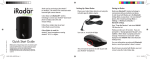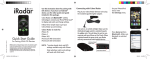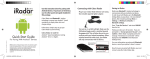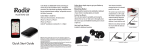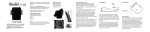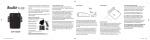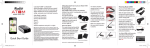Download Cobra IRAD 100
Transcript
Thank you for purchasing Cobra iRadar™, the world’s first connected radar/laser/red light camera detector. Cobra iRadar uses Bluetooth® wireless technology to connect your iPhone®/iPod touch® to display radar alerts and change settings. Connecting with Cobra iRadar Plug in your Cobra iRadar detector unit using the included cigarette lighter adapter. On your iPhone/iPod touch, enter the Settings menu. Printed in China Part No. 480-667-P Version D Follow these simple steps to get your Cobra iRadar up and running. Quick Start Guide NOTE: This device complies with part 15 of FCC rules: Operation is subject to the following two conditions: (1) This device may not cause harmful interference, and (2) This device must accept any interference received including interference that may cause undesired operation. CAUTION: Modifications or parts not approved by Cobra Electronics Corporation may violate FCC Rules and void authority to operate this equipment. Cobra iRadar is made for: iPhone 4 iPhone 3GS iPhone 3G iPod touch (3rd Generation) iPod touch (2nd Generation) NOTE: *Location-based alerts and GPS settings available only with iPhone. Only radar/laser alerts and settings will work with iPod touch. Turn unit on. A red LED will light. Press General, then Bluetooth. Make sure Bluetooth is switched to ON. iRadar 100 should appear under Devices. Note: Your iPhone/iPod touch may take 30 seconds to one minute to recognize the device. It will initially appear as “Headset” and will then turn into iRADAR 100. If you cannot see the device, try restarting both iRadar and your iPhone/iPod touch and re-do steps 1 through 5. Press iRADAR 100, then press Pair. The LED on the detector unit will flash blue. When pairing has been completed, it will turn solid blue. Bluetooth Pairing Tips If you are having trouble initializing or maintaining your Bluetooth connection take the following steps: 1)Turn off your Cobra iRadar detector device, wait 30 seconds, and then turn it back on. On your iPhone/iPod Touch, turn Bluetooth Off and then On again. 2)If you are still not connected, go to the Bluetooth Settings menu on your iPhone/ iPod Touch. Press the button to the right of iRADAR 100 and then press “Forget this Device”. Wait approximately 30 seconds for iRADAR 100 to appear under Devices and then press iRADAR 100 to reinitialize pairing. 3)If iRADAR 100 does not appear under Devices or you experience an intermittent Bluetooth connection, completely turn off both your iPhone/iPod Touch and iRadar detector unit, wait 30 seconds, and then turn them back on. Cobra iRadar App To download the App, enter the App Store on your iPhone/iPod touch and search for “Cobra iRadar” and follow the onscreen instructions. Now open the App and enjoy using iRadar! Dashboard Display speedometer, compass and car battery voltage. Settings Configure your Cobra iRadar settings. Note: All radar/laser/red light camera detector settings will be inactive if you are not paired with Cobra iRadar or are out of range. View Map View user-marked locations, red light camera locations in your area and GPS-based speed & direction of travel. For more information about AURA™, please visit: www.cobra.com/AURA. For more information on iRadar accessories, go to: www.cobrairadar.com.