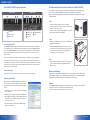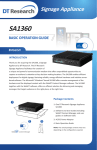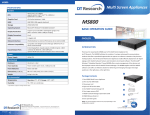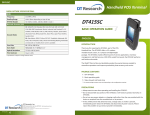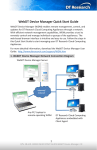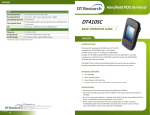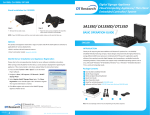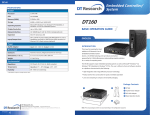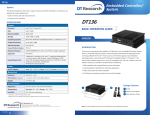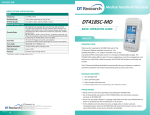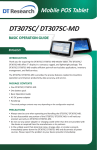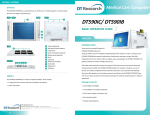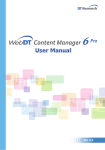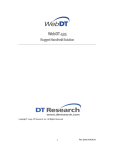Download DT Research SA3000P
Transcript
SA3000P/ SA3000T Signage Appliance SPECIFICATIONS System Processor SA3000P: Intel® Core™ 2 Duo, 2.26GHz SA3000T: Intel® Celeron® T3100, 1.9GHz GPU Intel® GM45 Memory (RAM) 2GB Storage 8GB Flash, 250GB HDD, or 32GB to 64GB SSD Operating Systems Microsoft® Windows® XP Embedded or Windows® Embedded Standard 7 Display Resolution Up to 1920 x 1080 Video Resolution Full-HD Network Interface 10/ 100/ 1000Mb BaseT LAN; Wi-Fi 802.11a/b/g or Wi-Fi 802.11a/b/g/n (optional) Expansion PCI Express; USB Input/Output Ports 1 VGA port; 1 HDMI port; 1 COM port; 18.5V DC-in jack; 2 Audio jacks (Microphone-in, Line-in, Headphone-Out jacks); 2 USB 2.0 ports; RJ45 connector for Ethernet; Wi-Fi dipole antenna (optional) Power AC/DC Adapter Input: 100 – 240V AC; Output: 18.5V DC Mechanical Enclosure Aluminum + steel Dimensions (H x W x D) 2.16 x 5.82 x 6.5 in/ 55 x 148 x 165.1 mm Weight 2.9 lbs/ 1316 g Environmental Regulatory FCC Class B, CE, UL, C-Tick, RoHS compliant Temperature Operation: 0°C - 40°C; Storage: -20°C - 60°C Humidity 0% - 90% non-condensing * Specifications subject to change without notice. SA3000P/ SA3000T BASIC OPERATION GUIDE ENGLISH INTRODUCTION Thank you for acquiring the SA3000P/ SA3000T, a Signage Appliance by DT Research. The DT Research Signage Appliance facilitates the creation of a unique and powerful communication medium that offers unparalleled opportunities to capture an audience’s attention at key decision-making locations. The SA3000P/ SA3000T enables efficient deployment for digital signage, featuring reliable, energy-efficient hardware and intuitive server-based software. The Microsoft® Windows® based SA3000P/ SA3000T offers remote management of the hardware and the displayed content with the WebDT Content Manager software. The SA3000P/ SA3000T together with the WebDT software, offers an efficient solution for delivering and managing messages that target audiences in the right place, at the right time. Package Contents 1 1. One DT Research Signage Appliance SA3000P/ SA3000T 2. Software and User Guide (including WebDT Content Manager, and user guides on Software Disk) 3. VESA-compliant Mounting Bracket 4. AC/DC Power Adapter 2 DT Research, Inc. 2000 Concourse Drive, San Jose, CA 95131 http://www.dtresearch.com http://www.signage.dtri.com signage dtri com ENGLISH 4 Copyright © 2012, DT Research, Inc. All Rights Reserved. DT Research is a registered trademark of DT Research, Inc. BOG041112SA3000ENG Content Manager 3 4 5. Basic Operation Guide NOTE: The actual package contents may vary depending on the configuration acquired. SA3000P/ SA3000T THE SA3000P/ SA3000T Signage Appliance VESA Mounting Bracket Installation Guide for SA3000P/ SA3000T Front View A Rear View B C D E G F H The DT Research Signage Appliance package includes a VESA-compliant mounting bracket (1) which mounts the SA3000P/ SA3000T (2) onto a VESA-compatible monitor or display. NOTE: The VESA Mounting Bracket is compatible with most displays and monitors that support the VESA standard. Step1: Audio jacks Power button C USB 2.0 (2) A D G B E H Ethernet port HDMI port F VGA port RS232 COM port DC-in <1> • Locate the existing mounting holes on the monitor. • Line the bracket holes up with the holes on the back of the monitor, as shown to the right. • Place the screws to hold the mounting bracket in place and tighten the screws (do not over-tighten). Step2: Powering ON and OFF The SA3000P/ SA3000T is programmed to Power On automatically when power is first applied or re-established. There is also a Power Button, located on the front of the SA3000P/ SA3000T. To turn the SA3000P/ SA3000T on, push and release the Power Button on the front bezel. The adjacent power LED will be lit (blue), and the corresponding interface will be shown on the display monitor. To turn off the device, use the software shutdown interface provided, or unplug the appliance. In the event of system lockup, unplug or re-plug the power cable. Also, the Power Button may be used to perform a reset of the device. To do that, push and hold the Power Button for at least 4 seconds. The system will shut down and all unsaved work may be lost. Pushing on the Power Button again will restart the device. Server Installation Please refer to the corresponding User Guides for software installation instructions. Appliance Registration After turning on the SA3000P/ SA3000T for the first time, a screen prompt is displayed for registering the player. If the screen prompt is not shown, please follow the instructions below: 1. Press and hold “Control + Shift + Space” to exit the WCM Player software. • Remove the two M3 screws (3) originally on the SA3000P/ SA3000T signage appliance. • Place the SA3000P/ SA3000T (2) on the bracket rail with the interface ports side facing downwards so that the two mounting holes on the appliance are aligned with the existing holes on the rail (see picture). <2> Step 3: • Apply and tighten the screws into their original locations and make sure that the bracket and the SA3000P/ SA3000T are properly secured. <3> Memory and Storage Depending on the base software configuration, the user may need only the internal flash memory of the SA3000P/ SA3000T for user’s installed software and storage. The user may also supplement storage space with USB-based peripherals such as flash disks, disk drives, etc. Options The SA3000P/ SA3000T Signage Appliance is designed to work with a range of custom and off-theshelf options to enhance its applicability for various deployments. * Internal PCI Express wireless LAN (WLAN) adapters with dipole antenna 2. Navigate to Start | Programs | DT Research | WCM Player 3. Select Register Player Again. The Player Registration screen should appear. Fill in all fields to register. The required information is marked. 4. Click OK to register and connect to the WebDT Signage Appliance Publish Server. ENGLISH 2 3 ENGLISH