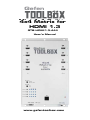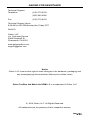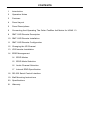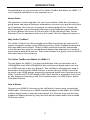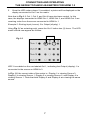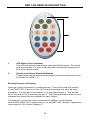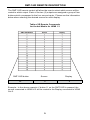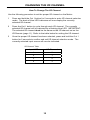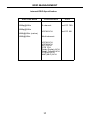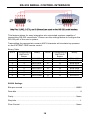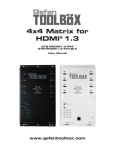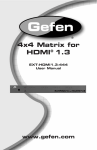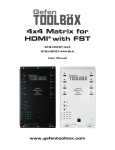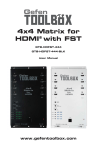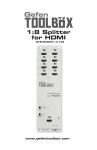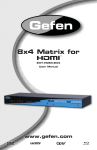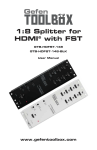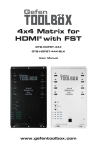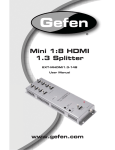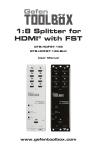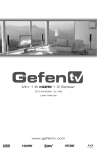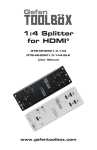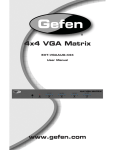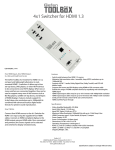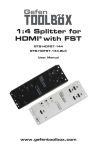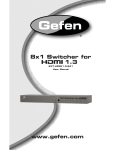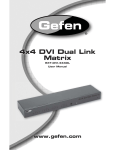Download Gefen GTB-MHDMI1.3-444
Transcript
Gefen Mini Splitter 4x4 1:4 Matrix for for HDMI HDMI 1.3 Gefen GTB-HDMI1.3-444 GTB-HDMI1.3-144 User Manual User’s Manual Mini 1:4 Splitter for HDMI GTB-HDMI1.3-144 User Manual www.gefentoolbox.com www.gefentoolbox.com ASKING FOR ASSISTANCE Technical Support: Telephone (818) 772-9100 (800) 545-6900 Fax (818) 772-9120 Technical Support Hours: 8:00 AM to 5:00 PM Monday thru Friday PST Write To: Gefen, LLC c/o Customer Service 20600 Nordhoff St Chatsworth, CA 91311 www.gefentoolbox.com [email protected] Notice Gefen, LLC reserves the right to make changes in the hardware, packaging and any accompanying documentation without prior written notice. Gefen ToolBox 4x4 Matrix for HDMI 1.3 is a trademark of Gefen, LLC © 2010 Gefen, LLC All Rights Reserved. All trademarks are the property of their respective owners. Rev A1 2.3e CONTENTS 1 Introduction 2 Operation Notes 3 Features 4 Panel Layout 5 Panel Descriptions 6 Connecting And Operating The Gefen ToolBox 4x4 Matrix for HDMI 1.3 8 RMT-16IR Remote Description 10 RMT-16IR Remote Installation 11 RMT-16IR Remote Configuration 12 Changing the I/R Channel 13 I/R Extender Installation 14 Edid Management 14 EDID Modes 15 EDID Mode Selection 16 Audio Channel Selection 17 Internal EDID Specification 18 RS-232 Serial Control Interface 19 Wall Mounting Instructions 20 Specifications 21 Warranty INTRODUCTION Congratulations on your purchase of the Gefen ToolBox 4x4 Matrix for HDMI 1.3. Your complete satisfaction is very important to us. About Gefen We specialize in total integration for your home theater, while also focusing on going above and beyond customer expectations to ensure you get the most from your hardware. We invite you to explore our distinct product line. Please visit http://www.gefen.com for the latest offerings in High-Definition signal solutions or call us between the hours of 8:00 am and 5:00 pm Monday-Friday, Pacific Standard Time for assistance with your A/V needs. We’ll be happy to assist you. Why Gefen ToolBox? The Gefen Toolbox line offers portable and effective solutions for common A/V system integration setups using HDMI connectivity. Gefen ToolBox products are wall-mountable and compact. Gefen ToolBox products are easily transported in the field and are ready for immediate and hassle-free deployment in working environments behind the scenes. They come finished in a glossy color to blend in with most indoor color schemes. The Gefen ToolBox 4x4 Matrix for HDMI 1.3 The 4x4 Matrix for HDMI 1.3 routes high definition video at resolutions up to 1080p@60Hz and 1920x1200@60Hz with multichannel digital audio from any four HDMI sources to any four displays. The 4x4 Matrix eliminates the need to disconnect and reconnect HDMI sources. It works with any HDMI source that connects to an HDMI display, supporting advanced digital audio formats such as Dolby TrueHD and DTS HD Master Audio. Each source is accessible at all times by any display by selecting it with the included remote, the RS232 port, and/or front panel buttons. How It Works Connect your HDMI A/V sources to the 4x4 Matrix’s inputs using the supplied HDMI cable. Connect up to 4 HDMI-compliant displays to the Matrix four HDMI outputs. Apply power to sources and displays. A/V Sources may now be freely mapped to display devices by using the front panel buttons and/or the included IR remote control. 1 operation notes READ THESE NOTES BEFORE INSTALLING OR OPERATING THE 4x4 Matrix for HDMI 1.3 • EDID contains the A/V capabilities of a display device in regards to video resolutions and audio formats supported. This information is used by the source device to determine the format of the A/V signal it outputs. The Gefen ToolBox 4x4 Matrix for HDMI 1.3 has advanced EDID management features to ensure complete compatibility with all sources and display devices. Please see pages 14-17 for more details. • The Gefen ToolBox 4x4 Matrix for HDMI 1.3 detects the presence of Deep Color automatically and disables Deep Color EDID features across all outputs if any connected device or display is not capable of Deep Color. This automatic behavior insures compatibility among all output devices in a mixed-device environment. It cannot be disabled. 2 features HDMI 1.3 Features • • • • • • 225 MHz (up to 12 bit YUV 444 @ 1080p) Deep Color (xv Color) Dolby TrueHD & DTS-HD Master Audio Color Space Conversion CEC Pass Through and xvYCC Lip-Sync Pass Through General Features • Simultaneously displays up to four (4) HDMI 1.3 sources on up to four (4) HDMI-compliant monitors without signal loss • Maintains beautiful, sharp HDTV resolutions up to 1080p@60 Hz and 1920x1200@60Hz • Auto-EDID Management for rapid integration of sources and display devices • Supports digital audio formats including LPCM 7.1, Dolby Digital Plus, Dolby TrueHD, and DTS-HD Master Audio • Supports the use of DVI sources and DVI displays with an HDMI-to-DVI converter cable or adapter • Input and output cables up to 10 meters in length can be used when using 8-bit or 12-bit color. Extension distance is dependent upon the quality of the cables being used. • HDMI and HDCP compliant Package Includes (1) Gefen ToolBox 4x4 Matrix for HDMI 1.3 (8) 6-foot Locking HDMI Cables (4 for inputs, 4 for outputs) (M-M) (1) 5V DC Locking Power Supply (1) Discrete IR remote control (1) User’s Manual 3 panel Layout 2 1 3 4 5 10 6 7 8 4 9 panel descriptions 1 HDMI Input Ports 1-4 Connect HDMI-compliant source device(s) to any of these input ports. 2 HDMI Output Ports 1-4 Connect HDMI-compliant display device(s) to any of these output ports. 3 Audio Channel Selection Switch This switch will modify the EDID to specify the number of supported audio channels when using the INTERNAL EDID mode. This setting will not affect the EDID information when using the EXTERNAL EDID mode. 4 EDID Mode Selection Switch This switch will control the type of EDID that will be sent to the source device. The options are EXTERNAL and INTERNAL. Please see page 15 for details. 5 Source Selectors (4) and Indicator LEDs (16) The four (4) black buttons labeled “Out 1-4” select the input sources 1-4 to be mapped to the outputs 1-4. Please see page 6 for more details on how to use these controls. 6 RS-232C Interface for Remote Control via Serial Communications The Matrix may be switched remotely using serial communications with any office computer or a control automation device. Please see page 18 for details. 7 IR Extender Port (For Optional IR Extension) An optional I/R Extender allows relocation of the I/R sensor (eye) up to 6 feet away from the 4x4 Matrix, enabling streamlined installations whereby the Matrix may be hidden away behind furniture / behind the scenes. The IR Remote need only point at the extended IR sensor to control the Matrix. Please see page 13 for details. 8 I/R Window Receives I/R commands from the included I/R remote (EXT-RMT-16IR), shown on page 4. 9 5V DC Power Receptacle Connect the included 5V DC power supply here and at a free wall outlet. Only use the power supply supplied. Screw the locking power tip into the socket until it fits snugly without overtightening. 10 5V Power Indicator LED (Red) This LED will glow red once the included 5V DC power supply has been properly connected to the unit and a power source. 5 CONNECTING and operating the gefen toolbox 4x4 Matrix for HDMI 1.3 How to Connect the 4x4 Matrix for HDMI 1.3 1. Use one of the provided HDMI cables to connect the source device to the HDMI input port of the 4x4 Matrix for HDMI 1.3. 2. Use additional HDMI cables (provided) to connect up to 4 HDMI-compliant displays to the output ports on the 4x4 Matrix for HDMI 1.3. 3. Connect the included 5V DC power supply to the power receptacle on the Matrix. 4. Connect the other end of the power supply to an available power outlet. How to Operate the 4x4 Matrix for HDMI 1.3 The top panel of the 4x4 Matrix for HDMI 1.3 contains a set of LED indicators, displaying which input (source) is routed to which output (display). This allows for easy management and viewing of all input and output routing states. There are four (4) rows of LED indicators on the front panel. To the left of the LED indicators are four push buttons: Out 1, Out 2, Out 3, and Out 4. The numbers along the top of the LED matrix represent the currently selected Input (source): 1, 2, 3, or 4. Example 1: Routing Input (source) 2 to Ouput (display) 3 1. Ensure that an HDMI cable is connected from the source to HDMI In 2 and an HDMI cable is connected from the display to HDMI Out 3 on the Matrix. 2. Press Out 3 Button on the row of black buttons running vertically until the LED under column 2 glows blue. If the LED does not immediately appear under column 2, continue depressing the Out 3 button until the LED under column 2 is enabled (Fig 1.1). Fig 1.1 6 CONNECTING and operating the gefen toolbox 4x4 Matrix for HDMI 1.3 3. Once the LED under column 2 is enabled, a picture will be displayed on the display connected to Out 3 on the matrix. Note that in Fig 1.1, Out 1, Out 2, and Out 4 have also been routed. In this case, the displays connected to HDMI Out 1, HDMI Out 2, and HDMI Out 3 are receiving video from the source connected to HDMI In 1. Example 2: Routing Input (source) 3 to Output (display) 1 Using Fig 1.1 as a starting point, press the Out 1 button two (2) times. The LED matrix should now appear as follows: Fig 1.2 LED 3 is enabled on the row labeled Out 1, indicating that Output (display) 1 is connected to the source on HDMI In 3. In Fig. 1.2, the current state of the matrix is: Display 1 is viewing Source 3, Display 2 is viewing Source 1, Display 2 is viewing Source 2, and Display 4 is viewing Source 1. Note that both Display 2 and Display 4 are viewing the same source. 7 RMT-16IR Remote description 1 2 1 LED Button Press Indicator This LED will activate momentarily upon each button press. This visual indicator indicator is to inform the user that a command has been sent by the I/R remote control. 2 Display and Source Selection Buttons These buttons will be used to send display and source selections to the 4x4 Matrix for HDMI 1.3. Routing Sources to Displays Issuing a routing command is a simple process. There are a total of 8 buttons on the RMT-16IR. Each set of four (4) buttons are grouped by color for easy navigation. The first set of four buttons (1-4) represent Output 1. The second set of four buttons (5-8) represent Output 2. The individual buttons within a color, represent the Inputs that are available for each Output. For example, to route the source connected to HDMI In 3 to the display connected to HDMI Out 2, press button 7 on the RMT-16IR. Button 7 represents Input (source) 3 for Output (display) 2. 8 RMT-16IR Remote description The RMT-16IR remote control will allow the user to select which source will be routed to which output. Each of the two (2) outputs are assigned a group of four buttons which correspond to the four source inputs. Please use the information below when selecting the desired source for each display. Table of IR Remote Commands for the 4x4 Matrix for HDMI 1.3 RMT-16IR button 11 Source 3 Display 3 Example: In the above example, if button 11 on the RMT-16IR is pressed, the source connected to HDMI In 3 will be routed to the Display connected to HDMI Out 3. 9 RMT-16IR Remote INSTALLATION Installing the RMT-16IR Battery To use the RMT-16IR remote, remove the battery cover on the back of the remote to reveal the battery compartment. Insert the included battery into the open battery slot. The positive (+) side should be facing up. Ensure that both DIP (Dual In-line Package) switches are in the OFF position. Replace the battery cover. The remote ships with 2 batteries. One battery is needed for operation and the other battery is complimentary. Battery Slot I/R Code DIP Switches 10 RMT-16IR Remote CONFIGURATION Resolving I/R Code Conflicts In the event that IR commands from other remote controls conflict with the supplied RMT-16IR remote control, changing the remote channel will alleviate this issue. The RMT-16IR remote control has a bank of DIP (Dual Inline Package) switches for setting the remote IR channel. The DIP Switch bank on the RMT-16IR is located underneath the battery cover. Remote Channel 0: Default Remote Channel 1: 1 2 Remote Channel 2: 1 2 1 2 Remote Channel 3: 1 2 Left: Picture of the opened rear battery compartment of the RMT-16IR remote showing the exposed DIP Switch bank between the battery chambers. It is important that the I/R channel selected on the remote, match the I/R channel on the 4x4 Matrix for HDMI 1.3 for proper operation. For example, if you set both DIP switches on the remote to the down position (toward the “1” and “2”), IR channel 0, you must set the 4x4 Matrix for HDMI 1.3 to use I/R channel 0. Please refer to page 12 on how to change the I/R channel on the 4x4 Matrix for HDMI 1.3. 11 CHANGING THE I/R CHANNEL How To Change The I/R Channel Use the following procedure to set the proper I/R channel on the Matrix. 1 Press and hold the Out 1 button for 5 seconds to enter I/R channel selection mode. The bank of blue LED indicators will now display the currently selected I/R channel. 2 Press the Out 1 button to cycle through each I/R channel. The currently selected I/R channel will by indicated by a flashing blue LED. IMPORTANT: The selected I/R channel must be the same as the I/R channel set on the I/R Remote (page 11). Refer to the table below for setting the I/R channel. 3 Once the proper I/R channel has been selected, press and hold the Out 1 button for 5 seconds to confirm and exit I/R channel selection mode. The currently selected input source will now be indicated. I/R Channel Table Input LED I/R Channel 1 0 2 1 3 2 4 3 12 I/R Extender installation Using The I/R Extender An optional I/R Extender (Gefen Part No. EXT-RMT-EXTIR) can be used to extend the I/R capabilities of the 4x4 Matrix for HDMI 1.3. One such application allows the Matrix to be hidden within or behind a cabinet (see illustration below). Simply connect the I/R extender to the I/R extender port (see page 4). I/R Extender 13 EDID Management EDID Modes The 4x4 Matrix for HDMI 1.3 features automatic and manual EDID adjustments to maximize compatibility of all attached devices. First, it is necessary to understand EDID and what it is used for. EDID. What is it and what is it used for? Under normal circumstances, source devices will require information about a connected display device to assess what video resolutions and other features are compatible with the output device. This required information is called the EDID (Extended Display Information Data). Almost all types of output devices/displays (computer monitor, HDTV, A/V receiver) will transmit EDID to a connected source. The source will then read this EDID file and make the necessary adjustments to the output signal to ensure that only compatible resolutions/ features are generated in the output signal. Why is EDID so important with the 4x4 Matrix for HDMI 1.3? The Gefen ToolBox 4x4 Matrix for HDMI 1.3 uses complex technology that routes multiple input signals to multiple outputs. The source devices will require EDID to read. Multiple devices/displays can be connected to the input and output ports on the Matrix, each with their own EDID. Management of EDID is key to ensure that maximum compatibility is maintained between all devices. What options do I have to manage the EDID in the 4x4 Matrix for HDMI 1.3? It is important to understand that the EDID contains much more than just listings of supported video resolutions and audio formats. However, resolutions and audio formats are the two key types of information that a user will need to understand how to use these EDID management functions. Common problems that a user may encounter while using the Matrix can be: 1. Video may not be visible on all output devices/displays. 2. Audio may not be heard on all output devices/displays. These symptoms usually arise from video resolution / audio format incompatibilities between the devices / displays connected to the outputs. The 4x4 Matrix for HDMI 1.3 can use one of two methods to acquire and retransmit an EDID to the A/V source device relaying information about the output devices that are connected to it, thus ensuring compatibility. 14 EDID Management EDID Mode Selection • EXTERNAL MODE: To use this mode, set the EDID Mode Switch on the front panel to the EXT position. In External EDID mode, the Matrix retrieves EDID data directly from each connected A/V display device. The EDID data is then compiled and a new EDID is created based on the highest-supported video resolution and audio capabilities common to all displays. The new EDID is sent back to the source device. If insufficient EDID data is available from external display devices or EDIDrelated problems are encountered, Internal EDID Mode should be used to provide a single compatible EDID for all connected devices. • INTERNAL MODE: Internal EDID mode uses a preset EDID that is stored in the 4x4 Matrix for HDMI 1.3 from the factory. To use this mode, set the EDID Mode Switch on the front panel to the INT position. All resolutions and audio formats specified in this EDID will be passed to the source device. Many common resolutions and audio formats are supported. For a complete listing of the resolutions and audio formats listed in this EDID please see page 17. NOTE: All other HDMI capable devices/displays connected to the output ports MUST be compatible with at least one resolution/audio format specified in this EDID. It is recommended to set, on the source device, a common resolution and audio format shared by all attached devices/displays. This is to ensure a compatible signal is outputted to all connected devices/displays. 15 EDID Management Audio Channel Selection The 4x4 Matrix for HDMI 1.3 features a switch that will modify the supported audio formats listed in the pre-programmed EDID. This feature is useful for limiting the output of the source device to either 2 or multi-channel audio formats. NOTE: This selector switch will only affect the pre-programmed EDID in the INTERNAL (INT) EDID Mode. The 4x4 Matrix for HDMI 1.3 can use either of the following settings for audio format support: 1. 2 Channel: This setting will limit the audio formats listed in the preprogrammed EDID to 2 channel LPCM. For a full listing of the audio formats in this mode please see page 17. To use this mode, set the Audio Selection Switch on the front panel to the 2 CH position. This mode is useful in scenarios where all output devices/displays are HDTV monitors that only support 2 channel LPCM. This setting will ensure that all connected devices will receive and produce sound. 2. Multi-Channel: This setting will enable all common audio formats in the preprogrammed EDID. For a full listing of the audio formats in this mode please see page 17. To use this mode, set the Audio Selection Switch on the front panel to the Multi CH position. This mode is useful in scenarios where the output devices/displays are varying devices (i.e. HDTV display and audio receivers). Please note that sound may not be heard from all output devices/displays if a shared common audio format is not used by the source device. 16 EDID Management Internal EDID Specification Video Data Block 1080p@60Hz 1080p@50Hz 1080i@60Hz (native) 1080i@50Hz Audio Data Block xvYCC 2-channel: xvYCC 709 LPCM 2CH xvYCC 601 Multi-channel: LPCM 2CH LPCM 8CH AC-3 6CH DTS 7CH Dolby Digital+ 8CH Dolby TrueHD 8CH DTS-HD 8CH MAT(MLP) 8CH 17 RS-232 Serial Control Interface This feature allows for easy integration into automated systems capable of transmitting RS-232 commands. Please use the settings below to configure the RS-232 port of the user’s system. Transmitting the appropriate numeric ASCII character will simulate key-presses on the EXT-RMT-16IR remote control. Binary Table ASCII Corresponding RMT16-IR Button 1 1 2 2 3 3 4 4 5 5 6 6 7 7 8 8 Binary ASCII 0011 0001 0011 0010 0011 0011 0011 0100 0011 0101 0011 0110 0011 0111 0011 1000 9 a b c d e f g Corresponding RMT16-IR Button 9 10 11 12 13 14 15 16 Binary 0011 1001 0110 0001 0110 0010 0110 0011 0110 0100 0110 0101 0110 0110 0110 0111 RS232 Settings Bits per second ............................................................................................ 19200 Data bits ............................................................................................................... 8 Parity ............................................................................................................. None Stop bits ................................................................................................................1 Flow Control .................................................................................................. None 18 WALL MOUNTING instructions The Gefen Toolbox 4x4 Matrix for HDMI 1.3 should be mounted vertically in a wall or cabinet with wood/drywall screws as shown in the diagram above. There should be an inch or two of clearance between the edges of the unit and any walls or vertical surfaces to allow for enough clearance for insertion and retraction of cables at the HDMI connectors. For installation on a drywall surface, use a #6 drywall screw. It is recommended when installing on a drywall surface that studs be used to secure the Matrix should undue stress be applied when connecting and disconnecting HDMI cables. 19 specifications Video Bandwidth ...................................................................................... 225 MHz Pixel Clock / Speed .................................................................................. 165 MHz Maximum Video Resolution ............................. 1080p@60Hz, 1920x1200@60Hz with 12-bit Deep Color Input Video Signal .............................................................................. 1.2 volts p-p Input DDC Signal ......................................................................... 5 volts p-p (TTL) HDMI Connector ................................... type A 19 pin female; (4) input, (4) output LED Indicators (source mapping)..............................................................16 (blue) LED Indicator (power)....................................................................................1 (red) RS-232 Interface............................................................................... DB9 serial (F) I/R Extender...............................................................................3.5mm Mini-Stereo Power Supply .............................................................................................. 5V DC Power Consumption ....................................................................... 20 Watts (max) Dimensions ........................................................................... 6½”W x 11¾”H x 1”D Operating Temperature ................................................................. 0-40 degrees C Shipping Weight .............................................................................................6 lbs. Available Colors.................................................................................Ivory or Black Compliance...............US/EU Standards, HDMI 1.3, HDMI 1.2, HDCP 1.1, DVI 1.0 Certifications.............................................................UL (power supply), RoHS, CE 20 WARRANTy Gefen warrants the equipment it manufactures to be free from defects in material and workmanship. If equipment fails because of such defects and Gefen is notified within two (2) years from the date of shipment, Gefen will, at its option, repair or replace the equipment, provided that the equipment has not been subjected to mechanical, electrical, or other abuse or modifications. Equipment that fails under conditions other than those covered will be repaired at the current price of parts and labor in effect at the time of repair. Such repairs are warranted for ninety (90) days from the day of reshipment to the Buyer. This warranty is in lieu of all other warranties expressed or implied, including without limitation, any implied warranty or merchantability or fitness for any particular purpose, all of which are expressly disclaimed. 1. Proof of sale may be required in order to claim warranty. 2. Customers outside the US are responsible for shipping charges to and from Gefen. 3. Copper cables are limited to a 30 day warranty and cables must be in their original condition. The information in this manual has been carefully checked and is believed to be accurate. However, Gefen assumes no responsibility for any inaccuracies that may be contained in this manual. In no event will Gefen be liable for direct, indirect, special, incidental, or consequential damages resulting from any defect or omission in this manual, even if advised of the possibility of such damages. The technical information contained herein regarding the features and specifications is subject to change without notice. For the latest warranty coverage information, please visit Gefen’s Warranty web page at http://www.gefen.com/kvm/aboutus/warranty.jsp PRODUCT REGISTRATION Please register your product online by visiting Gefen’s web site at http://www.gefen.com/kvm/Registry/Registration.jsp 21 *ma-MHDMI1.3-444* Rev A1 2.3e 20600 Nordhoff St., Chatsworth CA 91311 1-800-545-6900 818-772-9100 www.gefentoolbox.com Pb fax: 818-772-9120 [email protected]