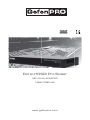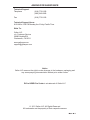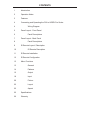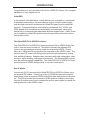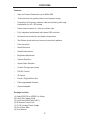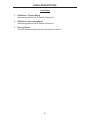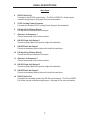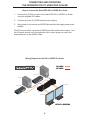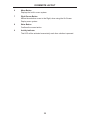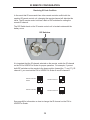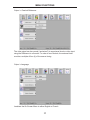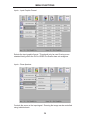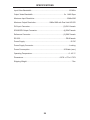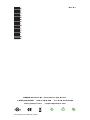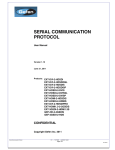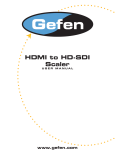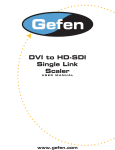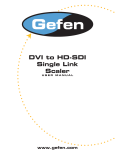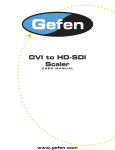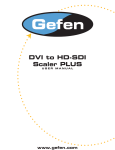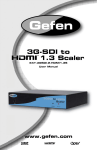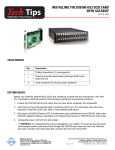Download Gefen GEF-DVI-2-HDSDIPRO video converter
Transcript
1080P DVI to HDSDI Pro Scaler GEF-DVI-2-HDSDIPRO User Manual www.gefenpro.com ASKING FOR ASSISTANCE Technical Support: Telephone Fax (818) 772-9100 (800) 545-6900 (818) 772-9120 Technical Support Hours: 8:00 AM to 5:00 PM Monday thru Friday Pacific Time. Write To: Gefen LLC c/o Customer Service 20600 Nordhoff St Chatsworth, CA 91311 www.gefenpro.com [email protected] Notice Gefen LLC reserves the right to make changes in the hardware, packaging and any accompanying documentation without prior written notice. DVI to HDSDI Pro Scaler is a trademark of Gefen LLC © 2011 Gefen LLC, All Rights Reserved All trademarks are the property of their respective owners Rev A1 CONTENTS 1 Introduction 2 Operation Notes 3 Features 4 Connecting and Operating the DVI to HDSDI Pro Scaler 4 5 6 7 8 9 10 Wiring Diagram Panel Layout - Front Panel Panel Descriptions Panel Layout - Back Panel Panel Descriptions IR Remote Layout / Description IR Remote Description 11 IR Remote Installation 12 IR Remote Configuration 13 Menu Functions 13 General 14 Patterns 15 Output 18 Input 20 Picture 22 Layout 22 Aspect 25 Specifications 26 Warranty INTRODUCTION Congratulations on your purchase of the DVI to HDSDI Pro Scaler. Your complete satisfaction is very important to us. GefenPRO In the realm of video distribution, certain features are invaluable in a commercial or broadcast environment. Accommodations such as a build-in power supply and flat black rack-mount enclosures set GefenPRO apart from our traditional products. Complex distribution units allow for professional DVI, 3G-SDI, and HDMI signals to be routed and converted easily and seamlessly, while being backed up by a renowned and dependable technical support team. Gefen invites you to explore the GefenPRO product line and hopes that you find the solution that fits your needs. The GefenPRO DVI to HDSDI Pro Scaler The GefenPRO DVI to HDSDI Pro Scaler places two DVI to HDSDI Scaler Plus units in one rack mount enclosure. This product provides two separate DVI inputs to be converted and scaled to single link or dual link HDSDI. Resolutions up to 1080p and 2K with genlock are supported on the HDSDI output. This product uses VXP scaler technology which provides high-performance scaling plus additional features: Adaptive video interlacing with edge interpolation, noise reduction, alpha blending, and image enhancement. Two separate BNC connectors offer external genlock capabilities. The GefenPRO DVI to HDSDI Pro Scaler provides superior HDSDI scaling quality in one rack mount space. How It Works Connect two (2) DVI sources to the GefenPRO DVI to HDSDI Pro Scaler using the supplied DVI cables. Connect up to two (2) HDSDI devices to the outputs. Apply power to the source and HDSDI devices first then apply power to the product. The DVI source will be converted to HDSDI and then scaled on the output. Use the IR remote control unit to navigate the built-in menu system to control the scaling features on the HDSDI output. 1 OPERATION NOTES READ THESE NOTES BEFORE INSTALLING OR OPERATING THE DVI TO HDSDI PRO SCALER • On power-up, the DVI to HDSDI Pro Scaler will automatically detect the format of the input signal. • The DVI to HDSDI Pro Scaler contains a master and a slave DVI to HDSDI Scaler unit. Both Scaler units are controlled using the IR Remote Control Unit. To view the built-in menu system for the master unit, press the Menu button once on the IR Remote Control Unit. To bring up the built-in menu system for the slave unit, press the Menu button twice. Pressing the Menu button once more will exit the built-in menu system. 2 FEATURES Features: • Input and Output Resolutions up to 2048x1080 • 10-bit resolution for greater precision and dynamic range • Proprietary 10-bit motion adaptive video de-interlacing with edge interpolation for HD / SD formats • Frame rate conversion to / from any refresh rate • Fully integrated sprite based multi-plane OSD controller • Advanced noise reduction and detail enhancement • Test Pattern mode with color bars and cross hatch patterns • Color correction • Noise Reduction • Detail Enhancement • Brightness Adjustment • Gamma Selection • Aspect Ratio Selection • Custom Timing output mode • RS-232 Control • IR Control • French / English Menu Set • Field-upgradeable firmware • Genlock capable Package Includes: (1) GefenPRO DVI to HDSDI Pro Scaler (2) 6-foot DVI Cables (M-M) (1) 6-foot Serial DB9 Cable (M-F) (1) IR Remote Control Unit (1) 5V DC Locking Power Supply (1) Set of Rack Ears (1) User Manual 3 PANEL LAYOUT Front Panel 3 2 1 4 PANEL DESCRIPTIONS Front Panel 1 IR Window 1 (Primary Board) Receives signals from the IR Remote Control unit. 2 IR Window 2 (Secondary Board) Receives signals from the IR Remote Control unit. 3 Power Indicator This LED indicator will glow red when the power is turned on. 5 PANEL LAYOUT Back Panel 13 12 11 14 10 9 8 7 4 6 5 6 PANEL DESCRIPTIONS Back Panel 4 RS-232 Serial Port Connects to the RS-232 control device. The DVI to HDSDI Pro Scaler may be controlled using this port. See page 26 for more information. 5 5V DC Locking Power Connector Connects the included 5V DC Locking Power Supply to this receptacle. 6 DVI Input Port (Primary Board) Connect the DVI source device to this port. 7 Reference In Connector 1 Connect an external clock to this connector. 8 HD-SDI Single Link Output 1 Connect a single cable to this port for single link resolutions. 9 HD-SDI Dual Link Output 1 Connect a secondary cable to this port for dual link resolutions. 10 DVI Input Port (Primary Board) Connect the DVI source device to this port. 11 Reference In Connector 2 Connect an external clock to this connector. 12 HD-SDI Single Link Output 2 Connect a single cable to this port for single link resolutions. 13 HD-SDI Dual Link Output 2 Connect a secondary cable to this port for dual link resolutions. 14 RS-232 Serial Port Connects the secondary board to the RS-232 control device. The DVI to HDSDI Pro Scaler may be controlled using this port. See page 26 for more information. 7 CONNECTING AND OPERATING THE GEFENPRO DVI TO HDSDI PRO SCALER How to Connect the GefenPRO DVI to HDSDI Pro Scaler 1. Connect two (2) DVI sources to the GefenPRO DVI to HDSDI Pro Scaler using the supplied DVI cables.. 2. Connect up to two (2) HDSDI devices to the outputs. 3. Apply power to the source and HDSDI devices first then apply power to the product.. The DVI source will be converted to HDSDI and then scaled on the output. Use the IR remote control unit to navigate the built-in menu system to control the scaling features on the HDSDI output. Wiring Diagram for the DVI to HDSDI Pro Scaler SDI CABLE DVI Source DVI CABLE Clock Generator DVI Source 00 00: 00: HD-SDI Display Clock Generator 00 00: 00: Scaler HD-SDI Display GEF-DVI-2-HDSDIPRO 8 IR REMOTE LAYOUT RMT-8HDS-IR Remote Control 9 8 1 2 7 3 6 4 5 1 Up Cursor Button Moves the selection cursor Up, when using the built-in menu system. 2 Left Cursor Button Moves the selection cursor to the Left, when using the On-Screen Display menu system. 3 Down Cursor Button Moves the selection cursor Down, when using the built-in menu system. 4 Source Button Not used. 5 Output Button Pressing this button to cycle through the following Output Modes: 480i, 576i, 720p, and 1080i. 9 IR REMOTE LAYOUT 6 Menu Button Displays the built-in menu system. 7 Right Cursor Button Moves the selection cursor to the Right, when using the On-Screen Display menu system. 8 Enter Button Confirms the current action. 9 Activity Indicator This LED will be activated momentarily each time a button is pressed. 10 IR REMOTE INSTALLATION Installing the IR Remote Control Battery 1. Remove the battery cover on the back of the IR Remote Control unit. 2. Insert the included battery into the open battery slot. The positive (+) side of the battery should be facing up. 3. Replace the battery cover. The Remote Control unit ships with two batteries. One battery is required for operation and the other battery is a spare. Battery Slot 11 IR REMOTE CONFIGURATION Resolving IR Code Conflicts In the event that IR commands from other remote controls conflict with the supplied IR remote control unit, changing the remote channel will alleviate this issue. The IR remote control unit has a bank of DIP switches for setting the remote IR channel. The DIP Switch bank on the IR remote control unit is located underneath the battery cover. DIP Switches It is important that the IR channel selected on the remote, match the IR channel on the DVI to HDSDI Pro Scaler for proper operation. For example, if you set both DIP switches on the remote to the down position (toward the “1” and “2”), IR channel 0, you must set the DVI to HDSDI Pro Scaler to use IR channel 0. Remote Channel 0: Default Remote Channel 1: 1 2 Remote Channel 2: 1 2 1 2 Remote Channel 3: 1 2 See page ## for information on how to change the IR channel on the DVI to HDSDI Pro Scaler. 12 USING THE IR REMOTE CONTROL UNIT Controlling Master and Slave Units The DVI to HDSDI Pro Scaler contains a master and a slave unit. The built-in menu system is controlled using the IR Remote Control Unit. To view the built-in menu system for the master unit, press the Menu button once on the IR Remote Control Unit. To bring up the built-in menu system for the slave unit, press the Menu button twice. See the illustration below for details. Master Menu (Open) Master Menu (Closed) Slave Menu (Open) Slave Menu (Closed) 13 MENU FUNCTIONS General > Save Configuration Saves the current configuration of the Scaler (Input format, Output format, etc). These settings are restored at power-up. Changes can be made to the current settings and then saved using the Restore Default Configurations function (below). General > Restore Default Configuration Restores the Scaler to the factory default settings. 14 MENU FUNCTIONS Patterns > Color Bars Displays the Color Bar pattern using the built-in pattern generator. Patterns > Cross Hatch Displays the Hatch Pattern using the built-in pattern generator. 15 MENU FUNCTIONS Output > Output Format Selects the Output resolution. See page 27 for supported output timings. Output > Link Configuration Dual Link configuration: Single Link, Dual Link YCbCr, or Dual Link RGB. 16 MENU FUNCTIONS Output > Genlock Reference The video signal can be synced (“genlocked”) to an external clock or video input using the Reference In connector. In order to use Genlock, the external clock must be a multiple of four (4) of the source timing. Output > Language Localizes the On-Screen Menu to either English or French. 17 MENU FUNCTIONS Output > Gamma Correction Allows adjustment of the Gamma coefficient, in addition to changing to the sRGB color space or other custom color tables. Input > Video Format Selects the input video format. By default, this option is set to Auto-Detect. 18 MENU FUNCTIONS Input > Input Graphic Format Selects the input graphic format. This should only be used if using a nonstandard timing which the DVI to HDSDI Pro Scaler does not recognize. Input > Clean Aperture Controls the zoom on the input signal. Zooming the image can be controlled using individual axis. 19 MENU FUNCTIONS Input > Remote Channel Changes the IR channel of the DVI to HDSDI Pro Scaler. The IR channel range is 0 - 3. NOTE: The IR channel can only be changed when using the Master Menu. Picture > Image Colour Adjusts the color levels on the output signal. 20 MENU FUNCTIONS Picture > Detail Enhancement Adjusts the detail / sharpness of the image. The noise threshold can also be changed. Picture > Noise Reduction Digitally reduces noise in the image. 21 MENU FUNCTIONS Picture > Motion Threshold Sets the intra-frame motion detection threshold for the de-interlacer. Video artifacts are sometimes introduced when creating a progressive frame from interlaced frames. Use this function to set the motion threshold used by the motion-detection algorithm when de-interlacing. Picture > Color Range Adjusts between limited RGB and full-range RGB. 22 MENU FUNCTIONS Layout > Size and Position Adjusts both the vertical and horizontal size and position of the output signal. Aspect > Full Screen Stretches the output signal to fit the entire screen. 23 MENU FUNCTIONS Aspect > Letter / Pillar Box Sets the aspect ratio on the output signal to fit the letter box or pillar box format. Aspect > Panoramic Panoramic Zoom feature. 24 MENU FUNCTIONS Aspect > Extract This function extracts a sub-window of the input signal. Use the Extract Size parameter to define the window size based on the percentage of the input. Use the Horizontal and Vertical parameters to select the area of the window to be extract. Aspect > Through Defines a sub-window that is always centered on the screen. The position of the sub-window is relative to the full picture. This features allows a selected area of the input signal to be displayed without modifying its size. 25 RS-232 CONTROL The GefenPRO DVI to HDSDI Scaler Pro can accept commands through the RS-232 serial communications port located on the rear panel. RS-232 can be used to control many of the product’s features which are also controlled using the IR Remote Control Unit. Refer to the HDSDI RS-232 Serial Communications Manual on the Gefen web site for details on using the RS-232 interface. 54321 12345 9876 6789 Only Pins 2 (RX), 3 (TX), and 5 (Ground) are used on the RS-232 serial interface RS-232 Settings Bits per second ........................................................................................... 115200 Data bits ............................................................................................................... 8 Parity ............................................................................................................. None Stop bits ................................................................................................................1 Flow Control .................................................................................................. None 26 SUPPORTED RESOLUTIONS Input Video Formats Supported: 480i 720p/50 1080p/23.98 2K-p/23.98 480p 720p/59.94 1080p/24 2K-p/24 576i 720p/60 1080p/25 576p 1035i/59.94 1080p/29.97 720p/23.98 1035i/60 1080p/30 720p/24 1080i/50 1080p/50 720p/25 1080i/50M 1080p/50M 720p/29.97 1080i/59.94 1080p/59.94 720p/30 1080i/60 1080p/60 Input Graphic Formats Supported: 640x350/85 1024x768/75 1280x1024/85 1080p/60 640x400/85 1024x768/85 1360x768/60 1920x1200/60 640x480/60 1280x854 1366x768/60 2048x1080 640x480/75 1152x864/75 1366x923/50 640x480/85 1280x768/60 1440x900/60 800x600/60 1280x960/60 1440x1080/60 800x600/75 1280x960/85 1600x1024 800x600/85 1280x1024/60 1600x1200/60 1024x768/60 1280x1024/75 1680x1050/60 Output video formats supported: 480i 720p/50 1080p/23.98 1080sf/23.98 480p/59.94 720p/59.94 1080p/24 1080sf/24 576i 720p/60 1080p/25 1080sf/25 576p/50 1035i/59.94 1080p/29.97 1080sf/29.97 720p/23.98 1035i/60 1080p/30 1080sf/30 720p/24 1080i/50 1080p/50 2K-p/23.98 720p/25 1080i/50M 1080p/50M 2K-p/24 720p/29.97 1080i/59.94 1080p/59.94 2K-sf/23.98 720p/30 1080i/60 1080p/60 2K-sf/24 27 SPECIFICATIONS Input Video Bandwidth...............................................................................165 MHz Output Video Bandwidth................................................................. 2 x 1.485 Gbps Maximum Input Resolution.....................................................................2048x1080 Maximum Output Resolution.............................2048x1080 with Dual Link HD-SDI DVI Input Connector...................................................................... (2) DVI-I female SDI/HDSDI Output Connector.........................................................(4) BNC female Reference Connector......................................................................(2) BNC female RS-232.................................................................................................DB-9 female Power Supply.................................................................................................5V DC Power Supply Connector.............................................................................Locking Power Consumption........................................................................20 Watts (max.) Operating Temperature..............................................................................0 - 40 °C Dimensions.............................................................................6.5”W x 1”D x 6.75”H Shipping Weight...............................................................................................7 lbs 28 WARRANTY Gefen warrants the equipment it manufactures to be free from defects in material and workmanship. If equipment fails because of such defects and Gefen is notified within two (2) years from the date of shipment, Gefen will, at its option, repair or replace the equipment, provided that the equipment has not been subjected to mechanical, electrical, or other abuse or modifications. Equipment that fails under conditions other than those covered will be repaired at the current price of parts and labor in effect at the time of repair. Such repairs are warranted for ninety (90) days from the day of reshipment to the Buyer. This warranty is in lieu of all other warranties expressed or implied, including without limitation, any implied warranty or merchantability or fitness for any particular purpose, all of which are expressly disclaimed. 1. Proof of sale may be required in order to claim warranty. 2. Customers outside the US are responsible for shipping charges to and from Gefen. 3. Copper cables are limited to a 30 day warranty and cables must be in their original condition. The information in this manual has been carefully checked and is believed to be accurate. However, Gefen assumes no responsibility for any inaccuracies that may be contained in this manual. In no event will Gefen be liable for direct, indirect, special, incidental, or consequential damages resulting from any defect or omission in this manual, even if advised of the possibility of such damages. The technical information contained herein regarding the features and specifications is subject to change without notice. For the latest warranty coverage information, please visit Gefen’s Warranty web page at http://www.gefen.com/kvm/aboutus/warranty.jsp PRODUCT REGISTRATION Please register your product online by visiting Gefen’s web site at http://www.gefen.com/kvm/Registry/Registration.jsp 29 Rev A1 20600 Nordhoff St., Chatsworth CA 91311 1-800-545-6900 818-772-9100 www.gefenpro.com fax: 818-772-9120 [email protected] Pb This product uses UL listed power supplies.