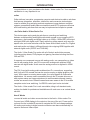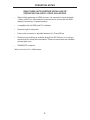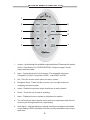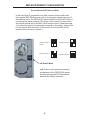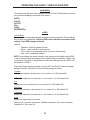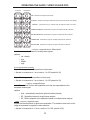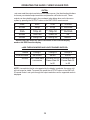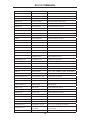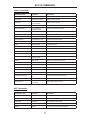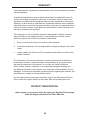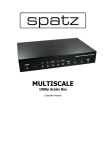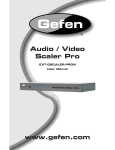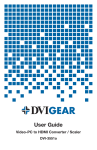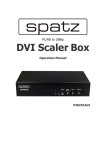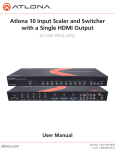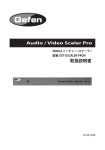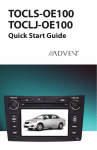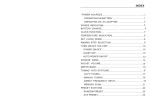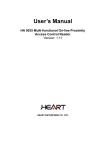Download Gefen EXT-GSCALER-PRON video switch
Transcript
® EXT-GSCALER-PRON User Manual ASKING FOR ASSISTANCE Technical Support: Telephone Fax (818) 772-9100 (800) 545-6900 (818) 772-9120 Technical Support Hours: 8:00 AM to 5:00 PM PST Monday thru Friday PST. Write To: Gefen LLC. c/o Customer Service 20600 Nordhoff St Chatsworth, CA 91311 www.gefen.com [email protected] Notice Gefen LLC reserves the right to make changes in the hardware, packaging, and any accompanying documentation without prior written notice. Audio / Video Scaler Pro is a trademark of Gefen LLC. © 2012 Gefen, LLC. All rights reserved. All trademarks are the property of their respective companies. Rev B4 CONTENTS 1 Introduction 2 Operation Notes 3 Features 4 Panel Layout 5 Connecting The Audio / Video Scaler Pro 6 RMT-SR-IR Remote Description 7 RMT-SR-IR Remote Installation 8 RMT-SR-IR Remote Configuration 9 Operating The Audio / Video Scaler Pro 15 RS-232 Serial Control Interface 16 RS-232 Commands 18 Rack Mount Installation 19 Specifications 20 Warranty INTRODUCTION Congratulations on your purchase of the Audio / Video Scaler Pro. Your complete satisfaction is very important to us. Gefen Gefen delivers innovative, progressive computer and electronics add-on solutions that harness integration, extension, distribution and conversion technologies. Gefen’s reliable, plug-and-play products supplement cross-platform computer systems, professional audio/video environments and HDTV systems of all sizes with hard-working solutions that are easy to implement and simple to operate. The Gefen Audio / Video Scaler Pro This device offers a plug and play solution for upscaling and switching between multiple analog and digital audio/video formats for an engaging HDTV experience. Scale analog and digital video up to 1080p / 1920x1200, and output as digital HDMI with digital audio. Easily adjust key video aspects such as color, aspect ratio, and noise reduction with the Gefen Audio/Video Scaler Pro. Digitize and scale audio and video in different formats into outgoing HDMI together with external digital audio (S/PDIF and TOSLINK). The Audio / Video Scaler Pro works with all of today’s audio/video sources including set-top boxes, DVD players and gaming consoles including the Xbox 360 and PS3. It supports one component source with analog audio, one composite or s-video source with analog audio, one DVI source with analog audio and two HDMI sources with digital audio. Audio from the analog sources is digitized in HDMI format. The DVI-I input with analog audio enables direct PC connections, supporting both VGA and DVI formats that can be used for analog or digital graphics card input. With support for analog stereo audio, the unit supports all multimedia applications. On-screen menus accessible through the IR remote allow for an easy system setup and image adjustment to accommodate different viewing modes and screen sizes. Discrete codes have been added to the IR to enable complete control over switching. An RS232 control port is also included. The Audio / Video Scaler Pro is rack mountable, fitting in all standard racks, making it suitable for professional installations with rack ears or as a stand-alone solution. How It Works Connect all audio and video source devices to the Audio / Video Scaler Pro. Connect your HDMI display to the output on the rear of the unit. Power on the unit and use the included IR remote to navigate the GUI and change settings. All scaling and analog to digital format conversions are done automatically for superior audio and video output. 1 OPERATION NOTES READ THESE NOTES BEFORE INSTALLING OR OPERATING THE AUDIO / VIDEO SCALER PRO • When initially powering on HDMI sources, it is important to have the Audio / Video Scaler Pro’s input selected to that source to ensure that the EDID (display information) is relayed properly. • Compatible with all HDMI and DVI* displays • Supports high bit-rate audio. • Frame-rate conversion is possible between 24, 50 and 60 fps. • Discrete input switching is available through the RS-232 port or by using a remote that will accept hex commands. These hex commands are available at www.gefen.com • HDMI/HDCP compliant *When used with a DVI to HDMI adapter 2 FEATURES Features • Both digital and analog inputs are format converted and pixel re-scaled through the Audio / Video Scaler Pro. It outputs a large range of formats and resolutions that will easily match the native resolution/format of your display to ensure highest picture quality. • DVI/HDCP/HDMI compliant input: Operates up to 165MHz (Up to WUXGA @60Hz). • Supports digital HD output up to 1080p/60Hz. • Supports Dolby Digital™, DTS-HD-MA™ and Dolby TrueHD™ • Supports 1080p/24Hz true movie pass-thru. • Integrated 8-bit triple-ADC/PLL. • Integrated DVI/HDCP/HDMI compliant receiver. • Dual high quality scaling engines. • Dual 3-D motion video adaptive de-interlacers with smooth low angle edge. • Automatic 3:2 pull-down & 2:2 pull-down detection and recovery. • High performance frame rate conversion engine. • The Proprietary Advanced Color Engine technology gives you brilliant and fresh color, intensified contrast and details, vivid skin tone, sharp edge, accurate and independent color control. • Option to select Audio input from HDMI or Optical/SPDIF audio source. • 3D noise reduction on analog inputs only. • Operates through on-screen menu control, remote control, and RS-232 serial control. • Aspect Ratio Control. • Digital Audio Delay to match audio/video timing. • Less than one frame delay for gaming devices. Package Includes (1) Gefen Audio / Video Scaler Pro (1) 6 ft. HDMI cable (M-M) (1) 5V DC power supply (1) IR Remote Control Unit (1) Rack Ears (1) User Manual 3 4 Reset Button DVI Analog Audio Input HDMI Input 1 Optical Input 1 SPDIF Input 1 HDMI Input 2 Optical Input 2 SPDIF Input 2 HDMI Output Optical Output SPDIF Output RS-232 Port Composite Audio Input Composite Video Input DVI Input S-Video Input Component S-Video Audio Input Input DVI-I Back Panel IR Power Composite S-Video Component HDMI 1 HDMI 2 Eye LED LED INDICATORS Front Panel 5V DC Input Component Audio Input PANEL LAYOUT CONNECTING THE AUDIO / VIDEO SCALER PRO 1. Connect the HDMI output on the Audio / Video Scaler Pro to the display using the supplied HDMI cable. 2. Connect either the digital SPDIF or digital Optical audio output to the display or an external audio processor using user supplied digital audio cables. 3. Connect the sources to the Audio / Video Scaler Pro using user supplied cables. See the wiring diagram below. 4. Plug the 5V DC power supply into the Audio / Video Scaler Pro. 5. Press the POWER button on the RMT-SR-IR remote to begin operation of the Audio / Video Scaler Pro. 6. Power on the display and the source(s). 7. Power on the source(s). NOTE: When initially powering on HDMI or DVI sources, it is important to have the Audio / Video Scaler Pro’s input selected to that source to ensure that the EDID is relayed properly. Wiring Diagram for the Audio / Video Scaler Pro DIGITAL AUDIO (OPTICAL) CABLE DIGITAL AUDIO (COAX) CABLE MINI STEREO AUDIO CABLE COMPONENT VIDEO CABLE COMPOSITE VIDEO CABLE S-VIDEO CABLE HDMI CABLE DVI CABLE DVI Source HDMI Source HDMI Source S-Video Source Component Source HDMI Display H Composite Source Audio Receiver EXT-GSCALER-PRON 5 RMT-SR-IR MT SR IR REMOTE DESCRIPTION 1 2 6 3 7 8 4 9 5 1. Output - Cycles through the available output resolutions. Please see the section Audio / Video Scaler Pro CONFIGURATION / Output on page 9 for the output resolution table. 2. Input - Cycles though all of input sources. The selectable inputs are Composite, S-Video, Component, HDMI 1, and HDMI 2 and DVI. 3. Exit - Exits the current menu option and menu system. 4. Navigation Keys - These include up, down, left, and right buttons for navigating the menu system. 5. Reset - Resets the input and output resolutions to factory default. 6. Power - Turns the unit on and off (standby). 7. Menu - Displays the menu system for adjustment of options. 8. The OK button will select specific menu options for adjustment and will also confirm/cycle-through selections (Output/Input). 9. Auto Adjust - Sets the display for optimal resolution and aspect ratio based on the display’s EDID information and the currently selected sources output resolution. 6 RMT-SR-IR REMOTE INSTALLATION 1. Remove battery cover from the back of the RMT-SR-IR remote. 2. Verify that DIP switches 1 & 2 are in the down (OFF) position. (See page 8) 3. Insert the battery, hold the battery so that you can see the positive side facing up. The side that is not marked must be facing down. 4. Test the RMT-SR-IR remote by pressing ONLY one button at a time. The indicator light on the remote will flash once each time you press a button. NOTE: The RMT-SR-IR ships with two batteries. Only one battery is required for operation, the other battery is complimentary. Battery chamber IR channel DIP switch bank 7 RMT-SR-IR REMOTE CONFIGURATION How to Resolve IR Code Conflicts In the event that IR commands from other remote controls conflict with the supplied RMT-SR-IR remote control, changing the remote channel will alleviate this issue. The RMT-SR-IR remote control has DIP SWITCHES for configuring the remote channel. The Audio / Video Scaler Pro must match the remote channel set in the RMT-SR-IR remote control. Please see page 7 for instruction on how to configure the channel on the Audio / Video Scaler Pro. By default, both the Audio / Video Scaler Pro and the RMT-SR-IR remote control are set to Channel 1. Remote Channel 1: Default Remote Channel 2: 1 2 Remote Channel 3: 2 1 2 Remote Channel 4: 1 2 DIP Switch Bank Left: Picture of the opened rear battery compartment of the RMT-SR-IR remote showing the exposed DIP Switch bank between the battery chambers. 8 1 OPERATING THE AUDIO / VIDEO SCALER PRO The Audio / Video Scaler Pro has a built in GUI for navigating the various functions. The GUI is navigated by the included IR remote control. Please see the RMT-SR-IR Remote Description on page 6 for functional information. Control of certain functions are also available using the RS-232 serial communications port located on the back panel. For RS-232 serial communications control commands please see page 16. Entering g the Menu System y Pressing the Menu button on the included RMT-SR-IR remote control will display the GUI (graphical user interface) for adjustment options. The GUI is overlaid onto the outgoing video to the display. Therefore, the selected source must be outputting a compatible resolution for viewing on the display. If video is not visible on the display, the GUI will also fail to be displayed. To correct this, please follow the steps below. 1. Verify that the source is on and outputting a video signal. 2. Verify that the RMT-SR-IR remote channel is in the default position. (See Page 12) 3. Verify that the Audio / Video Scaler Pro is selected to the chosen source. 4. Press the Output button on the RMT-SR-IR remote control to cycle through output resolutions until video is displayed. Please see page 12 for a listing of the available output resolutions and cycle order. Navigation g Use the directional buttons to navigate the menu system. Press the OK button to enter a sub category and also to select a menu item for adjustment. Use the Left and Right buttons to adjust the selected menu item. Press the EXIT or OK button to return to the previous menu. Use the LEFT and RIGHT buttons to adjust selected options. Pressing the EXIT button while in the main menu will exit out of the menu system. IMPORTANT: When using the remote, do not press multiple buttons simultaneously or rapidly. These actions will cause the remote to reset and steps 1-4 (page 7) will have to be repeated. 9 OPERATING THE AUDIO / VIDEO SCALER PRO MAIN MENU The following are the main menu options. Use the UP and DOWN buttons to choose your desired subcategory and press OK to enter it. VIDEO COLOR OUTPUT OSD AUDIO INFORMATION VIDEO Picture Mode Preset and user configurable settings for different viewing scenarios. Preset settings will not allow user adjustment. Only the USER option will allow customized video settings. The USER settings are saved. Options: • • • • Standard - useful for general content Movie - useful for dimly lit environments Vivid - useful for accentuating colors for a more vibrant image User - user configurable settings NOTE: User settings are saved. However, user settings for the digital inputs (HDMI 1 and 2) are linked and user settings for the analog inputs (Composite, S-Video, and Component) are linked. i.e. adjustments to video user settings made on HDMI 1 will be reflected in HDMI 2. Press OK to begin adjusting settings. Use the LEFT and RIGHT buttons to change settings. Press the OK button once the desired settings are made. Contrast Adjusts the contrast in increments of 1 on a scale of 1 to 100 (default 50). Brightness g Adjusts the brightness in increments of 1 on a scale of 1 to 100 (default 50). Hue Adjusts the hue in increments of 1 on a scale of 1 to 100 (default 50). Saturation Adjusts the saturation in increments of 1 on a scale of 1 to 100 (default 50). Sharpness p Adjusts the sharpness in increments of 1 on a scale of 1 to 100 (default 50). Scale Adjusts the aspect ratio of the video. Options: Full, Overscan, Underscan, Letterbox Underscan, Pan Scan Underscan, Letterbox Full, Pan Scan Full 10 OPERATING THE AUDIO / VIDEO SCALER PRO 4:3 Source Example 16:9 Source Example Full - Stretches the image to fill the screen Overscan - Stretches the image to fullscreen and just beyond the border of the display Underscan - Stretches the image to fullscreen and just within the border of the screen Letterbox Underscan - Stretches the image to 16:9 aspect ratio with underscan Pan Scan Underscan - Stretches the image to 4:3 aspect ratio with underscan Letterbox Full - Stretches the image to 16:9 aspect ratio without underscan Pan Scan Full - Stretches the image to 4:3 aspect ratio without underscan N.R. ((Noise Reduction)) - Only for Composite and S-Video Inputs Reduces video noise inherent in analog video signals. Options: • • • • Off - default Low Middle High H-Pos (Horizontal ( Position)) Adjusts the image’s horizontal position on the screen. • Adjusts in increments of 1 on a scale of 1 to 100 (default is 50) V-Pos ((Vertical Position)) Adjusts the image’s vertical position on the screen. • Adjusts in increments of 1 on a scale of 1 to 100 (default is 50) Y/C Separation p - Only for Composite Input Selects the method in which the brightness and color are separated from the composite video signal. Options: • Auto - automatically selects the optimal method (default) • 2D - Separation based on single frame analysis • 3D - Motion adaptive color separation based on multiple frame analysis Coring g - Only for Composite Input Adjusts the threshold level for pixel noise evaluation. This relates to how much of the image is processed in regards to noise reduction. • Adjusts in increments of ~6.5 on a scale of 1 to 100. (default is 20) 11 OPERATING THE AUDIO / VIDEO SCALER PRO OUTPUT This menu sets the output resolution for all video sources. Use the directional buttons to choose your desired output resolution and press the OK button to set it. These outputs can be cycled through in the numbered order below when not in the menu system by pressing the OUTPUT button on the RMT-SR-IR remote control. 1 2 3 4 5 VGA SVGA XGA SXGA UXGA 480i 7 480p 8 720p 60 9 1080i 60 10 1080p 60 6 576i 12 576p 13 720p 50 14 1080i 50 15 1080p 50 11 16 17 18 19 WXGA WSXGA WUXGA 2K Native* * Native option will select the native resolution of the conected display bsed on the EDID from the display PASS-THROUGH MODES AND LINE STANDARD SUPPORT Mode: 1080p-1 1080p-2 1080p-3 Frame Rate: 24/50/60 24/60 24/50 Action: No Frame-Rate Converts All but Converts All but Frame-Rate 24 to 60 Conversion Frame-Rate 24 to 50 NOTE: If a resolution that is not supported by the display is selected, the menu GUI will not longer be visible. To correct this, press the OUTPUT button on the RMT-SRIR remote control. and cycle through the output resolutions until a supported mode is displayed 12 OPERATING THE AUDIO / VIDEO SCALER PRO COLOR Press OK to begin adjusting settings. Use the LEFT and RIGHT buttons to change settings. Press the OK button once the desired settings are made. Color Tone Sets the color for the appearance of white. Only the USER option will allow customized settings. The USER settings are saved. • • • • Normal - Normal white color appearance (default) Warm - Slight red shift to white appearance Cool - Slight blue shift to white appearance User - User adjustments to Red, Green, and Blue Red Adjust the red color in regards to the appearance of white for the USER setting. • Adjustments are in increments of 1 from 1 to 100 (default is 50) Green Adjusts the green color in regards to the appearance of white for the USER setting. • Adjustments are in increments of 1 from 1 to 100 (default is 50) Blue Adjusts the blue color in regards to the appearance of white for the USER setting. • Adjustments are in increments of 1 from 1 to 100 (default is 50) OSD ((ON SCREEN DISPLAY)) Press OK to begin adjusting settings. Use the LEFT and RIGHT buttons to change settings. Press the OK button once the desired settings are made. H-Pos (Horizontal ( Position)) Adjusts the OSD’s horizontal position on the screen. • Adjustments are in increments of 1 from 1 to 100 (default is 50) V-Pos ((Vertical Position)) Adjusts the OSD’s vertical position on the screen. • Adjustments are in increments of 1 from 1 to 100 (default is 50) Time Out Adjusts the amount of idle time, in seconds, before the OSD is automatically exited. • Adjustments are in increments of 1 from 1 to 100 (default is 10) Background g Sets the transparency level of the OSD background. • Adjustments are in increments of ~12.5 on a scale of 1 to 100 (default is 50) 13 OPERATING THE AUDIO / VIDEO SCALER PRO OSD ((ON SCREEN DISPLAY)) CONTINUED Remote Channel Sets the remote channel for use with the RMT-SR-IR remote control. If the selected channel in this menu and does not match the channel set in the RMT-SR-IR remote, the unit will cease to respond to IR commands from the remote. • Selectable remote channel from 1 to 4 (default is 1) AUDIO Press OK to begin adjusting settings. Use the LEFT and RIGHT buttons to change settings. Press the OK button once the desired settings are made. Source Sets the audio source for current input. Options for Composite: • L/R1 - Composite analog audio input (default) Options for S-Video: • L/R2 - S-Video analog audio input (default) Options for Component: • L/R3 - Component analog audio input (default) Options for HDMI 1: • HDMI1 - HDMI 1 internal audio (default) • Optical1 - Optical input 1 • Coaxial1* - SPDIF input 1 Options for HDMI 2: • HDMI2 - HDMI 2 internal audio (default) • Optical2 - Optical input 2 • Coaxial2* - SPDIF input 2 Options for DVI: • L/R4 - DVI analog audio input (default) Delayy Sets the audio delay for lip syncing correction. • • • • Off - No delay (default) 40ms - 40 millisecond audio offset 110ms - 110 millisecond audio offset 150ms - 150 millisecond audio offset Sound Select general audio output function • On - Use selected audio source (default) • Mute - No sound output *Coaxial is also know as S/PDIF 14 RS-232 SERIAL CONTROL INTERFACE 54321 12345 9876 6789 Only Pins 2 (RX), 3 (TX), and 5 (Ground) are used on the RS-232 serial interface RS232 Settings g Bits per second ............................................................................................ 19200 Data bits ............................................................................................................... 8 Parity ............................................................................................................. None Stop bits ................................................................................................................1 Flow Control .................................................................................................. None Commands Command Code Response Description S POWER 0 > POWER OFF POWER OFF S POWER 1 > POWER ON POWER ON S SOURCE 0 > SOURCE CV CV INPUT S SOURCE 1 > SOURCE SV SV INPUT S SOURCE 2 > SOURCE COMP COMP INPUT S SOURCE 3 > SOURCE HDMI 1 HDMI INPUT 1 S SOURCE 4 > SOURCE HDMI 2 HDMI INPUT 2 S SOURCE 5 > SOURCE DVI DVI INPUT S OUTPUT 0 > OUTPUT NATIVE NATIVE RESOLUTION OUTPUT S OUTPUT 1 > OUTPUT VGA VGA RESOLUTION OUTPUT S OUTPUT 2 > OUTPUT SVGA SVGA RESOLUTION OUTPUT S OUTPUT 3 > OUTPUT XGA XGA RESOLUTION OUTPUT S OUTPUT 4 > OUTPUT SXGA SXGA RESOLUTION OUTPUT S OUTPUT 5 > OUTPUT UXGA UXGA RESOLUTION OUTPUT S OUTPUT 6 > OUTPUT 480I 480I RESOLUTION OUTPUT S OUTPUT 7 > OUTPUT 480P 480P RESOLUTION OUTPUT S OUTPUT 8 > OUTPUT 720P 720P 60HZ RESOLUTION OUTPUT S OUTPUT 9 > OUTPUT 1080i 1080i 60HZ RESOLUTION OUTPUT S OUTPUT 10 > OUTPUT 1080P 1080P 60HZ RESOLUTION OUTPUT 15 RS-232 COMMANDS Command Code Response Description S OUTPUT 11 > OUTPUT 576I 576I 60HZ RESOLUTION OUTPUT S OUTPUT 12 > OUTPUT 576P 576P 60HZ RESOLUTION OUTPUT S OUTPUT 13 > OUTPUT 720P 720P 50HZ RESOLUTION OUTPUT S OUTPUT 14 > OUTPUT 1080I50 1080I 50HZ RESOLUTION OUTPUT S OUTPUT 15 > OUTPUT 1080P50 1080P 50HZ RESOLUTION OUTPUT S OUTPUT 16 > OUTPUT WXGA WXGA RESOLUTION OUTPUT S OUTPUT 17 > OUTPUT WSXGA WSXGA RESOLUTION OUTPUT S OUTPUT 18 > OUTPUT WUXGA WUXGA RESOLUTION OUTPUT S OUTPUT 19 > OUTPUT 2K 2048x1080P RESOLUTION OUTPUT S SIZE 0 > SIZE FULL SCALER FULL OUTPUT S SIZE 1 > SIZE OVERSCAN SCALER OVERSCAN OUTPUT S SIZE 2 > SIZE UNDERSCAN SCALER UNDERSCAN U.S. OUTPUT S SIZE 3 > SIZE LETTERBOX U.S. SCALER LETTERBOX U.S. OUTPUT S SIZE 4 > SIZE PANSCAN U.S. SCALER PANSCAN OUTPUT S SIZE 5 > SIZE LETTERBOX FULL SCALER LETTERBOX FULL OUTPUT S SIZE 6 > SIZE PANSCAN FULL SCALER PANSCAN FULL OUTPUT S SIZE 7 > SIZE FOLLOWINPUT SCALER FOLLOWS ASPECT RATIO FROM INPUT S PICTUREMODE 0~3 > PICTUREMODE STANDARD~USER 0:STANDARD ; 1:MOVIE ; 2:VIVID ; 3:USER ,PICTURE MODE OUTPUT S CONTRAST 0~100 > CONTRAST 0~100 CONTRAST 0~100 ADJUST S BRIGHTNESS 0~100 > BRIGHTNESS 0~100 BRIGHTNESS 0~100 ADJUST S HUE 0~100 > HUE 0~100 HUE 0~100 ADJUST S SATURATION 0~100 > SATURATION 0~100 SATURATION 0~100 ADJUST S SHARPNESS 0~100 > SHARPNESS 0~100 SHARPNESS 0~100 ADJUST S NR 0~3 > NR OFF~HIGH 0:OFF ; 1:LOW ; 2:MIDDLE ; 3:HIGH ,NR CONTROL S PCHPOSITION 0~100 > PCHPOSITION 0~100 H POSITION 0~100 ADJUST S PCVPOSITION 0~100 > PCVPOSITION 0~100 V POSITION 0~100 ADJUST S PCCLOCK 0~100 > PCCLOCK 0~100 PC MODE COLCK 0~100 ADJUST S PCPHASE 0~63 > PCPHASE 0~63 PC MODE PHASE 0~63 ADJUST S COLORTEMP 0~3 > COLORTEMP NORMAL~USER 0:NORMAL ; 1:WARM ; 2:COOL ; 3:USER ,COLOR TEMP SETTING S RED 0~100 > RED 0~100 COLOR TEMP "RED" ADJUST S GREEN 0~100 > GREEN 0~100 COLOR TEMP "GREEN" ADJUST S BLUE 0~100 > BLUE 0~100 COLOR TEMP "BLUE" ADJUST S OSDHPOSITION 0~100 > OSDHPOSITION 0~100 OSD H POSITION 0~100 ADJUST S OSDVPOSITION 0~100 > OSDVPOSITION 0~100 OSD V POSITION 0~100 ADJUST S OSDTIMEOUT 0~100 > OSDTIMEOUT 0~100 OSD TIMEOUT 0~100 SETTING S OSDBACKGROUND 0~8 > OSDBACKGROUND 0~8 OSD OSDBACKGROUND 0~8 ADJUST S AUDIOMUTE 0~1 > AUDIOMUTE OFF~ON 0:OFF ; 1:ON ,AUDIO MUTE CONTROL S AUDIODELAY 0~3 > AUDIODELAY OFF~150MS 0:OFF ; 1:40MS ; 2:110MS ; 3:150MS ,AUDIO DELAY SETTING S RESET 1 > RESET ON RESET ACTION 16 RS-232 COMMANDS Status Commands Command Code Response Description R POWER > POWER ON SHOW POWER STATUS R SOURCE > SOURCE CV~HDMI SHOW SOURCE STATUS R OUTPUT > OUTPUT NATIVE~WUXGA SHOW OUTPUT STATUS R SIZE > SIZE FULL~PANSCAN SHOW SIZE STATUS R PICTUREMODE > PICTUREMODE STANDARD~USER SHOW PICTURE MODE STATUS R CONTRAST > CONTRAST 0~100 SHOW CONTRAST STATUS R BRIGHTNESS > BRIGHTNESS 0~100 SHOW BRIGHTNESS STATUS R HUE > HUE 0~100 SHOW HUE STATUS R SATURATION > SATURATION 0~100 SHOW SATURATION STATUS R SHARPNESS > SHARPNESS 0~100 SHOW SHARPNESS STATUS R NR > NR OFF~HIGH SHOW NR STATUS R PCHPOSITION > PCHPOSITION 0~100 SHOW PC H-POSITION STATUS R PCVPOSITION > PCVPOSITION 0~100 SHOW PC V-POSITION STATUS R PCCLOCK > PCCLOCK 0~100 SHOW PC COLOK STATUS R PCPHASE > PCPHASE 0~63 SHOW PC PHASE STATUS R COLORTEMP > COLORTEMP NORMAL~USER SHOW COLOR TEMP STATUS R RED > RED 0~100 SHOW COLOR TEMP RED STATUS R GREEN > GREEN 0~100 SHOW COLOR TEMP GREEN STATUS R BLUE > BLUE 0~100 SHOW COLOR TEMP BLUE STATUS R OSDHPOSITION > OSDHPOSITION 0~100 SHOW OSD H-POSITION STATUS R OSDVPOSITION > OSDVPOSITION 0~100 SHOW OSD V-POSITION STATUS R OSDTIMEOUT > OSDTIMEOUT 0~100 SHOW OSD TIMEOUT STATUS R OSDBACKGROUND > OSDBACKGROUND 0~8 SHOW OSD BACKGROUND STATUS R AUDIOMUTE > AUDIOMUTE OFF~ON SHOW AUDIO MUTE STATUS R AUDIODELAY > AUDIODELAY OFF~150MS SHOW AUDIO DELAY STATUS Command Code Response Description K POWER > POWER POWER ON/OFF K RESET > RESET RESET TO FACTORY VALUE K SOURCE > SOURCE INPUT SOURCE SELECTION K OUTPUT > OUTPUT OUTPUT MODE SELECTION K AUTO > AUTO AUTO ADJUST POSITION/CLOCKPHASE KEY Commands 17 RACK MOUNT INSTALLATION Rack mount ears are provided for installation of this unit into a 1U rack mount space. 1. 2. 3. 4. Locate the side screws on the unit. Remove the front 2 screws that are located closest to the front of the unit. Using the removed screws, screw the rack mounting bracket into the unit. Repeat the procedure on the opposite side of the unit. 1 Front of unit Rear of unit 2 3 4 18 SPECIFICATIONS Digital Video Amplifier Bandwidth ............................................................ 165 MHz Component Video Bandwidth .................................................................. 350 MHz Input DDC Signal ......................................................................... 5 Volts p-p (TTL) Input Video Signal .............................................................................. 1.2 Volts p-p Single Link Range .....................................................................1080p/2048x1080p Analog Video In Connector 1 ................................................... 3 RCA Component Analog Video In Connector 2 ..................................................... 1 RCA Composite Analog Video In Connector 3 .................................................................. 1 S-Video Analog Audio In Connector ............................................................... 3x2 RCA R+L Digital Audio In Connector ..................... 2 Optical TOSLINK and 2 Coaxial SPDIF Digital Audio Out Connector .................. 1 Optical TOSLINK and 1 Coaxial SPDIF HDMI Input Connector ....................................................... 2 Type A 19 pin female HDMI Output Connector .................................................... 1 Type A 19 pin female DVI Input Connector ................................................................ DVI-I 29 pin female Power Supply..................................................................................................5VDC Power Consumption ......................................................................... 8 Watts (max) Dimensions ............................................................... 17.1” W x 1.75”” H x 6.75” D Shipping Weight ............................................................................................ 5 lbs. 19 WARRANTY Gefen warrants the equipment it manufactures to be free from defects in material and workmanship. If equipment fails because of such defects and Gefen is notified within two (2) years from the date of shipment, Gefen will, at its option, repair or replace the equipment, provided that the equipment has not been subjected to mechanical, electrical, or other abuse or modifications. Equipment that fails under conditions other than those covered will be repaired at the current price of parts and labor in effect at the time of repair. Such repairs are warranted for ninety (90) days from the day of reshipment to the Buyer. This warranty is in lieu of all other warranties expressed or implied, including without limitation, any implied warranty or merchantability or fitness for any particular purpose, all of which are expressly disclaimed. 1. Proof of sale may be required in order to claim warranty. 2. Customers outside the US are responsible for shipping charges to and from Gefen. 3. Copper cables are limited to a 30 day warranty and cables must be in their original condition. The information in this manual has been carefully checked and is believed to be accurate. However, Gefen assumes no responsibility for any inaccuracies that may be contained in this manual. In no event will Gefen be liable for direct, indirect, special, incidental, or consequential damages resulting from any defect or omission in this manual, even if advised of the possibility of such damages. The technical information contained herein regarding the features and specifications is subject to change without notice. For the latest warranty coverage information, refer to the Warranty and Return Policy under the Support section of the Gefen Web site at www.gefen.com. PRODUCT REGISTRATION Please register your product online by visiting the Register Product page under the Support section of the Gefen Web site. 20 Rev B4 20600 Nordhoff St., Chatsworth CA 91311 1-800-545-6900 818-772-9100 www.gefen.com Pb This product uses UL or CE listed power supplies. fax: 818-772-9120 [email protected]