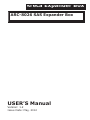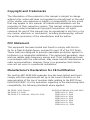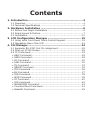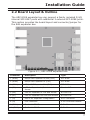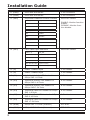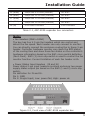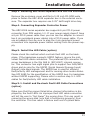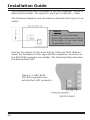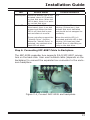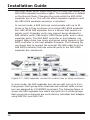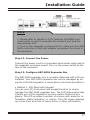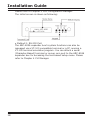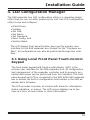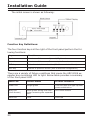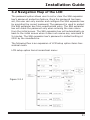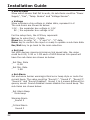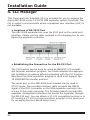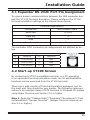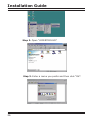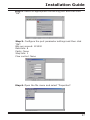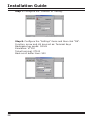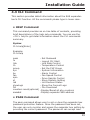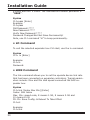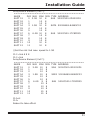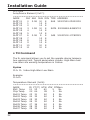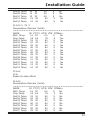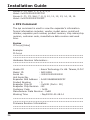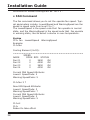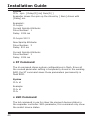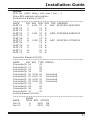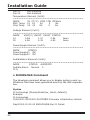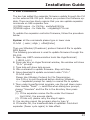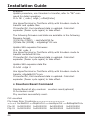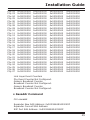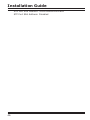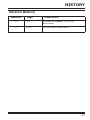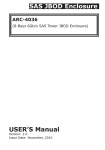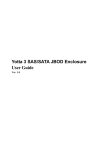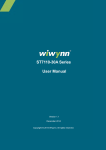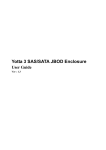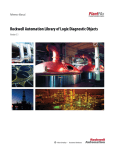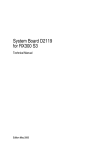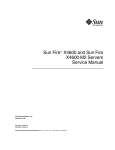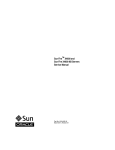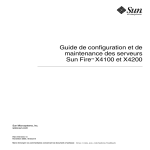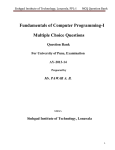Download Areca ARC-8026-12 slot expander
Transcript
Areca Expander Box
ARC-8026 SAS Expander Box
USER’S Manual
Version: 1.2
Issue Date: May, 2012
Copyright and Trademarks
The information of the products in this manual is subject to change
without prior notice and does not represent a commitment on the part
of the vendor, who assumes no liability or responsibility for any errors
that may appear in this manual. All brands and trademarks are the
properties of their respective owners. This manual contains materials
protected under International Copyright Conventions. All rights
reserved. No part of this manual may be reproduced in any form or by
any means, electronic or mechanical, including photocopying, without
the written permission of the manufacturer and the author.
FCC Statement
This equipment has been tested and found to comply with the limits for a Class B digital device, pursuant to part 15 of the FCC Rules.
These limits are designed to provide reasonable protection against interference in a residential installation. This equipment generates, uses,
and can radiate radio frequency energy and, if not installed and used
in accordance with the instructions, may cause harmful interference to
radio communications. However, there is no guarantee that interference will not occur in a particular installation.
Manufacturer’s Declaration for CE Certification
We confirm ARC-8026 SAS expander box has been tested and found
comply with the requirements set up in the council directive on the
approximation of the low of member state relating to the EMC Directive2004/108/EC. For the evaluation regarding to the electromag-netic
compatibility, the following standards where applied:
EN 55022: 2006, Class B
EN 61000-3-2: 2006
EN 61000-3-3: 1995+A1: 2001+A2: 2005
EN 55024:1998+A1:2001=A2:2003
IEC61000-4-2: 2001
IEC61000-4-3: 2006
IEC61000-4-4: 2004
IEC61000-4-5: 2005
IEC61000-4-6: 2006
IEC61000-4-8: 2001
IEC61000-4-11: 2004
Contents
1. Introduction................................................................. 4
1.1 Overview...........................................................................4
1.2 Technical Specifications........................................................4
2. Hardware Installation.................................................. 6
2.1 Before Your Begin Installation...............................................6
2.2 Board Layout & Outline........................................................7
2.3 Installation....................................................................... 10
3. LCD Configuration Manager........................................ 19
3.1 Using Local Front Panel Touch-Control Keypad . .................... 19
3.2 Navigation Map of the LCD ................................................ 21
4. CLI Manager............................................................... 24
4.1 Expander RS-232C Port Pin Assignment............................... 25
4.2 Start-up VT100 Screen...................................................... 25
4.3 CLI Command.................................................................. 29
• HELP Command................................................................. 29
• PASS Command................................................................. 29
• LO Command.................................................................... 30
• LlNK Command.................................................................. 30
• TH Command.................................................................... 32
• GROUP Command.............................................................. 34
• SYS Command................................................................... 36
● BU Command.................................................................... 37
• FAN Command................................................................... 38
• SPIN Command................................................................. 39
• ST Command..................................................................... 40
• LSD Command................................................................... 40
• SHOWLOGS Command........................................................ 42
• Counters Reset Command................................................... 44
• Sasaddr Command............................................................. 45
Installation Guide
1. Introduction
1.1 Overview
The Areca SAS expander module ARC-8026 is based on the LSI 36port LSISAS2x36 expander IC, SAS-2 chip which features 36 x 6Gb/s
ports and 6G/3G multiplexing, SAS 2.0 zoning, self-configuration,
table-to-table routing, and an integrated PPC processor for SES2 and enclosure management support. The ARC-8026 expander
board features three 6Gb/s SAS 4x SFF-8088 ports; one host and
two for expansion to additional JBOD enclosures. It is designed to
fit into a stand-alone box and can be installed in a 5.25”mounting
shell. The Areca SAS expander box is ideal for enclosure customers
that want to support up to 24 channels 6Gb/s and 3Gb/s SAS/
SATA JBOD function units using low-cost SFF-8087 SAS cables. The
expander box can be daisy-chained additional enclosures to provide
more disk connection. It has been fully tested and qualified with
6Gb/s and 3Gb/s Areca external SAS/Fibre/iSCSI/PCIe to SAS RAID
controller, SAS RAID adapters and HBAs.
The expander box contains an embedded expander manager
that can access via in-band SES-2 over SMP protocol and out-of
band RS-232 port. The Areca expander firmware and EPLD has
implemented the SES-2 protocol and disk activity map to SGPIO
based indicator LEDs. For backplane without SGPIO supporting,
the expander box also provides two kinds of alternative LED cable
header to support the individual fault/activity status indicator for
those backplanes. In addition to meet different enclosure, ARC8026 expander box has implemented autonomous enclosure
management of two power supplies status connectors, four fan
monitor/speed control connectors through the SES-2 protocol.
Firmware and configuration data including vendor identification
strings can be customized or tuned for each customer.
1.2 Technical Specifications
Enclosure Controller Modules
• Expander Board:
1 modules
• Sensors:
1 sensor per expander board
4
Installation Guide
Controller External Connectors
SAS Connectors
• 1 SAS “IN” connector for connection to the host
• 2 SAS “OUT” connector for expansion to next JBOD enclosure
Drives
SAS Hot-Plug Hard Drives
• Up to 12/16/24 6.0 Gb/s SAS hard drives at speed of 10K or 15K rpm
SATA Hot-Plug Hard Drives
• Up to 12/16/24 6.0 Gb/s SATA hard drives at speeds of 7.2K or
10K rpm
Internal Connectors
• 3/4/6 SFF-8087 min-SAS connectors
• 1 x 6-pin PCI-E power connector
• 4 x 3-pin fan connector
• 2 x 2-pin power status connector
• 1 x 6-pin LCD connector
Serial Connector (per Expander Board)
•1 x 6-pin UART RJ-11 connector (for expander box manager only)
LED Indicators
Internal fault/activity header
• 12/16/24 2.54mm activity and fault header
External SAS Port LED Indicators
• Expander two one-color LED status indicators for each SAS port,
one for SAS port link and one for the activity status
Physical
• 41(H) x 145(W) x 200(D) mm
Environmental
Temperature
• Operating
• Storage
10° to 40°C
–40° to 70°C
Relative Humidity
• Operating
10% to 80% (non-condensing)
• Storage
5% to 95% (non-condensing)
5
Installation Guide
2. Hardware Installation
This section describes the procedures for installing the cable solution
external ARC-8026 expander box.
2.1 Before Your Begin Installation
Thanks for purchasing the cable solution external ARC-8026 SAS
expander as your data storage subsystem. This user manual gives
simple step-by-step instructions for installing and configuring the
SAS expander box. To ensure personal safety and to protect your
equipment and data, reading the following information package list
carefully before you begin installing.
Package Contents
Open the package carefully, and make sure that none of the items
listed below are missing.
The ARC-8026 expander box kit may have included the following
items in the shipping package:
•
•
•
•
•
ARC-8026 expander box with LCD module
1 x RJ11 to RS-232 DB9 cable
1 x User manual
8 x drive mounting screws (4 screws for each side)
Adapter convert two 4 pin peripheral power cables into a PCI-E
power cable
If any item is missing or damaged, please contact your local
resellers for service.
6
Installation Guide
2.2 Board Layout & Outline
The ARC-8026 expander box can support a family included 3/4/6
internal SFF-8087 ports with additional 3 external SFF-8088 ports.
This section provides the board layout and connector/jumper for
the SAS expander box.
Figure 2-1, ARC-8026 expander box
Connector
Description
Type
1. (SCN3)
6Gb/s SAS Expander In/Out (CH2)
SFF-8088
2. (SCN2)
6Gb/s SAS Expander In (CH1)
SFF-8088
3. (SCN1)
6Gb/s SAS Expander Out (CH0)
SFF-8088
4. (D3)
LED for Expander In/Out Link and
Access
Bi-color DIP
5. (D2)
LED for Expander In Link and Access
Bi-color DIP
6. (D1)
LED for Expander Out Link and Access
Bi-color DIP
7. (J1)
RS232 for Expander Configuration
RJ11 Connector
8. (J3)
LCD Connector
6-Pin Controller Header
9. (FAN1)
Fan1 with RPM Sense
3-Pin Connector
10. (FAN2)
Fan2 with RPM Sense
3-Pin Connector
7
Installation Guide
11. (FAN3)
Fan3 with RPM Sense
12. (FAN4)
Fan4 with RPM Sense
3-Pin Connector
13. (SW2)
Fan/Power Detective Control Function
Micro DIP-Switch
14. (SW1)
8
SW2(2)
PW_FLT1 STATUS
ON
ENABLE
OFF
DISABLE
SW2(3)
PW_FLT2 STATUS
ON
ENABLE
OFF
DISABLE
SW2(4)
FAN CONTROL
ON
ENABLE
OFF
DISABLE
Fan1-Fan4 Input Definition
SW1(1-4)
FAN_NO.
OFF OFF OFF OFF
0
ON OFF OFF OFF
1 (Fan1)
ON ON OFF OFF
2 (Fan1~Fan2)
ON ON ON OFF
3 (Fan1~Fan3)
ON ON ON ON
4 (Fan1~Fan4)
3-Pin Connector
ENABLE: Monitor function
enable.
DISABLE: Monitor function disable.
Micro DIP-Switch
15. (J5)
Power 1 Status Input
2-Pin Header
16. (J6)
Power 2 Status Input
2-Pin Header
17. (JP1)
Individual Activity LED Header for
6Gb/s SAS 1-8 Ports
8-Pin Header
18. (JP2)
Individual Activity LED Header for
6Gb/s SAS 9-16 Ports
8-Pin Header
19. (JP3)
Individual Activity LED Header for
6Gb/s SAS17-24 Ports
8-Pin Header
20. (JP4)
Individual Fault LED Header for 6Gb/s
SAS 1-8 Ports
8-Pin Header
21. (JP5)
Individual Fault LED Header for 6Gb/s
SAS 9-16 Ports
8-Pin Header
22. (JP6)
Individual Fault LED Header for 6Gb/s
SAS 17-24 Ports
8-Pin Header
23. (SCN4)
6Gb/s SAS 1-4 Ports (Internal)
SFF-8087
24. (SCN5)
6Gb/s SAS 5-8 Ports (Internal)
SFF-8087
Installation Guide
25. (SCN6)
6Gb/s SAS 9-12 Ports (Internal)
SFF-8087
26. (SCN7)
6Gb/s SAS 13-16 Ports (Internal)
SFF-8087
27. (SCN8)
6Gb/s SAS 17-20 Ports (Internal)
SFF-8087
28. (SCN9)
6Gb/s SAS 21-24 Ports (Internal)
SFF-8087
29. (J8)
PCIE Power Connector
6-Pin Connector
Table 2-1, ARC-8026 expander box connectors
Note:
• Fan Headers (FAN1~FAN4)
The box has four 4 3-pin fan headers which can control and
detect the fan speed. Each header can only connect to one fan.
You can directly connect the enclosure cooling fan to those 3-pin
header. Controller hardware monitor can check the RPM status
of the cooling fans and show those fan status on the controller's
hardware information based on the SW1 micro switch definition
(Fan1-Fan4). SW2 (3) micro dip-switch is used to control the fan
monitor function. Current limitation of each fan header is 6A.
• Power Status Input Headers (J5 and J6)
Power status 2-pin input headers monitors enclosure two power
supply status output pin based on the SW2 (1 and 2) micro dipswitch.
Pin definition for J5 and J6.
Pin 1: GND
Pin 2: Single Input; Low: power fail, High: power ok
Figure 2-2, Front view of ARC-8026 expander box
9
Installation Guide
The following describes the ARC-8026 expander box link/activity
LED.
SAS Host Port LED
Status
Link LED
(Green light)
When host port link LED is illuminated for 1 second and
turns off for 3 seconds that indicates the one link has connected.
When host port Link LED is illuminated for 2 seconds and
turns off for 2 seconds that indicates the two links have
connected.
When host port Link LED is illuminated for 4 seconds that
indicates the four links have connected.
Activity LED
(Blue light)
When activity LED is illuminated that indicates the SAS
host accesses to the ARC-8026 expander box.
2.3 Installation
The ARC-8026 expander box housed in a 5¼-inch half-height canister with a removable LCD module, a host channel, two expander
and a RS-232 CLI port controller. The expander controller is provided for customers who want to use the exiting SAS/SATA enclosure.
It is designed to fit into one 5¼-inch half-height drive bays located
in a server chassis or storage case. Standard mounting holes are
located on both sides of the controller canister. These mounting
holes accept commonly available No. 6-32 coarse-thread screws.
Use the following instructions below to install the ARC-8026 expander box.
Step 1. Power the Enclosure Off
Turn off the enclosure and remove the AC power cord. Remove the
enclosure's cover. For the instructions, please see the enclosure
documentation.
Step 2. Unpack ARC-8026 Expander Box
Unpack and remove the ARC-8026 expander box from the package.
Inspect it carefully, if anything is missing or damaged, contact your
local dealer.
10
Installation Guide
Step 3. Mounting ARC-8026 Expander Box into the Enclosure
Remove the enclosure cover and find a 5.25 inch CD-ROM wide
place to fasten the ARC-8026 expander box in the external enclosure. The expander box requires one 5.25” half-height drive bay.
Step 4. Connecting Expander Controller Power
The ARC-8026 series expander box supports 6 pin PCI-E power
connector from PCB version 1.0. If your power supply doesn’t have
a 6 pin PCI-E power cable then you can use the adapter to convert
two 4 pin peripheral power cables into a PCI-E power cable. If you
use an adapter then be sure to plug the 4 pin peripheral power
connectors into separate power cables coming from the power supply.
Step 5. Install the LED Cable (option)
Please check the method which controls fault LED on the backplane. If the backplane supports SGPIO feature, ignore the individual fault LED cable connection. The preferred I/O connector for
server backplanes is the Min SAS 4i (SFF-8087) internal connector. This connector has eight signal pins to support four SAS/SATA
drives and six pins for the SGPIO (Serial General Purpose Input/
Output) side-band signals. The SGPIO bus is used for efficient
fault/activity LED management and for sensing drive locate status.
See SFF 8485 for the specification of the SGPIO bus. For backplane
without SGPIO supporting, Please refer to section step 5-1. LED
cables for fault/activity LED cable installation.
Step 5-1. Install and Re-check Fault LED Cable Connections
(option)
Make sure that the proper failed drive channel information is displayed by the fault LEDs. An improper fault LED cable connection
will tell the user to ‘‘Hot Swap’’ the wrong drive. This can result in
removing the wrong disk (one that is functioning properly) from
the controller. This can result in failure and loss of system data.
11
Installation Guide
The following electronics schematic is the SAS expander logical of
fault/activity header. The signal for each pin is cathode (-) side.
The following diagrams and descriptions describe each type of connector.
Note:
Cables for the individual
drive LEDs may come with a
drive cage, or you may need
to purchase them.
Connect the cables for the drive activity LEDs and fault LEDs between the backplane of the cage and the respective connector on
the ARC-8026 expander box header. The following table describes
the activity/fault LED.
Figure 2-3, ARC-8026
12/16/24 expander box
activity/fault LED connector
12
Installation Guide
LED
Normal Status
Problem Indication
Activity LED
When the activity LED is illuminated, there is I/O activity
on that disk drive. When the
LED is dark, there is no activity on that disk drive.
N/A
Fault LED
When the fault LED is solid
illuminated, there is no disk
present and When the fault
LED is off, that disk is present and status is normal.
When the fault LED is slow
blinking (2 times/sec), that
indicate disk drive has failed
and should be hot-swapped immediately.
Some controllers support the
“Identify Drive” function.
When the "Identify Drive" is
selected, the selected drive
fault LED will blank.
When the activity LED is illuminated and fault LED is fast
blinking (10 times/sec) that
indicate there is rebuilding activity on the disk drive.
Step 6. Connecting SFF-8087 Cable to Backplane
The ARC-8026 expander box supports 3/4/6 SFF-8087 connectors on the back side. User uses suitable cable (depends on the
backplane) to connect the expander box connector to the enclosure backplane.
Figure 2-4, Connect ARC-8026 and backplane
13
Installation Guide
Step 7. Install the Enclosure Top Cover
Check the installation thoroughly, reinstall the enclosure cover,
and reconnect the power cord cables.
Step 8. Loading Drive to the Drive Tray
You can connect the SAS/SATA drives to the controller through
direct cable and backplane solutions. In the direct connection,
SAS/SATA drives are directly connected to SAS PHY port with
SAS/SATA cables. The SAS expander module can support up to
12/16/24 PHY internal ports and 12 PHY external ports. Remove
the front bezel from the computer chassis and install the cages
or SAS/SATA drives in the computer chassis. Loading drives to
the drive tray if cages are installed. Be sure that the power is
connected to the individual drives or cage.
In the backplane solution, SAS/SATA drives are directly connected to SAS system backplane. The number of SAS/SATA
drives is limited to the number of slots available on the backplane. Your ARC-8026 expander box supports up to 12/16/24
SAS or SATA 6.0-Gb/s drives, each one contained in its individual drive carrier. Each drive is hot-pluggable, allowing you to
remove and insert drives without shutting down your ARC-8026
expander enclosure. Install the drives to 12-bays ARC-8026
expander enclosure as shown in figure 2-6.
Figure 2-5, Install the drives to 12-bays ARC-8026 expander
enclosure
14
Installation Guide
Step 9. Connect to Host Interface
Once the ARC-8026 expander box has finished the configuration
(option), then you can connect it to a host interface. The enclosure can be connected to a host interface which may a host
adapter or RAID controller through the SFF-8088 SAS cable. By
installing host adapter port and ARC-8026 expander box using the correct external cables which may be included in your
enclosure kits. Then connect ARC-8026 expander box and host
adapter port as shown below:
Figure 2-6, Connect ARC-8026 expander Box and host port
adapter
Step 10. Connecting Expander Box’s RS-232 Port (option)
The ARC-8026 expander box’s system functions can be managed via a PC running a VT-100 terminal emulation program,
or a VT-100 compatible terminal. The provided internal cable
converts the RS-232C signals from the RJ11 into the one 9-pin
D-Sub male connector.
Step 11. Add More Expander Boxes (option)
ARC-8026 expander box can run in one of two modes:
• Normal Mode
• Zone Mode
15
Installation Guide
You must select either mode using the CLI utility and restart the
ARC-8026 expander enclosure again. The manufacture is default
on the Normal Mode. Changing the mode while the ARC-8026
expander box is on. This will not affect expander operation until
the ARC-8026 expander enclosure is rebooted.
In normal mode, a SAS host can communicate with up to 24
drives in the 24 bay enclosure via a single ARC-8026 expander
box. ARC-8026 SAS expander box is a device that contain expander ports. Expander ports may support being attached to
SAS initiator ports, SAS and/or SATA target ports, and to other
expander ports. The SAS RAID controller or host adapter can
support daisy-chain how many enclosures which depend on the
RAID controller or the host adapter firmware. The following figure shows how to connect the external Min SAS cable from the
SAS RAID controller that has external ports to the ARC-8026
expander box enclosures.
Figure 2-7, SAS expander connect to a drive box or drive enclosure
In zone mode, the SAS expander box can be split into up to 8 virtual groups. Each group drive channels and external cable connectors are assigned by CLI GROUP command. The following figure is
shown the SAS expander box which has split into 2 virtual groups.
Each group drive channels are controlled by individual host adapter
using SAS CH1 and SAS CH2.
16
Installation Guide
Note:
1. Please refer to chapter 4.3 CLI features of GROUP command which is used to associate the external port and the
devices/phys slot.
2. Turn on the expander enclosure first to make sure the SAS
RAID controller or SAS host adapter recognizes the drives in
the enclosure.
Step 12. Connect the Power
Connect the power cord to a grounded electronical outlet and to
the expander enclosure power. Turn on the power switch at the
rear of the enclosure.
Step 13. Configure ARC-8026 Expander Box
The ARC-8026 expander box is normally delivered with LCD preinstalled. Your ARC-8026 expander box can be managed by using the LCD with keypad or a serial device (terminal emulation).
• Method 1: LCD Panel with Keypad
You can use LCD front panel and keypad function to simply
manage the ARC-8026 expander box. The LCD status panel also
informs you of the expander’s current system functions at a
glance. The LCD provides a system of screens with areas for information, status indication, or menus. The LCD screen displays
up to two lines at a time of menu items or other information.
17
Installation Guide
Please refer to Chapter 3 LCD Configuration Manager.
The initial screen is shown as following:
• Method 2: RS-232 Port
The ARC-8026 expander box’s system functions can also be
managed via a VT-100 compatible terminal or a PC running a
VT-100 terminal emulation program. You can attach a serial
(Character-Based) terminal or server com port to the ARC-8026
expander box for accessing the text-based setup menu. Please
refer to Chapter 4 CLI Manager.
18
Installation Guide
3. LCD Configuration Manager
The SAS expander box LCD configuration utility is a character-based
utility that you can run after powering the unit. Use LCD configuration
utility to see and configure:
•
•
•
•
•
•
•
Alerts Menu,
Voltage,
Set Link,
Set Alarm,
Set Password,
Save Config, and
System Reset
The LCD display front panel function keys are the primary user
interface for the SAS expander box. Except for the "Firmware update", all configurations can also be performed through this interface.
3.1 Using Local Front Panel Touch-Control
Keypad
The front panel keypad and liquid crystal display (LCD) is the
primary user interface for the SAS expander box. All configuration
and management of the expander controller and its properly connected disk arrays can be performed from this interface. The front
panel keypad and LCD is connected to the ARC-8026 SAS expander
box to access the built-in configuration that resides in the SAS expander box’s firmware.
The LCD provides a system of screens with areas for information,
status indication, or menus. The LCD screen displays up to two
lines at a time of menu items or other information.
19
Installation Guide
The initial screen is shown as following:
Function Key Definitions:
The four function keys at the right of the front panel perform the following functions:
Key
Function
Up Arrow
Use to scroll the cursor Upward / Rightward
Down Arrow
Use to scroll the cursor Downward / Leftward
ENT Key
Submit selected icon function (Confirm a selected item)
ESC Key
Return to previous screen (Exit a selection configuration)
There are a variety of failure conditions that cause the ARC-8026 expander box monitoring LED to light. Below table provides a summary
of the front panel LED.
Panel LED
Normal Status
Problem Indication
Power LED
Bright green
This LED does not light up after
power switched on
Busy LED
(Host Access)
Blink green during host computer accessing the expander
box
LED never flickers
Fault LED
Unlit
Solid red
20
Installation Guide
3.2 Navigation Map of the LCD
The password option allows user to set or clear the SAS expander
box’s password protection feature. Once the password has been
set, the user can only monitor and configure the SAS expander box
by providing the correct password. The password is used to protect
the SAS expander box from unauthorized entry. The SAS expander
box will check the password only when entering the main menu
from the initial screen. The SAS expander box will automatically go
back to the initial screen when it does not receive any command in
5 minutes. The SAS expander box’s password is default setting at
0000 by the manufacture.
The following flow is an expansion of LCM setup option items hierarchical menu.
LCM setup option items hierarchical menu:
Figure 3.2-1
21
Installation Guide
• Alerts Menu
Show which device that fail to work, its sub-items could be "Power
Supply", "Fan", "Temp. Sensor" and "Voltage Sensor".
• Voltage
Show enclosure chip voltage in status data, represent in V.
The sub-items are shown as below:
1.2V- , the expander box voltage is 1.2V
5V- , the expander box voltage is 5V
For the setup item, the LCM key represent:
Up key to enter the 0 - 9 data.
Down key to enter "a" - "z" and "A" - "Z" data.
Enter key to confirm the input or ready to update a sub-item data.
Esc/Exit key to go back to the main selection.
• Set Link
Set HDD devices maximun/minimun link speed rate. the value
could be 6.0G, 3.0G or 1.5G each of HDD devices link speed will
have the sub-items are shown as below:
_Set Max. Rate
6.0G
_Set Min. Rate
1.5G • Set Alarm Set enclosure buzzer warning/critical error beep style or mute the
current beep. The value could be "Sound 1", "Sound 2", "Sound 3",
"Sound 4" and "Sound Disabled". Sound 1 to 4 means different frequency sound. Sound disabled means disable the sound beep. The
sub-items are shown below:
_Set Alarm Beep
Mute beep
Warning Alarm
_Sound 2
_Critical Alarm
Sound 3 22
Installation Guide
• Set Password
Change the enclosure LCM/UART CLI password. The sub-item is
" Set New PWD".
• Save Config
Save all the updated option value into non-volatile memory area.
• System Reset
Reboot the system.
23
Installation Guide
4. CLI Manager
This Command Line Interface (CLI) is provided for you to manage the
Areca ARC-8026 series 12/16/24 SAS expander system functions. The
CLI is useful in environments where a graphical user interface (GUI) is
not available.
• Locations of RS-232C Port
The ARC-8026 expander box uses the RJ11 port as the serial port
interface. Please use the cable included on the shipping box to configure the expander controller.
• Establishing the Connection for the RS-232 Port
The CLI function can be done by using an ANSI/VT-100 compatible terminal emulation program. You must complete the appropriate installation procedure before proceeding with the CLI function.
Whichever terminal emulation program is used must support the
1K XMODEM file transfer protocol.
The serial port on the ARC-8026 box’s bracket can be used in
VT100 mode. The provided interface cable converts the RS232
signal of the RJ11 connector on the SAS expander controller into
a 9-pin D-Sub male connector. The firmware-based terminal SAS
expander management interface can access the expander through
this RS-232 port. You can attach a VT-100 compatible terminal or a
PC running a VT-100 terminal emulation program to the serial port
for accessing the text-based setup menu.
24
Installation Guide
4.1 Expander RS-232C Port Pin Assignment
To ensure proper communications between the SAS expander box
and the VT-100 Terminal Emulation, Please configure the VT100
terminal emulation settings to the values shown below:
Terminal requirement
Connection
Null-modem cable
Baud Rate
115,200
Data bits
8
Stop
1
Flow Control
None
The controller RJ11 connector pin assignments are defined as below.
Pin Assignment
Pin
Definition
Pin
Definition
1
RTS (RS232)
4
GND
2
RXD (RS232)
5
GND
3
TXD (RS232)
6
GND
4.2 Start-up VT100 Screen
By connecting a VT100 compatible terminal, or a PC operating
in an equivalent terminal emulation mode, all CLI administration
functions can be exercised from the VT100 terminal.
There are a wide variety of Terminal Emulation packages, but for
the most part they should be very similar. The following setup procedure is an example Setup VT100 Terminal in Windows XP system
using Hyper Terminal use Version 3.0 or higher.
Step 1. Open the “Taskbar Start”/”Programs"/"Accessories"/"Com
mmunications"/"Heyper Terminal". (Heyper Terminal requires version 3.0 or higher).
25
Installation Guide
Step 2. Open “HYPERTRM.EXE”.
Step 3. Enter a name you prefer and then click “OK”.
26
Installation Guide
Step 4. Select an appropriate connecting port and then click
"OK".
Step 5. Configure the port parameter settings and then click
“OK”.
Bits per second: 115200
Data bits: 8
Parity: None
Stop bits: 1
Flow control: None
Step 6. Open the file menu and select “Properties”.
27
Installation Guide
Step 7. Configure the "Connect To" setting.
Step 8. Configure the "Settings" items and then click "OK".
Function, arrow and ctrl keys act as: Terminal Keys
Backspace key sends: Crtl+H
Emulation: VT100
Telnet terminal: VT100
Back scroll buffer lines: 500
28
Installation Guide
4.3 CLI Command
This section provides detail information about the SAS expanderbox’s CLI function. All the commands please type in lower case.
• HELP Command
This command provides an on-line table of contents, providing
brief descriptions of the help sub-commands. You can use the
<CLI> help to get detail information about the CLI commands
summary.
Syntax
CLI>help[Enter]
Example:
CLI>help
pass
lo
link
th
group
sys
bu
fan
spin
st
lsd
showlogs
fld
counters reset(optional)
sasaddr
- Set Password
- Logout CLI Shell
- Link Rate Control
- Temperature Control
- Set the PHY Group
- System Information
- Alarm Control
- Fan Speed Control
- Drive SpinUp Control
- Store System Setting
- List Devices Status
- Show the Current Logs
- File Download
-Display/Reset all phy counters
-Display expander SAS address
• PASS Command
The pass command allows user to set or clear the expander box
password protection feature. Once the password has been set,
the user can only monitor and access the expander box setting by
providing the correct password. The password can accept max.
29
Installation Guide
8 chars and min. 4 chars. The manufacture default password is
“0000”.
Syntax
CLI>pass [Enter]
Example:
CLI>pass
Old Password:****
New Password:****
Verify New Password:****
Password Changed But Not Save Permanently!
Note, use CLI command “st” to keep permanently.
• LO Command
To exit the selected expander box CLI shell, use the lo command.
Syntax
CLI> lo [Enter]
Example:
CLI>lo
Password:
• LlNK Command
The link command allows you to set the operate device link rate
that has been connected on expander controllers. Typical parameters include: Max and Min disk speed connected the SAS expander box.
Syntax
CLI>link [Index Max Min] [Enter]
Index: Slot Index
Max, Min: speed code, 8 means 1.5G, 9 means 3.0G and
10 means 6.0G
PS. Pls. Save Config. & Reboot To Take Effect
CLI>st
Example:
CLI>link
30
Installation Guide
ArrayDevice Element (0x17):
========================================
NAME
PHY NLR MAX MIN TYPE ADDRESS
SLOT 01
0 3.0G 10 8
SAS 5000C500-0D2002D1
SLOT 02
1
10 8
SLOT 03
2
10 8
SLOT 04
3 1.5G 10 8
SATA 5001B469-84965C03
SLOT 05
4
10 8
SLOT 06
5
10 8
SLOT 07
6 6.0G 10 8
SAS 5000C500-17C8FD25
SLOT 08
7
10 8
SLOT 09
8
10 8
SLOT 10
9
10 8
SLOT 11
10
10 8
SLOT 12
11
10 8
//Set the slot 0x6 max. speed to 1.5G
CLI >link 6 9 8
CLI >link
ArrayDevice Element (0x17):
========================================
NAME
PHY NLR MAX MIN TYPE ADDRESS
SLOT 01
0 3.0G 10 8
SAS 5000C500-0D2002D1
SLOT 02
1
10 8
SLOT 03
2
10 8
SLOT 04
3 1.5G 10 8
SATA 5001B469-84965C03
SLOT 05
4
10 8
SLOT 06
5
10 8
SLOT 07
6
6.0G 9 8
SAS 5000C500-17C8FD25
SLOT 08
7
10 8
SLOT 09
8
10 8
SLOT 10
9
10 8
SLOT 11
10
10 8
SLOT 12
11
10 8
CLI>st
CLI>
Reboot to take effect.
31
Installation Guide
CLI >link
ArrayDevice Element (0x17):
========================================
NAME
PHY NLR MAX MIN TYPE ADDRESS
SLOT 01
0 3.0G 10 8
SAS 5000C500-0D2002D1
SLOT 02
1
10 8
SLOT 03
2
10 8
SLOT 04
3 1.5G 10 8
SATA 5001B469-84965C03
SLOT 05
4
10 8
SLOT 06
5
10 8
SLOT 07
6 3.0G 9
8
SAS 5000C500-17C8FD25
SLOT 08
7
10 8
SLOT 09
8
10 8
SLOT 10
9
10 8
SLOT 11
10
10 8
SLOT 12
11
10 8
• TH Command
The th command allows you to set the operate device temperature warning limit. Typical parameters include: High-Warn and
Low-Warn are warning temperature in Celsius.
Syntax
CLI> th
Index High-Warn Low-Warn
Example:
CLI>th
Temperature Element (0x04):
========================================
NAME
ID CT(‘C) HTW LTW OTWarn
ENC. Temp
01 30
60
5
No
Chip Temp
02 64
85
5
No
Slot01 Temp 03 31
60
5
No
Slot02 Temp 04 32
60
5
No
Slot03 Temp 05 30
60
5
No
Slot04 Temp 06 31
60
5
No
Slot05 Temp 07 36
60
5
No
Slot06 Temp 08 32
60
5
No
Slot07 Temp 09 32
60
5
No
32
Installation Guide
Slot08
Slot09
Slot10
Slot11
Slot12
Temp
Temp
Temp
Temp
Temp
10 35
11 34
12 32
13 32
14 33
60
60
60
60
60
5
5
5
5
5
No
No
No
No
No
CLI>th 2 79 0
Temperature Element (0x04):
========================================
NAME
ID CT(‘C) HTW LTW OTWarn
ENC. Temp
01 30
60
5
No
Chip Temp
02 64
79
0
No
Slot01 Temp
03 31
60
5
No
Slot02 Temp
04 32
60
5
No
Slot03 Temp
05 30
60
5
No
Slot04 Temp
06 31
60
5
No
Slot05 Temp
07 36
60
5
No
Slot06 Temp
08 32
60
5
No
Slot07 Temp
09 32
60
5
No
Slot08 Temp
10 35
60
5
No
Slot09 Temp
11 34
60
5
No
Slot10 Temp
12 32
60
5
No
Slot11 Temp
13 32
60
5
No
Slot12 Temp
14 33
60
5
No
CLI>st
CLI>
Reboot to take effect.
CLI>th
Temperature Element (0x04):
========================================
NAME
ID CT(‘C) HTW LTW OTWarn
ENC. Temp
01 30
60
5
No
Chip Temp
02 64
79
0
No
Slot01 Temp
03 31
60
5
No
Slot02 Temp
04 32
60
5
No
Slot03 Temp
05 30
60
5
No
Slot04 Temp
06 31
60
5
No
Slot05 Temp
07 36
60
5
No
Slot06 Temp
08 32
60
5
No
Slot07 Temp
09 32
60
5
No
33
Installation Guide
Slot08
Slot09
Slot10
Slot11
Slot12
Temp
Temp
Temp
Temp
Temp
10
11
12
13
14
35
34
32
32
33
60
60
60
60
60
5
5
5
5
5
No
No
No
No
No
• GROUP Command
The group command is used to associate the external port with
the devices/phys as one zone group. The three external cable
ports and all devices/phys slots will default associate with one
zone group.
Syntax
gr {dev GroupNo[1..] {ci, cj, ck,..} Start-Index(D) End-Index(D)
}
gr {off | [t10 off] }
dev
: use drive slot index
GroupNo : groupno start from 1, max 8 groups ci, cj, ck,..:
external cable connector. i, j, k,.. is the index which range from 0
to 3. According to view from connector side, index start from
right to left or top to bottom. The cable c0, c1, or c2 is view
from right to left or start from top to bottom.
Start-Index : Start slot index of zone range, [1.. max drive]
End-Index : End slot index of zone range, [1.. max drive]
off
: clear the zone group setting.
t10 off
: turn T10 mode off.
Example:
CLI>gr
Current PHY Group Mode: T10
Group-1: C0, C1, C2, Slot: 1, 2, 3, 4, 5, 6, 7, 8, 9, 10, 11, 12,
13, 14, 15, 16
Value: 0x0000000FFFFFFFFF
//Set the cable0 and slot 1 to slot 6 as group 1
CLI>gr dev 1 c0 1 6
New PHY Group Mode: T10
Group-1: C0, Slot: 1, 2, 3, 4, 5, 6
34
Installation Guide
Value: 0x00000000000FFC00
Current PHY Group Mode: T10
Group-1: C0, C1, C2 Slot: 1, 2, 3, 4, 5, 6, 7, 8, 9, 10, 11, 12, 13,
14, 15, 16
Value: 0x0000000FFFFFFFFF
//Set the cable1 and cable2 and slot 7 to slot 16 as group 2
CLI>gr dev 2 c1, c2 7 16
New PHY Group Mode: T10
Group-1: C0, Slot: 1, 2, 3, 4, 5, 6
Value: 0x00000000000FFC00
Group-2: C1, C2, Slot: 7, 8, 9, 10, 11, 12, 13, 14, 15, 16
Value: 0x000000000FF003FF
Current PHY Group Mode: T10
Group-1: C0, C1, C2 Slot: 1, 2, 3, 4, 5, 6, 7, 8, 9, 10, 11, 12, 13,
14, 15, 16
Value: 0x0000000FFFFFFFFF
CLI>st
Power Cycle to reboot
CLI>gr
Current PHY Group Mode: T10
Group-1: C0, Slot: 1, 2, 3, 4, 5, 6
Value: 0x00000000000FFC00
Group-2: C1, C2, Slot: 7, 8, 9, 10, 11, 12, 13, 14, 15, 16
Value: 0x000000000FF003FF
//Clear the Zone group Setting
CLI>gr off
New PHY Group Mode: T10
Group-1: C0, C1, C2 Slot: 1, 2, 3, 4, 5, 6, 7, 8, 9, 10, 11, 12, 13,
14, 15, 16
Value: 0x0000000FFFFFFFFF
Current PHY Group Mode: T10
35
Installation Guide
Group-1: C0, Slot: 1, 2, 3, 4, 5, 6
Value: 0x00000000000FFC00
Group-2: C1, C2, Slot: 7, 8, 9, 10, 11, 12, 13, 14, 15, 16
Value: 0x000000000FF003FF
• SYS Command
The sys command is used to view the expander’s information.
Typical information includes: vendor, model name, serial/unit
number, expander port number, product revision, chip name/chip
revision, customer code, manufacture data revision and work
time.
Syntax
CLI>sys [Enter]
Example:
CLI>sys
========================================
========================================
Hardware Revision Information:========================================
========================================
Vendor ID
: Areca Technology Co Ltd. Taiwan, R.O.C
Model ID
: ARC-8026
Serial No.
: 0000000000000000
Unit Serial No.
:
Expander SAS Address : 0x5001B46984965C3F
Product Revision
:0
Exapnder Chip ID
: 0x0221 (Ports : 28)
Exapnder Chip Revision : B3
Customer Code
: 0x36
Manufacturer Data Revision : 0xB2
Wroking Time
: Day00000-01:48:14
========================================
========================================
Firmware Revision Information:========================================
========================================
36
Installation Guide
Active Firmware: Active Image
Boot Image:
Revision: 6.01.00.68 06/30/10
Firmware Family: 1 Fast Boot: No Image Address: 0x14000000
Active Image:
Revision: 6.01.00.68 06/30/10
Firmware Family: 1 Fast Boot: No Image Address: 0x14080000
Backup Image:
Revision: 6.01.00.68 06/30/10
Firmware Family: 1 Fast Boot: No Image Address: 0x14100000
● BU Command
The BU command allows you to control the buzzer attributes that
have been controlled by SAS expander H/W. There are four sound
levels defined by the expander H/W.
The default warning is sound level 2 and critical: sound level 3.
Syntax
CLI>BU [Warning Critical] [MUTE] [Enter]
Example:
CLI>BU
Buzzer Attribute:
Warning Beep: Sound 2
Critical Beep: Sound 3
CLI>BU 0x1 0x3
CLI>BU
Buzzer Attribute:
Warning Beep: Sound 1
Critical Beep: Sound 3
CLI>
When expander alarm with buzzer, you can temporarily mute it
with the following command. The buzzer still can be activated by
the next different event.
CLI>BU MUTE
When expander alarm with buzzer, you can disable it completely
by command “bu 0 0”. If you would like to enable beeper, the
37
Installation Guide
command for default settings will be “bu 2 3”.
• FAN Command
The fan command allows you to set the operate fan speed. Typical parameters include: LowestSpeed and WarningSpeed are fan
speed in speed code from level 1 to 7.
The LowestSpeed is the speed code that fan operate in normal
state, and the WarningSpeed is the speed code that fan operate
in warning state; like as detect a device in over-temperature.
Syntax
CLI> fan LowestSpeed
Example:
CLI>fan
WarningSpeed
Cooling Element (0x03):
========================================
SPEED
NAME
CODE RPM STATUS
Fan 01
2
3690
OK
Fan 02
2
4090
OK
Fan 03
2
3650
OK
Fan 04
2
4050
OK
Current FAN Speed Attribute:
Lowest SpeedCode: 2
Warning SpeedCode: 5
CLI>fan 3 7
New FAN Speed Attribute:
Lowest SpeedCode: 3
Warning SpeedCode: 7
Current FAN Speed Attribute:
Lowest SpeedCode: 2
Warning SpeedCode: 5
CLI>st
CLI>
Reboot to take effect.
38
Installation Guide
CLI>fan
Cooling Element (0x03):
========================================
SPEED
NAME
CODE RPM STATUS
Fan 01
3
4140
OK
Fan 02
3
4630
OK
Fan 03
3
4140
OK
Fan 04
3
4490
OK
Current FAN Speed Attribute:
Lowest SpeedCode: 3
Warning SpeedCode: 7
Fan internal command for different fan speed type:
fan -t [high | normal | low | vlow]
high
: 6000 - 10000 rpm
normal : 1800 - 7000 rpm
low
: 1000 - 2000 rpm
vlow : below 1000 rpm
the above is a rough value, user can set different to fit the fan
speed type.
Default is normal.
• SPIN Command
The spin command defines the mode of staggering SATA drive
spin-up function connected on the expander box. This command
gives expander box the ability to spin up the disk drives sequentially or in groups, allowing the drives to come ready at the optimum time without straining the system power supply. Staggering drive spin-up in a multiple drive environment also avoids the
extra cost of a power supply designed to meet short-term startup
power demand as well as:
39
Installation Guide
Syntax
CLI> spin [ Delay(D)[ms] Num(D) ]
Expander issues the spin up the drives by [ Num] drives with
[Delay] ms.
Example1:
CLI>spin
Current SpinUp Attribute:
Drive Number: 1
Delay: 1024 ms
CLI>spin 512 3
New SpinUp Attribute:
Drive Number: 3
Delay: 512 ms
Current SpinUp Attribute:
Drive Number: 1
Delay: 1024 ms
• ST Command
The st command stores system configurations in flash. Since all
the revised parameter setting is temporarily stored in the working
RAM, the ST command saves those parameters permanently in
flash ROM.
Syntax
CLI> st
Example:
CLI> st
CLI>
• LSD Command
The lsd command is use for show the element devices status in
the expander controller. With parameter, this command only show
the seletct device status.
40
Installation Guide
Syntax
CLI> lsd [ hdd | temp | volt | pwr | con | ..]
Show SES elements information:
ArrayDevice Element (0x17):
========================================
NAME
PHY NLR MAX MIN TYPE ADDRESS
SLOT 01
0 3.0G 10 8
SAS 5000C500-0D2002D1
SLOT 02
1
10 8
SLOT 03
2
10 8
SLOT 04
3 1.5G 10 8
SATA 5001B469-84965C03
SLOT 05
4
10 8
SLOT 06
5
10 8
SLOT 07
6
6.0G 10 8
SAS 5000C500-17C8FD25
SLOT 08
7
10 8
SLOT 09
8
10 8
SLOT 10
9
10 8
SLOT 11
10
10 8
SLOT 12
11
10 8
Connector Element (0x19):
========================================
NAME
PHY NLR TYPE STATUS
Connector00 16
02
Connector00 17
02
Connector00 18
02
Connector00 19
02
Connector01 20 6.0G 02
Connected
Connector01 21 6.0G 02
Connected
Connector01 22 6.0G 02
Connected
Connector01 23 6.0G 02
Connected
Connector02 24
02
Connector02 25
02
Connector02 26
02
Connector02 27
02
Cooling Element (0x03):
========================================
SPEED
NAME
CODE RPM STATUS
Fan 01
5
2100 OK
Fan 02
5
2200 OK
41
Installation Guide
Fan 03
Not-Installed
Fan 04
Not-Installed
Temperature Element (0x04):
========================================
NAME
ID CT(‘C) HTW LTW OTWarn
ENC. Temp 01 32
60
5
No
Chip Temp 02 42
85
5
No
Voltage Element (0x12):
========================================
NAME
VOLT(V) OVLMT UVLMT STATUS
1V
0.99
1.07
0.94
None
5V
4.96
5.32
4.63
None
PowerSupply Element (0x02):
========================================
NAME
STATUS
PowerSupply01 OK
PowerSupply02 OK
AudibleAlarm Element (0x06):
========================================
NAME
STATUS ALMSTATE
Audible-Alarm Normal 0
CLI>
• SHOWLOGS Command
The showlogs command allows you to display system event notifications that have been generated event by the SAS expander
box.
Syntax
CLI>showlogs [DisplayMode(hex, detail, default)]
Example:
CLI>showlogs
00000000-00000000:PLATFORM:Firmware initialization started
Day00000-00:00:00 ENCLOSURE-Fan 01 Failed
42
Installation Guide
• FDL Command
The box has added the expander firmware update through the CLI
on the external RS-232 port. Before you process the firmware update, There are two block regions that you can update expander
microcode on SAS expander box.
(1)CODE region - for FW file : sas2xfwXXXX.fw
(2)MFGB region - for Data file : mfgdat6gYYYY.rom
To update the expander controller firmware, follow the procedure
below:
Syntax: all the commands please type in lower case
CLI>fdl { code | mfgb } offset[Enter]
Then use XModem/(Checksum) protocol transmit file to update
ROM Region
The following procedures is used to update firmware through the
RS-232:
A. Open any UART communication tools like HypeTerminal(
115200,n,8,1).
B. Press any key on HyperTerminal window, the window will show
“CLI>” prompt.
C. Type help will show help screen.
D. One command to update firmware. Step as follow,
E. Issue download & update command under “CLI>”.
CLI>fdl code 0
Please Use XModem Protocol for File Transmission.
Use Q Or q to quit Download before starting XModem.
<-----expander prompt for ready to receive file to update.
F. Then under HyperTerminal program, use the pull down menu
item transfer “Send” -> send files when dialog box prompt,
choose “Xmodem” and the file in the directory then press
“send”.
(1). If the expander receive the file under the timeout
limit (60s), the process starts.
(2). If time out, please retry the step E again.
G. You can also cancel the program step by type ‘q’.
H. If transfer OK, the transfered data is updated. Cold-start
expander (Power cycle again) to take effect.
43
Installation Guide
Example:
Update procedure, use Xmodem to transfer, refer to “fdl” command for detail operation.
CLI> fdl { code | mfgb } offset[Enter]
Use HyperTerminal or TeraTerm utility with Xmodem mode to
transfer and update files.
If transfer OK, the transfered data is updated. Cold-start
expander (Power cycle again) to take effect.
The following firmware and data are available in the following
filename format.
(1)FW file (CODE) : sas2xfwXXXX.fw
(2)Data file (MFGB) : mfgdat6gYYYY.rom
Update SAS expander firmware:
CLI> fdl code 0
Use HyperTerminal or TeraTerm utility with Xmodem mode to
transfer sas2xfwXXXX.fw.
If transfer OK, the transfered data is updated. Cold-start
expander (Power cycle again) to take effect.
Update SAS expander data file:
CLI>fdl mfgb 0
Use HyperTerminal or TeraTerm utility with Xmodem mode to
transfer mfgdat6gYYYY.rom.
If transfer OK, the transfered data is updated. Cold-start
expander (Power cycle again) to take effect.
• Counters Reset Command
Display/Reset all phy counters counters reset(optional)
CLI>counters reset
Phy counters successfully reset.
CLI>counters
Phy Layer Error Counters=================
===== InvWrdCnt ==DispErrCnt ==LossSyncCnt ==RstSeqFailCnt=
Phy 00 0x00000000 0x00000000 0x00000000 0x00000000
Phy 01 0x00000000 0x00000000 0x00000000 0x00000000
44
Installation Guide
Phy
Phy
Phy
Phy
Phy
Phy
Phy
Phy
Phy
Phy
Phy
Phy
Phy
Phy
Phy
Phy
Phy
Phy
Phy
Phy
Phy
Phy
Phy
Phy
Phy
Phy
02
03
04
05
06
07
08
09
10
11
12
13
14
15
16
17
18
19
20
21
22
23
24
25
26
27
0x00000000
0x00000000
0x00000000
0x00000000
0x00000000
0x00000000
0x00000000
0x00000000
0x00000000
0x00000000
0x00000000
0x00000000
0x00000000
0x00000000
0x00000000
0x00000000
0x00000000
0x00000000
0x00000000
0x00000000
0x00000000
0x00000000
0x00000000
0x00000000
0x00000000
0x00000000
0x00000000
0x00000000
0x00000000
0x00000000
0x00000000
0x00000000
0x00000000
0x00000000
0x00000000
0x00000000
0x00000000
0x00000000
0x00000000
0x00000000
0x00000000
0x00000000
0x00000000
0x00000000
0x00000000
0x00000000
0x00000000
0x00000000
0x00000000
0x00000000
0x00000000
0x00000000
0x00000000
0x00000000
0x00000000
0x00000000
0x00000000
0x00000000
0x00000000
0x00000000
0x00000000
0x00000000
0x00000000
0x00000000
0x00000000
0x00000000
0x00000000
0x00000000
0x00000000
0x00000000
0x00000000
0x00000000
0x00000000
0x00000000
0x00000000
0x00000000
0x00000000
0x00000000
0x00000000
0x00000000
0x00000000
0x00000000
0x00000000
0x00000000
0x00000000
0x00000000
0x00000000
0x00000000
0x00000000
0x00000000
0x00000000
0x00000000
0x00000000
0x00000000
0x00000000
0x00000000
0x00000000
0x00000000
0x00000000
0x00000000
0x00000000
0x00000000
0x00000000
0x00000000
Link Layer Event Counters
Phy Event Counter Not Configured.
Generic Broadcast Counter
Broadcast Counter Not Configured.
Generic Broadcast Counter
Broadcast Counter Not Configured.
• Sasaddr Command
CLI>sasaddr
Expander New SAS Address: 0x5001B4690400083F
Expander Current SAS Address:
EXP Port SAS Address: 0x5001B4690400083F
45
Installation Guide
SXP Port SAS Address: 0x5001B4690400083D
STP Port SAS Address: Disabled
46
HISTORY
Version History
Revision
Page
Description
1.1
p.9
Revised Fan Headers (J11~J14)
description
1.1
p.11
Revised step 4 description
47