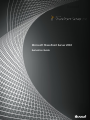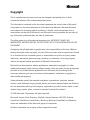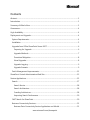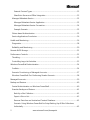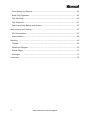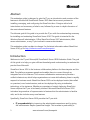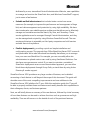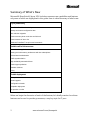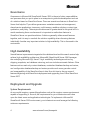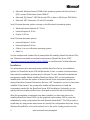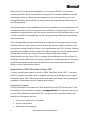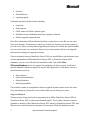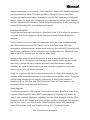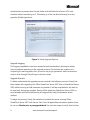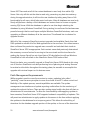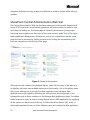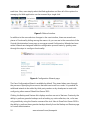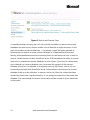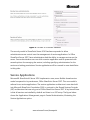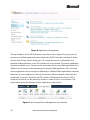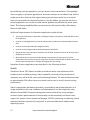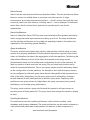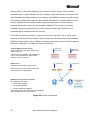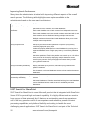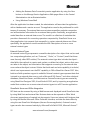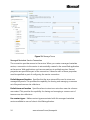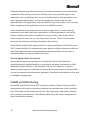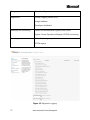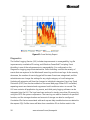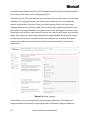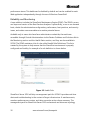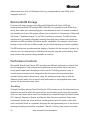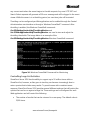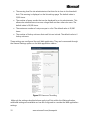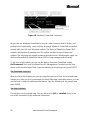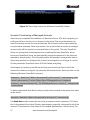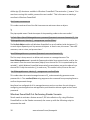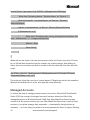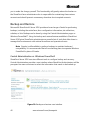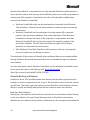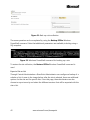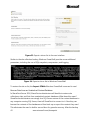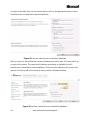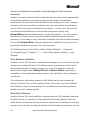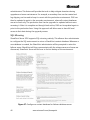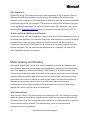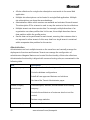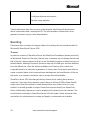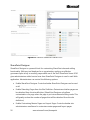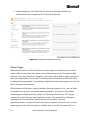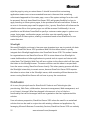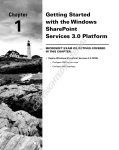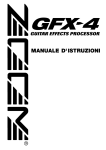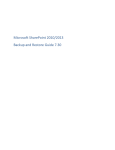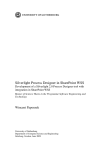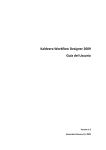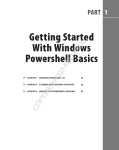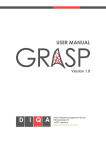Download Microsoft SharePoint Server 2010, SP1, x64, Disk Kit, POR
Transcript
Microsoft SharePoint Server 2010
Evaluation Guide
1
www.microsoft.com/sharepoint
Copyright
This is a preliminary document and may be changed substantially prior to final
commercial release of the software described herein.
The information contained in this document represents the current view of Microsoft
Corporation on the issues discussed as of the date of publication. Because Microsoft
must respond to changing market conditions, it should not be interpreted to be a
commitment on the part of Microsoft, and Microsoft cannot guarantee the accuracy of
any information presented after the date of publication.
This white paper is for informational purposes only. MICROSOFT MAKES NO
WARRANTIES, EXPRESS, IMPLIED, OR STATUTORY, AS TO THE INFORMATION IN THIS
DOCUMENT.
Complying with all applicable copyright laws is the responsibility of the user. Without
limiting the rights under copyright, no part of this document may be reproduced, stored
in, or introduced into a retrieval system, or transmitted in any form or by any means
(electronic, mechanical, photocopying, recording, or otherwise), or for any purpose,
without the express written permission of Microsoft Corporation.
Microsoft may have patents, patent applications, trademarks, copyrights, or other
intellectual property rights covering subject matter in this document. Except as expressly
provided in any written license agreement from Microsoft, the furnishing of this
document does not give you any license to these patents, trademarks, copyrights, or
other intellectual property.
Unless otherwise noted, the example companies, organizations, products, domain
names, e-mail addresses, logos, people, places, and events depicted herein are fictitious,
and no association with any real company, organization, product, domain name, e-mail
address, logo, person, place, or event is intended or should be inferred.
© 2009 Microsoft Corporation. All rights reserved.
Microsoft, Access, Active Directory, InfoPath, Internet Explorer, MS-DOS, Outlook,
PowerPoint, SharePoint, Visual Studio, Windows, Windows PowerShell, and Windows
Server are trademarks of the Microsoft group of companies.
All other trademarks are property of their respective owners.
Contents
Abstract............................................................................................................................................................. 1
Introduction .................................................................................................................................................... 1
Summary of What’s New ............................................................................................................................ 3
Governance ..................................................................................................................................................... 4
High Availability ............................................................................................................................................. 4
Deployment and Upgrade ......................................................................................................................... 4
System Requirements .............................................................................................................................. 4
Installation ................................................................................................................................................... 5
Upgrade from Office SharePoint Server 2007 ................................................................................ 6
Preparing for Upgrade ....................................................................................................................... 6
Upgrade Methods................................................................................................................................ 7
Downtime Mitigation.......................................................................................................................... 8
Visual Upgrade...................................................................................................................................... 8
Upgrade Logging ................................................................................................................................. 9
Upgrade Scenario ................................................................................................................................ 9
Patch Management Improvements .................................................................................................. 11
SharePoint Central Administration Web Site .................................................................................... 12
Service Applications ................................................................................................................................... 15
Search .......................................................................................................................................................... 17
Search Service ..................................................................................................................................... 18
Search Architecture ........................................................................................................................... 18
Crawling Architecture ....................................................................................................................... 18
Improving Search Performance .................................................................................................... 20
FAST Search for SharePoint ................................................................................................................. 20
Business Connectivity Services ........................................................................................................... 21
Business Data Connectivity Service Application and Model .............................................. 21
www.microsoft.com/sharepoint
External Content Types .................................................................................................................... 22
SharePoint Server and Office Integration ................................................................................. 22
Managed Metadata Service ................................................................................................................ 23
Managed Metadata Service Application ................................................................................... 23
Managed Metadata Service Connection ................................................................................... 24
Example Scenario ............................................................................................................................... 25
Claims-based Authentication ............................................................................................................. 25
Service Applications Conclusion........................................................................................................ 26
Health and Monitoring.............................................................................................................................. 26
Diagnostics ................................................................................................................................................ 28
Reliability and Monitoring ................................................................................................................... 30
Remote BLOB Storage ............................................................................................................................... 31
Performance Controls................................................................................................................................ 31
Throttling ................................................................................................................................................... 31
Controlling Large List Activities ......................................................................................................... 32
Windows PowerShell Administration ................................................................................................... 34
Cmdlets ....................................................................................................................................................... 34
Scenario: Provisioning of Managed Accounts .............................................................................. 37
Windows PowerShell Out-Performing Stsadm Scenario .......................................................... 38
Managed Accounts..................................................................................................................................... 39
Backup and Restore ................................................................................................................................... 40
Central Administration vs. Windows PowerShell ......................................................................... 40
Granular Backup and Restore ............................................................................................................. 41
Back Up a Site Collection ................................................................................................................ 41
Export a Site or List ............................................................................................................................ 42
Recover Data from an Unattached Content Database ......................................................... 43
Scenario: Using Windows PowerShell to Script Backing Up All Site Collections
Individually ........................................................................................................................................... 45
2
www.microsoft.com/sharepoint
Farm Backup and Restore .................................................................................................................... 45
Read-Only Databases ............................................................................................................................ 45
SQL Mirroring ........................................................................................................................................... 46
SQL Snapshots ......................................................................................................................................... 47
Search and Index Backup and Restore ............................................................................................ 47
Multi-tenancy and Hosting...................................................................................................................... 47
Site Subscriptions.................................................................................................................................... 47
Administration.......................................................................................................................................... 48
Branding ......................................................................................................................................................... 49
Themes........................................................................................................................................................ 49
SharePoint Designer .............................................................................................................................. 50
Master Pages ............................................................................................................................................ 51
Silverlight ................................................................................................................................................... 52
Conclusion ..................................................................................................................................................... 52
3
www.microsoft.com/sharepoint
Abstract
This evaluation guide is designed to give the IT pro an introduction and overview of the
features in Microsoft® SharePoint® Server 2010 Beta that are most pertinent to
installing, managing, and configuring the SharePoint farm. It begins with a brief
introduction and a summary of what’s new, followed by a more in-depth discussion of
the most relevant features.
The ultimate goal of this guide is to provide the IT pro with the understanding necessary
for installing and evaluating SharePoint Server 2010. This guide is intended for the
Windows Server® administrator, Office SharePoint Server 2007 administrator, Web
server administrator, or any IT pro involved in server administration.
This evaluation guide is subject to change. For the latest information about SharePoint
Server 2010, go to http://www.microsoft.com/sharepoint.
Introduction
Welcome to the IT pro's Microsoft® SharePoint® Server 2010 Evaluation Guide. The goal
of this guide is to help you gain sufficient knowledge and understanding to evaluate this
product from Microsoft.
SharePoint Server 2010 is the business collaboration platform for the enterprise and the
Web. The platform empowers people and enables them to connect through an
integrated set of rich features. This common collaboration environment provides a
unified infrastructure, which helps organizations cut costs while allowing them to rapidly
respond to business needs. SharePoint Server 2010 can be deployed onsite (also called
on-premises) or as hosted services, and can be deployed by using virtualization
technology or live instances. Whether on-premises or hosted, deploying SharePoint
Server requires the IT pro to be heavily involved. Microsoft SharePoint Server 2010
includes a large number of improvements to features that the administrator is familiar
with, and it also includes many new features.
Specifically, SharePoint Server 2010 provides the IT pro with:
•
IT pro productivity by improving the administrative experience and by giving
the administrator deeper operational insight. This increase in productivity is
1
www.microsoft.com/sharepoint
facilitated by a new, streamlined Central Administration Web site, new capabilities
to manage and monitor the SharePoint farm, and Windows PowerShell™ support,
just to name a few features.
•
Scalable unified infrastructure that includes better control over server
resources (for example, to improve the performance and management of large
lists) and data management and protection by using high availability. We have
also introduced a new scalable services architecture that allows you to effectively
manage and centralize services like Search, My Sites, and Taxonomy. These
service applications can be managed through Central Administration, and they
can be managed and scripted by using Windows PowerShell as well. The new
services architecture is extensible, so third-party companies can build services
and add them to the platform.
•
Flexible deployment by providing a quick and simple installation and
configuration process. The upgrade from Office SharePoint Server 2007 is smooth
and predictable. We’ve also introduced functionality that allows you to manage
how your users use SharePoint. For example, you can now safely allow site
administrators to upload custom user code by using Sandboxed Solutions. You
also have more governance control: If you want to maintain a centralized
SharePoint deployment versus a more decentralized approach, you can either
block those deployments through Group Policy or track them by using Active
Directory® marker support.
SharePoint Server 2010 provides a very large number of features, and a detailed
accounting of each feature is well beyond the scope of this document. This guide will
describe some of the most compelling improvements and new additions to the
SharePoint Server 2010 platform for IT pros. With this evaluation guide, the IT pro will
be able to properly evaluate these new features and readily describe their capabilities to
their colleagues, clients, and business partners.
Next, we will briefly discuss a summary of the new features, followed by a brief summary
of how these features can be used to achieve functions such as governance and high
availability. Then we will move on to the details of each of the pertinent features.
2
www.microsoft.com/sharepoint
Summary of What’s New
Microsoft® SharePoint® Server 2010 includes numerous new capabilities and features
only some of which are highlighted in this guide. Here is a brief summary of what’s new.
IT pro productivity
SharePoint Best Practices Analyzer
Backup and restore configuration data
Site collection migration
Content recovery down to the site and list level
Content restore of site or list
Windows PowerShell™ snap-ins and commands
Scalable unified infrastructure
Shared service applications
Hosting and multi-tenancy architecture with site subscriptions
Claims-based authentication
Profile synchronization
High availability automatic failover
Content type syndication
Sandbox solutions
Policy
Flexible deployment
Prerequisite installer
Visual Upgrade
Configuration wizards
Scriptable deployment
On-premise or online
Before we begin the discussion of each of the features, let’s briefly mention how these
features can be used to provide governance, a very key topic for IT pros.
3
www.microsoft.com/sharepoint
Governance
Governance in Microsoft® SharePoint® Server 2010 is the set of roles, responsibilities,
and processes that you put in place in an enterprise to guide the development and use
of a solution based on SharePoint Server. There are several new features in SharePoint
Server that help the IT pro deliver governance: metadata creation and management,
shared service applications, taxonomy, multi-tenancy, sandbox solutions, content type
syndication, and policy. These topics are discussed in greater detail in the guide but it is
worth mentioning them now because it is important to realize how features in
SharePoint Server can provide solutions. Solutions generally utilize several features
together, and it is easy to overlook the solution capability when discussing features
individually. Another very important solution is high availability. This is discussed in the
next section.
High Availability
Several feature improvements targeted at the database level and the search service help
achieve high-availability architecture. Microsoft® SharePoint® Server 2010 leverages
the underlying Microsoft SQL Server™ high- availability technologies such as log
shipping, snapshots, and database mirroring, and now includes automatic failover. Other
features such as read-only content databases, unattached database backup and restore,
and configuration database backup and restore provide much more granular control
and manageability of the SharePoint farm’s data. Now it’s time to discuss some of
features beginning with SharePoint deployment and upgrading from Office SharePoint
Server 2007.
Deployment and Upgrade
System Requirements
As one would imagine, a powerful application such as this requires a server environment
capable of supporting it. As such, the requirements for your infrastructure will draw
upon the latest server and application technologies. To implement a Microsoft®
SharePoint® Server 2010 environment, your infrastructure must leverage the following
minimum requirements:
4
www.microsoft.com/sharepoint
•
Microsoft Windows Server® 2008 64-bit operating system with Service Pack 2
(SP2) or later OR Windows Server 2008 R2
•
Microsoft SQL Server™ 2005 64-bit with SP2 or later or SQL Server 2008 64-bit
•
Microsoft .NET Framework 3.5 with SP1 installed
Level 1 Internet browser options running on the Windows® operating system:
•
Windows Internet Explorer® 7 32-bit
•
Internet Explorer 8 32-bit
•
Firefox 3.x 32-bit
Level 2 Internet browsers options:
•
Internet Explorer 7 64-bit
•
Internet Explorer 8 64-bit
•
Firefox 3.x on non Windows operating system
•
Safari 3.x
For the complete and updated list of prerequisites for installing SharePoint Server 2010,
see "Determine hardware and software requirements (SharePoint Server 2010)"
(http://go.microsoft.com/fwlink/?LinkId=166546) on the Microsoft TechNet Web site.
Installation
For administrators who have previously installed SharePoint Server, the installation
options for SharePoint Server 2010 will be familiar. In fact, a number of enhancements
help make the installation process easy for all users. To start, Microsoft has added the
prerequisite installer. Before installing SharePoint Server 2010, run the prerequisite
installer and it will scan the system to ensure that all of the components required to
deploy SharePoint (Internet Information Services, .NET Framework, and so on) have been
installed. If they haven’t, the prerequisite installer will download and install the
components needed for the SharePoint Server 2010 installation. Optionally, you can
specify that the installer pull files from a local path to avoid the trip to the Internet.
After the prerequisite components have been installed, you have two options for
installing SharePoint Server 2010: use the graphical user interface (GUI) or script the
installation by using configuration files and Windows PowerShell™. The GUI provides a
simple step-by-step process where users can specify the configuration they want. Using
Windows PowerShell is a bit more involved, but in the end it usually proves to be the
5
www.microsoft.com/sharepoint
better choice. By scripting the installation, you can ensure that all of your servers
running SharePoint Server have identical configurations. Scripted installations are also
advantageous from a disaster recovery perspective. If a server goes down, you can
reinstall SharePoint Server quickly by using a previously created script. Both methods
are fully supported.
Another new aspect of the installation process is the addition of a farm passphrase. This
is a password that is used to encrypt all communications across the farm. The farm
passphrase is required before you can remove a server from the SharePoint farm or add
a server to the farm. The passphrase can be changed through Windows PowerShell by
the administrator.
Other changes allow network administrators to organize and manage servers running
SharePoint Server on the network. Active Directory® markers make it possible to add
new servers running SharePoint Server to an organizational unit (OU) in Active Directory
when they are installed on the network. This makes it easier for network administrators
to keep track of all servers running SharePoint Server within their domain.
Administrators can use Group Policy to manage farm proliferation on the network, for
example to prevent SharePoint from being installed on unauthorized servers. This gives
administrators tighter control over the SharePoint environment and increases their
ability to enforce governance policies.
Upgrade from Office SharePoint Server 2007
So many people have invested so much in Office SharePoint Server 2007 — the same
level of investment has been made in upgrade processes and strategies for moving to
SharePoint Server 2010. These investments were made in all phases, from preparing to
upgrade to customizing the post-upgrade environment.
Preparing for Upgrade
The first investment was released in Office SharePoint Server 2007 Service Pack 2, with
the addition of the Stsadm.exe operation, preupgradecheck. This operation can be run
on your Office SharePoint Server 2007 farm to report on farm and server data. It will
identify key information, such as:
6
•
Servers and total amount of content
•
Search configuration
•
Alternate access mappings
www.microsoft.com/sharepoint
•
Features
•
Site definitions
•
Language packs
It will also expose potential issues, including:
•
Large lists
•
Data orphans
•
CAML views and CAML content types
•
Modified content databases that have improper schemas
•
Missing upgrade dependencies
All of this information will be collected and then output into an .htm file you can view
from your browser. This process is read-only. It does not change your environment, so
you can run it often, not only before upgrading but also just to check the general health
of your environment. Any automatic fixing of your environment will occur at upgrade
time and not during pre-upgrade scanning.
If you are already running SharePoint Server 2010 and would like to check whether your
content databases are Office SharePoint Server 2007 or SharePoint Server 2010
databases, you can use a Windows PowerShell cmdlet. The cmdlet TestSPContentDatabase can be run against the databases of either version. It will test a
specific database referenced against a specific Web application. It identifies current or
potential issues, such as:
•
Data orphans
•
Missing site definitions
•
Missing features
•
Missing assemblies
This cmdlet is meant to complement the pre-upgrade checker report and is also readonly, preventing any disruption of your data while you are testing for issues.
Upgrade Methods
There are two primary methods for upgrading from Office SharePoint Server 2007 to
SharePoint Server 2010: in-place and database attach. The in-place method is used to
upgrade an existing Office SharePoint Server 2007 server to SharePoint Server 2010, and
the process can be restarted as necessary if issues arise. While the database attach
7
www.microsoft.com/sharepoint
method would allow you to backup a Office SharePoint Server 2007 database and attach
it to your SharePoint Server 2010 Web application, SharePoint Server would then
upgrade this database and make it available through the Web application. Additionally
there is support for single click installations to be upgraded by using in-place upgrade,
and then migrated from a Windows Internal Database deployment to take advantage of
remote BLOB storage (RBS, covered later in this guide).
Downtime Mitigation
Several features have been introduced in SharePoint Server 2010 to allow for upgrade to
occur with little to no outages and at the same time to allow for quicker upgrade
windows.
The first feature is the use of read-only databases, which was made available starting
with Office SharePoint Server 2007 Service Pack 2. SharePoint Server 2010 now
recognizes a content database has been made read-only from within SQL Server and will
trim the user interface as if all site collections were marked read-only. This allows users
read access to the content while the upgrade takes place.
Another advancement to reduce the amount of time an upgrade will take is that
SharePoint Server 2010 supports performing several database attach upgrades at the
same time. Through the use of multiple Windows PowerShell sessions, multiple
databases are upgraded. which means the amount of data upgraded at one time is
limited only by your SQL Server resources.
Finally, for customers who have such extreme amounts of content that completing the
upgrade within a reasonable window is not possible, there is another option. This option
involves using alternate access mapping redirections to direct traffic between a
SharePoint Server 2010 farm and Office SharePoint Server 2007 farm based on the
requested URL by using client-side 302 redirects.
Visual Upgrade
To mitigate the impact of the upgrade on the user community, SharePoint Server 2010
supports Office SharePoint Server 2007 master pages and cascading style sheets. By
default, after a content database is upgraded, the sites will be displayed with the Office
SharePoint Server 2007 visuals, giving the user their familiar look and feel. An upgraded
site can then exist in one of three states: Office SharePoint Server 2007, SharePoint
Server 2010 preview mode, and SharePoint Server 2010. This allows the site
8
www.microsoft.com/sharepoint
administrator to preview how the site looks with the SharePoint Server 2010 user
interface before committing to it. This setting is at the site level, allowing for a very
granular, flexible experience.
Figure 1: Visual Upgrade Options
Upgrade Logging
The logging capabilities have been expanded and standardized, allowing for easier,
more consistent reporting on the upgrade process. This includes the creation of a
unique log for each upgrade. Also, an errors-only log is generated, which reduces the
need to look through the full logs to discover issues.
Upgrade Scenario
To better understand the upgrade process, consider the following scenario. Randy has
been tasked with upgrading his Office SharePoint Server 2007 farm to SharePoint Server
2010 while incurring as little downtime as possible. It will be acceptable for the data to
be read-only during the upgrade. Randy will be deploying SharePoint Server 2010 on
new hardware and will be performing the upgrade by using the database attach
method.
To begin the process, Randy has tested and updated the server running Office
SharePoint Server 2007 with Service Pack 2 and all applicable cumulative updates. Now
he can run Stsadm.exe –o preupgradecheck. He uses the output to verify that his farm
9
www.microsoft.com/sharepoint
is ready to be upgraded. He does discover some issues where he is not following
SharePoint best practices around large lists, and is able to examine the list and find
solutions. Because preupgradecheck is a read-only tool, it is safe for him to run it often,
confirming his progress as he works to mitigate the issues that have been raised.
Now that Randy has his databases in good shape, he begins building SharePoint Server
2010 on his new hardware. After he has established this farm, configured all necessary
service applications, and provisioned his required Web applications, he can begin the
process of testing upgrade. Because he has chosen the database attach method, he
performs a backup of his database from production and restores it to his new computer
running SQL Server. On this SQL Server, he takes advantage of the Windows PowerShell
cmdlet Test-SPContentDatabase to report any potential issues with attaching the
content database to his newly provisioned Web application. From the output of this
command he finds he has not installed all of the necessary Features on his new server.
He is now able to install the necessary Features avoiding a failed upgrade.
With all of the necessary pieces now in place, Randy performs his first upgrade by using
the Windows PowerShell cmdlet Upgrade-SPContentDatabase. After the upgrade
concludes, he reviews the errors-only upgrade log and then the full upgrade log, which
gives him both a focused picture of any issues that occurred and the line-by-line story
that he can review to get a better understanding of what happened during the upgrade
process.
With the upgrade cmdlet successfully completed , he now can open the site and review
his content. The first thing he notices is that his site looks exactly as it did in the Office
SharePoint Server 2007 farm, thanks to the Visual Upgrade features. To see what his site
will look like with the SharePoint Server 2010 look and feel, he goes into Site Settings
and selects the preview option. This gives Randy the opportunity to confirm that
everything looks appropriate with the new visuals applied. If he is happy with the results,
he can make the change permanent; if he feels he will need to make adjustments to the
site, he can turn preview off and return to the Office SharePoint Server 2007 interface.
The feature is set at the individual site level, allowing Randy to make very granular
choices. He can also use Windows PowerShell to script the changing of the visuals.
After Randy finishes working with the various business content owners to validate the
upgrade process and works through any issues, he is ready to plan his production
upgrade schedule. His plan is to notify his users and then take his Office SharePoint
10
www.microsoft.com/sharepoint
Server 2007 farm and set all of the content database to read-only from within SQL
Server. Not only will this set the data to read-only, preventing any data inconsistency
during the upgrade window, it will trim the user interface by taking away New or Edit
functionality for all users, which helps avoid confusion. After all databases are read-only,
Randy will perform a backup of the databases and restore them to his new computer
running SQL Server. With the databases in-place he can then begin attaching the
databases by using Windows PowerShell. During testing, he confirmed his hardware was
powerful enough that he could open multiple Windows PowerShell windows, each one
upgrading a different database, all at the same time. This allowed him to shorten his
upgrade window.
With all of his company’s SharePoint content upgraded and available, Randy then had
DNS updated to resolve all of his Web applications to the new farm. His content owners
then confirmed the production upgrade was successful and switched their visuals to
SharePoint Server 2010 as appropriate. Each content owner had previously determined
the necessary course of action for moving to the new visuals and the time frame for
making the change. Randy has set a hard date of 30 days before he will use Windows
PowerShell to force all visuals to the SharePoint Server 2010 look and feel.
Randy has had a very successful upgrade to SharePoint Server 2010 thanks to his using
out-of-the-box SharePoint tools and performing lots of planning and testing. Because
he worked out the kinks throughout the testing phase, he was able to accomplish the
upgrade with minimal impact on his business users.
Patch Management Improvements
While upgrade is used to move from version to version, updating (also called
"patching") uses the same principles to move from build to build. To allow control and
flexibility of the update process, several capabilities are available. The update
management user interface and update reporting cmdlet allow for the monitoring of
updates throughout the farm. There are also update status health rules that will alert an
administrator to inconsistencies. To allow for more flexibility while applying updates in
farm scenarios, SharePoint Server 2010 supports backward compatibility of updates. This
will permit an administrator to apply updates to the servers in the farm without applying
the updates to the databases for a temporary period. This allows the scheduling of
downtime for the database upgrade portion of the update, or the use of the downtime
11
www.microsoft.com/sharepoint
mitigation technique of using a read-only database to avoid an outage while rolling in
updates.
SharePoint Central Administration Web Site
The Central Administration Web site has been redesigned in Microsoft® SharePoint®
Server 2010 to provide a more familiar experience and make it easier for users to find
what they are looking for. The home page for Central Administration groups major
functional areas together and lists many of the most common tasks. Each of the major
areas (Application Management, Monitoring, and so on) is represented on the Home
page and can be accessed by clicking its name or by clicking the corresponding link
from the navigation at the left side of the page.
Figure 2: Central Administration
Although the user interface has changed slightly, users will find many of the menus to
be familiar, with some new available options and functionality. One of the places where
this is more obvious has to do with how Web applications are managed. Web
applications are still created by following the same process, but the process is now
managed through a ribbon interface on the Manage Web Applications page. The ribbon
makes it easier for users to view or change details about a Web application by supplying
all the options so they are one click away. In Office SharePoint Server 2007, many of
these tasks required the user to click a different menu and reselect the Web application
12
www.microsoft.com/sharepoint
each time. Now, users simply select the Web application and then all of the options for
managing the Web application can be accessed by a single click.
Figure 3: Ribbon Interface
In addition to the more obvious changes to the user interface, there are several new
pieces of functionality hiding among the menus. As you can see in the screenshot of the
Central Administration home page, a new page named Configuration Wizards has been
added. Wizards are designed make the configuration process easier by guiding users
through the steps to configure functionality.
Figure 4: Configuration Wizards page
The Farm Configuration Wizard is available by default. This wizard takes users through
the process of specifying the accounts that each service will run under. It is possible for
additional wizards to be added by third-party vendors or by developers to assist with
configuring other areas of SharePoint Server 2010.
Clicking the Backup and Restore link displays another new set of features. Previously the
ability to perform granular backups such as backing up a site collection, site, or list was
only possible by using the Stsadm command line tool. New in SharePoint Server 2010 is
the ability to perform these granular backups directly from the Backup and Restore page
in Central Administration.
13
www.microsoft.com/sharepoint
Figure 5: Backup and Restore Page
A complete disaster recovery plan not only includes the ability to restore servers and
databases but also how to recover smaller units of data like a single document. In the
past, this scenario proved problematic — recovering a single file often required an
administrator to restore an entire content database to a separate SharePoint farm.
Moving whole databases around and restoring them to new farms was a lot of work to
recover a small amount of data. SharePoint Server 2010 has added the ability to recover
data from an unattached content database. In other words, if you need to restore data
from a backed-up content database, you can browse the content of that content
database as long as it is attached to a computer running SQL Server, even if it is not
necessarily associated with SharePoint Server. Administrators can browse the content
database, back up a site collection, or export a site or list. After the content has been
located and saved into a separate location, it can quickly be restored to the production
database. The new backup and restore functionality will be covered in more detail later
in this guide.
14
www.microsoft.com/sharepoint
Figure 6: Connect to a content database
The security model in SharePoint Server 2010 has been expanded to allow
administrators more control over the management of service applications. In Office
SharePoint Server 2007, farm administrators had the ability to manage services on the
server. Farm administrators can now click a service application and be presented with
several options for managing the service, including specifying administrators for the
service and setting permissions. Service applications will be covered in more detail later
in this guide.
Service Applications
Microsoft® SharePoint® Server 2010 implements a new, more flexible shared service
model compared to its predecessor, Office SharePoint Server 2007. This new model is
referred to as service applications. The service application architecture is now also built
into Microsoft SharePoint Foundation 2010, in contrast to the Shared Services Provider
(SSP) architecture that was only part of Office SharePoint Server 2007. A key benefit here
is that all services are installed by default and there is no SSP setup. The figure below
shows the Applications Management page in Central Administration, illustrating the
Service Applications option.
15
www.microsoft.com/sharepoint
Figure 8: Application Management
The key limitation of the SSP architecture was that it was configured by using a set of
services, and all Web applications associated with the SSP bore the overhead of all the
services even if they weren’t being used. To change the service configuration for a
particular Web application, a new SSP would have to be created. The service application
architecture allows a set of services to be associated with a given Web application and a
different set of services to be associated with another Web application. Also, the same
service application can be configured differently in different Web applications; therefore,
Web sites can be configured to use only the services that are needed, rather than the
entire bank of services. Similar to the SSP model in Office SharePoint Server 2007, a
single set of services can be shared by all sites in a farm if this is a requirement. The
figure below shows the Manage Service Applications page ribbon.
Figure 9: Service Application Management user interface
16
www.microsoft.com/sharepoint
By publishing a service application, you can share it across server farms. This capability
does not apply to all service applications, and some services can be shared only within a
single server farm. Services that support sharing across farms can be run in a central
farm and consumed from regional locations. From the ribbon, you can also see that a
service application can connect to other service applications published by other server
farms. This sharing capability allows some services to be hosted locally while sharing
those of other farms.
Additional improvements for the service application model include:
•
The services architecture is extensible, allowing third-party companies to build and add services
to the platform.
•
Services are managed directly in Central Administration (rather than a separate administration
site).
•
Services can be monitored and managed remotely.
•
Services can be managed and scripted by Windows PowerShell™.
•
Shared services communications take place over HTTP(S). Shared services do not directly access
databases across farms.
•
Most new services are built on the Windows® Communications Framework. They have
optimization built into their protocol, using binary streams instead of XML for data transfer. Test
results show improvements in network throughput with this change.
Examples of service applications are described in the following sections.
Search
SharePoint Server 2010 Search includes new features and a new architecture that
enables a more scalable topology. Search capability continues to be pervasive and
integrates very well with the new social networking features. The new architecture scales
to approximately 100 million items, and search can be used in a multi-tenant hosting
environment.
Search management has been improved by consolidating search administration to a
single dashboard in the user interface, and administration can be scripted by using
Windows PowerShell. Password management can be achieved by using managed
accounts. Search performance and functionality can be monitored, and there is also
support for System Center Operations Manager (SCOM) monitoring and alerting. Search
reporting has been improved by using built-in and extensible search analytics and
reporting engine.
17
www.microsoft.com/sharepoint
Search Service
Search uses the new services architecture described earlier. This new architecture allows
farms to connect to multiple farms to consume cross-farm services. In large
environments, an entire enterprise services farm — which is a farm that hosts the most
commonly used cross-farm services, including search — can be deployed. A dedicated
search farm, which is a farm that is optimized to provide search, can also be
implemented.
Search Architecture
Search in SharePoint Server 2010 has been re-architected to allow greater redundancy
within a single farm and improvements to scaling up and out. The query architecture
and the crawling architecture can be scaled out separately, based on the needs of an
organization, thus providing greater flexibility.
Query Architecture
The query architecture includes query servers, index partitions (which reside on query
servers), and property databases. An index partition represents a portion of the entire
index, and therefore the index is the aggregation of all index partitions. Partitioning the
index allows different portions of the index to be spread across query servers.
Administrators decide on the number and configuration of each of the partitions. At
least one server in a farm must host the query role, and more query servers can be
added to increase performance. Two or more query servers provide redundancy based
on the configuration of index partitions. For example, a farm with three query servers
can be configured so that each query server has an index partition that represents onethird of the index. Redundancy for the query servers can be achieved by creating a
second instance of each index partition on another query server. Deploying index
partitions across query servers can help balance the query-processing load, provide
redundancy, and increase query performance.
The query server receives a query and forwards the request to all query servers to
process (across all index partitions). The query server then merges the results to display
to users.
Crawling Architecture
The crawl server hosts the crawling architecture, which includes crawlers, crawl
databases, and property databases. The search architecture can be scaled out based on
crawl volume and performance requirements. At least one crawler component is
18
www.microsoft.com/sharepoint
present, and it is the responsibility of each crawler to crawl content. Each crawler is
associated with a crawl database, and the crawled content and history are stored in the
crawl database. Multiple crawlers can be used to crawl different content simultaneously.
This improves performance and can also provide redundancy. Crawlers reside on crawl
servers, populate index partitions, and propagate the partitions to query servers.
Property information is stored in the property database. The number of property
databases depends on the volume of content that is crawled and the amount of
metadata that is associated with the content.
The index role must be hosted on at least one server in the farm. Two or more crawl
servers provide redundancy based on how crawlers are associated with crawl databases.
Additional crawl servers can be added to increase performance and to scale for capacity.
Below is an example of a scaled out search architecture.
Combined Web and query servers
Place the Web server role on the same servers
with the query role.
There are two index partitions. For redundancy, a
copy of each index partition (a index partition
instance) is on each computer.
Web server
Query server
Index partition 1a
Index partition 2a
Index partition 2b
Index partition 1b
Index servers
Administration component is on one server.
Each server has one crawler. Both crawlers are
associated with the crawl database.
Index server
Admin
Crawler
Database servers (clusters or mirrors)
Crawl db
One database server set for:
•
Search admin database.
•
One property database.
•
All other SharePoint databases.
Index server
Crawler
All other SharePoint
databases
Property db
Search admin db
One database server set containing the crawl database,
which is isolated for performance reasons.
Figure 10: Search Architecture
19
Web server
Query server
www.microsoft.com/sharepoint
Improving Search Performance
Many times the administrator is tasked with improving different aspects of the overall
search process. The following table highlights some options available to the
administrator based on the new search architecture.
Aspect to improve
Action
Full crawl time and result
Add crawl servers, crawlers, and crawl databases.
freshness
Each crawl database can contain content from independent sources.
Each crawl database can have several crawlers associated with it, and
those crawlers can be distributed among multiple crawl servers.
Multiple crawlers and associated crawl databases allow you to crawl
multiple content repositories.
Query response time
Add query servers and index partitions to improve query latency
caused by high peak query load.
Isolate the property database from crawl databases by moving it to a
separate database server if high query latency is caused by database
load.
Add index partitions. Each index partition can contain up to ~10 million
items, and can be cloned by deploying multiple instances across
several query servers. Query throughput increases when you add
query partition instances.
Query functionality availability
Deploy redundant query servers, redundant query partitions and
partition instances.
Use clustered or mirrored database servers to host crawl and property
databases.
Content crawling and indexing
functionality availability
Use multiple crawlers per crawl server, and use redundant crawl
servers.
Add crawl databases. Crawlers associated with a given crawl database
can be distributed across crawl servers for availability and load
distribution.
FAST Search for SharePoint
FAST Search for SharePoint is a new Microsoft product that is integrated with SharePoint
Server 2010 to provide high-end search capability. It is highly efficient and can search a
huge corpus of data extremely fast. It features an outstanding search user experience
out of the box, granular control of user experience and relevance, powerful content
processing capabilities, and platform flexibility and scaling to handle the most
challenging search applications. FAST Search for SharePoint is not part of the Technical
20
www.microsoft.com/sharepoint
Preview; it will be available with the public Beta. The FAST Search Site template is
included with the Technical Preview. However, it will not function without FAST Search
servers, so it should not be used with the Technical Preview.
Business Connectivity Services
Microsoft Business Connectivity Services (BCS) provide the capability to connect
SharePoint Server 2010 and Office 2010 client applications to external data sources
(such as SQL, Oracle, SAP Web services, or custom applications). BCS can also be called
the “new BDC,” because is replaces the Business Data Catalog, introduced in Office
SharePoint Server 2007, but it includes much more capability. The BCS is actually a
platform that provides a SharePoint-based framework for creating composite
applications, which are built by combining services and functionality from other
enterprise applications to address the collaborative needs of users. These composite
applications use the Office client user interface in addition to the functionality of the
application. This helps people perform their tasks within the familiar user interface of the
Office and SharePoint Server systems, and allows people to take actions and make
decisions within the context of the problem at hand.
The configuration and administration of the BCS is primarily accomplished by using the
BCS application, but some configuration is also done by using the Secure Store Service
application. The BCS application is a shared service that takes advantage of the shared
services architecture discussed above. As mentioned, multiple BCS applications can be
configured independently by different sets of administrators and multiple instances of
the same service can run on the same farm, each having a unique set of administrators.
A specific application can be shared across server farms, so that an instance can be run
in a central farm and consumed from regional locations so that a composite application
could be made available across these locales. The first step in using the BCS is to create
a new service application and model.
Business Data Connectivity Service Application and Model
A new Business Data Connectivity Service application is created by using one of the
following methods:
•
Selecting services while running the Initial Configuration Wizard and choosing
the Business Connectivity Service.
21
www.microsoft.com/sharepoint
•
Adding the Business Data Connectivity service application by using the New
button on the Manage Service Applications Web page ribbon in the Central
Administration site as illustrated earlier.
•
Using Windows PowerShell.
After the application has been created, the administrator will associate the application
with a database and a service account. The application can also be partitioned for multitenancy if necessary. The external data source instance specifies particular connection
and authentication information for an external data system. Essentially, an application
model describes an external data source. The model is a collection of metadata that
provides a framework for converting operations requested by SharePoint Server or a
client application into requests that are specific to a given external data source. More
specifically, the application model contains the XML descriptions of one or more
external content types.
External Content Types
An external content type represents a reusable description of an object that can be used
in a composite application, such as “Customer,” “Order,” or “Contact” (recall that these
were formerly called BDC entities). The external content type also includes the object’s
data fields; the methods to create, read, update, or delete that object; actions that users
can take on the object; and information that supports connecting to the external data
source where the object is stored. Notice that both read and write capability is included,
which is an improvement over the BDC capability in Office SharePoint Server 2007. Also,
batch and bulk operation support is available. External content types represent data that
is stored in an external data source, such as Microsoft SQL Server™ and other relational
databases, SharePoint Server, and Web services. External content types are created by
using SharePoint Designer 2010, Visual Studio® 2010, and by importing an application
model that contains one or more external content types into a BCS service application.
SharePoint Server and Office Integration
BCS data can be accessed by using a Web browser and displayed inside SharePoint sites
by using Web Parts and external lists. Business data can be exposed as Office Word
document properties and inserted into documents. Users can interact with business data
by using the familiar Microsoft Office Outlook® interface, and take the data offline by
using the new SharePoint Workspace (the new Groove application). External content
types can also be consumed natively by Microsoft InfoPath® 2010, Microsoft Access™
22
www.microsoft.com/sharepoint
2010, and other Office applications via custom code. SharePoint search can also use the
BCS to index external data; therefore, Office applications and SharePoint Server use the
BCS to access external data by using external content types.
Managed Metadata Service
The managed metadata service is a service application that enables the use of managed
metadata and allows you to share content types across site collections and across Web
applications. The service publishes a term store and content types, and the metadata is
consumed via the managed metadata connection. A managed metadata service and
connection are created when the metadata service application is created.
Managed Metadata Service Application
Creating the service application requires the administrator to specify the database to be
used as the term store. When you create new managed terms, or when users add
managed keywords, these terms are stored in the database. Like other service
applications, the managed metadata service can be published to provide access to other
Web applications. When a service application is published, a URL to the service is
created. The administrator of another Web application can create a connection to your
service by using this URL.
In addition to sharing metadata, you can also use the managed metadata service to
share content types. By creating a new managed metadata service and specifying a site
collection as the content type hub, you can share all content types in the site collection’s
content type gallery.
You can create multiple managed metadata service applications. This provides the
capability to share multiple term stores and content types from multiple site collections.
Each service must specify a different term store during the creation process, and a new
database will be created if it does not exist.
23
www.microsoft.com/sharepoint
Figure 11: Manage Terms
Managed Metadata Service Connection
The connection provides access to the service. When you create a managed metadata
service, a connection to the service is automatically created in the same Web application
as the service. Web applications can have connections to multiple services. Several
properties are specified as part of the connection. Values for each of these properties
must be specified as part of configuring the service connection.
Default keyword location Specifies that the term store will be used to store new
managed keywords. This provides the capability for sharing and managing a common
set of keywords across site collections.
Default term set location Specifies where to store term sets when new site columns
are created. This provides the capability for sharing and managing a common set of
terms across site collections.
Use content types Makes content types associated with this managed metadata
service available to users of sites in this Web application.
24
www.microsoft.com/sharepoint
Push-down content type publishing updates from the content type gallery to
subsites and lists by using the content type Whether to update existing instances of
the changed content types in subsites and libraries.
Example Scenario
Consider a company that has four departments: IT, HR, Products, and Legal. IT, HR, and
Legal each have their own site collection that serves as each department’s portal, while
there are several product team site collections, one for each product team. All these site
collections are contained in the same Web application. Two governance requirements
have been specified for managing metadata: All documents that are created must
include a core set of properties, and all keywords must be stored centrally.
To meet the first requirement, IT creates a content type called Document-Base at the
root site collection of its department portal. IT adds columns to Document-Base for all
of the required properties. Then IT creates a managed metadata service application and
specifies the root site collection as the hub of the content types it is sharing. IT publishes
the service and provides the service’s URL to all departments. A connection to IT’s
managed metadata service is created. The second requirement — that all keywords be
stored centrally — can be satisfied when each site collection connects to the service hub
by specifying that managed metadata service as the default keyword store.
This scenario illustrates how the metadata service can be configured so that all
departments have access to a centrally managed set of metadata defined in the
Document-Base content type, and all keywords can be centrally managed and stored in
a single location (IT’s term store), so all departments can use all of the keywords.
Claims-based Authentication
SharePoint Server 2010 incorporates a new, more powerful and flexible authentication
model that works with any corporate identity system, including Active Directory®
directory services, LDAP-based directories, application-specific databases, and new usercentric identity models such as LiveID. This model uses claims-based authentication and
a new product, code-named “Geneva.” Claims-based authentication is built around the
concept of an identity and is based on standards — WS-Federation, WS-Trust — and
protocols like the Security Assertion Markup Language (SAML). An identity is a set of
information about a user, such as name, e-mail address, department, and so on.
“Geneva” is actually three related technologies: Active Directory Federation Services
(formerly known as Geneva Server), Windows Cardspace™ (formerly known as
25
www.microsoft.com/sharepoint
Cardspace Geneva), and Windows Identity Foundation (formerly known as the Geneva
Framework). Why use this new system? Identity drives very important aspects of an
application such as identifying who the user is (authentication), what permissions the
user is granted (authorization), and how the application interacts with the user
(personalization). All applications work with identity today, but usually in their own way.
Often, integrating these applications can be a very difficult process.
Claims-based identity provides a common way for applications to acquire identity
information from users inside their organization, in other organizations, and on the
Internet. Identity information is contained in a security token, often simply called a
token. A token contains one or more claims about the user. Think of it as metadata
about the user that stays with them throughout their session.
Claims-based authentication opens the door to great possibilities in SharePoint Server
2010. Greater flexibility for authenticating users against multiple repositories within the
same Web application and a more personalized experience based on the claims or
information about the user provided in the token.
Service Applications Conclusion
Service applications are a modular set of services that will provide SharePoint
administrators with needed flexibility to provide only necessary functionality to Web
applications within the farm or the enterprise. They can be scaled out to achieve
maximum performance or combined into groups to maximize resources. Because each
one can be assigned and administered separately, SharePoint administrators will be able
to delegate as appropriate.
Health and Monitoring
Microsoft® SharePoint® Server 2010 includes a number of features that provide the
administrator with tools for monitoring the health and performance of the SharePoint
farm. These features are categorized into the following groups: diagnostics, reliability
and monitoring, and reporting. The following table shows the various categories and
their corresponding features.
26
www.microsoft.com/sharepoint
Category
Functionality
Diagnostics
Unified Logging Service (ULS)
Usage database
Developer dashboard
Reliability and Monitoring
SharePoint Maintenance Engine (SPME) Rules
System Center Operations Manager (SCOM) monitoring
Reporting
Out-of-box usage reports
SCOM reports
Figure 12: Diagnostic Logging
27
www.microsoft.com/sharepoint
Figure 13: Crawl Activity Report
Diagnostics
The Unified Logging Service (ULS) includes improvements to manageability, log file
improvements, correlation ID tracing, and Windows PowerShell™ scripting. Event
throttling is one of the enhancements to manageability. It is configured on the
Diagnostics Logging page illustrated earlier. Event throttling controls the severity of
events that are captured in the Windows® event log and the trace logs. As the severity
decreases, the number of events logged will increase. Events are categorized, and the
administrator can change the settings for any single category or for all categories.
Updating all categories will lose the changes to individual categories. Event Log Flood
Protection (EVFP) can also be enabled on the same Web page. When EVFP is enabled,
repeating events are detected and suppressed until conditions return to normal. The
ULS now contains all application log events, and third-party logging software can be
integrated into the ULS. The logs have been reduced in size by more than 50 percent by
using the NTFS file system compression. The trace log can also be located in a specified
location, and the storage duration and amount of storage can also be configured.
Correlation IDs that are associated with each request help troubleshoot errors related to
the request. SQL Profiler traces will also show correlation IDs to further assist in the
28
www.microsoft.com/sharepoint
troubleshooting. SharePoint Server 2010 includes several Windows PowerShell cmdlets
for retrieving information and configuring the ULS.
SharePoint Server 2010 logs feature usage and performance information into the usage
database. This logging is done by the usage service application, and is enabled by
default. Administrators can read, query, and build reports directly from the usage
database because the schema is public. As such, third-party applications can also write
their data to the usage database. The types of events that are logged are shown in the
figure below and include: page requests, feature use, search query usage, site inventory
usage, timer jobs, and rating usage. Because the usage database tracks feature usage
and licensing information, the administrator can track the use of enterprise features
against the number of enterprise client access licenses purchased, to help ensure
compliance.
Figure 14: Usage Logging
A new addition to server diagnostics is the developer dashboard. This dashboard
displays detailed information for each page load and therefore helps troubleshoot
29
www.microsoft.com/sharepoint
performance issues. This dashboard is disabled by default and can be enabled for each
Web application independently through the use of Windows PowerShell.
Reliability and Monitoring
A new addition includes the SharePoint Maintenance Engine (SPME). The SPME is a new
and improved version of the Best Practices Analyzer. It periodically, or on an on-demand
basis, checks the administrative configuration, performance, best practices, and security
issues, and makes recommendations to resolve potential issues.
Available only to users who have farm administrator credentials, the results are
accessible through Central Administration via the Review Problems and Solutions link in
the Monitoring section and the Health Status section, and they are also available in
SCOM. The SPME maintains a list of rules called Health Rule Definitions. This list is
created by the system to help ensure that the SharePoint environment is properly
configured and healthy. An example of a rule definition is shown below.
Figure 15: Health Rule
SharePoint Server 2010 will ship a management pack for SCOM. It provides real-time
alerts and troubleshooting in the context of larger infrastructure. It watches events,
monitors performance counters, and takes corrective action where necessary. The
management pack for SharePoint Server 2010 understands and discovers topology;
30
www.microsoft.com/sharepoint
grabs events from ULS, the Windows Event Log, usage database, and SPME; and is
integrated with ULS.
Remote BLOB Storage
For farms with large storage needs Microsoft® SharePoint® Server 2010 has
implemented remote BLOB storage (RBS). With RBS, it is possible to have BLOBs from
the all_docs table and customized pages in the database stored in a location outside of
the database, such as on file system, allowing for a reduction in the amount of Microsoft
SQL Server™ database storage. To use RBS, a provider is necessary. The RBS provider
architecture is completely pluggable, meaning that third-party vendors can create and
sell their own RBS providers and deliver specific capabilities. For example, a third party
backup vendor could use an RBS provider as part of their backup and restore capability.
The RBS architecture provides another degree of freedom for the storage of content. Its
intention is to be used natively by SharePoint during the upgrade process and by third
party vendors that provide storage benefits as a service.
Performance Controls
Microsoft® SharePoint® Server 2010 provides two different performance controls that
can be configured to help increase server performance and protect server resources
during peak usage times: throttling and list controls. Throttling provides a way to
control server resources and is designed so that the server can be protected from
overload during peak business hours. Large-list settings provide a way to limit the
different queries within a list to ensure that performance is not degraded when users
query a list that contains many items.
Throttling
Through throttling settings, SharePoint Server 2010 provides a way for administrators to
determine the level at which the server will go into throttling mode. Every five seconds,
a job runs that checks server resources compared to configured levels. By default, Server
CPU, Memory, Request in Queue, and Request Wait Time are monitored. After three
unsuccessful checks, the server enters a throttling period and will remain in this state
until a successful check is completed. Requests that were generated prior to the server's
entering throttling mode will be completed. This will, in theory, keep users from losing
31
www.microsoft.com/sharepoint
any current work when the server begins to throttle requests. Any new HTTP GET and
Search Robot requests will generate a 503 error message and will be logged in the event
viewer. While the server is in a throttling period, no new timer jobs will be started.
Throttling can be configured per Web application and is enabled through the Central
Administration user interface or through a Windows PowerShell™ command. After
throttling is enabled, the Windows PowerShell commands
Get-SPWebApplicationHttpThrottlingMonitor and
Set-SPWebApplicationHttpThrottlingMonitor are used to view and adjust the
throttling thresholds. The image below is an example of the
Get-SPWebApplicationHttpThrottlingMonitor Windows PowerShell command.
Figure 16: Windows PowerShell Commands for Monitoring
Controlling Large List Activities
SharePoint Server 2010 has the ability to support up to 50 million items within a
SharePoint list; however, as lists grow in size they can become increasingly slow to
return queries that include many results. To provide users with consistent server
response, SharePoint Server 2010 provides several different settings that will restrict the
queries that can be run against a large list. These settings can be configured for each
Web application and will control the following:
•
The number of results that can be returned in a user query. The default value is
5,000 items.
32
www.microsoft.com/sharepoint
•
The warning level for site administrators that their list is close to the threshold
limit. This warning is displayed on the list settings page. The default value is
3,000 items.
•
The number of query results that can be displayed for a site administrator. This
allows site administrators to access a larger data set than other site users. The
default value is 20,000 items.
•
The maximum number of unique scopes in a list. The default value is 50,000
items.
•
The number of lookup columns that each list can include. The default value is 6
lookup columns.
These settings are configured for each Web application. They can be accessed through
the General Settings option on the Web application ribbon.
Figure 17: Resource Throttling
Although the settings described above apply to all lists within the Web application,
additional settings are available and can be configured to override the Web application
settings:
33
www.microsoft.com/sharepoint
•
Allowing object model override will allow for a query to be programmatically
written against a list where the query threshold is not applied.
•
Enabling a daily time window for large queries will provide a way for
administrators to configure a specific window of time where the query thresholds
are not applied.
•
A Windows PowerShell command that will restrict specific lists from being
queried through the object model (this would cancel out the object model
override mentioned above for a specific list instance).
Windows PowerShell Administration
Windows PowerShell™ is the new command-line interface and scripting language
specifically designed for system administrators that will be used for Microsoft®
SharePoint® Server 2010 administration. Although both Cmd.exe and Stsadm.exe
environments will be maintained for backward compatibility, SharePoint Server 2010
command-line administration will use Windows PowerShell. For practical purposes, you
can view Windows PowerShell as complementing Cmd.exe in the Windows
administration context and superseding Stsadm.exe for SharePoint administration. You
might ask yourself, What’s so unique about Windows PowerShell? Well, unlike most
command-line systems that accept and return text, Windows PowerShell supports and
uses XML and objects. XML and object support is a pretty major change that brings
entirely new tools and methods to greatly improve control, efficiency, and productivity
for developers and administrators. Windows PowerShell is built on top of the .NET
common language runtime (CLR) and the .NET Framework. Windows PowerShell is not
an updated version of Cmd.exe or MS-DOS®; it's a complete command-line system that
is far more powerful than any previous Windows-based command-line prompt
environment.
Cmdlets
Windows PowerShell introduces the concept of a cmdlet (pronounced "command-let").
A cmdlet is a single function that can be used separately or combined with other
cmdlets to perform complex tasks and automate administration. Windows PowerShell
provides a set of pre-built cmdlets, fully supports cmdlet customization to suit your
environment, and supports various customizable Windows PowerShell providers that
make available specific sets of cmdlets.
34
www.microsoft.com/sharepoint
A cmdlet is a simple command used for interaction with any managed application,
including the operating system. It is analogous to such shell commands as Cmd.exe, but
the processing of Windows PowerShell commands is very different. The traditional shell
generally processes commands as separate executable programs. Each program has to
parse the input, distinguish between positional and named parameters, bind values to
the correct parameters, format the output, and display the output. In contrast, Windows
PowerShell processes commands as instances of a .NET class, focusing on the simple
cmdlet model. You provide the parameters and validate the values, and then furnish
details of object types and formatting. Windows PowerShell does the rest of the work:
parsing the parameters, binding them to their values, formatting the output, and
displaying the output.
Cmdlet names are comprised of verbs and nouns, which denote their functional
properties. For example, the cmdlet name Get-SPSite combines the verb (command)
Get with the noun (object) SPSite to name the cmdlet that retrieves a specified
SharePoint SPSite object or collection. Cmdlet nouns take parameters as name-value
pairs that give specificity to the cmdlet noun; when invoked, the cmdlets return output
objects. The returned objects, in turn, have properties that are displayed as name-value
pairs.
The figure below shows the Windows PowerShell command-line window when the
Get-SPSite cmdlet has been invoked. The cmdlet uses a URL parameter in the form –URL
http://localhost
to identify the specific SPSite object it will retrieve. The cmdlet then
provides an equivalent name-value item that identifies the return object.
A cmdlet is not an executable; it is an instance of a .NET Framework class and therefore
it returns objects rather than a text stream. These objects can be passed (or "piped") to
another cmdlet as input, in sequence. In this way, cmdlets can be chained together,
providing enormous flexibility.
35
www.microsoft.com/sharepoint
Figure 18: Windows PowerShell command
As you can see, Windows PowerShell is not just a new command shell. It is also, and
perhaps more importantly, a new scripting language. Windows PowerShell is installed
natively with over 100 core Windows cmdlets. The library of SharePoint Server 2010
cmdlets, which presently number over 300, will be installed on top of these core
cmdlets. The following two sample scenarios describe how an administrator might use
Windows PowerShell in SharePoint Server 2010 to help manage work efficiently.
To get a list of all cmdlets, you can use the built-in Windows PowerShell cmdlet
Get-Command. First, open the SharePoint 4.0 Management Console from the Start
menu under Administrative Tools. Type the following at the prompt and press ENTER:
Get-Command –noun sp*
After you have the complete list, you can page through it and look for commands that
interest you. After you find a command you would like more information about, you can
use the built-in Help for additional information. Type the following at the prompt and
press ENTER:
Get-Help <cmdlet>
This will give you the simple help. You can also add a –full or –detailed string to the
end of the command to get additional information.
36
www.microsoft.com/sharepoint
Figure 19: Show Help Content for Windows PowerShell Cmdlets
Scenario: Provisioning of Managed Accounts
Steve has just completed the installation of SharePoint Server 2010 and is preparing to
configure the farm. He has put in a request to the Active Directory administrators to
have all necessary service accounts provisioned. All of these accounts were created by
using the same password. Steve now needs to set up all of these accounts as managed
accounts (this will be covered in more detail later in this guide). This way, SharePoint
Server can change their initial passwords to something that only SharePoint Server
knows, and SharePoint Server can automatically change the password in the future as
required by domain policy. This will greatly reduce the password management load on
Steve, because after he configures the accounts as managed he is no longer in control
of their passwords. SharePoint Server 2010 will handle everything.
Steve begins by creating a text file that includes one account per line for all of the
accounts he needs to configure. He names the file Usernames.txt. Steve can then run the
following Windows PowerShell command.
$password = Read-Host "What is the password for all accounts?" -assecurestring ; GetContent usernames.txt | ForEach-Object {New-SPManagedAccount -password
$password -username litwareinc\$_; Set-SPManagedAccount -identity $_ -autogenerate
-confirm:$False}
To better understand what Steve is doing, look at the command in the pieces that make
up the whole.
$password = Read-Host "What is the password for all accounts?" -assecurestring ;
The Read-Host cmdlet causes the user to be prompted to enter a password. For Steve,
this is the password the Active Directory administrator originally configured for all of the
accounts. The password is then saved to the variable $password as a secure string. The
37
www.microsoft.com/sharepoint
dollar sign ($) denotes a variable in Windows PowerShell. The semicolon (;) means "You
are done running this cmdlet, process the next cmdlet." This is the same as starting a
new line in Windows PowerShell.
Get-Content usernames.txt
This cmdlet reads each line of the file Usernames.txt and stores them as objects.
|
The pipe symbol means "Send the output of the preceding cmdlet to the next cmdlet."
ForEach-Object {New-SPManagedAccount -password $password -username litwareinc\$_; SetSPManagedAccount -identity $_ -autogenerate -confirm:$False}
The ForEach-Object cmdlet tells Windows PowerShell to run all cmdlets inside the braces ({ })
on each object separately until it processes all objects. In Steve’s case, this means "Take each
username, one at a time, and process them."
New-SPManagedAccount -password $password -username litwareinc\$_;
The first step in that process is to define each account as a managed account. The
New-SPManagedAccount is passed the $password variable Steve entered earlier, and for the
user name it uses the current username (object) from the text file. This is represented by the
variable $_ which Windows PowerShell automatically created when you got the objects from
the text file. Finally the semicolon (;) is used to say "This cmdlet is done, move to the next."
Set-SPManagedAccount -identity $_ -autogenerate -confirm:$False
This cmdlet takes the created managed account of $_ and automatically generates a new
password for it. The –confirm:$False string suppresses the command from prompting Steve to
confirm the password change.
Now Steve has configured all of his managed accounts and can use them for such things as
configuring service applications and application pool identities without regard to their actual
passwords.
Windows PowerShell Out-Performing Stsadm Scenario
Nicole needs to activate a feature across 5,500 site collections. By using Windows
PowerShell to run the Stsadm command, she came up with the following script to
automate the work:
38
www.microsoft.com/sharepoint
foreach ($site in (get-spsite -limit 5000000 -Webapplication $WebApp))
{
Write-Host "Activating feature " $solutionName "on" $site.url "...";
Write-Host stsadm "-o activatefeature -url" $site.url "-filename"
$featureFileName;
stsadm -o activatefeature -url $site.url -filename $featureFileName
if( $lastexitcode -ne 0 )
{
Write-Host "Something went wrong activating the site feature. Exit
code: " $lastexitcode "`n" -ForegroundColor Red;
$failure = $true;
$error.Clear();
}
}
When she ran the script in her test environment, she found it took more than 12 hours
to run. Nicole then decided to look for a better way of doing things. After talking to
Grant, she found out there was built-in cmdlet to do this exact task. She then tried this
script:
Get-SPSite –Limit ALL –WebApplication $WebAppNameorUrl |%{ Enable-SPFeature
$FeatureIdOrName –url $_.Url }
The script ran in less than one hour. Lesson learned: If Stsadm.exe can do the operation,
Windows PowerShell can do it too, and generally more efficiently.
Managed Accounts
To reduce the load of managing various service accounts in Microsoft® SharePoint®
Server 2010, the concept of managed accounts has been introduced. Much like
managed accounts in Windows Server® 2008, they allow SharePoint Server to take
control of all the service accounts you use. After SharePoint Server has control of these
accounts, it can either manage their passwords — automatically changing them as
necessary — or it can notify you when an accounts password is about to expire, allowing
39
www.microsoft.com/sharepoint
you to make the change yourself. This functionality will greatly reduce the burden on
the SharePoint farm administrator who is responsible for maintaining these various
accounts and should prevent unnecessary downtime due to expired accounts.
Backup and Restore
Microsoft® SharePoint® Server 2010 provides a broad range of levels for performing
backups, including the entire farm, farm configuration information, site collections,
subsites, or lists. Backups can be done by using the Central Administration pages or
Windows PowerShell™. Using the backup and restore features available in SharePoint
Server 2010 gives SharePoint administrators a powerful set of tools that allow them to
manage their environment with minimal downtime and operational costs.
Note Stsadm is still available to perform backups to maintain backward
compatibility. It is recommended that all new backup plans incorporate Windows
PowerShell in place of Stsadm.
Central Administration vs. Windows PowerShell
SharePoint Server 2010 uses two different tools to configure backup and recovery.
Central Administration provides a user interface where SharePoint Administrators will be
prompted via menu structures to select the information that needs to be backed up.
Figure 20: Backup and restore user interface
40
www.microsoft.com/sharepoint
Windows PowerShell is a command line tool that provides SharePoint administrators a
way to perform backup and recovery with additional options such as file compression or
working with SQL snapshots. Listed below are a few of the benefits available when
working with Windows PowerShell:
•
Windows PowerShell scripts can be developed and scheduled (with Windows
Task Scheduler), whereas Central Administration is used for single-use backups
and restores.
•
Windows PowerShell has the advantage of running against SQL snapshots
instead of the production database. One of the parameters of the Windows
PowerShell command will cause a SQL snapshot to be generated, and then
Windows PowerShell will run the action against the snapshot instead of the
production database. This will reduce the resource impact of the backup
operation on the production environment.
•
With Windows PowerShell, SharePoint administrators will have more granular
control of options for the backup or restore.
The remainder of this section will identify when additional features are made available
through Windows PowerShell commands that are not available through the standard
user interface.
For more information about Windows PowerShell, see the Windows PowerShell section
of this guide and refer to the following link: Server Management
(http://go.microsoft.com/fwlink/?LinkId=156748).
Granular Backup and Restore
SharePoint Server 2010 provides several new features that provide a granular level of
backup for various components of site content. This includes content at the site, subsite,
and list level. This level of granular backup provides SharePoint administrators with the
ability to quickly and flexibly backup and restore content to meet user demand.
Back Up a Site Collection
Backing up a site collection will include the top level site and all subsites. When backing
up the site collection through Central Administration, a SharePoint administrator
identifies the site collection and provides a destination for the storage of the backup file.
41
www.microsoft.com/sharepoint
Figure 21: Back up a site collection
The same operation can be completed by using the Backup-SPSite Windows
PowerShell command. Note that additional parameters are available, including using a
SQL snapshot.
Figure 22: Windows PowerShell command for backing up a site
To restore the site collection, the Restore-SPSite Windows PowerShell command is
used.
Export a Site or List
Through Central Administration a SharePoint Administrator can configure a backup of a
subsite or list. As seen in the image below, after the site is selected, there are additional
options for the site and for specific lists. From this page, the administrator can also
choose to export security and select the different versions that will be exported with the
site or list.
42
www.microsoft.com/sharepoint
Figure 23: Export a site or list in the user interface
Similar to the site collection backup, Windows PowerShell provides some additional
parameters, including the use of SQL snapshots, compression, and logging.
Figure 24: Export a site or list in Windows PowerShell
To restore the site or list, the Import-SPWeb Windows PowerShell command is used.
Recover Data from an Unattached Content Database
In SharePoint Server 2010, SharePoint administrators will be able to restore site
collections, sites, and lists from unattached content databases. What does this mean?
SharePoint administrators can simply do a SQL Server restore of the content database to
any computer running SQL Server, then tell SharePoint to connect to it. Now they can
browse the contents of the database and then back up or export the content they need.
This eliminates the need to build a second farm for granular recovery. After the backup
43
www.microsoft.com/sharepoint
or export is finished, they can the restore that content to the appropriate place in their
SharePoint site and delete the restored database.
Figure 25: Recover data from an unattached database
After you point to the unattached content database you will be able to browse, back up,
or export the content. The same level of backup granularity is available for both
attached and unattached content databases. The process for selecting the content and
options for backup will be the same as above, which is illustrated below.
Figure 26: Browse content from an unattached database
44
www.microsoft.com/sharepoint
Scenario: Using Windows PowerShell to Script Backing Up All Site Collections
Individually
Jennifer is an overly cautious SharePoint administrator who doesn’t have complete faith
in the database backups that are being performed each night by her database
administrators. She would prefer that she had her own backups, just in case. Looking at
her options, she can do a full farm backup by using the user interface, but she doesn’t
want to VPN in every night at midnight to start the job — so that is out. She could set
up a Windows PowerShell script to do the farm backup each night by using
Backup-SPFarm and then schedule that by using Task Scheduler — but that backup is
best served for disaster recovery and that is what the database administrators are
protecting. So she settles on using a Windows PowerShell script that will take advantage
of the cmdlet Backup-SPSite to back up individual site collections. This will give her a
great deal of flexibility for recovery. The script she used is:
Get-SPWebApplications | Get-SPSite | ForEach-Object {$FilePath = “c:\backups\” +
$_.Url.Replace(http://,””).Replace(“/”,”-“ + “.bak”); Backup-SpSite –Identity $_ -path
$Filepath
Farm Backup and Restore
SharePoint Server 2010 has built in capabilities for backing up the entire farm to provide
recovery for a catastrophic failure. This interface can be accessed from within Central
Administration for ad hoc backups and recovery, or it can be scripted by using the
Windows PowerShell cmdlets Backup-SPFarm and Restore-SPFarm, respectively. A
new addition to the catastrophic backup scenario is the capability to do a configurationonly backup.
The configuration-only backup outputs an XML file that can be used to restore all
settings in the farm. This could be used for recovery of the farm or to build a different
farm entirely by using the same settings. This is possible because all settings that are
backed up are non–machine-specific.
Read-Only Databases
SharePoint Server 2010 has the ability to recognize read-only SQL databases. Whenever
SharePoint Server is connected to a SQL database that has been placed in read-only
mode, SharePoint Server will security trim all site collections in the database so that they
are read-only to all users, removing all add and edit functionality from the sites, even for
45
www.microsoft.com/sharepoint
administrators. This feature will provide the tools to help mitigate downtime during
upgrades and server maintenance. For example, a secondary farm can be created and
log shipping can be used to keep it current with the production environment. DNS can
then be updated to point to the secondary environment, where all content databases
are set to read-only. The production farm can be upgraded or updated without users
accessing it. After it is complete and brought back online, DNS can be updated again to
point to the production farm. Using this approach will allow users to have full read
access to their data during the upgrade process.
SQL Mirroring
SharePoint Server 2010 supports SQL mirroring natively. This allows a farm administrator
to configure the SQL environment to mirror a SharePoint content database. Whenever a
new database is created, the SharePoint administrator will be prompted to enter the
failover server. SharePoint will then communicate with the witness server and issues are
discovered, SharePoint Server will fail over to the hot backup of the environment.
Figure 27: Configure a content database for failover database server
46
www.microsoft.com/sharepoint
SQL Snapshots
SharePoint Server 2010 backup and export take advantage of SQL snapshots. When a
Windows PowerShell command is run by using a SQL snapshot the first thing that
happens is that a snapshot of the database is created and then the remaining command
is executed against the SQL snapshot. This provides a method that will reduce the load
on the production databases. For more information about SQL snapshots, refer to the
following link: Database Snapshots (http://go.microsoft.com/fwlink/?LinkId=156753).
Search and Index Backup and Restore
SharePoint Server 2010 has the ability to back up search and index databases by using a
point and time approach. This will allow SharePoint Administrators to restore the search
administration, crawl, and query databases. SharePoint Server will then be able to
complete an incremental crawl based on all content that has been modified since the
backup was taken. This will eliminate the requirement to complete a full crawl if the
search database needs to be restored.
Multi-tenancy and Hosting
Microsoft® SharePoint® Server 2010 has the capability to isolate and separate data
from different Web sites while sharing service application resources across these same
sites. This capability is called multi-tenancy. Multi-tenancy of services creates a true
hosting environment and makes it possible to share service resources across customers
(tenants) while partitioning data based on site subscriptions. Site subscriptions group
tenant data across all site collections owned by the tenant, and provide the ability to
separate and group each tenant’s data in an otherwise shared environment.
Administrators can centrally deploy and manage features and services while giving
tenants full control over the usage and experience.
Site Subscriptions
Multi-tenancy relies on site subscriptions and subscription IDs. Site collections for each
tenant are grouped together by site subscription based on a common subscription ID.
The subscription ID is used to map features and services to tenants and also to partition
service data according to tenant. The following key points provide additional
perspective about the capability:
47
www.microsoft.com/sharepoint
•
All site collections for a single site subscription must reside in the same Web
application.
•
Multiple site subscriptions can be hosted in a single Web application. Multiple
site subscriptions can share the same database.
•
Administrators define which services are available and activated for each tenant.
The subscription ID for a tenant is used to map the service to the site collections.
•
Multiple tenants can share service data. For example, multiple branches of an
organization can share profile data. In this case, the multiple branches share a
data partition within the profile service.
•
Service data can be partitioned for each tenant, ensuring that customer data is
not exposed to other tenants. In this case, data for a single tenant is contained
within a separate data partition for the service.
Administration
Administrators can host multiple tenants on the same farm and centrally manage the
deployment of services and features. Tenants can manage the configuration of
administrator-delegated features and control the functionality of their site collections.
Administrative functionality is aligned with common hosting roles, as summarized in the
following table.
Role
Hosting company
Description
Manages the farm-level settings and hardware
Controls database configurations
Installs all new approved features and solutions
Can brand the Tenant Administrator pages
Hosted company
Purchases space, features, and bandwidth from hosting
administrator
company
Controls the architecture of customer sites but not the
content
Reviews usage statistics
Hosted company
48
Owns site collection
www.microsoft.com/sharepoint
Installs or removes features and solutions
Configures features and services
Reviews usage statistics
Tenants administer their sites by using a site template titled Tenant Administration,
which is associated with a subscription ID. This site template is hidden and can be
granted to tenants only by a farm administrator.
Branding
There have been a number of changes related to branding the user interface added to
Microsoft® SharePoint® Server 2010.
Themes
In previous versions of SharePoint Server and SharePoint Foundation (known previously
as Windows® SharePoint Services), themes were a common way to change the look and
feel of the site. Administrators could go to the Site Settings page and select from one of
several themes. Although this was a quick and easy way to make your site look different
from the default site, often the themes available out of the box didn’t match the
corporate brand for a particular organization. In those cases, the options were either to
create a custom theme, which required some development and modification of files on
the server, or a company would just have to accept what was available.
SharePoint Server 2010 has changed the way themes work, making them easier to
customize. Users who have created a custom theme in Microsoft Office PowerPoint®
might notice that the interface to create themes looks very similar. In fact it is very
similar! It is actually possible to import PowerPoint themes directly into SharePoint
Server. Additionally, themes can now be applied to all subsites from this interface. The
new themes functionality in SharePoint Server 2010 will make it faster and easier than
ever before for administrators to create and deploy a customized user interface.
49
www.microsoft.com/sharepoint
Figure 28: Theme in SharePoint Server 2010
SharePoint Designer
SharePoint Designer is a powerful tool for customizing SharePoint sites and adding
functionality. With any tool deployed in an organization, applying an effective
governance plan is key to ensuring responsible use of the tool. SharePoint Server 2010
gives administrators added control over how SharePoint Designer is used in each Web
application. Administrators can control the following options:
•
Enable SharePoint Designer: Controls whether SharePoint Designer can be used
at all.
•
Enable Detaching Pages from the Site Definition: Determines whether pages can
be detached from the site definition. (SharePoint Designer only allows
customization of a page when the page is put into advanced editing mode. This
will greatly reduce the number of pages that will be detached from the site
definition.)
•
Enable Customizing Master Pages and Layout Pages: Controls whether site
administrators are allowed to customize master pages and layout pages.
50
www.microsoft.com/sharepoint
•
Enable Managing of the Web Site URL Structure: Specifies whether site
administrators can manage the URL structure of their site.
Figure 29: SharePoint Designer Settings
Master Pages
While SharePoint Server 2010 still relies on master pages for implementing a custom
look and feel to sites, there have been some enhancements made. Through the Web
interface or by using SharePoint Designer, a site owner will be able to apply branding to
their site, independent of other sites. This allows the administration of look and feel to
be delegated as appropriate. For branding of application and system pages, this role will
fall to the server administrator.
Administrators will be able to specify whether the system pages in the _Layouts folder
are rendered by using the site master pages provided by site owners or by default
master pages available across the system. In Office SharePoint Server 2007, pages
rendered from this directory used application.master. This presented a challenge to
organizations who wanted to create a custom user interface – because
application.master is a system file and there was no option to option to use a custom
master page for this. The only options available were to modify the system file or to
51
www.microsoft.com/sharepoint
style the page by using a custom theme. It should be noted that customizing
application.master was not recommended because in the event that something
unfortunate happened to this master page, none of the system settings for a site could
be accessed. Not only does SharePoint Server 2010 add greater flexibility for how to
apply branding to these system pages, it also provides a fail-safe mechanism. If there is
an error in the master page used for pages in the _Layouts, SharePoint will reference the
default.master file so that system pages can still be accessed. Additionally, it is now
possible to use Windows PowerShell to specify a customer master page to system error
pages, login pages, confirmation pages, and other non–site-specific pages. By
combining all of these options, creating a consistent brand across SharePoint is now
easier than ever.
Silverlight
Microsoft Silverlight continues to become more important as a way to provide rich data
to users. SharePoint Server 2010 provides a Web Part that allows users to quickly
integrate their Silverlight applications into SharePoint Server 2010. This makes it easier
for organizations to use SharePoint Server 2010 to store data and use Silverlight to
create dashboards and other applications to provide tools to report and interact with
critical data. The Silverlight Web Part will issue a token to the clients which will then pass
that token to the Silverlight server. The server will then use this token to request data
from the server running SharePoint Server directly. This token passing process will allow
the Silverlight interactivity to remain secure, because SharePoint Server 2010 requires
the token to return data to the Silverlight server, while remaining efficient because the
server running SharePoint Server will not have to proxy the connections.
Conclusion
At its core, the principal uses for SharePoint® Products and Technologies (site
provisioning, Web Parts, collaboration, document management, Web management, and
so on) haven’t changed. What has changed is the amount of out-of-the-box
functionality that can be leveraged within an organization that has implemented this
solution.
From a business perspective, SharePoint Server 2010 solves the need for a centralized
solution that can be used in conjunction with existing software and applications. By
leveraging Microsoft Business Connectivity Services, SharePoint Server 2010 can natively
52
www.microsoft.com/sharepoint
connect to existing sources of information. With the multi-tenancy feature,
organizations have more control with hosted environments (from the hosting side of
things in addition to the client side).
For an administrator, this release has made drastic improvements toward a solution that
is not only manageable, but is easy to maintain. The integration with Windows
PowerShell™ allows for more administrative control, a more efficient command line, and
improves productivity. The new Central Administration interface makes it easier to locate
and configure settings for your environment. SharePoint Server 2010 has incorporated
more performance controls and logging and reporting options, in addition to a much
desired improvement on the native disaster-recovery options. The revamped service
applications feature ensures greater flexibility with regards to the shared services being
used within the environment.
Lastly, even the user has a better experience. The user interface is more closely related
to Office applications, an interface with which users today are very familiar. The
introduction of claims-based authentication allows for a better user experience as
organizations incorporate a variety of user applications and Web-based solutions. And
getting back to some of the business advantages, a centralized solution is a one-stop
shop for users who need to access information related to their day-to-day activities.
As you can see, with the native capabilities available with SharePoint Server 2010, it is
easy to understand the level of anticipation that has led up to this release.
53
www.microsoft.com/sharepoint