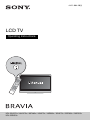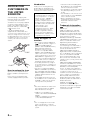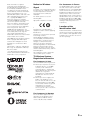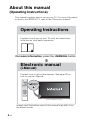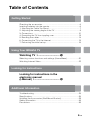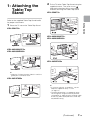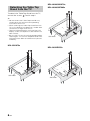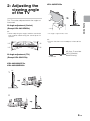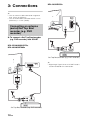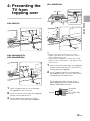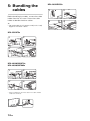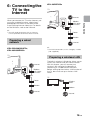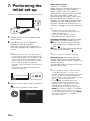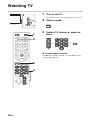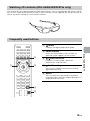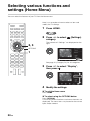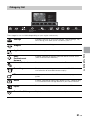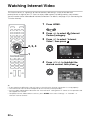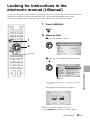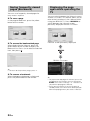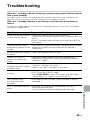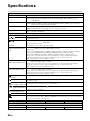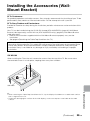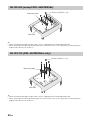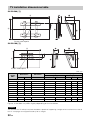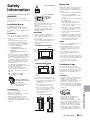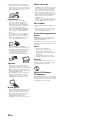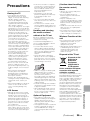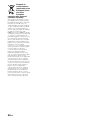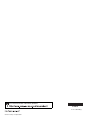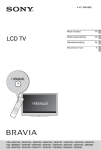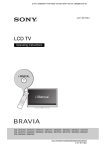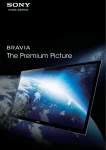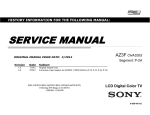Download Sony KDL-32HX753
Transcript
4-411-984-13(1)
LCD TV
Operating Instructions
KDL-55HX75x / 46HX75x / 46EX65x / 40HX75x / 40EX65x / 32HX75x / 32EX65x / 26EX55x
KDL-22EX55x
NOTICE FOR
CUSTOMERS IN
THE UNITED
KINGDOM
A moulded plug complying with
BS1363 is fitted to this equipment for
your safety and convenience.
Should the fuse in the plug supplied
need to be replaced with the same
rating of fuse approved by ASTA or
BSI to BS 1362 (i.e., marked with
or ) must be used.
If the plug supplied with this
equipment has a detachable fuse
cover, be sure to attach the fuse cover
after you change the fuse. Never use
the plug without the fuse cover. If you
should lose the fuse cover, please
contact your nearest Sony service
station.
FUSE
FUSE
How to replace the fuse
Open the fuse compartment with a
blade screwdriver, and replace the
fuse.
Please refer to the illustration that
actually equipped with the product.
Introduction
Thank you for choosing this Sony
product. Before operating the TV,
please read this manual thoroughly
and retain it for future reference.
This product has been
manufactured by or on behalf of
Sony Corporation, 1-7-1 Konan
Minato-ku Tokyo, 108-0075
Japan. Inquiries related to
product compliance based on
European Union legislation shall
be addressed to the authorized
representative, Sony
Deutschland GmbH,
Hedelfinger Strasse 61, 70327
Stuttgart, Germany. For any
service or guarantee matters,
please refer to the addresses
provided in the separate service
or guarantee documents.
Notes on Digital TV
function
• Any functions related to Digital TV
(
) will only work in countries or
areas where DVB-T/DVB-T2*¹
(MPEG-2 and H.264/MPEG-4 AVC)
digital terrestrial signals are
broadcast or where you have
access to a compatible DVB-C
(MPEG-2 and H.264/MPEG-4 AVC)
cable service. Please confirm with
your local dealer if you can receive a
DVB-T/DVB-T2*¹ signal where you
live or ask your cable provider if their
DVB-C cable service is suitable for
integrated operation with this TV.
• Your cable provider may charge a
fee for their services, or require you
to agree to its terms and conditions
of business.
• This TV set complies with DVB-T/
DVB-T2*¹ and DVB-C specifications,
but compatibility with future DVB-T/
DVB-T2*¹ digital terrestrial and DVBC digital cable broadcasts are not
guaranteed.
• Some Digital TV functions may not
be available in some countries/areas
and DVB-C cable may not operate
correctly with some providers.
~
• Not all the HX & EX TV model series
have 2nd generation T2*¹ Digital
Video Broadcast technology.
*¹ DVB-T2 is not available for TV
model series HX751/HX750/EX650/
EX550.
DVB-T2 is available for TV model
series HX753/EX653/EX553.
~
• The “x” that appears in the model
name corresponds to a numeric
digit, related to design, colour or TV
system.
2 GB
• Instructions about “Installing Wall
Mount Bracket” are included within
this TV’s instructions manual.
• The illustrations used in this manual
may differ depending on your TV
model.
• The illustrations of the remote used
in this manual are of the RM-ED047
unless otherwise stated.
• Before operating the TV, please
read page 33 (Safety Information).
Retain this manual for future
reference.
Trademark information
is a registered trademark of the
DVB Project.
HDMI, the HDMI Logo, and HighDefinition Multimedia Interface are
trademarks or registered trademarks
of HDMI Licensing LLC in the United
States and other countries.
DLNA®, the DLNA Logo and DLNA
CERTIFIED® are trademarks, service
marks, or certification marks of the
Digital Living Network Alliance.
DivX®, DivX Certified® and
associated logos are trademarks of
Rovi Corporation or its subsidiaries
and are used under license.
ABOUT DIVX VIDEO: DivX® is a
digital video format created by DivX,
LLC, a subsidiary of Rovi Corporation.
This is an official DivX Certified®
device that plays DivX video. Visit
divx.com for more information and
software tools to convert your files into
DivX videos.
ABOUT DIVX VIDEO-ON-DEMAND:
This DivX Certified® device must be
registered in order to play purchased
DivX Video-on-Demand (VOD)
movies. To obtain your registration
code, locate the DivX VOD section in
your device setup menu. Go to
vod.divx.com for more information on
how to complete your registration.
Manufactured under license from
Dolby Laboratories. Dolby and the
double-D symbol are trademarks of
Dolby Laboratories.
“BRAVIA” and
are
trademarks of Sony Corporation.
TrackID is a trademark or registered
trademark of Sony Ericsson Mobile
Communications AB.
Music and video recognition
technology and related data are
provided by Gracenote®. Gracenote
is the industry standard in music
recognition technology and related
content delivery. For more information,
please visit www.gracenote.com.
CD, DVD, Blu-ray Disc, and music and
video-related data from Gracenote,
Inc., copyright © 2000-present
Gracenote. Gracenote Software,
copyright © 2000-present Gracenote.
One or more patents owned by
Gracenote apply to this product and
service. See the Gracenote website
for a nonexhaustive list of applicable
Gracenote patents. Gracenote,
CDDB, MusicID, MediaVOCS, the
Gracenote logo and logotype, and the
“Powered by Gracenote” logo are
either registered trademarks or
trademarks of Gracenote in the United
States and/or other countries.
Opera® Browser from Opera Software
ASA. Copyright 1995-2012 Opera
Software ASA. All rights reserved.
Wi-Fi Direct is a mark of the Wi-Fi
Alliance.
“Blu-ray Disc”, “Blu-ray” and “Blu-ray
Disc” logo are trademarks of Blu-ray
Disc Association.
“Sony Entertainment Network logo”
and “Sony Entertainment Network” are
trademarks of Sony Corporation.
Notice for Wireless
Signal
1. Hereby, Sony Corporation declares
that this unit is in compliance with the
essential requirements and other
relevant provisions of Directive
1999/5/EC.
For details, please access the
following URL:
http://www.compliance.sony.de/
2. Notice for customers: the following
information is only applicable to
equipment sold in countries applying
EU directives.
TV wireless system may be operated
in following countries:
Austria, Belgium, Bulgaria, Cyprus,
Czech Republic, Denmark, Estonia,
Finland, France, Germany, Greece,
Hungary, Iceland, Ireland, Italy,
Latvia, Liechtenstein, Lithuania,
Luxembourg, Malta, The Netherlands,
Norway, Poland, Portugal, Slovak
Republic, Romania, Slovenia, Spain,
Sweden, Switzerland, Turkey, and The
United Kingdom.
For Customers in France
The WLAN (WiFi) feature of this LCD
TV shall exclusively be used inside
buildings. Any use of the WLAN (WiFi)
feature of this LCD TV outside of the
buildings is prohibited on the French
territory. Please make sure that the
WLAN (WiFi) feature of this LCD TV is
disabled before any use outside of the
buildings. (ART Decision 2002-1009
as amended by ART Decision 03-908,
relating to radio-frequencies use
restrictions).
Location of the
identification label
Labels for Model No., Production Date
(month/year) and Power Supply rating
(in accordance with applicable safety
regulation) are located on the rear of
the TV or package.
This equipment can be operated in
other non-European countries.
TV Wireless System Regulation Information
For Customers in Italy
Use of the RLAN network is governed: s with respect to private use, by the
Legislative Decree of 1.8.2003,
no. 259 (“Code of Electronic
Communications”). In particular
Article 104 indicates when the prior
obtainment of a general
authorization is required and Art.
105 indicates when free use is
permitted;
s with respect to the supply to the
public of the RLAN access to
telecom networks and services, by
the Ministerial Decree 28.5.2003,
as amended, and Art. 25 (general
authorization for electronic
communications networks and
services) of the Code of electronic
communications
For Customers in Norway
Use of this radio equipment is not
allowed in the geographical area
within a radius of 20 km from the
centre of Ny-Ålesund, Svalbard.
3 GB
About this manual
(Operating Instructions)
This manual explains how to set up your TV. For more information
on how to use BRAVIA TV, refer to the “Electronic manual”.
Operating Instructions
Explains how to set up your TV such as connections,
initial set-up, and basic operations.
For more information, press the i-MANUAL button
Electronic manual
(i-Manual)
Explains how to use all the features. See page 23 on
how to use the i-Manual.
Images and illustrations used in this manual may differ from
the actual screen.
4 GB
Table of Contents
GB
Getting Started
Checking the accessories.................................................................... 6
Inserting batteries into the remote........................................................ 6
1: Attaching the Table-Top Stand ........................................................ 7
2: Adjusting the viewing angle of the TV .............................................. 9
3: Connections ................................................................................... 10
4: Preventing the TV from toppling over............................................. 13
5: Bundling the cables ....................................................................... 14
6: Connecting the TV to the Internet................................................... 15
7: Performing the initial set-up............................................................ 16
Using Your BRAVIA TV
Watching TV B ............................. qk
Selecting various functions and settings (Home Menu)..................... 20
Watching Internet Video ..................................................................... 22
Looking for Instructions
Looking for instructions in the
electronic manual
(i-Manual) B .................................. wd
Additional Information
Troubleshooting.................................................................................. 25
Specifications ..................................................................................... 26
Installing the Accessories (Wall-Mount Bracket)................................ 29
Safety Information............................................................................... 33
Precautions......................................................................................... 35
5 GB
Getting Started
Checking the
accessories
Inserting
batteries into the
remote
Remote (1)
Size AAA batteries (R03 type) (2)
Table-Top Stand (1)*1
Fixing screws for Table-Top Stand
(M5 × 16) (3)
(except KDL-26/22EX55x)
Fixing screws for Table-Top Stand
(M5 × 16) (2)
(KDL-26/22EX55x only)
Assembling screws for Table-Top Stand
(M5 × 16) (4)
(KDL-55HX75x only)
Assembling screws for Table-Top Stand
(M5 × 16) (2)
(KDL-46/40/32HX75x, KDL-46/40/32EX65x only)
3D Glasses (battery included) (2)
(KDL-55/46/40/32HX751 only)
Pouch for 3D Glasses (2)
(KDL-55/46/40/32HX751 only)
Operating Instructions (this manual) and
other documents
*1 Refer to the supplied Table-Top Stand leaflet to
assemble the Table-Top Stand.
6 GB
1
2
Remove the protection sheet.
Push and slide the cover to open.
1: Attaching the
Table-Top
Stand
2
Fix the TV to the Table-Top Stand using the
supplied screws. The arrow marks
indicate the location of the screw holes
used for securing the Table-Top Stand.
KDL-55HX75x
1
Getting Started
Refer to the supplied Table-Top Stand leaflet
for proper attachment.
Place the TV set on the Table-Top Stand.
KDL-55HX75x
KDL-46/40/32HX75x,
KDL-46/40/32EX65x
Guide
pins
KDL-46/40/32HX75x,
KDL-46/40/32EX65x
Guide
pins
KDL-26/22EX55x
~
• Align the TV from the top, slide it in until the
guide pins cannot be seen.
KDL-26/22EX55x
~
• If using an electric screwdriver, set the
torque at approximately 1.5 N·m
{15 kgf·cm}.
• The default position is at approximate 6°.
To change the angle to vertical position,
see page 9 (2: Adjusting the viewing angle
of the TV) (KDL-46/40/32HX75x, KDL-46/
40/32EX65x only).
(Continued)
7 GB
Detaching the Table-Top
Stand from the TV
KDL-46/40/32HX75x,
KDL-46/40/32EX65x
To detach the Table-Top Stand from the TV,
remove the screws
fixed in step 2.
~
• Do not remove the Table-Top Stand for any
reason other than to install corresponding
accessories on the TV.
• When removing the Table-Top Stand from the
TV, lay the display face down on a stable work
surface that is larger than the TV.
• To prevent damaging the surface of the LCD
display, make sure to place a soft cloth on the
work surface.
• Be sure the TV is on the vertical position before
switching on. TV set must not powered on with
LCD panel face down to avoid uneven picture
uniformity.
Soft cloth
KDL-55HX75x
KDL-26/22EX55x
Soft cloth
Soft cloth
8 GB
2: Adjusting the
viewing angle
of the TV
KDL-26/22EX55x
*6°
Getting Started
This TV can be adjusted within the angles as
illustrated.
x Angle adjustment (Swivel)
(Except KDL-26/22EX55x)
~
• When adjusting the angle, hold the stand with
one hand to avoid having the stand slip or TV
tip over.
* The angle is approximate value.
~
*15°
*15°
*15°
*15°
• Ensure that there are no objects in front of the
TV.
x Angle adjustment (Tilt)
(Except KDL-55HX75x)
IR Sensor
3D Sync Transmitter
(KDL-55/46/40/
32HX75x only)
KDL-46/40/32HX75x,
KDL-46/40/32EX65x
*6°
1
2
9 GB
3: Connections
KDL-26/22EX55x
~
• Use an antenna cable connector no greater
than 14 mm in thickness.
• Use an HDMI cable connector within 12 mm
(thickness) × 21 mm (width).
AV
1
Connecting an antenna
(aerial)/Set Top Box/
recorder (e.g. DVD
recorder)
x To connect a Set Top Box/recorder
(e.g. DVD recorder) with SCART
KDL-55/46/40/32HX75x,
KDL-46/40/32EX65x
Set Top Box/recorder (e.g. DVD recorder)
~
• Right Angle Type Universal SCART Lead is
recommended for this connection.
Set Top Box/recorder (e.g. DVD recorder)
10 GB
x To connect a Set Top Box/recorder
(e.g. DVD recorder) with HDMI
KDL-26/22EX55x
KDL-55/46/40/32HX75x,
KDL-46/40/32EX65x
ARC
1
2
Getting Started
ARC
1
4
Set Top Box/recorder (e.g. DVD recorder)
Set Top Box/recorder (e.g. DVD recorder)
(Continued)
11 GB
KDL-26/22EX55x
Connecting audio/video
devices
KDL-55/46/40/32HX75x,
KDL-46/40/32EX65x
AV
2
Y
PB
PR
(MONO)
L
R
COMPONENT IN
Audio/video device
Audio/video device
12 GB
4: Preventing the
TV from
toppling over
KDL-26/22EX55x
Soft cloth
1
Getting Started
KDL-55HX75x
~
KDL-46/40/32HX75x,
KDL-46/40/32EX65x
• Before install the machine screw, lay the
display face down on a stable work surface
that is larger than the TV.
• To prevent damaging the surface of the LCD
display, make sure to place a soft cloth on the
work surface.
1
2
Install a machine screw (M4, not supplied)
into the screw hole of the TV and tie with a
strong cord (not supplied).
Install a wood screw (4 mm in diameter,
not supplied) in the TV stand. Then, tie the
strong cord to the wood screw.
The length of the M4 machine screw
differs depending on the cord diameter.
Please see below illustration.
1
2
3
Install a wood screw (4 mm in diameter,
not supplied) in the TV stand.
Install a machine screw (M4, not supplied)
into the screw hole of the TV.
6-8 mm
Screw M4
Cord
TV’s Table-Top
Stand
Tie the wood screw and the machine
screw with a strong cord (not supplied).
13 GB
5: Bundling the
cables
Before bundling the cables, remove the cable
holder from the AC cover. Reuse the cable
holder to bundle the other cables.
~
• Do not bundle the AC power cord (mains lead)
together with other cables.
KDL-55HX75x
1
2
3*
4
KDL-46/40/32HX75x,
KDL-46/40/32EX65x
1
2
3*
4
* When installing on the wall, attach the cable holder
under the terminals.
14 GB
KDL-26/22EX55x
1
2
3
4
6: Connecting the
TV to the
Internet
KDL-26/22EX55x
TV
Internet
LAN
Modem
with router
functions
or
~
• You will need to contract with an Internet
service provider to connect to the Internet.
Router
Modem
Preparing a wired
network
Internet
~
KDL-55/46/40/32HX75x,
KDL-46/40/32EX65x
• For LAN connections, use a Category 7 cable
(not supplied).
TV
Preparing a wireless LAN
Internet
Modem
with router
functions
or
The built-in wireless LAN device allows you to
access the Internet and your home network.
With this feature, you can connect to a
wireless LAN and enjoy the benefits of
networking in a cable-free environment.
Before setting up the wireless LAN function of
the TV, be sure to set up a wireless LAN
router.
TV
Router
Wireless
router
Modem
Modem
Internet
Internet
15 GB
Getting Started
When you connect this TV to the Internet, you
can enjoy multiple functions: displaying a
photograph that shows its location on the
map, enjoying Internet video, etc. For details
on the functions, refer to the i-Manual.
7: Performing the
initial set-up
Digital Auto Tuning:
“Antenna” or “Cable”:
Select “Antenna” to receive terrestrial TV
broadcasting by an external antenna.
Select “Cable” if you are a Cable TV
subscriber not using an external Set-Top
Box. When you select “Cable”, we
recommend that you select “Quick Scan”
for quick tuning. Set “Frequency” and
“Network ID” according to the information
supplied from your cable provider. If no
channel is found using “Quick Scan”, try
“Full Scan” (though it may take some time).
~
1
2
Connect the TV to your AC power outlet
(mains socket).
Press "/1 on the TV. The = (power)
indicator will light up in green.
When you switch on the TV for the first
time, the Language menu appears on the
screen.
~
• When you turn on the TV for the first time,
the TV requires some internal processing
for optimisation before you can perform the
initial setup. There will be no picture and
sound, and the timer indicator on the front
of the TV blinks orange for about 40
seconds. Do not turn off the TV during this
process.
This process has been completed at the
factory for some TVs.
3
Press F/f/G/g to select an item, then press
.
Follow the instructions on the screen.
16 GB
• In some countries, you may select
“Antenna” instead of “Cable” to receive
Cable TV programmes.
• “Full Scan” may not be available
depending on your region/country.
Programme Sorting: Changes the order
of analogue channels stored in the TV.
1 Press F/f to select the channel you
want to move to a new position, then
press .
2 Press F/f to select the new position for
the channel, then press .
~
• You can also tune channels manually.
Network Set-up: Sets up the Internet
settings. Select “Auto” to connect to the
network automatically. Select “Custom” to
connect manually.
If you do not access the Internet, or to set
up later, select “Skip”.
~
• If you use WEP security, select “Custom”
t “Wireless Set-up” t “Scan”. Then,
select the network name (SSID) you want to
connect. If you cannot find the required
network name, select “[Manual Entry]” and
press
to enter network name.
• Use the optional USB Wireless LAN
Adapter to connect with your wireless
router (or access point) at 5GHz. Insert
USB Wireless LAN Adapter and set
“Standby for Wi-Fi Direct” to “Off”. Press
HOME, then select “Settings” t “Network”
t “Standby for Wi-Fi Direct” t “Off”.
• To set “Network Set-up” later, press HOME,
then select “Settings” t “Network” t
“Network Set-up”.
17 GB
Using Your BRAVIA TV
Watching TV
1
1
Turn on the TV.
Press "/1 on the TV or remote to turn on the TV.
1
2
Select a mode.
3
Select a TV channel or select an
input.
3
or
or
x To select digital channels
Use 0-9. For channel numbers 10 and above, press
the next digit quickly.
2
3
18 GB
Watching 3D contents (KDL-55/46/40/32HX75x only)
This feature lets you experience powerful 3D entertainment, such as stereoscopic 3D games and 3D
Blu-ray Disc. Refer to the i-Manual as well as the instruction manual supplied with the 3D Glasses on
how to set the 3D settings or watch the 3D contents.
Frequently used buttons
1
GUIDE
Displays the digital programme guide.
2 Colour buttons
2
3
/
Info/Text reveal
Displays channel number, details of
programmes, and the clock.
1
3
4
Subtitle setting
You can turn subtitles on/off while watching
digital broadcasting.
5 AUDIO
You can select the sub sound or secondary
language while watching multiplex broadcasts
(digital broadcasts only).
4
5
19 GB
Using Your BRAVIA TV
When the colour buttons are available, an
operation guide appears on the screen.
Selecting various functions and
settings (Home Menu)
You can select the features of your TV from the Home menu.
Here is an example on how to select an item and
modify the TV settings.
1
Press HOME.
2
Press G/g to select
category.
(Settings)
The contents of “Settings” are displayed on the
right.
2, 3
OPTIONS
1
See page 21 (Category list) for all categories.
3
Press F/f to select “Display”,
then press .
4
Modify the settings.
x To exit the Home menu
Press HOME.
x To select using the OPTIONS button
Press OPTIONS.
A list of convenient functions and menu shortcuts are
displayed. The menu items vary based on the current
input and/or content.
20 GB
Category list
Settings
Widgets
Applications
Sony
Entertainment
Network
Internet Content
Recordings
TV
Media
Inputs
Favourites/History
The categories are available depending on your region and country.
Provides settings (e.g. picture settings, sound settings, key
tone setting) that allow you to customise your TV.
Widgets
Enables access to Widgets.
Applications
Launches applications that require an Internet connection.
Sony
Entertainment
Network
Enables selection of content from the online service “SEN”
(Sony Entertainment Network).
Internet Content
Enables access to Internet services for TV.
Recordings
Enables timer recordings to a connected USB HDD device,
and selection of recorded content to play.
TV
Allows you to select a list of TV channels, or a programme
guide.
Media
Enables selection of media files (photo, music, video) to play
in a connected USB storage device or your home network.
Inputs
Enables selection of devices connected to the TV.
Favourites/History
Displays items in Favourites and recently viewed items.
21 GB
Using Your BRAVIA TV
Settings
Watching Internet Video
This feature serves as a gateway to Internet content, delivering a variety of on-demand
entertainment straight to your TV. You can enjoy video content, including movies and cartoons.
You will need to make a broadband Internet connection. For details, see page 15 (6: Connecting the
TV to the Internet).
1
Press HOME.
2
Press G/g to select
Content) category.
3
Press F/f to select “Internet
Video”, then press .
4
Press F/f/G/g to highlight the
desired content, then press .
(Internet
2, 3, 4
1
~
• If you experience difficulties with this feature, check that the Internet connection is set up properly.
• The interface to Internet content depends on the Internet content providers.
• Services block video content based on the “Parental Lock” setting of the TV. Some service providers do
not support this function.
• To update Internet Video content services, press HOME, then select “Settings” t “Network” t
“Refresh Internet Content”.
22 GB
Looking for Instructions
Looking for instructions in the
electronic manual (i-Manual)
Operating instructions are built into your BRAVIA TV and can be displayed on the screen.
To learn more about your TV features, access your i-Manual with the touch of a button.
1
Press i-MANUAL.
2
Select an item.
1 Press G/g to select an item.
1
2
RETURN
2 Press F/f/G/g to select an item, then press
.
* If a scroll bar appears, press f repeatedly to display
more items.
The page of the selected item appears.
~
• You can step through pages using G/g.
Press RETURN to return to the previous page.
(Continued)
23 GB
Looking for Instructions
Scroll bar*
Saving frequently viewed
pages (Bookmark)
You can save frequently viewed pages for
easy access anytime.
x To save a page
In the page to bookmark, press the yellow
button on the remote.
x To access the bookmarked page
Displaying the page
again while operating the
TV
You can switch between the i-Manual screen
and the TV screen. This feature allows you to
refer to the instructions in the i-Manual while
using your BRAVIA TV. Press i-MANUAL to
switch between the i-Manual screen
previously displayed and the TV screen.
i-Manual screen previously displayed
When displaying the i-Manual, press the
green button on the remote to display the
bookmark list. Press F/f to select the desired
item, then press .
BRAVIA TV screen
~
• To return to the previous page, press G.
x To remove a bookmark
When the bookmarked page is displayed,
press the yellow button on the remote.
~
• To jump to the top page of i-Manual, press the
red button on the remote. You can also press
HOME, then select “Settings” t “i-Manual” to
jump to the top page of i-Manual.
• Once you turn off the TV or the TV goes to
standby mode, the i-Manual will be displayed
from the top page when you select “i-Manual”.
24 GB
Additional Information
Troubleshooting
When the 1 (standby) indicator is flashing, count how many times it flashes (interval
time is three seconds).
Press "/1 on the TV to turn it off, disconnect the AC power cord (mains lead), and inform your
dealer or Sony service centre of how the indicator flashes (number of flashes).
When the 1 (standby) indicator is not flashing, check the items in the tables as
follows.
Also refer to “Troubleshooting” in the i-Manual. If the problem persists, have your TV serviced by
qualified service personnel.
Condition
Explanation/Solution
There is no picture (screen • Check the antenna (aerial)/cable connection.
• Connect the TV to the AC power (mains), and press "/1 on
is dark) and no sound.
the TV.
• If the 1 (standby) indicator lights up in red, press "/1 on
the remote.
Tiny black points and/or
• The screen is composed of pixels. Tiny black points and/or
bright points appear on the bright points (pixels) on the screen do not indicate a
malfunction.
screen.
Some programmes cannot • Check the antenna (aerial) or dish.
be tuned.
There is no Cable TV
services (programmes)
found.
• Check the cable connection or tuning configuration.
• Attempt the “Digital Auto Tuning” by selecting “Antenna”
instead of “Cable”.
The TV turns off
• Check if the “Sleep Timer” is activated, or confirm the
automatically (the TV enters “Duration” setting of “On Timer”.
• Check if the “Idle TV Standby” is activated.
standby mode).
The remote does not
function.
• Replace the batteries.
• Your TV may be in SYNC mode.
Press SYNC MENU, select “TV Control” and then select
“Home (Menu)” or “Options” to control the TV.
The “Parental Lock”
password has been
forgotten.
• Enter 9999 for the PIN code. (PIN code 9999 is always
accepted.)
The TV surrounds become • When the TV is used for an extended period, the TV
surrounds become warm.
warm.
You may feel hot when touching there by the hand.
Additional Information
25 GB
Specifications
System
Panel system
LCD (Liquid Crystal Display) Panel
TV system
Analogue: Depending on your country/area selection: B/G/H, D/K, L, I, M
Digital: DVB-T2 (KDL-55/46/40/32HX753, KDL-46/40/32EX653, KDL-26/22EX553 only)
DVB-T/DVB-C
Colour/video system
Analogue: PAL, SECAM, NTSC3.58, NTSC4.43
Digital: MPEG-2 MP@HL/H14L/ML, AVC BP@L3/MP@L4/HP@L4 (30Mbps max, limited tool),
MPEG-4 Visual SP@L6/ASP@L5/ACEP@L4
Channel coverage
Analogue: UHF/VHF/Cable, Depending on your country/area selection
Digital: UHF/VHF/Cable, Depending on your country/area selection
Sound output
10 W + 10 W (KDL-55/46/40/32HX75x, KDL-46/40/32EX65x)
8 W + 8 W (KDL-26/22EX55x)
Input/Output jacks
Antenna (aerial) cable
75 ohm external terminal for VHF/UHF
/
AV1
21-pin scart connector (CENELEC standard) including audio/video input, RGB input and TV
audio/video output.
/
COMPONENT IN
YPBPR (Component Video):1080p (50, 60 Hz), 1080i (50, 60 Hz), 720p (50, 60 Hz), 576p, 576i,
480p, 480i
Audio input (phono jacks)
Video input (common phono pin with Y input)
t AV2
HDMI IN 1, 2, 3, 4
(KDL-55/46/40/32HX75x
only)
Video (2D): 1080p (30, 50, 60 Hz), 1080/24p, 1080i (50, 60 Hz), 720p (30, 50, 60 Hz),
720/24p, 576p, 576i, 480p, 480i, PC Formats
Video (3D):
Frame Packing 1080p (30 Hz), 1080/24p, 1080i (50, 60 Hz), 720p (30, 50, 60 Hz), 720/24p
Side-by-Side 1080p (50, 60 Hz), 1080/24p, 1080i (50, 60 Hz), 720p (50, 60 Hz)
Over-Under 1080p (30, 50, 60 Hz), 1080/24p, 1080i (50, 60 Hz), 720p (50, 60 Hz)
Audio: Two channel linear PCM: 32, 44.1 and 48 kHz, 16, 20 and 24 bits, Dolby Digital
Analogue audio input (stereo minijack) (HDMI IN 2 only, common with PC IN)
ARC (Audio Return Channel) (HDMI IN 1 only)
Video: 1080p (30, 50, 60 Hz), 1080/24p, 1080i (50, 60 Hz), 720p (30, 50, 60 Hz), 720/24p,
HDMI IN 1, 2, 3, 4
576p, 576i, 480p, 480i, PC Formats
(KDL-46/40/32EX65x only)
Audio: Two channel linear PCM: 32, 44.1 and 48 kHz, 16, 20 and 24 bits, Dolby Digital
Analogue audio input (stereo minijack) (HDMI IN 2 only, common with PC IN)
ARC (Audio Return Channel) (HDMI IN 1 only)
HDMI IN 1, 2
(KDL-26/22EX55x only)
Video: 1080p (30, 50, 60 Hz), 1080/24p, 1080i (50, 60 Hz), 720p (30, 50, 60 Hz), 720/24p,
576p, 576i, 480p, 480i, PC Formats
Audio: Two channel linear PCM: 32, 44.1 and 48 kHz, 16, 20 and 24 bits, Dolby Digital
Analogue audio input (stereo minijack) (HDMI IN 2 only, common with PC IN)
ARC (Audio Return Channel) (HDMI IN 1 only)
DIGITAL AUDIO OUT Digital optical jack (Two channel linear PCM, Dolby Digital)
(OPTICAL)
AUDIO OUT / i
Audio output (stereo minijack)
Headphones jack
Analogue RGB (Mini D-sub 15-pin)
PC IN
PC / HDMI 2 AUDIO IN Audio input (stereo minijack) (common with HDMI IN 2)
USB port, USB HDD device port (
1, 2 (HDD REC)
(except KDL-26/22EX55x)
2 only)
USB port (support HDD Rec)
(KDL-26/22EX55x only)
CAM (Conditional Access Module) slot
LAN
Model name KDL-
10BASE-T/100BASE-TX connector (Depending on the operating environment of the network,
connection speed may differ. 10BASE-T/100BASE-TX communication rate and communication
quality are not guaranteed for this TV.)
55HX75x
46HX75x
46EX65x
A
A+
Power and others
Power requirements
220 V – 240 V AC, 50 Hz
Energy Efficiency Class
A+
26 GB
Model name KDL-
55HX75x
46HX75x
46EX65x
Screen size (measured
diagonally)
Approx. 138.8 cm/55 inches
Approx. 116.8 cm/46 inches
Approx. 116.8 cm/46 inches
Power
in “Home”/ 87.0 W
consumption “Standard”
mode
84.0 W
63.0 W
152 W
143 W
122 W
Average annual energy
consumption*1
121 kWh
117 kWh
87 kWh
Standby power
consumption*2
0.25 W (15 W in software /
EPG update mode)
0.25 W (12 W in software /
EPG update mode)
0.25 W (13 W in software /
EPG update mode)
Display resolution
1,920 dots (horizontal) × 1,080 lines (vertical)
in “Shop”/
“Vivid”
mode
Dimensions (Approx.) (w × h × d)
with Table-Top Stand
127.1 × 79.8 × 31.2 cm
107.6 × 67.0 × 24.1 cm
107.4 × 66.9 × 24.1 cm
without Table-Top Stand
127.1 × 76.1 × 6.0 cm
107.6 × 65.2 × 6.0 cm
107.4 × 65.1 × 6.0 cm
with Table-Top Stand
23.6 kg
16.7 kg
16.4 kg
without Table-Top Stand
19.2 kg
14.6 kg
14.1 kg
Supplied accessories
See page 6 (Checking the accessories).
Optional accessories
Wall-Mount Bracket: SU-WL500
3D Glasses: TDG-BR750/TDG-BR250/TDG-BR200/TDG-BR100/TDG-BR50
(except KDL-46EX65x)
Camera and Microphone Unit: CMU-BR100
USB Wireless LAN Adapter: UWA-BR100
Operating temperature
0 ºC - 40 ºC
Operating humidity
10% - 80% RH (non-condensing)
Model name KDL-
40HX75x
Mass (Approx.)
40EX65x
32HX75x
Power and others
Power requirements
220 V – 240 V AC, 50 Hz
Energy Efficiency Class
A
A
B
Screen size (measured
diagonally)
Approx. 101.6 cm/40 inches
Approx. 101.6 cm/40 inches
Approx. 80.1 cm/32 inches
Power
in “Home”/ 66.0 W
consumption “Standard”
mode
62.0 W
56.0 W
119 W
115 W
93 W
Average annual energy
consumption*1
92 kWh
86 kWh
78 kWh
Standby power
consumption*2
0.25 W (12 W in software /
EPG update mode)
0.25 W (13 W in software /
EPG update mode)
0.25 W (12 W in software /
EPG update mode)
Display resolution
1,920 dots (horizontal) × 1,080 lines (vertical)
in “Shop”/
“Vivid”
mode
Dimensions (Approx.) (w × h × d)
94.3 × 59.6 × 24.1 cm
94.1 × 59.5 × 24.1 cm
75.6 × 49.2 × 22.6 cm
without Table-Top Stand
94.3 × 57.8 × 5.9 cm
94.1 × 57.6 × 6.0 cm
75.6 × 47.3 × 5.9 cm
with Table-Top Stand
13.9 kg
13.6 kg
9.8 kg
without Table-Top Stand
11.8 kg
11.3 kg
8.0 kg
Supplied accessories
See page 6 (Checking the accessories).
Optional accessories
Wall-Mount Bracket: SU-WL500
3D Glasses: TDG-BR750/TDG-BR250/TDG-BR200/TDG-BR100/TDG-BR50
(except KDL-40EX65x)
Camera and Microphone Unit: CMU-BR100
USB Wireless LAN Adapter: UWA-BR100
Operating temperature
0 ºC - 40 ºC
Additional Information
with Table-Top Stand
Mass (Approx.)
(Continued)
27 GB
Model name KDL-
40HX75x
Operating humidity
10% - 80% RH (non-condensing)
40EX65x
Model name KDL-
32EX65x
32HX75x
26EX55x
22EX55x
Power and others
Power requirements
220 V – 240 V AC, 50 Hz
Energy Efficiency Class
A
B
B
Screen size (measured
diagonally)
Approx. 80.1 cm/32 inches
Approx. 66.1 cm/26 inches
Approx. 54.8 cm/22 inches
36.0 W
25.0 W
85 W
61 W
45 W
Average annual energy
consumption*1
57 kWh
50 kWh
35 kWh
Standby power
consumption*2
0.25 W (13 W in software /
EPG update mode)
0.30 W (13 W in software /
EPG update mode)
0.30 W (13 W in software /
EPG update mode)
Display resolution
1,920 dots (horizontal) ×
1,080 lines (vertical)
Power
in “Home”/ 41.0 W
consumption “Standard”
mode
in “Shop”/
“Vivid”
mode
1,366 dots (horizontal) × 768 lines (vertical)
Dimensions (Approx.) (w × h × d)
with Table-Top Stand
75.3 × 49.0 × 22.6 cm
64.2 × 42.6 × 18.7 cm
53.5 × 36.4 × 18.7 cm
without Table-Top Stand
75.3 × 47.2 × 6.0 cm
64.2 × 41.2 × 5.9 cm
53.5 × 35.0 × 5.8 cm
with Table-Top Stand
9.7 kg
6.9 kg
5.7 kg
without Table-Top Stand
7.8 kg
6.1 kg
4.9 kg
Supplied accessories
See page 6 (Checking the accessories).
Optional accessories
Wall-Mount Bracket: SU-WL500 (KDL-32EX65x)
SU-WL100 (KDL-26/22EX55x)
Camera and Microphone Unit: CMU-BR100
USB Wireless LAN Adapter: UWA-BR100
Operating temperature
0 ºC - 40 ºC
Operating humidity
10% - 80% RH (non-condensing)
Mass (Approx.)
*1
Energy consumption per year, based on the power consumption of the television operating 4 hours per day for
365 days. The actual energy consumption will depend on how the television is used.
* Specified standby power is reached after the TV finishes necessary internal processes.
2
Optional accessories availability depends on countries/region/TV model/stock.
Design and specifications are subject to change without notice.
28 GB
Installing the Accessories (WallMount Bracket)
x To Customers:
For product protection and safety reasons, Sony strongly recommends that installing of your TV be
performed by Sony dealers or licensed contractors. Do not attempt to install it yourself.
x To Sony Dealers and Contractors:
Provide full attention to safety during the installation, periodic maintenance and examination of this
product.
Your TV can be installed using the SU-WL500 (except KDL-26/22EX55x) (page 30) Wall-Mount
Bracket (sold separately) and SU-WL100 (KDL-26/22EX55x only) (page 30) Wall-Mount Bracket
(sold separately).
• Refer to the Instructions supplied with the Wall-Mount Bracket to properly carry out the
installation.
• See page 8 (Detaching the Table-Top Stand from the TV).
Sufficient expertise is required for installing this product, especially to determine the strength of
the wall for withstanding the TV’s weight. Be sure to entrust the attachment of this product to the
wall to Sony dealers or licensed contractors and pay adequate attention to safety during the
installation. Sony is not liable for any damage or injury caused by mishandling or improper
installation.
SU-WL500
When installing the TV on the wall, remove the screws from the rear of the TV. Be sure to store
the removed screws in a safe place, keeping them away from children.
×
2
Soft cloth
• When removing the Table-Top Stand from the TV, lay the display face down on a stable work surface
that is larger than the TV.
• To prevent damaging the surface of the LCD display, make sure to place a soft cloth on the work
surface.
(Continued)
29 GB
Additional Information
~
SU-WL500 (except KDL-26/22EX55x)
Screw (+PSW 6 × 16)
Mounting Hook
Soft cloth
~
• Attach the Mounting Hook using the four screws supplied with the Wall-Mount Bracket.
• When attaching the Table-Top Stand again, be sure to fasten the screws (previously removed) to the
original holes on the rear of the TV.
SU-WL100 (KDL-26/22EX55x only)
Screw (+PSW 4 × 12)
Mounting Hook
Soft cloth
~
• Attach the Mounting Hook using the four screws supplied with the Wall-Mount Bracket.
• When attaching the Table-Top Stand again, be sure to fasten the screws (previously removed) to the
original holes on the rear of the TV.
30 GB
Screw and Hook locations diagram/table
Model Name
KDL-
Screw location
Hook location
SU-WL500
SU-WL500
e, j
b
e, g
c
SU-WL100
SU-WL100
55HX75x
46HX75x/46EX65x
40HX75x/40EX65x
32HX75x/32EX65x
26EX55x
-
a
22EX55x
-
b
x SU-WL500
Screw location
Hook location
When installing the Mounting Hook on the TV.
When installing the TV onto the Base Bracket.
a
b
c
x SU-WL100
Hook location
When installing the TV onto the Base Bracket.
a
b
Additional Information
(Continued)
31 GB
TV installation dimensions table
SU-WL500 (1)
F
E
A
C
B
D
G
H
Screen centre point
SU-WL100 (2)
A
F
125
E
C
B
G
D
H
Screen centre point
Unit: cm
Model
Name
KDL-
Display
dimensions
A
B
Length for each mounting angle
Screen centre
dimension
C
Angle (0°)
Angle (20°)
D
E
F
G
H
SU-WL500 (1)
55HX75x
127.1
76.1
7.8
46.8
10.7
33.4
70.5
47.7
46HX75x
107.6
65.2
13.3
46.9
10.7
29.6
60.2
47.7
46EX65x
107.4
65.1
13.3
46.9
10.8
29.4
59.9
47.6
40HX75x
94.3
57.8
17.0
46.9
10.7
27.0
53.1
47.7
40EX65x
94.1
57.6
17.0
46.8
10.7
26.8
52.9
47.5
32HX75x
75.6
47.3
16.2
41.0
10.7
25.4
43.3
42.1
32EX65x
75.3
47.2
16.2
41.0
10.7
25.2
43.8
41.9
SU-WL100 (2)
26EX55x
64.2
41.2
7.8
29.4
10.9
21.7
37.5
27.6
22EX55x
53.5
35.0
10.8
29.5
10.6
19.3
31.7
27.6
Figures in the table may differ slightly depending on the installation.
WARNING
The wall that the TV will be installed should be capable of supporting a weight of at least four times that of
the TV. See page 26-28 (Specifications) for its weight.
32 GB
Additional Information
Safety
Information
KDL-26/22EX55x
Mains lead
Handle the mains lead and socket as
follows in order to avoid any risk of
fire, electrical shock or damage and/or
injuries:
–
KDL-55/46/40/
32HX75x,
KDL-46/40/
32EX65x
WARNING
Batteries must not be exposed to
excessive heat such as sunshine, fire
or the like.
Installation/Set-up
Install and use the TV set in
accordance with the instructions as
follows in order to avoid any risk of
fire, electrical shock or damage and/or
injuries.
Installation
• The TV set should be installed near
an easily accessible mains socket.
• Place the TV set on a stable, level
surface.
• Only qualified service personnel
should carry out wall installations.
• For safety reasons, it is strongly
recommended that you use Sony
accessories, including:
– Wall-Mount Bracket:
SU-WL500 (except KDL-26/
22EX55x)
SU-WL100 (KDL-26/22EX55x
only)
• Be sure to use the screws supplied
with the Wall-mount bracket when
attaching the mounting hooks to the
TV set. The supplied screws are
designed so that they are 8 mm to
12 mm in length when measured
from the attaching surface of the
mounting hook.
The diameter and length of the
screws differ depending on the Wallmount bracket model.
Use of screws other than those
supplied may result in internal
damage to the TV set or cause it to
fall, etc.
Min. ~ 26 TV: 6.5 ~ 10mm
32 TV ~ Max.: 8 ~ 12mm
Screw (supplied with
the Wall-mount bracket)
Mounting Hook
Hook attachment on
rear of TV set
Transporting
–
–
• When transporting the TV set, do not
subject it to jolts or excessive
vibration.
• When transporting the TV set for
repairs or when moving, pack it
using the original carton and
packing material.
Ventilation
• Never cover the ventilation holes or
insert anything in the cabinet.
• Leave space around the TV set as
shown below.
• It is strongly recommended that you
use a Sony wall-mount bracket in
order to provide adequate aircirculation.
Installed on the wall
30 cm
10 cm
10 cm
10 cm
Leave at least this space around
the set.
Installed with stand
–
–
Notes
• Do not use the supplied mains lead
on any other equipment.
• Do not pinch, bend, or twist the
mains lead excessively. The core
conductors may be exposed or
broken.
• Do not modify the mains lead.
• Do not put anything heavy on the
mains lead.
• Do not pull on the mains lead itself
when disconnecting the mains lead.
• Do not connect too many appliances
to the same mains socket.
• Do not use a poor fitting mains
socket.
Prohibited Usage
30 cm
10 cm
–
10 cm
6 cm
Leave at least this space around
the set.
• To ensure proper ventilation and
prevent the collection of dirt or dust:
– Do not lay the TV set flat, install
upside down, backwards, or
sideways.
– Do not place the TV set on a
shelf, rug, bed or in a closet.
– Do not cover the TV set with a
cloth, such as curtains, or items
such as newspapers, etc.
– Do not install the TV set as
shown below.
Do not install/use the TV set in
locations, environments or situations
such as those listed below, or the TV
set may malfunction and cause a fire,
electrical shock, damage and/or
injuries.
Location:
• Outdoors (in direct sunlight), at the
seashore, on a ship or other vessel,
inside a vehicle, in medical
institutions, unstable locations, near
water, rain, moisture or smoke.
• If the TV is placed in the changing
room of a public bath or hot spring,
the TV may be damaged by airborne
sulfur, etc.
Air circulation is blocked.
Wall
Wall
• For best picture quality, do not
expose the screen to direct
illumination or sunlight.
• Avoid moving the TV from a cold
area to a warm area. Sudden room
temperature changes may cause
moisture condensation. This may
cause the TV to show poor picture
and/or poor colour. Should this
occur, allow moisture to evaporate
completely before powering the TV
on.
(Continued)
33 GB
Additional Information
• Before transporting the TV set,
disconnect all cables.
• Two or three people are needed to
transport a large TV set.
• When transporting the TV set by
hand, hold it as shown in the
illustration. Do not put stress on the
LCD panel and the frame around the
screen.
–
Use only mains leads supplied by
Sony, not other suppliers.
Insert the plug fully into the mains
socket.
Operate the TV set on a 220-240 V
AC supply only.
When wiring cables, be sure to
unplug the mains lead for your
safety and take care not to catch
your feet on the cables.
Disconnect the mains lead from
the mains socket before working
on or moving the TV set.
Keep the mains lead away from
heat sources.
Unplug the mains plug and clean it
regularly. If the plug is covered
with dust and it picks up moisture,
its insulation may deteriorate,
which could result in a fire.
Additional Information
• Never spray water or detergent
directly on the TV set. It may drip to
the bottom of the screen or exterior
parts and enter the TV set, and may
cause damage to the TV set.
Environment:
• Places that are hot, humid, or
excessively dusty; where insects
may enter; where it might be
exposed to mechanical vibration,
near flammable objects (candles,
etc). The TV set shall not be
exposed to dripping or splashing
and no objects filled with liquids,
such as vases, shall be placed on
the TV.
• Do not place the TV in a humid or
dusty space, or in a room with oily
smoke or steam (near cooking
tables or humidifiers). Fire, electric
shock, or warping may result.
When not in use
• If you will not be using the TV set for
several days, the TV set should be
disconnected from the mains for
environmental and safety reasons.
• As the TV set is not disconnected
from the mains when the TV set is
just turned off, pull the plug from the
mains to disconnect the TV set
completely.
• However, some TV sets may have
features that require the TV set to be
left in standby to work correctly.
For children
• Do not allow children to climb on the
TV set.
• Keep small accessories out of the
reach of children, so that they are
not mistakenly swallowed.
If the following problems
occur...
Turn off the TV set and unplug the
mains lead immediately if any of the
following problems occur.
Ask your dealer or Sony service centre
to have it checked by qualified service
personnel.
• Do not install the TV in places
subject to extreme temperature such
as in direct sunlight, near a radiator
or a heating vent. The TV may
overheat in such condition which
can cause deformation of the
enclosure and/or TV malfunction.
When:
–
–
–
–
Mains lead is damaged.
Poor fitting of mains socket.
TV set is damaged by being
dropped, hit or having something
thrown at it.
Any liquid or solid object falls
through openings in the cabinet.
Warning
Situation:
• Do not use when your hands are
wet, with the cabinet removed, or
with attachments not recommended
by the manufacturer. Disconnect the
TV set from mains socket and aerial
during lightning storms.
• Do not install the TV so that it sticks
out into an open space. Injury or
damage from a person or object
bumping into the TV may result.
Broken pieces:
• Do not throw anything at the TV set.
The screen glass may break by the
impact and cause serious injury.
• If the surface of the TV set cracks,
do not touch it until you have
unplugged the mains lead.
Otherwise electric shock may result.
34 GB
To prevent the spread of fire, keep
candles or other open flames away
from this product at all time.
About LCD Monitor
Temperature
When the LCD Monitor is used for an
extended period, the panel surrounds
become warm. You may feel hot when
touching there by the hand.
Precautions
Viewing the TV
• Some people may experience
discomfort (such as eye strain,
fatigue, or nausea) while watching
3D video images or playing
stereoscopic 3D games. Sony
recommends that all viewers take
regular breaks while watching 3D
video images or playing
stereoscopic 3D games. The length
and frequency of necessary breaks
will vary from person to person. You
must decide what works best. If you
experience any discomfort, you
should stop watching the 3D video
images or playing stereoscopic 3D
games until the discomfort ends;
consult a doctor if you believe
necessary. You should also review
(i) the instruction manual of any
other device or media used with this
television and (ii) our website (http://
www.sony-europe.com/myproduct)
for the latest information. The vision
of young children (especially those
under six years old) is still under
development. Consult your doctor
(such as a pediatrician or eye
doctor) before allowing young
children to watch 3D video images
or play stereoscopic 3D games.
Adults should supervise young
children to ensure they follow the
recommendations listed above.
• Do not use, store, or leave the 3D
Glasses or battery near fire, or in
places with a high temperature, e.g.,
in direct sunlight, or in sun-heated
cars.
• When using the simulated 3D
function, please note that the
displayed image is modified from
the original due to the conversion
done by this television.
• View the TV in moderate light, as
viewing the TV in poor light or during
long period of time, strains your
eyes.
• When using headphones, adjust the
volume so as to avoid excessive
levels, as hearing damage may
result.
LCD Screen
Handling and cleaning
the screen surface/
cabinet of the TV set
Be sure to unplug the mains lead
connected to the TV set from mains
socket before cleaning.
To avoid material degradation or
screen coating degradation, observe
the following precautions.
• To remove dust from the screen
surface/cabinet, wipe gently with a
soft cloth. If dust is persistent, wipe
with a soft cloth slightly moistened
with a diluted mild detergent
solution.
• Never spray water or detergent
directly on the TV set. It may drip to
the bottom of the screen or exterior
parts and enter the TV set, and may
cause damage to the TV set.
• Never use any type of abrasive pad,
alkaline/acid cleaner, scouring
powder, or volatile solvent, such as
alcohol, benzene, thinner or
insecticide. Using such materials or
maintaining prolonged contact with
rubber or vinyl materials may result
in damage to the screen surface and
cabinet material.
• Periodic vacuuming of the ventilation
openings is recommended to ensure
to proper ventilation.
• When adjusting the angle of the TV
set, move it slowly so as to prevent
the TV set from moving or slipping
off from its table stand.
Optional Equipment
• Keep optional components or any
equipment emitting electromagnetic
radiation away from the TV set.
Otherwise picture distortion and/or
noisy sound may occur.
• This equipment has been tested and
found to comply with the limits set
out in the EMC Directive using a
connection signal cable shorter than
3 meters.
(Caution about handling
the remote control)
Notes
• Observe the correct polarity when
inserting batteries.
• Do not use different types of
batteries together or mix old and
new batteries.
• Dispose of batteries in an
environmentally friendly way. Certain
regions may regulate the disposal of
batteries. Please consult your local
authority.
• Handle the remote with care. Do not
drop or step on it, or spill liquid of
any kind onto it.
• Do not place the remote in a location
near a heat source, a place subject
to direct sunlight, or a damp room.
Wireless Function of the
unit
• Do not operate this unit near medical
equipment (pacemaker, etc.), as
malfunction of the medical
equipment may result.
• Although this unit transmits/receives
scrambled signals, be careful of
unauthorised interception. We
cannot be responsible for any
trouble as a result.
Disposal of the TV set
Disposal of Old
Electrical &
Electronic
Equipment
(Applicable in
the European
Union and other European
countries with separate
collection systems)
This symbol on the product or on its
packaging indicates that this product
shall not be treated as household
waste. Instead it shall be handed over
to the applicable collection point for
the recycling of electrical and
electronic equipment. By ensuring this
product is disposed of correctly, you
will help prevent potential negative
consequences for the environment
and human health, which could
otherwise be caused by inappropriate
waste handling of this product. The
recycling of materials will help to
conserve natural resources. For more
detailed information about recycling of
this product, please contact your local
Civic Office, your household waste
disposal service or the shop where
you purchased the product.
(Continued)
35 GB
Additional Information
• Although the LCD screen is made
with high-precision technology and
99.99% or more of the pixels are
effective, black dots may appear or
bright points of light (red, blue, or
green) may appear constantly on
the LCD screen. This is a structural
property of the LCD screen and is
not a malfunction.
• Do not push or scratch the front
filter, or place objects on top of this
TV set. The image may be uneven or
the LCD screen may be damaged.
• If this TV set is used in a cold place,
a smear may occur in the picture or
the picture may become dark. This
does not indicate a failure. These
phenomena disappear as the
temperature rises.
• Ghosting may occur when still
pictures are displayed continuously.
It may disappear after a few
moments.
• The screen and cabinet get warm
when this TV set is in use. This is not
a malfunction.
• The LCD screen contains a small
amount of liquid crystal. Follow your
local ordinances and regulations for
disposal.
Disposal of
waste batteries
(applicable in the
European Union
and other
European
countries with separate
collection systems)
This symbol on the battery or on the
packaging indicates that the battery
provided with this product shall not be
treated as household waste. On
certain batteries this symbol might be
used in combination with a chemical
symbol. The chemical symbols for
mercury (Hg) or lead (Pb) are added if
the battery contains more than
0.0005% mercury or 0.004% lead. By
ensuring these batteries are disposed
of correctly, you will help prevent
potentially negative consequences for
the environment and human health
which could otherwise be caused by
inappropriate waste handling of the
battery. The recycling of the materials
will help to conserve natural
resources. In case of products that for
safety, performance or data integrity
reasons require a permanent
connection with an incorporated
battery, this battery should be
replaced by qualified service staff
only. To ensure that the battery will be
treated properly, hand over the
product at end-of-life to the applicable
collection point for the recycling of
electrical and electronic equipment.
For all other batteries, please view the
section on how to remove the battery
from the product safely. Hand the
battery over to the applicable
collection point for the recycling of
waste batteries. For more detailed
information about recycling of this
product or battery, please contact
your local Civic Office, your household
waste disposal service or the shop
where you purchased the product.
36 GB
For useful information about Sony products
4-411-984-13(1)
© 2012 Sony Corporation