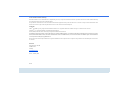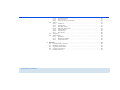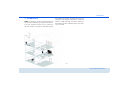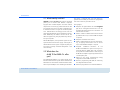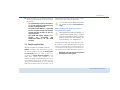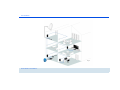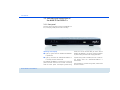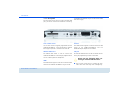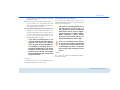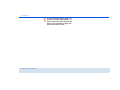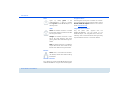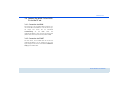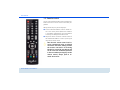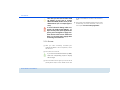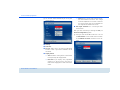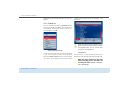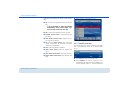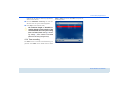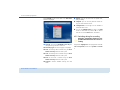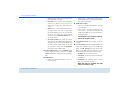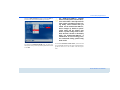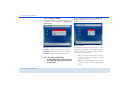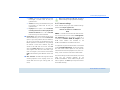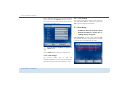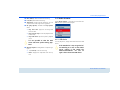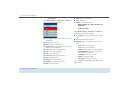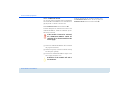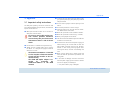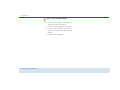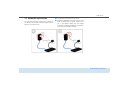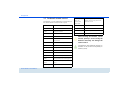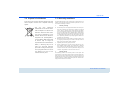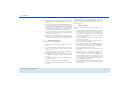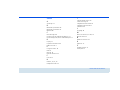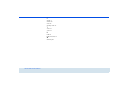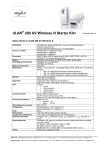Download Devolo dLAN TV Sat 2400-CI+
Transcript
dLAN® TV Sat 2400-CI+ The Network Innovation ® devolo dLAN TV Sat 2400-CI+ © 2012 devolo AG Aachen (Germany) While the information in this manual has been compiled with great care, it may not be deemed an assurance of product characteristics. devolo shall be liable only to the degree specified in the terms of sale and delivery. The reproduction and distribution of the documentation and software supplied with this product and the use of its contents is subject to written authorization from devolo. We reserve the right to make any alterations that arise as the result of technical development. Trademarks HDMI®, the HDMI Logo and „High-Definition Multimedia Interface” are registered trademarks of HDMI Licensing LLC in USA and other countries. HomePlug® is a registered trademark of HomePlug Powerline Alliance. devolo, dLAN®, Vianect® and the devolo logo are registered trademarks of devolo AG. The firmware package from devolo contains files which are covered by different licenses, in particular under devolo proprietary license and under open source license (GNU General Public License, GNU Lesser General Public License or FreeBSD License). The source code which is available for Open Source distribution can be requested in writing from [email protected]. All other names mentioned may be trademarks or registered trademarks of their respective owners. Subject to change without notice. No liability for technical errors or omissions. devolo AG Charlottenburger Allee 60 52068 Aachen Germany www.devolo.com Aachen, February 2012 40731 Content 1 Preface . . . . . . . . . . . . . . . . . . . . . . . . . . . . . . . . . . . . . . . . . . . . . . . . . . . . . . . . . . . . . . . . . . . 5 1.1 Thank you for placing your trust in this devolo product . . . . . . . . . . . . . . . . . . . . . . . . . . . . . 5 1.1.1 About this manual . . . . . . . . . . . . . . . . . . . . . . . . . . . . . . . . . . . . . . . . . . . . . . . . 5 2 Introduction . . . . . . . . . . . . . . . . . . . . . . . . . . . . . . . . . . . . . . . . . . . . . . . . . . . . . . . . . . . . . . . 7 2.1 What exactly is dLAN? . . . . . . . . . . . . . . . . . . . . . . . . . . . . . . . . . . . . . . . . . . . . . . . . . . . . . 8 2.2 What does the dLAN TV Sat 2400-CI+ offer you? . . . . . . . . . . . . . . . . . . . . . . . . . . . . . . . . . 8 2.3 Sample applications . . . . . . . . . . . . . . . . . . . . . . . . . . . . . . . . . . . . . . . . . . . . . . . . . . . . . . . 9 3 Initial use . . . . . . . . . . . . . . . . . . . . . . . . . . . . . . . . . . . . . . . . . . . . . . . . . . . . . . . . . . . . . . . . 11 3.1 Package contents . . . . . . . . . . . . . . . . . . . . . . . . . . . . . . . . . . . . . . . . . . . . . . . . . . . . . . . 11 3.1.1 Starter kit . . . . . . . . . . . . . . . . . . . . . . . . . . . . . . . . . . . . . . . . . . . . . . . . . . . . . . 11 3.2 Indicators and connections of the dLAN TV Sat 2400-CI+ . . . . . . . . . . . . . . . . . . . . . . . . . . 12 3.2.1 Front panel . . . . . . . . . . . . . . . . . . . . . . . . . . . . . . . . . . . . . . . . . . . . . . . . . . . . . 12 3.2.2 Rear panel . . . . . . . . . . . . . . . . . . . . . . . . . . . . . . . . . . . . . . . . . . . . . . . . . . . . . 14 3.3 Indicators and connections of the dLAN 200 AVplus . . . . . . . . . . . . . . . . . . . . . . . . . . . . . 17 3.4 Connect the dLAN TV Sat 2400-CI+ to the TV set. . . . . . . . . . . . . . . . . . . . . . . . . . . . . . . . 19 3.4.1 Connection via HDMI . . . . . . . . . . . . . . . . . . . . . . . . . . . . . . . . . . . . . . . . . . . . . 19 3.4.2 Connection via SCART . . . . . . . . . . . . . . . . . . . . . . . . . . . . . . . . . . . . . . . . . . . . . 19 3.5 Remote control . . . . . . . . . . . . . . . . . . . . . . . . . . . . . . . . . . . . . . . . . . . . . . . . . . . . . . . . . 20 3.6 Connect the dLAN TV Sat Tuner . . . . . . . . . . . . . . . . . . . . . . . . . . . . . . . . . . . . . . . . . . . . . 21 3.7 Connect the dLAN TV Sat 2400-CI+ to the dLAN and the mains supply. . . . . . . . . . . . . . . . 21 3.7.1 First use . . . . . . . . . . . . . . . . . . . . . . . . . . . . . . . . . . . . . . . . . . . . . . . . . . . . . . . 22 4 TV and radio programme . . . . . . . . . . . . . . . . . . . . . . . . . . . . . . . . . . . . . . . . . . . . . . . . . . . . 23 4.1 First Time installation . . . . . . . . . . . . . . . . . . . . . . . . . . . . . . . . . . . . . . . . . . . . . . . . . . . . . 23 4.2 Menu structure and operation . . . . . . . . . . . . . . . . . . . . . . . . . . . . . . . . . . . . . . . . . . . . . . 25 4.2.1 Channel list . . . . . . . . . . . . . . . . . . . . . . . . . . . . . . . . . . . . . . . . . . . . . . . . . . . . 26 4.3 Recording . . . . . . . . . . . . . . . . . . . . . . . . . . . . . . . . . . . . . . . . . . . . . . . . . . . . . . . . . . . . . 29 4.3.1 Instant recording . . . . . . . . . . . . . . . . . . . . . . . . . . . . . . . . . . . . . . . . . . . . . . . . 29 4.3.2 Recording with EPG . . . . . . . . . . . . . . . . . . . . . . . . . . . . . . . . . . . . . . . . . . . . . . 29 devolo dLAN TV Sat 2400-CI+ 4.4 4.5 4.6 4.3.3 Timeshift recording . . . . . . . . . . . . . . . . . . . . . . . . . . . . . . . . . . . . . . . . . . . . . . . 30 4.3.4 Timer recording . . . . . . . . . . . . . . . . . . . . . . . . . . . . . . . . . . . . . . . . . . . . . . . . . 31 4.3.5 Switching during live recording . . . . . . . . . . . . . . . . . . . . . . . . . . . . . . . . . . . . . . 32 Settings . . . . . . . . . . . . . . . . . . . . . . . . . . . . . . . . . . . . . . . . . . . . . . . . . . . . . . . . . . . . . . . 33 4.4.1 Installation . . . . . . . . . . . . . . . . . . . . . . . . . . . . . . . . . . . . . . . . . . . . . . . . . . . . . 33 4.4.2 Configuration . . . . . . . . . . . . . . . . . . . . . . . . . . . . . . . . . . . . . . . . . . . . . . . . . . . 35 4.4.3 Language settings . . . . . . . . . . . . . . . . . . . . . . . . . . . . . . . . . . . . . . . . . . . . . . . 38 4.4.4 Recording configuration . . . . . . . . . . . . . . . . . . . . . . . . . . . . . . . . . . . . . . . . . . . 38 4.4.5 Internet settings . . . . . . . . . . . . . . . . . . . . . . . . . . . . . . . . . . . . . . . . . . . . . . . . . 39 4.4.6 Load settings . . . . . . . . . . . . . . . . . . . . . . . . . . . . . . . . . . . . . . . . . . . . . . . . . . . 40 4.4.7 Save settings . . . . . . . . . . . . . . . . . . . . . . . . . . . . . . . . . . . . . . . . . . . . . . . . . . . 40 Recordings . . . . . . . . . . . . . . . . . . . . . . . . . . . . . . . . . . . . . . . . . . . . . . . . . . . . . . . . . . . . 40 Media browser . . . . . . . . . . . . . . . . . . . . . . . . . . . . . . . . . . . . . . . . . . . . . . . . . . . . . . . . . 41 4.6.1 USB device . . . . . . . . . . . . . . . . . . . . . . . . . . . . . . . . . . . . . . . . . . . . . . . . . . . . . 41 4.6.2 Media server (DLNA) . . . . . . . . . . . . . . . . . . . . . . . . . . . . . . . . . . . . . . . . . . . . . . 43 4.6.3 Conditional access . . . . . . . . . . . . . . . . . . . . . . . . . . . . . . . . . . . . . . . . . . . . . . . 44 5 Appendix . . . . . . . . . . . . . . . . . . . . . . . . . . . . . . . . . . . . . . . . . . . . . . . . . . . . . . . . . . . . . . . . 45 5.1 Important safety instructions . . . . . . . . . . . . . . . . . . . . . . . . . . . . . . . . . . . . . . . . . . . . . . . 45 5.2 Bandwidth optimization . . . . . . . . . . . . . . . . . . . . . . . . . . . . . . . . . . . . . . . . . . . . . . . . . . . 47 5.3 The devolo remote control . . . . . . . . . . . . . . . . . . . . . . . . . . . . . . . . . . . . . . . . . . . . . . . . . 48 5.4 Disposal of old devices . . . . . . . . . . . . . . . . . . . . . . . . . . . . . . . . . . . . . . . . . . . . . . . . . . . 49 5.5 Warranty conditions . . . . . . . . . . . . . . . . . . . . . . . . . . . . . . . . . . . . . . . . . . . . . . . . . . . . . 49 devolo dLAN TV Sat 2400-CI+ Preface 5 1 Preface 1.1 Thank you for placing your trust in this devolo product The dLAN 200 TV Sat 2400-CI+ makes complicated wiring of satellite systems a thing of the past. The devolo system uses your home's own electrical network to transmit the TV services. Installation is done in next to no time: simply connect your satellite dish (directly or via multi-switch) to the dLAN TV satellite tuner and connect this to the mains supply. All you have to do now is hook up a TV set in your house to the dLAN 200 TV Sat 2400-CI+ and you can enjoy TV entertainment, even in HD. For best signal transmission to your TV set and surround-sound system, use an HDMI interface and digital audio output. your device. For information on the associated TV and radio software, see Chapter 4. Tips for bandwidth optimisation, information about product safety and environmental compatibility of the device as well as our warranty terms can be found in Chapter 5 and conclude the manual. Description of the symbols Here we briefly describe the meaning of the symbols used in this manual. Very important note. Failure to observe this note may result in damage. Important note that should be observed. Additional information, background material and configuration tips for your device. The dLAN 200 TV Sat 2400-CI+ is not only a new generation DVB-S2 receiver but also a video recorder. Simply use external USB hard drives as storage media. You can also receive encrypted programs, HbbTV and DLNA. 1.1.1 About this manual After a brief introduction to "dLAN" and a short summary of dLAN 200 TV Sat 2400-CI+'s functions in Chapter 2, Chapter 3 will cover successfully setting up devolo dLAN 200 TV Sat 2400-CI+ 6 Preface If you have any further ideas or suggestions related to our products, we would be delighted to hear from you at [email protected]! devolo on the Internet For detailed information on our products, visit www.devolo.com. The Service centre area not only contains product descriptions and documentation, but also updates of devolo software and your device's firmware. devolo dLAN 200 TV Sat 2400-CI+ Introduction 7 2 Introduction dLAN is an intelligent, secure technology that lets you set up a home network easily, quickly and economically via your household electrical wiring, without the need for complex and expensive dedicated cabling. The available performance and effort required for the installation also compares favourably to traditional methods—dLAN technology now attains speeds you would expect from other LAN technologies, and installing it is a breeze! Fig. 1 devolo dLAN TV Sat 2400-CI+ 8 Introduction 2.1 What exactly is dLAN? dLAN (direct Local Area Network) uses the household power grid to transfer data between computers equipped with suitable adapters and other network components. As a result, any power outlet can be used as a network access point. The data is modulated prior to transfer and sent as a signal via household power lines. State-of-the-art technology ensures that the power and data networks do not interfere with one another. Networking via dLAN is fast and secure. The data is encrypted using a key to prevent easy interception by third parties. With dLAN adapters, not only network signals can easily be transferred via the mains supply. Video signals in HD standard and audio signals in digital CD quality can be quickly and easily distributed everywhere in the house this way. 2.2 What does the dLAN TV Sat 2400-CI+ offer you? The dLAN TV Sat 2400-CI+ is a digital receiver which transfers video and audio signals via the network to the attached TV set. The network interface enables transfer rates of up to 200 Mbps in the HomePlug AV standard. devolo dLAN TV Sat 2400-CI+ The device is combined with a TV and radio programme which enables you to watch TV programmes and listen to radio on your television set. The highlights: 쎲 Reception of digital satellite TV with encrypted (pay TV) or unencrypted transmissions in full HD to DVB S2 standard to any TV set in the home – all without antenna cables 쎲 HbbTV—modern videotext sent from the Internet by dLAN to the TV set; an extra dLAN AV adapter is required. 쎲 Reception of DVB-S2 radio content 쎲 DLNA—dLAN networking with the media server, e.g., for playing videos and/or music on the TV set; an extra dLAN AV adapter is required. 쎲 Foolproof installation—connection of the dLAN TV Sat 2400-CI+ to your TV set using a conventional HDMI or SCART cable. The connection to the power and dLAN network is made using the dLAN 200 AV adapter supplied by devolo and the included power pack. 쎲 Watch TV and record simultaneously—simply integrate a second dLAN TV Sat Tuner. 쎲 Electronic programme guide (EPG) for controlling the integrated video recorder. 쎲 Record TV programmes on an external USB drive Introduction 9 쎲 Digital AV outputs such as HDMI and S/PDIF for excellent signal transmission to TV and surround sound system To avoid damage to this or other devices, use the enclosed components only for their intended purpose: the dLAN TV Sat 2400-CI+ is intended for the reception of DVB-S/S2 satellite signals and their transfer to the connected TV set(s). The dLAN 200 AVplus adapter is intended for connecting the dLAN TV Sat 2400-CI+ to the dLAN network. 2.3 Sample applications dLAN TV Sat 2400-CI+ and HbbTV via dLAN HbbTV is a modern kind of video text from the Internet, sent to a TV set. You will need an existing Internet connection which (as shown in figure 2) is connected via another dLAN AV adapter to the dLAN home network and therefore to the dLAN TV Sat 2400-CI+ and dLAN TV Sat Tuner. This allows dLAN-technology signals and data to be exchanged via the electrical wiring, so the advanced additional information from the transmitter can be transferred from the Internet to the TV set. Currently, not all countries and TV stations offer HbbTV. You can read how the dLAN TV Sat 2400CI+ operates in Section 4.4.5 Internet settings. dLAN networking of the dLAN TV Sat 2400-CI+ with a media server (DLNA) DLNA (Digital Living Network Alliance) is a standard which simplifies the use of digital electronic equipment and makes it easy for them to be used with home networks. For more information, go to www.dlna.org. If a DLNA media server (e.g. PC with Windows 7 operating system, a router or NAS (Network Access Server)) is also connected by dLAN to your home network, you can view photos or videos on your TV and listen to music files stored on this DLNA media server. (see Fig. 2) Remember you will need an extra dLAN AV adapter for this system. devolo dLAN TV Sat 2400-CI+ 10 Introduction DLNA DLNA HbbTV Fig. 2 devolo dLAN TV Sat 2400-CI+ Initial use 11 3 Initial use This chapter covers the hardware and software features, as well as the initial use of the dLAN TV Sat 2400-CI+. 3.1 Package contents Please ensure that the delivery is complete before beginning with the installation of your dLAN TV Sat 2400-CI+. 3.1.1 Starter kit 쑗 devolo dLAN TV Sat 2400-CI+ 쑗 devolo dLAN TV Sat Tuner 쑗 Two devolo dLAN 200 AVplus 쑗 Two power packs 쑗 Two network cables 쑗 Remote control, incl. batteries 쑗 Antenna cable (coax) 쑗 HDMI cable 쑗 Printed manual devolo AG reserves the right to change the package contents without prior notice. devolo dLAN TV Sat 2400-CI+ 12 Initial use 3.2 Indicators and connections of the dLAN TV Sat 2400-CI+ 3.2.1 Front panel The front panel of the device contains the ON/OFF button, the display, a USB port and the arrow keys. Operating status display 쎲 Lights up green when the dLAN TV Sat 2400-CI+ is operational. 쎲 Lights up red when the dLAN TV Sat 2400-CI+ is in stand-by mode or switched off. The dLAN TV Sat 2400-CI+ complies with current EU power-consumer directives and includes a stand-by mode for lower power consumption (power-saving devolo dLAN TV Sat 2400-CI+ mode). Four to five seconds after you switch off the dLAN TV Sat 2400-CI+, the device changes by default to power-saving mode and the display goes blank. If power-saving mode is disabled, the time is shown on the display when the dLAN TV Sat 2400-CI+ is switched off. Once the device is in power-saving mode, it takes a few seconds to restart. Initial use 13 You can disable power-saving mode by going in the menu to Settings Configuration Low Power. To save on energy costs, we recommend leaving powersaving mode active. Arrow keys The arrow keys are used to select the desired programme. Display The display shows the status of the dLAN TV Sat 2400CI+. USB port You can connect an external USB hard drive (e.g., stick) here to view images or play films on your TV set. Please use a high-quality USB cable (in acc. with USB specification). devolo dLAN TV Sat 2400-CI+ 14 Initial use 3.2.2 Rear panel The rear panel of the housing contains another USB port, plus all the connections needed for connecting CI/CI+ module socket Ethernet You can also receive encrypted programmes with the dLAN TV Sat 2400-CI+ if the appropriate CI module from a pay-TV provider is inserted in the card slot. The network cable supplied is used to connect the LAN socket on the dLAN TV Sat 2400-CI+ and the dLAN 200 AVplus adapter to the network. ANALOG AUDIO OUT USB port The AUDIO OUT socket is used to connect the dLAN TV Sat 2400-CI+ to an analogue playback device such as a stereo system or headphones. An external USB hard drive can be connected here for saving TV programmes you want to view later. HDMI The HDMI cable supplied is used to connect the HDMI socket on the dLAN TV Sat 2400-CI+ to your TV set. devolo dLAN TV Sat 2400-CI+ the dLAN TV Sat 2400-CI+ to your TV set and the dLAN and mains supply. Please note the following when connecting an external USB hard drive: 쎲 The first time a hard drive is inserted, the automatic hard drive check may cause a delayed sys- Initial use 15 tem start of the dLAN TV Sat 2400-CI+. This may take a few minutes. 쎲 Avoid inserting and removing USB devices in quick succession. This may damage the USB device. Do not remove the USB device while a file is being played back or recorded. 쎲 Also note the following if a high-capacity drive is used: so that the dLAN TV Sat 2400-CI+ can identify a high-capacity drive correctly and without errors, wait about 30 seconds after connecting the two devices before switching the dLAN TV Sat 2400-CI+ on again. If you have not already done so, you can go in the menu 4.4.4 Recording configuration and format the detected drive using the dLAN TV Sat 2400-CI+ to initialise it for recording. Drives intended for initialisation on a PC can be formatted to FAT32 using one of the freeware tools available on the Web. Drives formatted in NTFS only provide playback functions. Scart (TV) DIGITAL AUDIO OUT (OPT./TOSLINK) You connect the digital audio output on the dLAN TV Sat 2400-CI+ to the corresponding electrical S/PDIF input on an amplifier. The sound is normally played back via the audio output on the TV set. It is also possible to connect an additional audio device such as a hi-fi or digitalsurround system to handle playback. When connecting a device, always make sure that all other devices are disconnected from the mains supply. If you are connecting several devices, be sure to use the power pack supplied to provide the electrical device with 12 V DC. Make sure there is a separate power supply when connecting several devices. 12 V DC This is where you connect the dLAN TV Sat 2400-CI+ to the mains supply. A Scart cable is used to connect the SCART output on the dLAN TV Sat 2400-CI+ to your TV set. devolo dLAN TV Sat 2400-CI+ 16 Initial use To avoid electrical damage when connecting the dLAN TV Sat 2400-CI+, always use the power pack supplied. The power pack is designed to supply electrical devices with 12 V DC. devolo dLAN TV Sat 2400-CI+ Initial use 17 3.3 Indicators and connections of the dLAN 200 AVplus The dLAN 200 AVplus adapter has three control lamps (LEDs), plus a network connection and encryption button. devolo dLAN TV Sat 2400-CI+ 18 Initial use Power Encryption button Lights up steady green if the dLAN 200 AVplus is ready to operate; flashes green if the dLAN 200 AVplus is in stand-by mode. Data encryption at the press of a button: for information on the operation of the encryption button, see the devolo dLAN 200 AVplus manual on our Internet site at www.devolo.com. dLAN Integrated electrical socket Green: the network connection is suitable for HD video streaming; flashes when data are being transmitted. Plug the power pack supplied with the dLAN TV Sat 2400-CI+ into the socket on the dLAN 200 AVplus. The integrated mains filter eliminates any noise of connected devices and significantly improves data transmission in the home network. Orange: the network connection is suitable for HD video streaming and online gaming; flashes when data are being transmitted. Red: the network connection is suitable for simple data transfer and Internet access; flashes when data are being transmitted. Ethernet Green: there is a connection to the Ethernet network; flashes when data are being transmitted. Network connection This is where you connect the dLAN 200 AVplus to the dLAN TV Sat 2400-CI+ using the mains cable supplied. devolo dLAN TV Sat 2400-CI+ Initial use 19 3.4 Connect the dLAN TV Sat 2400CI+ to the TV set. 3.4.1 Connection via HDMI For best results, use the HDMI cable supplied to connect the dLAN TV Sat 2400-CI+ to an HD TV set. Digital image and sound will be transferred simultaneously via the HDMI cable. The dLAN TV Sat 2400-CI+ also supports HD-ready video (1440 x 720 resolution) and full HD (1920 x 1080). 3.4.2 Connection via SCART For best results, use a SCART cable to connect the dLAN TV Sat 2400-CI+ to an analogue TV set. Analogue image and sound will be transferred simultaneously by the SCART cable. devolo dLAN TV Sat 2400-CI+ 20 Initial use 3.5 Remote control You can use the infrared remote control supplied to operate all the main functions of the TV and radio programme: Getting started requires just two easy steps: 쎲 Insert the two AAA batteries into the remote control in the correct position (follow the illustration in the battery compartment). Using the batteries incorrectly can damage the remote control. 쎲 Adjust the devices so that the internal receiver of the dLAN TV Sat 2400-CI+ is within optical signal range of the remote control. Note that the remote control and receiver communicate using an infrared connection. Therefore, always position the receiver such that it is not being blocked or covered by any objects and can be seen from all desired positions in the room. When pressing keys on the remote control, always point it towards the receiver. devolo dLAN TV Sat 2400-CI+ Initial use 21 3.6 Connect the dLAN TV Sat Tuner 햲 Connect the satellite antenna to the antenna input (LNB, multiswitch) of the dLAN TV Sat Tuner using a coaxial cable with an F-connector. 햳 Connect the dLAN TV Sat Tuner to a dLAN 200 AVplus adapter using the mains cable supplied. 햴 Insert the plug on the power pack into the socket on the dLAN 200 AVplus adapter. 햵 Plug the dLAN 200 AVplus adapter into a free wall socket. If two tuners are connected, they can be used simultaneously for recording and viewing TV—one for recording and the other for TV. 3.7 Connect the dLAN TV Sat 2400CI+ to the dLAN and the mains supply. 햲 Connect the dLAN TV Sat 2400-CI+ to a dLAN 200 AVplus adapter using the mains cable supplied. The Ethernet plug (LAN) should only be connected to a matching Ethernet socket. 햳 Insert the hollow plug on the power pack into the 12 V DC power socket on the dLAN TV Sat 2400CI+. 햴 Insert the plug on the power pack into the socket on the dLAN 200 AVplus adapter. 햵 Then, plug the dLAN 200 AVplus adapter into a free wall socket. 햶 The dLAN TV Sat 2400-CI+ is now connected to the power and dLAN networks and can communicate by dLAN with the connected dLAN TV Sat Tuner. devolo dLAN TV Sat 2400-CI+ 22 Initial use Note that you will need another dLAN AV adapter in each case to connect HbbTV and DLNA (media server) to the dLAN network (see 2.3 Sample applications). To avoid electrical damage when connecting the dLAN TV Sat 2400-CI+, always use the power pack supplied. The power pack is designed to supply electrical devices with 12 V DC. Make sure there is a separate power supply when connecting several devices. 3.7.1 First use 햲 After you have successfully connected your dLAN TV Sat 2400-CI+ to all components, switch the device on. 햳 Then switch on the TV set. If you have connected the devices by HDMI, select the corresponding output to display the TV image. 햴 devolo dLAN TV Sat 2400-CI+ Press the button for the signal input on the TV set (usually at the side) or on the remote control. The dLAN TV Sat 2400-CI+ will take a few seconds to start. 햵 The TV and radio software assistant will then start automatically. For more information, refer to the next chapter 4 TV and radio programme. TV and radio programme 23 4 TV and radio programme The dLAN TV Sat 2400-CI+ allows you to receive digital satellite (DVB-S) TV and radio programmes. Both high-resolution and normal digital TV can be received. 햲 When you switch the device on for the first time, the installation assistant starts automatically with the language selection. The TV image can be output via HDMI (connection to an HDTV-capable TV set) or SCART cables. 4.1 First Time installation An installation assistant will take you through the necessary settings in just a few steps. You mainly use the following buttons on the remote control to proceed through the First Time installation dialogue: 쎲 OK: to confirm a value or active control button 쎲 Arrow keys: to move between different selection windows, options or buttons. Select the desired language and confirm with OK. devolo dLAN TV Sat 2400-CI+ 24 TV and radio programme 햳 You are then taken automatically to country and display settings. 쑗 Zoom: Zoom is used to select what to do with the black frames and how a "4:3" image should be adapted to suit a "16:9" screen and vice versa. Existing bars will be deleted and the image will be scaled to the screen. 쎲 HD output resolution: this is where you select the resolution. After you have confirmed your settings with OK, the Antenna configuration appears. 햴 쎲 Country 쎲 Time zone 쎲 TV type: Select “4:3” if you have a conventional TV set or “16:9” if you have a broadband TV set connected. 쎲 Display format: 쑗 Auto: automatic scaling of the screen format to the previously set display format. 쑗 Pillar box: if you display "4:3" programme content on a "16:9" TV set or vice versa, a black border may appear on both sides of the screen. devolo dLAN TV Sat 2400-CI+ Here you select the dLAN TV Sat Tuner. You use the blue button on the remote control to search for all dLAN TV Sat Tuner connections in the network. TV and radio programme 25 햵 The dLAN TV Sat 2400-CI+ loads the satellite and transponder list. Select a satellite. This scan process will take a few minutes. You can follow the scan progress on the display bar. The scan results are then displayed. 4.2 Menu structure and operation All settings are selected via the menu in the dLAN TV Sat 2400-CI+ using the remote control: 햶 You end installation by scanning for channels. The installation assistant offers you different options for channel scanning: 쎲 Load pre-programmed list: load the channel list prepared by devolo. 쎲 Start regular search: the selected satellite is scanned. 쎲 Search Astra service list: the channel list information is downloaded from the satellite and the channels sorted by LCN data. You cannot move the channels using this option. 쎲 The layout of the remote control buttons and keys is explained clearly in Section 5.3 The devolo remote control. 쎲 You press the MENU button to access the main menu. 쎲 Use the arrow keys to switch between selection options or control buttons. 쎲 Press OK to confirm a value or activate a control button. 쎲 Pressing MENU/BACK again takes you back to the previous menu or quits the Menu. The software returns to the TV display. 쎲 All the functions or options available for the current menu are explained at the bottom of the screen. The section below provides a summary of the TV and radio functions. When you switch your receiver on, the devolo dLAN TV Sat 2400-CI+ 26 TV and radio programme software starts with the last selected TV or radio programme. number of the selected channel are displayed in the channel list. 4.2.1 Channel list Use the arrow buttons to select the Channel List menu and confirm with OK. Press Exit to return to the selected programme. To call up the channel list for the current programme, press OK. Select programme directly You can also select a particular TV or radio programme in your current channel list directly using the arrow keys. Use the Red or Green buttons to scroll one page up or down. The programme place number and the devolo dLAN TV Sat 2400-CI+ Please note that the place number for a particular programme may be different in different programme lists. You can sort the order to suit your own preferences. Channel lock Channel lock (e.g., as parental settings) allows you to make certain channels accessible only with a PIN code. When the device is delivered, the child safety code (PIN) is 0000. This PIN is set and changed under Settings Configuration PIN Settings. TV and radio programme 27 Highlight the channel you want to lock and select the Lock option using the arrow keys. After you confirm with OK, a window appears for you to enter the code (PIN). Enter the PIN code using the number keys on the remote control. A lock symbol (lock) appears next to the selected channel. Follow the same procedure to unlock the channel. Creating a favourites list You can add your favourite programmes in a favourites list. You call up the favourites list either by selecting the Favourites option and confirming with OK, or by pressing the FAV button on the remote control. You hide the list by pressing FAV again. 쎲 Adding a channel in the favourites list 쑗 Using the appropriate arrow key, highlight the channel you want to add to the favourites list, and confirm with OK. The favourite symbol shows that a channel has been added in the list. 쎲 Removing channels from the favourites list 쑗 Using the appropriate arrow key, highlight the channel you want to remove from the favourites list, and confirm with OK. devolo dLAN TV Sat 2400-CI+ 28 TV and radio programme If you press OK again, the channel is added again in the favourites list. Moving channels Using the arrow keys, highlight the channel you want to move. Select the Move control button at the bottom of the screen and confirm with OK. Enter the number of the desired channel and confirm with OK. Deleting channels Using the arrow keys, highlight the channel you want to delete. Select the Delete button at the bottom of the screen and confirm with OK. devolo dLAN TV Sat 2400-CI+ Renaming channels Using the arrow keys, highlight the channel you want to rename. Select the Name button at the bottom of the screen and confirm with OK. You can use the left/right arrow keys to move the entry point to the next or previous character. To change the current character, use the UP/DOWN keys. For example, you press the DOWN key to change the letter 'b' to an 'a’ and press the UP key to change it to a ‘c’. By pressing the '0...9' keys, you can replace the highlighted character with the one printed above the key. TV and radio programme 29 Channel list filter You can activate a filter function for each of the options in Section 4.2.1 Channel list by pressing P<P. Please note: If the filter function is active, only the filtered channels are displayed. To view all channels you first have to deactivate the filter function. For more information, refer to Chapter Channel lock. 4.3.1 Instant recording To record the current programme directly, you call up the recordings menu, by pressing the record button (red dot) on the remote control. 4.3 Recording A USB device or external USB drive must be connected before you can record programmes. There are four different recording options: 쎲 쎲 쎲 쎲 Instant recording of current programme Recording with EPG Time-shift recording Timer recording The record OSD then appears briefly and the current programme is shown. The display on the dLAN TV Sat 2400-CI+ indicates successful recording with REC. Press STOP to stop instant recording. 4.3.2 Recording with EPG An electronic programme guide (EPG) shows programme information, so you can quickly get an idea of programmes and their content. You can also directly devolo dLAN TV Sat 2400-CI+ 30 TV and radio programme programme the recording of current or later broadcasts: 쎲 Text: browses the programme guide. 쎲 CH /\: shows the programmes from the previous day. It is not possible to view programme information from several days ago. You can only scroll back one day. 쎲 CH V: shows the programmes for the next day. 쎲 YELLOW (Zoom) button: reduces/enlarges the info boxes. 쎲 BLUE button (Channel scan): displays the various channel scan options. 쎲 OK: opens the Event options menu and shows current programmes, or schedules reminders/ recording for programmes. 쎲 Info: shows programme information. 쎲 SUBT. (Select genre): Option for selecting the genre. 쎲 LEFT double arrow button: goes back one page 쎲 RIGHT double arrow button: goes forwards one page devolo dLAN TV Sat 2400-CI+ 4.3.3 Timeshift recording In Timeshift mode, the current programme is stopped and is simultaneously stored on the attached USB drive. 쎲 Press Pause to switch to Timeshift mode. 쎲 Press Playback to continue viewing the programme from the time of the break. Playback is at normal playback speed x1. The time difference TV and radio programme 31 between the real time and timeshift programme is shown on the info line. 쎲 Use the LEFT/RIGHT arrow keys to scroll forwards or back during the timeshift playback. 쎲 Press Stop to end Timeshift mode. The maximum length of timeshift recording depends on the capacity of the connected USB drive and your setting (max. 1.5 hours) in the Settings Recording settings Max. timeshift time menu (see 4.4.4 Recording configuration). Menu Timer and confirm with OK to call up the corresponding menu. 4.3.4 Timer recording The Timer function is used to record forthcoming programmes. Press Timer on the remote control or select devolo dLAN TV Sat 2400-CI+ 32 TV and radio programme Press YELLOW to add a new timer. The Add Timer window is displayed. 쎲 Repeat: you can set the Timer to repeat once, daily or weekly. 쎲 Playback: you can use the parental control settings or select Allow or Forbid. 쎲 Change/Delete: all changes can be allowed or locked for other users. 쎲 You use the GREEN button to store or the RED button to terminate the process. OK is used to edit the list and the BLUE button to delete it. 4.3.5 Switching during live recording Changing programmes between transponders will terminate the current recording. 쎲 Channel: you use the LEFT/RIGHT arrow keys to navigate through the TV or radio list. 쎲 Recording type: the recording type is displayed. 쎲 Date: the starting date is entered using the LEFT/ RIGHT arrow keys and the numeric pad. 쎲 Start: the starting time is entered using the LEFT/ RIGHT arrow keys and the numeric pad. 쎲 End: the end time is entered using the LEFT/ RIGHT arrow keys and the numeric pad. 쎲 Duration: duration between starting and end times. devolo dLAN TV Sat 2400-CI+ Programmes highlighted in the programme list are inside a transponder, those with a symbol are outside it. TV and radio programme 33 4.4 Settings You will find the following parameters under Settings: Astra Service List Update If you have selected the Astra service list during the First Time installation, you can update the channel list using this setting. Manual channel scan This is where you manually enter all the details of the desired channel. 4.4.1 Installation Under Installation you select settings to the dLAN TV Sat 2400-CI+. 쎲 You select the satellite name from the selection list in the Satellite field. 쎲 You enter the frequency in the Frequency field using number keys 0 to 9. 쎲 You select the polarisation from the selection list in the Polarisation field. devolo dLAN TV Sat 2400-CI+ 34 TV and radio programme 쎲 You enter the symbol rate in the Symbol rate field using number keys 0 to 9. 쎲 You select the network number from the selection list in the Network search field. 쎲 Channel scanning: 쑗 Yes: after one transponder has been set, the parameters of other transponders are retrieved from the NIT table (Network Information Table) and the other transponders set. Once the transponder frequency has been entered, the signal level and quality are displayed on the bars at the bottom of the screen. The Signal quality bar shows the reception quality. The Signal level bar shows the strength of the satellite signal. Fast Channel Scan You select Fast Channel Scan in the Installation menu and confirm with OK. In this menu, you select the satellites to be scanned. You confirm all entries with OK. You can set the satellite parameters to suit using the navigation buttons: 쎲 Select the GREEN button to scan the selected satellite. 쎲 Select the BLUE button to display the Transponder list. 쎲 Press OK to scan all satellites. devolo dLAN TV Sat 2400-CI+ TV and radio programme 35 4.4.2 Configuration Go to Settings Configuration to select the settings for the dLAN TV Sat 2400-CI+. The Country displays the selection of countries found during the initial set-up. The Output settings allows you to select different options for displaying the image on your TV set. Note that different TV sets respond differently to changed display parameters from the dLAN TV Sat 2400-CI+ and may automatically change your own display mode. In this case, refer to the manual for your TV set. These output settings were applied when you initially set up the device. 쎲 TV type: Select “4:3” if you have a conventional TV set or “16:9” if you have a broadband TV set connected. 쎲 Display format: devolo dLAN TV Sat 2400-CI+ 36 TV and radio programme 쑗 Auto: automatic scaling of the display format to the previously set format. 쑗 Pillar box: If you display "4:3" programme content on a "16:9" TV set or vice versa, a black border may appear on both sides of the screen. 쑗 Zoom: Zoom is used to select what to do with the black frames and how a "4:3" image should be adapted to suit a "16:9" screen and vice versa. This setting can also be directly selected using the Videotext (yellow) key on the remote control. 쑗 TV output (SCART): The receiver can output video signals in RGB and CVBS format via the TV SCART output. Although the RGB format provides the best display quality, not all sets can process this signal. Use the LEFT/RIGHT arrow keys to select RGB or CVBS. 쎲 Prefer Dolby Digital: Use the UP/DOWN arrow keys to select this option, and press the LEFT/ RIGHT arrow keys to change the setting to Yes or No. 쎲 SPDIF Output: 쑗 LPCM—the dLAN TV Sat 2400-CI+ will output stereo PCM devolo dLAN TV Sat 2400-CI+ 쑗 Dolby Digital—if Dolby Digital audio is available and selected, the dLAN TV Sat 2400-CI+ will output Dolby Digital. 쎲 HDMI Audio Output: 쑗 LPCM—the dLAN TV Sat 2400-CI+ will output stereo PCM. 쑗 Dolby Digital—if Dolby Digital/Dolby Digital+ audio is available and selected, the dLAN TV Sat 2400-CI+ will output Dolby Digital/Dolby Digital+. This function is only available if the optical audio output is used. 쎲 The Software Version field displays the version number. 쎲 The PIN Settings (parental settings) allows you to make then accessible only by using a PIN code. Select the PIN Settings field and confirm with OK. If a code (PIN) has been assigned, it is now requested and the following sub-menu opened: 쑗 Disabled: all menus are accessible. 쑗 All menus: all menus are only accessible with a password. 쑗 Installation: the installation menu is locked. The user cannot add channels. When the device is supplied, the child safety code (PIN) is 0000. TV and radio programme 37 Select the Time settings field and confirm with OK. Select the time zone from the following sub-menu. The dLAN TV Sat 2400-CI+ complies with current EU power-consumer directives and includes a stand-by mode for lower power consumption (power-saving mode). Some seconds after you switch off the dLAN TV Sat 2400-CI+, device changes by default to powersaving mode and the display goes blank. If power-saving mode is disabled, the time is shown on the display when the dLAN TV Sat 2400-CI+ is switched off. To save on energy costs, we recommend leaving power-saving mode active. First select the PowerSave mode field. You then activate power-saving mode by selecting Yes and disable it with No. To activate Automatic Power Down, select the field and choose Yes. The device will switch off automatically after 4 seconds if it has not been used during this time. devolo dLAN TV Sat 2400-CI+ 38 TV and radio programme 4.4.3 Language settings The language selected is used for the menus and the sound track on TV programmes. Select Settings Language settings. 쎲 쎲 쎲 쎲 Menu: displays the currently set menu language. Audio: displays the desired audio language. Subtitle: displays the desired subtitle language. Guide: displays the desired EPG language. 4.4.4 Recording configuration A USB drive must be connected before the recording configuration menu can be displayed. devolo dLAN TV Sat 2400-CI+ To set the recording parameters, go to Settings Recording configuration. The following menu is displayed for configuring recording. 쎲 Auto discard If the USB drive is full and a recording timer has been programmed, the satellite receiver automatically deletes older recordings in line with this setting. The following options can be selected: 쑗 Off: the satellite receiver does not delete recordings, and the programmed recording timer is not activated. 쑗 Oldest: recordings are deleted starting with the oldest, to make room for the programmed timer. TV and radio programme 39 쑗 Longest: recordings are deleted starting with the longest, to make room for the programmed timer. 쑗 Shortest: recordings are deleted starting with the shortest, to make room for the programmed timer. 쑗 Unplayed: If this option is set to Excluded, recordings that have not been played back will NOT be deleted. If it is set to Included these recordings will also be deleted. 쎲 Format drive: If you want to delete all files on the attached USB drive, you can use the Format disk option. If you have problems with the USB drive, you can try to fix these by reformatting the disk. Normal operation of the USB drive can generally be restored in most cases. However, any data stored on the USB drive will be lost. Press OK when the Format drive option is highlighted. A menu appears and asks for a PIN code. If you have not changed it, the code will be the default 0000. Start formatting with Yes and confirm with OK. 쎲 Max. Timeshift: The maximum length of timeshift recording depends on the capacity of the connected USB drive and your setting (max. 1.5 hours). Before you format the USB drive, be sure to make a backup of any important recordings. 4.4.5 Internet settings Under Internet settings you select networks settings. (see also 2.3 Sample applications) dLAN TV Sat 2400-CI+ and HbbTV via dLAN HbbTV is a modern kind of video text from the Internet, sent to a TV set. You will need an existing Internet connection which (as shown in figure 2) is connected via another dLAN AV adapter to the dLAN home network and therefore to the dLAN TV Sat 2400-CI+ and dLAN TV Sat Tuner. It is operated using the coloured buttons on the remote control (YELLOW/GREEN/BLUE). The functions available under these buttons depend on the particular transmitter but most are displayed on the screen. Currently, not all countries and TV stations offer HbbTV. The Internet settings contain the IP address, the subnet mask and the standard gateway for the dLAN TV Sat 2400-CI+. The IP address may be either static or dynamic. The Static option requires all entries to be made manually. devolo dLAN TV Sat 2400-CI+ 40 TV and radio programme If the IP address is not known or if no specific address will be used, select the Dynamic option. In this case, the IP address and the other data will be sourced automatically from a DHCP server. 4.4.7 Save settings This function allows you to save your own settings to the dLAN TV Sat 2400-CI+. When you confirm with OK, all previous entries are overwritten. 4.5 Recordings A USB drive must be connected to the dLAN TV Sat 2400-CI+ before the recordings library can appear. Select Recordings in the menu and confirm with OK. The available recordings are displayed and managed using the menu at the bottom of the screen: When the device is supplied, the dynamic IP address is set. Use the GREEN button to test the Internet velocity. 4.4.6 Load settings This function allows you to reset the dLAN TV Sat 2400-CI+ to its previously stored settings. All current settings are lost when the device is reset. devolo dLAN TV Sat 2400-CI+ TV and radio programme 41 쎲 Blue (delete): delete the selected recording. 쎲 P<P (edit): edit selected recording. 쎲 TEXT (Sort): change order of recordings. You can choose from a wide range of sorting options. 쎲 OK (play options): activates the Play Options menu. 쑗 Play from start: plays the recording back from the start. 쑗 Play from last stop: continues playback from the last stop. 쑗 Play from offset: specifies a specific playback point. It is not possible to view the main menu and menu options during playback. 쎲 Manage chapters: management of chapter highlights 쑗 -> (continue): continue recording. 쑗 INFO: displays the expanded short description. 4.6 Media browser Select Media Browser in the menu and confirm with OK. The menu options are displayed: 4.6.1 USB device You can play music, images and video files from a USB device. If the USB device is not recognised after switching on or off, or after initial set-up, remove it and switch the dLAN TV Sat 2400-CI+ off and on again. Then reinsert the USB device. devolo dLAN TV Sat 2400-CI+ 42 TV and radio programme Playing videos Select Media Browser USB Device Videos; all available videos will be displayed. 쎲 BLUE: set font size of subtitle. 쎲 EXIT: end video. 쎲 MENU: return to previous menu. Video formats avi, mpg and mkv are supported. Displaying images Select Media browser USB device Photos; all available photo files will be displayed. 쎲 0...9 (jump): jumps to the file selected using the number keys. 쎲 OK: plays the current file 쎲 BLUE: changes the medium type. 쎲 Playback button: play all media files in the folder, starting with the selected file. 쎲 Pause button: pause the file playback. 쎲 Stop button: stop file playback. 쎲 Back button: start rewind. 쎲 Forwards button: start fast forward. 쎲 OPT: set subtitles/audio. 쎲 GREEN: jump to selected time. 쎲 YELLOW: set subtitle time correction. 쎲 RED: set subtitle position. devolo dLAN TV Sat 2400-CI+ 쎲 0...9 (jump): jump to file selected using number keys. 쎲 OK: display selected photo full size 쎲 Playback button: start slideshow with all files in folder 쑗 Pause button: pause slideshow. 쑗 Stop button: stop file playback. 쑗 GREEN: activate endless or random playback. 쑗 FORWARD/BACK arrow keys: jump to previous or next file in slideshow. 쑗 UP/DOWN arrow keys: turn photo. 쑗 AUDIO: sort images by date 쑗 INFO (help): activate function bar. Use EXIT to quit the menu and return to the file list. TV and radio programme 43 쎲 OPT: sort files by date 쎲 YELLOW: change display style. 쎲 BLUE: change medium type. The JPG image format is supported. Playing MP3 files Select Media Browser USB Device Music; all available music files will be displayed. 쎲 0...9 (jump): jump to file selected using number keys. 쎲 OK: play selected file 쎲 Stop button: stop file playback. 쎲 Playback button: play back all media files in folder, starting with selected file. 쎲 Pause button: pause file playback. 쎲 AUDIO: sort files. 쎲 INFO: activate endless/random playback. 쎲 BLUE: change medium type. 쎲 FORWARD/BACK arrow keys: jump to previous or next file and plays it back. 4.6.2 Media server (DLNA) DLNA (Digital Living Network Alliance) is a standard which simplifies the use of digital electronic equipment and makes it easy for them to be used with home networks. For more information, go to www.dlna.org. If a DLNA media server (e.g., PC with Windows 7 operating system, a router or NAS) is also connected by dLAN to your home network, you can view photos or videos on your TV and listen to music files stored on this DLNA media server (see 2.3 Sample applications). In the menu, select Media Browser Media Server and confirm with OK. Displaying all files Select Media Browser USB Device All; all files will be displayed. devolo dLAN TV Sat 2400-CI+ 44 TV and radio programme 4.6.3 Conditional access You can also receive encrypted pay TV programmes with the dLAN TV Sat 2400-CI+ if a CI module from a pay-TV provider is inserted in the card slot. Select Conditional access and confirm with OK. To avoid damage to the module and the slot on the dLAN TV Sat 2400-CI+, follow the installation tips below for the CI module: If the module is inserted or removed, the dLAN TV Sat 2400-CI+ MUST be switched off or disconnected from the mains supply. 햲 Switch the dLAN TV Sat 2400-CI+ off and remove the plug from the socket. 햳 Without using force, insert the CI module correctly and facing the right way. 햴 Connect the dLAN TV Sat 2400-CI+ again to the mains supply and switch it on. Activation of the module will take a few moments. devolo dLAN TV Sat 2400-CI+ It may be necessary to set up some CI modules using the Conditional Access menu. To do so, open the Conditional Access menu and confirm with OK. Appendix 45 5 Appendix 5.1 Important safety instructions All safety and operating instructions should be read and understood before using the device, and should be kept for future reference. 쎲 Never open the device. There are no user-serviceable parts inside the device. Do not try to service this product yourself! Contact qualified technicians each and every time your device needs maintenance. There is a risk of electric shock! 쎲 Use the device in a stable and dry location only. 쎲 Always use the included power plug to connect the device. It is designed to supply an electrical device with 12 V DC. The dLAN TV Sat 2400-CI+ is intended for the reception of DVB-S/S2 satellite signals and their transfer to the connected TV set(s). The dLAN 200 AVplus adapter is intended for connecting the dLAN TV Sat 2400-CI+ to the dLAN network. 쎲 To disconnect the device from the power supply grid, pull the power plug. The power plug must be easily accessible. 쎲 Do not insert any objects into the openings of the device. 쎲 Do not keep the device in direct sunlight. 쎲 Slots and openings on the case serve as ventilation. Never block or cover them. 쎲 Never set up the device near a heater or radiator. 쎲 Never set up the device near fire (e. g. a candle). 쎲 Never put any objects on the device. 쎲 The device should be located only where sufficient ventilation can be ensured. 쎲 Disconnect the device from the power supply grid before cleaning. Use a moist towel to clean the device. Never use water, paint thinner, benzene, alcohol or other strong cleaning agents when cleaning the device, as these could damage the case. 쎲 Never use the device with a power supply that does not meet the specifications provided on the rating plate. 쎲 In the event of damage, disconnect the device from the power supply grid and contact customer service. This applies, for example, if 쑗 the power cable or plug is damaged. devolo dLAN TV Sat 2400-CI+ 46 Appendix There is a risk of electric shock! 쑗 liquid has been spilled on the device or objects have fallen into the device. 쑗 the device has been exposed to rain or water. 쑗 the device does not work, even though the operating instructions have been followed properly. 쑗 the device’s case is damaged. devolo dLAN TV Sat 2400-CI+ Appendix 47 5.2 Bandwidth optimization To significantly improve the transmission capacity of the network, we recommend that you comply with the following "connection rules": 쎲 Plug the device directly into a wall socket. 쎲 To take full advantage of the filter function of the dLAN AV adapter and to improve data transmission in the network, always plug the multiple socket or the dLAN TV Sat 2400-CI+ into the electrical socket of the dLAN AV adapter. devolo dLAN TV Sat 2400-CI+ 48 Appendix 5.3 The devolo remote control The following is a brief explanation of the buttons on the devolo remote control (from left to right): devolo dLAN TV Sat 2400-CI+ Recording, playback, stop, rewind, pause, fast-forward start recording, playback records, stop playback, rewind records, pause records, fast-forward records ON/OFF switch the dLAN TV Sat 2400-CI+ on/off TEXT call up teletext Mute switch the mute on/off SUBT switch the subtitle on/off HDMI change the resolution AUDIO call up audio options FAV switch to the favourites list Coloured buttons EPG navigation buttons TV/Radio switch between radio and TV 0...9 switch to the displayed channel number, entry of letters LIB switch to the recordings MEDIA switch to the media browser EPG call up the electronical program guide Volume volume control P<>P last viewed, filter Program /\ V channel selection up/down INFO call up information of a current program EXIT, MENU, BACK quit the menu, call up menu, back to menu Arrow keys, OK navigation buttons, confirm actions When inserting the batteries, ensure that the polarity is correct. Using the batteries incorrectly can damage the remote control. CE declaration and additional technical information of this product are separately included (in print). Appendix 49 5.4 Disposal of old devices 5.5 Warranty conditions To be used in the countries of the European Union and other European countries with a separate collecting system: The devolo AG warranty is given to purchasers of devolo products in addition to the warranty conditions provided by law and in accordance with the following conditions: The icon with crossed-out wastebasket on the device means that this adapter is an electrical or electronic device that falls within the scope of application of the German Electrical and Electronic Equipment Act ("Elektrogesetz"). Since 24 March 2006, these types of devices may no longer be disposed of with household waste. Rather, in Germany, they can be given to a municipal collection point free of charge. Contact your municipal government to find out the address and hours of the nearest collection point. 1 Warranty coverage a) The warranty covers the equipment delivered and all its parts. Parts will, at devolo's sole discretion, be replaced or repaired free of charge if, despite proven proper handling and adherence to the operating instructions, these parts became defective due to fabrication and/or material defects. Alternatively, devolo reserves the right to replace the defective product with a comparable product with the same specifications and features. Operating manuals and possibly supplied software are excluded from the warranty. b) Material and service charges shall be covered by devolo, but not shipping and handling costs involved in transport from the buyer to the service station and/or to devolo. c) Replaced parts become property of devolo. d) devolo is authorized to carry out technical changes (e.g. firmware updates) beyond repair and replacement of defective parts in order to bring the equipment up to the current technical state. This does not result in any additional charge for the customer. A legal claim to this service does not exist. 2 Warranty period The warranty period for this devolo product is three years. This period begins at the day of delivery from the devolo dealer. Warranty services carried out by devolo do not result in an extension of the warranty period nor do they initiate a new warranty period. The warranty period for installed replacement parts ends with the warranty period of the device as a whole. devolo dLAN TV Sat 2400-CI+ 50 Appendix 3 Warranty procedure a) If defects appear during the warranty period, the warranty claims must be made immediately, at the latest within a period of 7 days. b) In the case of any externally visible damage arising from transport (e.g. damage to the housing), the person carrying out the transportation and the sender should be informed immediately. On discovery of damage which is not externally visible, the transport company and the sender are to be immediately informed in writing, at the latest within 3 days of delivery. c) Transport to and from the location where the warranty claim is accepted and/or the repaired device is exchanged, is at the purchaser's own risk and cost. d) Warranty claims are only valid if a copy of the original purchase receipt is returned with the device. devolo reserves the right to require the submission of the original purchase receipt. 4 Suspension of the warranty All warranty claims will be deemed invalid devolo dLAN TV Sat 2400-CI+ 5 Operating mistakes If it becomes apparent that the reported malfunction of the device has been caused by unsuitable hardware, software, installation or operation, devolo reserves the right to charge the purchaser for the resulting testing costs. 6 Additional regulations The above conditions define the complete scope of devolo's legal liability. a) The warranty gives no entitlement to additional claims, such as any refund in full or in part. Compensation claims, regardless of the legal basis, are excluded. This does not apply if e.g. injury to persons or damage to private property are specifically covered by the product liability law, or in cases of intentional act or culpable negligence. b) Claims for compensation of lost profits, indirect or consequential detriments, are excluded. c) devolo is not liable for lost data or retrieval of lost data in cases of slight and ordinary negligence. d) In the case that the intentional or culpable negligence of devolo employees has caused a loss of data, devolo will be liable for those costs typical to the recovery of data where periodic security data back-ups have been made. a) if the label with the serial number has been removed from the device, b) if the device is damaged or destroyed as a result of acts of nature or by environmental influences (moisture, electric shock, dust, etc.), e) c) if the device was stored or operated under conditions not in compliance with the technical specifications, The warranty is valid only for the first purchaser and is not transferable. f) d) if the damage occurred due to incorrect handling, especially to non-observance of the system description and the operating instructions, e) if the device was opened, repaired or modified by persons not contracted by devolo, The court of jurisdiction is located in Aachen, Germany in the case that the purchaser is a merchant. If the purchaser does not have a court of jurisdiction in the Federal Republic of Germany or if he moves his domicile out of Germany after conclusion of the contract, devolo's court of jurisdiction applies. This is also applicable if the purchaser's domicile is not known at the time of institution of proceedings. f) if the device shows any kind of mechanical damage, or g) g) if the warranty claim has not been reported in accordance with 3a) or 3b). The law of the Federal Republic of Germany is applicable. The UN commercial law does not apply to dealings between devolo and the purchaser. Index A Arrow keys 13 B Bandwidth optimisation 45 Bandwidth optimization 47 Batteries 48 I Infrared remote control 20 Instant recording 29 Integrated electrical socket 18 Integrated video recorder 8 Intended use 9 L Language 38 C M CE-Erklärungen 48 Connection of the dLAN TV Sat 2400-CI+ 21 Control lamps (LEDs) of the dLAN 200 AVplus 17 Mains connection (12 V DC) 15 Module socket 14 D Network connection 18 N Display 13 Disposal of old devices 49 DVB-S2 receiver 5 O E Package contents 11 Power pack 22 Encryption button 18 EPG 29 Ethernet 14 External hard drive 14 Operation 12 P F First use 22 H HDMI 5, 9, 14, 19 Headphone socket 14 devolo dLAN TV Sat 2400-CI+ S S/PDIF 9 SCART 19 Scart 15 Standby mode 12 T Timer 31 Tuner 21 U USB 14 USB port (front) 13 W Warranty 49 devolo dLAN TV Sat 2400-CI+