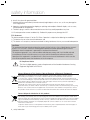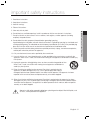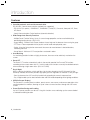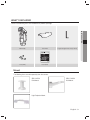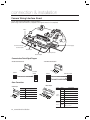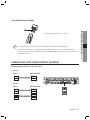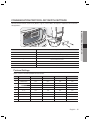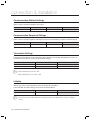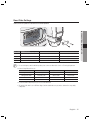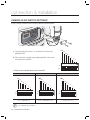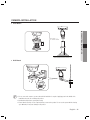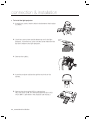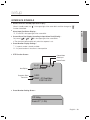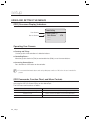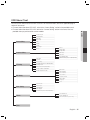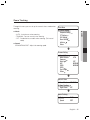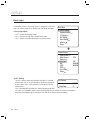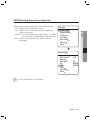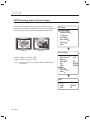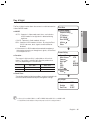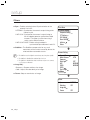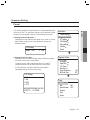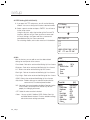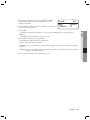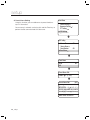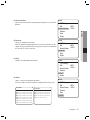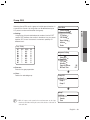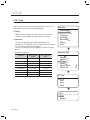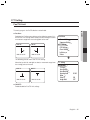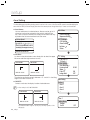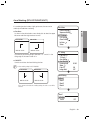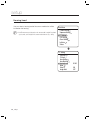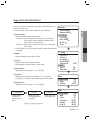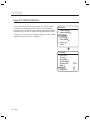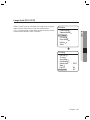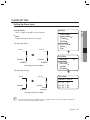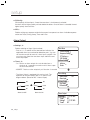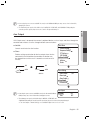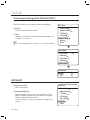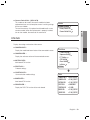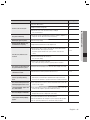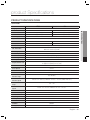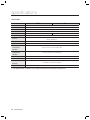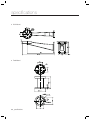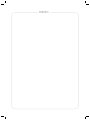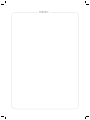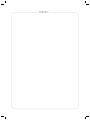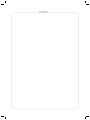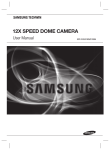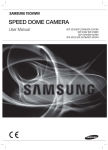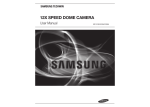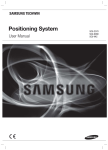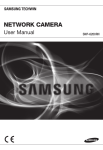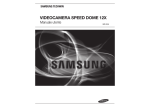Download Samsung SCU-VAC1 surveillance camera
Transcript
Positioning System User Manual SCU-2370 SCU-9051 SCU-VAC SCU-VAC1 Positioning System User Manual Copyright ©2010 Samsung Techwin Co., Ltd. All rights reserved. Trademark is the registered logo of Samsung Techwin Co., Ltd. The name of this product is the registered trademark of Samsung Techwin Co., Ltd. Other trademarks mentioned in this manual are the registered trademark of their respective company. Restriction Samsung Techwin Co., Ltd shall reserve the copyright of this document. Under no circumstances, this document shall be reproduced, distributed or changed, partially or wholly, without formal authorization of Samsung Techwin. Disclaimer Samsung Techwin makes the best to verify the integrity and correctness of the contents in this document, but no formal guarantee shall be provided. Use of this document and the subsequent results shall be entirely on the user’s own responsibility. Samsung Techwin reserves the right to change the contents of this document without prior notice. Warranty If the product does not operate properly in normal conditions, please let us know. Samsung Techwin will resolve the problem for free of charge. The warranty period is 3 years. However, the followings are excluded: • If the system behaves abnormally because you run a program irrelevant to the system operation. • Deteriorated performance or natural worn-out in process of time safety information CAUTION RISK OF ELECTRIC SHOCK. DO NOT OPEN CAUTION: This symbol indicates that dangerous voltage consisting a risk of electric shock is present within this unit. This symbol indicates that there are important operating and maintenance instructions in the literature accompanying this unit. WARNING • To reduce the risk of fire or electric shock, do not expose this appliance to rain or moisture. • To prevent injury, this apparatus must be securely attached to the floor/wall in accordance with the installation instructions. - REPLACE WITH SAME TYPE 250V T10AL FUSE(F1, F2) WARNING 1. Be sure to use only the standard adapter that is specified in the specification sheet. Using any other adapter could cause fire, electrical shock, or damage to the product. 2. Incorrectly connecting the power supply or replacing battery may cause explosion, fire, electric shock, or damage to the product. 3. Do not connect multiple cameras to a single adapter. Exceeding the capacity may cause abnormal heat generation or fire. 4. Securely plug the power cord into the power receptacle. Insecure connection may cause fire. 5. When installing the camera, fasten it securely and firmly. The fall of camera may cause personal injury. 6. Do not place conductive objects (e.g. screwdrivers, coins, metal parts, etc.) or containers filled with water on top of the camera. Doing so may cause personal injury due to fire, electric shock, or falling objects. 7. Do not install the unit in humid, dusty, or sooty locations. Doing so may cause fire or electric shock. 8. If any unusual smells or smoke come from the unit, stop using the product. In such case, immediately disconnect the power source and contact the service center. Continued use in such a condition may cause fire or electric shock. 9. If this product fails to operate normally, contact the nearest service center. Never disassemble or modify this product in any way. (SAMSUNG is not liable for problems caused by unauthorized modifications or attempted repair.) 10. When cleaning, do not spray water directly onto parts of the product. Doing so may cause fire or electric shock. CAUTION 1. Do not drop objects on the product or apply strong blows to it. Keep away from a location subject to excessive vibration or magnetic interference. 2. Do not install in a location subject to high temperature (over 50°C), low temperature (below -50°F), or high humidity. Doing so may cause fire or electric shock. 3. If you want to relocate the already installed product, be sure to turn off the power and then move or reinstall it. 4. Remove the power plug from the outlet when there is a lighting storm. Neglecting to do so may cause fire or damage to the product. 5. Keep out of direct sunlight and heat radiation sources. It may cause fire. English - 3 ● SAFETY INFORMATION TO REDUCE THE RISK OF ELECTRIC SHOCK, DO NOT REMOVE COVER (OR BACK) NO USER SERVICEABLE PARTS INSIDE. REFER SERVICING TO QUALIFIED SERVICE PERSONNEL. safety information 6. Install it in a place with good ventilation. 7. Avoid aiming the camera directly towards extremely bright objects such as sun, as this may damage the CCD image sensor. 8. Apparatus shall not be exposed to dripping or splashing and no objects filled with liquids, such as vases, shall be placed on the apparatus. 9. The Mains plug is used as a disconnect device and shall stay readily operable at any time. 10. Do not expose the camera to radioactivity. Radioactivity exposure may damage the CCD. FCC Statement This device complies with part 15 of the FCC Rules. Operation is subject to the following two conditions : 1) This device may not cause harmful interference, and 2) This device must accept any interference received including interference that may cause undesired operation. CAUTION This equipment has been tested and found to comply with the limits for a Class A digital device, pursuant to part 15 of FCC Rules. These limits are designed to provide reasonable protection against harmful interference when the equipment is operated in a commercial environment. This equipment generates, uses, and can radiate radio frequency energy and, if not installed and used in accordance with the instruction manual, may cause harmful interference to radio communications. Operation of this equipment in a residential area is likely to cause harmful interference in which case the user will be required to correct the interference at his own expense. IC Compliance Notice This Class A digital apparatus meets all requirements of the Canadian Interference.-Causing Equipment Regulations of ICES-003. Correct Disposal of This Product (Waste Electrical & Electronic Equipment) (Applicable in the European Union and other European countries with separate collection systems) This marking on the product, accessories or literature indicates that the product and its electronic accessories (e.g. charger, headset, USB cable) should not be disposed of with other household waste at the end of their working life. To prevent possible harm to the environment or human health from uncontrolled waste disposal, please separate these items from other types of waste and recycle them responsibly to promote the sustainable reuse of material resources. Household users should contact either the retailer where they purchased this product, or their local government office, for details of where and how they can take these items for environmentally safe recycling. Business users should contact their supplier and check the terms and conditions of the purchase contract. This product and its electronic accessories should not be mixed with other commercial wastes for disposal. Correct disposal of batteries in this product (Applicable in the European Union and other European countries with separate battery return systems.) This marking on the battery, manual or packaging indicates that the batteries in this product should not be disposed of with other household waste at the end of their working life. Where marked, the chemical symbols Hg, Cd or Pb indicate that the battery contains mercury, cadmium or lead above the reference levels in EC Directive 2006/66. If batteries are not properly disposed of, these substances can cause harm to human health or the environment. To protect natural resources and to promote material reuse, please separate batteries from other types of waste and recycle them through your local, free battery return system. 4_ safety information important safety instructions 1. Read these instructions. 2. Keep these instructions. 3. Heed all warnings. 4. Follow all instructions. 6. Do not block any ventilation openings. Install in accordance with the manufacturer’s instructions. 7. Do not install near any heat sources such as radiators, heat registers, or other apparatus (including amplifiers) that produce heat. 8. Do not defeat the safety purpose of the polarized or grounding-type plug. A polarized plug has two blades with one wider than the other. A grounding type plug has two blades and a third grounding prong. The wide blade or the third prong is provided for your safety. If the provided plug does not fit into your outlet, consult an electrician for replacement of the obsolete outlet. 9. Protect the power cord from being walked on or pinched particularly at plugs, convenience receptacles, and the point where they exit from the apparatus. 10. Only use attachments/accessories specified by the manufacturer. 11. Use only with the cart, stand, tripod, bracket, or table specified by the manufacturer, or sold with the apparatus. When a cart is used, use caution when moving the cart/apparatus combination to avoid injury from tip-over. 12. Unplug this apparatus during lightning storms or when unused for long periods of time. When a cart is used, use caution when moving the cart/apparatus combination to avoid injury from tip-over. 13. Refer all servicing to qualified service personnel. Servicing is required when the apparatus has been damaged in any way, such as powersupply cord or plug is damaged, liquid has been spilled or objects have fallen into the apparatus, the apparatus has been exposed to rain or moisture, does not operate normally, or has been dropped. 14.. Refer all servicing to qualified service personnel. Servicing is required when the apparatus has been damaged in any way, such as powersupply cord or plug is damaged, liquid has been spilled or objects have fallen into the apparatus, the apparatus has been exposed to rain or moisture, does not operate normally, or has been dropped. Apparatus shall not be exposed to dripping or splashing and no objects filled with liquids, such as vases, shall be placed on the apparatus English - 5 ● IMPORTANT SAFETY INSTRUCTIONS 5. Clean only with dry cloth. PRECAUTIONS ON INSTALLATION AND USE y Be sure to install the product vertically. Do never place it in other ways or reversely. y For safety reasons to prevent a risk of accidental drop-off, use a strong safety chain while installing the product. y The wall where you intend to install the product should be firm and solid as well as the screws in order to prevent a risk of drop-off. y Pay special attention to safe transportation. A sudden impact may cause a damage to the product. y When connecting the power, communication, video and lightening device using the cable gland, seal off the cable gland with a Teflon tape (PTFE) so that no water can inflow. y If you need to open the housing for the installation work, be sure to turn off the product before proceeding. y Use only the provided or rated AC adapter. y Use only power adapter with 24V AC, 6A or higher that satisfies the power specifications. consulting, contact your nearest retailer. Note that servicing may be chargeable for using a special equipment such M Foras anproduct extension ladder. This is an assistant device to the monitoring system; the company do not take responsibility for any financial or physical damage to the product that may occur due to theft, fire or natural disasters. CAUTIONS FOR OPERATING TEMPERATURE 1. The camera cannot operate properly at temperatures lower than -50ºC. 2. Even if the surrounding temperature is -50ºC or higher, the camera may not thaw itself and operate properly depending on the installation environment. 3. Always keep the power on, so the camera can maintain its internal temperature at -10ºC or higher. 4. If the camera was turned on after being left at temperatures lower than -50ºC for a long duration: - If the internal temperature is lower than -20ºC, the camera does not transmit video signals and displays a black screen along with the “Wait to warm up(xx Left)” message, instead of operating properly. - If the internal temperature is higher than -20ºC and lower than -10ºC, the “Wait to warm up(xx Left)” message disappears as the camera resets itself and enters the operation mode. However, only manual P/T operation is in effect while the Sequence and Turbo commands are limited in use. - If the internal temperature is higher than -10ºC, the camera activates all Sequence and Turbo commands. 6_ important safety instructions contents INTRODUCTION 8 12 SETUP 23 TROUBLESHOOTING 12 Camera Wiring Interface Board 13 Camera and Appliances Wiring Diagram 15 Communication Protocol DIP Switch Settings 18 19 20 21 Camera ID DIP Switch Settings Preparing Adapter and Cables Product Configurations Camera Installation 23 24 25 26 37 47 54 55 58 59 Interface Symbols Using and setting the menus OSD Menu Chart Camera Setting Sequence Setting P/T Setting OSD Setting Alarm Setting Initialize Status 60 Troubleshooting 60 PRODUCT SPECIFICATIONS 63 63 Product Specifications 65 Dimensions (SCU-2370/VAC/9051) English - 7 ● CONTENTS CONNECTION & INSTALLATION 8 Features 9 What’s included 10 Component Names and Functions introduction Features y Versatile protocols and coaxial communication RS-422/485, Coaxial communication methods are supported. - RS-422/485 (10 species) : SAMSUNG-T, SAMSUNG-E, Pelco(D/P), Panasonic, Honeywell, AD, Vicon, GE, Bosch. - Coaxial Communications: Pelco Coaxitron (automatic detection) y Wide Range Auto Security Functions - Multiple Preset Function Saving : Up to 12 camera image properities can be saved individually to provide high quality pictures. (SCU-2370) - Image Holding : Provides Preset Freeze to reduce the eye fatigue of the observer when moving the group. - PTZ Trace : Patterns operated with the joystick can be saved and replayed by users. - Swing : Using the Swing function commands the camera to move between 2 selected locations, monitoring the route. - Group Search : Maximum 255 Preset positions are toured in order. y Area Masking If a monitoring location includes a highly private area, the area can be selectively masked on the screen. y Smart P/T The Smart P/T function automatically adjusts the control speed of the Pan and Tilt functions according to the current zoom ratio. It is useful to adjust the functions manually for detailed controls when monitoring at high zoom ratios. (SCU-2370/VAC) y Day & Night With its daytime & nighttime switch and Sens-Up functions based on the ICR (Infrared Cut filter Removal) method, the camera provides high quality pictures regardless of whether it is day or night. - Sens-Up increases the CCD sensitivity by electrically extending the camera’s exposure time. - Day & Night enables you to select between color and B/W modes depending on the lighting conditions. y OSD(On Screen Display) The camera IDs, camera preset numbers, preset names, area names, and camera operation status are displayed on the monitor, allowing set up of various camera functions through the OSD menu screen. y Preset Position Saving and Loading Up to 255 preset positions can be set. Using this function saves and brings up the camera feed of a selected monitoring location. 8_ introduction WHAT’S INCLUDED Check if the following items are included in the product package. ● INTRODUCTION Main Body Sunshield Positioning System User Guide Fuse (2EA) L-type hexagon wrenches (5.0mm) SCU-2370 SCU-9051 SCU-VAC SCU-VAC1 User Guide Mount The following items are sold separately from the camera. SBU-220PM Pole Mount SBU-500WM Wall Mount Light Projector Mount English - 9 introduction COMPONENT NAMES AND FUNCTIONS Front ➌ ❶ ➋ ➍ ❶ Lens ❷ Wiper : Use it to wipe out the front glass of the housing. ❸ Sunshield ❹ Inside the housing 10_ introduction Back ● INTRODUCTION ❶ ➋ ➌ ➍ ❶ ❷ ❸ ❹ COM/ID Setup Switch Video Out Cable Communication Cable Power Cable M For the DIP switch settings, please refer to the on Pages 15~18. English - 11 connection & installation Camera Wiring Interface Board For the camera wiring, please refer to the picture below. (When using coaxial communication, a separate control signal connection is not required.) Video Power Supply Communications/ Control Signal Alarm Input Lighting Power Alarm Output Communication/Control Signal Diagram y RS-422 Communications y RS-485 Communications Camera RXD+ RXD- Controller or DVR Camera TXD+ TXDRXD+ RXD- RXD+ RXDTXD+ TXD- RXD+ RXD- RXD+ RXDTXD+ TXD- Controller or DVR TXD+ TXDRXD+ RXD- Alarm Connections y Alarm Output y Alarm Input Name Descriptions IN1 Alarm Signal Input 1 IN2 Alarm Signal Input 2 In3 GND Alarm Signal Input 3 Type Alarm Output Ground External Device 12_ connection & installation Name Descriptions COM1 Alarm Out 1 (Common) 1N.O Alarm Out 1 (for Normal Open) 1N.C Alarm Out 1 (for Normal Close) COM2 Alarm Out 2 (Common) 2N.O Alarm Out 2 (for Normal Open) 2N.C Alarm Out 2 (for Normal Close) COM External Device (AUX) Terminal N.O External Device (for Normal Open) Terminal Power Module Connection Diagram maximum power capacity of the built-in relay is 30VDC/2A, 125VAC/0.5A, and 250VAC/0.25A. M The A separate relay driver device is required if used with an adaptor which exceeds specified nominal specifications. Connecting the power connector and GND incorrectly to the NC/NO and COM ports may cause a short circuit and fire, damaging the camera. CAMERA AND APPLIANCES WIRING DIAGRAM Connecting with Samsung Techwin’s “Stand Alone DVR” y RS-485 : Camera RXD+ RXD- Stand Alone DVR T(TXD)+ T(TXD)- y RS-422 : Camera Stand Alone DVR RXD+ RXD- T(TXD)+ T(TXD)- TXD+ TXD- R(RXD)+ R(TXD)- English - 13 ● CONNECTION & INSTALLATION Ú The power adaptor (AC) has no polarity. connection & installation Connecting with the Samsung Techwin Controller SPC-6000 y RS-485 : Camera RXD+ RXD- TXD+ TXD- TX RX + - TX G + - + - y RS-422 : TX + - Camera RX + - G TX + - RX + - MENU SEARC H MULTI REC 1 TXD+ TXD- RXD+ RXD- RXD+ RXD- TXD+ TXD- 6 14_ connection & installation MTX 5 SETUP ESC TRACK FUNC ENTER CLOSE OPEN 0 FAR TELE <Controller> PC DVR SRP-1610/1650 DVR 4 9 NEAR y RS-485 : RXD+ RXD- GROUP PTZ 3 8 WIDE To connect to Samsung PC DVR Camera MON 2 7 MENU PRESE T CAM RX + - COMMUNICATION PROTOCOL DIP SWITCH SETTINGS Coaxial communication automatically detects signals, and so does not require a separate communication setup process. Purpose 1~4 Protocol Settings 5 Transfer Method (RS-485/422) Settings 6 Response Mode Settings 7 Terminal Resistance RX 8 Terminal Resistance TX 9 TEST 10 Factory Default ● CONNECTION & INSTALLATION Pin No. Protocol Settings Select a communication protocol for the camera. No Protocol #4 #3 #2 #1 1 SAMSUNG-T OFF OFF OFF OFF 2 SAMSUNG-E OFF OFF OFF ON 3 Pelco-D OFF OFF ON OFF 4 Pelco-P OFF OFF ON ON 5 Panasonic OFF ON OFF OFF 6 Vicon OFF ON OFF ON 7 Honeywell OFF ON ON OFF 8 AD OFF ON ON ON 8 GE ON OFF OFF OFF 10 Bosch ON OFF OFF ON English - 15 connection & installation Communication Method Settings Select a communication method for the camera. Function Transfer Mode Switch #5 ON RS-422(4Wire) OFF RS-485(2Wire) Communication Response Settings Select a communication response method for the camera and controller: Response or No Response. #6 Function ON OFF Response Mode Switch Response No Response Termination Settings To prevent the attenuation of communication signals between the camera and controller, the items at the end of line must be set up with the termination settings. Camera Input Position #7 #8 Terminal Resistance RX ON OFF Terminal Resistance TX OFF ON I When terminating for RS-485: #8 l ON When terminating for RS-422: #7, #8 l ON Initialize Initialize the system using the Initialize switch on the rear of the product. Once initialized, all current settings will return to the factory default. #10 Initialize Do not use initialization ON OFF you do not set the Reset witch to OFF after resetting the system, all stored data will be lost when you restart the I Ifsystem. 16_ connection & installation Baud Rate Settings Select the transfer speed of a selected communication protocol. Baud Rate(BPS) #9 #10 1 2,400 ON ON 2 4,800 ON OFF 3 9,600 OFF OFF 4 19,200 OFF ON M To use a third party controller with this product, please contact our After-Sales Service or Technology Department. Controls Using Different Protocols AD Protocol VICON Protocol GE Protocol Entering Camera OSD 3+Auxilary ON IRIS OPEN IRIS OPEN Exiting Camera OSD 3+Auxilary OFF IRIS CLOSE IRIS CLOSE ENTER IRIS OPEN IRIS OPEN IRIS OPEN ESC IRIS CLOSE IRIS CLOSE IRIS CLOSE For more information about the protocols, refer to our official website. The product’s DIP switch is set to OFF when shipped, and the default values are presented as shadowed in corresponding settings table. English - 17 ● CONNECTION & INSTALLATION No connection & installation CAMERA ID DIP SWITCH SETTINGS Assign a unique number for each camera to identify itself from others. 128 1. The initial value of the switch is “0”, and all of the 8 switches are defaulted to OFF. 64 32 16 8 4 2 ON OFF Refer to the example below for the board ID. Example 2 128 128 64 64 32 16 16 4 2 8 4 8 8 4 2 2 1 1 1 ON ON ON OFF OFF OFF 1+2 = 3 (Board ID = 3) M Use a unique ID for each Camera. 18_ connection & installation 4+32 = 36 (Board ID = 36) 16 32 32 64 128 Example 3 Example 1 1+2+4+8+16+32+64+128 = 255 (Board ID = 255 ) 1 2. Each switch has a unique value, and the board ID is the sum of the values of the switches. PREPARING ADAPTER AND CABLES y Power Adapter Power adapter has the capacity of AC24V 6A. Distance 300m Recommended Cable Specification 4C2V(RG-59/U) 450m 5C2V(RG-6/U) 600m 7C2V(RG-11/U) the camera is controlled through coaxial communication, please use a video amp intended for coaxial communications. M IfRegular video amps do not transfer coaxial signals. y Communications Cable For the camera to communicate with the controller, a RS-485/422 communications line is required. To ensure the quality of long distance communication and the accuracy of the overall communication it is recommended using a twisted pair cable such as UTP. M Depending on the camera’s environment, the communications distance may vary. Neither the video nor communications cable is enclosed with the camera. English - 19 ● CONNECTION & INSTALLATION y Video Cable The camera’s video output port is connected to the monitor with a BNC coaxial cable, shown below : If the distance between the camera and the monitor exceeds the recommended maximum, please use an auxiliary video amp. connection & installation PRODUCT CONFIGURATIONS RS-485 SRD Series RS-485 SRD Series Coaxial Communication SRD Series Coaxial Communication SRD Series CONTROLLER (MAIN) CONTROLLER (SUB) MENU SEARC MENU SEARC H MULTI MULTI REC MON 2 7 REC MENU PRESE T CAM 1 6 DVR 4 9 MTX 5 SETUP ESC 1 TRACK 6 FUNC ENTER CLOSE OPEN 0 NEAR WIDE MON 2 7 MENU PRESE T CAM GROUP PTZ 3 8 H GROUP PTZ 3 8 DVR 4 9 MTX 5 SETUP ESC TRACK FUNC ENTER 20_ connection & installation OPEN 0 NEAR FAR TELE CLOSE WIDE FAR TELE CONTROL LINE VIDEO LINE CONTROL/VIDEO LINE CAMERA INSTALLATION y Pole Mount ● CONNECTION & INSTALLATION y Wall Mount not connect the camera to a power outlet until the installation is complete. Supplying power in the middle of the M Doinstallation may cause fire or damage the product. Bend back the wiper before opening the housing. Ensure that the housing is closed completely before you turn on the product. Do not reset the system with the housing open. Otherwise, it may cause damage to the product. English - 21 connection & installation y To install the light projector 1. Insert 4 hex screws into the hole in the bottom of the bracket as shown. 2. Use 4 hex screws from outside bottom up to fix the light projector. Insert the hex screw into the center hole from the top of the mount to the light projector. 3. Connect the cables. 4. Insert the projector cables through the rear hole of the camera. 5. Connect the wires to the PCB as appropriate. This is for SCU-2370. The wiring diagram for SCU-VAC/ VAC1/9051 is provided in the separate sub manual.) 22_ connection & installation setup INTERFACE SYMBOLS y Motion Detection Standby/Operation Display : When in standby mode, the “ if motion is detected. ” in the upper right of the screen blinks and then changes to “ ” ● SETUP y Alarm Input Port Status Display : "1", "2" and "3" in the upper right of the screen blink. y Current Alarm Port Display According to Input Alarm Ports(Priority) : Only one of " ˙", " ˚", " ˛" in the upper right of the screen blinks. Ú The alarm port indicator blinks only when the sequence is set . y Preset Number Display Settings : ‘*’ : If a preset number is already available 'H' : If a preset location is the camera’s home position y PTZ Function Screen : Camera Name Alarm Input Motion Detect Area Display Sequence Status Preset Info ID=001 Area1 Area Name ❸123 G-SEQ1 PRESET : 001 Preset Name P:300 T:040 010X y Preset Number Setting Screen : PTZF Setting Preset=011* (1~255) English - 23 setup USING AND SETTING THE MENUS OSD (On-screen Display) Indicators Has submenu Has no submenu Camera Setting ▶Focus & Zoom White Balance ----------- ATW Operating Your Camera z Panning and Tilting : Use the joystick of the controller or its direction buttons. z Controlling Zoom : Move the joystick clockwise (Tele) or counterclockwise (Wide), or use the zoom buttons. z Accessing Screen Menus: Press the Menu or OSD button on the controller. more detailed information about controls using a third party controller or a DVR, refer to the user’s manual of the M Forproduct. OSD Commands, Function Chart, and Menu Controls This camera can be operated using two methods: Using hot keys on its dedicated controller, or accessing the OSD (On Screen Display) on the video output. The OSD menu commands are as follows: 24_ setup Command Function Move the joystick up/down/left/right Moves the OSD menus up/down/left/right, respectively. Enter/Focus Far Selects a menu and allows access to the sub menus. ESC/Focus Near Cancels a command and moves back to an upper-level menu. OSD Menu Chart Focus & Zoom White Balance Exposure Back Light Camera Setting AGC SSNR SSDR Day & Night Others Preset Swing SEQ. Group SEQ. Sequence Setting PTZ Trace Auto Run Power On Resume Pan Limit MD Dwell Time (SCU-2370/VAC/VAC1) Tilt Limit Area Setting P/T Setting Area Masking (SCU-2370/VAC/VAC1) Housing Load Wiper (SCU-2370/VAC/VAC1) Prop.P/T (SCU-2370/VAC1) Image Hold (SCU-2370) Camera ID Camera Name Preset Number Preset Name OSD Setting Sequence Status PTZ Position Language Clock Alarm Enable Alarm Setting Alarm Input Alarm Output Aux. Output IR Illuminator (SCU-2370/VAC/VAC1) Power On Reset Initialize Factory Default Set Camera Default Set (SCU-2370) Status English - 25 ● SETUP You can have an overall view of the menu structure. For more information, refer to the applicable page or section in the manual. Ú For more information about SCU-9051, refer to the “Camera Setting” section in the provided manual. Ú For more information about SCU-VAC, refer to the “Camera Setting” section in the manual that was provided when you purchased the camera module. setup CAMERA SETTING Ú The camera setting section in this manual is explained based on SCU-2370. For SCU-9051/SCU-VAC, refer to the applicable user manual. Focus and Zoom Settings z Focus Mode - AUTO : Performs continuous auto-focus. - MANUAL : Changes the camera mode to Manual Focus. - ONE SHOT : Auto-focuses the camera once after the Pan, Tilt, or Zoom function is used. z Digital Zoom Enables the maximum digital zoom. Digital zoom magnifies from x2 to x16, which provides with zooming up to x592 in maximum when applied with the optical zoom. Main Menu ▶Camera Setting Sequence Setting P/T Setting OSD Setting Alarm Setting Initialize Status Æ Camera Setting ▶Focus & Zoom the optical zoom, the graphics quality of the digital zoom decreases M Unlike as its zoom ratio increases. The auto-focus function may not operate normally under the following conditions : - When background illumination is low - While Slow-Shutter is in operation - If the zoom level is set too high - When background illumination is too high - If a long distance object and a close distance object appear together within a monitoring area - If there is no contrast, e.g. the sky or a wall - If the camera is facing a thin horizontal line Auto Focus focuses on an object in the center of the screen; objects around the screen edges may not be properly in focus. 26_ setup White Balance Exposure Back Light AGC SSNR SSDR Day & Night Others ATW OFF MEDIUM MEDIUM Æ Focus & Zoom ▶Focus Mode ONE SHOT Zoom Tracking Digital Zoom OFF Zoom Tracking Through this menu you can set up the camera’s focus mode when zooming. Main Menu - AUTO : Auto-focuses when zooming. - TRACKING : Focuses manually when zooming. - OFF : Disable the focus modes when zooming. (Full manual mode) z Speed SLOW/MEDIUM/FAST : Adjusts the zooming speed. ● SETUP ▶Camera Setting z Mode Sequence Setting P/T Setting OSD Setting Alarm Setting Initialize Status Æ Camera Setting ▶Focus & Zoom White Balance Exposure Back Light AGC SSNR SSDR Day & Night Others ATW OFF MEDIUM MEDIUM Æ Focus & Zoom Focus Mode ONE SHOT ▶Zoom Tracking Digital Zoom OFF Æ Zoom Tracking ▶Mode Speed AUTO FAST English - 27 setup White Balance The White Balance menu adjusts the balance of the screen colors under different lighting conditions. Main Menu ▶Camera Setting z ATW : Adjusts the screen color automatically. z INDOOR : Adjusts the screen color to be optimal in an indoor environment. z OUTDOOR : Adjusts the screen color to be optimal in an outdoor environment. z AWC : Adjusts the screen color to be optimized to the current lighting and monitor conditions. Using this setting may require an readjustment if the lighting conditions changes. z MANUAL : Enables customization the Red and Blue gains. Sequence Setting P/T Setting OSD Setting Alarm Setting Initialize Status Æ Camera Setting Focus & Zoom ▶White Balance Exposure Back Light AGC SSNR SSDR Day & Night Others ATW OFF MEDIUM MEDIUM M White Balance may not work properly under the following conditions. ➊ When the color temperature of the environment surrounding the subject is out of the control range.(e.g. Clear sky or sunset) ➋ When the ambient illumination of the subject is dim. ➌ If the camera is directed towards a fluorescent light or is installed in a place where illumination changes dramatically, White Balance adjustments may not deliver consistent results. 28_ setup Exposure Main Menu z Brightness : Adjusts the screen brightness. ▶Camera Setting (Over 50: Brighter, Under 50: Darker) z Iris - AUTO : Automatically adjusts the exposure meter. - MANUAL : Enables manual adjustment of the exposure meter. (F1.6~Close: 18 levels) z Shutter : Controls the camera’s electronic shutter. - --- : The shutter speed is fixed at 1/60 for NTSC and 1/50 for PAL. Operates when Iris is on the Auto Mode. - ESC : Adjusts the shutter speed automatically according to the screen brightness. Operates when Iris is on the Manual Mode. - A.FLK : Select this setting when you experience picture flickering. Flickering can happen when artificial lighting frequencies clash with camera frame rates. - MANUAL : Enables manual adjustment of the shutter speed. z Sens-Up - AUTO : Automatically detects light levels and maintains a clear picture at night or under low-light conditions. - Sens-Up Limit : Adjusts to the maximum-powered zoom per frame. ● SETUP The Exposure settings are to control the camera’s exposure meter. Sequence Setting P/T Setting OSD Setting Alarm Setting Initialize Status Æ Camera Setting Focus & Zoom White Balance ▶Exposure Back Light AGC SSNR SSDR Day & Night Others ATW OFF MEDIUM MEDIUM Æ Exposure ▶Brightness Iris Shutter Sens-Up 050 AUTO --AUTO optimal performance of the A.FLK mode, avoid using the mode in M Forconjunction with Backlight. While the Internal Sync mode is in effect, setting the shutter to ‘---’ and facing the camera directly to a bright light source may cause poor camera performance. Sens-Up is disabled when the shutter is in Manual or A. FLK mode. English - 29 setup Back Light Unlike other cameras, Samsung Techwin’s unique W-V DSP chip gives you a clear image of the subject even with bright backlight. Main Menu ▶Camera Setting z Back Light Mode - OFF : Disables the Backlight mode. - HLC : Activates the High Light Compensation mode. - BLC : Activates a user defined backlight compensation mode. Sequence Setting P/T Setting OSD Setting Alarm Setting Initialize Status Æ Camera Setting Focus & Zoom White Balance Exposure ▶Back Light AGC SSNR SSDR Day & Night Others ATW OFF MEDIUM MEDIUM HLC Setting The HLC settings selectively eliminates high lights in a limited environment such as the entrance to an apartment parking lot or gas station, and is useful to detect a small objects like car license plates. HLC Setting ▶Level Mask Color MEDIUM 07 HLC is disabled during the daytime. While monitoring nigh time car traffic, if car headlights reflects too much bright light on the screen, the camera automatically eliminates the headlamp lights and adjusts the color of the license plate accordingly. 30_ setup HLC Masking Area ● SETUP <HLC ON> <HLC OFF> - Level : Adjusts the HLC sensitivity level. - Mask Color : Adjusts the mask color on the high lighted area. M Even if HLC is on, car license plates may not be detectable depending on the location and angle of the camera as well as the lighting condition. HLC does not function if in Digital Zoom or Freeze function is in use. BLC Setting You can selectively choose a screen area to see objects within the area more clearly than others. - Four-direction Joystick Controls : Moving the joystick in all four directions—upward, downward, left, and right—adjusts the location and size of a selected area. - Zoom Control : y Zoom Tele : Enlarges the size of a selected area. y Zoom Wide : Reduces the size of a selected area. Ć: UP ć:DN ą:LEFT Ą: RIGHT W : INCREASE T : DECREASE English - 31 setup AGC(Auto Gain Control) AGC (Automatic Gain Control) adjusts the camera’s gain control and the screen brightness if the camera has captured an object under low-light conditions. z OFF: AGC does not function. z LOW/MEDIUM/HIGH: As the level increases to HIGH, brighter the captured screen in a dark lighting. z MANUAL: AGC can be fine tuned by adjusting the level (5dB ~ 41dB). Main Menu ▶Camera Setting Sequence Setting P/T Setting OSD Setting Alarm Setting Initialize Status Æ Camera Setting Focus & Zoom White Balance Exposure Back Light ▶AGC SSNR SSDR Day & Night Others 32_ setup ATW OFF MEDIUM MEDIUM SSNR(Samsung Super Noise Reduction) SSNR significantly reduces the amount of low luminance noise. Main Menu ▶Camera Setting ● SETUP - OFF : Disables the noise reduction function. - LOW : Reduces only a small amount of noise, but generates almost no afterimage. - MEDIUM : The most commonly used mode. Reduces a suitable amount of noise while generating a subtle afterimage. - HIGH : Reduces noise significantly, but generates obvious afterimages. Sequence Setting P/T Setting OSD Setting Alarm Setting Initialize Status Æ Camera Setting Focus & Zoom White Balance Exposure Back Light AGC ▶SSNR SSDR Day & Night Others ATW OFF MEDIUM MEDIUM M SSNR is not available if AGC is set to OFF or MANUAL. English - 33 setup SSDR(Samsung Super Dynamic Range) SSDR illuminates darker spots of an image while retaining the same light level for brighter spots to even out the overall brightness of the image with high contrast between bright and dark spots. Main Menu ▶Camera Setting Sequence Setting P/T Setting OSD Setting Alarm Setting Initialize Status 44%30/ Æ 44%30'' Camera Setting - Mode : Enables or disables SSDR. - Range : Defines a range of SSDR. - Level : Changes the contrast between bright and dark spots by the level. Focus & Zoom White Balance Exposure Back Light AGC SSNR ▶SSDR Day & Night Others ATW OFF MEDIUM MEDIUM Æ SSDR ▶Mode Range Level 34_ setup ON NARROW 08 Day & Night The Day & Night function allows the camera to switch between the Color and B/W modes. Main Menu - AUTO : Operates in Color mode most times, and switches to B/W mode if a low light level is detected during nighttime. - COLOR : Operates in Color mode at all times. - B/W : Operates in B/W mode at all times. By using the Burst On/Off sub menu, burst signals can be retained or disabled. Ú If the camera is in B/W mode and connected to equipment that requires external sync through burst signals, set the Burst On/Off option to “On”. z Duration : - The camera’s light sensitivity is adjustable as in the chart below. The camera’s ambient light diversion performance may vary depending on its environment. Color p B/W B/W p Color FAST 2.5Lux 4Lux SLOW 0.8Lux 6Lux z Dwell Time : ● SETUP ▶Camera Setting z MODE Sequence Setting P/T Setting OSD Setting Alarm Setting Initialize Status Æ Camera Setting Focus & Zoom White Balance Exposure Back Light AGC SSNR SSDR ▶Day & Night Others ATW OFF MEDIUM MEDIUM Æ - The duration of both the lighting conditions can be customized to let the camera divert between the daytime and nighttime settings. Day & Night ▶Mode Duration Dwell Time AUTO FAST 05 SEC M Auto mode is not available if AGC is set to OFF or MANUAL. Only available if it is set to COLOR or B/W. Using B/W mode under sunlight or a halogen lamp may decrease the focusing performance. English - 35 setup Others z Sync : Enables selecting Internal Synchronization or the external Line Lock. - INTERNAL : Synchronizes the camera’s output timing to the internal crystal. - LINE LOCK : Synchronizes the camera’s output timing to the AC adapter power to synchronize multiple cameras. This option is useful when using a switch such as Matrix Switcher. - LINE LOCK PHASE : Enables setting the adapter’s synchronization phase between 0 and 359°. Main Menu ▶Camera Setting Sequence Setting P/T Setting OSD Setting Alarm Setting Initialize Status z Stabilizer : The Stabilizer compensates for any small movements of the camera caused by due to the wind and other reasonable causes. Stabilizer uses the digital zoom and may cause low picture quality. M The The Stabilizer is disabled if the ambient light is too low. The Stabilizer is disabled if the field of view has very low or no contrast, e.g. The sky or a white wall. z Image Adj : - Sharpness : Sharpens outlines of an image. - Color : Adjusts the color density of an image. z Freeze : Stops or reanimates an image. Æ Camera Setting Focus & Zoom White Balance Exposure Back Light AGC SSNR SSDR Day & Night ▶Others ATW OFF MEDIUM MEDIUM Æ Others ▶Sync Stabilizer Image Adj Freeze 36_ setup INTERNAL OFF OFF Sequence Setting Preset z Setting Up Preset Numbers : Selecting the Preset Setting menu brings up a screen as shown below. Move the joystick in all four directions to select the desired number. PTZF Setting Preset = 001 (1~255) Main Menu ● SETUP This function enables the memorization of a selected location and activates the Pan, Tilt, and Zoom functions at that location. Saved locations can be recalled using the Preset Execute command. Camera Setting ▶Sequence Setting P/T Setting OSD Setting Alarm Setting Initialize Status Æ z Saving Preset Locations : Selecting a preset number and pressing the Enter key redirects the menu to the screen shown below. Using the joystick, adjust the location of the Pan and Tilt functions and then set the Zoom and Focus command. In Preset Settings, the Zoom and Focus command is controllable only by the Zoom command. Sequence Setting ▶Preset Swing SEQ Group SEQ PTZ Trace Auto Run Power On Resume MD Dwell Time PTZF Setting P 000 T 000 Z 001X F 1107 MODE:ENT/ESC,FUNC.:W/T KEY EXIT PTZ PTF SAVE ON OFF Æ Preset ▶PTZF Setting Edit Home Position Execute Clear Status 001 OFF English - 37 setup PTZF Setting (SCU-VAC/VAC1) 1. If you open the PTZF setup menu, you will see the following window. You can use the joystick to select a desired number. 2. Select a preset number and press ENTER. You will move to the setup screen. Using the joystick, adjust the location of the Pan and Tilt functions and then set the Zoom and Focus command. In Preset Settings, the Zoom and Focus command is controllable only by the Zoom command. For switching modes, refer to the menu bar in the bottom. PTZF Setting Preset = 001 (1~255) Æ EDIT PRESET 001 P0 T0 Z0 F MODE : ENT/ESC, FUNC. : W/T KEY EXIT PTZ wx PTF SAVE Edit With this feature, you can edit or save the video-related settings for each preset of the camera. - Focus Mode : Refer to the section entitled Setting Up Your Camera. - Brightness : Refer to the section entitled Setting Up Your Camera. - Iris : Refer to the section entitled Setting Up Your Camera. - Back Light : Refer to the section entitled Setting Up Your Camera. Preset PTZF Setting ▶Edit Home Position Execute Clear Status 001½ OFF - Day & Night : Refer to the section entitled Setting Up Your Camera. Æ - SSNR : Refer to the section entitled Setting Up Your Camera. - After Action : Enables setting up an automatic action after the camera arrives at a selected preset location. MD : Commands the camera to perform the Motion Detection function. If Focus mode is set to Auto, the MD function may not work properly in a challenging environment. OFF : Select this when no action is desired. - Others : You can set AGC, Stabilizer, SSDR, Shutter, Sens-Up and White Balance functions. For terms related to settings, refer to the camera settings commands. 38_ setup Preset Edit ▶PTZ Focus Mode Brightness Iris Back Light Day & Night SSNR After Action Others [001] 000/000/01X ONE SHOT 050 AUTO OFF AUTO MEDIUM OFF MD Function’s Prerequisite when using SCU-VAC/VAC1 (SCB-3000) : Set Alarm Out of Camera Setting – Open Camera Menu – Special Intelligence menu to ON. For SCU-VAC/VAC1, the MD function will be activated 1.5 seconds after you Preset Edit ▶PTZ After Action [001] 000/000/1X OFF have moved to the preset position. - The MD function will operate normally after 1.5 seconds of system stabilization and 5 seconds of intelligence stabilization. - If using Group SEQ, set the dwell time to at least 8 seconds. MD restrictions according to the box camera module For SCU-VAC/VAC1, the MD function is the only after-action. - SHC-745 : Only motion detection is available. - SCB-3000 : If you come to use MD at the preset point while in intelligence mode, the current Intelligence mode will be deactivated. - SCB-4000 : If you come to use MD at the preset point while using “Advanced” of the intelligence functions, the current “Advanced” function will stay active. Ú The PTZ menu may be displayed “PT”, depending on the lens. English - 39 ● SETUP For SCB-3000 setup Preset Name Setting Using this function, you can add names to preset locations. up to 12 characters. Once a name is entered, use the joystick and the Enter key to perform the Set command and save the name. Main Menu Camera Setting Sequence Setting P/T Setting ▶OSD Setting .... Æ OSD Setting Camera ID Camera Name Preset Number ▶Preset Name .... ON ON Æ Preset Name On/Off Edit OFF Æ Preset Name Edit Preset = 001* (1~255) Æ Preset Name Edit [001] [ ] 0123456789 : . ,&/ ►©Â%−=[ ] < > ABCDEFGHIJKLMNOPQRSTUVWXYZ abcdefghijklmnopqrstuvwxyz BACK SPACE CLEAR SET 40_ setup Home Position Preset Sets one of the currently configured preset positions as the home position. 001H 001H ● SETUP Execute PTZF Setting Edit ▶Home Position Execute Clear Status Preset Recalls a saved preset location. While in Sequence mode operation, the actual movement can be slower than the specified when moving the camera in the direction of Pan and Tilt at the same time. PTZF Setting Edit Home Position ▶Execute Clear Status 001H 001H Clear Deletes the selected preset location. Preset PTZF Setting Edit Home Position Execute ▶Clear Status 001H 001H Status Opens a map of saved preset locations. An area saved as a preset location is displayed with the ‘ ’ icon. Preset Status Preset Status 001 : þþþþþþþþþþþþþþþþþþþþ 161 : þþþþþþþþþþþþþþþþþþþþ 021 : þþþþþþþþþþþþþþþþþþþþ 181 : þþþþþþþþþþþþþþþ þþþþþ 041 : þþþþþþþþþþþþþþþþþþþþ 201 : þþþþþþþþþþþþþþþ þþþþþ 061 : þþþþþþþþþþþþþþþþþþþþ 221 : þþþþþþþþþþþþþþþ þþþþþ 081 : þþþþþþþþþþþþþþþþþþþþ 241 : þþþþþþþþþþþþþþþ 101 : þþþþþþþþþþþþþþþþþþþþ 121 : þþþþþþþþþþþþþþþþþþþþ 141 : þþþþþþþþþþþþþþþþþþþþ Preset PTZF Setting Edit Home Position Execute Clear ▶Status 001H 001H English - 41 setup Swing SEQ The Swing function commands the camera to move between 2 selected locations, monitoring the route. z Pan Swing : Activates the Pan function for the Swing operation. z Tilt Swing : Activates the Tilt function for the Swing operation. z P&T Swing : Main Menu Camera Setting ▶Sequence Setting P/T Setting OSD Setting Alarm Setting Initialize Status Activates both the Pan and Tilt functions for the Swing operation. Æ z Swing Setting/Execute/Clear Activates both the Pan and Tilt functions for the Swing operation. Pan Swing ▶Setting Execute Clear Æ Sequence Setting Preset ▶Swing SEQ Group SEQ PTZ Trace Auto Run Power On Resume MD Dwell Time Æ Pan Swing [001½][***] Speed Dwell Time ON OFF =54 (1~64) =003s(3~128) Swing SEQ ▶Pan Swing Tilt Swing P&T Swing Select 2 preset locations by using the joystick. Speed indicates the camera’s movement speed. DWELL TIMET indicates the camera’s duration of stay at a preset location. - Execute: Executes the Swing operation. - Clear: Deletes data in the Swing memory. in Sequence mode operation, the actual movement can be slower than the specified when moving the camera in the M While direction of Pan and Tilt at the same time. 42_ setup Group SEQ Selecting Group SEQ recalls a group of multiple preset locations in a consecutive manner. Up to 6 groups can be defined and up to 255 presets can be memorized for each group. Using the joystick,enter desired preset numbers into the PSET section. DWT indicates the camera’s duration of stay at a preset location. SPD shows the camera’s movement speed by 64 different levels. Camera Setting ▶Sequence Setting P/T Setting OSD Setting Alarm Setting Initialize Status ● SETUP z Setting : Main Menu Group 1 Setting NO 001: 002: 003: 004: 005: 006: 007: PSET *** : *** : *** : *** : *** : *** : *** : DWT(s) 003 : 003 : 003 : 003 : 003 : 003 : 003 : SPD 54 54 54 54 54 54 54 z Execute : Æ Sequence Setting Preset Swing SEQ ▶Group SEQ PTZ Trace Auto Run Power On Resume MD Dwell Time ON OFF Executes the group operation. Æ z Clear : Deletes the selected group. Group SEQ ▶Group 1 Group 2 Group 3 .... Æ Group 1 ▶Setting M While in Sequence mode operation, the actual movement can be slower Execute Clear than the specified when moving the camera in the direction of Pan and Tilt at the same time. English - 43 setup PTZ Trace Maximum 4 patterns of the manual operation paths (for Pan, Tilt, Zoom and Focus) are memorized and replayed. z Replay : Replays a route saved by the Trace function. You can stop replay by using the MENU (used for OSD menu) button. z Memorize : The time for storing the event differs depending on the complexity of PTZ operations of your choice. When the memory is full, any further storing will be stopped. You can stop replay by using the MENU (used for OSD menu) button. Ú Using other protocols Representative Model Stop saving the trace PELCO-D/P KDB300A Ack, Iris Open SAMSUNG-E SSC-5000 OSD ON, Iris Open PANASONIC WV-CU161C OSD ON VICON V1300X-DVC Iris Open HONEYWELL HTX-3000 Æ Iris Open Preset Swing SEQ Group SEQ ▶PTZ Trace Auto Run Power On Resume MD Dwell Time OSD ON, Iris Open AD Bosch Camera Setting ▶Sequence Setting P/T Setting OSD Setting Alarm Setting Initialize Status Sequence Setting Protocol GE Main Menu KTD-405 Æ Iris Open Iris Open PTZ Trace ▶Trace 1 Trace 2 Trace 3 Trace 4 Æ Trace 1 ▶Replay Memorize 44_ setup ON OFF Auto Run If there is no controller operation by the user for a certain time, the sequence operation designated by the user will be executed. - HOME : Auto run Home Position (Refet to the Preset Menu.) - PRESET : Auto run a selected preset number. - SWING : Auto run a selected Swing mode. - GROUP : Auto run a selected Group mode. - TRACE : Auto run a selected trace mode. - A.PAN : Auto run a 360-degree pan. To activate the panning command, you need to set up the camera’ s tilt angle and auto pan speed manually. - SCHEDULE : Execute Auto Run on the selected day of the week. z Time : Enables setting up an Auto Run duration. (The duration can be 1~60 seconds, or 1~60 minutes.) Camera Setting ▶Sequence Setting P/T Setting OSD Setting Alarm Setting Initialize Status ● SETUP z Mode : Main Menu Æ Sequence Setting Preset Swing SEQ Group SEQ PTZ Trace ▶Auto Run Power On Resume MD Dwell Time ON OFF Æ Auto Run ▶Mode Time OFF 30 SEC English - 45 setup Power On Resume and MD Dwell Time z Power On Resume : This is useful when the power is disconnected and reconnected due to power failures or other power interruptions. If the camera was performing a sequence action prior to a power disconnection, the camera automatically resumes the action when the power is reconnected. z MD Dwell Time (SCU-2370/VAC/VAC1) : When Motion Detection under the Preset Edit menu is selected, MD Dwell Time performs the Group function. While the camera is performing a sequence action, if motion is detected from a selected preset location, the camera pauses the sequence action operation and starts monitoring the location instead for a duration that is set under the MD Dwell Time menu. If the motion is no longer detectable or the duration expires, the camera aborts the monitoring operation and then resumes the sequence action. 46_ setup Main Menu Camera Setting ▶Sequence Setting P/T Setting OSD Setting Alarm Setting Initialize Status Æ Sequence Setting Preset Swing SEQ Group SEQ PTZ Trace Auto Run ▶Power On Resume MD Dwell Time ON OFF P/T Setting Pan/Tilt Limit ● SETUP The moving ranges in the Pan/Tilt directions can be limited. z Position : Selecting the Position menu brings up the following screen if it is for the Pan Limit setting. Move the joystick left and right to select a movement range from the starting point to the end. START PAN END PAN ENTER: SET ESC: EXIT ENTER: SET ESC: EXIT Main Menu Camera Setting Sequence Setting ▶P/T Setting OSD Setting Alarm Setting Initialize Status Æ The following picture shows the Tilt Limit setting. Move the joystick left and right to select a movement range from the starting point to the end. START TILT ENTER: SET ESC: EXIT END TILT ENTER: SET ESC: EXIT P/T Setting ▶Pan Limit Tilt Limit Area Setting Area Masking Housing Load Wiper Prop. P/T Image Hold 03 KG ON OFF z ON/OFF : Enable/disable the Pan/Tilt Limit settings. English - 47 setup Area Setting The Area Setting menu enables selecting certain locations in the course of the Pan and Tilt operation, and then display the areas with the OSD (On Screen Display) texts when the camera passes through them. Up to 8 areas can be selected. z Area Name : You can add names to selected areas. Names can be up to 12 characters and can be entered via the joystick and the Enter key. Once a name is entered, use the joystick and the Enter key to perform the Set command and save the name. Edit Area Name 1 [ ] 0123456789 : . ,&/ ►©Â%−=[ ] < > ABCDEFGHIJKLMNOPQRSTUVWXYZ abcdefghijklmnopqrstuvwxyz Main Menu Camera Setting Sequence Setting ▶P/T Setting OSD Setting Alarm Setting Initialize Status BACK SPACE CLEAR SET Æ z Position : As shown in the picture below, move the joystick to select the upper left corner and lower right corner of an area. START POSITION ENTER: SET ESC: EXIT END POSITION ENTER: SET ESC: EXIT The effective positioning range is between -45° and 40° in the tilting angle at the zoom factor of 1x. z ON/OFF : Cancels or activates the display function of selected areas. M Area naming for SCU-9051/VAC/VAC1 START POSITION END POSITION P/T Setting Pan Limit Tilt Limit ▶Area Setting Area Masking Housing Load Wiper Prop. P/T Image Hold 03 KG ON OFF Æ Area Setting ▶Area 1 Area 2 Area 3 Area 4 .... Æ Area 1 ENTER: SET ESC: EXIT ENTER: SET ESC: EXIT SCU-VAC/VAC1/9051 supports only the pan positioning regardless of the tilting angle. 48_ setup ▶Area Name Position On/Off OFF Area Masking (SCU-2370/VAC/VAC1) If a monitoring location includes a highly private area, the area can be selectively excluded from monitoring. As shown in the picture below, move the joystick to select the upper left corner and lower right corner of an area. START POSITION END POSITION ENTER: SET ESC: EXIT ENTER: SET ESC: EXIT Camera Setting Sequence Setting ▶P/T Setting OSD Setting Alarm Setting Initialize Status ● SETUP z Position : Main Menu Æ P/T Setting The effective positioning range is between -45° and 40° in the tilting angle at the zoom factor of 1x. z ON/OFF : Cancels or activates the Area Masking function. M Area masking setting for SCU-VAC/VAC1 START POSITION END POSITION Pan Limit Tilt Limit Area Setting ▶Area Masking Housing Load Wiper Prop. P/T Image Hold 03 KG ON OFF Æ Area Masking ENTER: SET ESC: EXIT ENTER: SET ESC: EXIT If the custom area includes the masking settings, the entire screen will be masked. ▶Mask 1 Mask 2 Mask 3 Mask 4 .... Æ Mask 1 ▶Position On/Off OFF English - 49 setup Housing Load You can select a housing load of the camera module that will be installed on the housing. movement speed depends on the camera module’s weight. For optimal M Pan/Tilt speed control, set the weight of the camera module between 3 kg ~ 10 kg. Main Menu Camera Setting Sequence Setting ▶P/T Setting OSD Setting Alarm Setting Initialize Status Æ P/T Setting Pan Limit Tilt Limit Area Setting Area Masking ▶Housing Load Wiper Prop. P/T Image Hold 50_ setup 03 KG ON OFF Wiper (SCU-2370/VAC/VAC1) z Pump Enable: Activate or deactivate the pump function. - Enable On: Activate the pump function that is connected to the wiper. Creates detailed submenu items related to the Pump function. - Enable Off: Deactivate the pump function that is connected to the wiper. Ú With Enable On, the Aux output function in Alarm Setting will be disabled. Main Menu Camera Setting Sequence Setting ▶P/T Setting OSD Setting Alarm Setting Initialize Status ● SETUP You can use Wiper to wipe out the front glass of the housing so as to secure a clear view. To activate Wiper, set the menus below to your preference. Æ P/T Setting z Wiper : Pan Limit Tilt Limit Area Setting Area Masking Housing Load ▶Wiper Prop. P/T Image Hold Activate or deactivate the wiper function. z Preset : Select a Preset run with Wiper function. Set the preset to face the pump’s water outlet. z Pump Delay : Operating time of the pump. (1 ~ 30 seconds) 03 KG ON OFF Æ z Duration : Operating time of the pump and wiper. (6 ~ 30 seconds) If the pump is turned off, means operating time of the wiper. Wiper ▶Pump Enable Wiper Duration z Duration Off : Operating time of the wiper. (6 ~ 30 seconds) OFF OFF 06 SEC Æ Wiper Pump Delay : Pumps water towards the housing’s front glass. Duration : Wiper clears the housing during the pumping. (Wiper & Pump Operation) Delay Off : Wiper clears out remaining water. ▶Pump Enable Wiper Preset Pump Delay Duration Delay Off ON OFF 001 03 SEC 06 SEC 06 SEC English - 51 setup Prop. P/T (SCU-2370/VAC1) This commands the camera to change the Pan and Tilt speed automatically according to the current zoom ratio. Moving the joystick clockwise (Tele) slows down and counterclockwise (Wide) accelerates the Pan and Tilt speed, allowing detailed adjustments. Turning this “Off” executes the function the optical 1x zoom speed regardless of how far the lens is zoomed in. Main Menu Camera Setting Sequence Setting ▶P/T Setting OSD Setting Alarm Setting Initialize Status Æ P/T Setting Pan Limit Tilt Limit Area Setting Area Masking Housing Load Wiper ▶Prop. P/T Image Hold 52_ setup 03 KG ON OFF Image Hold (SCU-2370) Main Menu Camera Setting Sequence Setting ▶P/T Setting OSD Setting Alarm Setting Initialize Status ● SETUP While in Group Trace, this will display still image of the last preset video until the camera moves to the next preset position. This is useful to help the screen observer keep sharp eyes and to monitor multiple locations within a network. Æ P/T Setting Pan Limit Tilt Limit Area Setting Area Masking Housing Load Wiper Prop. P/T ▶Image Hold 03 KG ON OFF English - 53 setup OSD SETTING In this menu, you can configure the OSD (On Screen Display) settings. z Camera ID : Main Menu Displays or hides Camera ID in the upper left of the screen. z Camera Name : Add a name to the camera. (First check the Note.) z Preset Number : Displays or hides Preset Numbers on the screen. z Preset Name : Camera Setting Sequence Setting P/T Setting ▶OSD Setting Alarm Setting Initialize Status Add names to preset locations. (First check the Note.) z Sequence Status : Displays or hides the status of a sequence action that is in progress. z PTZ Position : Displays or hides the status of the Pan, Tilt, and Zoom operation that is in progress. z Language : Enables changing the system language. This camera supports English, Chinese, French, German, Spanish, Italian and Portuguese. Æ OSD Setting ▶Camera ID Camera Name Preset Number Preset Name Sequence Status PTZ Position Language Clock ON ON ON ON ENGLISH z Clock Specify the time and date settings to your preference. XXX Name 001 [NONE ] 0123456789 : . ,&/ ►©Â%−=[ ] < > ABCDEFGHIJKLMNOPQRSTUVWXYZ abcdefghijklmnopqrstuvwxyz BACK SPACE CLEAR SET 54_ setup selecting the Camera Name and Preset Name, the screen displays the Left M When keypad. Names can be up to 12 characters and can be entered via the joystick and the Enter key. Once a name is entered, use the joystick and the Enter key to perform the Set command and save the name. ALARM SETTING Setting Up Alarm Input z Alarm Enable : z MOD Enables selecting an Alarm Input method. - NO (Normally Open) IN 1.2.3 IN 1.2.3 Camera Setting Sequence Setting P/T Setting OSD Setting ▶Alarm Setting Initialize Status Æ Ä ALM GND ● SETUP Main Menu On/Off : Enables or disables the Alarm function. Alarm Setting ALM GND ALARM OFF ALARM ON < Alarm input when N.O. is enabled > - NC (Normally Closed) Alarm Enable ▶Alarm Input Alarm Output Aux Output IR Illuminator OFF Æ IN 1.2.3 IN 1.2.3 ALM MOD P SEQ. NO Ä ALM GND ALM GND ALARM OFF Alarm Input IN1 OFF 1 OFF IN2 OFF 2 OFF IN3 OFF 3 OFF ALARM ON < Alarm input when N.C. is enabled > shown in the picture above, the Alarm Input must be entered with the Open or Closed switch signals. Supplying power M Aswithout entering the signals may damage the product. English - 55 setup z P(Priority) : Set the priority of Alarm Inputs. If more than one alarm is simultaneously activated, the alarm with the highest priority activates before the others. Once the alarm is canceled, the next highest priority alarm activates. z SEQ. : Enables setting up a sequence action for the camera in response to an alarm. Available sequence actions are Preset, Swing, Group, Trace and A.Pan. Alarm Output z Setting 1,2 : Enables selecting an Alarm Output method. Main Menu - Each of 1, 2, 3 and MD of the selected item indicates the applicable alarm input and motion detection ports. You can set the alarm output for each of 3 alarm inputs and MD. You can also assign more than one alarm input and MD to one alarm output port. Camera Setting Sequence Setting P/T Setting OSD Setting ▶Alarm Setting Initialize Status z Timer 1, 2 : - On : Retains an alarm output for a set duration from a minimum of 1 second to a maximum of 60 hours upon the alarm occurrence. - MOMENT : Retains an alarm output only until the alarm is canceled. - The Alarm Output is equipped with a relay circuit. The operation of the alarm output port is as shown in the diagram below. (Based on NO – Normal Open) /0 $0. /$ Alarm Out OFF 56_ setup /0 Ä $0. Æ Alarm Setting Alarm Enable Alarm Input ▶Alarm Output Aux Output IR Illuminator /$ Alarm Out ON OFF Æ Alarm Output ▶Setting1 þ1þ2þ3þMD Timer1 Setting2 Timer2 OFF þ1þ2þ3þMD OFF the power connector and GND incorrectly to the NC/NO and COM ports may cause a short circuit and fire, M Connecting damaging the camera. The maximum power capacity of the built-in relay is 30VDC/2A, 125VAC/0.5A, and 250VAC/0.25A. Operating the camera beyond the capacity may decrease the camera’s lifespan and damage it. ● SETUP Aux Output AUX Output menu is to operate the camera’s peripheral devices such as lamps and sirens through the controller and switches as well as through network communications. Main Menu z On/Off : Cancels or activates the Aux function. z Time : Enables setting up a duration for the Aux output when the Aux command is transmitted from the controller. A duration can be selected from a minimum of 1 second to a maximum of 60 minutes. NO COM AUX Off Camera Setting Sequence Setting P/T Setting OSD Setting ▶Alarm Setting Initialize Status NO Ä COM AUX On Æ Alarm Setting Alarm Enable Alarm Input Alarm Output ▶Aux Output IR Illuminator OFF Æ Aux Output the power connector and GND incorrectly to the Aux terminal’s NO and M Connecting COM ports may cause a short circuit and fire, damaging the camera. ▶On/Off Time OFF OFF The maximum power capacity of the built-in relay is 30VDC/2A, 125VAC/0.5A, and 250VAC/0.25A. Operating the camera beyond the capacity may decrease the camera’s lifespan and damage it. ※ The Aux Output of Alarm Setting is not available if Wiper function is set to ON. English - 57 setup IR Illuminator Settings (SCU-2370/VAC/VAC1) With IR Illuminator, you can control the red-infrared lighting. Main Menu z On/Off : Camera Setting Sequence Setting P/T Setting OSD Setting ▶Alarm Setting Initialize Status Activate or deactivate IR Illuminator. z Time: Operates the infrared illuminator for the time specified by user (1 second ~ 60 minutes). M The infrared illuminator is an optional accessory (sold separately). Æ Alarm Setting Alarm Enable Alarm Input Alarm Output Aux Output ▶IR Illuminator OFF Æ IR Illuminator ▶On/Off Time INITIALIZE z Power On Reset : Restarts the camera. z Factory Default Set : Enables resetting the camera to its factory default settings. When the mode is selected, all custom data such as preset locations is deleted from the camera. Use this function if it is necessary to reset the settings of the camera. 58_ setup Main Menu Camera Setting Sequence Setting P/T Setting OSD Setting Alarm Setting ▶Initialize Status OFF OFF z Camera Default Set : (SCU-2370) Initialize ▶Power On Reset Factory Default Set Camera Default Set STATUS Displays the settings and version of the camera. z CAMERA INFO : Display the model and zoom factor of the connected camera. z CAMERA VER. : Display the software version of the connected camera. z MOTION VER. : Main board F/W version z PROTOCAL : Main Menu Camera Setting Sequence Setting P/T Setting OSD Setting Alarm Setting Initialize ▶Status Protocol settings Æ z CONTROLLER : Communication mode settings z INNER VER. : Inner board F/W version z DRIVER VER. : Display the DSP F/W version of the main board. Status CAMERA INFO. CAMERA VER. MOTION VER. PROTOCOL CONTROLLER INNER VER. DRIVER VER. = SCM2370/NTSC = V2.00_100527 = V1.00_100726 = SAMSUNG-T = S-9600 = V1.00_100726 = V1.00_100726 English - 59 ● SETUP This mode can be used if the camera module has been replaced and you want to keep the camera’s existing settings for the new module. To reset the camera, first replace the old module with a new camera module. When the replacement is properly installed, turn on the module, then execute this command. troubleshooting TROUBLESHOOTING If the product does not function properly, please see the below for trouble shooting. Problem Cause and Solution Page ► Check if the camera and peripheral devices are properly connected. 20 ► Verify the setups of ID, protocol, and baud rates. 15~18 ► Check if power cable is securely connected to the camera and the monitor. Check if the video cable is properly connected. Consult the operation manual of the system controller connected to the camera. 12~14 ► Check if the iris of the lens is closed. Adjust the menu for the iris of the lens. 29 ► Check the camera’s fixed shutter speed. Adjust the camera’s shutter menu. 29 The picture is too dark/bright. ► Check the camera’s Brightness menu. Adjust the camera’s Brightness menu. 29 The monitor displays a white image. ► Check if the iris of the lens is open. Adjust the menu for the iris of the lens. 29 ► Check if the cover or the camera lens is dirty or smudged. If it is, clean the dirt off. - ► Verify the distance between the camera and the subject, as well as the subject’s surroundings. Camera may have difficulty focusing on a subject against a white background. - ► If Auto Focusing is having difficulty focusing on a particular subject, set Focus Mode to Manual and adjust the focus by yourself. 26~27 ► Use the camera’s reset menu to restore the camera settings in order to default. 58 ► Adjust Sharpness level. 35 ► Check if the video cable is properly connected. - ► Make sure that the power cable and video cable do not exceed the recommended maximum lengths. 19 ► Adjust Sharpness level. 36 Controller does not work. No picture is displayed on monitor. Picture is out of focus. Digital noise appears in picture. 60_ troubleshooting Problem Cause and Solution Page 28 ► Adjust Color Menu in Image Adj. 36 ► Check if the cover or the camera lens is dirty or smudged. If it is, clean the dirt off. - The picture is flickering. ► Check if the camera is pointing directly at a fluorescent light or sunlight. If so, change the camera’s direction to remove the flickering. - Afterimages appear in picture. ► Check Sens-Up settings. 29 Camera switches between color and B&W modes frequently. ► Adjust Duration and Dwell Time in Day & Night menu. 35 ► Check if power cable is securely connected to the camera and the monitor. Check if the video cable is properly connected. Consult the operation manual of the system controller connected to the camera. 12~14 ► Check if Pan Limit and/or Tilt Limit are set. If so, remove the limit(s). 47 ► A motor or the lens may be overheated. If so, contact your service personnel or system provider for assistance. - The camera’s position differs from the position defined in a preset. ► This phenomenon may happen, since the motors have a margin error of ±0.1˚. - Sequence configuration of the camera does not work. ► Check if Preset or another operation mode has been set. 37~41 Camera suddenly turns on or moves to a preset position by itself. ► Check the Auto Run settings. Auto Run puts a camera through a predefined action sequence if the user 44 does not use the Controller to operate the camera for a certain period of time. The camera suddenly resets itself while displaying the black screen. ► Such symptoms may occur if the camera’s temperature increases from -20º or lower to -20º or higher. 6 “Auto Refresh(Wait)” appears and the camera reboots. ► Such symptoms may occur if the camera’s temperature increases from -10º or lower to -10º or higher to prevent the malfunction of motor. - The screen displays “Invalid RTC”. ► This happens if no clock setting is made. The warning message will disappear when you have configured the clock setting. 54 Picture’s colors are not good. Pan, tilt, zoom, and/or focus do not work. ► The product initialization has been abnormally finished. “Check System Homing Fail[XY]” appears. ► Check if installation site has enough free space for proper product operation. - ► Do not operate the product by force, turn off and consult your dealer. English - 61 ● TROUBLESHOOTING ► Check the White Balance. troubleshooting Problem When coaxial communication is not available. Cause and Solution Page ► Make sure that the camera and monitor are installed within the recommended distance. - ► Use the video amplifier equivalent to coaxitron if the recommended installation distance is exceeded. - Check the Power cord’s by periods y The Power cord’s coating has been damaged. y The power cord is hot to touch when the product is in operation. y The power cord gets hot after being folded or pulled on. 62_ troubleshooting Continuing to use the product when its power cord is damaged constitutes an electrical and fire hazard. The power plug must be removed from the outlet immediately, and a qualified service personnel or your system provider should be contacted for assistance. - product Specifications PRODUCT SPECIFICATIONS <SCU-2370> NTSC PAL Imaging Device 1/4” Exview HAD CCD NTSC PAL Total Pixels 811(H) x 508(V) 795(H) x 596(V) Effective Pixels 768(H) x 494(V) 752(H) x 582(V) Scanning System 2:1 Interlace Synchronization Internal / Line Lock Horizontal Scan Rate Vertical Scan Rate Horizontal Resolution Min. Illumination 15.734 KHz 15.625 KHz 59.94 Hz 50 Hz 600 TV Line(Color)/700 TV Line(B/W) Color: 0.4 Lux/F1.6 (50 IRE) B/W: 0.02 Lux/F1.6 (50 IRE) S/N (Y Signal) 52 dB Video Output CVBS:1.0Vp-p/75Ω Zoom Ratio 37X(Optical), 16X(Digital) Focal Length 3.5~129.5mm (F1.6 ~3.9) Min. Object Distance Angular Field of view Focus Zoom Speed IRIS Lens Initialization Horizontal Rotation Angle Horizontal Rotation Speed 1,500mm H : Appr. 55.5°(Wide) to 1.59°(Tele) V : Appr. 42.5°(Wide) to 1.19°(Tele) AUTO / MANUAL / ONE-SHOT 2.8 sec AUTO/MANUAL Built-In 360° Endless Preset : 0.1°~100°/sec, Manual : 0.1°/sec ~ 30°/sec (Turbo: 100°/sec) Vertical Rotation Angle -85° ~ 40° Vertical Rotation Speed Preset : 0.1°~30°/sec, Manual : 0.1°/sec ~ 30°/sec Preset Position Max. 255 Point Preset Accuracy ±0.1° Camera ID 255 Day & Night AUTO / COLOR / BW Backlight BLC / HLC / OFF Motion Detection ON/OFF Stabilizer ON/OFF Privacy Mask ● SPECIFICATIONS TV Standard ON/OFF (8 Areas) English - 63 specifications <SCU-2370> NTSC SSNR Sens-up Gain Control White Balance Electronic Shutter Serial Com. Protocol Alarm Aux PAL LOW/MEDIUM/HIGH/OFF On/Off (Selectable limit ~ 256X ) LOW/MEDIUM/HIGH/MANUAL/OFF ATW / INDOOR / OUTDOOR / Manual / AWC AUTO(1/60~120,000sec)/MANUAL/A.FLK AUTO(1/50~120,000sec)/MANUAL/A.FLK RS-422/485, Coaxial Communication SAMSUNG-T, SAMSUNG-E, Pelco-D, Pelco-P, Pelco Coaxitron, Panasonic, Honeywell, AD, Vicon, ,GE, Bosch 3 In, 2 Out 1 Out Operating Temperature/ Humidity -50°C to +50°C / Less than 90% RH Storage Temperature/ Humidity -20°C to +60°C / 20% to 95% RH Input Voltage Power Consumption External Dimensions (WxHxD) Weight AC24V ± 10% 40W (max. 144W while the heater is operating) 217.3mm × 587.5mm × 500mm 17.5Kg Ú The specification for this product may change without prior notice for product improvement. 64_ specifications DIMENSIONS (SCU-2370/VAC/9051) ● SPECIFICATIONS English - 65 specifications y Wall Mount 6.5 153.7 150 420 80 496.8 120 y Pole Mount 72.1 170 9.2 135 72.1 6 154.7 4- 10 120 102 18 4- 102 66_ specifications 10 177 34.2 72.1 72.1 10 MEMO MEMO MEMO MEMO MEMO SALES NETWORK SAMSUNG TECHWIN CO., LTD. Samsungtechwin R&D Center, 701, Sampyeong-dong, Bundang-gu, Seongnam-si, Gyeonggi-do, Korea, 463-400 TEL : +82-70-7147-8740~60, FAX : +82-31-8018-3745 SAMSUNG TECHWIN AMERICA Inc. 1480 Charles Willard St, Carson, CA 90746, UNITED STATES Tol Free : +1-877-213-1222, FAX : +1-310-632-2195 www.samsungcctvusa.com SAMSUNG TECHWIN EUROPE LTD. Samsung House, 1000 Hillswood Drive, Hillswood Business Park Chertsey, Surrey, UNITED KINGDOM KT16 OPS TEL : +44-1932-45-5300, FAX : +44-1932-45-5325 www.samsungtechwin.com www.samsungsecurity.com P/NO. : Z6806153201A/01