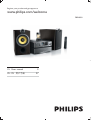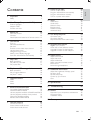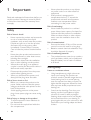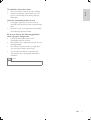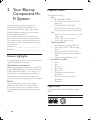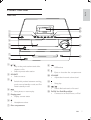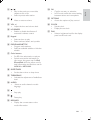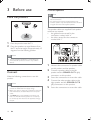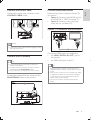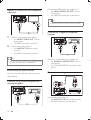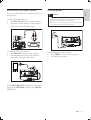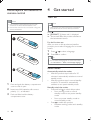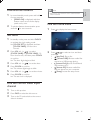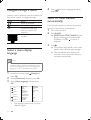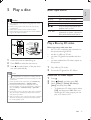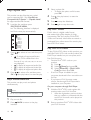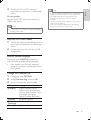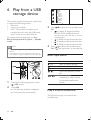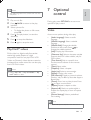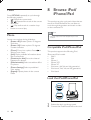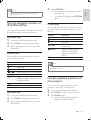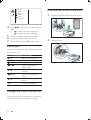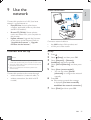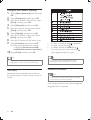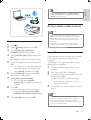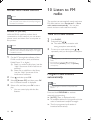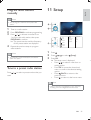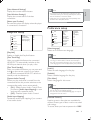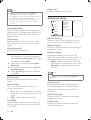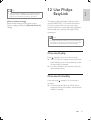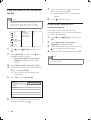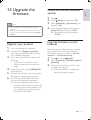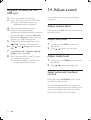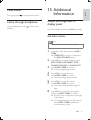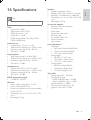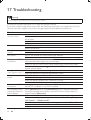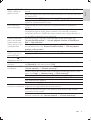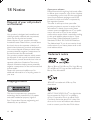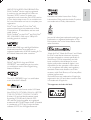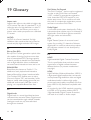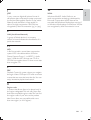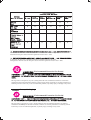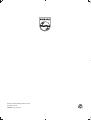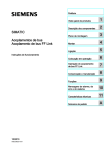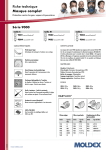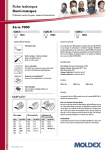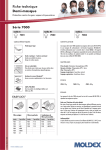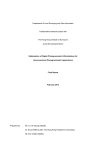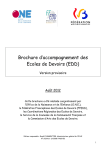Download Philips Harmony Blu-ray component Hi-Fi system DBD8010
Transcript
Register your product and get support at
www.philips.com/welcome
DBD8010
EN User manual
=+&1 Ⴌ߀൱Ҭ
3
#
#$
%
2
Your Blu-ray Component Hi-Fi System
6
&
'$
Product overview
7
%!
Get started
14
Turn on
Demonstrate features
*
Find the correct video input channel
Use the home menu
+
$
&,$
14
15
)
15
15
)
)
)
&'
'$.$/
'$
&'%
(
Play a musical slideshow
Play DivX® videos
*
8
28
28
29
29
11 Setup
29
Video setup
Audio setup
Network setup
EasyLink setup
Preference setup
Advanced setup
30
30
30
31
31
32
$
Place the product
10
Connect
10
(# )%
4
28
Tune to a radio station
Program radio stations automatically
Program radio stations manually
Tune to a preset radio station
)!
)!
)"
)$
6:
20
21
)
Video
Music
Photo
21
22
22
Browse iPod/iPhone/iPad
22
;'('('
66
<'('('
66
$*##'('('6
Use the playback interface of this product
23
;'('('
6%
='('('
6%
12 Use Philips EasyLink
33
One-touch play
One-touch standby
Map the devices to the audio inputs
33
33
34
Register your product
Check the current software version
35
35
14 Adjust sound
36
Mute sound
Listen through headphone
37
37
Adjust the brightness of display panel
Control by your iPhone
Care
37
!
"
38
38
!"
#$
18 Notice
42
Disposal of your old product and batteries
Copyright notice
Trademark notice
19 Glossary
+
Connect and set up
Access online media sources
Access local media sources
42
42
42
44
)
25
27
28
EN
3
Engl i sh
10 Listen to FM radio
Contents
>
>
Read and understand all instructions before you
G#$#
to follow the instructions, the warranty does
not apply.
'
,++5
> Never expose the product and accessories
to rain or water. Never place liquid
containers, such as vases, near the product.
#QS
disconnect it from the power outlet
immediately. Contact Philips Consumer
Care to have the product checked before
use.
> Never place the product and accessories
*BS
including direct sunlight.
> Never insert objects into the ventilation
slots or other openings on the product.
> Where the mains plug or an appliance
coupler is used as the disconnect device, it
shall remain readily operable.
> Disconnect the product from the power
outlet before lightning storms.
> When you disconnect the power cord,
always pull the plug, never the cable.
,+!5
> #$
power outlet, make sure that the power
voltage matches the value printed on the
back of the product.
> Avoid applying pressure on the power
plugs. Loose power plugs can cause arcing
G
,+<!'
!5
> To avoid exposure to laser radiation, do
not disassemble.
> Do not touch the optical lens inside the
disc compartment.
4
EN
Never place the product or any objects
on power cords or on other electrical
equipment.
#
temperatures below 5°C, unpack the
product and wait until its temperature
matches room temperature before
connecting it to the power outlet.
,+(5
> +
space. Always leave a space of at least four
inches around the product for ventilation.
Make sure that curtains or other objects
never cover the ventilation slots on the
product.
,+5
> =$#B#
control is not to be used for a long time.
> GH$
should be disposed of properly.
,+"5
> H($
coin type battery, which can be swallowed.
Keep the battery out of reach of children
at all times!
7'
:
(!;
> Using headphones at a high volume can
impair your hearing. This product can
produce sounds in decibel ranges that may
cause hearing loss for a normal person,
even for exposure less than a minute. The
higher decibel ranges are offered for those
that may have already experienced some
hearing loss.
> GJ$
hearing ‘comfort level’ adapts to higher
#G#
listening, what sounds ‘normal’ can actually
be loud and harmful to your hearing. To
guard against this, set your volume to a safe
level before your hearing adapts and leave
it there.
Engl i sh
"(!(=
> $G
> $$
hear it comfortably and clearly, without
distortion.
:"
=
> Prolonged exposure to sound, even at
normally ‘safe’ levels, can also cause hearing
loss.
> $Q$
and take appropriate breaks.
%!"(!
when using your headphones.
> Listen at reasonable volumes for
reasonable periods of time.
> #$
hearing adapts.
> Do not turn up the volume so high that
you can’t hear what’s around you.
> You should use caution or temporarily
discontinue use in potentially hazardous
situations.
Note
> The type plate is located on the bottom of the product.
EN
5
2 Your Blu-ray
Component HiFi System
Congratulations on your purchase, and
'H#$
#
'##_GG
#`S$
GG(G
#$'S$*#
the model and serial number of this product.
The model number and serial number are on
the bottom or back of this product. Write the
numbers here:
Model No. __________________________
+G
Feature highlights
For optimal performance, it is recommended to
$
G
7?@
^.
}/H[
_}/
H`G;
}/,_)G$6`G
You can enjoy excellent picture quality up to
1080p resolution with the frame rate of 24
frames per second with progressive scan output.
%@?:(
Connect this player to the movie studios
website via the LAN port or external WiFi to access a variety of up-to-date content
_GG#{
#`G
&'"
This product can play:
> Disc
> /.[S/.=(=\6G:
> /[/S/[/.[S[;/S[;/S
Audio CD
> /[/]=(]=^S/[/.=(.=^S
/[/]=(.=/<_/<$`S;/.=(.
=^_,{#
|:::`
> File
> Video: .avi, .divx, .mkv, .wmv, .rm, .rmvb,
.mpg, .mpeg
> Audio: .mp3, .wma, .aac, .mka
> Picture: .jpg, .jpeg, .gif, .png
> %
(
> ;$|}._6G:`
> ;|,;_,
;`
> &$|&H)S&H6S+H&
> ,{#(#|
3000
> Maximum level of directory: 10
> iPod, iPhone, and iPad
> iPad 2
> iPad
> iPhone 4
> '~
> iPhone 3G
> '_%SS
`
> '_6SS%
`
> iPod classic
Region codes
You can play discs with the following region
codes.
DVD
.$
C
EN
Countries
China
Engl i sh
&
!((
Main unit
m
a
l
b
k
c
d
e
j
f
g
i
h
a
h
/
>
>
*({*SS
S
G
G
b *,OK
> G
c
>
*
mode, normal standby mode, and Eco
Power standby mode.
>
*G
>
Eject or close the disc compartment.
i
j I*:JK
> Adjust the time and volume level.
k
>
l
/
>
d
>
SS$G
e Display panel
> Display current status.
$G
#*#G
m @*OQ&
T&T&
> Connect to an iPod, iPhone, or iPad.
f
>
Headphone socket.
g Disc compartment
EN
7
a
Remote control
>
*
mode, normal standby mode, and Eco
Power standby mode.
When EasyLink is enabled, press and
hold for three seconds to turn all
}/,;\;
devices to standby mode.
>
a
b
b
c
{
d
e
z
y
f
x
g
h
w
i
v
u
j
k
l
t
m
s
*&KVTO:*K
> Eject or close the disc compartment.
c !"!
> @OT&*&?&JKV: Play a disc;
{.#/
videos; access or exit the disc menu of
DVD videos.
> ,@*: Listen to FM radio stations.
> @*OQ|
$'('('G
> USB|
G
> WTJ&:VQ|
input from the WV sockets or
the J&:VQ socket.
d J*@K
> $|$S
S#BG
e
>
Access the home menu.
f *&JKV
> BD: Display the top menu.
> DVD: Display the title menu.
n
g
o
p
>
>
>
r
q
h
Navigate through the menus.
Tune to a radio station.
: Adjust the bass or treble level.
%OQ
> Return to the previous menu.
> Erase a program.
i
>
j
/
>
8
EN
$G
#*#G
*{S
S*S
G
G
x *Q
> ;
$G
> &,S
between stereo and monophonic.
Mute or restore volume.
y *&*V
> Access the options of play control.
/
>
>
l
>
m I*:ZT?
> Adjust the time and volume level.
n :*@VK
> Enable or disable the feature of
automatic loudness control.
o Q'
> $G
> Enter numbers, letters, and symbols.
z O:*OQ
> *G
> Display the set clock.
{ @J
> #$
panel on the main unit.
p &,*[,JT%:K
> Program radio stations.
> subtitle.
q O"!
> &/.<S*G
> |#
disc source, the green one for iPod/
iPhone/iPad dock, the yellow one for
help information, and the blue one for
WV or J&:VQ.
r :KK&TJK,
> G
s ,K%:KT%
> #(
level.
t @*
> language.
u
>
$G
>
Pause play.
v
w ,@TV\*
> Display the current status or the
media information.
EN
9
Engl i sh
k
%!
Connect speakers
Note
Place the product
> Fully insert the stripped portions of each speaker cable
into the connectors.
> For optimal sound, use the supplied speakers only.
> Connect speakers only with impedance that is the same
or higher than that of the supplied speakers.
Two speaker cables are supplied. Each speaker
cable has two strands.
> the golden brown strand for the
connectors marked with “Z”
> the silvery strand for the connectors
marked with “-”
1
2
Place the product near the TV.
Place the speakers at equal distance from
the TV and at an angle of approximately 45
degrees from the listening position.
Note
> To avoid magnetic interference or unwanted noise,
never place this product too close to any radiation
devices.
Connect
Make the following connections to use this
product.
1
Unscrew the connectors for speaker cable
on this product and the speakers.
2
Connect a speaker cable to the left
speaker and the &KQK,*:]ZT?^
connectors on this product.
3
4
G
G
Note
> Refer to the type plate at the back or bottom of the
>
>
10
#
$G
#$*$S*
that all the devices are disconnected from the power
outlet.
The @KJ* jack is only applicable to the demo unit
that is not included in the apparatus. Do not attempt
to connect any other device to the apparatus through
this jack.
EN
Connect the other speaker cable to the
right speaker and the &KQK,*,
]ZT?^ connectors on this product.
O(
T!
"
Connect the control cable connector to the
O*V,*:O%:K socket.
H[
can support.
> *=;}/,*_#
}/,S/[}/;'.H[`G
> *)= Connect to the composite
*_#H[`G
*=O7@J<+
Note
> Connect the control cable correctly and tightly to avoid
abnormal performance.
Connect the FM antenna
;}/,_`|
> the 7@J_@[:I*`*
this product.
> }/,*H[G
> For optimal reception, fully extend and adjust the
>
>
position of the antenna.
For better FM stereo reception, connect an outdoor
FM antenna to the \JVKVV socket.
This product does not support MW radio reception.
> #H[/[$S
>
Connect the supplied FM wire antenna to the
\JVKVV socket on this product.
>
}/,(/[G;#
output.
#H[):":
):":(6%}
S'}/,$
6S*}}/,S#
optimal video and audio output.
This type of connection provides the best picture
quality.
EN
11
Engl i sh
O"
*)=O
(
<+
;}/,_`|
> the 7@J_@[:I*`*
this product.
> }/,**G
> H}/,Q$G
O
IT
(
1
Connect a composite video cable to:
> the I@K*_I@K**`*
this product.
> [/\J*H[G
2
Connect the audio cables to:
> the :VK*:T, jacks on this
product.
> /J*H[G
> H*H[([
+S[/\J+S;J,'JH\\+/G
;{_`|
> the O*W:_@[:*`*
this product.
> ;J<(/~H<*
device.
,!!
(
You can route the audio from this product to
other devices.
Connect an analogue stereo system
O7@J?I
(T
Connect the audio cable to:
> the :VK*:T, jacks on this product.
> the audio input jacks on the device.
12
EN
Connect power
You can route audio from an external device to
this product.
Engl i sh
,!!
(
Caution
> Risk of product damage! Make sure that the power
Connect an audio cable to:
> the WV:T, sockets on this product.
> the audio output sockets on the external
_#{S$`G
Connect an MP3 Link cable to:
> the J&:VQ socket on this product.
> the headphone socket on the external
_#{S,'$`G
>
supply voltage corresponds to the voltage printed on
the back or the underside of the product.
#$;S*
you have completed all other connections.
Connect the AC power cord to:
> the ൿೊ socket on this product.
> the wall power socket.
Press J&:VQ(AUX to select the audio input
through the J&:VQ socket or the WV
L/R sockets.
EN
13
T"
remote control
4 Get started
!
Note
Note
> Risk of explosion! Keep batteries away from heat,
G+
G
> ##S
> Make sure that you have turned on the connected TV
and switched it to the correct video input channel.
remove the batteries.
Press .
» `&:b;;;f_`$G
» Ten seconds later, this product switches to
the last selected source.
\!
After you turn on this product, an interface
prompts you to select a language for on-screen
menus.
1
2
Press
(
to select a language.
Press *Q
G
> You can select the language for on-screen menus later.
_Get started” > “Select a menu display language`
Switch modes
1
Press and push the battery compartment
cover to slide it open.
2
$_](.`G
3
Push and slide back the battery
compartment cover.
14
EN
!'
=
> After this product stays inactive for 30
minutes, it automatically switches to normal
standby mode.
> After this product stays in normal standby
mode for 10 seconds, it automatically
switches to eco-power standby mode.
J!'
=
> Press and hold to switch this product:
> from working mode or normal
standby mode to eco-power standby
mode.
> from eco-power standby mode to
normal standby mode.
> Press to switch this product
> between working mode and a standby
mode.
Engl i sh
Note
@!
> $H[
1
$S
for two seconds.
> `@KJ**Vf is displayed, and then
feature names scroll on the display
panel one by one.
2
To exit the feature demonstration, press
and hold for two seconds.
video-in channels.
Use the home menu
1
Press
to display the home menu.
Set clock
1
$SO:*OQ
to activate the clock setting mode.
» `O:*OQKf is displayed, and then
`O:*OQ)#7,f_6%.
#`G
2
Press I*:ZT?_
`
`O:*OQ)#7,f or `O:*OQ)7,f_)6.
#`SO:*OQ
G
» The hour digits begin to blink.
3
4
Press I*:ZT?_
6
`G
Press O:*OQ
G
» The minute digits begin to blink.
Press I*:ZT?_
`G
no Disc
2
browse USB
Press
to select an icon, and then
press *Q.
>
`'@f: Play a disc
>
`"%f|
>
`"&
f|'('(
iPad content on TV
>
`"&Of|
that are shared on your computer
>
`!f: Access the setup menu
Press O:*OQ
G
» The set clock is displayed.
\
(
!
channel
1
2
3
Turn on this product.
Press @O to select the disc source.
Turn on the TV and switch to the correct
video-in channel.
EN
15
V(!!
When a menu is displayed, press the buttons on
the remote control to navigate through.
Button
Action
Move up or down.
Move left or right.
Access the lower-level
S
selection.
Enter numbers, letters, and
symbols.
*Q
Select a menu display
language
> #}/,;\;
H[S*G$.
$H[_#
H[$`G
1
S `!f and
press *Q.
2
3
`&f, and then press *Q.
`J!!f, and then press
*Q.
Audio
Network
EasyLink
Menu language
Audio
Subtitle
Auto (ENG)
English (ENG)
Off
Disc Menu
English (ENG)
Parental Control
Off
Screen Saver
On
Auto Subtitle Shift
On
Change Password
P f rence
Preference
Prefe
Advanced
>
)
EN
Press
to select a language, and then
press *Q.
Store FM radio stations
automatically
#&,S
can store radio stations automatically.
1
2
Turn on this product.
3
Press .
» The product automatically stores radio
#
G
Press ,@*.
» `&,K&:v??*&OVOK:f_
the play button to start automatic
installation, or press `
displayed.
» After all available radio stations are
S
broadcast automatically.
Note
Video
4
Display panel
100%
Auto Standby
On
VCD PBC
On
The language options may vary from
different regions.
Basic operations
Button
_$`
Caution
Function
$G
Pause the play.
$G
*({S
S*S
G
For videos and music, press
repeatedly to select a speed for
#*(#G
> Risk of damage to the player! During play, never move
the product.
> Never put any object other than a disc into the disc
>
>
BD/BD 3D
DVD/VCD/CD
DivX Plus HD/MKV
MP3 / JPEG
1
2
3
(
compartment.
Never look at the laser beam inside the player.
Never play discs with accessories such as disc stabilizer
rings or disc treatment sheets.
Load a disc with its label facing up.
Press @O to select the disc source.
Press _$`#$
not start automatically.
/
&'%!?'@(
%'!+!=
> the TV is 3D compliant, and connected to
}/,G
> .$/G
> you have 3D glasses compatible with the
TV.
> you have enabled the 3D video output on
this product.
1
2
'$.$/G
Put on the 3D glasses for 3D effects.
Note
> # is displayed after an operation, it indicates that this
>
>
>
>
operation is unavailable for the current media or at the
current time.
;*(
#_Your Blu-ray
Component Hi-Fi System” > “&'"
`G
#$$S
password before you can play the locked or restricted
_Setup” > “&!” > [Parental
Of`G
#$S
after 10 minutes of inactivity. To deactivate the screen
saver, press any button.
After you pause or stop a disc and no button is pressed
within 30 minutes, this product automatically switches
to normal standby mode.
K"@(
!!
1
2
3
Press
.
`!f, and then press *Q.
`I
f > `b@(
f >
`!f, and then press *Q.
> To disable the 3D video output, select
`*f, and then press *Q. After your
disable the 3D video output, you can
play a 3D video in 2D.
EN
17
Engl i sh
&'
&'
H$
G_Your Blu-ray
Component Hi-Fi System” > “&'"
”
#(
#`
1
Load the disc, and then press
@OT&*&?&JKV.
» The following interface is displayed.
» Music starts play automatically.
MP3
Video
folders
Picture
000001.avi
music
000002.avi
000001.mp3
000002.mp3
video
000003.mp3
3
G
> To display the photo on full screen,
press *Q;
4
Press _$`
slideshow.
6
Press
to stop the slideshow.
Press
again to stop the music.
&'@(W®(
DivX® video is a digital media format
that retains high quality despite of a high
compression rate. You can play DivX® VOD
_[../`
purchased from online stores. You can also play
non-VOD DivX videos.
000004.mp3
000001.jpg
pictures
000002.jpg
2
Press
to select an icon, and then press
*Q.
>
: To display all supported folders
_/
format of .srt, .sub, .ssa, .ass, or .sm are
$`
>
|H$
>
|H$
>
|H$
3
Press
S
*Q or _$`$G
Play a musical slideshow
This product can play music and photos
simultaneously.
Note
&'@(WI*@(
To play DivX® VOD videos on this product, you
need the DivX® VOD code on this product, the
DivX Player installed on your computer, and a
free DivX Account.
> Find the DivX® VOD code on your
product.
^ Press .
)^ `!f and press *Q.
^ `
(
f > `@(W®I*@
O
f, and then press *Q.
> #/'$$
computer, download it from www.divx.com
for free.
> #$/S
one for free through DivX Player that is
installed on your computer.
*'!!!@(W&'
1
With the DivX® VOD code, register this
product under your DivX Account.
> After the registration, previous videos
that you rented or purchased with the
same DivX Account can be played on
this product.
2
Rent or purchase DivX® VOD videos with
your DivX Account.
> H
G
1
2
'$
G
18
EN
Press %OQ to return to the play
interface.
Transfer the DivX® VOD videos to a
device.
*'!
!
Play the DivX® VOD videos from the disc or
G
Note
Note
> H$//=,
#
SH[}/,G
> H
>
>
#/_
{
{`G
H/
under the same directory.
H
#
formats: .srt, .sub, .txt, .ssa, .ass, and .smi.
> Go to www.divx.com to learn more about downloading
and playing DivX videos.
&'?I*@@(W(
1
H#
device.
2
'$
#
storage device.
!"!
During play, press %:K repeatedly to
switch between available subtitle languages.
> #$$S
change the character set that supports the
DivX subtitle.
Change the character set
1
2
3
During play, press *&*V.
`Of and press *Q.
*Q.
Character set Languages
`
f
English, Albanian, Danish,
Dutch, Finnish, French, Gaelic,
~SS_<`S
Norwegian, Portuguese,
SH*
`Of
;
[ChineseTraditional Chinese
f
`Qf
English and Korean
EN
19
Engl i sh
3
&'%
(
MP3
Video
folders
Picture
000001.avi
music
000002.avi
000001.mp3
000002.mp3
video
000003.mp3
000004.mp3
H$
|
> B
> memory card reader
> }//_H$
*::G`
000001.jpg
pictures
3
Press
to select an icon, and then press
*Q.
>
: To display all supported folders
_/
format of .srt, .sub, .ssa, .ass, or .sm are
$`
>
|H$
>
|H$
>
|H$
4
Press
S
*Q or _$`$G
&
#S#Your
Blu-ray Component Hi-Fi System” > “&'"
media”.
Note
000002.jpg
> '$
devices.
> Not all digital cameras are supported. Digital cameras
that require PC program installation are not supported.
Basic operations
Buttons
_$`
(
/
1
;
_USB`*G
2
Press USB.
» The following interface is displayed.
» Music starts play automatically.
Functions
$G
Pause the play.
$G
*{
G
For videos and music, press
repeatedly to select a speed
##*(#
search.
Play a musical slideshow
This product can play music and photos
simultaneously.
20
EN
> H
and photos.
1
2
'$
G
3
G
> To display the photo on full screen,
press *Q;
Press %OQ to return to the play
interface.
4
Press _$`
slideshow.
6
Press
to stop the slideshow.
Press
again to stop the music.
&'@(W®(
DivX® video is a digital media format that
retains high quality despite of a high
compression rate. You can play DivX® VOD
_[../`
purchased from online stores. You can also play
non-VOD DivX videos.
Note
> Refer to “Play a disc” > “&'
” > “Play
@(W®(
” for details.
*
control
Engl i sh
Note
During play, press *&*V to access more
options for play control.
Video
Access more options during video play.
> `!
:!f|
language.
> `!":!f|
language.
> `!"f: Change the subtitle
position on the screen. Press
to
change the subtitle position.
> `f: Display play information.
> `Of|
/_$#
/`G
> `f|*
via the numeric buttons on the remote
control.
> `f|G
> `Of|G
> `:f|G
> `J!f: Display a disc menu.
> `&&f: Display a picture-in-picture
_$#.$
[`G
> `f: Zoom into a video picture. Press
to select a zoom factor.
> `,f: Repeat a chapter or title.
> `,?%f: Mark two points within a
chapter for repeat play, or turn off repeat
mode.
> `&!f|
color setting.
Note
> Available video options depend on the video source.
EN
21
Music
Press *&*V repeatedly to cycle through
the following options.
: Repeat the current track.
>
>
( : Repeat all the tracks in the current
(G
>
: Play audio tracks in a random loop.
> Return to normal play.
Photo
8 Browse iPod/
iPhone/iPad
This product can play music and videos that are
'('('G
music through the speakers and watch a video
on the connected TV.
Note
> No audio output from the headphone jack in this
situation.
Access more options during slideshow.
> `,Z$f: Rotate a photo 90 degrees
clockwise.
> `,?$f: Rotate a photo 90 degrees
counter-clockwise.
> `f: Zoom into a photo. Press
to
select a zoom factor.
> `f: Display available information about
the current photo.
> `@!
f|
between two photos.
> `
f|##
for photos.
> `&!f|
color setting.
> `,f: Repeat photos in the current
folder.
O"&
T&T&
This product supports the following iPod,
iPhone and iPad models.
> iPad 2
> iPad
> iPhone 4
> '~
> iPhone 3G
> '_%SS`
> '_6SS%`
> iPod classic
Load the iPod/iPhone/iPad
1
2
22
EN
Release the dock on the top panel.
;'('('*G
Press *&*V.
» The video picture is displayed on the
connected TV.
> #$'('('S
accessories from it..
>
'"+
iPod/iPhone/iPad
To exit the TV display, press *&*V
again.
Control play
$*##$'(
'('$
G
You can also use the remote control to control
$#
'(
iPhone.
&'!
Buttons
_$`
1
2
3
<$'('('$G
Press @*OQ to select the dock source.
(
$
$'(
'('G
%OQ
Control play
You can also control the play by the remote
control of this product.
Buttons
_$`
(
(
%OQ
(
*Q
Functions
$G
Pause play.
$G
*##G
*{
G
Toggle through category icons
on the playback interface of your
'('('G
Move the cursor up or down.
;
G
&'(
1
2
3
<$'('('$G
Press @*OQ to select the dock source.
$
$'(
'('G
*Q
Functions
$G
Pause play.
$G
*
forward fast.
Toggle through category
icons on the playback
##$'(
iPhone.
;
G
Note
> For iPad, you can only control the play of videos on the
iPad screen in this case.
'"+
this product
You can use the playback interface of this
$
G
1
2
3
<$'('('$G
Press @*OQ to select the dock source.
Press @*OQ again.
» The following playback interface is
displayed on the TV screen.
EN
23
Engl i sh
4
Note
music
video
Playlist
Artist
Album
Genre
Track
Composer
4
Press
to select an icon, and then press
*Q.
>
: To display all music categories
>
: To display all video categories
6
$*Q.
Repeat step $
G
*Q to start play.
Control play
You can control play by the remote control and
this product only.
Buttons
_$`
(
(
%OQ
(
*Q
Functions
$G
Pause play.
$G
*
forward fast.
*
{
G
Return to the previous
menu.
Move the cursor up or
down.
;
G
Charge the iPod/iPhone/iPad
When this product is connected to power, the
*'('('G
24
EN
,(&
T&T&
1
''('('#*G
2
Hide the dock.
;<+_
*`|
> K<'%@?:(: Access online bonus
_.$
/.<`G
> %&O]@:V^|S
music, and videos from your computer to
this product.
> |
#$G_=#
“
” > “Upgrade
(`
Connect and set up
Note
> To access the media sources on your computer,
Wired connection
Engl i sh
9 Use the
network
Connect a network cable to
> the LAN socket of this product, and
> a LAN port of the router.
Set up
1
2
3
Press
4
`b
]K^f, and then press
*Q.
`!]
^f.
> You can also select [Manual
]
(
^f
*
manually.
6
Press *Q.
» #S
is displayed: `v!(!!'
"
+;f
`\f, and then press *Q.
connect this product and your computer via the router.
> To access online media sources, connect this product to
>
G
After you complete the connection, perform the
network setup.
Connect this product to the router through
> _*`S
> _.^.&
`G
.
`!f, and then press *Q.
`V+f > [Network
f, and then press *Q.
EN
25
O!+!'
1
`J!]
(
^f, and then press
*Q.
2
3
`&
f, and then press *Q.
4
`V+f, and then press *Q.
6
`['f, and then press *Q.
8
9
\'#/+#$G
S
\'#S
`@f, and then press *Q.
Enter the netmask of this network, select
`@f, and then press *Q.
\'#S
`@f, and then press *Q.
`O!f, and then press *Q.
» #S
is displayed: `v!(!!'
"
+;f
10`\f, and then press *Q.
> &*'S*
*G
'
Repeatedly press an alphanumeric button on
the remote control to enter a letter, number, or
symbol.
>
>
>
>
To enter a symbol, press
repeatedly.
To enter a space, press
.
To delete previous character, press .
H{$
S
_#`G
> For languages other than English, letters that an
alphanumeric button corresponds to may vary.
Wireless connection
Note
> Make sure that the router supports Wi-Fi connection
and the wireless connection is enabled.
Connect this product to the router through the
integrated Wi-Fi component.
6
EN
Engl i sh
> Refer to “Use the network” > “Connect and setup”
> “Wired connection” > “O!+
manually” for manual setup.
Access online media sources
Note
> Make sure that the router directly connects to the
.QG
> Make sure that you have correctly connected this
Set up
1
2
3
Press
>
.
`!f, and then press *Q.
`V+f > [Network
f, and then press *Q.
4
`b]b?\^f, and then press
*Q.
» Available wireless networks are listed.
*S
*Q.
> To connect to an encrypted network,
enter the network access password,
select `@f, and then press *Q.
6
`O!f, and then press *Q to
*
G
`!]
^f.
> You can also select [Manual
]
(
^f
*
manually.
8
Press *Q.
» #S
is displayed: `v!(!!'
"
+;f
9
*
connection.
Philips bears no responsibility for content that is
$$G
`\f, and then press *Q.
K<'%@?:(
Access exclusive online services, such as movie
trailers, games, ringtones, and other bonus
contents.
H#$.$
/.<G
1
;
product.
2
3
'$/.<G
4
J/.<#S
access.
JS/.<S
and then press *Q.
» /.<GH
time depends on the disc and the
G
Note
> /.<$#G
> ^$/.<S
product are accessible for the content provider
> )~##
space to store the download.
EN
27
Access local media sources
Note
> Make sure that you have connected this product and
$$
the network connection.
10 Listen to FM
radio
The product can automatically search and store
&,_Get started” > “Store
radio stations automatically`G
search and store radio stations manually.
%&O]@:V^
^/<+.
connected to a LAN network, you can stream
photos, music, and videos from a computer to
this product.
!
1
2
Note
> To browse a PC, make sure that a DLNA media server
#_^,'$))`
is installed on the PC.
1
2
3
4
3
Press ,@*.
Press and hold ( .
» The radio tunes to a station with
strong reception automatically.
To tune to a weak station, press (
$$
G
On the PC through the software of the
/<+_^
,'$))`S
^ $$_
“Help” document of the media server
#`G
)^ $
_}#
#`G
Press
, and then press *Q.
`"&Of, and then press *Q.
» A content browser is displayed.
S*Q to start
play.
> You can control play with the disc
features.
> `K,K*f_`##&,
mode.
> &,S$*Q repeatedly to
switch between `K,K*f_``J*V*f
_`G
Program radio stations
automatically
Note
> You can program a maximum of 20 preset radio
stations.
Press and hold &,*[,J to activate
automatic programming.
» `*f_`$B$G
» All available stations are programmed in the
order of waveband reception strength.
» H
broadcast automatically.
28
EN
11 Setup
Engl i sh
Program radio stations
manually
Note
> You can program a maximum of 20 preset radio
stations.
browse USB
no Disc
1
2
3
4
Tune to a radio station.
Press &,*[,J to activate programming.
Press ( to allocate a number from
1 to 20 to this radio station, then press
&,*[,J
G
» The preset number and the frequency
of the preset station are displayed.
Video
Audio
> To overwrite a programmed station, store another
station in its place.
Auto
HDMI deep color
Auto
Normal
User
Watch 3D video
Auto
EasyLink
Preference
Advanced
1
2
3
Press
Press
.
to select `!f.
Press *Q.
» The setup menu is displayed.
>
!
>
Press (
want.
>
to select a preset number that you
16:9 Widescreen
HDMI video
Picture settings
Network
Repeat the previous steps to program
other stations.
Note
TV display
>
Press
to select a menu item or
setting option.
Press *Q to access the lower-level
option.
Press %OQ to return to the
previous menu.
Press to return to the home menu.
Note
> When a menu item is highlighted in gray, it means that
its setting cannot be changed at the current state.
EN
29
Video setup
Vid
Video
Audio
Network
Audio setup
TV display
16:9 Widescreen
HDMI video
Auto
HDMI deep color
Auto
Picture settings
Normal
User
Watch 3D video
Auto
Auto
Network
EasyLink
EasyLink
Preference
Preference
Advanced
Advanced
`7@JI
f
}/,G
`7@J@Of
Display colors with more shades and hues
when the video content is recorded in Deep
Color and the TV supports this feature.
`&!f
G
`f
Customize color settings after you set [Picture
f as `f.
`b@(
f
/6/$.$
3D disc. The player must be connected to a 3D
H[}/,G
Note
> #$S*H[
>
A di
Audio
Night mode
HDMI Audio
Default sound settings
Auto
`I@'f
$#
H[
screen.
>
Video
the new setting.
&}/,SH[
}/,G
&_I@K*
`S#%":(!
%":(!`7@JI
f to enable video
output.
`VJ
f
Equalize loud sound and soft sound. Enable this
feature to watch DVD movies at a low volume
at night.
`7@J!
f
}/,$
H[(
}/,G
> `%f.#}/,
device supports the appropriate HD audio
decoder, the original audio format on the
disc is sent. Otherwise, LPCM is sent.
> `!f - Detect and select the best
supported audio format automatically.
> `*f - Disable the audio output from the
}/,*G
`@!!
f
Restore all the sound-related settings to the
default values.
Network setup
Video
Network Installation
View Network Settings
Audio
View Wireless Settings
Name your product
Philips DBD8010
Network
N t rkk
Netwo
EasyLink
Preference
Advanced
`V+f
;
*
connection between this product and the
router.
30
EN
`IV+f
Display the current network status.
`Ibf
Display the current status of wireless
connection.
`V'!&
!=f
Re-name this player for display when this player
is connected to a network.
> }/,;\;
>
H[(#$$\$<*G
H[(#G
Philips does not guarantee 100% interoperability with
}/,;\;G
&!
EasyLink setup
Video
Audio
Video
Audio
Network
EasyLink
One Touch Play
On
On
One Touch Standby
On
System Audio Control
On
Audio Input Mapping
EEasyLink
EasyL
yLink
i k
Network
EasyLink
Menu language
Audio
Subtitle
Auto (ENG)
English (ENG)
Off
Disc Menu
English (ENG)
Parental Control
Off
Screen Saver
On
Auto Subtitle Shift
On
Change Password
P f rence
Preference
Prefe
Advanced
Display panel
100%
Auto Standby
On
VCD PBC
On
Preference
Advanced
`K':+f
Enable or disable the EasyLink feature.
`*!&'f
After you enable this feature, the connected
}/,;\;H[$
}/,$$G
`*!
"'f
After you enable this feature, you can press and
hold on the remote control of your player
}/,;\;
standby mode simultaneously.
`'!
Of
When you play audio that is routed from the
connected device, this product switches to the
corresponding audio source automatically.
> `*f.\$;GH
proceed to `!
!Jf to scan
and map the connected device.
> `*f./$;G
`!
!Jf
Update the audio input mapping if you connect
a new audio device.
`J!!f
.G
Note
> #}/,;\;
H[}/,S$
the same menu display language as per your TV setting
_#H[$`G
`!
f
#$G
`!"f
#$G
`@J!f
#G
Note
> #$S
the disc uses its own default language.
> &S($
changed from the disc menu.
`&Of
Restrict access to discs that are unsuitable for
children. These types of discs must be recorded
with ratings.
To access, enter your last set password or ‘0000’.
EN
31
Engl i sh
Note
Note
`f
Enable or disable the sleep timer.
> Rated discs above the level you set in [Parental
Of require a password to be played.
> The ratings are country-dependent. To allow all discs to
play, select ‘8#/[/./.[G
> recorded with ratings. This function has no effect on
such discs.
(
!
Video
Audio
`!!"f
\#G#S
$
H[_#*
'H[$`G
`(f
Enable this feature to protect the TV screen
from damage due to over exposure to static
image.
`O&
f
G
^
Press the Numeric buttons to enter
the password or your last set password
behind `O!&
=fG#$#
the password, enter 0000.
)^ Enter the new password behind [New
&
=f.
^ Re-enter the password behind `O
V&
=f.
#^ `Of in the menu, and then
press *Q.
`@'&f
##
display.
`!
"'f
H##$G
energy saving feature.
> `*f.$#:
#$_#{S
`G
> `*f - Disable auto standby mode.
`IO@&%Of
\';_$*`#
display the index menu when you load a VCD
6G:[;/G
32
EN
Network
BD-Live Security
Enhanced Audio
Off
On
Software Update
Clear Memory
DivX® VOD Code
Version Info.
EasyLink
Restore default settings
Preference
Advanced
Advan
Ad
cedd
`%@?:(!'f
=/.<_$#
.S./.<`G
`K
!
f
Enable or disable the audio post-processing at
the speaker output.
`
f
##_#
'`
enhance the performance of this product.
> `%f.##
device which is connected to this product.
> `V+f - Update software from the
G
Note
> For detailed software updating, see “Upgrade the
”.
`O'f
//.<
G/#
$/.<
download.
`@(W®I*@O
f
Display the DivX® registration code and the
deregistration code.
`I;f
Display the software version and the MAC
address of this player.
> This information is needed for you to check if a latest
software version is available at the Philips website so
that you can download and install on this player.
`,
!f
Reset all the settings of this player to the
factory settings, except for `&Of
setting.
12 Use Philips
EasyLink
Engl i sh
This player supports Philips EasyLink which
}/,;\;_;\
;`G
remote control to control EasyLink-compliant
}/,
connectors.
Note
> H\$<*#S}/,;\;
operations on the TV and on other devices connected
H[G=#H[(#G
*?!'
Press _$`G
» HH[_#H[.$`
automatically turns on and switches to the
correct video-in channel.
» #S$
automatically starts.
*?!
"'
Press and hold _$`#
seconds.
» _#
.$`$
switch to standby.
EN
33
J
(!
inputs
Note
#
device, and then press *Q.
» =!
devices.
8
Press
to exit the menu.
> #$S#
}/,H[}/,
connected to the audio input jacks on this product.
Video
Audio
Network
EasyLink
One Touch Play
On
On
One Touch Standby
On
System Audio Control
On
Audio Input Mapping
!
(
#$$#
connected devices, you can use this procedure
to update your mapping.
1
Press
*Q.
2
`K':+f > `!
!
Jf, and then press *Q.
3
S
_#`G
4
S*Q.
EEasyLink
EasyL
yLink
i k
Preference
Advanced
1
2
Press
*Q.
, select `!f, and then press
`K':+f, and then press _
#`G
> `*!&'f and `*!
"'f functions are enabled by
default.
3
4
`'!
Of > `*f.
Press *Q to select `O!f.
Read the on-screen instructions and press
*Q to select `O!f.
» The product scans and displays the
valid devices.
Philips TV
AUX
Recorder
–
DVD player
6
##
the menu, and then press .
34
EN
, select `!f, and then press
Note
> Philips does not guarantee interoperability with all
}/,;\;G
Note
> Power supply must not be interrupted during the
>
upgrade.
^
S
restored to the factory default status, except [Parental
Of.
Register your product
1
2
~GG(G
3
Log in with your account on the prompt
web page.
> #$#;
'S
page.
Click the link of “Register my product”
_{#*$
$##`G
4
$DBD8010/93”
as the keyword.
Click the link of search result to access the
web page for registering your product.
6
Fill in necessary information about this
product to complete the registration.
» With the registration, you can get
information about software update and
product support at this website or via
your mailbox that is registered as the
account for Club Philips.
O+!
(
1
2
3
Press
4
Write down the digits that are behind
`'b=f, for example, 1.18.01.
» The version of current software is
V1.18.01.
Engl i sh
13 Upgrade the
.
`!f, and then press *Q.
`
(
f > `I;f, and
then press *Q.
(
Make sure that you have correctly connected
*G_=#Use the
network” > “Connect and set up`
1
2
Press
3
Follow the instructions on the TV screen
to update the software.
» When the update is complete, this
player automatically restarts.
, and select `!f.
`
(
f > `
f>
`V+f.
EN
35
(
USB port
1
2
~GG(G
3
4
Check the latest software version.
6
Log in with your account for Club Philips.
» #$
registered product is displayed.
Download the upgrade packet.
^ Unzip the download, and make sure that
the unzipped folder is named “UPG_ALL”.
)^UPG_ALL” folder in the root
$#G
14 Adjust sound
You can adjust the following sound settings
during play.
<!(!(
During play, press I*:ZT?(
the volume level.
<!"(
;
_USB`G
1
Press
*Q.
During play, press BASS to enter bass
adjustment.
2
Press
, select `!f, and then press
`
(
f > `
f >
`%f, and then press *Q.
8
Follow the instructions on the TV screen
to complete the upgrade.
» When the upgrade is complete, this
product automatically restarts.
(
to adjust the bass level.
<!"(
1
During play, press ,K%:K to enter treble
adjustment.
2
Press
(
to adjust the treble level.
Select automatic loudness
control
During play, press :*@VK(##
automatic loudness control.
The loudness feature enables the product to
increase the treble and bass sound effect at low
$_S
`G
EN
During play, press (G
Listen through headphone
Plug a headphone into the
product.
Engl i sh
Mute sound
<!"
display panel
socket on the
$S@J repeatedly.
Set alarm timer
Note
> Make sure that you have set the clock correctly.
1
$SSLEEP /
JK,.
» `JK,Kf_`$S
and `@O*,OKf blinks.
2
Press I*:ZT? to select an alarm source:
@O*,OK, %@,KO,&*@
*,OK, \J,@*, or &7&:v:.
3
Press :KK&TJK,
G
» The hour digits begin to blink.
4
Press I*:ZT? to set the hour.
6
Press I*:ZT? to set the minute.
8
Press I*:ZT? to set the volume level,
then press :KK&TJK,
G
» An alarm icon is displayed on the right
of the display.
Press :KK&TJK,
G
» The minute digits begin to blink.
Press :KK&TJK,
G
» The volume level indicator begins to
blink.
» H(S
press :KK&TJK, repeatedly in
normal standby mode.
EN
37
Note
> When the alarm sounds, you can press I*:ZT? to
>
>
>
>
adjust volume.
H,'<+G
H'('('$S
$'}<'$'('(
'
G
#$'}<'{'('(
iPad or the playlist includes no playable track, this
'('('G
#S
switches to FM mode automatically.
Control play
1
this player.
2
On the iPhone screen, tap the icon for the
smartphone control application.
» After the search, the name of this
product is displayed.
3
#'G
» The iPhone is enabled as a remote
control for this product.
» The control buttons are displayed on
the iPhone screen.
Set the sleep timer
*S:KK&TJK,
$#_
`G
» The product turns off automatically after
the set period of time.
O"''!&
With an application installed on your iPhone,
you can use it as the remote control for this
product.
» The control functions can vary from
play modes.
4
On the iPhone screen, touch the source
SG
» H#
device are displayed.
6
J#S
$G
Tap control buttons on the iPhone screen
to control the play.
> To exit the application, press the
home button on the iPhone.
Care
What you need
>
>
>
38
Download the smartphone control
application for Philips from the iTunes store
to your iPhone.
Connect this player to a home network
_#Use the network” > “Connect
and set up`G
Connect your iPhone to the same home
*_##$
'#`G
EN
Caution
> Never use solvents such as benzene, thinner, cleaners
available commercially, or anti-static sprays intended
for discs.
Clean discs
^
from the centre to the edge in a straight line
movement.
Note
> Video
> [/;|)6
> $|'<(+H;
> [#|%|()|
> [(+|:
> }/,|%":S!S!6:S):":S
):":S):":(6%}
Audio line-out
> J|)G[](.6
> H|_)*}
`
> Frequency response: 20 Hz - 20k Hz
> (+|
!
> H|6{":^=,
> H|_)*}
`
> Frequency response: 20 Hz - 20 kHz
> (+|!
Headphone out
> J|::[_=<6`
> H|_)*}
`
> Frequency response: 20 Hz - 20 kHz
> (+|
T&@\
!
!!=
> ;{|\;:".
Main unit
> Power supply rating: 220 V~, 50 Hz
> Power consumption: 55 W
> Power consumption in eco-power standby
|:G^
> /_{{`|6!:{)%{6!
_`
> Net weight: 4.8 kg
Speakers
> *|J
> *|G6#]
> $|":((^%((^
> /|_{{`|)":{6:{6"6
_`
> +|%G*
Accessories supplied
> Remote control and batteries
> AC power cord
> Audio cable
> Composite video cable
> MP3 link cable
> 6{*_`
> FM wire antenna
> User manual
:
> Laser Type:
> /</|~+(~+
> /[/</|~'
> ;/</|~
> Wave length:
> /|%:]!(.!
> /[/|]):(.):
> ;/|!:]):(.6:
> Output power:
> /|,{G|6:^
> DVD: Max. ratings: 7mW
> CD: Max. ratings: 7mW
!]\J^
> Tuning range: 87.5 - 108 MHz
> Tuning grid: 50 KHz
.,S6(+|66#S
.S%(+|%#
> $|6"#
> H|
> |:
EN
39
Engl i sh
!"
Warning
> Risk of electric shock. Never remove the casing of the product.
To keep the warranty valid, never try to repair the product yourself.
#$S*##$QG#$
S$GG(G
&"
No reaction to the
remote control.
Timer does not work.
;*(
erased.
No picture.
+}/,
connection.
+.
video signal on the TV.
No sound or poor
sound
+}/,
connection.
No secondary audio
output for Picture-inPicture feature.
Disc cannot be played.
40
EN
Solution
Connect this product to the power outlet.
Point the remote control at the infrared sensor located on the front panel of
this product.
$G
G
*$G
G
Power has been interrupted or the power cord has been disconnected.
Reset the timer.
H[#G
Make sure that you connect the video cable correctly.
#
$}/,
S($G
,*}/,#$G=}/,G
On the remote control, press !)_`
recover picture display.
,*.
G
,*H[.
G
Adjust the volume.
Disconnect the headphones.
Make sure that the speakers are connected correctly.
Make sure that the stripped speaker wires are clamped.
$$#}/,#
.}/;'$/[.G
When `%f under the `7@J!
f menu is selected, interactive
sound, for example, the secondary sound for Picture-in-Picture feature, is
muted. Deselect `%f.
Make sure that the disc is correctly loaded.
,*_Your Blu-ray Component
Hi-Fi System” > “&'"
`G
,*#/[//G
&S*
G
Clean the disc.
EN
41
Engl i sh
/
_'\~S,'S ,*
/&SJ:J<\H
format.
^,`
played or read.
,*S
#/[/S
#;/G
,*'\~
{GSG'~SGG'\~G
,*,'(^,
{GG,'SG
.WMA for windows Media™ Audio.
/
,*/
{
cannot be played.
correct.
/=,.
$_#{SS
S`GH#S
}/,$
G
S$$$'G_
Cannot control the
“Browse iPod/iPhone/iPad” > “'"+&
T&T
play by the remote
iPad” > “&'(
`
$
videos stored on the To control the play by your remote control, press @*OQ again to switch to
connected iPad.
{G_Browse iPod/iPhone/iPad” > “'"+
!`
The contents of the
HG
H{
#$):~G
cannot be read.
‘No entry’ or is
The operation is unavailable at the current state.
displayed on the TV.
EasyLink feature does Make sure that this product is connected to the Philips brand EasyLink TV and
not work.
the `K':+f in the menu is set to `*f.
/. ,**$_
Live feature.
“Use the network” > “Connect and set up`G
//.<#
_Setup” > “
(
!” > `O'f`G
,*//.<#G
Poor radio reception $H[[;=G
Fully extend the FM antenna.
Connect an outdoor FM antenna instead.
Wireless network is
Microwave ovens, DECT phones or other wireless devices in your
not found or distorted. neighborhood might disturb the wireless network.
,*
$*
connection of this product.
#**$$S$
*_Use the network” > “Connect and set up`G
18 Notice
@'!
!
"
Your product is designed and manufactured
with high quality materials and components,
which can be recycled and reused.
Never dispose of your product with other
household waste. Please inform yourself about
the local rules on the separate collection of
electrical and electronic products and batteries.
The correct disposal of these products helps
prevent potentially negative consequences on
the environment and human health.
Your product contains batteries, which cannot
be disposed of with normal household waste.
Please inform yourself about the local rules on
separate collection of batteries. The correct
disposal of batteries helps prevent potentially
negative consequences on the environment and
human health.
Please visit www.recycle.philips.com for
additional information on a recycling center in
your area.
Copyright notice
This item incorporates copy protection
$$GG
and other intellectual property rights of
Rovi Corporation. Reverse engineering and
disassembly are prohibited.
42
EN
*!
Philips Electronics Hong Kong Ltd. hereby offers
to deliver, upon request, a copy of the complete
corresponding source code for the copyrighted
open source software packages used in this
product for which such offer is requested by
the respective licenses.
This offer is valid up to three years after
product purchase to anyone in receipt of this
information. To obtain source code, please
GGG#$#
not to use email or if you do not receive
*#
to this email address, please write to “Open
HS''$ S'GJG{66:S::\\S
H+G#$$
#$S
email address above.
+
¡.$S¡.$/S¡.$/S¡.$
/¡.$/*#
.$/G
¡/<[\*#.$/
Association.
JH/[[/\J|/® is a digital video
format created by DivX, LLC, a subsidiary
#=;GH#
/
;
® device that plays DivX video. Visit
divx.com for more information and software
$
/G
}/,S}/,S}./
,#*
*#}/,<<;
G
DLNA®, the DLNA Logo and DLNA
;\=H&\/® are trademarks, service marks,
*#/<
Network Alliance.
H^.&;\=H&\/<
mark of the Wi-Fi Alliance.
Manufactured under license from Dolby
Laboratories. Dolby and the double-D symbol
are trademarks of Dolby Laboratories.
*
**#
,$SG(
other countries.
“Made for iPod,” “Made for iPhone,” and “Made
for iPad” mean that an electronic accessory
$
iPod, iPhone, or iPad, respectively, and has
$
Apple performance standards. Apple is not
responsible for the operation of this device
or its compliance with safety and regulatory
standards. Please note that the use of this
accessory with iPod, iPhone, or iPad may affect
wireless performance.
''*#GS
GGG'
*#G
!!
"=
,#GG'
+|SS!%¢S!%S":¢S66S)¢S%"!S¢
!S6S)¢!S6!6S!¢!SS6¢!S6)6S"!6
GG
G/H.}/S$S /H.
}/$
* /H.}/,£\
*#/HSG'
#G¤/HSG==G
EN
43
Engl i sh
JH/[[/\J.J+./\,+/|H
/;
® device must be registered
in order to play purchased DivX Video-on/_[J/`GH$
registration code, locate the DivX VOD section
in your device setup menu. Go to vod.divx.com
for more information on how to complete your
registration.
DivX®S/;
®, DivX Plus® HD
and associated logos are trademarks of Rovi
Corporation or its subsidiaries and are used
under license.
/;
® to play DivX® and DivX Plus®
}/_}G6%(,[`):":}/
including premium content.
19 Glossary
A
Aspect ratio
Aspect ratio refers to the width to height ratio
of TV screens. The ratio of a standard TV is 4:3,
#.
H[
)|GH{$$
picture with a wider perspective on a standard
4:3 screen.
AVCHD
[;}/#_`#
record and play high-resolution HD images.
B
%!?'@]%@^
.$/{
#
than a conventional DVD. The large capacity
*
##
.
S
surround sound, interactive menus and so on.
%*VIKb
[S*'
)G)G
addition to basic playback and interactive
#S[$#
31st October, 2007 enables users to enjoy
¡'..'_''`$
#_#$
additional audio stream while the movie is
$`[G
D
Digital Audio
Digital Audio is a sound signal that has been
converted into numerical values. Digital sound
can be transmitted through multiple channels.
Analogue sound can only be transmitted
through two channels.
44
EN
@(WI
?*?@
H/;
® device must be registered
in order to play DivX Video-on-Demand
_[J/`GH
code, locate the DivX VOD section in your
device setup menu. Go to vod.divx.com with
this code to complete the registration process
and learn more about DivX video.
@"'@
A surround sound system developed by Dolby
Laboratories that contains up to six channels of
_##S#
S#G`
@
/H$G
system for providing 5.1 channels of discrete
digital audio in consumer electronics products
#G$
Dolby Digital.
H
HDCP
High-bandwidth Digital Content Protection.
H
transmission of digital contents between
##_
$G`
7@J
}./
,#_}/,`
a high-speed digital interface that can transmit
GQ$
picture and sound quality, completely free from
G}/,#$*.
/[G
Q$}/,S
}/,/[}/;'
_}./;'`
will result in no Video or Audio output.
W
JPEG
A very common digital still picture format. A
still-picture data compression system proposed
$'\{~S
features small decrease in image quality in
spite of its high compression ratio. Files are
$
{¡G¡GG
WMA
Windows Media™ Audio. Refers to an
audio compression technology developed by
Microsoft Corporation. WMA data can be
encoded with Windows Media player version 9
or Windows Media player for Windows XP. Files
$
{¡GG
L
:V]:V+^
A group of linked devices in a company,
G#
particular network.
M
MP3
#
system. MP3 is the abbreviation of Motion
'\{~)_,'\~.)`
Layer 3. With the MP3 format, one CD-R or
CD-RW can contain about 10 times more data
than a regular CD.
P
PBC
Playback Control. A system where you navigate
[;/([;/.
menus that are recorded onto the disc. You can
enjoy interactive playback and search.
R
Region code
A system that allows discs to be played only in
the region designated. This unit only plays discs
G
the region code of your unit on the product
G
_<<G`
EN
45
Engl i sh
J
O
O
O
O
O
O
X
O
O
O
O
O
X
O
O
O
O
O
X
O
O
O
O
O
X
O
O
O
O
O
O: Indicates that this toxic or hazardous substance contained in all of the homogeneous
materials for this part is below the limit requirement in SJ/T11363 – 2006.
X: Indicates that this toxic or hazardous substance contained in at least one of the
homogeneous materials used for this part is above the limit requirement in SJ/T11363 - 2006.
Environmental Protection Use Period
This logo refers to the period ( 10 years ) during which the toxic or hazardous substances or elements
contained in electronic information products will not leak or mutate so that the use of these [substances or
elements] will not result in any severe environmental pollution, any bodily injury or damage to any assets.
Battery labeling logo
Environmental Protection Use Period
This logo refers to the period ( 5 years ) during which the toxic or hazardous substances or elements
contained in the battery will not leak or mutate so that the use of these [substances or elements] will not
result in any severe environmental pollution, any bodily injury or damage to any assets.
)$Q+<+&KV;I;
(
;
DBD8010_93_UM_V2.0