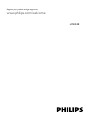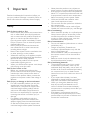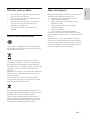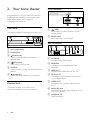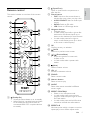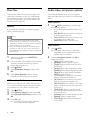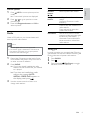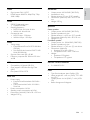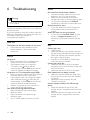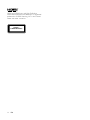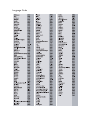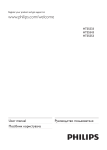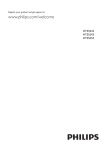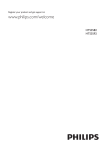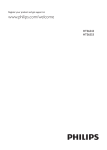Download Philips HTS3538
Transcript
Register your product and get support at www.philips.com/welcome HTS5 1Important Safety Care for your product Care of the environment Help and support 2 2 3 3 3 2 Your home theater 4 4 4 5 3 Connect and set up 6 6 6 Main unit Connectors Remote control Set up speakers Set up EasyLink (HDMI-CEC control) 4 Use your home theater 7 7 8 8 9 10 5 Product specifications 10 6Troubleshooting 12 7Notice 13 13 13 Discs Data files Audio, video, and picture options Radio Choose sound Copyright Trademarks English Contents EN 1 1Important Read and understand all instructions before you use your product. If damage is caused by failure to follow instructions, the warranty does not apply. Safety Risk of electric shock or fire! • Never expose the product and accessories to rain or water. Never place liquid containers, such as vases, near the product. If liquids are spilt on or into the product, disconnect it from the power outlet immediately. Contact Philips Consumer Care to have the product checked before use. • Never place the product and accessories near naked flames or other heat sources, including direct sunlight. • Never insert objects into the ventilation slots or other openings on the product. • Where the mains plug or an appliance coupler is used as the disconnect device, the disconnect device shall remain readily operable. • Disconnect the product from the power outlet before lightning storms. • When you disconnect the power cord, always pull the plug, never the cable. Risk of short circuit or fire! • Before you connect the product to the power outlet, ensure that the power voltage matches the value printed on the back or bottom of the product. Never connect the product to the power outlet if the voltage is different. Risk of injury or damage to the home theater! • For wall-mountable products, use only the supplied wall mount bracket. Secure the wall mount to a wall that can support the combined weight of the product and the wall mount. Koninklijke Philips Electronics N.V. bears no responsibility for improper wall mounting that results in accident, injury or damage. • For speakers with stands, use only the supplied stands. Secure the stands to the speakers tightly. Place the assembled stands on flat, level surfaces that can support the combined weight of the speaker and stand. 2 EN • Never place the product or any objects on power cords or on other electrical equipment. • If the product is transported in temperatures below 5°C, unpack the product and wait until its temperature matches room temperature before connecting it to the power outlet. • Visible and invisible laser radiation when open. Avoid exposure to beam. • Do not touch the disc optical lens inside the disc compartment. • Parts of this product can be made of glass. Handle with care to avoid injury and damage. Risk of overheating! • Never install this product in a confined space. Always leave a space of at least four inches around the product for ventilation. Ensure curtains or other objects never cover the ventilation slots on the product. Risk of contamination! • Do not mix batteries (old and new or carbon and alkaine, etc.). • Danger of explosion if batteries are incorrectly replaced. Replace only with the same or equivalent type. • Remove batteries if they are exhausted or if the remote control is not to be used for a long time. • Batteries contain chemical substances, they should be disposed of properly. Risk of swallowing batteries! • The product/remote control may contain a coin/button type battery, which can be swallowed. Keep the battery out of reach of children at all times! If swallowed, the battery can cause serious injury or death. Severe internal burns can occur within two hours of ingestion. • If you suspect that a battery has been swallowed or placed inside any part of the body, seek immediate medical attention. • When you change the batteries, always keep all new and used batteries out of reach of children. Ensure that the battery compartment is completely secure after you replace the battery. • If the battery compartment cannot be completely secured, discontinue use of the product. Keep out of reach of children and contact the manufacturer. Help and support • Philips provides extensive online support. Visit our website at www.philips.com/support to: • download the complete user manual • print the quick start guide • watch video tutorials (available only for selected models) • find answers to frequently answered questions (FAQs) • email us a question • chat with our support representative. Follow the instructions on the website to select your language, and then enter your product model number. Alternatively, you can contact Philips Consumer Care in your country. Before you contact Philips, note down the model number and serial number of your product. You can find this information on the back or bottom of your product. • • • Do not insert any objects other than discs into the disc compartment. Do not insert warped or cracked discs into the disc compartment. Remove discs from the disc compartment if you are not using the product for an extended period of time. Use only microfiber cloth to clean the product. Care of the environment Your product is designed and manufactured with high quality materials and components, which can be recycled and reused. When this crossed-out wheeled bin symbol is attached to a product it means that the product is covered by the European Directive 2002/96/ EC. Please inform yourself about the local separate collection system for electrical and electronic products. Please act according to your local rules and do not dispose of your old products with your normal household waste. Correct disposal of your old product helps to prevent potential negative consequences for the environment and human health. Your product contains batteries covered by the European Directive 2006/66/EC, which cannot be disposed with normal household waste. Please inform yourself about the local rules on separate collection of batteries because correct disposal helps to prevent negative consequences for the environmental and human health. EN 3 English Care for your product 2 Your home theater Front connectors Congratulations on your purchase, and welcome to Philips! To fully benefit from the support that Philips offers, register your product at www.philips.com/welcome. Main unit This section includes an overview of the main unit. a (USB) Audio, video or picture input from a USB storage device. b MUSIC iLINK Audio input from an MP3 player. Rear connectors a Disc compartment AUDIO IN AUX AC MAINS~ b Display panel L FM ANTENNA R HDMI OUT (ARC) OPTICAL IN VIDEO OUT c (Open/Close) d Open or close the disc compartment, or eject the disc. a AC MAINS (Play/Pause) Start, pause or resume play. b SPEAKERS e SOURCE f Connect to the power supply. Connect to the supplied speakers and subwoofer. Select an audio or video source for the home theater. c HDMI OUT (Standby-On) Switch the home theater on or to standby. d OPTICAL IN Connectors This section includes an overview of the connectors available on your home theater. Connect to the HDMI input on the TV. Connect to an optical audio output on the TV or a digital device. e VIDEO OUT Connect to the composite video input on the TV. f AUDIO IN-AUX Connect to an analog audio output on the TV or an analog device. g ANTENNA FM Fixed FM antenna. 4 EN b (Open/Close) Remote control This section includes an overview of the remote control. English Open or close the disc compartment, or eject the disc. c Source buttons • DISC: Switch to disc source.Access or exit the disc menu when you play a disc. • AUDIO SOURCE: Select an audio input 1 source. • RADIO: Switch to FM radio. • USB: Switch to USB storage device. 2 24 3 23 d Navigation buttons • Navigate menus. • In video mode, press left or right to fast backward or fast forward; press up or down to slow backward or slow forward. • In radio mode, press left or right to search a radio station; press up or down to fine tune a radio frequency. 4 5 22 6 21 7 8 20 e OK Confirm an entry or selection. f g BACK Return to a previous menu screen. / (Previous/Next) • Skip to the previous or next track, chapter or file. 19 • In radio mode, select a preset radio station. 9 18 10 h (Mute) Mute or restore volume. i VOL +/- 11 Increase or decrease volume. j SOUND Select a sound mode. 12 17 13 16 k Numeric buttons 14 15 l ANGLE Select an item to play. Select video scenes recorded in different camera angels. m REPEAT / PROGRAM • Select or turn off repeat mode. • In radio mode, press once to access a (Standby-On) • Switch the home theater on or to standby. • When EasyLink is enabled, press and hold for at least three seconds to switch all connected HDMI CEC compliant devices to standby. program mode, and press again to store the radio station. • In radio mode, press and hold for three seconds to reinstall the radio stations. n REPEAT A-B Mark two points within a chapter or track to repeat play, or turn off the repeat mode. EN 5 o CREATE MP3/ZOOM • Access the create MP3 menu. • Zoom into a video scene or picture. Press the Navigation buttons (left/right) to select a zoom factor. p SCREEN FIT Fit the picture format to the TV screen. q SUBTITLE Select subtitle language for video. r AUDIO SYNC • Select an audio language or channel. • Press and hold to access audio delay setting, and then press the +/- or Navigation buttons to delay the audio to match the video. 3 Connect and set up This section helps you connect your home theater to a TV and other devices, and then set it up. For information about the basic connections of your home theater and accessories, see the quick start guide. For a comprehensive interactive guide, visit www.connectivityguide.philips.com. Note •• For identification and supply ratings, see the type plate at the back or bottom of the product. •• Before you make or change any connections, make sure that all devices are disconnected from the power outlet. s SURR Select surround sound or stereo sound. t (Stop) • Stop play. • In radio mode, press and hold to erase the current preset radio stations. u (Play/Pause) Start, pause or resume play. v INFO Access more play options while playing a disc or a USB storage device. w SETUP Access or exit the setup menu. x SLEEP Switch the home theater to standby mode after the elapsed time. Set up speakers Set up the speakers manually to experience customized surround sound. Before you start Make the necessary connections described in the quick start guide, and then switch the TV to the correct source for your home theater. Press SETUP on your home theater remote control. Select [Audio Setup] and then press OK. Press the Navigation buttons and OK to select and change: • [Speakers Volume]: Set the volume level of each speaker. • [Speakers Delay]: Set the delay time for speakers which are placed closer to the seating position in order to obtain equal audio transmission from all the speakers. 1 2 3 Set up EasyLink (HDMI-CEC control) This home theater supports Philips EasyLink, which uses the HDMI-CEC (Consumer Electronics Control) protocol. EasyLink-compliant devices that are connected through HDMI can be controlled by a single remote control. 6 EN •• Depending on the manufacturer, HDMI-CEC is known by many names. For information on your device, see the user manual of the device. •• Philips does not guarantee 100% interoperability with all HDMI-CEC devices. Before you start • Connect your home theater to the HDMICEC compliant device through HDMI connection. • Make the necessary connections described in the quick start guide, and then switch the TV to the correct source for your home theater. Enable EasyLink 1 2 3 4 Press SETUP. Select [Video Setup] and then press OK. Select [HDMI Setup] > [EasyLink Setup] > [EasyLink] > [On]. On your TV and other connected devices, turn on HDMI-CEC control. For details, see the user manual of the TV or other devices. • On your TV, set the audio output to 'Amplifier' (instead of TV speakers). For details, see the TV user manual. EasyLink controls With EasyLink, you can control your home theater, TV, and other connected HDMI-CEC compliant devices with a single remote control. • [One Touch Play] (One-touch play): When a video disc is in the disc compartment, press to wake up the TV from standby, and then play a disc. • [One Touch Standby] (One-touch standby): If one-touch standby is enabled, your home theater can switch to standby with the remote control of the TV or other HDMICEC devices. 4 Use your home theater English Note This section helps you use the home theater to play media from a wide range of sources. Before you start • Make the necessary connections described in the quick start guide or download the complete user manual from www.philips.com/support. • Switch the TV to the correct source for your home theater (for example, HDMI, AV IN). Discs Your home theater can play DVDs, VCDs, and CDs. It can also play discs that you’ve made at home, such as CD-R discs of photos and music. Insert a disc into the home theater. If the disc does not play automatically, press DISC. Use the remote control to control play. 1 2 3 Synchronize picture and sound If the audio and video are not synchronized, delay the audio to match the video. While playing video, press and hold AUDIO SYNC. »» Audio sync menu is displayed. 1 2 Press the +/- or Navigation buttons to synchronize the audio with the video, and then press OK. Note •• Picture and sound can be synchronized through the setup menu of your home theater, press SETUP, select [Audio Setup] > [Audio Sync]. Note •• To change the EasyLink control settings, press SETUP, select [Video Setup] > [HDMI Setup] > [EasyLink Setup]. EN 7 Data files Audio, video, and picture options Your home theater can play pictures, audio and video files contained in a disc or a USB storage device. Before you play a file, check that the file format is supported by your home theater (see 'File formats' on page 10). Use advanced features when you play pictures, audio and video files from a disc or a USB storage device. Subtitles Audio options 1 If your video has subtitles in multiple languages, select a subtitle language. Note •• Make sure that the subtitle file has the exact same name as the video file. For example, if the video file is named 'movie.avi', name the subtitle file as 'movie.srt' or 'movie.sub'. •• Your home theater supports the following file formats: .srt, .sub, .txt, .ssa, .ass, smi, and .sami. If the subtitles do not appear correctly, change the character set. 1 2 3 4 5 While playing video, press SUBTITLE to select a language. For DivX video, if the subtitles do not appear correctly, continue the following steps to change the character set. Press SETUP. Select [Preference Setup] and then press OK. Select [DivX Subtitle] and then select a character set that supports the subtitle. VOD code for DivX Before you purchase DivX videos and play them on your home theater, register the home theater on www.divx.com using the DivX VOD code. Press SETUP. Select [General Setup] and then press OK. Select [DivX(R) VOD Code] and then press OK. Press OK again. »» The DivX VOD registration code for your home theater is displayed. 1 2 3 4 8 EN Press INFO repeatedly to cycle through the following options: • Show the current track information and time. • Disc Go To: Enter the disc time to skip to a specific part of the disc. • Track Go To: Enter the track time to skip to a specific part of the track. • Select Track: Select a specific track. Video options 1 2 Press INFO. »» The video options menu is displayed. Depending on the video source, some options are not available. Press the Navigation buttons and OK to select and change: • [Title]: Select a specific title. • [Chapter]: Select a specific chapter. • [Track]: Select a specific track (for VCD/ SVCD only). • [Audio]: Select audio language for video. • [Subtitle]: Select subtitle language for video. • [Angle]: Select video scenes recorded in different camera angels. • [TT Time]: Skip to a specific part of the video by entering the title time. • [Ch Time]: Skip to a specific part of the video by entering the chapter time. • [Disc Time]: Skip to a specific part of the video by entering the disc time (for VCD/ SVCD only). • [Track Time]: Skip to a specific part of the video by entering the track time (for VCD/SVCD only). • [Preview]: Select a content preview for disc. • [Repeat]: Select a repeat mode. • [Time Disp.]: Select the information of time display. 1 2 3 Press INFO to access picture preview mode. »» 12 thumbnail pictures are displayed. Press / to go to previous or next preview page. Press the Navigation buttons and OK to select a picture. Radio Button Numeric buttons, / Navigation buttons PROGRAM Listen to FM radio on your home theater, and store up to 40 radio stations. Note •• AM and digital radio are not supported. •• If no stereo signal is detected, or if fewer than five stations are found, you are prompted to install the radio stations again. 1 2 3 Extend the FM antenna at the back of your home theater and place it away from the TV or other sources of radiation. Press RADIO. »» If you have already installed the radio stations, the last channel that you listened to is played. Action Select a preset radio station. English Picture options Left/Right: Search for a radio station. Up/Down: Fine tune a radio frequency. Press to stop the installation of radio stations. Press and hold to erase the preset radio station. Manual: Press once to access program mode, and press again to store the radio station. Automatic: Press and hold for three seconds to reinstall the radio stations. Tuning grid In some countries, you can toggle the FM tuning grid between 50 kHz and 100 kHz. Switching the tuning grid erases all preset radio stations. Press RADIO. Press . Press and hold (Play/Pause) to toggle between 50 kHz or 100 kHz. 1 2 3 »» If you have not installed any radio stations, the message AUTO INSTALL...PRESS PLAY appears on the display panel. press . Use the remote control to listen or to change radio stations. EN 9 Choose sound 5 Product specifications This section helps you choose the ideal sound for your video or music. Sound mode Select predefined sound modes to suit your video or music. Press SOUND repeatedly to select a sound mode. • MOVIE: Enjoy a cinematic audio experience, specially enhanced for movies. • MUSIC: Recreate the original recording environment of your music, in the studio or at a concert. • ORIGINAL: Experience the original sound of your movies and music, without added sound effects. • NEWS: Hear every word with optimized speech and clear vocals. • GAMING: Enjoy thrilling arcade sounds, ideal for action-packed video games or loud parties. Note •• Specifications and design are subject to change without notice. 1 Surround sound mode Experience an immersive audio experience with surround sound modes. Press SURR repeatedly to select a surround mode. • MULTI-CH: Traditional 5.1 channel for a more relaxing cinematic experience. • STEREO: Two-channel stereo sound. Ideal for listening to music. Region codes The type plate on the back or bottom of the home theater shows which regions it supports. Country DVD Asia Pacific, Taiwan, Korea Australia, New Zealand, Latin America Media formats • 1 DVD-Video, DVD+R/+RW, DVD-R/-RW, DVD+R/-R DL, CD-R/CD-RW, Audio CD, Video CD/SVCD, Picture files, MP3 media, WMA media, DivX media, USB storage device File formats • • • Audio: .mp3, .wma Video: .avi, .divx, .mpg, .mpeg, Picture: .jpg, .jpeg Note •• If the audio source is a 2.1 channel. multi-channel mode will output 5-channel stereo sound. Amplifier • • • • 10 EN Total output power: 600W RMS (30% THD) Frequency response: 20 Hz-20 kHz / ±3 dB Signal-to-noise ratio: > 65 dB (CCIR) / (A-weighted) Input sensitivity: • AUX: 2 V • Music iLink: 1 V Video Subwoofer • • • • • • Audio • • • S/PDIF Digital audio input: • Optical: TOSLINK Sampling frequency: • MP3: 32 kHz, 44.1 kHz, 48 kHz • WMA: 44.1 kHz, 48 kHz Constant bit rate: • MP3: 32 kbps - 320 kbps • WMA: 64 kbps - 192 kbps Radio • • • Tuning range: • Europe/Russia/China: FM 87.5-108 MHz (50 kHz) • Asia Pacific/Latin America: FM 87.5-108 MHz (50/100 kHz) Signal-to-noise ratio: FM >45 dB Frequency response: FM 200 Hz-12.5 kHz / ±6 dB • Output power: 100 W RMS (30% THD) Impedance: 4 ohm Speaker drivers: 133 mm (5.25") woofer Dimensions (WxHxD): 160 x 267.5 x 265 mm Weight: 2.55 kg Speakers Center speaker: • Output power: 100 W RMS (30% THD) • Speaker impedance: 4 ohm • Speaker drivers: 1 x 63.5 mm (2.5") woofer • Dimensions (WxHxD): 160 x 85 x 95 mm • Weight: 0.37 kg Front/Rear speaker: • Output power: 4 x 100 W RMS (30% THD) • Speaker impedance: 4 ohm • Speaker drivers: 1 x 76.2 mm (3") twin driver • Dimensions (WxHxD): • Speakers: 85 x 160 x 95mm • Tall speakers: 240 x 1007 x 240 mm • Weight: • Speakers: 0.35 kg/each • Tall speakers: 1.57 kg/each USB Remote control batteries • • • • Compatibility: Hi-Speed USB (2.0) Class support: USB Mass Storage Class (MSC) File system: FAT16, FAT32 Main unit • • • • • Power supply: • Europe/China/Russia/India: 220-240V~, 50 Hz • Latin America/Asia Pacific: 110-240V~, 50-60 Hz Power consumption: 110 W Standby power consumption: ≤ 0.9 W Dimensions (WxHxD): 360 x 58 x 325 mm Weight: 2.52 kg English Signal system: PAL / NTSC HDMI output: 480i/576i, 480p/576p, 720p, 1080i, 1080p 2 x AAA-R03-1.5 V Laser • • • • Type: Semiconductor laser GaAIAs (CD) Wave length: 645 - 665 nm (DVD), 770 - 800 nm (CD) Output power: 6 mW (DVD), 7 mW (VCD/ CD) Beam divergence: 60 degrees. EN 11 6Troubleshooting Warning •• Risk of electric shock. Never remove the casing of the product. To keep the warranty valid, never try to repair the product yourself. If you have problems using this product, check the following points before you request service. If you still have a problem, get support at www.philips.com/support. Main unit The buttons on the home theater do not work. • Disconnect the home theater from the power supply for a few minutes, then reconnect. Picture No picture. • Make sure that the TV is switched to the correct source for the home theater. • If this happens when you change the TV system, press to open the disc compartment, and then 439 on the remote control to restore the default TV system. No picture on a TV connected through HDMI. • Make sure that the HDMI cable is not faulty. If it is faulty, replace it with a new cable. • If this happens when you change the HDMI video resolution, press to open the disc compartment, and then 304 on the remote control to restore the default setting. • Wait for 10 seconds for auto recovery, or change the HDMI video setting. Disc does not play high-definition video. • Make sure that the disc contains highdefinition video. • Make sure that the TV supports highdefinition video. • Use an HDMI cable to connect to the TV. 12 EN Sound No sound from home theater speakers. • Connect the audio cable from your home theater to your TV or other devices. • Reset your home theater to its factory settings, then switch it off and switch on again. • On your home theater, press SOURCE repeatedly to select the correct audio input. Distorted sound or echo. • If you play audio from the TV through the home theater, make sure that the TV is muted. Audio and video are not synchronized. • 1) Press and hold AUDIO SYNC. 2) Press the +/- or Navigation buttons within 5 seconds to synchronize the audio with the video. Play Cannot play a disc. • Clean the disc. • Make sure that the home theater supports the type of disc (see 'Media formats' on page 10). • Make sure that the home theater supports the region code of the disc. • If the disc is a DVD±RW or DVD±R disc, make sure that it is finalized. Cannot play a DivX file. • Make sure that the DivX file is encoded according to the 'Home Theater Profile' with the DivX encoder. • Make sure that the DivX file is complete. DivX subtitles do not display correctly. • Make sure that the subtitle file name is the same as the movie file name (see 'Subtitles' on page 8). • Select the correct character set (see 'Subtitles' on page 8). Cannot read the contents of a USB storage device. • Make sure that the format of the USB storage device is compatible with the home theater. • Make sure that the file system on the USB storage device is supported by the home theater. 7Notice English 'No entry' or 'x' sign appears on the TV. • The operation is not possible. EasyLink does not work. • Make sure that the home theater is connected to a Philips brand EasyLink TV, and the EasyLink option is turned on (see 'Set up EasyLink (HDMI-CEC control)' on page 6). When you switch on the TV, the home theater automatically switches on. • This behavior is normal when you are using Philips EasyLink (HDMI-CEC). To make the home theater work independently, switch off EasyLink. This section contains the legal and trademark notices. Copyright This item incorporates copy protection technology that is protected by U.S. patents and other intellectual property rights of Rovi Corporation. Reverse engineering and disassembly are prohibited. Trademarks Manufactured under license from Dolby Laboratories. Dolby and the double-D symbol are trademarks of Dolby Laboratories. DivX , DivX Ultra , DivX Certified and associated logos are trademarks of Rovi Corporation or its subsidiaries and are used under license. DivX Ultra Certified to play DivX video with advanced features and premium content. ABOUT DIVX VIDEO: DivX is a digital video format created by DivX, LLC, a subsidiary of Rovi Corporation. This is an official DivX Certified device that plays DivX video. Visit divx.com for more information and software tools to convert your files into DivX videos. ABOUT DIVX VIDEO-ON-DEMAND: This DivX Certified device must be registered in order to play purchased DivX Video-on-Demand (VOD) movies. To obtain your registration code, locate the DivX VOD section in your device setup menu. Go to vod.divx.com for more information on how to complete your registration. EN 13 HDMI, and HDMI logo, and High-Definition Multimedia Interface are trademarks or registered trademarks of HDMI licensing LLC in the United States and other countries. CLASS 1 LASER PRODUCT 14 EN EN 15 English Language Code book1 indd M ac © 2012 Koninklijke Philips Electronics N.V. All rights reserved. sgpjp_1150/12_v1 boo