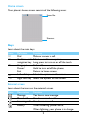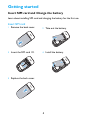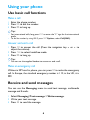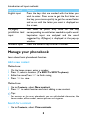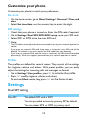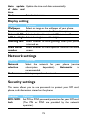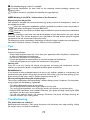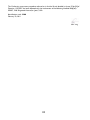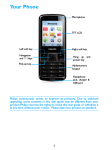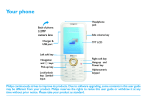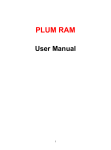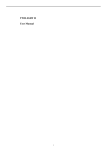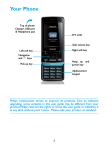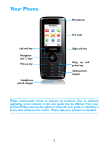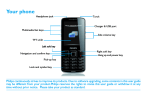Download Philips CTX216VLT 1.8" Violet
Transcript
Your Phone Microphone TFT LCD Charger port Headphone jack Navigation and , keys Right soft key Left soft key Pick-up key Hang up and power key Side volume key When flip close, long press upkey,turn on/off the torch;press any key turn on external LED Alphanumeric keypad Philips continuously strives to improve its products. Due to software upgrading, some contents in this user guide may be different from your product.Philips reserves the rights to revise this user guide or withdraw it at any time without prior notice. Please take your product as standard. 1 Home screen Your phone’s home screen consists of the following areas: Status Bar Shortcut Keys Learn about the main keys. Icons Definition Function Dial Make or answer a call. ( , Confirm and Select or confirm an option; navigation key Long press to turn on or off the torch. End a call; Hang-up/ ) Hold to turn on/off the phone; Power/ Return to home screen. Exit Left soft key Select the options on the screen. L Right soft key Select the options on the screen. R External screen Learn about the icons on the external screen. Icons Description Function Message You have a new message. Missed call You have missed a call. Incoming call You have a new call. Battery When flickering, power alarm; When lightning, your phone is in charge。 2 Icons & symbols Learn about the icons and symbols on the screen. Icons Definition Function Ringtone Your phone will ring when receiving a call. Vibration Your phone will vibrate when receiving a call. only Battery The bars indicate the battery level. SMS You have a new message. MMS You have a new multimedia message. Missed call You have missed a call. Call diverts All your incoming voice calls are being forwarded to a number. Headset The headset is plugged into the phone. Alarm The alarm clock is activated. Roaming Displayed when your phone is registered to a network other than your own (especially when you’re abroad). Home zone A zone designated by your network operator. Contact your service provider for details. GSM network your phone is connected to a GSM network. The more bars are shown the better the reception is. GPRS attach Your phone is connected to the GPRS network. Memory card The memory card is in use. 3 Getting started Insert SIM card and Charge the battery Learn about installing SIM card and charging the battery for the first use. Insert SIM card 1 Remove the back cover. 2 Take out the battery. 3 Insert the SIM card 1/2. 4 Install the battery. পߎᅝ㺙⬉∴ 5 Replace the back cover. 4 Charge the battery A new battery is partially charged. The battery icon in the upper-right corner shows the battery level of charging status. Tips: • You can use the phone while it is charging. • Keeping the charger plugged to the mobile phone when the battery is fully charged will not damage the battery. The only way to turn off the charger is to unplug it, so it is advisable to use an easily accessible power socket. • If you do not intend to use your phone for several days, we recommend that you remove the battery. • If a fully charged battery left unused, it will lost its charge over time. • If a battery is being used for the first time or the battery has not been used for a prolonged period, it may take longer time to recharge. Insert a Micro SD card (Memory card) You can expand the memory of your phone by adding a micro-SD card. 1 Remove the SIM1 card. Put it in place. 2 Align your micro-SD card with the slot,put it in place,lock the card holder. 5 Using your phone Use basic call functions Make a call 1 Enter the phone number. 2 Press ( to dial the number. 3 Press ) to hang up. Tips: • For international calls, long press 0 to enter the "+" sign for the international prefix. • To dial the number by using SIM 2, press LOptions, select Call(SIM2). Answer and end a call 1 Press ( to answer the call (Press the navigation key + or - to adjust the volume). 2 Press R to select handsfree mode. 3 Press ) to hang up. Tips: • You can use the supplied headset to answer or end a call. Make an emergency call Without a SIM card in phone, you can press ( to make the emergency call. In Europe, the standard emergency number is 112; in the UK, it is 999. Receive and send messages You can use the Messaging menu to send text message, multimedia message and E-mails. 1 Select Messaging>Text message > Write message. 2 Write your text message. 3 Press , to send the message. 6 Send a MMS message 1 Select Messaging>Multimedia message> Write message. 2 Press , to enter a number or select a contact from phonebook. 3 Edit contents, and press LOptions to add multimedia contents (photo, audio, attachment or bookmark text). 4 Press LOptions to send the Multimedia message. Note: • Copyright protected pictures and sound cannot be sent by MMS. Enter text Your mobile phone supports a number of text entry methods, including T9 input (Sogou smart input as optional), English input, numeric input and symbol input. Keys: Keys Function # Select a input method;Change into silent. * Enter symbols and punctuations. 0 Insert a space. R Delete the previous character. L Select the character on the screen. , Select or confirm a character. +/- To browse the candidate character on the previous or next page. Note: • Depending on the language you select for your phone, the supported input methods may vary. 7 Introduction of input methods: Input method English input Function Press the keys that are marked with the letter you wish to enter. Press once to get the first letter on the key, press twice quickly to get the second letter and so on until the letter you want is displayed on the screen. S9(Sogou) You need to press only once on the key predictive text corresponding to each letter needed to spell a word: keystrokes input are analyzed and the word input suggested by s9(Sogou) is displayed at the pop-up window. Numeric input Press the numeric key to enter a number. Manage your phonebook Learn about basic phonebook function. Add a new contact Method one: 1 2 3 4 On the home screen, enter a number. Press ,,select a location. (To SIM1/To SIM2/To phone). Edite the name,Press L to finish saving. Press R to save. Method two: 1 Go to Contacts, select New contact. 2 Press L to select location and start adding a new contact. Tips: • For contacts on the smart phonebook, you can add detailed information, like home number, office number, contact pictures and ringtones. Search for a contact 1 Go to Contacts, select View contacts. 8 2 There are four phonebooks above the list: all, phone, SIM1 and SIM2. < > 3 Press the navigation key or to select a desired phonebook. 4 Enter the first few letters of the name in the search bar. (For example “John Henry” enter JH) 5 Select the contact from the list. Manage your contacts You can copy or move contacts between the SIM card and phone, or delete contacts. Go to Contacts, press + or - to select the desired option. 1 Set group: You can group your contacts as different groups. For different groups, you can use different ringtones for identification, and send messages to a group. 2 Add contacts to a group: - Select Contacts > Caller groups, enter a group. - In View members, press L to add members for the group. Media player SaveWAV, MP3, MIDI and AMR music files under the Audio folder on your phone and memory card. Play music 1 Go to Multimedia>Audio player, go to List select your desired song in the folder. 2 Press LOptions>List> Play to start playing. 3 Using the following keys to control playback: Function , < Definition Pause and resume playback. Select previous track. 9 > Select next track. R Press the navigation key + or - to adjust volume. Return to the previous menu. ) Go to the home screen. Player settings Go to Options>Settings: • Pre. playlist: Play audio files from your phone or memory card. • List auto gen.: Refresh all songs in your list. • Repeat: One (play current file repeatedly); All (play all the files in the folder repeatedly). • Shuffle: Play music files in the folder randomly. • Background play: Continue to play music after exiting the music player. To turn off the music player on the home screen Press ), and then press LYes. Note: • When listening to music, adjust the volume to a moderate level. Continuous exposure to high volume may impair your hearing. FM radio Lear about listening to radio programs by using a FM radio. Listen to a radio station 1 Plug the supplied headset into your phone. 2 Go to Multimedia>FM radio, press L Options>Preset auto search. It starts scanning automatically and save the available channels. < > to select a channel. + - to adjust the frequency. 3 Press the navigation key or 4 Press the navigation key or 5 Press , to turn off FM radio. 10 FM radio settings Go to LOptions>Settings: • • • Background play: Continue playback after exiting FM radio. Loud speaker : Listen to radio through the speaker. Audio quality: select audio quality. To turn off the FM radio on the home screen Press ), and then press LYes. Manage your calendar You can create your to-do list and make a plan on your calendar. Create your to-do list 1 Go to Tools>Calendar LOptions>Add task. select a date, and then press 2 Edit reminder settings. 3 Press R to save the task. 4 To change your to-do list, select the task, and then press LOptions to edit the task. Check the calendar Go to Tools>Calendar, you can check the calendar. Alarm Learn about how to set and use an alarm. You can set up to five alarms. Set an alarm 1 Go to Tools>Alarm. 2 Select an alarm, press L to edit the alarm. 3 Press L to finish setting the alarm. Turn off an alarm 1 Go to Tools>Alarm. 2 Select the alarm you want to turn off, press LEdit. 11 3 Press the navigation key < or > to select Off. Stop an alarm When the alarm rings, • • Select Stop: The alarm stops. Select Snooze: The alarm will sound again after the set Snooze (mins) interval. File management Learn about how to use and manage your files and folders. Use your files 1 Set a photo as contact picture or wallpaper: - Open My files>Pictures, select a photo. - Press LOptions>Set to>Wallpaper or Caller picture. 2 Set an audio file as ringtone: - Select an audio file. - Press LOptions>Set to>User profiles. - Go to Settings>User profiles, select the desired audio file in Ringtones. Share your files You can share your photos, audio files with others via MMS . 1 Select your desired photos, audio or video files. 2 Press LOptions>Send. Manage your files You can copy, move or delete a file in a folder. 1 Open a folder. 2 Go to LOptions to finish copying, moving or deleting. Note: • The insecurity audio, video files and pictures are not recommended to save to your phone. 12 Customize your phone Customize your phone to match your preferences. Set clock 1 On the home screen, go to Menu>Settings> Gerneral >Time and date. 2 Select Set time/date: use the numeric key to enter the digits. SIM settings 1 Check that your phone is turned on. Enter the PIN code if required. 2 Go to Settings>Dual SIM>SIM1/SIM2 setup, name your SIM card. 3 Select SIM1 or SIM2 to be the main SIM card. Note: • The PIN code is preconfigured and communicated to you by your network operator or retailer. • If you enter an incorrect PIN code three times in succession, your SIM card will be blocked. To unblock it, you must request the PUK code from your operator. • If you enter an incorrect PUK code ten times in succession, the SIM card will be locked permanently. When this happens, please contact your network operator or retailer. Profiles The profiles are defined for several scenes. They consist of the settings for ringtone, volume, and others. With preset profiles, you can easily adjust the settings for incoming calls and messages as desired. 1 Go to Settings>User profiles, press , to activate 2 Press L modify ringtone, volume and others. the profile. To activate Silent mode, long press # on the home screen. Settings Dual SIM setting Function Main SIM Definition The default SIM card is SIM1. You are provided services by primary SIM by default. You can select SIM1 or SIM2 as primary card. 13 SIM1 setup Set SIM1card name. SIM2 setup Select Active mode to receive calls or messages from SIM1 card Set SIM2card name. Select Active mode to receive calls or messages from SIM2 card. Call settings Function Call waiting Definition Get informed of an incoming call when on the phone (network-dependent). Call divert Divert incoming calls to your voice mailbox or another phone number. Call barring Set limits to your incoming and outgoing calls. Call time Get reminded after the call time span once or reminder repeatedly. Call time display Display the call time on the screen. Auto redial Keep redialing the number that fails to go through. Auto call disconnect IP dial Add preset IP numbers to outgoing numbers (network-dependent,available only in China) Speed dial Call a contact by long pressing a numeric key General settings Function Time and date Schedule power on/off Language Input methods list Fast key Definition Set the clock of the phone. Set time for the phone to be switched on/off automatically. Select a language for your phone. Select your preferred input method. Select a navigation key as direct access to a menu. 14 Auto update Update the time and date automatically. of date and time Go to Set shortcut menu. Display setting Function Wallpaper Screen saver External LED LCD backlight Greeting text Show owner number Definition Select an image as the wallpaper of your phone. Enter screen saver mode after a time span. Select whether the external LED is on or off Select the brightness of backlight. Select whether to show greetings when your phone is turned on. Select whether to show operator name on the home screen. Network settings Function Network selection Preferences Definition Select the network for your phone (service subscription dependent). Automatic is recommended. Select your preferred network. Security settings This menu allows you to use passwords to protect your SIM card, phone, and information stored on the phone. Function SIM1/SIM2 lock Definition Set PIN or PIN2 password protection for your SIM card. (The PIN or PIN2 are provided by the network operator.) 15 Fixed dial Change password Phone lock Change phone password Restrict your outgoing calls to certain numbers (PIN2 code required). Change the PIN code Set password protection for your phone. You are required to enter the password each time you turn on the phone (1122 by default). Set password protection for your phone.You are required to enter the password each time you turn on the phone(0000 by default) Restore factory settings Restore your phone settings to the default values. You need to enter your phone lock password (1122 by default). Tips & tricks Optimizing your Philips Xenium battery performance Here are some steps to help you optimize your Philips Xenium’s battery performance. How to optimize the standby and talk time of your phone? Always ensure that your phone profile is appropriately set to meet your actual usage. Profile setting significantly impacts the phone’s battery performance. In general, Outdoor Mode is the most powerdraining setting while Silent Mode consumes the least amount of power. • If you’re using a Xenium phone with a dual SIM feature, try to activate the 2 SIM cards only when absolutely necessary. If you are in a country with single coverage, deactivate the non-covered SIM to prolong battery usage. • 16 If you’re not using applications like Bluetooth, WIFI, GPS and JAVA, turn them off. And be sure to lock your phone to prevent accidental pressing of the keys with the auto-lock feature. • Adjust the intensity and duration of your display screen’s backlight to low or medium level and for the shortest duration. In general, the lower the backlight level and the shorter the duration, the more power you will save. • Avoid using or placing your phone near magnetic objects (eg. a radio or television) or on metal surfaces, which will impact the network connection and ultimately drain power from your battery. • How to extend your battery’s life? Full charging and full running down of your battery will extend its life. Charge the battery once the low-battery warning comes on. • Temperature will impact battery usage. Over time, heat will degrade your battery’s performance. Keep your phone out of the sun or a hot car. If in low temperature, place your phone in a warmer place (eg. your pocket), as battery capacity decreases as the temperature drops. • Always use authentic accessories as they enable your battery to perform at its peak. Non-authentic accessories (eg. chargers) can damage your battery and even your phone. • 17 Safety & Precaution Precaution Keep your phone away from small children Keep your phone and all accessories out of the reach of small children. Small parts may cause choking or serious injury if swallowed. Radio Waves Your phone transmits/receives radio waves in the GSM frequency (900/1800MHz). Check with the vehicle manufacturer that electronic equipment used in your vehicle will not be affected by radio energy. Your cellular telephone complies with all applicable safety standards and the Radio Equipment and Telecommunications Terminal Equipment Directive 1999/5/EC. Switch off your phone... Turn off the phone when in an aircraft. The use of mobile phones in an aircraft may be dangerous for the operation of the aircraft, disrupt the mobile phones network and may be illegal. In hospitals, clinics, other health care centers and anywhere else where you may be in the close vicinity of medical equipment. In areas with a potentially explosive atmosphere (e.g. petrol stations and also areas where the air contains dust particles, such as metal powders).In a vehicle transporting flammable products or a vehicle powered by liquefied petroleum gas (LPG).In quarries or other areas where blasting operations are in progress. Your mobile phone and your car Avoid using your phone while driving and obey all regulations that restrict the use of mobile phones while driving. Use hands free accessories to increase your safety when possible. Ensure that your phone and car kit do not block any air bags or other security devices fitted in your car. Handle your phone carefully and sensibly For the optimal and satisfactory operation of the phone you are recommended to use the phone in the normal operating position. • Do not expose your phone to extreme temperatures. • Do not immerse the phone in any liquid; if your phone is damp, switch it off, remove the battery and let them dry for 24hrs before using them again. • To clean the phone, wipe it with a soft cloth. Protect batteries from damage You should only use Philips Authentic Accessories, as the use of any other accessories may damage your phone and may be dangerous, and will make all guarantees for your Philips phone null and void. The use of an unspecified type of battery may also cause an explosion. Make sure damaged parts are replaced immediately by a qualified technician and that they are replaced with genuine Philips replacement parts. • Your phone is powered by a rechargeable battery. • Use specified charger only. • Do not incinerate. • Do not deform or open the battery. • Do not allow metal objects (such as keys in your pocket) to short circuit the battery contacts. • Avoid exposure to excessive heat (>60° C or 140° F), moisture or caustic environments. Environmental care Remember to observe the local regulations regarding the disposal of the packaging materials, exhausted batteries and old phone and please promote their recycling.Philips has marked the battery and packaging with standard symbols designed to promote the recycling and appropriate disposal of your eventual waste. 18 :The labeled packaging material is recyclable. :A financial contribution has been made to the associated national packaging recovery and recycling system. :The plastic material is recyclable (also identifies the type of plastic). WEEE Marking in the DFU: “Information to the Consumer” Disposal of your old product Your product is designed and manufactured with high quality materials and components, which can be recycled and reused. When this crossed-out wheeled bin symbol is attached to a product it means the product is covered by the European Directive 2002/96/EC Please inform yourself about the local separate collection system for electrical and electronic products. Please act according to your local rules and do not dispose of your old products with your normal household waste. The correct disposal of your old product will help prevent potential negative consequences for the environment and human health. This device may contain commodities, technology or software subject to export laws and regulations from the US and other countries. Diversion contrary to law is prohibited. Tips Pacemakers If you have a pacemaker: • Always keep the phone more than 15 cm from your pacemaker when the phone is switched on, in order to avoid potential interference. • Do not carry the phone in a breast pocket. • Use the ear opposite to the pacemaker to minimize the potential interference. • Switch off your phone if you suspect that interference is taking place. Hearing aids If you are a user of a hearing aid, consult your physician and hearing aid manufacturer to learn whether your particular device is susceptible to cellular phone interference. EN 60950 Norm In hot weather or after prolonged exposure to the sun (e.g., behind a window or a windscreen), the temperature of your phone's casing might increase. Be very careful in this case when picking up your phone and also avoid using it with an ambient temperature over 40° C. How to prolong the battery life of your phone To have your mobile phone function properly, sufficient battery power is important. For the powersaving purpose, do the following, if applicable: • Turn off the Bluetooth function of your phone. • Set the backlight level and duration of your phone to a low value. • Turn on the auto keypad lock, turn off the key sounds, tap vibration, or vibration alerts. • Establish GPRS connection when needed. Otherwise, your phone will keep searching for GPRS connection, and drain your battery power. • Turn off your phone if there is no coverage. Otherwise, the phone will keep searching for network, and drain your battery power. Troubleshooting The phone does not switch on Remove/reinstall the battery. Then charge the phone until the battery icon stops scrolling. Unplug the charger and try to switch the mobile on. 19 The display shows BLOCKED when you switch on the phone Somebody tried to use your phone but didn’t know the PIN code nor the unblocking code (PUK). Contact your service provider. The display shows IMSI failure This problem is related to your subscription. Contact your operator. Your phone doesn’t return to idle screen Long press the hang-up key or switch off the phone, check that the SIM card and the battery are installed correctly and switch it on again. The network symbol is not displayed The network connection is lost. Either you are in a radio shadow (in a tunnel or between tall buildings) or you are outside the network coverage area. Try from another place, try to reconnect to the network (especially when abroad), check that the antenna is in place if your mobile has an external antenna, or contact your network operator for assistance/information. The display doesn’t respond (or the display responds slowly) to key presses The display responds more slowly at very low temperatures. This is normal and does not affect the operation of the phone. Take the phone to a warmer place and try again. In other cases please contact your phone supplier. Your battery seems to over heat You might be using a charger that was not intended for use with your phone. Make sure you always use the Philips authentic accessory shipped with your phone. Your phone doesn’t display the phone numbers of incoming calls This feature is network and subscription dependent. If the network doesn’t send the caller’s number, the phone will display Call 1 or Withheld instead. Contact your operator for detailed information on this subject. You can’t send text messages Some networks don’t allow message exchanges with other networks. First check that you have entered the number of your SMS centre, or contact your operator for detailed information on this subject. You can’t receive and/or store JPEG pictures A picture may not be accepted by your mobile phone if it is too large, if its name is too long, or if it doesn’t have the correct file format. You feel that you have missed some calls Check your call divert options. When charging, the battery icon shows no bar and the outline is flashing Only charge the battery in an environment where the temperature does not go below 0°C (32°F) or above 50°C (113°F). In other cases please contact your phone supplier. The display shows SIM failure Check that the SIM card has been inserted correctly. If the problem persists, your SIM card may be damaged. Contact your operator. When attempting to use a feature in the menu, the display shows NOT ALLOWED Some features are network dependent. They are only available, therefore, if the network or your subscription supports them. Contact your operator for detailed information on this subject. The display shows INSERT YOUR SIM CARD Check that the SIM card has been inserted correctly. If the problem persists, your SIM card may be damaged. Contact your operator. 20 The autonomy of your phone seems lower than indicated on the user guide The autonomy is linked to your settings (e.g., ringer volume, backlight duration) and the features you use. To increase the autonomy, and whenever possible, you must deactivate features you do not use. Your phone doesn’t work well in your car A car contains many metallic parts that absorb electromagnetic waves which can affect the phone’s performance. A car kit is available to provide you with an external antenna and enables you to make and receive phone calls without handling the handset. Note: • Check with the local authorities whether or not you are allowed to use the phone while driving. Your phone is not charging If the battery is completely flat, it might take several minutes of pre-charge (up to 5 minutes in some cases) before the charging icon is displayed on the screen. Trademark Declaration S9 Philips S9 is a registered trademark of Nuance Communications, Inc. PHILIPS and PHILIPS’ Shield Emblem are registered trademarks of Koninklijke Philips Electronics N.V. manufactured by Shenzhen Sang Fei Consumer Communications Co., Ltd. Under license from Koninklijke Philips Electronics N.V.. Specific Absorption Rate Information International standards THIS MOBILE PHONE MEETS THE INTERNATIONAL RECOMMENDATIONS FOR EXPOSURE TO RADIO WAVES Your mobile phone is a radio transmitter and receiver. It is designed and manufactured not to exceed the limits for exposure to radio frequency (RF) energy defined by the international standards. These recommendations have been established by the International Commission on Non-Ionizing Radiation Protection (ICNIRP) and, the Institute of Electrical and Electronics Engineers (IEEE) that forecast a substantial safety margin for assuring the protection of all persons, regardless of age and health. The exposure recommendations for mobile phones use a measurement unit known as the Specific Absorption Rate (SAR). The SAR limit recommended by the ICNIRP for the mobile phones used by the general public is 2.0W/kg averaged over ten grams of tissue and, is 1,6W/kg averaged over one gram of tissue by IEEE Std 1528 for the head. Tests for SAR have been conducted using recommended operating positions with the mobile phone transmitting at its highest certified power level in all tested frequency bands. Although the SAR is determined at the highest certified power level, the actual SAR levels of the mobile phone while operating are generally below the maximum SAR value. This is because the phone is designed to operate at multiple power levels so as to use only the power required to reach the network. In general, the closer you are to a base station antenna, the lower the power output. While there may be differences between the SAR levels of various phones and at various positions, they all meet the international protection standards for exposure to radio waves. The highest SAR value for this Xenium X216 model phone when tested for compliance against the standard was 0.00487 W/kg for ICNIRP recommendation. For limiting the radio waves exposure, it is recommended to reduce the mobile phone call duration or to use a headset. The purpose of those precautions is to take the mobile phone away from the head and the body. 21 Limited warranty 1 What Does This Limited Warranty Cover? Philips warrants to the original retail purchaser (“Consumer” or “You”) that this Philips cellular product and all accessories originally provided by Philips in the sales package (“Product”) are free from defects in materials, design and workmanship under normal use in accordance with the operating instructions and pursuant to the following terms and conditions. This limited warranty extends only to the Consumer for Products purchased and used in the original country of purchase. The limited warranty is valid only in Philips’ intended country of sales of the product. 2. How Long is The Limited Warranty Period? The limited warranty period for the Product extends for ONE (1) YEAR from the date of purchase of the Product, documented by valid proof of purchase. The limited warranty for original Philips rechargeable battery extends for six (6) months from the date of purchase. 3. What Will Philips Do if The Product is Not Free From Material Defects in Materials and Workmanship During The Limited Warranty Period? During the limited warranty period, Philips or its authorized service representative will, at its option either repair or replace, without charge for parts or labour, a materially defective Product with new or refurbished parts or Product and return such repaired or replaced Product to the Consumer in working condition. Philips will retain defective parts, modules or equipment. Repaired or replaced Product will be covered by this limited warranty for the balance of the original limited warranty period or ninety (90) days from the date of repair or replacement whichever is longer. Repair or replacement of Product, at Philips’ option is your exclusive remedy. 4. What is Not Covered By This Limited Warranty? This limited warranty does not cover: a) Product that has been subjected to misuse, accident, shipping or other physical damage, improper installation, abnormal operation handling, neglect, inundation, fire, water or other liquid intrusion; or b) Product that has been damaged due to repair, alteration, or modification by anyone not authorized by Philips; or c) Product that has reception or operation problems caused by signal conditions, network reliability or cable or antenna systems; or d) Product defects or problems caused by uses with non-Philips products or accessories; or e) Product which warranty/quality stickers, product serial number or electronic serial number has been removed, altered or rendered illegible; or f) Product purchased, used, serviced, or shipped for repair from outside the original country of purchase, or used for commercial or institutional purposes (including but not limited to Products used for rental purposes); or g) Product returned without valid proof of purchase or which proof of purchase has been altered or is illegible. h)Normal wear and tear or Force Majeure. 5. How Do You Get Warranty Service? a) Return the Product to an authorized service center of Philips. You may contact the local Philips office for the location of the nearest authorized service center. b)The SIM card must be removed from the Product before it is given to Philips. Philips assumes no liability for damaged or loss of the SIM card or the data contained therein. c)If the Product failure is not covered by this limited warranty, or this limited warranty is inapplicable, void or invalid due to any terms and conditions stated herein, the Consumer will be charged for the cost of repair or replacement of the Product and all other related cost incurred in repairing or replacing the Product. d) IMPORTANT - you are required to return the Product together with a valid proof of purchase which must identify the point of purchase, date of purchase, Product model and Product serial number clearly. 6. Other Limitation: This Warranty is The Entire Agreement. 22 EXCEPT FOR THE EXPRESS WARRANTIES SET FORTH ABOVE AND THOSE IMPLIED BY LAW AND WHICH CANNOT BE EXCLUDED OR MODIFIED BY AGREEMENT, PHILIPS PROVIDES NO OTHER WARRANTY WHETHER EXPRESS OR IMPLIED (WHETHER BY STATUTE, UNDER THE OPERATION OF LAW OR OTHERWISE) AND SPECIALLY DISCLAIMS ANY WARRANTY OF SATISFACTORY QUALITY MERCHANTABILITY OR FITNESS FOR A PARTICULAR PURPOSE. PHILIPS’ TOTAL LIABILITY FOR DAMAGES RELATING TO OR ARISING OUT OF THE PURCHASE OR USE OF THE PRODUCT, REGARDLESS OF THE TYPE OR CAUSE OF SUCH DAMAGE OR THE FORM OR CHARACTERISATION OF THE CLAIM ASSERTED (E.G. CONTRACT OR TOPIT), SHALL NOT EXCEED THE ORIGINAL PURCHASE PRICE PAID FOR THE PRODUCT. HOWEVER IN NO EVENT SHALL PHILIPS BE LIABLE FOR ANY PUNITIVE, SPECIAL, INCIDENTAL, INDIRECT OR CONSEQUENTIAL DAMAGES (INCLUDING BUT NOT LIMITED TO THE LOSS OF USE, LOSS OF TIME, INCONVENIENCE, COMMERIAL LOSS, LOST PROFITS, LOST BUSINESS OPPORTUNITIES, COST OF SUBSTITUTION OF GOODS OR SERVICES, INVESTMENTS, DAMAGE TO GOODWILL OR REPUTATION, OR LOSS OF DATA AND CLAIMS BY THIRD PARTIES) RESULTING FROM PURCHASE OR USE OF THE PRODUCT, TO THE FULLEST EXTENT ALLOWED BY LAW, WHETHER OR NOT PHILIPS HAS BEEN ADVISED OF THE POSSIBILTY OF SUCH DAMAGES. THESE LIMITATIONS SHALL APPLY NOTWITHSTANDING THE FAILURE OF THE ESSENTIAL PURPOSE OF ANY LIMITED REMEDY. This limited warranty represents the complete and exclusive agreement between the Consumer and Philips with respect to this cellular Product and it supercedes all prior agreements between the parties, oral or written, and all other communications between the parties relating to the subject matter of this limited warranty. No carrier, retailer, agent, dealer, employee, thereof, or employee of Philips is authorized to make modifications to this limited warranty and you should not rely on any such representation. This limited warranty does not affect the Consumer’s statutory rights under applicable national laws in force. Declaration of Conformity We, Shenzhen Sang Fei Consumer Communications Co., Ltd. 11 Science and Technology Road, Shenzhen Hi-tech Industrial Park, Nanshan District, Shenzhen 518057 China declare under our sole responsibility that the product Philips Xenium X216 Philips GSM/GPRS 900/1800/1900 TAC number: 35723904 to which this declaration relates, is in conformity with the following Standards: SAFETY : IEC 60950-1:2005 (2nd Edition) + A1:2009 EN 60950-1:2006 + A1:2010 HEALTH: EN 50360:2001 EN 62209-1:2006 EMC: ETSI EN 301 489-1 v1.8.1 ETSI EN 301 489-7 v1.3.1 SPECTRUM: ETSI EN 301 511 v9.0.2 We hereby declare that (all essential radio test suites have been carried out and that) the above named product is in conformity to all the essential requirements of Directive 1999/5/EC. 23 The Conformity assessment procedure referred to in Article 10 and detailed in Annex [III]or[IV]of Directive 1999/5/EC has been followed with the involvement of the following Notified Body(ies): SIEMIC ,2206 Ringwood Avenue,San Jose,C,USA Identification mark: 2200 February 23, 2011 WK Tang 24