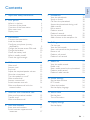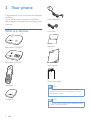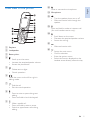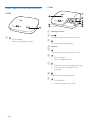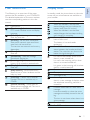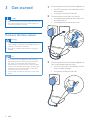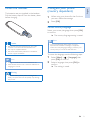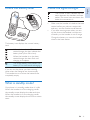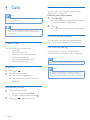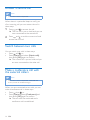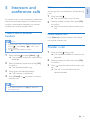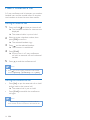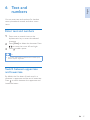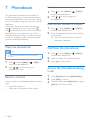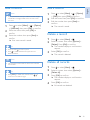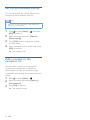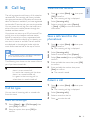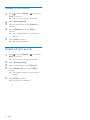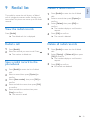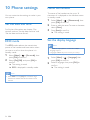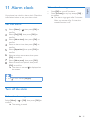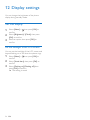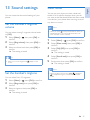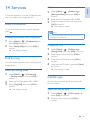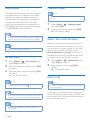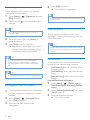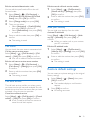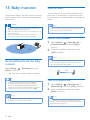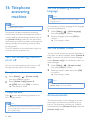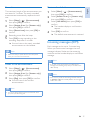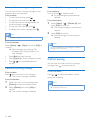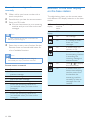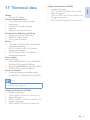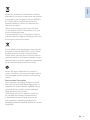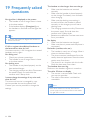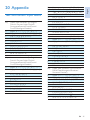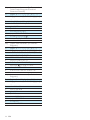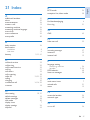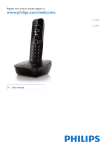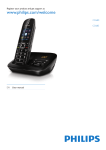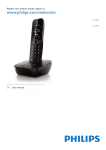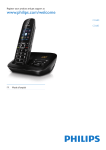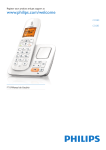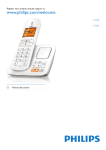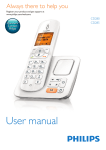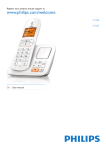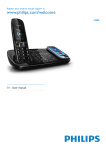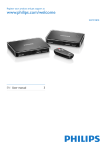Download Philips BeNear CD6901B
Transcript
Register your product and get support at
www.philips.com/welcome
CD690
CD695
User manual
1 Important safety instructions 3
2 Your phone 4
4
5
6
7
7
3 Get started 8
8
9
What is in the box Overview of the phone Overview of the base station Main menu icons Display icons Connect the base station Install the handset Configure your phone (country
dependent) Change the remote access PIN code Charge the handset Check the battery level What is standby mode? Check the signal strength 4Calls Make a call Answer a call End a call Adjust the earpiece/speaker volume Mute the microphone Turn the speaker on or off Make a second call Answer a second call Switch between two calls Make a conference call with the
external callers 9
10
10
11
11
11
12
12
13
13
13
13
13
13
14
14
14
5 Intercom and conference calls 15
15
15
16
6 Text and numbers 17
17
Make a call to another handset Transfer a call Make a conference call Enter text and numbers Switch between uppercase and
lowercase 7Phonebook 18
18
18
18
18
19
19
19
19
20
20
8 Call log 21
21
21
21
21
22
22
View the phonebook Search a record Call from the phonebook Access the phonebook during a call Add a record Edit a record Delete a record Delete all records Set the personalized melody Add a contact to the exception list Call list type View the call records Save a call record to the phonebook Return a call Delete a call record Delete all call records 9 Redial list 23
View the redial records 23
Redial a call 23
Save a redial record to the phonebook 23
Delete a redial record 23
Delete all redial records 23
10 Phone settings 24
24
24
24
24
11 Alarm clock 25
25
25
12 Display settings 26
26
Set the date and time ECO mode Name the handset Set the display language Set the alarm Turn off the alarm Set the display 17
EN1
Eng l i sh
Contents
13 Sound settings Set the handset's ringtone volume Set the handset's ringtone Silent mode Set the key tone Set the docking tone Set the sound profile 14Services Auto conference Call barring Call list type Auto prefix Network type Select the recall duration Dial mode First ring Auto clock Register the handsets Unregister the handsets Call services Restore default settings 27
27
27
27
28
28
28
29
29
29
29
30
30
30
30
31
31
31
32
32
33
15 Baby monitor 34
Activate/Deactivate the baby monitor 34
Send an alert 34
Set the baby cry level 35
16 Telephone answering machine Turn the answering machine on or off Set the answering machine language Set the answer mode Announcements Incoming messages (ICM) Call screening Set the sound quality of the message Set the ring delay Remote access Behavior of the LED display on the
base station 17 Technical data 2
EN
36
36
36
36
36
37
38
39
39
39
40
41
18Notice 42
42
42
42
Declaration of conformity Use GAP standard compliance Compliance with EMF Disposal of your old product and
batteries 42
19 Frequently asked questions 44
20Appendix 45
45
21Index 47
Text and number input tables Power requirements
• This product requires an electrical supply of
100-240 volts AC. In case of power failure,
the communication can be lost.
• The voltage on the network is classified
as TNV-3 (Telecommunication Network
Voltages), as defined in the standard EN
60950.
Warning
•• The Electrical network is classified as hazardous. The
only way to power down the charger is to unplug the
power supply from the electrical outlet. Ensure that the
electrical outlet is always easily accessible.
To avoid damage or malfunction
Caution
•• Use only the power supply listed in the user
instructions.
•• Use only the batteries listed in the user instructions.
•• Risk of explosion if battery is replaced by an incorrect
type.
•• Dispose of used batteries according to the instructions.
•• Always use the cables provided with the product.
•• Do not allow the charging contacts or the battery to
come into contact with metal objects.
•• Do not let small metal objects come into contact with
the product. This can deteriorate audio quality and
damage the product.
•• Metallic objects may be retained if placed near or on
the handset receiver.
•• Do not use the product in places where there are
explosive hazards.
•• Do not open the handset, base station or charger as
you could be exposed to high voltages.
•• For pluggable equipment, the socket-outlet shall
be installed near the equipment and shall be easily
accessible.
•• Handsfree activation could suddenly increase the
volume in the earpiece to a very high level: make sure
the handset is not too close to your ear.
•• This equipment is not designed to make emergency
calls when the power fails. An alternative has to be
made available to allow emergency calls.
•• Do not allow the product to come into contact with
liquids.
•• Do not use any cleaning agents containing alcohol,
ammonia, benzene, or abrasives as these may harm
the set.
•• Do not expose the phone to excessive heat caused by
heating equipment or direct sunlight.
•• Do not drop your phone or allow objects to fall on
your phone.
•• Active mobile phones in the vicinity may cause
interference.
When using the phone as a baby monitor
Caution
•• Children should be supervised to ensure that they do
not play with the appliance.
•• Make sure the baby unit and the cord are always out of
reach of the baby (at least 1 metre/3 feet away).
•• Keep the parent unit at least 1.5 metres/5 feet away
from the baby unit to prevent acoustic feedback.
•• Never place the baby unit inside the baby’s bed or
playpen.
•• Never cover the parent unit and the baby unit with
anything (e.g. a towel or blanket). Always make sure the
cooling vents of the baby unit are free.
•• Take every precaution to make sure that your baby can
sleep safely .
•• This appliance is not intended for use by persons
(including children) with reduced physical, sensory
or mental capabilities, or lack of experience and
knowledge, unless they have been given supervision or
instruction concerning use of the appliance by a person
responsible for their safety.
•• If you place the parent unit next to a transmitter or
other DECT appliance (e.g. a DECT telephone or
wireless router for the internet), the connection with
the baby unit may be lost. Move the baby monitor
further away from the other wireless appliances until
the connection is restored.
•• This baby monitor is intended as an aid. It is not a
substitute for responsible and proper adult supervision
and should not be used as such.
About operating and storage temperatures
• Operate in a place where temperature is
always between 0°C to +40°C (up to 90%
relative humidity).
• Store in a place where temperature is
always between -20°C and +45°C (up to
95% relative humidity).
• Battery life may be shorter in low
temperature conditions.
EN3
Eng l i sh
1 Important safety
instructions
2 Your phone
Congratulations on your purchase and welcome
to Philips!
To fully benefit from the support that Philips
offers, register your product at www.philips.com/
welcome.
Power adapter**
What is in the box
Line cord*
Base station (CD690)
Warranty
Base station (CD695)
User manual
4XLFNVWDUWJXLGH
Quick start guide
Handset**
Note
•• * In some countries, you have to connect the line
adapter to the line cord, then plug the line cord into
the telephone socket.
Charger**
Note
•• ** In multi-handset packs, there are additional handsets,
chargers and power adapters.
4
EN
j
Mute or unmute the microphone.
Eng l i sh
Overview of the phone
k Microphone
l
m
n
o
a Earpiece
b Loudspeaker
c Battery door
d
e
• Scroll up on the menu.
• Increase the earpiece/speaker volume.
• Access the phonebook.
p
• Turn the speaker phone on or off.
• Make and receive calls through the
speaker.
Press and hold to make an intercom call
(for multi handset version only).
• Scroll down on the menu.
• Decrease the earpiece/speaker volume.
• Access the call log.
• Make and receive calls.
•
•
•
•
Access the main menu.
Confirm selection.
Enter the options menu.
Select the function displayed on the
handset screen directly above the key.
• Delete text or digits.
• Cancel operation.
f /
Move the cursor to the left or right in
editing mode.
g
h
i
• End the call.
• Exit the menu/operation.
• Press to enter a space during text
editing.
• Press and hold to lock the keypad.
• Make a predial call.
• Press and hold to enter a pause.
• Switch to upper/lower case during
editing.
EN5
Overview of the base station
CD695
CD690
a Message counter
a
b
• Find handsets.
• Enter the registration mode.
c
/
Decrease/increase the speaker volume.
Skip forward during playback.
d Speaker
e
f
g
h
i
6
EN
Turn the answering machine on or off.
• Play messages.
• Stop messages playback.
• Delete the current playback message.
• Press and hold to delete all old
messages.
Skip backward during playback.
• Find handsets
• Enter the registration mode.
Display icons
The following is an overview of the menu
options that are available in your CD690/695.
For detailed explanation of the menu options,
see the corresponding sections in this user
manual.
In standby mode, the icons shown on the main
screen tell you what features are available on
your handset.
Icon
Icon
Descriptions
[Phone setup] - Set the date and time,
ECO mode, handset name and display
language.
[Sounds] - Set the ring volume, ring
tone, key tone etc.
[Services] - Set the auto conference,
auto prefix, network type, recall time,
auto clock, call services etc.
The services are network and country
dependent.
[Alarm] - Set date and time, alarm, alarm
tone etc.
[Phonebook] - Add, edit, manage
phonebook entries etc.
[Incoming calls] - Displays the call
history of all missed or received calls.
[Display] - Set the brightness, screen
saver etc.
[Baby monitor] - Set the alert to an
external line or other handsets and the
baby cry level.
[Intercom] - Make a call to another
handset This icon is available only in
CD690.
[Answer machine] - Setup, listen to,
delete phone messages, etc. This icon is
available only in CD695.
Descriptions
When the handset is off the base
station/charger, the bars indicate the
battery level (from full to low).
When the handset is on the base
station/charger, the bars keep scrolling
until charging is complete.
The empty battery icon flashes and you
hear an alert tone.
The battery is low and needs
recharging.
The number of bars indicates the link
status between the handset and base
station. The more bars are shown, the
better the signal strength is.
It is red on the standby screen when
there is a new missed call.
It is red in the incoming call list when
there is an unread missed call.
It is green in the incoming call list when
there is a read missed call.
The alarm is activated.
The speaker is on.
The ringer is off.
ECO
Answering machine: it flashes when
there is a new message. It displays when
the telephone answering machine is
turned on.
It flashes when there is a new voice
message.
It remains steadily on when the voice
messages are already viewed in the call
log.
The icon is not shown when there is no
voice message.
The silent mode is activated.
The ECO mode is activated.
EN7
Eng l i sh
Main menu icons
3 Get started
Caution
1
2
•• Make sure that you have read the safety instructions in
the 'Important safety instruction' section before you
connect and install your handset.
Connect each end of the power adapter to:
• the DC input jack at the bottom of the
base station;
• the power socket on the wall.
Connect each end of the line cord to:
• the telephone socket at the bottom of
the base station;
• the telephone socket on the wall.
Connect the base station
Warning
•• Risk of product damage! Make sure that the power
supply voltage corresponds to the voltage printed on
the back or underside of the phone.
•• Use only the supplied power adapter to charge the
batteries.
Note
•• If you subscribe to the digital subscriber line (DSL)
high speed internet service through your telephone
line, ensure you install a DSL filter between the
telephone line cord and the power socket.. The filter
prevents noise and caller ID problems caused by DSL
interference. For further information on DSL filters,
contact your DSL service provider.
•• The type plate is located on the bottom of the base
station.
8
EN
3
Connect each end of the power adapter to
(for multi handset versions only):
• the DC input jack at the bottom of the
extra handset charger.
• the power socket on the wall.
The batteries are pre-installed in the handset.
Pull the battery tape off from the battery door
before charging.
Configure your phone
(country dependent)
1
2
Eng l i sh
Install the handset
When using your phone for the first time,
you see a welcome message.
Press [OK].
Set the country/language
Select your country/language, then press [OK]
to confirm.
»» The country/language setting is saved.
Caution
•• Risk of explosion! Keep batteries away from heat,
sunshine or fire. Never discard batteries in fire.
•• Use only the supplied batteries.
•• Risk of decreased battery life! Never mix different
brands or types of batteries.
Note
•• Charge the batteries for 8 hours before first use.
•• If the handset becomes warm when the batteries are
charging, it is normal.
Note
•• The country/language setting option is country
dependent. If no welcome message is displayed, it
means the country/language setting is preset for your
country. Then you can set the date and time.
To re-set the language, see the following steps.
1
2
Select [Menu] > > [Language], then
press [OK] to confirm.
Select a language, then press [OK] to
confirm.
»» The setting is saved.
Warning
•• Check the battery polarity when inserting in the
battery compartment. Incorrect polarity may damage
the product.
EN9
Set the date and time
1
2
3
Select [Menu] > > [Date & time], then
press [OK] to confirm.
Select [Set date]/[Set time], then press
[OK] to confirm.
Press the numeric buttons to enter the
date and time.
or [PM].
4
to select [AM]
Press [OK] to confirm.
Set the date and time format
1
2
3
Note
•• The default answering machine remote access PIN
code is 0000 and it is important to change it to ensure
the security.
1
Note
•• If the time is in 12-hour format, press
Change the remote access
PIN code
Select [Menu] > > [Date & time], then
press [OK] to confirm.
Select [Date format] or [Time format].
Press / to select [DD-MM-YYYY] or
[MM-DD-YYYY] as the date display, and
[12 Hours] or [24 Hours] as the time
display. Then press [OK] to confirm.
»» The setting is saved.
2
3
4
Select [Menu] > > [Remote access] >
[Change PIN], then press [OK] to confirm.
Enter the old PIN, then press [OK] to
confirm.
Enter the new PIN code, then press [OK]
to confirm.
Enter the new PIN code again, then press
[Save] to confirm.
»» The setting is saved.
Charge the handset
Place the handset on the base station to charge
the handset. When the handset is placed
correctly on the base station, you hear a docking
sound.
»» The handset starts charging.
Note
•• The date and time format setting is country dependent.
Note
•• Charge the batteries for 8 hours before first use.
•• If the handset becomes warm when the batteries are
being charged, it is normal.
You can activate or deactivate the docking tone
(see 'Set the docking tone' on page 28).
Your phone is now ready to use.
10 EN
Check the signal strength
The number of bars indicates the link
status between the handset and base
station. The more bars are shown, the
better the connection is.
•
•
Make sure the handset is linked to the base
station before you make or receive calls
and carry out the functions and features.
If you hear warning tones when you are
on the phone, the handset is almost out
of battery or the handset is out of range.
Charge the battery or move the handset
close to the base station.
The battery icon displays the current battery
level.
When the handset is off the base
station/charger, the bars indicate the
battery level (from full to low).
When the handset is on the base
station/charger, the bars flash until
charging is complete.
The empty battery icon flashes. The
battery is low and needs recharging.
If you are on the phone, you hear warning
tones when the batteries are almost empty.
The handset turns off when the batteries are
completely empty.
What is standby mode?
Your phone is in standby mode when it is idle.
When the handset is off the charging cradle,
the standby screen displays the date and time.
When the handset is on the charging cradle,
the standby screen displays the time as a screen
saver.
EN11
Eng l i sh
Check the battery level
4Calls
Call from the redial list
You can make a call from the redial list (see
'Redial a call' on page 23).
Redial the most recent number
Note
•• When the power fails, the phone cannot access
emergency services.
Tip
•• Check the signal strength before you make a call or
when you are in a call (see 'Check the signal strength'
on page 11).
1
Press [Redial].
»» The redial list is displayed and the most
recent number is highlighted.
2
Press .
»» The most recent number is then dialed
out.
Call from the phonebook
You can make a call from the phonebook list
(see 'Call from the phonebook' on page 18).
Make a call
You can make a call in these ways:
• Quick call
• Dial before you call
• Redial the most recent number
• Call from the redial list.
• Call from the phonebook list
• Call from the call log
Quick call
1
2
Press
or
Dial the phone number.
»» The number is dialed out.
Dial before you call
2
Dial the phone number
• To erase a digit, press [Clear].
• To enter a pause, press and hold .
Press
12 EN
or
You can return a call from the received or
missed call log (see 'Return a call' on page 21).
Note
•• The call timer displays the talk time of your current call.
Note
.
»» The duration of your current call is
displayed.
1
Call from the call log
to dial out the call.
•• If you hear warning tones, the handset is almost out
of battery or the handset is out of range. Charge the
battery or move the handset nearer to the base station.
When there is an incoming call, the phone rings
and the LCD backlight flashes. Then you can:
• press
or
to answer the call.
• select [Divert] to send incoming call to
the answering machine (only applied to
CD695).
• select [Silent] to turn off the ringer of the
current incoming call.
Warning
•• When the handset rings or when the handsfree is
activated, keep the handset away from your ear to
avoid ear damage.
Note
•• The caller ID service is available if you have registered
Adjust the earpiece/speaker
volume
Press / on the handset to adjust the volume
during a call.
»» The earpiece/speaker volume is
adjusted and the phone is back to the
call screen.
Mute the microphone
1
»» The caller cannot hear you, but you can
still hear his voice.
2
to the caller ID service with your service provider.
Tip
•• When there is a missed call, a notification message
appears.
Turn off the ringer for an incoming call
When the phone rings, press [Silent].
Press during a call.
»» The handset displays [Mute on].
Press again to unmute the microphone.
»» You can now communicate with the
caller.
Turn the speaker on or off
Press
.
Make a second call
Note
End a call
You can end a call in these ways:
• Press
; or
• Place the handset to the base station or
charging cradle.
•• This service is network dependent.
1
Press
during a call.
»» The first call is put on hold.
2
Dial the second number.
»» The number displayed on the screen is
dialed out.
EN13
Eng l i sh
Answer a call
Answer a second call
Note
•• This service is network dependent.
When there is a periodical beep to notify you
of an incoming call, you can answer the call in
these ways:
1
Press
and to answer the call.
»» The first call is put on hold, and you are
now connected to the second call.
2
Press
and to end the current call and
answer the first call.
Switch between two calls
You can switch your calls in these ways:
• Press
and ; or
• Press [Option] and select [Switch calls],
then press [OK] again to confirm.
»» The current call is put on hold, and you
are now connected to the other call.
Make a conference call with
the external callers
Note
•• This service is network dependent. Check with the
service provider for additional charges.
When you are connected to two calls, you can
make a conference call in these ways:
• Press , then ; or
• Press [Option], select [Conference] and
then press [OK] again to confirm.
»» The two calls are combined and a
conference call is established.
14 EN
An intercom call is a call to another handset that
shares the same base station. A conference call
involves a conversation between you, another
handset user and the outside callers.
Make a call to another
handset
Note
•• If the base station only has 2 registered handsets, press
and hold or select [Menu] >
to make a call to
another handset.
•• The icon is only available in CD690.
1
Press and hold or select [Menu] > .
»» The handsets available for intercom are
displayed.
2
Select a handset number, then press [OK]
to confirm.
»» The selected handset rings.
3
Press
on the selected handset.
»» The intercom is established.
4
Press [Cancel] or
intercom call.
While you are on the phone
You can go from one handset to another during
a call:
1
Press and hold .
»» The current caller is put on hold.
2
Select a handset number, then press [OK]
to confirm.
»» Wait for the other side to answer your
call.
Switch between calls
Press [Extern] to switch between the outside
call and the intercom call.
Transfer a call
1
Press and hold during a call.
»» The handsets available for intercom are
displayed.
2
Select a handset number, then press [OK]
to confirm.
3
Press
when the other side answers your
call.
»» The call is now transferred to the
selected handset.
to cancel or end the
Note
•• If the selected handset is busy, [Busy] is displayed on
the handset screen.
EN15
Eng l i sh
5 Intercom and
conference calls
Make a conference call
A 3-way conference call is between you, another
handset user and the outside callers. It requires
two handsets to share the same base station.
During an external call
1
Press and hold to initiate an internal call.
»» The handsets available for intercom are
displayed.
»» The external caller is put on hold.
2
Select or enter a handset number, then
press [OK] to confirm.
»» The selected handset rings.
3
Press
on the selected handset.
»» The intercom is established.
4
Press [Conf].
»» You are now in a 3-way conference
call with an external call and a selected
handset.
5
Press
to end the conference call.
Note
•• Press
to join an ongoing conference with another
handset if [Services] > [Conference] is set to [Auto].
During the conference call
•
Press [Int.] to put the external call on hold
and go back to the internal call.
»» The external call is put on hold.
•
Press [Conf] to establish the conference
call again.
Note
•• If a handset hangs up during the conference call, the
other handset remains connected to the external call.
16 EN
Eng l i sh
6 Text and
numbers
You can enter text and numbers for handset
name, phonebook records, and other menu
items.
Enter text and numbers
1
2
3
Press once or several times on the
alphanumeric key to enter the selected
character.
Press [Clear] to delete the character. Press
/ to move the cursor left and right.
Press
to add a space.
Tip
•• For further information on the text and number input,
see the chapter 'Appendix'.
Switch between uppercase
and lowercase
By default, the first letter of each word in a
sentence is uppercase and the rest is lowercase.
Press to switch between the uppercase and
lowercase letters.
EN17
7Phonebook
Scroll the contact list
1
This phone has a phonebook that stores up
to 100 records. You can access the phonebook
from the handset. Each record can have a name
up to 14 characters long and a number up to 24
digits long.
There are 2 direct access memories (keys
and ). Depending on your country, keys
and are preset to the voice mail number and
information service number of your service
provider respectively. When you press and hold
on the key in standby mode , the saved phone
number is dialed automatically.
View the phonebook
•• You can view the phonebook on one handset only
each time.
2
Press or select [Menu] >
access the phonebook list.
> [OK] to
Press / to scroll through the
phonebook entries.
Search a record
You can search the phonebook records in these
ways:
• Scroll the contact list.
• Enter the first character of the contact.
18 EN
> [OK] to
Press / to scroll through the
phonebook list.
Enter the first character of a contact
1
2
Press or select [Menu] >
access the phonebook list.
> [OK] to
Press the alphanumerical key that matches
the character.
»» The first record that starts with this
character is displayed.
Call from the phonebook
Note
1
2
Press or select [Menu] >
access the phonebook list.
1
2
3
Press or select [Menu] >
access the phonebook list.
> [OK] to
Select a contact in the phonebook list.
Press
to make the call.
Access the phonebook during
a call
1
2
3
Press [Option] and select [Phonebook].
Press [OK] to confirm.
Select a contact, press [Option], then press
[View] to view the number.
Note
•• If your phonebook memory is full, the handset displays
a notification message. Delete some records to add
new ones.
1
2
3
Edit a record
1
2
3
Press or select [Menu] > > [Option]
> [Add new], then press [OK] to confirm.
Enter the name, then press [OK] to
confirm.
Enter the number, then press [Save] to
confirm
»» Your new record is saved.
lowercase letters.
Note
•• The phonebook overwrites the old number with the
new number.
Tip
•• Press [Clear] to delete the character. Press / to
move the cursor left and right.
Edit the name, then press [OK] to confirm.
Edit the number, then press [Save] to
confirm.
»» The record is saved.
Delete a record
1
2
Press
3
Select [OK] to confirm.
»» The record is deleted.
Tip
•• Press and hold to insert a pause.
•• Press to switch between the uppercase and
Press or select [Menu] > > [Option]
> [Edit], then press [OK] to confirm.
or select [Menu] >
.
Select a contact, then select [Option] >
[Delete]. Press [OK] to confirm.
»» The handset displays a confirmation
request.
Delete all records
1
2
Press
3
Press [OK] to confirm.
»» The handset displays a confirmation
request.
4
or select [Menu] >
.
Select a contact, then select [Option] >
[Delete all].
Press [OK] to confirm.
»» All records are deleted.
EN19
Eng l i sh
Add a record
Set the personalized melody
You can personalize the melody played when
someone in the phonebook calls you.
Note
•• Make sure you have subscribed to caller identification
before you use this feature.
1
2
3
4
Press or select [Menu] >
[OK] to confirm.
, then press
Select a contact, then press [Option] >
[Select melody].
Press [OK] to set or change the melody
for the contact.
Select a melody for the contact, then press
[OK] to confirm.
»» The melody is set.
Add a contact to the
exception list
You can select a contact to the exception
list. When the contact who is added into
the exception list calls you, the phone rings
immediately even though you activate the silent
mode.
1
2
Press
3
Press [On] to confirm.
»» The setting is saved.
or select [Menu] >
.
Select a contact, then select [Option] >
[Set exception].
20 EN
The call log stores the call history of all missed or
received calls. The incoming call history includes
the name and number of the caller, call time, and
date. This feature is available if you have registered
to the caller ID service with your service provider.
You can access the call log from the land line or
either of the two mobile phones through the
handset and base station.
Your phone can store up to 50 call records. The
call log icon on the handset and base station
flashes to remind you of any unanswered calls.
If the caller allows the display of his identity, you
can view his name or number. The call records
are displayed in chronological order with the
most recent received call at the top of the list.
Note
•• Make sure that the number in the call list is valid before
you can call back directly from the call list.
The following icon shown on the screen informs
you if you have missed calls.
It is red on the standby screen when
there is a new missed call.
It is red in the incoming call list when
there is an unread missed call.
It is green in the incoming call list
when there is a read missed call.
Call list type
You can view all incoming calls or missed calls
from this menu.
Select the call list type
1
2
View the call records
1
Press or select [Menu] > , then press
[OK] to confirm.
»» The incoming call log is displayed.
2
3
Select [Incoming calls].
Select a record, then select [Option]
> [View] > [OK] to view the available
information.
Save a call record to the
phonebook
1
Press or select [Menu] > , then press
[OK] to confirm.
»» The incoming call log is displayed.
2
3
4
Select [Incoming calls].
5
Enter and edit the name, then press [OK]
to confirm.
6
Select a record, then press [Option].
Select [Save number], then press [OK] to
confirm.
Enter and edit the number, then press
[Save] to confirm.
»» The record is saved.
Return a call
1
Press or select [Menu] > , then press
[OK].
»» The incoming call log is displayed.
2
3
4
Select [Incoming calls].
Select a record on the list.
Press
to make the call.
Select [Menu] > > [Call list type], then
press [OK] to confirm.
Select an option, then press [OK] to
confirm.
EN21
Eng l i sh
8 Call log
Delete a call record
1
Press or select [Menu] > , then press
[OK] to confirm.
»» The incoming call log is displayed.
2
3
Select [Incoming calls].
4
Select [Delete], then press [OK] to
confirm
»» The handset displays a confirmation
requests.
5
Select a record, then press [Option] to
confirm.
Press [OK] to confirm.
»» The record is deleted.
Delete all call records
1
Press or select [Menu] > , then press
[OK] to confirm.
»» The incoming call log is displayed.
2
3
4
Select [Incoming calls].
5
Press [OK] to confirm.
»» All records are deleted.
Select a record, then press [Option].
Select [Delete all], then press [OK] to
confirm.
»» The handset displays a confirmation
request.
22 EN
Delete a redial record
1
The redial list stores the call history of dialed
calls. It includes the names and/or numbers you
have called. This phone can store up to 20 redial
records.
2
3
View the redial records
Press [Redial] to enter the list of dialed
calls.
Select a record, then press [Option] to
confirm.
Select [Delete], then press [OK] to
confirm.
»» The handset displays a confirmation
request.
Press [Redial].
»» The dialed calls list is displayed.
4
Redial a call
Delete all redial records
1
2
Press [Redial].
Select the record you want to call. Press
»» The number is dialed out.
Save a redial record to the
phonebook
1
2
3
4
5
.
1
2
3
Press [OK] to confirm.
»» The record is deleted.
Press [Redial] to enter the list of dialed
calls.
Select [Option] > [Delete all], then press
[OK] to confirm.
»» The handset displays a confirmation
request.
Press [OK] to confirm.
»» All records are deleted.
Press [Redial] to enter the list of dialed
calls.
Select a record, then press [Option] to
confirm.
Select [Save number], then press [OK] to
confirm.
Enter and edit the name, then press [OK]
to confirm.
Enter and edit the number, then press
[Save] to confirm.
»» The record is saved.
EN23
Eng l i sh
9 Redial list
10Phone settings
Name the handset
You can customize the settings to make it your
own phone.
The name of the handset can be up to 14
characters. It is displayed on the handset screen
in standby mode.
Set the date and time
1
2
Select [Menu] > > [Phone name], then
press [OK] to confirm.
Enter or edit the name. To erase a character,
select [Clear].
For further information, see chapter 'Get
started', sections 'Set the date and time' and
'Set the date and time format'.
3
ECO mode
Set the display language
The ECO mode reduces the transmission
power of the handset and base station when
you are on a call or when the phone is in
standby mode.
1
2
Select [Menu] > > [Eco mode], then
press [OK] to confirm.
Select [On]/[Off], and press [OK] to
confirm.
»» The setting is saved.
»» ECO is displayed in standby mode.
Note
•• When ECO is set to [On], the connection range
between the handset and the base station can be
reduced.
24 EN
Press [Save] to confirm.
»» The setting is saved.
Note
•• This feature only applies to models with multiplelanguage support.
•• Languages available vary from country to country.
1
2
Select [Menu] > > [Language], then
press [OK] to confirm.
Select a language, then press [OK] to
confirm.
»» The setting is saved.
Your phone has a built-in alarm clock. Check the
information below to set your alarm clock.
Set the alarm
1
2
3
4
5
6
7
8
Select [Menu] >
confirm.
When the alarm rings
•
•
Press[Off] to turn off the alarm.
Press [Snooze](or any key except [Off] )
to snooze.
»» The alarm rings again after 5 minutes.
After you snooze it for 3 times, the
snooze function is off.
, then press [OK] to
Select [On]/[Off], then press [OK] to
confirm.
Select [Alarm time], then press [OK] to
confirm.
Enter an alarm time, then press [OK] to
confirm.
Select [Repetition], then press [OK] to
confirm.
Select an alarm occurrence, then press
[OK] to confirm.
Select [Alarm tone], then press [OK].
Select a tone from options, then press
[OK] to confirm.
»» The alarm is set and is displayed on
the screen.
Tip
•• Press
to switch between [AM]/[PM].
Turn off the alarm
Before the alarm rings
Select [Menu] > > [Off], then press [OK] to
confirm.
»» The setting is saved.
EN25
Eng l i sh
11Alarm clock
12Display settings
You can change the brightness of the phone
display during standby mode.
Set the display
1
2
3
Select [Menu] >
confirm.
, then press [OK] to
Select [Brightness] / [Clock], then press
[OK] to confirm.
Select an option, then press [OK] to
confirm.
Set the backlight of the LCD screen
You can set the backlight of the LCD screen and
keypad flashing on or off when the phone rings.
1
2
3
Select [Menu] >
confirm.
, then press [OK] to
Select [Visual alert], then press [OK] to
confirm.
Select [Flashing on]/[Flashing off], then
press [OK] to confirm.
»» The setting is saved.
26 EN
You can customize the sound settings of your
phone.
Set the handset's ringtone
volume
You can select among 5 ringtone volume levels
or [Off].
1
2
3
Select [Menu] >
confirm.
You can set your phone to silent mode and
enable it for a specific duration when you do
not want to be disturbed. When the silent mode
is turned on, your phone does not ring or send
any alerts or sound.
Note
•• When you press
to find your handset, or when you
activate the alarm, your phone still sends alert even
when the silent mode is activated.
, then press [OK] to
Select [Ring volume], then press [OK] to
confirm.
Select a volume level, then press [OK] to
confirm.
»» The setting is saved.
1
2
Select [Menu] >
3
Select [On]/[Off], then press [OK] to
confirm.
»» The setting is saved.
4
Tip
•• When you turn the ringtone off,
screen.
Silent mode
displays on the
5
, press [OK] to confirm.
Select [Silent mode], then press [OK] to
confirm.
Select [Start & end], then press [OK] to
confirm.
Set the time, then press [OK] to confirm.
»» The setting is saved.
Note
Set the handset's ringtone
You can select from 15 ringtones.
1
2
3
Select [Menu] >
•• When the silent mode is set to [On],
is displayed.
is displayed during the preset time for the silent
mode.
, press [OK] to confirm.
Select [Ring tones], then press [OK] to
confirm.
Select a ringtone, then press [OK] to
confirm.
»» The setting is saved.
EN27
Eng l i sh
13Sound settings
Exclude the contacts from silent mode
You can select the length of ring delay and
set the contacts to be excluded from the
phonebook. Ring delay is the number of rings
that will be muted before the rings become
audible on the phone.
1
2
3
4
5
Select [Menu] >
> [Silent mode], then
press [OK] to confirm.
Select [Exception].
Select [On] to activate, or [Off] to
deactivate the silent mode, then press [OK]
to confirm.
Select [Ring delay], then select an option.
press [OK] to confirm.
»» The setting is saved.
Note
•• If [Exception] is set to [On] and [Ring delay] option
is selected, the handset rings only after length of ring
delay selected is reached.
•• Make sure that the contact under the [Set exception]
option of the phonebook menu is set to [On] before
you can exclude this contact from the silent mode.
Set the docking tone
Docking tone is the sound made when you
place the handset on the base station or charger.
1
2
3
Select [Menu] >
, press [OK] to confirm.
Select [Docking tone], then press [OK] to
confirm.
Select [On]/[Off], then press [OK] to
confirm.
»» The setting is saved.
Set the sound profile
You can set the sound in the earpiece among 3
different profiles.
1
2
Select [Menu] >
3
Select your preferred profile, then press
[OK] to confirm.
»» The setting is saved.
, press [OK] to confirm.
Select [My sound], then press [OK] to
confirm.
Access the sound profile during a call
Set the key tone
Key tone is the sound made when you press a
key on the handset.
1
2
Select [Menu] >
3
Select [On]/[Off], then press [OK] to
confirm.
»» The setting is saved.
, press [OK] to confirm.
Select [Key tone], then press [OK] to
confirm.
28 EN
1
Press [Sound] for once or several times to
change the sound profile during a call.
The phone supports a number of features that
help you handle and manage the calls.
Auto conference
Add new number to the barred list
1
2
3
To join an external call with another handset,
press .
Activate/Deactivate auto conference
1
2
Select [Menu] > > [Conference], then
press [OK] to confirm.
Select [Auto]/[Off], then press [OK] to
confirm.
»» The setting is saved.
Call barring
You can restrict the phone from making specific
outgoing calls.
2
3
Enter the PIN. The default PIN is 0000.
Select a number from the list, then press
[OK] to confirm.
»» The setting is saved.
Note
•• The number in the barred list can still be sent as an
external line for a baby call.
Change the PIN
1
2
3
4
Select the barring mode
1
Select [Menu] > > [Call barring] >
[Barring number], then press [OK] to
confirm.
Select [Menu] > > [Call barring] >
[Change PIN], then press [OK] to confirm.
Enter the old PIN, then press [OK] to
confirm.
Enter the new PIN, then press [OK] to
confirm.
Enter the new PIN again, then press [Save]
to confirm.
»» The setting is saved.
Select [Menu] > > [Call barring]
> [Barring mode] then press [OK] to
confirm.
Call list type
Enter the PIN. The default PIN is 0000.
You can view all incoming calls or missed calls
from this menu.
Select [On]/[Off], then press [OK] to
confirm.
»» The setting is saved.
Select the call list type
1
2
Select [Menu] > > [Call list type], then
press [OK] to confirm.
Select an option, then press [OK] to
confirm.
EN29
Eng l i sh
14Services
Auto prefix
This feature checks and formats your outgoing
call number before it is dialed out. The prefix
number can replace the detect number you
set in the menu. For example, you set 604 as
the detect number and 1250 as the prefix.
When you have dialed out a number such as
6043338888, your phone changes the number
to 12503338888 when it dials out.
Network type
Note
•• This feature only applies to models with network type
support.
1
2
Select [Menu] >
then press [OK].
> [Network type],
Select a network type, then press [OK].
»» The setting is saved.
Note
•• The maximum length of a detect number is 5 digits. The
maximum length of an auto prefix number is 10 digits.
Note
•• This is a country dependent feature.
Set auto prefix
1
2
3
Select [Menu] > > [Auto prefix], then
press [OK] to confirm.
Enter the detect number, then press [OK]
to confirm.
Enter the prefix number, then press [OK]
to confirm.
»» The setting is saved.
Note
•• To enter a pause, press and hold .
Note
•• If the prefix number is set and the detect number is left
empty, the prefix number is added to all outgoing calls.
Note
•• The feature is unavailable if the dialed number starts
with * and #.
30 EN
Select the recall duration
Make sure that the recall time is set correctly
before you can answer a second call. In normal
case, the phone is already preset for the recall
duration. You can select among 3 options:
[Short], [Medium] and [Long]. The number of
available options varies with different countries.
For details, consult your service provider.
1
2
Select [Menu] > > [Recall time], then
press [OK] to confirm.
Select an option, then press [OK] to
confirm.
»» The setting is saved.
Dial mode
Note
•• This feature only applies to models that support both
tone and pulse dial.
Dial mode is the telephone signal used in your
country. The phone supports tone (DTMF) and
pulse (rotary) dial. Consult the service provider
for detailed information.
1
2
Auto clock
Select [Menu] > > [Dial mode], then
press [OK] to confirm.
Select a dial mode, then press [OK] to
confirm.
»» The setting is saved.
Note
•• If your phone is in pulse dial mode, press
during a
call for temporary tone mode. Digits entered for this
call are then sent out as tone signals.
Note
•• This service is network dependent.
•• Make sure you have subscribed to the caller ID service
before you use this feature.
It synchronizes the date and time on your phone
with the public switched telephone network
(PSTN) automatically. For the date to be
synchronized, make sure the current year is set.
1
2
First ring
If you have subscribed to the caller ID service
with your service provider, your phone can
cancel the first ring before the caller ID is
displayed on the screen. After the phone is reset,
it can detect automatically if there is a caller
subscription and start to cancel the first ring. You
can change this setting to suit your preference.
This feature only applies to models with first
ring support.
Turn the first ring on/off
1
2
Select [Menu] > > [First ring], then
press [OK] to confirm.
Select [On]/[Off], press [OK] to confirm.
»» The setting is saved.
Eng l i sh
Set the dial mode
Select [Menu] > > [Auto clock], then
press [OK] to confirm.
Select [On]/[Off] . Press [OK].
»» The setting is saved. .
Register the handsets
You can register additional handsets to the base
station. The base station can register up to 5
handsets.
Auto registration
Place the unregistered handset on the base
station.
»» The handset detects the base station
and registers automatically.
»» Registration is completed in less
than two minutes. The base station
automatically assigns a handset number
to the handset.
Note
•• To reset the first ring status, go to the reset menu.
EN31
4
Manual registration
If auto registration fails, register your handset
manually to the base station.
1
2
Select [Menu] >
[OK] to confirm.
Press and hold
seconds.
> [Register], then press
•• For models with an answering machine, you hear a
confirmation beep.
3
4
Enter the system PIN. Press [Clear] to
make corrections.
Press [OK] to confirm the PIN.
»» Registration is completed in less than 2
minutes. The base automatically assigns
a handset number to the handset.
Note
•• If the PIN is incorrect or no base is found within a
certain period, your handset displays a notification
message. Repeat the above procedure if registration
fails.
Note
•• The preset PIN is 0000. No change can be made on it.
Unregister the handsets
1
2
3
If two handsets share the same base station,
you can unregister a handset with another
handset.
Select [Menu] > > [Unregister], then
press [OK] to confirm.
Select the handset number to be
unregistered.
32 EN
Tip
•• The handset number displays beside the handset name
in standby mode.
on the base station for 5
Note
Press [OK] to confirm.
»» The handset is unregistered.
Call services
The call services are network and country
dependent. Contact your service provider for
more information.
Note
•• For the call services to work properly, make sure that
the activation and/or deactivation codes are correctly
entered.
Call forward
You can divert your calls to another phone
number. You can select among 3 options:
• [Call forward]: divert all incoming calls to
another number.
• [Call fwd busy]: divert calls when the line
is busy.
• [Call fwd unans]: divert calls when no one
answers.
Activate/Deactivate call forward
1
2
3
Select [Menu] > > [Call Services] >
[Call forward]/[Call fwd busy]/[Call fwd
unans]
Select [Activate]/[Deactivate], then press
[OK] to confirm.
Enter the telephone number.
»» The setting is saved .
1
2
3
4
Select [Menu] > > [Call Services] >
[Call forward]/[Call fwd busy]/[Call fwd
unans], then press [OK] to confirm.
Edit the cancel call back service number
1
2
Select [Change code], then press [OK].
Then you can either
• Select [Activation] > [Prefix]/[Suffix],
then press [OK] to confirm; or
• Select [Deactivation], then press [OK]
to confirm.
Enter or edit the code, then press [OK] to
confirm.
»» The setting is saved.
Call return
You can check the most recent unanswered call.
Call the return service centre
Select [Menu] > > [Call Services] > [Call
return] > [Call], then press [OK] to confirm.
»» Your call is made to the service center.
2
Select [Menu] > > [Call Services] >
[Call return] > [Settings], then press [OK]
to confirm.
Enter or edit the number, then press [OK]
to confirm.
»» The setting is saved.
Call back service
The call back service notifies you when a party
you have tried to call becomes available. You can
cancel this service from the menu after you have
activated it from the service provider.
Cancel the call back service
Select [Menu] > > [Call Services] > [Cancel
call bk] > [Call], then press [OK] to confirm.
»» A call is made to the service centre to
cancel the call back option.
Enter or edit the number, then press [OK]
to confirm.
»» The setting is saved.
Hide your identity
You can hide your identity from the caller.
Activate ID withheld
Select [Menu] > > [Call Services] > [Hide
my ID] > [Activate], then press [OK] to
confirm.
»» When you make a call to your contact,
your ID is withheld.
Edit the ID withheld code
1
2
Edit the call return service centre number
1
Select [Menu] > > [Call Services] >
[Cancel call bk] > [Settings], then press
[OK] to confirm.
Select [Menu] > > [Call Services] >
[Hide my ID] > [Settings], then press [OK]
to confirm.
Enter or edit the number, then press [OK]
to confirm.
»» The setting is saved.
Restore default settings
You can reset your phone settings to the original
factory settings.
1
Select [Menu] > > [Reset], then press
[OK] to confirm.
»» The handset displays a confirmation
request.
2
Press [OK] to confirm.
»» All settings are reset.
EN33
Eng l i sh
Edit the activation/deactivation code
You can edit the prefix and suffix to the call
forward codes.
15Baby monitor
Send an alert
Your phone supports the baby monitor function
which sends an alert if the sound level exceeds
the set limit.
You can send an alert to other handsets within
the home or an external line. External line can
be a cell phone or another fixed line outside the
house.
Caution
Note
•• Make sure that you do not leave the handset that has
the active monitor in the baby room.
•• Make sure the baby unit and the cord are always out of
reach of the baby.
•• Place the baby unit at least 1 meter/3 feet but not
more than 2 meters/6 feet away from the baby.
•• Make sure that any prefix digits and/or country code
are included when you send an alert.
Send to other handsets
1
1-2m
2
Select [Menu] > > [Send alert to] >
[Connected line], then press [OK] to
confirm.
Select the handset number, then press
[OK] to confirm.
Note
Activate/Deactivate the baby
monitor
•• Make sure that the distance between the baby unit and
the parent unit is at least 1.5 meter away from each
other to prevent the howling effect.
Select [Menu] > > [Activate], then press
[OK] to confirm.
»» The baby monitor mode is activated.
Tip
•• If you have not set the parent unit, a notification
message appears. Then you are asked to select to
where you send the alert: external lines or other
handset number. For information, see the next section.
•• To exit from the baby monitor menu, press [Off].
Note
•• When the baby monitor mode is activated, the baby
handset does not ring on incoming calls.
34 EN
1.5m
Send to an external line
1
2
Select [Menu] > > [Send alert to] >
[External line], then press [OK] to confirm.
Enter a telephone number, then press
[Save] to confirm.
Note
•• You can still send an alert to the external line even
though it is in the barred list (see 'Add new number to
the barred list' on page 29).
1
2
Eng l i sh
Send to a contact from the
phonebook
Select [Menu] > > [Send alert to]
> [Select number], then press [OK] to
confirm.
Select a contact from the phonebook, then
press [Save] to confirm.
Set the baby cry level
1
2
Select [Menu] > > [Baby cry level], then
press [OK] to confirm.
Select a new setting, then press [OK] to
confirm.
»» The setting is saved.
EN35
16Telephone
answering
machine
Set the answering machine
language
Note
•• This feature only applies to models with multiplelanguage support.
Note
•• Available only for CD695.
Your phone includes a telephone answering
machine that records unanswered calls when it
is on. By default, the answering machine is set to
the [Answer & rec.] mode. You can also access
the answering machine remotely and change the
settings through the answering machine menu
on the handset.
The LED indicator on the base station lights up
when the answer machine is on.
Turn the answering machine
on or off
You can turn the answering machine on or off
through the base station or the handset.
Through the handset
1
2
Select [Menu] > > [Answer mode],
then press [OK] to confirm.
Select [Answer only]/[Answer &
rec.]/[Off], then press [OK] to confirm.
»» The setting is saved.
Through the base
Press to turn the answering machine on or
off in standby mode.
Note
•• When the answering machine is switched on, it answers
incoming calls after a certain number of rings based on
the ring delay setting.
36 EN
The answering machine language is the language
for the announcements.
1
2
Select [Menu] > > [Voice language],
then press [OK] to confirm.
Select a language, then press [OK] to
confirm.
»» The setting is saved.
Set the answer mode
You can set the answering machine and select if
the callers can leave messages. Select [Answer &
rec.] if you allow the callers to leave messages.
Select [Answer only] if you forbid the callers to
leave messages.
1
2
Select [Menu] > > [Answer mode],
then press [OK] to confirm.
Select an answer mode, then press [OK]
to confirm.
»» The setting is saved.
Note
•• If the memory is full, the answering machine switches to
[Answer only] mode automatically.
Announcements
The announcement is the message your caller
hears when the answering machine picks up
the call. The answering machine has 2 default
announcements: the [Answer & rec.] mode and
[Answer only] mode.
Restore the default announcement
The maximum length of the announcement you
can record is 3 minutes. The newly recorded
announcement automatically replaces the old
one.
1
1
2
3
4
5
Select [Menu] > > [Announcement],
then press [OK] to confirm.
2
Recording starts after the beep.
Press [OK] to stop recording or the
recording stops after 3 minutes.
»» You can listen to the newly recorded
announcement on the handset.
Note
•• Make sure that you speak close to the microphone
when you record an announcement.
Select [Answer & rec.] or [Answer only],
then press [OK] to confirm.
3
Select [Use default], then press [OK] to
confirm.
»» The handset displays a confirmation
request.
4
Press [OK] to confirm.
»» The default announcement is restored.
Select [Answer & rec.] or [Answer only],
then press [OK] to confirm.
Select [Record new], then press [OK] to
confirm.
Select [Menu] > > [Announcement],
then press [OK] to confirm.
Incoming messages (ICM)
Each message can be up to 3 minutes long.
When you receive new messages, the new
message indicator flashes on the answering
machine and the handset displays a notification
message.
Note
Listen to the announcement
1
2
3
Select [Menu] > > [Announcement],
then press [OK] to confirm.
Select [Answer & rec.] or [Answer only],
then press [OK] to confirm.
Select [Play], then press [OK] to confirm.
»» You can listen to the current
announcement.
•• If you pick up the phone when the caller leaves a
message, the recording stops and you can talk to the
caller directly.
Note
•• If the memory is full, the answering machine switches
to [Answer only] automatically. Delete old messages to
receive new ones.
Note
•• You can no longer listen to the announcement when
you pick up an incoming call.
EN37
Eng l i sh
Record an announcement
Listen to the incoming messages
Delete all old incoming messages
You can listen to the incoming messages in the
sequence they are recorded.
From the base
• To start/Stop listening, press .
• To adjust the volume, press / .
• To play the previous message/replay the
current message, press .
• To play the next message, press .
• To delete the current message, press .
From the base
Press and hold in standby mode.
»» All old messages are permanently
deleted.
Note
•• No deleted messages can be recovered.
From the handset
Select [Menu] > > [Play], then press [OK] to
confirm.
»» New messages start playing. Old
messages start playing if there is no
new message.
•
•
•
Press [Back] to stop listening.
Press [Option] to enter the options menu.
Press / to increase/decrease the
volume.
Delete an incoming message
From the base
Press when you listen to the message.
»» The current message is deleted.
From the handset
1
2
When you listen to the message, press
[Option] to enter the options menu.
Select [Delete], then press [OK] to
confirm.
»» The current message is deleted.
38 EN
From the handset
1
Select [Menu] > > [Delete all], then
press [OK] to confirm.
»» The handset displays a confirmation
request.
2
Press [OK] to confirm.
»» All old messages are permanently
deleted.
Note
•• You can only delete the read messages. No deleted
messages can be recovered.
Call screening
You can hear the caller while he is leaving a
message. Press
to answer the call.
From the base
Press /
to adjust the speaker volume
during call screening.
Note
•• If you turn the speaker to the lowest volume level, the
call screening function is off.
You can adjust the sound quality of the
messages received from the answering machine.
1
2
Select [Menu] > > [Msg quality], then
press [OK] to confirm.
Select the new setting, then press [OK] to
confirm.
»» The setting is saved.
Note
•• The sound quality can only be adjusted before
recording starts.
Remote access
You can operate your answering machine when
you are away from home. Simply make a call to
your phone with a touch tone phone and enter
your 4-digit PIN code.
Note
•• The remote access PIN code is the same as your
system PIN. The preset PIN is 0000.
Change the PIN code
1
2
Set the ring delay
You can set the number of times the phone
rings before the call goes to the answering
machine..
1
2
Select [Menu] > > [Ring delay], then
press [OK] to confirm.
Select a new setting, then press [OK] to
confirm.
»» The setting is saved.
Note
•• Make sure that the answering machine is switched on
before this feature can be applied.
3
4
Select [Menu] > > [Remote access] >
[Change PIN], then press [OK] to confirm.
Enter the old PIN, then press [OK] to
confirm.
Enter the new PIN code, then press [OK]
to confirm.
Enter the new PIN code again, then press
[Save] to confirm.
»» The setting is saved.
Activate/deactivate the remote access
You can allow or block remote access to the
answering machine.
1
2
Select [Menu] > > [Remote access],
then press [OK] to confirm.
Select [Activate] / [Deactivate], then press
[OK] to confirm.
»» The setting is saved.
Tip
•• When you access the answering machine remotely,
you are recommended to set the ring delay to[Toll
saver] mode. This is a cost effective way to manage
your messages. When there are new messages, the
answering machine picks up the call after 3 rings; When
there is no messages, it picks up the call after 5 rings.
EN39
Eng l i sh
Set the sound quality of the
message
Access the answering machine
remotely
1
Make a call to your home number with a
touch tone phone.
2
3
Enter # when you hear the announcement.
Enter your PIN code.
»» You now have access to your answering
machine, and you can listen to the new
messages.
Note
•• You have 2 chances to enter the correct PIN code
before your phone hangs up.
4
Press a key to carry out a function. See the
Remote access commands table below for
a list of available functions.
Behavior of the LED display
on the base station
The table below shows you the current status
with different LED display behavior on the base
station.
LED
display
No
display
Answering
machine
status
Off
Message status
On
No message
On
It is steady on when
there are 3 new
messages.
It flashes when the
memory is full.
It keeps scrolling when
the answering machine
is recording the
incoming message or
announcement.
On
On
Note
•• When there is no message, the phone hangs up
automatically if no key is pressed for 8 seconds.
Remote access commands
Key
1
2
3
6
7
8
9
Function
Repeat the current or listen to the
previous message.
Listen to messages.
Skip to the next message.
Delete the current message.
Switch the answering machine on.
(not available when you listen to the
messages).
Stop listening to the message.
Switch the answering machine off.
(not available when you listen to the
messages).
40 EN
On
On
--
Press /
to display
the volume level.
It flashes when you
access the answering
machine menu from
the handset, the
answering machine
remotely, or listen to
messages from the
handset.
Display
• 24 color TFT display
General telephone features
• Dual mode caller name & number
identification
• Conference call and voicemails
• Intercom
• Maximum talk time: 22 hours
Phonebook list, Redial list and Call log
• Phonebook list with 200 entries
• Redial list with 20 entries
• Call log with 50 entries
Battery
• CORUN: 2 x AAA Ni-MH 1.2V 600mAh
rechargeable batteries
• BYD: 2 x AAA Ni-MH 1.2V 600mAh
rechargeable batteries
• GPI: 2 x AAA Ni-MH 1.2V 600mAh
rechargeable batteries
Power adapter
Base and charger
• Philips, SSW-2095UK-1, input: 100-240Vac,
50-60Hz 0.2A, output: 5V 600mA
• Philips, S003PB0500060, input: 100-240Vac,
50-60Hz 0.2A, output 5V 600mA
Power consumption
• Power consumption at standby mode:
around 0.5 W (CD690); 0.55 W (CD695)
Weight and dimensions (CD695)
• Handset: 145 grams
• 167.4 x 49.24 x 27.08 mm (H x W x D)
• Base: 171.4 grams
• 138.13 x 101.72 x 55.87 mm (H x W x D)
• Charger: 56.8 grams
• 94.47 x 82.03 x 53.04 mm (H x W x D)
Note
•• It only applies when the screen saver is turned off (see
'Display settings' on page 26).
Weight and dimensions (CD690)
• Handset: 145 grams
• 167.4 x 49.24 x 27.08 mm (H x W x D)
• Base: 130.8 grams
• 138.13 x 101.72 x 55.87 mm (H x W x D)
• Charger: 56.8 grams
• 94.47 x 82.03 x 53.04 mm (H x W x D)
EN41
Eng l i sh
17Technical data
18Notice
Declaration of conformity
Hereby Philips Consumer Lifestyle, Accessories,
declares that the CD690/695 is in compliance
with the essential requirements and other
relevant provisions of Directive 1999/5/EC.
You can find the Declaration of Conformity on
www.p4c.philips.com.
This product has been designed, tested and
manufactured according the European R&TTE
directive 1999/5/EC. Following this directive,
this product can be brought into service in the
following countries:
Use GAP standard compliance
The GAP standard guarantees that all DECT™
GAP handsets and base stations comply with
a minimum operating standard irrespective of
their make. The handset and base station are
GAP compliant, which means they guarantee
the minimum functions: register a handset,
take the line, make a call and receive a call. The
advanced features may not be available if you
use them with other makes. To register and use
this handset with a GAP compliant base station
of different make, first follow the procedure
described in the manufacturer's instructions,
42 EN
then follow the procedure described in this
manual for registering a handset. To register a
handset from different make to the base station,
put the base station in registration mode, then
follow the procedure described in the handset
manufacturer's instructions.
Compliance with EMF
Koninklijke Philips Electronics N.V. manufactures
and sells many products targeted at consumers,
which, like any electronic apparatus, in
general have the ability to emit and receive
electromagnetic signals.
One of Philips’ leading Business Principles is to
take all necessary health and safety measures for
our products, to comply with all applicable legal
requirements and to stay well within the EMF
standards applicable at the time of producing
the products.
Philips is committed to develop, produce and
market products that cause no adverse health
effects. Philips confirms that if its products are
handled properly for their intended use, they
are safe to use according to scientific evidence
available today.
Philips plays an active role in the development of
international EMF and safety standards, enabling
Philips to anticipate further developments
in standardization for early integration in its
products.
Disposal of your old product
and batteries
Your product is designed and manufactured with
high quality materials and components, which
can be recycled and reused.
Eng l i sh
When this crossed-out wheeled bin symbol is
attached to a product it means that the product
is covered by the European Directive 2002/96/
EC. Please inform yourself about the local
separate collection system for electrical and
electronic products.
Please act according to your local rules and
do not dispose of your old products with your
normal household waste.
Correct disposal of your old product helps to
prevent potential negative consequences for the
environment and human health.
Your product contains batteries covered by the
European Directive 2006/66/EC, which cannot
be disposed with normal household waste.
Please inform yourself about the local rules on
separate collection of batteries because correct
disposal helps to prevent negative consequences
for the environmental and human health.
When this logo is attached to a product, it
means a financial contribution has been paid to
the associated national recovery and recycling
system.
Environmental information
All unnecessary packaging has been omitted.
We have tried to make the packaging easy to
separate into three materials: cardboard (box),
polystyrene foam (buffer) and polyethylene
(bags, protective foam sheet.)
Your system consists of materials which can
be recycled and reused if disassembled by
a specialized company. Please observe the
local regulations regarding the disposal of
packaging materials, exhausted batteries and old
equipment.
EN43
19Frequently asked
questions
No signal bar is displayed on the screen.
•• The handset is out of range. Move it closer
to the base station.
•• If the handset displays [Unregister], put
the handset on the base until the signal bar
appears..
Tip
•• For further information, see 'Register the handsets' on
the Services section.
If I fail to register the additional handsets to
the base station, what do I do?
Your base memory is full. Unregister the unused
handsets and try again.
No dialing tone
•• Check your phone connections.
•• The handset is out of range. Move it closer
to the base station.
No docking tone
•• The handset is not placed properly on the
base station/charger.
•• The charging contacts are dirty. Disconnect
the power supply first and clean the
contacts with a damp cloth.
I cannot change the settings of my voice mail,
what do I do?
The voice mail service is managed by your
service provider but not the phone itself.
Contact your service provider to change the
settings.
The handset on the charger does not charge.
•• Make sure the batteries are inserted
correctly.
•• Make sure the handset is placed properly
on the charger. The battery icon animates
when charging.
•• Make sure the docking tone setting is
turned on. When the handset is placed
correctly on the charger, you can hear a
docking tone.
•• The charging contacts are dirty. Disconnect
the power supply first and clean the
contacts with a damp cloth.
•• Batteries are defective. Purchase new ones
from your dealer.
No display
•• Make sure the batteries are charged.
•• Make sure there is power and the phone is
connected.
Bad audio (crackles, echo, etc.)
•• The handset is nearly out of range. Move it
closer to the base station.
•• The phone receives interference from the
nearby electrical appliances. Move the base
station away from them.
•• The phone is at a location with thick walls.
Move the base away from them.
The handset does not ring.
Make sure the handset ringtone is turned on.
The caller ID does not display.
•• The service is not activated. Check with
your service provider.
•• The caller's information is withheld or
unavailable.
Note
•• If the above solutions do not help, disconnect the
power supply from both the handset and base station.
Try again after 1 minute.
44 EN
Text and number input tables
Key
0
1
2
3
4
5
6
7
8
9
Key
0
1
2
3
4
5
6
7
8
9
Upper case characters (for English/
French/ German/ Italian/Turkish/
Portuguese/Spanish/Dutch/Danish/
Finnish/Norwegian/Swedish)
Space . 0 , / : ; " ' ! ¡ ? ¿ * + - % \^ ~|
1 @ _ # = < > ( ) & € £ $ ¥ [ ] { } ¤ § ...
ABC2ÀÂÆÁÃÄÅÇ
DEF3ÈÉÊËΔΦ
GHI4ĞÍÏİΓ
JKL5Λ
MNO6ÑÓÔÕÖ
PQRS7ŞΠΘΣ
T UV 8 Ù Ú Ü
W XY Z 9 Ø Ω Ξ Ψ
Lower case characters (for English/
French/ German/ Italian/Turkish/
Portuguese/Spanish/Dutch/Danish/
Finnish/Norwegian/Swedish)
Space . 0 , / : ; " ' ! ¡ ? ¿ * + - % \ ^ ~ |
1@_#=<>()&€£$¥[]{}¤§
…
abc2àâæáãäåç
def3èéêëΔΦ
ghi4ğíìïıΓ
jkl5Λ
mno6ñóôõöò
pqrs7βşΠΘΣ
tuv8ùúüμ
wxyz9øΩΞΨ
Key
0
1
2
3
4
5
6
7
8
9
Upper case characters (for Greek)
Space . 0 , / : ; " ' ! ¡ ? ¿ * + - % \^ ~|
1 @ _ # = < > ( ) & € £ $ ¥ [ ] { } ¤ § ...
ABГ2ABCÆÄÅÇ
ΔΕΖ3DEFÉ
ΗΘΙ4GHI
ΚΛΜ5JKL
ΝΞΟ6MNOÑÖ
ΠΡΣ7PQRS
Τ Υ Φ 8T UV Ü
Χ Ψ Ω 9 W XY Z Ø
Key
0
1
Lower case characters (for Greek)
Space . 0 , / : ; " ' ! ¡ ? ¿ * + - % \ ^ ~ |
1@_#=<>()&€£$¥[]{}¤§
…
αβγ2abcàæäå
δεζ3defèé
ηθι4ghiì
κλμ5jklΛ
νξο6mnoñöò
πρσς7pqrsß
τυφ8tuvùü
χψω9wxyzø
2
3
4
5
6
7
8
9
Key
0
1
2
3
4
5
6
7
8
9
Upper case characters (for Romanian/
Polish/Czech/Hungarian/Slovakian/
Slovenian/Croatian)
Space . 0 , / : ; " ' ! ¡ ? ¿ * + - % \^ ~|
1 @ _ # = < > ( ) & € £ $ ¥ [ ] { } ¤ § ...
ABC2ÂÆÁĂÄÅĄÇĆČ
DEF3ĎĐĖĚÉĘΔΦ
GHI4ÍÎΓ
JKL5ΛŁĹĽ
MNO6ÑŇŃÓÖŐ
PQRS7ŘŞŠŚΠΘΣ
T UV 8 Ţ Ť Ú Û Ü Ů Ű
W XY Z 9 Ý Ž Ź Ż ſ Ø Ω Ξ Ψ
EN45
Eng l i sh
20Appendix
Key
0
1
2
3
4
5
6
7
8
9
Key
0
1
2
3
4
5
6
7
8
9
Key
0
1
2
3
4
5
6
7
8
9
Lower case characters (for Romanian/
Polish/Czech/Hungarian/Slovakian/
Slovenian/Croatian)
Space . 0 , / : ; " ' ! ¡ ? ¿ * + - % \ ^ ~ |
1@_#=<>()&€£$¥[]{}¤§
…
abc2àâæáăäåąćč
def3ďđėěèéęΔΦ
ghi4íìΓ
jkl5Λ
mno6ñňóöőò
pqrs7řšśΠΘΣß
tuv8ţťùúûüů ű
wxyz9ýžƒøΩΞΨ
Upper case characters (for Serbian/
Bulgarian )
Space . 0 , / : ; " ' ! ¡ ? ¿ * + - % \^ ~|
1 @ _ # = < > ( ) & € £ $ ¥ [ ] { } ¤ § ...
А Б В Г Ђ Ć Č 2 A B CÆ Ä Å Ç
ДЕЖЗЈĐ3DEFÉΔΦ
ИЙКЛЉ4GHIΓ
МНОПЊ5JKLΛ
РСТУЋ6MNOÑÖ
ФХЦЧ 7PQRSΠΘΣ
Ш Щ Ъ Ы 8T UV Ü
Ь Э Ю Я Ž 9 W XY Z Ø Ω Ξ Ψ
Lower case characters (for Serbian/
Bulgarian)
Space . 0 , / : ; " ' ! ¡ ? ¿ * + - % \ ^ ~ |
1@_#=<>()&€£$¥[]{}¤§
…
abc2àæäå
def3èéΔΦ
ghi4ìΓ
jkl5Λ
mno6ñöò
pqrs7ΠΘΣß
tuv8ùü
xyz9øΩΞΨ
46 EN
A
additional handsets31
alarm25
announcements36
answer a call13
answering machine36
answering machine language36
auto clock31
auto conference29
auto prefix30
B
baby monitor34
base station
installation8
overview6
battery
9, 11, 41
C
call back service33
call barring29
call forward service32
call log21
call return33
call screening38
caller ID
13, 21, 31
calling12
charging10
conference call
14, 16, 29
contacts18
D
date setting
10, 31
default settings33
delete messages38
dial mode30
display icons7
display settings26
disposal42
E
ECO mode24
exception list, silent mode20
F
find handsets/paging6
first ring31
G
GAP42
H
hide own call33
I
incoming message37
intercom15
internal call15
L
language setting
answering machine
36
handset
9, 24
LED behavior40
listen to messages38
M
main menu icons7
missed calls21
mute13
N
name the handset24
network type30
O
on or off36
EN47
Eng l i sh
21Index
P
phone settings24
phonebook
21, 23
PIN
answering machine
10, 39
calling barring
29
registration
32
R
recall time30
redial23
register/unregister
31, 32
remote access to the answering machine39
ring delay39
ringtone27
ringtone customization20
S
safety3
save a number21
signal strength11
silent mode
20, 27
sounds
docking
28
keytone28
sound profile
28
speaker phone13
standby mode11
T
text entry
17, 45
time setting
10, 31
transfer call15
troubleshooting/FAQ44
two calls/call on hold14
V
volume adjustment13
48 EN
0168
Specifications are subject to change without notice
© 2012 Koninklijke Philips Electronics N.V.
All rights reserved.
UM_CD690-695_05_EN_V1.1
WK11485