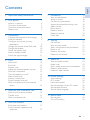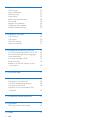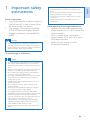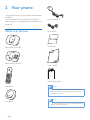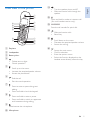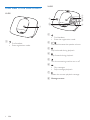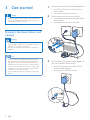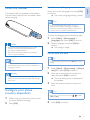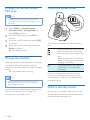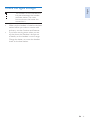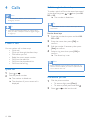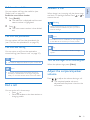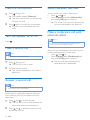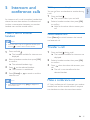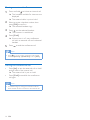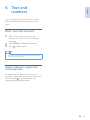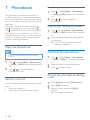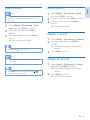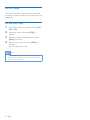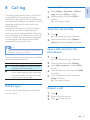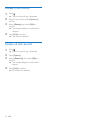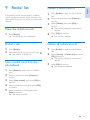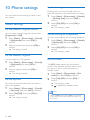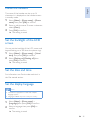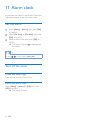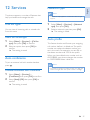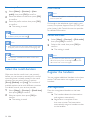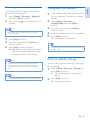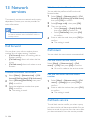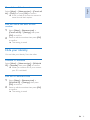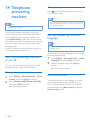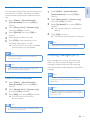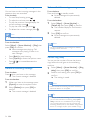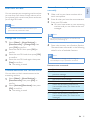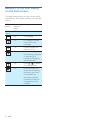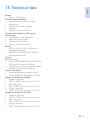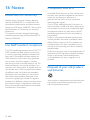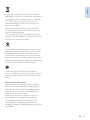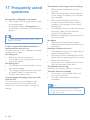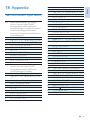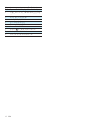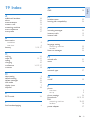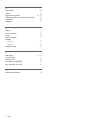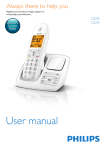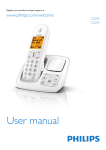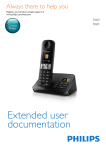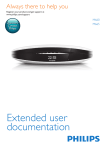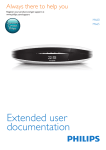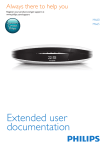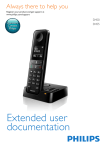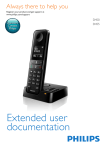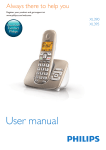Download Philips SoClear XL5902C
Transcript
Register your product and get support at
www.philips.com/welcome
XL590
XL595
User manual
1 Important safety instructions 3
2 Your phone 4
4
5
6
7
3 Get started 8
8
9
What is in the box Overview of the phone Overview of the base station Display icons Connect the base station and charger Install the handset Configure your phone (country
dependent) Change the remote access PIN code Charge the handset Check the battery level What is standby mode? Check the signal strength 4Calls Make a call End a call Answer a call Adjust the earpiece/speaker volume Mute the microphone Turn the speaker on or off Make a second call Answer a second call Switch between two calls Make a conference call with external
callers 5 Intercom and conference calls Make a call to another handset Transfer a call Make a conference call 6 Text and numbers Enter text and numbers Switch between uppercase and
lowercase 9
10
10
10
10
11
12
12
13
13
13
14
14
14
14
14
14
15
15
15
15
7Phonebook 18
18
18
18
18
19
19
19
19
20
8 Call log 21
21
21
21
21
22
22
View the phonebook Search a record Call from the phonebook Access the phonebook during a call Add a record Edit a record Delete a record Delete all records Direct keys Call list type View the call records Save a call record to the phonebook Return a call Delete a call record Delete all call records 9 Redial list 23
View the redial records 23
Redial a call 23
Save a redial record to the phonebook 23
23
Delete a redial record Delete all redial records 23
10 Phone settings 24
24
24
25
25
25
25
11 Alarm clock 26
26
26
Sound settings ECO mode Name the handset Set the backlight of the LCD screen Set the date and time Set the display language Set the alarm Turn off the alarm 17
17
17
EN1
Eng l i sh
Contents
12Services 27
27
27
27
27
28
28
28
29
29
13 Network services 30
30
30
30
31
14 Telephone answering machine 32
32
32
32
33
35
Call list type Auto conference Network type Auto prefix Select the recall duration Dial mode Register the handsets Unregister the handsets Restore default settings Call forward Call return Call back service Hide your identity Turn the answering machine on or off Set the answering machine language Announcements Incoming messages (ICM) Remote access Behavior of the LED display on the
base station 36
15 Technical data 37
16Notice 38
38
38
38
Declaration of conformity Use GAP standard compliance Compliance with EMF Disposal of your old product and
batteries 38
17 Frequently asked questions 40
18Appendix 41
41
19Index 43
Text and number input tables 2
EN
Power requirements
• This product requires an electrical supply of
100-240 volts AC. In case of power failure,
the communication can be lost.
• The voltage on the network is classified
as TNV-3 (Telecommunication Network
Voltages), as defined in the standard EN
60950.
Warning
•• The Electrical network is classified as hazardous. The
only way to power down the charger is to unplug the
power supply from the electrical outlet. Ensure that the
electrical outlet is always easily accessible.
•• Do not use any cleaning agents containing alcohol,
ammonia, benzene, or abrasives as these may harm
the set.
•• Do not expose the phone to excessive heat caused by
heating equipment or direct sunlight.
•• Do not drop your phone or allow objects to fall on
your phone.
•• Active mobile phones in the vicinity may cause
interference.
About operating and storage temperatures
• Operate in a place where temperature is
always between 0°C to +40°C (up to 90%
relative humidity).
• Store in a place where temperature is
always between -20°C and +45°C (up to
95% relative humidity).
• Battery life may be shorter in low
temperature conditions.
To avoid damage or malfunction
Caution
•• Use only the power supply listed in the user instructions.
•• Use only the batteries listed in the user instructions.
•• Risk of explosion if battery is replaced by an incorrect
type.
•• Dispose of used batteries according to the instructions.
•• Always use the cables provided with the product.
•• Do not allow the charging contacts or the battery to
come into contact with metal objects.
•• Do not let small metal objects come into contact with
the product. This can deteriorate audio quality and
damage the product.
•• Metallic objects may be retained if placed near or on
the handset receiver.
•• Do not use the product in places where there are
explosive hazards.
•• Do not open the handset, base station or charger as
you could be exposed to high voltages.
•• For pluggable equipment, the socket-outlet shall be
installed near the equipment and shall be easily accessible.
•• Handsfree activation could suddenly increase the
volume in the earpiece to a very high level: make sure
the handset is not too close to your ear.
•• This equipment is not designed to make emergency
calls when the power fails. An alternative has to be
made available to allow emergency calls.
•• Do not allow the product to come into contact with
liquids.
EN3
Eng l i sh
1 Important safety
instructions
2 Your phone
Congratulations on your purchase and welcome
to Philips!
To fully benefit from the support that Philips
offers, register your product at www.philips.com/
welcome.
Power adapter**
What is in the box
Line cord*
Base station (XL590)
Base station (XL595)
Guarantee
User manual
4XLFNVWDUWJXLGH
Quick start guide
Handset**
Note
•• * In some countries, you have to connect the line
adapter to the line cord, then plug the line cord into
the telephone socket.
Charger**
Note
•• ** In multi-handset packs, there are additional handsets,
chargers and power adapters.
4
EN
a
b
p
c
o
d
e
f
n
m
l
k
g
h
i
j
a Earpiece
b Loudspeaker
c Battery door
d
e
f
g
h
i
• Delete text or digits.
• Cancel operation.
l
• Turn the speaker phone on/off.
• Make and receive calls through the
speaker.
Press and hold to make an intercom call
(for multi handset version only).
m M1/M2/M3
Save the call records for quick dial.
n
o
p
• Make and receive calls.
• Recall key
• Scroll down on the menu.
• Decrease the earpiece/speaker volume.
• Access the call log.
•
•
•
•
Access the main menu.
Confirm selection.
Enter the options menu.
Select the function displayed on the
handset screen directly above the key.
• Scroll up on the menu.
• Increase the earpiece/speaker volume.
• Access the phonebook.
• End the call.
• Exit the menu/operation.
• Press to enter a space during text
editing.
• Press and hold to lock the keypad.
• Press and hold to enter a pause.
• Press and hold to switch to uppercase
and lowercase during editing.
Mute/unmute the microphone.
j Microphone
EN5
Eng l i sh
k
Overview of the phone
Overview of the base station
XL595
XL590
a
a
h
b
c
d
g
f
e
a
a
• Find handsets.
• Enter registration mode.
b
c
d
e
f
g
• Find handsets.
• Enter the registration mode.
/
Decrease/increase the speaker volume.
Skip backward during playback.
Skip forward during playback.
Turn the answering machine on or off.
• Play messages.
• Stop messages playback.
Delete the current playback message.
h Message counter
6
EN
The silent mode is activated.
The ECO mode is activated.
Eng l i sh
Display icons
In standby mode, the icons shown on the main
screen tell you what features are available on
your handset.
Icon
Descriptions
When the handset is off the base station/
charger, the bars indicate the battery
level (from full to low).
When the handset is on the base station/
charger, the bars keep scrolling until
charging is complete.
The empty battery icon flashes and you
hear an alert tone.
The battery is low and needs recharging.
It displays the link status between the
handset and base station. The more bars
are shown, the better the signal strength
is.
It remains steadily on when browsing
incoming calls in the call log.
It indicates an outgoing call in the
redial list.
It flashes when there is a new missed call
or when browsing new missed calls.
It remains steadily on when the missed
calls in the call log are read.
It flashes when receiving an incoming call.
It remains steadily on when you are in
a call.
The speaker is on.
The alarm clock is activated.
The ringer is off.
Answering machine: it flashes when there
is a new message. It displays when the
telephone answering machine is turned
on.
It flashes when there is a new voice
message.
It remains steadily on when the voice
messages are already viewed in the call
log.
The icon is not shown when there is no
voice message.
EN7
3 Get started
Caution
•• Make sure that you have read the safety instructions in
1
2
the 'Important safety instruction' section before you
connect and install your handset.
Connect each end of the power adapter to:
• the DC input jack at the back of the
base station;
• the power socket on the wall.
Connect each end of the line cord to:
• the telephone socket at the back of the
base station;
• the telephone socket on the wall.
Connect the base station and
charger
Warning
•• Risk of product damage! Make sure that the power
supply voltage corresponds to the voltage printed on
the back or underside of the phone.
•• Use only the supplied power adapter to charge the
batteries.
Note
•• If you subscribe to the digital subscriber line (DSL)
high speed internet service through your telephone
line, make sure you install a DSL filter between the
telephone line cord and the power socket.. The filter
prevents noise and caller ID problems caused by DSL
interference. For further information on DSL filters,
contact your DSL service provider.
•• The type plate is located on the bottom of the base
station.
8
EN
3
Connect each end of the power adapter to
(for multi handset versions only):
• the DC input jack at the back of the
extra handset charger.
• the power socket on the wall.
The batteries are pre-installed in the handset.
Pull the battery tape off from the battery door
before charging.
Set the country/language
Select your country/language, then press [OK]
to confirm.
»» The country/language setting is saved.
Note
•• The country/language setting option is country
dependent. If no welcome message is displayed, it
means the country/language setting is preset for your
country. Then you can set the date and time.
To re-set the language, see the following steps.
1
Caution
2
•• Risk of explosion! Keep batteries away from heat,
sunshine or fire. Never discard batteries in fire.
•• Use only the supplied batteries.
•• Risk of decreased battery life! Never mix different
brands or types of batteries.
Select [Menu] > [Phone setup] >
[Language], then press [OK] to confirm.
Select a language, then press [OK] to
confirm.
»» The setting is saved.
Set the date and time
Tip
Note
•• Charge the batteries for 8 hours before first use.
•• If the handset becomes warm when the batteries are
charging, it is normal.
Warning
•• To set the date and time later, press [Back] to skip this
setting.
1
2
•• Check the battery polarity when inserting in the
battery compartment. Incorrect polarity may damage
the product.
3
Configure your phone
(country dependent)
1
2
When using your phone for the first time,
you see a welcome message.
Press [OK].
Select [Menu] > [Phone setup] > [Date &
time], then press [OK] to confirm.
Press the numeric buttons to enter the
date, then press [OK] to confirm.
»» The time setting menu is displayed on
the handset.
Press the numeric buttons to enter the
time.
Note
•• If the time is in 12-hour format, press
[AM] or [PM].
4
/
to select
Press [OK] to confirm.
EN9
Eng l i sh
Install the handset
Change the remote access
PIN code
Check the battery level
Note
•• The default answering machine remote access PIN
code is 0000 and it is important to change it to ensure
the security.
1
2
3
4
Select [Menu] > [Answ. Machine] >
[Remote access] > [Change PIN], then
press [OK] to confirm.
Enter the old PIN, then press [OK] to
confirm.
Enter the new PIN code, then press [OK]
to confirm.
Enter the new PIN code again, then press
[Save] to confirm.
»» The setting is saved.
Charge the handset
Place the handset on the base station to charge
the handset. When the handset is placed
correctly on the base station, you hear a docking
sound.
»» The handset starts charging.
Note
•• Charge the batteries for 8 hours before first use.
•• If the handset becomes warm when the batteries are
being charged, it is normal.
You can activate or deactivate the docking tone
(see 'Set the docking tone' on page 24) .
Your phone is now ready to use.
10 EN
The battery icon displays the current battery
level.
When the handset is off the base
station/charger, the bars indicate
the battery level (full, medium and
low).
When the handset is on the base
station/charger, the bars flash until
charging is complete.
The empty battery icon flashes.
The battery is low and needs
recharging.
If you are on the phone, you hear warning
tones when the batteries are almost empty.
The handset turns off when the batteries are
completely empty.
What is standby mode?
Your phone is in standby mode when it is idle.
The standby screen displays the handset name,
handset number, date and time.
Eng l i sh
Check the signal strength
The number of bars indicates the
link status between the handset
and base station. The more
bars are shown, the better the
connection is.
•
•
Make sure the handset is linked to the base
station before you make or receive calls
and carry out the functions and features.
If you hear warning tones when you are
on the phone, the handset is almost out
of battery or the handset is out of range.
Charge the battery or move the handset
closer to the base station.
EN11
4Calls
Note
•• When the power fails, the phone cannot access
Call through the direct key
To make a quick call from the record pre-saved
in the direct key, press
or , then press M1,
M2 or M3.
»» The number is dialed out.
emergency services.
Tip
Tip
•• For information of how to set the direct keys, see the
next section.
•• Check the signal strength before you make a call or
when you are in a call (see 'Check the signal strength'
on page 11).
Set the direct keys
1
2
Make a call
You can make a call in these ways:
• Quick call
• Quick call through the direct keys
• Dial before you call
• Redial the most recent number
• Call from the redial list.
• Call from the phonebook list
• Call from the call log
3
4
Press
Edit the number if necessary, then press
[Save] to confirm.
Select a ring tone, then press [OK] to
confirm.
»» The direct key is set.
•• If there is already a record saved in the direct key, you
need to confirm whether you want to replace the old
record with the new one.
or
.
Dial the phone number.
»» The number is dialed out.
»» The duration of your current call is
displayed.
Dial before you call
1
2
12 EN
Enter the name, then press [OK] to
confirm.
Note
Quick call
1
2
Enter the number, the press and hold M1,
M2 or M3.
Dial the phone number
• To erase a digit, press [Clear].
• To enter a pause, press and hold .
Press
or
to dial out the call.
You can make a call from the redial list (see
'Redial a call' on page 23).
Redial the most recent number
1
2
Press [Redial].
»» The redial list is displayed and the most
recent number is highlighted.
Press
.
»» The most recent number is then dialed
out.
Call from the phonebook
You can make a call from the phonebook list
(see 'Call from the phonebook' on page 18).
Call from the call log
You can return a call from the received or
missed call log (see 'Return a call' on page 21).
Note
•• The call timer displays the talk time of your current call.
Note
•• If you hear warning tones, the handset is almost out
of battery or the handset is out of range. Charge the
battery or move the handset nearer to the base station.
End a call
Answer a call
When there is an incoming call, the phone rings
and the LCD backlight flashes. Press
or
to
answer the call.
Warning
•• When the handset rings or when the handsfree is
activated, keep the handset away from your ear to
avoid ear damage.
Note
•• The caller ID service is available if you have registered
to the caller ID service with your service provider.
Tip
•• When there is a missed call, a notification message
appears.
Turn off the ringer for an incoming call
When the phone rings, press [Silent].
Adjust the earpiece/speaker
volume
Press / to adjust the volume during a call.
»» The earpiece/speaker volume is
adjusted and the phone is back to the
call screen.
You can end a call in these ways:
• Press
; or
• Place the handset to the base station or
charging cradle.
EN13
Eng l i sh
Call from the redial list
Mute the microphone
Switch between two calls
1
You can switch your calls in these ways:
• Press
and ; or
• Press [Option] and select [Switch calls],
then press [OK] again to confirm.
»» The current call is put on hold, and you
are now connected to the other call.
Press during a call.
»» The handset displays [Mute on].
»» The caller cannot hear you, but you can
still hear his voice.
2
Press again to unmute the microphone.
»» You can now communicate with the
caller.
Turn the speaker on or off
Press
.
Make a conference call with
external callers
Note
•• This service is network dependent. Check with the
service provider for additional charges.
Make a second call
Note
•• This service is network dependent.
1
Press
during a call.
»» The first call is put on hold.
2
Dial the second number.
»» The number displayed on the screen is
dialed out.
Answer a second call
Note
•• This service is network dependent.
When there is a periodical beep to notify you
of an incoming call, you can answer the call in
these ways:
1
Press
and to answer the call.
»» The first call is put on hold, and you are
now connected to the second call.
2
Press
and to end the current call and
answer the first call.
14 EN
When you are connected to two calls, you can
make a conference call in these ways:
• Press , then ; or
• Press [Option], select [Conference] and
then press [OK] again to confirm.
»» The two calls are combined and a
conference call is established.
An intercom call is a call to another handset that
shares the same base station. A conference call
involves a conversation between you, another
handset user and the outside callers.
Make a call to another
handset
Note
•• If the base station only has 2 registered handsets, press
and hold
to make a call to another handset.
While you are on the phone
You can go from one handset to another during
a call:
1
Press and hold .
»» The current caller is put on hold.
2
Select a handset number, then press [OK]
to confirm.
»» Wait for the other side to answer your
call.
Switch between calls
Press [Extern] to switch between the internal
and external call.
Transfer a call
1
Press and hold .
»» The handsets available for intercom are
displayed.
1
2
Press and hold during a call.
»» The handsets available for intercom are
displayed.
Select a handset number, then press [OK]
to confirm.
»» The selected handset rings.
2
Select a handset number, then press [OK]
to confirm.
3
Press
on the selected handset.
»» The intercom is established.
4
Press [Cancel] or
intercom call.
to cancel or end the
Note
•• If the selected handset is busy, [Busy] is displayed on
the handset screen.
3
Press
when the other side answers your
call.
»» The call is now transferred to the
selected handset.
Make a conference call
A 3-way conference call is between you, another
handset user and the outside callers. It requires
two handsets to share the same base station.
EN15
Eng l i sh
5 Intercom and
conference calls
During an external call
1
Press and hold to initiate an internal call.
»» The handsets available for intercom are
displayed.
»» The external caller is put on hold.
2
Select or enter a handset number, then
press [OK] to confirm.
»» The selected handset rings.
3
Press
on the selected handset.
»» The intercom is established.
4
Press [Conf].
»» You are now in a 3-way conference
call with an external call and a selected
handset.
5
Press
to end the conference call.
Note
•• Press
to join an ongoing conference with another
handset if [Services] > [Conference] is set to [Auto].
During the conference call
•
Press [Int.] to put the external call on hold
and go back to the internal call.
»» The external call is put on hold.
•
Press [Conf] to establish the conference
call again.
Note
•• If a handset hangs up during the conference call, the
other handset remains connected to the external call.
16 EN
Eng l i sh
6 Text and
numbers
You can enter text and numbers for handset
name, phonebook records, and other menu
items.
Enter text and numbers
1
2
3
Press once or several times on the
alphanumeric key to enter the selected
character.
Press [Clear] to delete the character.
Press
to add a space.
Tip
•• For further information on the text and number input,
see the chapter 'Appendix'.
Switch between uppercase
and lowercase
By default, the first letter of each word in a
sentence is uppercase and the rest is lowercase.
Press and hold to switch between the
uppercase and lowercase letters.
EN17
7Phonebook
This phone has a phonebook that stores up
to 200 records. You can access the phonebook
from the handset. Each record can have a name
up to 14 characters long and a number up to 24
digits long.
There are 2 direct access memories (keys
and ). Depending on your country, keys
and are preset to the voice mail number and
information service number of your service
provider respectively. When you press and hold
on the key in standby mode , the saved phone
number is dialed automatically.
Scroll the contact list
1
2
•• You can view the phonebook on one handset only
each time.
1
2
Press or select [Menu] > [Phonebook]
> [View] > [OK] to access the phonebook
list.
Press / to scroll through the
phonebook entries.
Search a record
You can search the phonebook records in these
ways:
• Scroll the contact list.
• Enter the first character of the contact.
18 EN
Press / to scroll through the
phonebook list.
Enter the first character of a contact
1
2
View the phonebook
Note
Press or select [Menu] > [Phonebook]
> [View] > [OK] to access the phonebook
list.
Press or select [Menu] > [Phonebook]
> [View] > [OK] to access the phonebook
list.
Press the alphanumerical key that matches
the character.
»» The first record that starts with this
character is displayed.
Call from the phonebook
1
2
3
Press or select [Menu] > [Phonebook]
> [View] > [OK] to access the phonebook
list.
Select a contact in the phonebook list.
Press
to make the call.
Access the phonebook during
a call
1
2
3
Press [Option] and select [Phonebook].
Press [OK] to confirm.
Select a contact, then press [OK] to
confirm.
»» The number is displayed.
Edit a record
1
Note
•• If your phonebook memory is full, the handset displays
a notification message. Delete some records to add
new ones.
1
2
3
2
3
Select [Menu] > [Phonebook] > [Add
new], then press [OK] to confirm.
Enter the name, then press [OK] to
confirm.
Enter the number, then press [Save] to
confirm
»» Your new record is saved.
to insert a pause.
Note
•• The phonebook overwrites the old number with the
new number.
move the cursor left and right.
/
to
Edit the number, then press [Save] to
confirm.
»» The record is saved.
1
2
Select [Menu] > [Phonebook] > [Delete].
3
Press [OK] to confirm.
Select a contact, then press [OK] to
confirm.
»» The handset displays a confirmation
request.
Delete all records
1
Select [Menu] > [Phonebook] > [Delete
all], then press [OK] to confirm.
»» The handset displays a confirmation
request.
2
Press [OK] to confirm.
»» All records are deleted.
Tip
•• Press [Clear] to delete the character. Press
Edit the name, then press [OK] to confirm.
Delete a record
Tip
•• Press and hold
Select [Menu] > [Phonebook] > [Edit],
then press [OK] to confirm.
EN19
Eng l i sh
Add a record
Direct keys
The phone features 3 direct keys to store the
emergency phone numbers or numbers you call
frequently.
Set the direct keys
1
2
3
4
Enter the number, then press and hold M1,
M2 or M3.
Enter the name, then press [OK] to
confirm.
Edit the number if necessary, then press
[Save] to confirm.
Select a ring tone, then press [OK] to
confirm.
»» The direct key is set.
Note
•• If there is already a record saved in the direct key, you
need to confirm whether you want to replace the old
record with the new one.
20 EN
The call log stores the call history of all missed
or received calls. The incoming call history
includes the name and number of the caller, call
time and date. This feature is available if you have
registered to the caller ID service with your
service provider.
Your phone can store up to 100 call records.
The call log icon on the handset flashes to
remind you of any unanswered calls. If the caller
allows the display of his identity, you can view his
name or number. The call records are displayed
in chronological order with the most recent
received call at the top of the list.
Note
•• Make sure the number in the call list is valid before you
can call back directly from the call list.
The icons shown on the screen tell you whether
they are missed/received calls.
Icons
Description
It remains steadily on when browsing
incoming calls in the call log.
It flashes when there is a new missed
call or when browsing new missed calls.
It remains steadily on when the missed
calls in the call log are read.
Call list type
You can view all incoming calls or missed calls
from this menu.
Select the call list type
1
2
Select [Menu] > [Services] > [Call list
type], then press [OK] to confirm.
Select an option, then press [OK] to
confirm.
»» The setting is saved.
View the call records
1
Press .
»» The incoming call log is displayed.
2
Select a record, then press [Option] >
[View] to view the available information.
Save a call record to the
phonebook
1
Press .
»» The incoming call log is displayed.
2
3
Select a record, then press [Option].
4
Enter and edit the name, then press [OK]
to confirm.
5
Select [Save number], then press [OK] to
confirm.
Enter and edit the number, then press
[Save] to confirm.
»» The record is saved.
Return a call
1
2
3
Press
.
Select a record on the list.
Press
to make the call.
EN21
Eng l i sh
8 Call log
Delete a call record
1
Press .
»» The incoming call log is displayed.
2
Select a record, then press [Option] to
confirm.
3
4
Select [Delete], then press [OK] to
confirm
»» The handset displays a confirmation
requests.
Press [OK] to confirm.
»» The record is deleted.
Delete all call records
1
Press .
»» The incoming call log is displayed.
2
3
Press [Option].
4
Press [OK] to confirm.
»» All records are deleted.
Select [Delete all], then press [OK] to
confirm.
»» The handset displays a confirmation
request.
22 EN
Delete a redial record
1
The redial list stores the call history of dialed
calls. It includes the names and/or numbers you
have called. This phone can store up to 40 redial
records.
2
3
View the redial records
1
4
Press [Redial].
»» The dialed calls list is displayed.
Press [Redial] to enter the list of dialed
calls.
Select a record, then press [Option] to
confirm.
Select [Delete], then press [OK] to
confirm.
»» The handset displays a confirmation
request.
Press [OK] to confirm.
»» The record is deleted.
Redial a call
Delete all redial records
1
2
1
Press [Redial].
Select the record you want to call. Press
»» The number is dialed out.
Save a redial record to the
phonebook
1
2
3
4
5
.
2
3
Press [Redial] to enter the list of dialed
calls.
Select [Option] > [Delete all], then press
[OK] to confirm.
»» The handset displays a confirmation
request.
Press [OK] to confirm.
»» All records are deleted.
Press [Redial] to enter the list of dialed
calls.
Select a record, then press [Option] to
confirm.
Select [Save number], then press [OK] to
confirm.
Enter and edit the name, then press [OK]
to confirm.
Enter and edit the number, then press
[Save] to confirm.
»» The record is saved.
EN23
Eng l i sh
9 Redial list
10Phone settings
Set the docking tone
You can customize the settings to make it your
own phone.
1
Sound settings
Docking tone is the sound made when you
place the handset on the base station or charger.
2
Set the handset's ringtone volume
You can select among 5 ringtone volume levels,
[Progressive] or [Off].
1
2
Select [Menu] > [Phone setup] > [Sounds]
> [Ring volume], then press [OK] to
confirm.
Select a volume level, then press [OK] to
confirm.
»» The setting is saved.
Select [Menu] > [Phone setup] > [Sounds]
> [Docking tone], then press [OK] to
confirm.
Select [On]/[Off], then press [OK] to
confirm.
»» The setting is saved.
Set the hearing aid compatibility
You can use the phone with a hearing aid device.
1
2
Select [Menu] > [Phone setup] > [Sounds]
>[Hearing aid], then press [OK] to
confirm.
Select [On]/[Off], then press [OK] to
confirm.
»» The setting is saved.
Set the handset's ringtone
You can select from 10 ringtones.
1
2
Select [Menu] > [Phone setup] > [Sounds]
> [Ring tones], then press [OK] to
confirm.
Select a ringtone, then press [OK] to
confirm.
»» The setting is saved.
Set the key tone
Key tone is the sound made when you press a
key on the handset.
1
2
Select [Menu] > [Phone setup] > [Sounds]
> [Key tone], then press [OK] to confirm.
Select [On]/[Off], then press [OK] to
confirm.
»» The setting is saved.
24 EN
ECO mode
The ECO mode reduces the transmission
power of the handset and base station when
you are on a call or when the phone is in
standby mode.
1
2
Select [Menu] > [Phone setup] > [Eco
mode], then press [OK] to confirm.
Select [On]/[Off], and press [OK] to
confirm.
»» The setting is saved.
»»
is displayed in standby mode.
Note
•• When the ECO mode is set to [On], the connection
range between the handset and the base station can
be reduced.
Eng l i sh
Name the handset
The name of the handset can be up to 14
characters. It is displayed on the handset screen
in standby mode.
1
2
3
Select [Menu] > [Phone setup] > [Phone
name], then press [OK] to confirm.
Enter or edit the name. To erase a character,
select [Clear].
Press [OK] to confirm.
»» The setting is saved.
Set the backlight of the LCD
screen
You can set the backlight of the LCD screen and
keypad flashing on or off when the phone rings.
1
2
Select [Menu] > [Phone setup] > [Visual
alert], then press [OK] to confirm.
Select [Flashing on]/[Flashing off], then
press [OK] to confirm.
»» The setting is saved.
Set the date and time
For information, see 'Set the date and time' in
the Get started section.
Set the display language
Note
•• This feature only applies to models with multiplelanguage support.
•• Languages available vary from country to country.
1
2
Select [Menu] > [Phone setup] >
[Language], then press [OK] to confirm.
Select a language, then press [OK] to
confirm.
»» The setting is saved.
EN25
11Alarm clock
Your phone has a built-in alarm clock. Check the
information below to set your alarm clock.
Set the alarm
1
2
3
Select [Menu] > [Alarm], then press [OK]
to confirm.
Select [On once] or [On daily], then press
[OK] to confirm.
Enter an alarm time, then press [OK] to
confirm.
»» The alarm is set and is displayed on
the screen.
Tip
•• Press
/
to switch between [AM] / [PM].
Turn off the alarm
When the alarm rings
Press any key to turn off the alarm.
Before the alarm rings
Select [Menu] > [Alarm] > [Off], then press
[OK] to confirm.
»» The setting is saved.
26 EN
The phone supports a number of features that
help you handle and manage the calls.
Call list type
You can view all incoming calls or missed calls
from this menu.
Select the call list type
1
2
Select [Menu] > [Services] > [Call list
type], then press [OK] to confirm.
Select an option, then press [OK] to
confirm.
»» The setting is saved.
Auto conference
To join an external call with another handset,
press
.
Activate/Deactivate auto conference
1
2
Network type
Eng l i sh
12Services
Note
•• This feature only applies to models with network type
support.
1
2
Select [Menu] > [Services] > [Network
type], then press [OK].
Select a network type, then press [OK].
»» The setting is saved.
Auto prefix
This feature checks and formats your outgoing
call number before it is dialed out. The prefix
number can replace the detect number you
set in the menu. For example, you set 604 as
the detect number and 1250 as the prefix.
When you have dialed out a number such as
6043338888, your phone changes the number
to 12503338888 when it dials out.
Note
•• The maximum length of a detect number is 5 digits. The
maximum length of an auto prefix number is 10 digits.
Select [Menu] > [Services] >
[Conference], then press [OK] to confirm.
Select [Auto]/[Off], then press [OK] to
confirm.
»» The setting is saved.
EN27
Set auto prefix
1
2
3
Enter the detect number, then press [OK]
to confirm.
Enter the prefix number, then press [OK]
to confirm.
»» The setting is saved.
Note
•• To enter a pause, press and hold .
Note
•• If the prefix number is set and the detect number is left
empty, the prefix number is added to all outgoing calls.
Note
•• The feature is unavailable if the dialed number starts
with * and #.
Select the recall duration
Make sure that the recall time is set correctly
before you can answer a second call. In normal
case, the phone is already preset for the recall
duration. You can select among 3 options:
[Short], [Medium] and [Long]. The number of
available options varies with different countries.
For details, consult your service provider.
1
2
Dial mode
Select [Menu] > [Services] > [Auto
prefix], then press [OK] to confirm.
Select [Menu] > [Services] > [Recall time],
then press [OK] to confirm.
Select an option, then press [OK] to
confirm.
»» The setting is saved.
28 EN
Note
•• This feature only applies to models that support both
tone and pulse dial.
Dial mode is the telephone signal used in your
country. The phone supports tone (DTMF) and
pulse (rotary) dial. Consult the service provider
for detailed information.
Set the dial mode
1
2
Select [Menu] > [Services] > [Dial mode],
then press [OK] to confirm.
Select a dial mode, then press [OK] to
confirm.
»» The setting is saved.
Note
•• If your phone is in pulse dial mode, press
during a
call for temporary tone mode. Digits entered for this
call are then sent out as tone signals.
Register the handsets
You can register additional handsets to the base
station. The base station can register up to 4
handsets.
Auto registration
Place the unregistered handset on the base
station.
»» The handset detects the base station
and registers automatically.
»» Registration is complete in less
than two minutes. The base station
automatically assigns a handset number
to the handset.
If auto registration fails, register your handset
manually to the base station.
1
2
Select [Menu] > [Services] > [Register],
then press [OK] to confirm.
Press and hold
seconds.
on the base station for 5
Note
•• For models with an answering machine, you hear a
confirmation beep.
3
4
Press [OK] to confirm.
5
Press [OK] to confirm the PIN.
»» Registration is completed in less than 2
minutes. The base automatically assigns
a handset number to the handset.
Unregister the handsets
1
2
3
4
5
Enter the system PIN. Press [Clear] to
make corrections.
Note
•• If the PIN is incorrect or no base is found within a
certain period, your handset displays a notification
message. Repeat the above procedure if registration
fails.
Select [Menu] > [Services] >
[Unregistered], then press [OK] to
confirm.
Enter the system PIN. Press [Clear] to
make corrections.
Select the handset name to be unregistered.
Press [OK] to confirm.
»» The handset is unregistered.
Tip
•• The handset number displays beside the handset name
in standby mode.
Restore default settings
You can reset your phone settings to the original
factory settings.
1
Select [Menu] > [Services] > [Reset], then
press [OK] to confirm.
»» The handset displays a confirmation
request.
2
Press [OK] to confirm.
»» All settings are reset.
Note
•• The preset PIN is 0000. No change can be made on it.
If two handsets share the same base station,
you can unregister a handset with another
handset.
EN29
Eng l i sh
Manual registration
13Network
services
The network services are network and country
dependent. Contact your service provider for
more information.
Edit the activation/deactivation code
You can edit the prefix and suffix to the call
forward codes.
1
2
3
Note
•• For the network services to work properly, Make
sure that the activation and/or deactivation codes are
correctly entered.
4
Select [Menu] > [Netw.services] > [Call
forward]/[Call fwd busy]/[Call fwd unans],
then press [OK] to confirm.
Select[Change code] , then press [OK].
Then you can either
• Select [Activate] > [Prefix]/[Suffix],
then press [OK] to confirm; or
• Select [Deactivate], then press [OK]
to confirm.
Enter or edit the code, then press [OK] to
confirm.
»» The setting is saved.
Call forward
You can divert your calls to another phone
number. You can select among 3 options:
• [Call forward]: divert all incoming calls to
another number.
• [Call fwd busy]: divert calls when the line
is busy.
• [Call fwd unans]: divert calls when no one
answers.
Activate/Deactivate call forward
1
2
3
Select [Menu] > [Netw.services] > [Call
forward]/[Call fwd busy]/[Call fwd unans]
Select [Activate]/[Deactivate], then press
[OK] to confirm.
Enter the telephone number, then press
[OK] to confirm.
»» The setting is saved .
Call return
You can check the most recent unanswered call.
Call the return service centre
Select [Menu] > [Netw.services] > [Call
return] > [Call], then press [OK] to confirm.
»» Your call is made to the service centre.
Edit the call return service centre
number
1
2
Select [Menu] > [Netw.services] > [Call
return] > [Settings], then press [OK] to
confirm.
Enter or edit the number, then press [OK]
to confirm.
»» The setting is saved.
Call back service
The call back service notifies you when a party
you have tried to call becomes available. You can
select to cancel this service from the menu after
you have activated it from the service provider.
30 EN
Eng l i sh
Cancel the call back service
Select [Menu] > [Netw.services] > [Cancel call
bk] > [Call], then press [OK] to confirm.
»» A call is made to the service centre to
cancel the call back option.
Edit the cancel call back service
number
1
2
Select [Menu] > [Netw.services] >
[Cancel call bk] > [Settings], then press
[OK] to confirm.
Enter or edit the number, then press [OK]
to confirm.
»» The setting is saved.
Hide your identity
You can hide your identity from the caller.
Activate ID withheld
Select [Menu] > [Netw.services] > [Withhold
ID] > [Activate], then press [OK] to confirm.
»» When you make a call to your contact,
your ID is withheld.
Edit the ID withheld code
1
2
Select [Menu] > [Netw.services] >
[Withhold ID] > [Settings], then press
[OK] to confirm.
Enter or edit the number, then press [OK]
to confirm.
»» The setting is saved.
EN31
14Telephone
answering
machine
Note
Through the base
Press to turn the answering machine on or
off in standby mode.
Note
•• When the answering machine is switched on, it answers
incoming calls after a certain number of rings based on
the ring delay setting.
•• Available only for XL595.
Your phone includes a telephone answering
machine that records unanswered calls when it
is on. By default, the answering machine is set
to the [Record also] mode. You can also access
the answering machine remotely and change the
settings through the answering machine menu
on the handset.
The LED indicator on the base station lights up
when the answer machine is on.
Turn the answering machine
on or off
You can turn the answering machine on or off
through the base station or the handset.
Through the handset
1
2
Select [Menu] > [Answ. Machine] > [Voice
answer], then press [OK] to confirm.
Select [Answer only]/[Record also]/[Off],
then press [OK] to confirm.
»» The setting is saved.
32 EN
Set the answering machine
language
Note
•• This feature only applies to models with multiplelanguage support.
The answering machine language is the language
for the announcements.
1
2
Select [Menu] > [Answ. Machine] > [Voice
language], then press [OK] to confirm.
Select a language, then press [OK] to
confirm.
»» The setting is saved.
Announcements
The announcement is the message your caller
hears when the answering machine picks up
the call. The answering machine has 2 default
announcements: the [Record also] mode and
[Answer only] mode.
Restore the default announcement
The maximum length of the announcement you
can record is 3 minutes. The newly recorded
announcement automatically replaces the old
one.
1
1
2
3
4
5
Select [Menu] > [Answ. Machine] >
[Announcement], then press [OK] to
confirm.
2
3
Select [Record also] or [Answer only],
then press [OK] to confirm.
Select [Record], then press [OK] to
confirm.
Recording starts after the beep.
Press [OK] to stop recording or the
recording stops after 3 minutes.
»» You can listen to the newly recorded
announcement on the handset.
Note
•• To restore the default announcement, delete your
current announcement.
Note
•• Make sure that you speak close to the microphone
when you record an announcement.
4
Select [Menu] > [Answ. Machine] >
[Announcement], then press [OK] to
confirm.
Select [Record also] or [Answer only],
then press [OK] to confirm.
Select [Set default], th en press [OK] to
confirm.
»» The handset displays a confirmation
request.
Press [OK] to confirm.
»» The default announcement is restored.
Note
•• The default announcement cannot be deleted.
Incoming messages (ICM)
Each message can be up to 3 minutes long.
When you receive new messages, the new
message indicator flashes on the answering
machine and the handset displays a notification
message.
Note
Listen to the announcement
1
2
3
Select [Menu] > [Answ. Machine] >
[Announcement], then press [OK] to
confirm.
Select [Record also] or [Answer only],
then press [OK] to confirm.
Select [Play], then press [OK] to confirm.
»» You can listen to the current
announcement.
•• If you pick up the phone when the caller leaves a
message, the recording stops and you can talk to the
caller directly.
Note
•• If the memory is full, the answering machine switches
to [Answer only] automatically. Delete old messages to
receive new ones.
Note
•• You can no longer listen to the announcement when
you pick up an incoming call.
EN33
Eng l i sh
Record an announcement
Listen to the incoming messages
Delete all old incoming messages
You can listen to the incoming messages in the
sequence they are recorded.
From the base
• To start/Stop listening, press .
• To adjust the volume, press / .
• To play the previous message/replay the
current message, press .
• To play the next message, press .
• To delete the current message, press .
From the base
Press and hold in standby mode.
»» All old messages are permanently
deleted.
Note
From the handset
1
Select [Menu] > [Answ. Machine] >
[Delete all], then press [OK] to confirm.
»» The handset displays a confirmation
request.
2
Press [OK] to confirm.
»» All old messages are permanently
deleted.
•• No deleted messages can be recovered.
From the handset
Select [Menu] > [Answ. Machine] > [Play], then
press [OK] to confirm.
»» New messages start playing. Old
messages start playing if there is no
new message.
•
•
•
Press [Back] to stop listening.
Press [Option] to enter the options menu.
Press / to increase/decrease the
volume.
Delete an incoming message
From the base
Press when you listen to the message.
»» The current message is deleted.
From the handset
1
2
When you listen to the message, press
[Option] to enter the options menu.
Select [Delete], then press [OK] to
confirm.
»» The current message is deleted.
Note
•• You can only delete the read messages. No deleted
messages can be recovered.
Set the ring delay
You can set the number of times the phone
rings before the call goes to the answering
machine.
1
2
Select [Menu] > [Answ. Machine] > [Ring
delay], then press [OK] to confirm.
Select a new setting, then press [OK] to
confirm.
»» The setting is saved.
Note
•• Make sure that the answering machine is switched on
before this feature can be applied.
Tip
•• When you access the answering machine remotely,
you are recommended to set the ring delay to[Toll
saver] mode. This is a cost effective way to manage
your messages. When there are new messages, the
answering machine picks up the call after 3 rings; When
there is no messages, it picks up the call after 5 rings.
34 EN
Access the answering machine
remotely
You can operate your answering machine when
you are away from home. Simply make a call to
your phone with a touch tone phone and enter
your 4-digit PIN code.
1
Make a call to your home number with a
touch tone phone.
2
3
Enter # when you hear the announcement.
Enter your PIN code.
»» You now have access to your answering
machine, and you can listen to the new
messages.
Note
•• The remote access PIN code is the same as your
system PIN. The preset PIN is 0000.
Note
Change the PIN code
1
2
3
4
Select [Menu] > [Answ. Machine] >
[Remote access] > [Change PIN], then
press [OK] to confirm.
Enter the new PIN code, then press [OK]
to confirm.
Enter the new PIN code again, then press
[Save] to confirm.
»» The setting is saved.
You can allow or block remote access to the
answering machine.
2
before your phone hangs up.
4
Press a key to carry out a function. See the
'Remote access commands' in the following
table for a list of available functions.
Enter the old PIN, then press [OK] to
confirm.
Activate/deactivate the remote access
1
•• You have 2 chances to enter the correct PIN code,
Select [Menu] > [Answ. Machine] >
[Remote access], then press [OK] to
confirm.
Select [Activate]/[Deactivate], then press
[OK] to confirm.
»» The setting is saved.
Note
•• When there is no message, the phone hangs up
automatically if no key is pressed for 8 seconds.
Remote access commands
Key
1
2
3
6
7
8
9
Function
Repeat the current or listen to the
previous message.
Listen to messages.
Skip to the next message.
Delete the current message.
Switch the answering machine on.
(not available when you listen to the
messages).
Stop listening to the message.
Switch the answering machine off.
(not available when you listen to the
messages).
EN35
Eng l i sh
Remote access
Behavior of the LED display
on the base station
The table below shows you the current status
with different LED display behavior on the base
station.
LED
display
No
display
Answering
machine
status
Off
--
On
No message
On
It is steady on when
there are 3 new
messages.
It flashes when the
memory is full.
It keeps scrolling when
the answering machine
is recording the
incoming message or
announcement.
On
On
On
On
36 EN
Message status
Press /
to display
the volume level.
It flashes when you
access the answering
machine menu from
the handset, the
answering machine
remotely, or listen to
messages from the
handset.
Eng l i sh
15Technical data
Display
• Amber LCD backlight
General telephone features
• Dual mode caller name & number
identification
• Conference call and voicemails
• Intercom
• Maximum talk time: 20 hours
Phonebook list, Redial list, Call log and
Memory keys
• Phonebook list with 200 entries
• Redial list with 40 entries
• Call log with 100 entries
• Memory keys with 3 entries
Battery
• HFR: 2 x AAA Ni-MH 1.2V 650mAh
rechargeable batteries
• SANIK: 2 x AAA Ni-MH 1.2V 650mAh
rechargeable batteries
Adapter
Base and charger
• Philips, S003PB0600050, input: 100-240Vac,
50-60Hz 0.2A, output 6V 500mA
• Philips, SSW-1920-UK-2, input: 100-240Vac,
50-60Hz 0.2A, output: 6V 500mA
Power consumption
• Power consumption at standby mode:
around 0.60W (XL590); 0.65W (XL595)
Weight and dimensions (XL590)
• Handset: 160 grams
• 182.91 x 53.62 x 34.84 mm (H x W x D)
• Base: 138 grams
• 89.2 x 140.13 x 87.86 mm (H x W x D)
• Charger: 84 grams
• 89.92 x 94.96 x 89.39 mm (H x W x D)
Weight and dimensions (XL595)
• Handset: 160 grams
• 182.91 x 53.62 x 34.84 mm (H x W x D)
• Base: 166 grams
• 89.2 x 140.13 x 87.86 mm (H x W x D)
• Charger: 84 grams
• 89.92 x 94.96 x 89.39 mm (H x W x D)
EN37
16Notice
Declaration of conformity
Hereby Philips Consumer Lifestyle, declares
that the XL590/XL595 is in compliance with
the essential requirements and other relevant
provisions of Directive 1999/5/EC. You can find
the Declaration of Conformity on www.p4c.
philips.com.
This product has been designed, tested and
manufactured according the European R&TTE
directive 1999/5/EC.
Use GAP standard compliance
The GAP standard guarantees that all DECT™
GAP handsets and base stations comply with
a minimum operating standard irrespective of
their make. The handset and base station are
GAP compliant, which means they guarantee
the minimum functions: register a handset,
take the line, make a call and receive a call. The
advanced features may not be available if you
use them with other makes. To register and use
this handset with a GAP compliant base station
of different make, first follow the procedure
described in the manufacturer's instructions,
then follow the procedure described in this
manual for registering a handset. To register a
handset from different make to the base station,
put the base station in registration mode, then
follow the procedure described in the handset
manufacturer's instructions.
38 EN
Compliance with EMF
Koninklijke Philips Electronics N.V. manufactures
and sells many products targeted at consumers,
which, like any electronic apparatus, in
general have the ability to emit and receive
electromagnetic signals.
One of Philips’ leading Business Principles is to
take all necessary health and safety measures for
our products, to comply with all applicable legal
requirements and to stay well within the EMF
standards applicable at the time of producing
the products.
Philips is committed to develop, produce and
market products that cause no adverse health
effects. Philips confirms that if its products are
handled properly for their intended use, they
are safe to use according to scientific evidence
available today.
Philips plays an active role in the development of
international EMF and safety standards, enabling
Philips to anticipate further developments
in standardization for early integration in its
products.
Disposal of your old product
and batteries
Your product is designed and manufactured with
high quality materials and components, which
can be recycled and reused.
Eng l i sh
When this crossed-out wheeled bin symbol is
attached to a product it means that the product
is covered by the European Directive 2002/96/
EC. Please inform yourself about the local
separate collection system for electrical and
electronic products.
Please act according to your local rules and
do not dispose of your old products with your
normal household waste.
Correct disposal of your old product helps to
prevent potential negative consequences for the
environment and human health.
Your product contains batteries covered by the
European Directive 2006/66/EC, which cannot
be disposed with normal household waste.
Please inform yourself about the local rules on
separate collection of batteries because correct
disposal helps to prevent negative consequences
for the environmental and human health.
When this logo is attached to a product, it
means a financial contribution has been paid to
the associated national recovery and recycling
system.
Environmental information
All unnecessary packaging has been omitted.
We have tried to make the packaging easy to
separate into three materials: cardboard (box),
polystyrene foam (buffer) and polyethylene
(bags, protective foam sheet.)
Your system consists of materials which can
be recycled and reused if disassembled by
a specialized company. Please observe the
local regulations regarding the disposal of
packaging materials, exhausted batteries and old
equipment.
EN39
17Frequently asked
questions
No signal bar is displayed on the screen.
•• The handset is out of range. Move it closer
to the base station.
•• If the handset displays [Unregister], put
the handset on the base until the signal bar
appears..
Tip
•• For further information, see chapter 'Service', section
'Register the handsets'.
If I fail to register the additional handsets to
the base station, what do I do?
Your base memory is full. Unregister the unused
handsets and try again.
No dialing tone
•• Check your phone connections.
•• The handset is out of range. Move it closer
to the base station.
No docking tone
•• The handset is not placed properly on the
base station/charger.
•• The charging contacts are dirty. Disconnect
the power supply first and clean the
contacts with a damp cloth.
I cannot change the settings of my voice mail,
what do I do?
The voice mail service is managed by your
service provider but not the phone itself.
Contact your service provider to change the
settings.
The handset on the charger does not charge.
•• Make sure the batteries are inserted
correctly.
•• Make sure the handset is placed properly
on the charger. The battery icon animates
when charging.
•• Make sure the docking tone setting is
turned on. When the handset is placed
correctly on the charger, you can hear a
docking tone.
•• The charging contacts are dirty. Disconnect
the power supply first and clean the
contacts with a damp cloth.
•• Batteries are defective. Purchase new ones
from your dealer.
No display
•• Make sure the batteries are charged.
•• Make sure there is power and the phone is
connected.
Bad audio (crackles, echo, etc.)
•• The handset is nearly out of range. Move it
closer to the base station.
•• The phone receives interference from the
nearby electrical appliances. Move the base
station away from them.
•• The phone is at a location with thick walls.
Move the base away from them.
The handset does not ring.
Make sure the handset ringtone is turned on.
The caller ID does not display.
•• The service is not activated. Check with
your service provider.
•• The caller's information is withheld or
unavailable.
Note
•• If the above solutions do not help, disconnect the
power supply from both the handset and base station.
Try again after 1 minute.
40 EN
Text and number input tables
Key
0
1
2
3
4
5
6
7
8
9
Key
0
1
2
3
4
5
6
7
8
9
Upper case characters (for English/
French/ German/ Italian/Turkish/
Portuguese/Spanish/Dutch/Danish/
Finnish/Norwegian/ Swedish/ Romanian/
Polish/Czech/Hungarian/Slovakian/
Slovenian/Croatian/Lithuanian/Estonian/
Lativian/Bulgarian)
Space . 0 , / : ; " ' ! ¡ ? ¿ * + - % \^ ~|
1 @ _ # = < > ( ) & € £ $ ¥ [ ] { } ¤ § ...
ABC2ÀÂÆÁÃÄÅĄĀÇČ
DEF3ÈÉÊËĖĘĒΔΦ
GHI4ĞÍÏĮĪİΓ
JKL5Λ
MNO6ÑÓÔÕÖ
PQRS7ŞŠΠΘΣ
T UV 8 Ù Ú Ü Ū Ų
W XY Z 9 Ø Ω Ξ Ψ Ž
Lower case characters (for English/
French/ German/ Italian/Turkish/
Portuguese/Spanish/Dutch/Danish/
Finnish/Norwegian/ Swedish)
Space . 0 , / : ; " ' ! ¡ ? ¿ * + - % \ ^ ~ |
1@_#=<>()&€£$¥[]{}¤§
…
abc2àâæáãäåąāçč
def3èéêëėęēΔΦ
ghi4ğíìïįĪıΓ
jkl5Λ
mno6ñóôõöò
pqrs7βşšΠΘΣ
tuv8ùúüūųμ
wxyz9øΩΞΨž
Key
0
1
2
3
4
5
6
7
8
9
Upper case characters (for Greek)
Space . 0 , / : ; " ' ! ¡ ? ¿ * + - % \^ ~|
1 @ _ # = < > ( ) & € £ $ ¥ [ ] { } ¤ § ...
ABГ2ABCÆÅÇ
ΔΕΖ3DEFÉ
ΗΘΙ4GHI
ΚΛΜ5JKL
ΝΞΟ6MNOÑÖ
ΠΡΣ7PQRSß
Τ Υ Φ 8T UV Ü
Χ Ψ Ω 9 W XY Z Ø
Key
0
1
2
3
4
5
6
7
8
9
Lower case characters (for Greek)
Space . 0 , / : ; " ' ! ¡ ? ¿ * + - % \ ^ ~ |
1@_#=<>()&€£$¥[]{}¤§
…
αβγ2abcàæäå
δεζ3defèé
ηθι4ghiì
κλμ5jklΛ
νξο6mnoñöò
πρσς7pqrsß
τυφ8tuvùü
χψω9wxyzø
Key
0
1
2
3
4
5
6
7
8
9
Upper case characters (for Serbian)
Space . 0 , / : ; " ' ! ¡ ? ¿ * + - % \^ ~|
1 @ _ # = < > ( ) & € £ $ ¥ [ ] { } ¤ § ...
ABCЂĆČ2АБВГ
DEFЈĐ3ДЕЖЗΔΦ
GHIЉ4ИЙКЛΓ
JKLЊ5МНОПΛ
MNOЋ6РСТУ
PQRS Š7ФХЦЧΠΘΣß
T UV 8 Ш Щ Ъ Ы
W XY Z Ž 9 Ь Э Ю Я Ω Ξ Ψ
EN41
Eng l i sh
18Appendix
Key
0
1
2
3
4
5
6
7
8
9
Lower case characters (for Serbian)
Space . 0 , / : ; " ' ! ¡ ? ¿ * + - % \ ^ ~ |
1@_#=<>()&€£$¥[]{}¤§
…
abcЂĆČ2АБВГ
defЈĐ3ДЕЖЗ
ghiЉ4ИЙКЛ
jklЊ5МНОП
mnoЋ6РСТУ
pqrS Š7ФХЦЧΠΘΣß
t u v ij 8 Ш Щ Ъ Ы
wxyZŽ9ЬЭЮЯΩΞΨ
42 EN
G
A
H
additional handsets28
alarm26
announcement32
answer a call13
answering machine32
auto conference27
auto prefix27
B
base station
installation8
overview6
battery
9, 10, 37
C
call log21
caller ID
13, 21
calling12
charging10
conference
14, 15, 27
contacts18
D
date setting9
default setting29
delete messages34
dial mode28
display icons7
disposal38
E
ECO mode24
F
find handsets/paging6
GAP38
handset name25
hearing aid compatibility24
I
incoming messages33
intercom calls15
internal calls15
L
language setting
answering machine
32
handset25
listen to messages34
M
missed calls21
mute14
N
network type27
O
on/off32
P
phone
overview5
set up
9
phone settings24
phonebook
18, 21, 23
PIN
answering machine
10, 35
handset10
power adapter37
EN43
Eng l i sh
19Index
R
recall time28
redial23
register/unregister
28, 29
remote access to answering machine35
ring delay34
ringtone24
S
safety3
save a number21
setup8
signal strength11
sounds
docking24
keytone24
standby mode10
T
text entry
17, 41
time setting9
transfer call15
troubleshooting/FAQ40
two calls/call on hold14
V
volume adjustment13
44 EN
0168
Specifications are subject to change without notice
© 2012 Koninklijke Philips Electronics N.V.
All rights reserved.
UM_XL590-595_05_EN_V1.1
WK11495