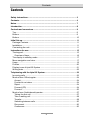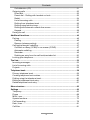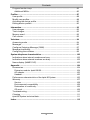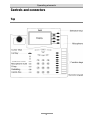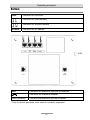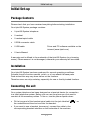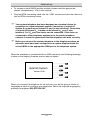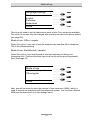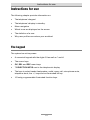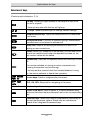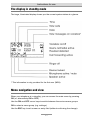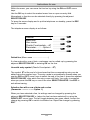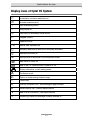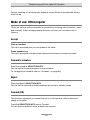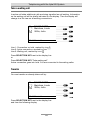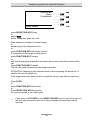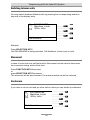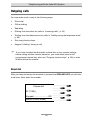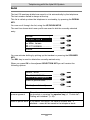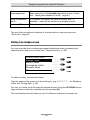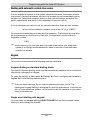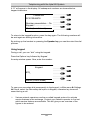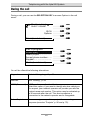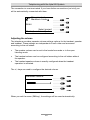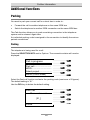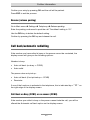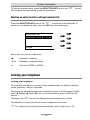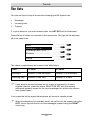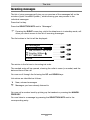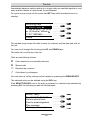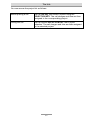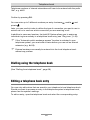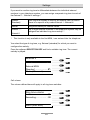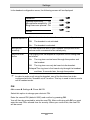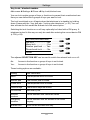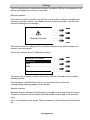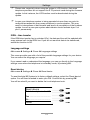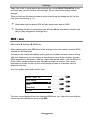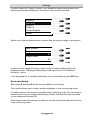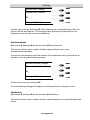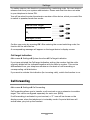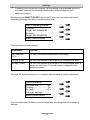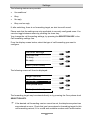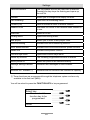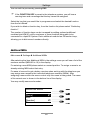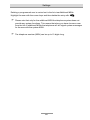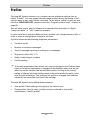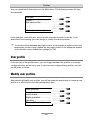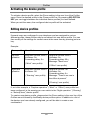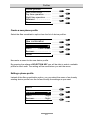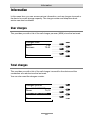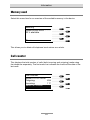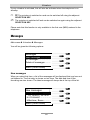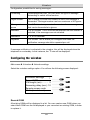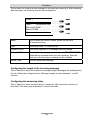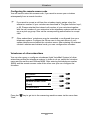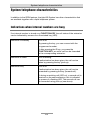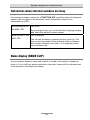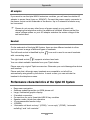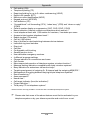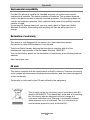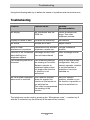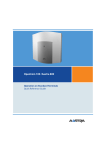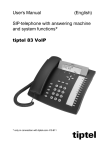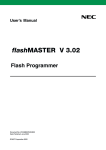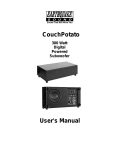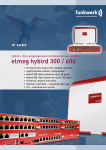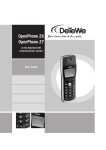Download Tiptel 85 system S0 Wired handset Black, Silver
Transcript
User's Manual (UK) System telephone for tiptel.com telephone systems tiptel 85 System S0 Version 2 tiptel 85 System UP0 tiptel Safety instructions Safety instructions When installing, connecting and operating the tiptel 85 System please observe the following instructions: Connect the connection cable to the appropriate sockets. Make sure the cables are laid in such a way that accidents cannot occur. Connected cables must not be subject to excessive mechanical strain. Install the device away from sources of electrical interference. Only attach accessories that are authorised for this device. Never open the device yourself. Do not touch the wrap connections with sharp or metal objects. Use only a soft damp cloth to clean the device. Do not use abrasive liquids or chemicals to clean the device. Protect the device from moisture, dust, liquids and vapours. Do not use the device where there is direct sunlight. Do not use the device in areas that are at risk of explosions. Please use only the original tiptel connection cable 3 Contents Contents Safety instructions......................................................................................... 3 Contents......................................................................................................... 4 Notes .............................................................................................................. 7 Introduction.................................................................................................... 8 Controls and connectors............................................................................... 9 Top.................................................................................................................... 9 Bottom .............................................................................................................. 9 Bottom .............................................................................................................. 10 Initial Set-up................................................................................................... 11 Package Contents ............................................................................................ 11 Installation......................................................................................................... 11 Connecting the unit .......................................................................................... 11 Instructions for use........................................................................................ 15 The keypad....................................................................................................... 15 Overview of keys........................................................................................... 16 The display in standby mode........................................................................... 17 Menu navigation and view................................................................................ 17 Users................................................................................................................. 19 Profiles .............................................................................................................. 20 Display icons of tiptel 85 System ..................................................................... 21 Writing texts ...................................................................................................... 22 Telephoning with the tiptel 85 System.......................................................... 23 Incoming calls .................................................................................................. 23 Mode of use: Office/regular.............................................................................. 24 Accept ........................................................................................................... 24 Forward to voicebox ..................................................................................... 24 Reject ............................................................................................................ 24 Forward (CD) ................................................................................................ 24 Forward ......................................................................................................... 25 Mode of use: Switchboard/operator ................................................................ 27 Taking the first call ........................................................................................ 27 Take a waiting call ........................................................................................ 28 Transfer ......................................................................................................... 28 Switching between calls ............................................................................... 30 Disconnect .................................................................................................... 30 Conference ................................................................................................... 30 4 Contents Call deflection (CD)....................................................................................... 31 Outgoing calls .................................................................................................. 32 Direct dial ...................................................................................................... 32 Preset dial – Dialling with handset on hook ................................................. 33 Redial ............................................................................................................ 34 List of incoming calls .................................................................................... 35 Dialling from telephone book ....................................................................... 36 Dialling using function keys.......................................................................... 37 Dialling with automatic outside line access ................................................. 38 Keypad .......................................................................................................... 38 During the call .................................................................................................. 40 Additional functions....................................................................................... 46 Parking.............................................................................................................. 46 Parking .......................................................................................................... 46 Resume (release parking) ............................................................................ 47 Call back/automatic redialling.......................................................................... 47 Call Back on Busy (CCBS) or no answer (CCNR) ....................................... 47 Automatic redialling ...................................................................................... 48 Reminder....................................................................................................... 49 Deleting an entry from the call back/reminder list ....................................... 50 Locking your telephone.................................................................................... 50 The lists.......................................................................................................... 52 Incoming messages ......................................................................................... 53 List of incoming calls........................................................................................ 54 Projects............................................................................................................. 56 Telephone book ............................................................................................. 58 Primary telephone book ................................................................................... 59 Creating telephone book entries...................................................................... 59 Dialling using the telephone book ................................................................... 60 Editing a telephone book entry........................................................................ 60 Delete telephone book entry............................................................................ 61 Menu structure............................................................................................... 62 Settings .......................................................................................................... 63 Telephony......................................................................................................... 63 Phone ............................................................................................................... 68 MSN / user........................................................................................................ 74 System functions .............................................................................................. 75 Call forwarding ................................................................................................. 78 Date / time ........................................................................................................ 81 Call filter ............................................................................................................ 81 5 Contents Program function keys ..................................................................................... 83 Additional MSNs ........................................................................................... 85 Profiles ........................................................................................................... 87 User profile ....................................................................................................... 88 Modify user profiles .......................................................................................... 88 Activating the device profile ............................................................................. 90 Editing device profiles ...................................................................................... 90 Information..................................................................................................... 92 User charges .................................................................................................... 92 Total charges.................................................................................................... 92 Memory used.................................................................................................... 93 Call counter ...................................................................................................... 93 Voicebox......................................................................................................... 94 Answering mode .............................................................................................. 94 Messages ......................................................................................................... 95 Configure Outgoing Message (OGM).............................................................. 97 Message forwarding......................................................................................... 98 Configuring the voicebox ................................................................................. 99 System telephone characteristics................................................................. 102 Indications when internal numbers are busy................................................... 102 Indications when external numbers are busy .................................................. 103 Name display (NAME CLIP) ............................................................................. 103 Appendix ........................................................................................................ 104 Accessories ...................................................................................................... 104 Extension module: tiptel KM-30.................................................................... 104 AC adapter .................................................................................................... 105 Headset......................................................................................................... 105 Performance characteristics of the tiptel 85 System ....................................... 105 Warranty ........................................................................................................... 107 Service .......................................................................................................... 108 Environmental compatibility ......................................................................... 109 Declaration of conformity.............................................................................. 109 CE mark ........................................................................................................ 109 Troubleshooting ............................................................................................... 110 Cleaning ........................................................................................................... 111 tiptel 85 System technical data ........................................................................ 111 Index............................................................................................................... 112 6 Notes Notes We reserve the right to make changes to the User's Manual or the hardware described at any time and without prior notice. These instructions refer to firmware version 2.0 of the tiptel 85 System. The current version is also available on the internet as a PDF file from www.tiptel.com. The texts and illustrations contained in these operating instructions have been compiled with the utmost care, though errors cannot be ruled out completely. The publisher shall not be held liable for any incorrect information or consequences arising from the same. © 2007 Tiptel.com GmbH Business Solutions, Ratingen. All rights reserved. 7 Introduction Introduction Congratulations on your purchase of the tiptel 85 System. This system telephone will give you full access to the enormous performance capability and multiplicity of functions provided by tiptel telephone systems, helping you to make your daily workload easier. More comfort and ease of operation due to the clearly arranged menu navigation together with a large, illuminated graphic display and many other advantages make your telephone stand out. You can access all the important functions you need with only a few keystrokes through the intuitively operated telephone menu. The programmable function keys allow the user to easily configure the telephone to meet his/her individual needs. With the aid of optional additional modules (tiptel KM-30), the number of programmable keys can be expanded from 10 to 100. Currently 1 the telephone is supported by the following tiptel telephone systems with firmware version 7.0.15 or greater: tiptel 3011 system / office (rack) 2 tiptel 3022 system / office 2 tiptel.com family If necessary please ask your dealer about the current firmware version for your telephone system. 1 As of October 1, 2008 2 Software Rel. 5.6 or higher required 8 Operating elements Controls and connectors Top 9 Operating elements Bottom LINE Connector for ISDN line Connector for wired headset Connector for wireless headset POWER Connector for AC adapter USB AUX Connector for additional tiptel KM-30 modules. Connecter for telephone handset. USB Connector* Connects the telephone with the computer. * Only for service purposes, other uses not currently supported 10 Initial set-up Initial Set-up Package Contents Please check that you have received everything before starting installation. Your tiptel 85 System package contains: 1 tiptel 85 System telephone 1 handset 1 handset spiral cable 1 ISDN connector cable 1 USB cable 1 User's Manual Driver and PC software available on the internet (www.tiptel.com) A warranty seal is affixed to the underside of the tiptel 85 System (on a housing screw). Please ensure it is not damaged, otherwise your warranty will be voided. Installation Your tiptel 85 System has been produced for normal operating conditions. Solvents found in furniture varnish, polish, or oil can attack the base pads. Pads etched this way may leave traces on the furniture. Therefore use a non-slip underlay, especially for new or freshly treated furniture. Connecting the unit Your system telephone has been designed as a terminal device for connection to a tiptel telephone system. Before you can use the phone you first need to connect all the necessary cables. To do so, turn the phone upside down: Fit the long end of the handset spiral cable into the jack labelled “ the underside and the short end into the handset. If you want to use a headset (accessory), connect the cable to the corresponding headset interface on the underside of the machine. 11 ” on Initial set-up To connect a tiptel KM-30 auxiliary module, please read the appropriate chapter (Accessories p. 104) in this manual. Plug the ISDN connecting cable into the “LINE” socket and insert the other end into an ISDN connecting socket. Your system telephone has been designed as a terminal device for connection to a tiptel telephone system. Connection of a tiptel 85 System S0 is made via an internal S0 port (4 wire interface). Connection of a tiptel 85 System Up0 is made via an internal Up0 port (2 wire interface). Per Up0 port one device can be connected. If the device is connected to other telephone systems or to the public telephone network, it cannot be guaranteed that the telephone will work correctly. Before you connect the system telephone to the telephone system, an extension must have been configured as a system telephone with the correct MSN on the appropriate ISDN-port in the telephone system. When the telephone is connected with an ISDN connector the following message is seen on the display (firmware version may be higher): tiptel 85 System Version 2.06 When you connect the telephone for the first time, you will be given a choice of languages in which to configure your telephone. Select the required language by pressing the adjacent SELECTION KEY. 12 Initial set-up Language settings ↓ Deutsch English Francaise Nederlands Phone Then you will need to set the telephone's mode of use. Two modes are available. The mode of use can only be changed after resetting the device to factory default (see page 24). Mode of use: Office / regular Select this option if you wish to use the telephone as standard office telephone. This is the standard setting. Mode of use: Switchboard / operator Select this option, if you mainly wish to use the telephone for taking and forwarding calls. The three function keys from the top will be pre-programmed then (See page 27) Mode of use Switchboard/operator Office/regular Phone Next, you will be asked to enter the number of your extension (MSN), which is used to register the telephone with the telephone system. You can enter different MSN/user numbers later on in the settings menu. 13 Initial set-up MSN [Number]........................ H Phone When using S0 devices, always check that the power supply from tiptel telephone system is configured to operate a maximum of two system telephones per S0 port. You are strongly recommended not to operate another ISDN telephone in the same S0 port of a tiptel 85 System. In order to be able to use the full range of functions, it makes sense not to connect more than one tiptel 85 System per S0 bus. Otherwise, there is a risk that not all the device’s system functions will work. Please make sure that, if you operate more than two telephones through an S0 bus, a maximum of 2 conversations only may be carried out at the same time. 14 Instructions for use Instructions for use The following chapter provides information on: The telephone’s keypad The telephone’s display in standby. Menu navigation Which icons are displayed on the screen The definition of a user Why user profiles can reduce your workload The keypad The system has six key areas: A numerical keypad with the digits 0-9 as well as * and # The cursor keys OK, DEL and ESC menu keys 7 SELECTION KEYS next to the telephone’s display The keys to select hands-free/speaker, redial, query call, microphone mute, telephone book, the +/- keys and an illuminated list key 10 freely programmable illuminated function keys 15 Instructions for use Overview of keys (Controls and connectors, P. 9) List key: Allows you rapid access to message and call list as well as to projects. If there are any new calls this key will light up. +/- keys: These keys allow you to change various settings. , Telephone book key: Opens the telephone book or telephone book menu. Microphone mute: If this key is pressed during a conversation, the telephone’s microphone is switched off. Query call: Used to put existing connections on hold or for setting up new connections. Redial: When your telephone is on standby, you can use this to consult the redial list and, when the handset is picked up, the last number called will be dialled. Speaker key: Switches the speaker/hands-free functions on and off. This can be switched on during an active conversation by pressing the speaker key (monitoring). If the key remains pressed while the handset/headset is hung up, the device switches to hands-free operation. , , , 0-9, *, # , , Cursor keys: Used to navigate within the menu. ESC, OK, DEL: Required for navigating in the menu. Number keys: For entering numbers, texts etc. SELECTION KEYS: Used to select or to switch between entry fields and functions that are displayed next to the corresponding key. Function keys: These keys may be programmed individually or through the telephone system. Status may be indicated by means of the integrated illuminated keys. 16 Instructions for use The display in standby mode The large, illuminated display shows you the current system status at a glance. * This information is only provided for the first user (MSN). Menu navigation and view When your telephone is in standby, you can access the main menu by pressing OK (or, alternatively ON or OFF). Use the ON and OFF cursor keys to switch between the various menu groups. OK to select a menu group (e.g. settings). Use the ESC key to exit a menu or entry field (without confirming the change). 17 Instructions for use Within the menu, you can move the line bar by using the ON and OFF cursor keys. Use the OK key to select the marked menu lines or open an entry field. Alternatively, a function can be selected directly by pressing the adjacent SELECTION KEY. To leave the menu display and to put the telephone on standby, press the ESC key for 2 seconds. The telephone menu display is as follows: ↓ Header Menu title User name Charlie Couchpotato.....H Parameter............Option 1 Martin (Lunch break) Dotted line (Menu name ·····························) If a line ends with a row of dots, a submenu can be called up by pressing the adjacent SELECTION KEY or entering OK on the line. Line with entry symbol (Charlie Couchpotato… H) The symbol H at the end of a line shows that the corresponding entry can be edited using the number keys. The entry mode is automatically opened when you use the ON and OFF cursor keys to select the end of the line or press the adjacent SELECTION KEY, after which the entry cursor will flash. Your entry is accepted when you press the OK key or one of the other SELECTION KEYS. Use ESC to exit without saving. Selection line with a row of dots and a colon (Parameter ••••••••••: Option 1) When you have selected a line, its settings can be changed by pressing the adjacent SELECTION KEY or (when the line has been selected) by using the RIGHT/LEFT cursor keys. This will toggle between two given values. Accept the change by pressing OK or switch to another line. Reject the change by pressing ESC. 18 Instructions for use User line Martin (Lunch break) ························) The lower line displays the user name and the configured user profile. This shows whether this setting applies to a certain user (or for which user) or to the entire device. The adjacent SELECTION KEY can be used to switch between active users. If there is sufficient space, the active profile for the user can be displayed after the username. Users Your tiptel 85 System can be assigned with up to 10 different telephone numbers (MSN). Each of these numbers can be assigned an individual user name. Therefore, a user corresponds to an MSN entered in the telephone. After a name is entered, the username will be displayed in the menu in place of the MSN. The currently configured user is displayed on the lower line of the display for number-related actions. Markham, Linda 00491711234567 25:18 Options New Line Charlie (Lunch Break) You can switch between users by pressing the lower SELECTION KEY (e.g. to change settings for various numbers/users directly). Please note that, for the first MSN (user) entered into the telephone, the telephone system functions will be pre-configured. If you configure another user in the telephone, the system functions for the first MSN are active. 19 Instructions for use Profiles The tiptel 85 System allows you to combine several settings parameters in one profile, so that you can switch between these as a combination. This means that the telephone can be optimally and quickly adapted or timeconfigured to the various situations in daily office life by pressing a key. For example: You are to be away from the office. During this time, you don’t want the telephone to ring and you need to divert your calls to your mobile. Profiles can be switched on directly using the FUNCTION KEYS. The following settings depend on the profile: Voicebox (on / off): Voicebox OGM (number) Message forwarding (SMS/voice message/call/off) Ring tone volume (off, 1-10, ascending) Delay before voicebox answers the call(seconds) Call forwarding For more details on this subject please refer to “Profiles”, p. 85. 20 Instructions for use Display icons of tiptel 85 System M In standby: voicebox switched on Y Voicebox switched off C Call forwarding active E Ring tones off D Call back or automatic redial active N Keypad locked K Speaker active K W Hands-free switched on Headset detected by device or manually activated Headset switched off Microphone is switched off (microphone mute) New calls in caller list New ICMs, or flashes when voicebox is full Active subscriber in call waiting state Conference call H Option to enter using numeric keys A Picked call F Directly accepted call / acknowledged appointment G Unsuccessful call / missed appointment I New ICM on voicebox / next appointment J Answering-machine message already listened to 21 Instructions for use Writing texts The tiptel 85 System text editor allows you to enter text and numbers using the number keys. The relationship between the letters and the keys is shown on the casing, above the corresponding key. Characters: Key 1: Key 2: Key 3: Key 4: Key 5: Key 6: Key 7: Key 8: Key 9: Key 0: Key *: Key #: . , 1 ? ! & “ a b c 2 ä à á ç d e f 3 è é g h i 4 j k l 5 m n o 6 ö ñ p q r s 7 ß t u v 8 ü ù w x y z 9 / ( ) 0 ´ < > * + - : ; = (space) # A B C 2 Ä À Á Ç D E F 3 È É G H I 4 J K L 5 M N O 6 Ö Ñ P Q R S 7 T U V 8 Ü Ù W X Y Z 9 If you press a number key whilst in editor mode, the first character in the table will appear in the text window. If you keep pressing the same key, you will scroll through to the next character in the table. You can then see which key you have to press for which characters. If the key is not pressed for around a second, the current character will be accepted and the cursor will move to the next space in the text window. To speed up the process, you can accept the character and move on to the next position by pressing the RIGHT cursor key. Use the + KEY to toggle between upper and lower case and the – KEY to toggle between overwriting and insertion modes. You can use the cursor keys to have the cursor move freely between multi-line entry fields in the text window. The DEL key allows you to delete the last character to the left of the cursor. If you hold the key down for 1.5 seconds, the last word will be deleted. 22 Telephoning with the tiptel 85 System Telephoning with the tiptel 85 System Incoming calls You are alerted to a caller acoustically by means of a ring tone and optically by means of the telephone display. Incoming call: Markham, Linda 00491711234567 Voicebox Reject Forward For Martin The call icon in the top left corner indicates an incoming call. The caller’s name and number will also be displayed. The name will only appear, if it has been saved to the local tiptel 85 System telephone book or to the telephone system. If there is a corresponding entry in the local telephone book, the name of the for mobile, or contact will be displayed alongside an icon ( for business, for private) (also see “Telephone directory”, p. 58). The caller’s name or number is only displayed, if the caller display setting is activated in the menu with the incoming option. If the Call target indication (see page 78) is activated, in addition to the caller’s name, the name of the extension or external number originally selected by the caller will be displayed, as long as this has been saved to the system settings. Markham, Linda 00491711234567 William Smythe Options For Martin 23 Telephoning with the tiptel 85 System Further handling of incoming calls depends on the Mode of use selected during initial set up. Mode of use: Office/regular There are various options available for processing incoming calls (voicebox, reject and forward). If the call target display function is active, you can select this in Options. Accept Pick up handset The call is accepted and you can speak to the caller Press speaker key The call is accepted and the system telephone switches to hands-free mode Forward to voicebox Press the voicebox SELECTION KEY. The call will be forwarded directly to the voicebox. To configure the voicebox refer to “Voicebox” on page 94) Reject Press the Reject SELECTION KEY. The call will be rejected and the telephone will return to standby mode. Forward (CD) This function allows you to forward the call to a third person, without having to speak to the caller. Press the SELECTION KEY next to Forward. You will then be asked to enter a telephone number. 24 Telephoning with the tiptel 85 System In addition to manual entry, you can use the FUNCTION KEY linked to a number or select a number from the tiptel 85 System telephone book using the From telephone book option. Entries made in error can be deleted by using DEL. To accept the entry, confirm by pressing OK. The call is then forwarded to the selected person. In order to speed up the process, for forwarding a call you can press a FUNCTION KEY that has been programmed with a number and confirm by pressing OK. Forward You can forward a call that you have already accepted by: Markham, Linda 00491711234567 25:18 Options New line Martin (Lunch Break) Selecting the line New line using the adjacent SELECTION KEY (you can also press the R key). Enter the number to which you wish to forwarding the call. Alternatively, you can pick the target from the telephone book or you can use a FUNCTION KEY in case the target number is available there. A connection will be set up with the target. Now select Forward or wait until the target subscriber picks up the handset. In this case, you can inform the target subscriber about the call and then press Forward. Instead of using the function Forward you may also just hang up the handset. If the target contact does not answer the call, press the R KEY or the SELECTION KEY next to Disconnect and you will be reconnected with the caller. Forwarding other calls during a telephone call You are already on a call and receive another call. 25 Telephoning with the tiptel 85 System Accept this call by pressing the SELECTION KEY next to the caller’s number or by using the R KEY. The telephone is now in call waiting state . You speak to the second caller. To forward the call: Press the SELECTION KEY next to the active caller. You receive the following information: Disconnect Hold / Forward Conference Martin (Lunch Break) Press the SELECTION KEY next to the Hold/Forward option. Enter the target number, select a number from the telephone book or press a FUNCTION KEY and confirm by pressing OK. This connects to the party selected. If you now press the Forward SELECTION KEY, the caller will be connected with the target subscriber. You are now reconnected with your original caller. If you want to speak with the target subscriber before forwarding the call, wait until he/she picks up and press Forward later. If the target does not accept the call, press the Disconnect SELECTION KEY to return to the call waiting state. You are then automatically reconnected with your last caller. If, during a call, you press the R KEY or the adjacent SELECTION KEY and no further connection is made, the call will automatically be re-established after 45 seconds. 26 Telephoning with the tiptel 85 System Mode of use: Switchboard/operator In Stand by mode with the first incoming call - same as with mode of use office/regular for special handling of the call different options (answering machine, reject, and forward) are available. In case function call target indication (page 78) is active, this selection is offered under Options. Will there be more calls during the ongoing call (call waiting) after a short notification these callers will be listed in the display. Three function keys will be pre-programmed during initial set up when selecting mode of use Switchboard/operator - provided that the telephone system does not use these function keys for other purposes. Accept Transfer Disconnect Function key F1 Accept To take calls from callers being signalled by the call waiting signal. Function key F2 Transfer To connect an active call with a call on hold (ECT). Function key F3 Disconnect To disconnect the active call Taking the first call Pick up handset The call is being taken and you can talk to the caller. Press loudspeaker key The call is being taken and the telephone goes into handsfree mode. 27 Telephoning with the tiptel 85 System Take a waiting call In active call state additional calls are being signalled as call waiting. Information on the waiting call will be briefly indicated on the display. Then the display will change to a list view on all existing connections. R 030123456789 X Markham, Linda Willis, John Switchboard Line 1: Connection on hold, marked by icon R Line 2: Active connection, marked by icon X Line 3: Waiting call, marked by icon Press SELECTION KEY next to the display line or Press SELECTION KEY "Take waiting call“ Active connection goes into hold. You are connected to the waiting caller. Transfer You can transfer an already taken call by: R 030123456789 X Markham, Linda Willis, John Switchboard Press SELECTION KEY next to the display line and from the following display 28 Telephoning with the tiptel 85 System Disconnect Query Conference Switchboard press SELECTION KEY Query or . press Active connection goes into hold. Enter telephone number of transfer target or accept target from telephone book or press FUNCTION KEY with target number A connection to the target is being set up. press FUNCTION KEY Transfer or wait until the targeted subscriber has taken the call and notify him/her about the call. Press FUNCTION KEY Transfer. The call has been connected to the target subscriber. ATTENTION: Hanging up the handset results in disconnecting the active call. A transfer will not be carried out. If the target subscriber does not wish to take the call you can take the call back. Press R KEY or press FUNCTION KEY Disconnect or press SELECTION KEY Disconnect You are connected to the caller again . If you press the R-TASTE or the SELECTION KEY next to the line but do not set up a new connection the call is being restored automatically after 45 seconds. 29 Telephoning with the tiptel 85 System Switching between calls You may switch between different calls by pressing the corresponding selection key next to the display entry. R 030123456789 X Markham, Linda Willis, John Switchboard Example: Press SELECTION KEY 1 Call 030123456789 is being activated. Call Markham, Linda is put on hold. Disconnect In case of more than one call the function Disconnect can be used to disconnect the connection being active at this time. Press FUNCTION KEY Disconnect or press SELECTION KEY Disconnect The active call will be disconnected. The previous active call will be restored. Conference If you have a call on hold and an active call at a time you can initiate a conference. R 030123456789 X Markham, Linda Willis, John Switchboard 30 Telephoning with the tiptel 85 System Press SELECTION KEY next to the display line with the active call from the following display Disconnect Query Conference Switchboard Press SELECTION KEY Conference You will be connected with the active call and the call on hold in a conference call and so you can talk to both callers at the same time. Call deflection (CD) With call deflection the call will be transferred to another subscriber without the need of talking to the caller first. For initiation of the function Call deflection this must have been programmed on a function key first (see page 82). Press FUNCTION KEY Transfer Enter target number or pick a number form the telephone book Confirm with The call will be transferred to the target subscriber. You may also press a FUNCTION KEY being programmed with a telephone . number and then confirm you selection with 31 Telephoning with the tiptel 85 System Outgoing calls You can make a call in any of the following ways: Direct dial Offline dialling Redialling Dialling from the caller list (refer to ”Incoming calls”, p. 23) Dialling from the telephone book (refer to ”Dialling using the telephone book”, p. 60) Dial using function keys Keypad (“dialling” during a call) If you have included the Automatic outside line in your system settings, before calling another internal extension, you must either press a selfprogrammed internal key (also see “Program function keys”, p. 83) or enter # twice before the number. Direct dial After you have picked up the handset or pressed the SPEAKER KEY you will hear a dial tone. Now, enter the number. Please dial 01711234_ Keypad..........................Off Martin (Lunch break) 32 Telephoning with the tiptel 85 System When you have finished entering the number, the display will change to: Markham, Linda 491711234567 ... ... Setting up conn. Martin (Lunch break) If the person you called picks up, this will be shown by a raised handset in the display. Markham, Linda 491711234567 1.80 09:18 Options New line Martin (Lunch break) You can speak now. Preset dial – Dialling with handset on hook If a number key is pressed when the telephone is in standby mode, the telephone goes to preset mode. You can enter a number without making a direct connection. This has the advantage of giving you the opportunity to correct the number you have entered. If you make a mistake, you can correct it using the DEL and CURSOR KEYS. When you have finished entering the number, you can start dialling either by picking up the handset or pressing the SPEAKER KEY. The rest of the procedure is identical to the description in the previous point “Direct dial”, page 32. 33 Telephoning with the tiptel 85 System Redial The last 100 numbers dialled are saved in a list automatically by the telephone. The last number dialled is always at the top. This list is called up when the telephone is on standby, by pressing the REDIAL KEY. You can scroll through the list, using the UP/DOWN KEYS. The next line shows which user profile was used to dial the currently selected entry. ↓ Redial F Smith, John ............... We, 25.08.07 22:15:17 F Miller, James G 01712633895................. Phone You can activate dialling by picking up the handset or pressing the SPEAKER KEY. The DEL key is used to delete the currently marked entry. When you press OK or the adjacent SELECTION KEY you will receive the following options. Smith, John We, 25.08.07 22:15 Save to prearrangement ... Save to phone book …….. Martin (Lunch break) Save to prearrangement The call number is accepted but only dialled after picking up the handset or pressing the speaker key (cf. “Preset dial – Dialling with handset ” p. 33). Save to phone book If you select this option, the caller’s number and – if available – name will be saved to the telephone book. 34 Telephoning with the tiptel 85 System If the REDIAL KEY is selected when the handset is picked up or in hands-free mode, the list is not displayed; the last dialled number will be directly dialled. In standby, you can do this by pressing the REDIAL KEY twice. The rest of the procedure is identical to the description in the previous point “Direct dial”, page 32. List of incoming calls The last 100 calls received are saved in the call list with their date and time (see also “List of incoming calls”, p.54). ↓ Incoming Calls A Markham, Linda We, 25.08.07 22:15:17 F (5) Miller, John M 1712633895................. Martin (Lunch break) You can return the call by picking up the handset or pressing the SPEAKER KEY. After confirming the entry you require by pressing OK (selected entry) or by using the adjacent SELECTION KEY, you will see the following screen: Markham, Linda We, 25.08.07 22:15 Save to prearrangement Save to phone book Listen to message Martin (Lunch break) 35 Telephoning with the tiptel 85 System Save to prearrangement The number will only be accepted after the handset has been picked up or the Speaker key selected (see “Preset dial – Dialling with handset on hook”, page 33. Save to telephone book If you select this option, the caller’s number and – if available – name will be saved to the telephone book. Listen to ICM This allows you to listen to any saved messages. The rest of the procedure is identical to the description in the previous point “Direct dial”, page 32. Dialling from telephone book You can open the local or telephone system's telephone book by pressing the telephone book key once or twice (see “Telephone book”, p. 58). ↓ Phone book local Atkings, Dave Bloom, Sarah Cunnigham, Albert Denvers, Brian Phone To select an entry, proceed as follows: Type the name of the person you are looking for (e.g. 6, 2, 7, 7, 7, ... for Markham, Linda, see “Writing texts” p. 22). You can, of course, scroll through the telephone book using the UP/DOWN cursor keys and then confirm the required entry by pressing OK. The local telephone book offers you up to 3 different numbers to choose from. 36 Telephoning with the tiptel 85 System Atkings, Dave 0210312333................... 017412345..................... 0210212345 Phone The following icons at the start of the line will indicate the call type: Business Mobile Private In the telephone system telephone book there is only one number per entry. Direct dial: Pick up the handset or press the SPEAKER KEY. The marked entry in the telephone book will be dialled. Presets: Press a SELECTION KEY or select the entry using the UP/DOWN cursor keys and confirm by pressing OK. The number will then be accepted n the prearrangement. This can be changed for the next call (e.g. if it is another extension in the same company). The number is only dialled on pressing the SPEAKER KEY or picking up the handset. Dialling using function keys If you have programmed a number to a FUNCTION KEY, you can make your call by pressing the relevant key. 37 Telephoning with the tiptel 85 System Dialling with automatic outside line access If in the telephone system for the system telephone function "Automatic outside line access" has been activated, on each line access you will immediately get an outside line. Telephone numbers dialled in this case will always be sent to the public switchboard and result in the requested connection set up. If a s an exception you wish to call an internal subscriber there are two options: o In front of the extension number you put two "#" (e.g. "##22"). You press the Internal key and then dial the extension. The Internal key may also be programmed to a function key (see also „Configuration options are as in Suppress number. o “, S.82) If with most of your calls you wish to transfer them within your telephone system it is strongly recommended for ease of use not to use automatic outside line access. Keypad You must choose between the following settings variations: Keypad dialling as standard dialling mode The tiptel 85 System dialling mode can be permanently switched from normal dial information (standard) to keypad. To make the switch, in Main menu Settings Phone, configure the Permanent keypad dial in the Dialling method option. Only use these settings, if your system administrator asks you to. The permanent keypad dialling is designed for specific applications. In normal use with a Tiptel telephone system, not all functions will be available to you under these circumstances. Single event dialling with keypad You can press the keypad dialling SELECTION KEY at any time in preset mode whilst you are entering the number. 38 Telephoning with the tiptel 85 System A “K” will appear in the display. All subsequent numbers are transmitted as keypad characters. Please dial 02101234K678 Number presentation. : On Keypad.............................. Martin (Lunch break) To return to the keypad function, press the key again. The following numbers will be sent again as dialling information. By picking up the handset or pressing the Speaker key you can then start the dial process. Using keypad During a call, you can “dial” using the keypad. Press the Options key followed by Keypad. An entry window opens. Now, enter the number. Keypad 678_ Martin (Lunch break) To save your secondary dial permanently to the keypad, in Main menu Settings Phone, select the Secondary dial option in Keypad, otherwise key tones will sound during a call. Various network operators use the so-called keypad protocol to activate service features in the exchange. Contact your network operator to find out which service features are available. This will give you an overview of the figures to be entered. 39 Telephoning with the tiptel 85 System During the call During a call, you can use the SELECTION KEY to access Options in the call menu: Markham, Linda 00491711234567 25:18 Options Privat (Lunch break) Call in progress Initiate query ..................... Select project…................. Accept phone number....... Keypad……....................... Martin (Lunch break) You will be offered the following alternatives: Keypad Refer to “Using keypad” p. 39 Park call See “Parking”, p. 46 MCID (Trace call) MCID, malicious caller identification: Select this option, if you want to identify who has called you. On request, your network operator will provide you with the contact name and number. This option may be activated up to 30 seconds after the call. This service requires a connection to the network operator and is chargeable. Select Project You can assign every call to a project for accounting purposes (see also “Projects” p. 56 and p. 75). 40 Telephoning with the tiptel 85 System You hear a call-waiting tone. If, during a call, another person is trying to contact you, you will hear the so-called “call-waiting” tone. In the display, in place of the current contact, you will see a bell icon with the name and number of the person waiting. together Markham, Linda 00491711234567 Voicebox Reject Forward Martin (Lunch break) If you want to speak to the person waiting, without ending your current call, press either the SELECTION KEY next to the second caller’s number or the R KEY. In both cases, your previous caller will be put on hold and you can speak with the waiting caller. The telephone is now in the call waiting state. Alternatively, you will be offered the following options: Voicebox The caller will be forwarded directly to the voicebox. Reject The call is refused. Forward When forwarding the call is forwarded to a third party without you speaking to the caller (see “Reject”, p. 24) A maximum of four subscribers can be waiting. You can activate or deactivate this feature in your system telephone. Call-waiting is activated as factory default. Query call (additional connection) This feature gives you the option of putting an internal or external call on hold in order to place a query call. When you have finished your query call, you can then resume your first call. You can make an enquiry via the R key or the New line SELECTION KEY. 41 Telephoning with the tiptel 85 System If you are dealing with more than one line, the R key can have another function: In this case, you can switch between the different lines using the R key. You can only start another query if you press the New line SELECTION KEY. The tiptel 85 System is able to handle one active and four waiting connections. Setting up an additional connection During a call you want to set up another connection. This is done as follows: Press the R KEY or select New connection. Enter the new caller’s number. Wait until the connection is made. Your former caller will be put on Hold leaving you to talk to the new caller. The telephone is now on hold. The tiptel 85 System allows you to put up to 5 callers on hold at the same time. Each connection will have its own line on the display screen with a name and number. The active connection is marked with a handset symbol. Markham, Linda Smythe, William 01234567 New line Martin (Lunch break) Switching between several callers Press the SELECTION KEY next to the connection on hold that you want to switch to. 42 Telephoning with the tiptel 85 System A selection menu will appear: Call waiting Forward Conference Martin (Lunch break) Press Call waiting. You can now speak with your chosen caller. The previously active connection is now put on hold. Conference During a conference call, you can talk with both callers at the same time. If you have already made two connections and are in call waiting mode, you can set up a conference as follows: Press a SELECTION KEY next to one of the connections. Press conference. You will see the following information displayed; you will now be able to speak with both callers at the same time. Markham, Linda Smythe, William Close conference Martin (Lunch Break) End the conference by pressing the End conference SELECTION KEY. You can now once again switch between the callers. 43 Telephoning with the tiptel 85 System A conference will end automatically, if a waiting caller is accepted. You can only set up a conference, if you have exactly two connections. If you are switching between more than two connections, the conference option will not be allowed. Ending a call To end a connection, simply replace the handset or press the hands-free key, if you are in hands-free mode. If there are several connections (on hold), you will receive a call back from the telephone. Alternatively, you can proceed as follows: Press the SELECTION KEY next to the (active) connection line. In the menu displayed, select the Disconnect option. Disconnect Hold / Forward Conference Martin (Lunch Break) 44 Telephoning with the tiptel 85 System The connection is now terminated. If you have further connections (on hold) you will be automatically connected with them. Disconnected Markham. Linda 26:44 Select project Martin (Lunch break) Adjusting the volume The telephone provides separate volume settings options for the handset, speaker and headset. These settings are independent of each other and are saved according to the call status: The speaker volume can be set in the hands-free mode or in the open listening mode. The handset volume can be configured according to the call status without the speaker. The headset speaker volume is usually configured when the headset operation is activated. The +/- keys are used to configure the desired volume. Handset volume When you exit the menu (OK key), the settings will be saved automatically. 45 Further information Additional functions Parking You want to park your current call for a short time in order to: Forward the call to another telephone on the same ISDN bus Switch the telephone to another ISDN connection on the same ISDN bus. The Park function allows you to park an existing connection in the telephone system and to release it again later An individual parking code is assigned to the connection to identify the various parked connections. Parking The telephone is being used for a call. Press the SELECTION KEY next to Options. The connection status will now be displayed: Call in progress Keypad.............................. Park call............................. MCID.................................. Select project..................... Martin (Lunch break) Select the Park call function and enter the parking code (maximum of 2 figures). The default setting is “01”. Use the DEL key to delete the default setting. Park call Please enter code [01_] Phone 46 Further information Confirm your entry by pressing OK and the call will be parked. Press ESC to exit the process. Resume (release parking) Go to Main menu Settings Telephony Release parking. Enter the parking code used to park the call. The default setting is “01”. Use the DEL key to delete the default setting. Confirm by pressing the OK key and release the call. Call back/automatic redialling If the number you have called is busy or the person cannot be contacted, the display screen will give you the following options: Number is busy: Auto call back (on busy = CCBS) Auto redial The person does not pick up: Auto call back (if not picked up = CCNR) Reminder If one of the functions is activated in the telephone, this is indicated by a “ D ” on the right edge of the display screen. Call Back on Busy (CCBS) or no answer (CCNR) If the number you called is busy or the person cannot take the call, you will be offered the Automatic call back option on the display screen. 47 Further information The “call back” service is offered only if this service feature has been made available in your exchange and your call partner has that service made available to him/her from his/her network operator. After confirming with the SELECTION KEY next to Automatic call back, you will receive a Call back activated message. Then, simply replace the handset or press the SPEAKER KEY, if you are in hands-free mode. The tiptel 85 System will go into standby mode and activated call back is indicated by a “ D ” on the display screen. When the called party has ended his/her call, you will be alerted by a ring tone and the caller will be given the option Accept call back in the display. Start the call by picking up the handset or press the adjacent SELECTION KEY or HANDS-FREE KEY to make the call in hands-free mode. Automatic redialling If the number called is busy, you will be offered an automatic redialling option. After this function is activated, the telephone will automatically try to connect with the called party up to 15 times. The time delay between attempts can be configured from 1 - 99 seconds. Each new call will result in automatic redialling being interrupted. Press the SELECTION KEY next to Automatic redialling. You receive the following information: Automatic redial 021014280 Interval (seconds)..........60 Martin (Lunch break) Enter the required time delay and confirm. 48 Further information The tiptel 85 System will go into standby mode and activated redialling is indicated by a “ D ” on the display screen. When the device is redialling, you will hear a ring tone and the device will switch automatically to hands-free mode. If you want to use the handset just pick it up. To end automatic redialling early, press the SELECTION KEY next to the “ D ”. You will then be given the opportunity to end the procedure. Reminder If the person you are calling does not accept your call, you will be offered the Reminder function as an alternative to Automatic call back. At a previously determined point in time, you will be offered the option of a reminder. The telephone will not dial automatically. Press the SELECTION KEY next to Reminder. You receive the following information: Reminder Markham, Linda Time 12:30 Martin (Lunch break) The current time plus 10 minutes will be suggested until the next dial is made. You can change the time using the number keys or the UP and DOWN keys. Confirm by pressing OK or the adjacent SELECTION KEY. The tiptel 85 System will go into standby mode and activated reminder is indicated by a “ D ” on the display screen. When the configured time has elapsed, you will hear a ring tone and be offered the opportunity of redialling your contact. You can start the call by picking up the handset or pressing the HANDS-FREE KEY. 49 Further information To end the reminder early, press the SELECTION KEY next to the “ D ”. You will then be given the opportunity to end the procedure. Deleting an entry from the call back/reminder list Press the SELECTION KEY next to the “ D ”. You will see a list displayed, in which you can delete the entry using the DEL key, after selecting it. Reminder list Markham, Linda .. : 09:30 Phone Key to the icons in the call back list: : Automatic redialling 10:20 : Reminder (configured time) : Call back (CCBS or CCNR) Locking your telephone Locking your telephone You can lock your device to protect it from unauthorised use. Whilst in standby mode, press the * key for 3 seconds. Depending on whether settings are activated by means of a PIN request in Main menu Settings Phone Lock, you will be asked to enter the PIN for the device. Otherwise, the “"N” icon will be displayed and the telephone is locked. The telephone’s locking functions can be configured in the menu. To configure the locking function individually, refer to Key Lock, p. 70. 50 Further information If a key is pressed when the telephone is locked, an alert tone will sound and a request for a PIN will appear on the display screen (if the PIN request is activated). You can only perform the relevant action, when you have entered the correct PIN. If the PIN request function is not activated, the following message will be displayed: Key lock Please press * key for 3 seconds Phone Unlocking your telephone: To remove the lock, pres the * key again for 3 seconds. Depending on whether settings are activated by means of a PIN request in Main menu Settings Phone Lock, you will be asked to enter the PIN for the device. The lock will then be disengaged. 51 The lists The lists You can use the List key to access the following tiptel 85 System lists: Messages Incoming calls Projects If, in your absence, you have received calls, the LIST KEY will be illuminated. Press the key to obtain an overview of the new events. The light will be switched off at the same time. Lists Messages (1/12)................ Incoming calls (3/10)......... Projects.............................. Phone The values in parentheses are shown in the table below: Lists 1st value 2nd value Messages Number of new Messages Number of all Messages Incoming calls Number of new calls Number of all calls If you want to see the individual list for a user as opposed to all users together (device), press the lowest SELECTION KEY until the relevant username appears, except for the voice messages list, which only allows a user-related report. If you press the list key again the telephone will return to standby mode. When the telephone is in standby mode, the call list can be opened using the LEFT cursor key and the list of voice messages opened using the RIGHT cursor key. 52 The lists Incoming messages The list of voice messages will give you an overview of the messages left on the voicebox (tiptel VoiceMail System ), whilst allowing you easy access to the individual messages. Press the List key. Press the SELECTION KEY next to “Messages”. Pressing the RIGHT cursor key, whilst the telephone is in standby mode, will allow you direct access to the list of incoming messages. The first entries in the list will be displayed: ↓ All Messages I Bloom, Mary ............... We, 25.08.07 22:15:35 J Smythe, William J 01712633895 Phone The entries in the list are in chronological order. The marked entry will be opened, showing the caller’s name (or number) and the date and time of the call. You can scroll through the list using the UP and DOWN keys. List entries are identified as follows: I New, unheard messages J Messages you have already listened to You can call a number back by picking up the handset or pressing the HANDSFREE KEY. You can listen to a message by pressing the SELECTION KEY next to the corresponding entry. 53 The lists ↓ Bloom, Mary Pause Delete Back 3 seconds Next message X We, 25.08.07 22:15 ↑ Bloom, Mary Back 3 seconds Next message Save to phone book Save to prearrangement We, 25.08.07 22:15 You can use the ESC key to stop listening to a message before it has finished and return to the list overview. Whilst listening to a message, you can select the next message by using the RIGHT/LEFT cursor keys. You have the following options, in playback mode: Press play or pause (whatever is offered). Delete the message (you can also do this by pressing the DEL key) Repeat last 3 seconds (e.g. to repeat a telephone number that has been given). Play next message. Save call list entry to telephone book Save the caller’s number to your prearrangements (you can also make a call directly by picking up the handset or pressing the HANDS-FREE KEY). List of incoming calls The call list shows the last 100 calls received with the number and name (if available) and the date and time. The call list also provides information about whether or not the call was successful (call was made or message was left). Individual entries may be deleted from the list. You can transfer telephone numbers into the telephone book. 54 The lists Immediately adjacent entries relating to a single caller are bundled together in one entry and the number of calls shown (in parentheses). For quick access to the call list, press the LEFT key whilst the telephone is on standby. ↓ Incoming calls A Bloom, Mary ………... We, 25.08.07 22:15:39 F (5) Smythe, William M 01712633895................ Phone The marked entry shows the caller’s name (or number) and the date and time of the call. You can scroll through the list using the UP and DOWN keys. The latest call is at the top of the list. Calls are identified as follows: F Calls received or successfully returned G Missed calls M Received by voicebox A Calls taken by colleagues You can return a call by picking up the handset or pressing the SPEAKER KEY. The selected entry can be deleted using the DEL key. If the SELECTION KEY next to the entry is pressed or a marked entry selected by pressing OK, the following screen will be displayed: Bloom, Mary We, 25.08.07 22:15:39 Save to phone book Save to prearrangement Play message Martin (Lunch break) 55 The lists Date and time of the call Save the caller’s number to the dialling preparation (you can also make a call directly by picking up the handset or pressing the HANDS-FREE KEY). Save to the telephone book (for processing or transferring the entry to the telephone book). If a message is left during the call, you can listen to it. Alternatively, you can use the ESC key to move to the previous menu (List overview). Please note that the full range of services relating to the call list is only available to the first MSN / user. The “Received by voicebox” and “Taken by colleagues” options are not available for MSN/users 2-10. If automatic public exchange access is activated in the telephone system, when an internal number is saved to a preset, the telephone will automatically add the internal identifier ##. Projects In order to be able to assign a telephone call to a certain project for accounting purposes, tiptel 85 System can provide you with a list of all the project numbers saved in the telephone. Before placing a call the project code to be used is being transferred to the telephone system by pressing a selection key. You can also enter the project code manually, which, however, is only applicable to the next or to the active call (New project). Call charges may be found in the web user interface of your telephone system in the “Call Data” menu. Charging is performed according to the settings of your telephone system. The project code can be found in the “cost centre” column. ↓ Projects New project...................... Project 1 ............................ Project 2 ............................ Project 3 ............................ Phone 56 The lists You can access the project list as follows: Before placing a call Via the List key, then select Projects using the SELECTION KEY. The call charges and time are then assigned to the corresponding project. During the call Via the Options SELECTION KEY, then Project selection. The call charges and time are then assigned to the selected project. 57 Telephone book Telephone book The telephone book helps you to manage names and numbers of your external contacts. The tiptel 85 System allows you to choose between the telephone’s local telephone book and the telephone book of the tiptel.com telephone system. In the local telephone book, you can assign up to 3 different external numbers to each name (or search term). Up to 1,000 different name entries can be saved. Each entry in the telephone system telephone book contains a number. The number of entries available depends on the make and model of your tiptel telephone system. Entries are displayed in alphabetic order. You can use the TELEPHONE BOOK KEY to access: The local telephone book (press the TELEPHONE BOOK KEY * once) The telephone system telephone book (press the TELEPHONE BOOK KEY * twice) The telephone book menu (press the TELEPHONE BOOK KEY three times or hold it down for 2 seconds). * This series corresponds to the device’s original delivery settings and may be changed in the telephone book menu. As described above, you can access the telephone book menu by holding down the telephone book key for 2 seconds. The telephone book menu offers you the following options: Phone book New entry Prim. phone book ... :local Martin (After work) The SELECTION KEYS are used to save a new entry to the local telephone book. This is also where you can determine the sequence in which the directories are consulted when you press the telephone book key. 58 Telephone book Primary telephone book In its default settings, the tiptel 85 System will display the telephone’s local (individual) telephone book when you press the telephone book key once. If you press this key again within a second, your telephone system’s telephone book will be displayed, if available. You can change this order by going to Primary telephone book in the telephone book menu. If you press the telephone book key three times, you will enter the telephone book menu. By pressing the SELECTION KEY next to Primary telephone book...: local, you can define which telephone book is displayed the first time you press the key (“Local” or “System”). This setting defines: Which of the directories is consulted when selecting a name using the number keys (keep the first key depressed for >2 seconds) whilst the telephone is in standby mode. The order in which the directories are displayed when the TELEPHONE BOOK KEY is pressed once or twice. Creating telephone book entries In order to create a new entry in the local telephone book of the tiptel 85 System, press the telephone book key for 2 seconds (or 3 times in a row) and then select “New entry”. You receive the following information: New entry [Name].......................... H [business]................. H [mobile].................... H [private].................... H Phone A ring-tone melody can be assigned to the name and number. Enter the contact’s name and number(s). Telephone numbers of external subscribers will have to be entered without outside line prefix, e.g. 021024280 59 Telephone book Telephone numbers of internal subscribers will have to be entered with the prefix "##", e.g. ##51 Confirm by pressing OK. You can enter up to 3 different numbers per entry: business private . , mobile , and Later, you can use this index to define the type of connection you want to use to make a call or to see from which connection you are receiving a call. In addition to name and number, the tiptel 85 System allows you to assign an individual ring-tone melody to a telephone book entry (see “Ring tone”, p. 63). If the “Automatic public exchange access” function is activated in your telephone system, you must enter # twice before you can call an internal extension (e.g. ##18). External numbers can usually be entered into the local telephone book without any prefixes. Dialling using the telephone book (See “Dialling from telephone book”, page 36). Editing a telephone book entry You can only edit entries that are saved to your telephone’s local telephone book. Should you want to process an entry in the telephone system’s telephone book, please use the system’s settings. To edit an entry, open the telephone book and select the corresponding entry: 60 Telephone book Markham, Linda 030123456789 .............. 047111234...................... Edit entry Delete entry Martin (After work) Now press the SELECTION KEY next to Edit entry. You are now in the same menu that you see when you want to create a new entry (see “Creating telephone book entries” 59). Edit the entry and end with OK. ESC will interrupt the process without saving the changes. Delete telephone book entry An entry can be deleted as follows: 1. The currently marked entry in the list overview of the telephone book can be deleted by pressing DEL. 2. An opened entry can be deleted be selecting the Delete entry option or by pressing the DEL key. The entry will be deleted following a confirmation request. 61 Menu structure Menu structure The main menu allows you access to all of the telephone’s primary settings. You will be offered the option to choose one of the following menu items: Settings Where you can change your telephone’s settings. Profiles Where you can set up and edit your profile. Information Where you can receive various items of information about your telephone or telephone system. Voicebox A voice and call management system is available in your tiptel telephone system, which can be configured and operated from the Voicebox menu item. Select the required submenu using the UP and DOWN keys and confirm by pressing OK. 62 Settings Settings Main menu Settings Telephony Main menu Settings Telephony When you select the Telephony option in the Set-up menu, the following screen will be displayed: ↓ Telephony Ring tone .......................... unpark ............................... Direct dialling .................... Call wating ................ : On Martin (After work) Ring tone Main menu Settings Telephony Ring tone This menu allows you to define the melody and volume of the ring tone. You receive the following information: Ring tone Assign melody .................. Ring tone volume ............. Martin (After work) Assign melody The tiptel 85 System allows you to differentiate between internal and external calls by different ring tones. Use the menu below to assign separate ring tone melodies to External (standard) and Internal calls. 63 Settings If you want to use the ring tone to differentiate between the individual external numbers in your telephone system, you can assign a separate ring tone to each of the External 1... External 8 settings.* External (Standard) This ring tone melody is used for all external calls, for which there is no specific entry under External 1...External 8. Internal Ring tone melody for internal callers External 1 ... Up to eight external numbers in the telephone system may be assigned an individual ring tone melody. * External 8 * This function is only available to the first MSN / user entered into the telephone. You select the type of ring tone, e.g. External (standard) for which you want to configure the melody. Press the adjacent SELECTION KEY and find a suitable ring tone. The current melody is played. External 2 Melody........... : Melody 01 External MSN: [Number] ..................... H Martin (After work) Call volume The volume defined here will apply to all ring tone melodies. Ring tone volume Volume ...................... : 03 Ascending.................. : Off Martin (After work) 64 Settings Volume The call volume can be set at level 1 to 14 or "off". Press the adjacent SELECTION KEY. Ascending If activated, the ring tone melody volume can gradually increase from soft to loud. Unparking Main menu Settings Telephony Unpark Select this option, if you want to release a parked call. Refer also to “Resume (release parking)”, p. 47. Direct dialling Main menu Settings Telephony Direct dialling When the direct dialling function is activated, the telephone dials a previously programmed number when a preset key is pressed or the handset is picked up (exception: The OK key will result in a request for a PIN to end the direct call function). Please make sure that you know your telephone's PIN before activating the direct call function. Direct dialling Target: 01234567890 H From phone book ............. Activate direct dialling....... Martin (After work) After you have entered a target number, another menu item Activate direct calls will be blended in. If the corresponding SELECTION KEY is pressed, your PIN is requested and direct call is activated. The device goes into standby mode and the following screen will be displayed: 65 Settings Thursday 08.08.07 Direct dialling activated 021234567890 Phone Switch off direct dialling: Press the OK key. You will be asked for your PIN. After entering the device PIN and confirming by pressing OK, Direct call is deactivated. Call waiting Main menu Settings Telephony Call waiting This setting uses an acoustic signal – the so-called call waiting tone – to let you know that a second caller is on the line. You can switch off Call waiting, if you do not want to be disturbed during a call. Press the SELECTION KEY next to call waiting, to switch the function on and off. The current status will be indicated at the end of the line. Post dialling Main menu Settings Telephony Post dialling Here you can configure how the telephone behaves when you press certain keys during a call. You usually consult your answering machine by means of DTMF (tone dialling). You can perform remote control functions using your keypad. Ask the manufacturer or your service provider what type of signalling is required for dialling into the relevant device. You can also toggle between the DTMF and Keypad options. This is also where you can set up the basic configuration. During the call, you can temporarily modify the settings by going to Options. Dialling mode Main menu Settings Telephony Dialling mode Your telephone’s dialling mode can be switched from Standard to Keypad dialling. 66 Settings Please note that the Keypad dialling setting may result in the telephone in your system not functioning as usual. You should only change this setting, if asked to do so by your system administrator. My area code Main menu Settings Telephony My area code Enter the area code of the place you live. In the call list, incoming calls from within this area will then be displayed without the area code. If you gain your exchange access manually you will also have to add exchange access code “0”. There are a maximum number of 6 places. Number display Main menu Settings Telephony Number display This menu allows you to switch number assignments on and off for each individual user. If you select the Number display option in the Settings menu, you will receive a list of the registered users with their current number display setting. To change the setting, press the adjacent Selection key. You will be offered the following options: Off Numbers not sent in any direction. In Only callers’ numbers are sent to you. Out Only your numbers are sent to your contact. In, Out Numbers are sent in both directions. Please note that you neither can receive entries in your call list nor you can see the caller’s number, if you select “off” or “outgoing” only. 67 Settings Phone Main menu Settings Phone Contrast Main menu Settings Phone Contrast This is where you can change the display contrast settings. The current contrast setting is shown below. Use the +/- or RIGHT/LEFT keys to adjust the setting to your needs. Display contrast Headset Main menu Settings Phone Headset You can use the headset to listen to messages without disturbing other people in the room. Naturally, you can also use it to place calls or receive calls. You can resume your call. On the underside of the tiptel 85 System casing are two different headset sockets, thus allowing a wide variety of models to be used. If a cable is connected from a suitable headset (see Appendix Headset) to the socket, you will see the headset icon f appear on the right-hand edge of the display screen, whilst the telephone is in standby mode. Use the SELECTION KEY to switch the headset on and off at any time. The headset icon will only be seen, if the headset is recognised by the telephone or if the headset is manually activated in the menu (see below). 68 Settings In the headset configuration menu, the following screen will be displayed: Headset Headset operation .... : Off Microphone sensitivity: 05 Ring tone over phone: On Phone Headset operation This is where the headset interface can be manually activated: Off: The headset is not activated. On: The headset is activated. Microphone sensitivity You can adjust the level of your headset microphone to the volume most convenient to the called party. Ring tone over phone The ringing from the telephone’s speaker can be configured as follows: On: The ring tone can be heard through the speaker and the headset. Off: The ring tone can only be heard via the headset. Delayed:The ring tone is first heard only through the headset and then, 3 seconds later, through the speaker. In order to make a call using the headset, one of the functions has to be configured with the “Headset on/off” function. This key is used to start or end a call in headset mode. PIN Main menu Settings Phone PIN Select this option to change your device’s PIN. Enter the current PIN (default: 0000) and confirm by pressing OK. You will then be prompted to enter the new PIN. After confirming with OK you must enter the new PIN a second time for security. When you confirm this, the new PIN will be saved. 69 Settings Key Lock / blocked number. Main menu Settings Phone Key Lock/blocked num. You can lock certain groups of keys or functions to prevent their unauthorised use. Here you can define which groups of keys you want to lock. The lock is switched on or off again when the telephone is in standby by holding down (3 seconds) the * key (see also “Locking your telephone”, p. 50). You can also activate the lock under the Activate lock now menu option. Switching the lock function on or off may optionally be linked with a PIN query. A telephone locked in this way can only be used after entering the correct device PIN (s. PIN, p. 69). Key lock/blocked num. ↓Dial-lock ................... : No Menu-lock ................ : Yes Number pad-lock .... : Yes Phone book-lock ..... : No Phone The adjacent SELECTION KEY can be used to switch the relevant lock on or off: No: Access to the function or group of keys is not locked. Yes: Access to the function or group of keys is not locked. These locking options are available: Dialling You cannot dial. Menu The telephone menu is locked. Number pad The number pad is locked. Phone book The telephone book is locked. Function keys The function keys are locked. PIN secured Secured by PIN. Blocked numbers Phone numbers that cannot be called. Emergency numbers Phone numbers that are allowed to be called anyway. Activate lock Lock can be activated this way. 70 Settings The PIN secured option determines whether the device PIN has to be entered or not before the telephone is locked or unlocked. Blocked numbers If you want to select a number from this list or whose first numbers correspond to an entry on the blocked list, the telephone will not dial the number. You will then see the following error message: Number blocked This function can be configured for complete numbers or just the first digits of a number, such as a prefix. The list can contain up to 50 different numbers. Blocked numbers New entry .......................... 0900 .................................. USA ................................... Phone The upper line is used to create a new entry in the list, followed by the numbers already entered. If the numbers are dialled from this list, an alert tone will sound and a corresponding message appear in the display. Special numbers Numbers that are entered in the Emergency numbers are exempt from all locking functions. These can still be dialled from the locked number pad or the function keys. Up to 10 numbers can be saved. They are entered in the same way as the locked list. 71 Settings Charge rate Main menu Settings Phone Charge rate In order to assign call costs correctly, a charge rate per unit has to be allocated (independently of your network provider). The relevant rates per user or those for the entire connection can be seen under Information. Activate the entry by pressing the SELECTION KEY and entering the charge rate using the format 00.00. Firmware update Main menu Settings Phone Firmware update The firmware of your system telephone is subject to permanent improvement and maintenance. New firmware versions will be published at irregular intervals. You can update these new versions via your telephone’s update server. Firmware v.1.13 Start firmware update ....... Server number: 002102428438 Phone H The title indicates the current version number of your device’s firmware. You can enter or change the server's phone number by pressing the SELECTION KEY next to the server number. To start the update process, press the SELECTION KEY next to Start firmware update. You will be asked the security question, after which the TIPTEL update server is automatically confirmed and the version updated. A progress bar informs you of the current progress of the installation. Only change the server numbers, if asked to do so by your system administrator. If you enter the wrong number your update will not work (in Germany the preset number is 02102 428 438 or your telephone system’s dial-out identifier). The update server number is only defined for firmware updates for the device. When the firmware update is complete, you will receive the corresponding message in the display. 72 Settings Please note, especially when using the system’s LCR function, that some telephone providers do not support the X.75 protocol used during the firmware update. In this instance, the LCR function must be deactivated during the update. In case your telephone system is being operated at more than one point to multipoint accesses this may cause problems in synchronisation. This may result in interruptions of data transfer and lead to a cancellation of the firmware update. In such a case your system administrator should activate layer 2 at port 1 permanently. ISDN – time transfer If the ISDN-time transfer line is activated (On), the date and time will be updated with every external call via the ISDN line. If you do not want this data to be transferred, switch the function to Off. Language settings Main menu Settings Phone Language settings This menu provides you with a list of the possible language settings for your device. You can select the language you require. If you cannot read or understand the language, you can go directly to the Language settings menu when the telephone is in standby mode, by entering 999. Reset device Main menu Settings Phone Reset device To reset the tiptel 85 System to its factory default settings, select the "Reset device" option. You will then be asked to enter your PIN. Confirm this by pressing OK. You will be asked if you want to delete the local telephone book. Reset device Delete local phone book? Yes .................................... No ..................................... Phone 73 Settings Reply Yes or No to the question by pressing one of the SELECTION KEYS. A few seconds later, you will receive the message “Phone returned to factory default settings”. Then you will see the same screen as when starting up the telephone for the first time (see Connecting, p. 11). Remember that the device PIN will also have been reset to 0000. Resetting the device means that you will lose all the information saved in the device (key assignment, settings etc.)! MSN / user Main menu Settings MSN/user When selecting the item MSN/user in the settings menu the number (system MSN) entered will be displayed. To improve the comprehensibility and to give you a better overview when working with your telephone, you can assign a username to each of the numbers (system MSN) assigned by the device. After you have entered the name, it will be shown in place of the number whenever you navigate through the menus. The current username is shown on the top line of the display screen in all actions that are related to the user. You can modify name and number now: MSN / user 02 User name [Name] MSN [Number] Phone H H The user can be deleted from the displayed MSN/user list. Select the user with the cursor keys and delete the entry using DEL. 74 Settings Please note that system functions are only available to the user assigned with the system MSN, i.e., if you have configured another user, the telephone will still provide system messages for the first user. System functions Main menu Settings System functions This is where you configure all the functions that are part of the range of functions of a normal ISDN telephone and which are controlled or administered in the telephone system: ↓ System functions Projects ............................. Room monitoring .............. Announcements ............... Hands-free ........................ Phone Projects Main menu Settings System functions Projects In order to be able to assign a telephone call to a given project for accounting purposes, you must first set up a list of your most important projects (maximum of 20). This menu is exclusively used to create and edit your project list. Please refer to Chapter “Projects” on Page 56 for how to assign a call to a project code. 75 Settings In order to use the “Projects” function, your telephone system must support this function and the administration of the project code must be activated. Projects New entry ......................... Project 1 ........................... Project 2 ........................... Project Smythe ................. Phone Select one of the available projects or select New list entry to assign a new project. New project Project name: H Project code H Phone A name may be assigned to any project in order to make handling within the telephone easier. The length of the project code can be up to 12 characters including * and #.. In the displayed list, a marked project entry can be dissolved using the DEL key. Room monitoring Main menu Settings System functions Room monitoring This function allows you to switch another telephone to room monitoring mode. For safety reasons, this function is protected by a switching code. You can obtain a release code from your system administrator. Please note that this does not relate to your telephone’s device PIN. When asked, enter the extension number for the device that you want to switch into room monitoring mode: 76 Settings Room mon. target Please enter number 23_ Manager (office) Confirm your entry by pressing OK. After entering the correct switching code, the function will be switched on. The corresponding message is displayed on your telephone as well as the monitored telephone. Announcement Main menu Settings System functions Announcement This function allows you to switch another system telephone to voice announcement operation. You will then be asked to enter the number of the extension that you would like to switch to voice announcement operation: Announcement target Please enter number 23_ Manager (office) Confirm your entry by pressing OK. A corresponding message will appear on the target device’s display screen. Hands-free Main menu Settings System functions Hands-free This function allows you to switch another system telephone to speaker/hands-free mode. 77 Settings For safety reasons, this function is protected by a switching code. You can obtain a release code from your system administrator. Please note that this does not relate to your telephone’s device PIN. You will be asked to enter the extension number of the device, which you would like to switch to speaker/hands-free mode: Hands-free target Please enter number 23_ Manager (office) Confirm your entry by pressing OK. After entering the correct switching code, the function will be switched on. A corresponding message will appear on the target device’s display screen. Call target indication Main menu Settings System functions Call target indication If you have activated the Call target indication setting, the number that the caller originally dialled will be indicated together with the caller’s number. This can be differentiated from your telephone number on the basis of call forwarding or corresponding call distribution. If you want to activate this indication (for incoming calls), switch the function to on. Call forwarding Main menu Settings Call forwarding Call forwarding allows you to transfer a call received on your extension to another target. This can be configured separately for each user (MSN). If call forwarding is activated in your terminal, a “C” icon will be shown on the display screen, when the telephone is in standby mode. A special dial tone will sound when you pick up the handset. 78 Settings A flashing icon informs you that the call forwarding setting defined by you in the menu could not be correctly transferred by the exchange or your telephone system. By pressing the SELECTION KEY next to the C icon, you can check which call forwarding settings have been activated at any time. Call forwarding status On busy: Target: 021023456789 No reply: Target: 021023456789 Martin (Lunch break) There are three distinct variants: Description: Function: Unconditional (CFU) The call is forwarded immediately to the target. On busy (CFB) The call is forwarded to the target if the connection is busy. No reply (CFNR) The call is forwarded to the target if it is not accepted within a certain period of time. This time can be configured in the telephone system. The tiptel 85 System allows you to configure each forwarding variant individually. Call forwarding Unconditional ........... : Off On busy .................... : On No reply .................... : On Call forw. settings ............. Martin (Lunch break) You can switch the functions on and off separately or change the call forwarding settings. 79 Settings The following statuses are possible: Unconditional Busy No reply Busy and no reply If, after switching, there is no forwarding target, an alert tone will sound. Please note that the settings are only applicable to currently configured users. You can also toggle between users by pressing the lower key. You change the call forwarding settings, by pressing the SELECTION KEY in the Call forwarding settings line. From the display screen below, select the type of call forwarding you want to configure. Call forw. settings Unconditional ................... On busy ............................ No reply ............................ Martin (Lunch break) The following screen will then be displayed: Target number Home office 01234567890................ H From phone book Martin (Lunch break) The forwarding target may be entered directly or by pressing the From phone book SELECTION KEY. If the desired call forwarding version cannot be set, the telephone system has encountered an error. Check that you have entered a forwarding target for this call forwarding variant, if it is a valid and available number and if authorisation 80 Settings to set up forwarding has been given in the telephone system for your internal number. The target number may only be changed, if the current call forwarding is deactivated. Date / time Main menu Settings Date/time The Date/time option gives you the option to enter the date and time manually. Please note that normally at the latest the time and date are transferred to your telephone during the first outgoing call (when the function “ISDN – time transfer”, p. 73 is switched on). Call filter Main menu Settings Call filter It is possible to reject a caller directly or forward the call to the voicebox or another telephone connection. Call filter Filter ................................. Number suppressed ........ Number not transferred .... Phone Number filter Select this option to enter either the complete number of a contact or only the start of the number. For example, you can deal specifically with all callers with a given prefix. Each number entry can be assigned one of the following filter settings: 81 Settings Reject The caller is rejected. (If the voicebox is activated, the caller is forwarded after the relevant time delay.) Voicebox The caller is forwarded directly to the voicebox. Call forwarding The caller is forwarded to another connection. A forwarding target has to be entered. To set up a new list entry: New entry Function .......... : Call forw. Number.............................. Forwarding target ............. Phone Press the SELECTION KEY next to Number. The number can be transferred from the telephone book or entered by hand. If you selected the Forwarding function, enter the forwarding target in the same way. Suppress number The number transfer is suppressed by the caller on purpose. In this instance, you can set up your own call filter configuration: Reject (calls are rejected). Voicebox (calls are forwarded to your voicebox). Forward (there must be at least one forwarding target). Do not transfer number Usually, no number is transferred (this is the case with many analogue connections and is not knowingly the case here). Configuration options are as in Suppress number. 82 Settings Program function keys Main menu Settings Function keys The programmable function keys of the tiptel 85 System allow you to assign your most frequently used functions and menus. For example, you can programme in your colleagues’ and business partners’ numbers. The corresponding target can then by selected by pressing a key. If the other contact is part of the same telephone system, an illuminated key will indicate the contact’s assignment status. If the target number is part of the telephone system and the “automatic dialout” function is activated in the telephone system, # must be inserted twice before the extension number (e.g. ##22). The programmable function keys are valid for all users (MSNs). The Function keys menu can also be used to assign other, frequently used telephone menu functions to one key, so that they can be accessed more quickly and easily. The list of possible functions for function keys: Target number A frequently used number can be programmed to a key. The call status of contacts within the system is indicated by means of illuminated keys. Keypad number A sequence of numbers can be programmed as a keypad sequence. Internal key An internal call can be made using activated automatic dial-out. Conference Starts a conference (Mode of use: Office/regular) Accept To accept a waiting call (Mode of use: Switchboard/operator) Disconnect Ends the call. Forward Forwards the call. Park Calls up the Park menu. Number display Opens the Number display menu. 83 Settings Calls while absent The key flashes as soon as a new call is received. Pressing the key stops the flashing and opens up the call list. Contrast Allows you to configure the display contrast. Call forwarding Open the Call forwarding menu. Forward (CD) Used to forward a caller to another contact. Headset on/off Simulates the rocker in the handset when headset is in use. Direct call Switch on or off. Locking menu Opens the locking menu. New project Allows you to enter a new project code. Room monitoring Activates the room monitoring function. Voice announcement Activates the voice announcement system function. Hands-free Activates the speaker function. Function keys menu Opens the Function keys menu. Delete key function The currently programmed function is deleted Switch profile on Allows the profile to be switched directly. Message waiting indicator (*) Indicates new messages on the voicebox. Voicebox full– indicator (*) Indicates that the voicebox has reached its capacity. (*) These functions are programmed through the telephone system and are only available to the first user (MSN). You will be asked to press the FUNCTION KEY to be programmed: Select key Please select the function key to be programmed Phone 84 Settings You can exit the process by pressing ESC. If the FUNCTION KEY is preset to the telephone system, you will hear a warning tone and a message that the key cannot be assigned. Select the key that you would like to programme and select the desired function from the list offered. If you wish to delete a function key, from the function list please select “Delete key function”. The number of function keys can be increased by adding optional additional modules tiptel KM-30), with a maximum of three modules being able to be connected to a tiptel 85 System. Each additional module has 30 function keys, allowing you to dial several numbers directly. Additional MSNs Main menu Settings Additional MSNs After selecting the item Additional MSN in the settings menu you will see a list of the numbers entered (MSN 02 to 10) in the display. For entering a new MSN please select an unused position. To assign a name to an already existing MSN select that entry. For ease of use and to get a better overview when working with the telephone you may assign user names to the individual telephone numbers (MSNs). After assigning a name within the menu control only this name is being used. The name of the current user is shown in the bottom line of the display. You may modify name and number: Additional MSNs User name [Name] MSN [Number] Phone H H 85 Settings Deleting a programmed user is carried out in the list view Additional MSNs. Highlight the user with the cursor keys and then delete the entry with . Please note that only for the additional MSN the telephone system does not provide any system functions. This means that when you have chosen a user from the list of additional MSNs the telephone will still signal system messages for the user with the system MSN.. The telephone number (MSN) can be up to 10 digits long. 86 Profiles Profiles The tiptel 85 System allows you to combine various telephone settings into socalled “Profiles”. You can toggle between these profiles directly by means of the function keys or they can be time-controlled. To be able to switch a profile on and off with a FUNCTION KEY, please consult the “Program function keys” chapter on page 82. This will allow you to alter the telephone’s status quickly and easily to “Night”, “Away from desk” or “Talk” mode for example. It is also possible to combine different user’s profiles into a single device profile, in order to make a configuration change for all users. A profile influences the following telephone parameters: Voicebox on/off Number of voicebox messages Type of message reporting or setting to no messages Ring tone volume Off, 1-10 Delay in switching to voicebox Call forwarding The profile parameters (see above) can only be changed in the Profiles menu. If one of the above parameters is changed in the Settings menu, this will not affect the values saved in the last activated profile. As long as the current setting is different from the setting saved in the active profile the entry in the user line will be flashing. The next time the profile is changed, the modified values will be overwritten with the Profile settings. The tiptel 85 System menu differentiates between: User profile: These settings only apply to the current user. Phone profile: Various users’ profiles can be combined in one profile combination (=device profile). 87 Profiles You can reach the Profiles menu via the Main menu. The following screen will then be displayed: Profiles Profile ........................... : Edit user profile................. Martin (Lunch break) In the user line, enter the user, whose profile you want to enter or modify. If you select the Phone setting, you can assign or modify the device profiles. To avoid conflicts between day/night control in the telephone system and in the telephone's profile control, please set day/night control of the telephone system (to be found in menu Subscriber settings) to "Off". User profile In the top line of the profile menu, you can toggle between the profiles of currently configured users, as set up by you. If you have not configured any profiles, you will not be given a choice. Modify user profiles After selecting Modify user profiles, you will be given the opportunity to create a new profile or to view the list of profiles assigned by you. User profiles New profile ........................ Lunch break ...................... Night operation ................. Vacation ............................ Charlie (After work) 88 Profiles Creating a new profile Select the New profile option. You will now be asked to enter a name for the profile. You can modify any profile setting. New profile Name: H Voicebox ................... : On Outg. msg .. : Preset OGM Charlie (After work) As a default, newly assigned profiles will be given the current menu settings; these can be modified later. The call forwarding option leads you to a sub-menu that is explained in more detail in the chapter “Call forwarding” on page 78. The lower line AWS inactive of if relevant AWS active is for information purposes only and can not be changed in the Profile menu. You can create a maximum of 10 individual profiles per user. Deleting a profile To delete an existing profile, select the corresponding profile from the User profiles list and press DEL. Editing a profile If you want to change an existing profile, select the corresponding profile from the User profiles list. You then see a summary of the current profile settings (refer to “User profile”, p. 88). To do this, select the corresponding subscriber you want to copy. Modify the profile. Your changes will be saved when you exit the menu. 89 Profiles Activating the device profile To activate a device profile, select the Phone setting in the user line of the Profiles menu. Enter the desired profile in the Phone profile line. By pressing SELECTION KEY you can toggle between the individual device profiles you have defined. When you exit the menu, the configured device profile will be activated. Editing device profiles If several users are configured in your telephone and are assigned to various different profiles, these profiles may be combined into one device profile. You can then modify all the settings for several users at the same time by pressing just one key. Example: Phone profile: User: Martin User: Business Day time operation Ring tone volume: level 5 Voicebox: On Forwarding delay: 30 s Message: “Back soon” Ring tone volume: level 2 Voicebox: On Forwarding delay: 5 s (“Work” user profile) (“Office” user profile) Night time operation Ring tone volume: level 8 Voicebox: Off (“Evening” user profile) Ring tone volume: Off Voicebox: On Forwarding delay: 0 s Message: “There is no-one in the office at present” (“Evening” user profile) If, as in this example, a “Daytime operation” (“Work” or “Office”) user profile has been configured, in the evening you can switch to the “Night operation” (“Evening” or “Nobody here”) device profile. To create a new device profile, please select the Phone setting in the user line of the Profiles menu followed by the Modify device profiles option. In addition to a list of the devices you have already configured, you will be able to create a new combination: 90 Profiles Phone profiles New combination ............. Day time operation ........... Night time operation ......... Weekend .………………… Phone Create a new phone profile Select the New combination option from the list of device profiles. New combination Name: H Martin ........ : Lunch break Business ....................... : Phone Now enter a name for the new device profile. By pressing the adjacent SELECTION KEY you will be able to select a suitable profile for each user. The setting will be saved when you exit the menu. Editing a phone profile Instead of the New combination option, you can select the name of an already existing device profile from the list and modify the settings as you want. Martin Name: My profile H Martin .................... : Night Business ............... : Night Phone 91 Information Information In this menu item, you can access various information, such as charges incurred or the device’s current storage capacity. The charge counter and telephone book entries can also be deleted. User charges This provides you with a list of the call charges per user (MSN) since the last reset. Charges user Martin Business 1.50 72.62 Phone Total charges This provides you with a list of the call charges incurred for the device and the connection as a whole since the last reset. You can also reset the charges counter. Charges phone Since 01.01.07 00:00 Phone 74,12 Reset charges counter ..... Phone 92 Information Memory used Select this menu item for an overview of the available memory in the device. Memory Delete phone book ........... 32 % available Phone This allows you to delete all telephone book entries as a whole. Call counter This displays the total number of calls (both incoming and outgoing) made using the telephone separately. The first menu line indicates the time and the date of the last reset. Call counter Since 01.01.07 00:00 Outgoing: 634 Incoming: 117 Reset call counter ............. Phone 93 Voicebox Voicebox This chapter explains how your tiptel telephone system can be used together with the voicebox contained in the system telephone. Please note that this function depends on the model and configuration level of your telephone system and its availability depends on the installed options in the telephone system. If your tiptel telephone system is not fitted with an voicebox module, the Voicebox menu item will not appear in the telephone menu. All important voicebox functions are integrated into the tiptel 85 System menu. After selecting the Voicebox option from the Main menu, the following screen will be displayed: Voicebox Status ........................ : On Messages ......................... Outg. msg .. : Preset OGM Message forwarding ......... Martin (Lunch break) Before you can use the voicebox functions, they must be assigned to your connection on the telephone system and configured in the system telephone. Answering mode Main menu Voicebox Status Go into the Voicebox menu: you can switch the voicebox on and off using the SELECTION KEY next to the Status line. If you have not recorded a message, you will see the following prompt: “Please record your greeting first”. Always ensure that you have enough recording capacity available, if you wish to switch on your voicebox. If necessary delete individual or all incoming messages. 94 Voicebox If your voicebox is activated, this will also be indicated when the telephone is on standby: M T The voicebox is switched on and can be switched off using the adjacent SELECTION KEY. Y The voicebox is switched off and can be switched on again using the adjacent SELECTION KEY. Please note that this function is only available to the first user (MSN) entered in the telephone. Messages Main menu Voicebox Messages You will be given the following options: Messages New messages ................. All messages .................... Delete all messages ......... Martin (Lunch break) New messages When you select this item, a list of the messages will be displayed that you have not yet listened to. The first entry is shown on two lines. The date and time of the recording are also shown. The latest message will always be at the top of the list. ↓ New messages I Smythe, William Th, 16.08.07 22:15:57 I 01722344567 ……………. I Mortimer, Bruce ........... Martin (Lunch break) 95 Voicebox All messages This provides you with a list of all messages: I new voice messages J old and still saved voice messages Playing back messages To play a message back, select it using the adjacent SELECTION KEY or by pressing OK after selecting the line. You receive the following information: Playback will be performed via the loudspeaker or via the handset as soon as you pick it up. ↓ Smythe, William Pause Delete Back 3 seconds Next message Th, 16.08.07 22:15:57 X Options during message play back: Next/previous message Move to the next/previous message using the RIGHT/LEFT cursor key Stop playback You can stop playback using the ESC key. Pause Press the SELECTION KEY next to Pause to pause playback. Delete Use the DEL key or the Delete SELECTION KEY to delete the message during playback. Back 3 seconds The last 3 seconds will be repeated. Save to telephone book Press this SELECTION KEY to save the caller’s number to the local telephone book. Save to prearrangement Press this SELECTION KEY to save the caller’s number to prearrangement. 96 Voicebox Delete all incoming messages Select this item, if you want to delete all ICMs. Confirm the confirmation query. All incoming messages are deleted. Memory capacity exhausted If your voicebox memory capacity level is reached, this will be indicated by the cassette icon flashing (when the telephone is in standby mode). The voicebox cannot save any more messages and you will have to delete some messages to free up storage space. Configure Outgoing Message (OGM) Main menu Voicebox Outg. Msg. Your tiptel 85system allows 9 individual messages (message 1 - 9) and a preset, message that cannot be deleted (message 0). There is also an individual memory full message and an individual end message. A distinction is made between two types of outgoing message: OGMs with and without the option to record an incoming message. For OGMs that can record an incoming message the caller can leave a message after the OGM. In the second, the caller will be informed that he does not have the opportunity to leave a message. When its message storage has been reached, the voicebox will automatically switch to the “memory full” message, stating that no messages can be saved. Otherwise, the device will deactivate the telephone function and will not answer any further calls. You can toggle between saved messages using the SELECTION KEY next to the Message line or (after selecting the line) by using the RIGHT/LEFT keys. Sample OGMs Outgoing message with recording Hello, this is the extension for John Doe from … I am currently away from my desk and will be back in the office at around 10 o’clock. Between 9 and 10, you can reach me on.... alternatively, just leave your name and number and I will call you back. Please speak after tone. 97 Voicebox Outgoing message, announce only Hello, this is Jane Doe, sales representative for … in … My office is temporarily closed due to illness (annual holidays etc.). Please call my colleague, Mr ..., in ... on..... He will be happy to assist you. Thank you for your call. Goodbye. Message forwarding Main menu Voicebox Message forwarding When you select the Retransmission option in the Voicebox menu, the following screen will be displayed: Message forwarding ↓ Forwarding ................ : Off Target number................... Messages to queue ... : 5 Reminder (min)........... : 10 Martin (Lunch break) If message retransmission is selected, after each new message (or the first to the fifth message, see collective report), the voicebox will dial the number saved under target number. The caller now has the opportunity to be told how many new messages have been saved, either by means of an automatic message (message) or a short message (SMS). Alternatively, he/she can be informed directly after dialling (call). The person called will hear the automatic message: “This is an automated call, you have x messages, please listen to your messages, I repeat...” During this message, you will have the option to listen to the saved message(s). Please consult your Tiptel system manual for information on retrieving your messages. If you cannot retrieve your messages, the device will restart the preset storage time (1 - 60 minutes). This process is repeated up to a maximum of two times (memory). 98 Voicebox Configuration possibilities for saving messages: Forwarding Off/message/SMS/call. You can select the type of message forwarding or switch off the function. Target number This is where you enter the number to which the message is forwarded. The target number can be a maximum of 20 figures. Messages to queue 1 to 5. This is where you enter the number of new messages that can be forwarded at a glance. Reminder 1 to 60 minutes. This is the time that elapses until the number is redialled, if the messages are not retrieved. Reminders 1, 2, or no reminder Playbacks 1 to 8 times. This is where you configure how often the notification message should be repeated per call. If message notification is activated in the voicebox, this will be displayed when the telephone is on standby. In this instance, the C icon will be displayed. Configuring the voicebox Main menu Voicebox Voicebox settings Select the voicebox settings option. You will see the following screen displayed: ↓ Voicebox settings Record OGM .................... ICM length (min) ........ : 2 Answering delay (sec) : 10 Remote access code Martin (Lunch break) Record OGM All existing OGMs will be displayed in a list. You can create a new OGM, when you select New OGM from the list displayed or you can select an existing OGM, in order to replace it. 99 Voicebox The process for creating a new message is the same as replacing it. After selecting New message, the following screen will be displayed: OGM 1 OGM 1 H Type ...... : Announce only Play back OGM ................ Record OGM .................... Phone Name This is where you enter a name, which can be up to 12 characters long. Type “Announce only” or “Record ICM”. Playback OGM This option appears, if a message has been saved. Record OGM To record a message, press the adjacent SELECTION KEY. Keep the key pressed whilst you are recording. After the tone you can record you message via the handset. Delete OGM This will delete the message. Configuring the length of the incoming message This is where you enter the maximum message length. Messages will subsequently be cut off after the configured time. Message lengths may be between 1 and 40 minutes. Configuring the answering delay This is where you enter the time delay (in seconds), after which the voicebox is activated. The delay may be between 1 and 50 seconds. 100 Voicebox Configuring the remote access code You will have to enter this access code, if you want to access your voicebox subsequently from a remote location. If you want to accept a call from the voicebox simply assign a key the extension number of your voicebox as described in "Program function keys", p. 82. Please note that the internal call number of your voicebox together with the call number of your extension in the telephone system must be set up as a pick-up group. Also set the corresponding authorisation to accept calls. Other subscribers’ voiceboxes may be consulted or configured from your telephone system. Configure the Phone user in the main menu of your system telephone and select the voicebox menu. After entering the relevant contact‘s number and retrieval code, you can configure the voicebox. Voiceboxes of other subscribers You can also query or configure voiceboxes (tiptel VoiceMail System) of other subscribers within the telephone system. In order to do so, select the voicebox menu and the set the user Different MSN. After entering the telephone number (MSN) and the remote access code of the other user you can configure the voicebox. Voicebox MSN [Number] Remote access code [Code] Different MSN Press the "Next". H H key to get via to the answering machine menu via the menu item 101 System telephone characteristics System telephone characteristics In addition to the ISDN features, the tiptel 85 System has other characteristics that are available together with a tiptel telephone system. Indications when internal numbers are busy If an internal number is stored on a FUNCTION KEY, the call status of the extension can be indicated by means of an illuminated key (LED). Extension on standby LED is off. By pressing the key, you can connect with the programmed number. If, after pressing the R key, you press the FUNCTION KEY, an active call can be forwarded to the corresponding extension. Extension is called LED is flashing. If authorisation has been given, the call can be taken by pressing the key (pick-up). Extension busy LED is on. If authorisation has been given, the call can be forwarded by pressing the key (forward call). If, during an existing call (LED on), a second call is received on the same extension, this is indicated by means of a flashing LED. The second call can be forwarded using pick-up (see above). 102 System telephone characteristics Indications when external numbers are busy If an external number is stored on a FUNCTION KEY (see Description of telephone system), the call status of the extension can be indicated by means of an illuminated key (LED). No incoming call on this MSN / DDI LED is off. By pressing the key, you can forward this outgoing number and select the desired contact/number. Incoming call on this LED is flashing. MSN / DDI The call can be taken by pressing the key (pick-up). This key can also be used to make a simple decision between the numbers dialled by the caller, i.e. to separate private from business calls. Name display (NAME CLIP) If your business partner’s name and number is stored in the system’s telephone book or if it is a call from another extension, the caller’s name will be indicated next to the number in the telephone display. 103 Appendix Appendix Accessories Extension module: tiptel KM-30 The 10 programmable function keys of the tiptel 85 System mean that you can tailor them to fit your individual needs in the workplace. If you need yet more keys, this is not a problem. Your system telephone can be extended by adding up to 3 additional modules (tiptel KM-30, type no: 1124470) giving you a maximum of 100 programmable function keys (you have an additional 30 function keys per extra module). Just plug the cable that comes with the additional module into the socket marked “AUX” on the underside of the telephone. Further additional modules will be connected accordingly with the previous module. You will need the AC adapter described below to supply power to the extension modules. Installation and connection tiptel KM-30 is connected mechanically and electrically to your tiptel 85 System. Turn tiptel 85 System upside down Unplug connection cables "Line" and "Power" Take extension module and turn it upside down Attach (screw)mounting bracket to tiptel KM30 (long holes next to AUX1 jack) Attach (screw) tiptel KM-30 with mounting bracket to tiptel 85 System Plug in connection cable to jack AUX (tiptel 85 System) and jack AUX1 Please proceed exactly in the following order when installing and connecting a module: 1. Connect the KM-30 to your tiptel 85 System via the AUX connector. 2. Connect your tiptel 85 System to the ISDN cable by using the LINE connector. 3. Connect the AC adapter to the POWER connector. In case of any malfunctions your tiptel 85 System can be reset by pressing simultaneously the "Microphone Mute" button, dial key "5", and the third selection key from the top. By doing this you will have your tiptel 85 System perform a re-start. 104 Appendix AC adapter If you want to use the tiptel KM-30 extension modules, you will need a suitable AC adapter to power them (type no: 3054047). Connect the power supply connector to the power socket on the underside of the device. Up to 3 extension modules may be connected. Please do not use any other forms of power supply or you could risk damaging the telephone and/or the additional modules. Make sure that the mains voltage written on your AC adapter matches the mains voltage of the wall outlet used. Headset On the underside of the tiptel 85 System, there are two different sockets to allow you to connect a range of different types of headsets: icon and is used to connect headsets The left-hand socket is identified by the with connecting wires. The right-hand socket supports wireless head sets. You can obtain suitable headsets from your Tiptel dealer. Please use only original Tiptel accessories. Otherwise you could damage the device and headset. Please note that, although many headsets are compatible, not all will be automatically recognised by the device. In such a case, you can activate the headset in the telephone menu. Performance characteristics of the tiptel 85 System Easy menu navigation Software updates possible via ISDN phone call Large, illuminated graphic display 2 headset connectors Connections for up to three tiptel KM-30 key modules Speaker mode, hands-free operation 10 programmable function keys 10 MSNs “Automatic call back on busy” (CCBS), “on no reply” (CCNR), “automatic redialling” and “call reminder” 105 Appendix Call waiting (CW) Telephone parking (TP) Enquiring/holding for up to 5 callers conferencing (HOLD) Explicit call transfer (ECT) Malicious caller identification (MCID) Keypad protocol (KEYPAD) Call deflection (CD) “Unconditional” call forwarding (CFU), “when busy” (CFB) and “when no reply” (CFNR) Caller's number display or suppression (CLIP, CLIR, COLP, COLR) Name indication (Internal contacts and telephone book entries) * Local telephone book with 1,000 entries for numbers, 3 numbers per name Access to tiptel system telephone book * Redial storage (100 entries) Call list (100 entries) Use of profiles for rapid switching between device statuses Individual ring tone melodies Direct call Call filter Configurable call blocking Several function locks User-definable emergency numbers 4 different language settings Charge indicator for connections and users Call counter Menu-supported operation of telephone system voicebox function * Message waiting indication compatible with tiptel voicebox systems* Busy indication for extensions via function keys * Targeting assignment of outgoing S0, B channel and the outgoing MSN/DDI * Management of toggling between day/night tiptel telephone systems* Room monitoring * Announcements * Hands-free * Call target indicator (from/for indication)* Project definition * Third party CTI via telephone system * * These functions are only possible in connection with a suitable tiptel telephone system. Please note that some of the above features must first be activated in your telephone system or by your telecom provider and could incur a cost. 106 Appendix Warranty Your contact for services arising from warranty obligations is the specialist dealer where you bought the device. Tiptel.com GmbH Business Solutions will grant a warranty for 2 years from the date of handover for the material and manufacture of the telecommunications terminal device. Initially, the purchaser shall have only the right of subsequent performance. Subsequent performance entails either repair or the supply of an alternative product. Exchanged devices or parts shall become the property of the specialist dealer. If subsequent performance is unsuccessful the purchaser can request either a reduction in the purchase price or withdrawal from the contract. The purchaser must notify the dealer of any defects found without undue delay. Proof of the warranty entitlement shall be furnished by standard proof of purchase (receipt or invoice). The warranty entitlement shall expire if the purchaser or an unauthorized third party interferes with the device. Damage caused by inappropriate handling, operation, storage, force majeure or other external influences shall not be covered by the guarantee. The warranty shall not cover any consumables (e.g. batteries) or defects that only slightly impair the ability to use the product or its value to a limited extent. Claims for damage caused by transport shall be asserted to the shipping company. Notes on processing: Repairs are completed only by the Tiptel.com GmbH Service Department. With our 48-hour repair service you will usually receive a repaired device or a replacement after 2 working days plus the usual delivery period. If the device is repaired during the warranty period, the warranty shall not be extended for the replaced parts or for the device. This warranty is not transferable and shall expire if the device is sold to another party. It shall also expire if anyone other than Tiptel.com GmbH Service staff interferes with the equipment or if the serial number on the equipment is removed or rendered illegible. The device is marked with a warranty seal. Please ensure that this is not damaged because this would cause your warranty to lapse. The General Terms and Conditions of Tiptel.com GmbH Business Solutions, which are part of the contract with a dealer, shall also apply. In the event of a complaint, the defective product should be sent to the address below together with a description of the defect and proof of purchase. If you are making a warranty claim, Tiptel.com GmbH Business Solutions shall pay for the return shipping. 107 Appendix In Germany In Austria In Switzerland Tiptel.com GmbH Business Solutions Service Halskestraße 1 40880 Ratingen Tiptel GmbH Tiptel AG Service Ricoweg 30/B1 2351 Wiener Neudorf Service Bahnstrasse 46 8105 Regensdorf Service You have purchased a modern product from Tiptel.com GmbH Business Solutions, which was developed and manufactured in Ratingen near Düsseldorf. Our very modern production facilities ensure a consistently high level of quality. This is demonstrated by our DIN EN ISO 9001 certification. Should any problem occur despite this or you have any questions concerning operation of the system, please contact your specialist dealer. He/she is your contact within the warranty period. Tiptel.com GmbH Business Solutions has set up a special number for technical support for specialist dealers so that you can obtain qualified advice from them. If your dealer cannot help you further, you can also contact Tiptel.com GmbH Business Solutions directly. Initial information is available at our Internet site mentioned below in the “Support” heading under “FAQ – Frequently asked questions”. You can also reach our experienced technical support staff by e-mail, fax or telephone during the times given: In Germany In Austria In Switzerland www.tiptel.com www.tiptel.at www.tiptel-online.ch [email protected] 08.00 a.m. to 5.00 p.m. (Mon-Fri) 08.00 a.m. to 5.00 p.m. (Mon-Thu), 08.00 a.m. to 3.00 p.m. (Fri) 08.00 a.m. to 5.00 p.m. (Mon-Fri) Tel. 0900 100 - 84 78 35 * Vanity 0900 100 - TIPTEL* Tel. 02236/677 464-0 Fax 02236/677 464-21 Tel. 01 / 884 01 80 Fax 044 / 843 13 23 * with costs as per announcement If you have any questions about your telephone line, please contact your network provider. 108 Appendix Environmental compatibility Provided the phone is used for its intended purpose, no contact with harmful substances is possible. The device contains no batteries. The synthetic materials used in this device consist of partially recycled granulate. Our packaging does not contain any synthetic materials. Only cardboard and paper from partially recycled material is used. If your tiptel 85 System wears out, you may send it back to Tiptel.com GmbH Business Solutions. Dismantling and recycling will then be performed free of charge. Declaration of conformity This device is only designed for connection to a tiptel telephone system. Connection to other ISDN networks is not allowed. Tiptel.com GmbH hereby declares that the device complies with all of the fundamental requirements of the European Directive 1999/5/EC. You can find further details on the declaration of conformity at the following Internet address: http://www.tiptel.com CE mark This device complies with the requirements of the EU directive: Directive concerning radio systems and telecommunications terminal devices and the mutual recognition of their conformity. Conformity is confirmed by the CE mark affixed to the equipment. This product carries the recycling icon in accordance with EU directive 2002/96/EC. This means that, at the end of its working life, this device must be disposed of free of charge at a communal collection point. Disposal in a domestic/residual waste disposal unit is not allowed. This is a contribution to environmental protection (only within the EU). 109 Troubleshooting Using the following table try to define the cause of a problem and resolve the error. Troubleshooting Problem Possible cause Remedy/ Recommendation No display No connection with the ISDN line Check all cables and plugs. Test other telephone sockets. Display too weak or dark Contrast set incorrectly Set contrast No sound Volume set to zero Adjust volume Noise or other interference in speakers Interference from wireless telephone, monitor etc. Change installation location Incorrect or no connection Exchange access code when dialling from has not been entered telephone system Enter exchange access code Call forwarding cannot be activated. Call forwarding settings are missing or incorrect. Network operator or telephone system does not support the function or function is not authorised. Verify or test and modify configuration. Ask your network operator, whether or not the function is possible or has to be switched on. No call number displayed when a call is received. Your network operator does not support the function or the function is not switched on. The caller has suppressed the sending of the number. Ask your network operator, whether or not the function is possible or has to be switched on. The telephone can be reset by pressing the “Microphone mute” + number key 5 and the 3rd selection key from the top at the same time (re-start). 110 Technical data Cleaning Only clean the device with a soft and slightly moist cloth or an antistatic cloth. Avoid using dry or wet cloths. Do not use solvents, detergents or abrasive agents. tiptel 85 System technical data Dimensions (W x H x D) Weight Power supply Ambient temperature 230 x 100 x 203 mm Display Connecting cables: Telephone connection cable Handset connection Memory: List of incoming calls (not buffered) Redial list (not buffered) Phone book Data retained Phone book after power failure Graphic display, 128x64 pixels, illuminated Standard Euro ISDN and system functions Around 830 g Energy supply, 24V DC to 42V DC 0 – 40 C 111 3m Max. 1.8 m (spiral cable) 100 entries 100 entries 1000 entries > 10 years Technical data Index Deflection ......................................... 31 Delete Incoming messages ............. 97 Delivery status .................................. 73 Dial ................................................... 32 dial lock ............................................ 71 Dialling from telephone directory ..... 36 Direct dial ................................... 32, 65 Disconnect ....................................... 30 DTMF................................................ 66 A Accept call ....................................... 24 Access code .................................. 101 Accessories.................................... 104 Additional MSNs .............................. 85 Answering mode .............................. 94 Automatic outside line ..................... 32 Automatic outside line access ......... 38 Automatic redialling ......................... 48 E B Edit phone number entry.................. 60 Emergency numbers........................ 71 Environmental compatibility ........... 109 Explanations..................................... 17 blocked number............................... 70 C Call back on busy ............................ 47 Call counter...................................... 93 Call Deflection.................................. 31 Call filter ........................................... 81 Call forwarding ........................... 24, 78 Call list.............................................. 52 Call number display ......................... 67 Call tracing ....................................... 40 Call waiting........................... 26, 41, 66 Caller list........................................... 54 CCBS ............................................... 47 CCNR ............................................... 47 CD .............................................. 24, 31 CE mark ......................................... 109 CFNR ............................................... 79 Charge rate ...................................... 72 Charges ........................................... 92 Cleaning......................................... 111 Combinations Profile........................ 90 Conference ...................................... 30 Connecting the unit.......................... 11 Connection....................................... 40 Connection parameters ................... 67 Contrast ........................................... 68 Controlling the device ...................... 17 Controls........................................ 9, 16 F Filter............................................ 71, 81 Firmware update .............................. 72 Forward ............................................ 24 Forward to voicebox......................... 24 From-for display ............................... 78 H Hands-free ....................................... 77 Headset.................................... 68, 105 I Incoming call .................................... 23 Incoming messages......................... 53 Indication when busy ext. connection .................................................... 103 Installation ........................................ 11 Introduction ........................................ 8 K Key Lock........................................... 70 Keypad ............................................. 38 L Language setting ............................. 73 List of incoming calls.................. 35, 54 D M Date.................................................. 81 Declaration of conformity............... 109 MCID ................................................ 40 112 Technical data Memory used ................................... 93 Message .......................................... 77 Message forwarding ........................ 98 MSN ........................................... 19, 74 S Safety instructions .............................. 3 Sample outgoing messages ............ 97 Service............................................ 108 Subscribers, additional .................... 85 Switching between calls................... 30 Symbols ........................................... 21 System telephone characteristics .. 102 N NAME CLIP .............................. 23, 103 Network time .................................... 73 Number called ................................. 23 T P Technical data................................ 111 Telephone directory ......................... 36 Telephony......................................... 63 Time.................................................. 81 Tone dialling..................................... 66 Transfer ............................................ 28 Troubleshooting ............................. 110 Package Contents ........................... 11 Parking ............................................. 46 Performance characteristics .......... 105 Phone book...................................... 58 PIN ................................................... 69 Place a call....................................... 32 Profile manager................................ 88 Profiles ....................................... 20, 87 Program function keys ..................... 83 Projects ............................................ 56 U Update ............................................. 72 User.................................................. 19 User line ........................................... 19 user settings..................................... 74 R Redial ............................................... 34 Reject ............................................... 24 Release parking ............................... 47 Reminder.......................................... 49 Reset ................................................ 73 Ring tone.......................................... 63 Room monitoring ............................. 76 V Voicebox........................................... 94 Voicebox messages......................... 53 Volume ............................................. 45 W Warranty ......................................... 107 113 Tiptel.com GmbH Business Solutions Halskestraße 1 D - 40880 Ratingen Phone.: 0900 100 - 84 78 35 * Vanity Tel.: 0900 100 - TIPTEL* Contact / Internet: www.tiptel.com * (with costs as per announcement) Tiptel GmbH Ricoweg 30/B1 A - 2351 Wiener Neudorf Tel.: 02236/677 464-0 Fax: 02236/677 464-22 E-mail: [email protected] Internet: www.tiptel.at Tiptel AG Bahnstrasse 46 CH - 8105 Regensdorf Phone.: 044 - 884 01 80 Fax: 044 - 843 13 23 E-mail: [email protected] Internet: www.tiptel-online.ch Tiptel B.V. Camerastraat 2 NL – 1322 BC Almere Phone: 0900 – BELTIPTEL of 0900 – 2358478 (niet gratis) Fax: 036 – 53 678 81 E-mail: [email protected] Internet: www.tiptel.nl Tiptel NV Leuvensesteenweg 510 bus 4 B – 1930 Zaventem Phone: 0903 99 333 (1.12 Euro / min.) Fax: 02 714 93 34 E-mail: [email protected] Internet: www.tiptel.be Tiptel sarl 23, avenue René Duguay-Trouin F – 78960 Voisins-Le-Bretonneux Phone. : 01 / 39 44 63 30 Fax : 01 / 30 57 00 29 e-mail : [email protected] Internet : www.tiptel.fr 11/2008 (UK) EDV 4935376