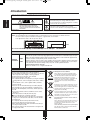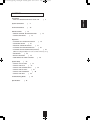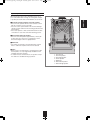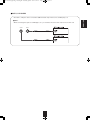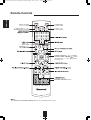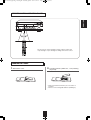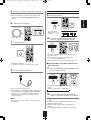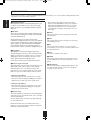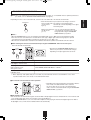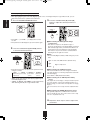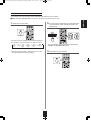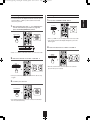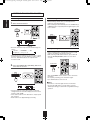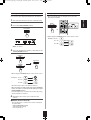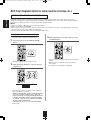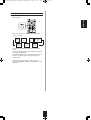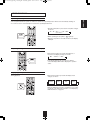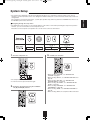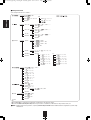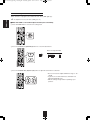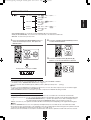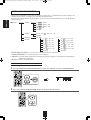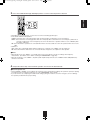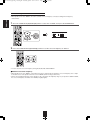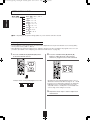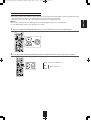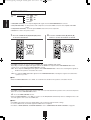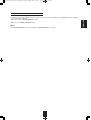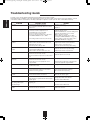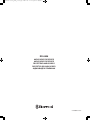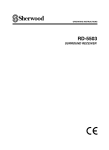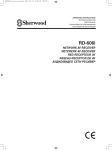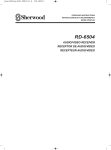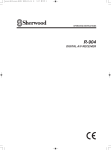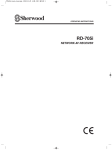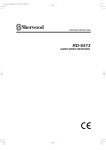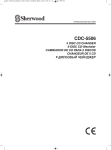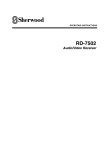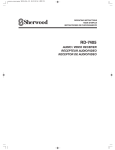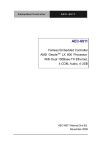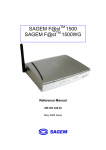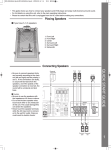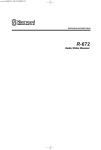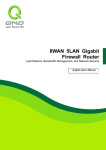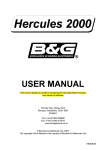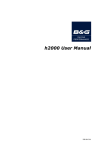Download Sherwood RD-6506 5.1ch
Transcript
6505(G) cover_5lan_cover.qxp 2011-04-14 오전 9:43 페이지 1
OPERATING INSTRUCTIONS
BEDIENUNGSANLEITUNG
MODE D'EMPLOI
INSTRUCCIONES DE FUNCIONAMIENTO
ИНСТРУКЦИЯ ПО ЭКСПЛУАТАЦИИ
RD-6506
AUDIO/VIDEO RECEIVER
AUDIO/VIDEO RECEIVER
RECEPTEUR AUDIO/VIDEO
RECEPTOR DE AUDIO/VIDEO
АУДИО/ВИДЕО ПРИЕМНИК
RD-6506(G)_ENG_110330_RD-6506(G)_ENG 2011-04-14 오전 9:29 페이지 2
Introduction
ENGLISH
READ THIS BEFORE OPERATING YOUR UNIT
CAUTION
This symbol is intended to alert the user to the presence of
uninsulated "dangerous voltage" within the product's
enclosure that may be of sufficient magnitude to constitute
a risk of electric shock to persons.
: TO REDUCE THE RISK OF ELECTRIC SHOCK,
DO NOT REMOVE COVER (OR BACK).
NO USER-SERVICEABLE PARTS INSIDE.
REFER SERVICING TO QUALIFIED SERVICE
PERSONNEL.
This symbol is intended to alert the user to the presence of
important operating and maintenance (servicing)
instructions in the literature accompanying the appliance.
WARNING : TO REDUCE THE RISK OF FIRE OR ELECTRIC SHOCK, DO NOT EXPOSE THIS APPLIANCE TO RAIN OR MOISTURE.
Caution regarding installation
Note : For heat dispersal, do not install this unit in a confined space such as a bookcase or similar enclosure.
Be sure to leave a space around this unit equal to, or greater than, shown below.
Left, right and rear sides : 20 cm, top side : 40 cm
AUDIO / VIDEO RECEIVER
RD-6505
MASTER VOLUME
SOUND
INPUT
POWER
ON / STANDBY
ON
AUTO / MANUAL
SURROUND
STEREO
VIDEO
AUDIO
OFF
PHONES
AUX 1
AUX 2
SPEAKER
AUDIO ASSIGN
ON / OFF
RETURN
TONE
CH.LEVEL
SETUP
ENTER / MEMO
TUNE
PRESET
BAND
MAIN MENU
Do not block ventilation openings or stack other equipment on the top.
FOR YOUR SAFETY
EUROPE
AUSTRALIA
220 V
240 V
Units shipped to Australia are designed for operation on 230 V AC only.
To ensure safe operation, the three-pin plug supplied must be inserted only into a standard three-pin power point
which is effectively earthed through the normal household wiring. Extension cords used with the equipment must
be three-core and be correctly wired to provide connection to earth.
Improper extension cords are a major cause of fatalities. The fact that the equipment operates satisfactorily
does not imply that the power point is earthed and that the installation is completely safe. For your safety, if
in any doubt about the effective earthing of the power point, consult a qualified electrician.
PAN-EUROPEAN UNIFIED VOLTAGE
All units are suitable for use on supplies 220-240 V AC.
CAUTION
Information for Users on Collection and Disposal of
Old Equipment and used Batteries
• Leave a space around the unit for sufficient ventilation.
• Avoid installation in extremely hot or cold locations, or in an area
that is exposed to direct sunlight or heating equipment.
• Keep the unit free from moisture, water, and dust.
• Do not let foreign objects in the unit.
• The ventilation should not be impeded by covering the ventilation
openings with items, such as newspapers, table-cloths, curtains,
etc.
• No naked flame sources, such as lighted candles, should be
placed on the unit.
• Please be care the environmental aspects of battery disposal.
• The unit shall not be exposed to dripping or splashing for use.
• No objects filled with liquids, such as vases, shall be placed on
the unit.
• Do not let insecticides, benzene, and thinner come in contact
with the set.
• Never disassemble or modify the unit in any way.
■Notes on the AC power cord and the wall outlet.
• The unit is not disconnected from the AC power source(mains)
as long as it is connected to the wall outlet, even if the unit has
been turned off.
• To completely disconnect this product from the mains,
disconnect the plug from the wall socket outlet.
• When setting up this product, make sure that the AC outlet you
are using is easily accessible.
• Disconnect the plug from the wall outlet when not using the unit
for long periods of time.
These symbols on the products, packaging, and/or
accompanying documents mean that used electrical
and electronic products and batteries should not be
mixed with general household waste. For proper
treatment, recovery and recycling of old products and
used batteries, please take them to applicable
collection points, in accordance with your national
legislation.
By disposing of these products and batteries correctly,
you will help to save valuable resources and prevent
any potential negative effects on human health and the
environment which could otherwise arise from
inappropriate waste handling.
For more information about collection and recycling of
old products and batteries, please contact your local
municipality, your waste diposal service or the point of
sale where you purchased the items.
[Information on Disposal in other Countries outside the
European Union]
These symbols are only valid in the European Union. If
you wish to discard these items, please contact your
local authorities or dealer and ask for the correct
method of diposal.
Note for the battery symbol (bottom two symbol examples):
The sign Pb below the symbol for batteries indicates
that this batteries contains lead.
2
RD-6506(G)_ENG_110330_RD-6506(G)_ENG 2011-04-14 오전 9:29 페이지 3
CONTENTS
• READ THIS BEFORE OPERATING YOUR UNIT
System Connections
|
4
Front Panel Controls
|
10
Remote Controls
|
|
2
12
• REMOTE CONTROL OPERATION RANGE
• LOADING BATTERIES
|
|
13
13
Operations
• LISTENING TO A PROGRAM SOURCE
• SURROUND SOUND
|
|
14
16
• ENJOYING SURROUND SOUND
|
17
• LISTENING TO RADIO BROADCASTS
|
22
• LISTENING TO RDS BROADCASTS(FM ONLY)
|
24
(RDS Tuner(Regional Option for some countries in Europe, etc.))
• RECORDING
|
26
• OTHER FUNCTIONS
|
27
• CONFIRMING THE HDMI FUNCTION
System Setup
|
|
• SETTING THE INPUT
|
31
33
• SETTING THE SPEAKER SETUP
• SETTING THE CH LEVEL
• SETTING THE HDMI
34
38
|
|
Troubleshooting Guide
|
|
• SETTING THE PARAMETER
|
28
29
• SETTING THE SYSTEM
Specifications
|
40
42
|
44
45
3
ENGLISH
Introduction
RD-6506(G)_ENG_110330_RD-6506(G)_ENG 2011-04-14 오전 9:29 페이지 4
• Please be certain that this unit is unplugged from the AC outlet before making any connections.
• Since different components often have different terminal names, carefully read the operating instructions of the component
connected.
• Be sure to observe the color coding when connecting audio, video and speaker cords.
• Make connections firmly and correctly. If not, it can cause loss of sound, noise or damage to the receiver.
2,3
4
8 3
5 1
2
7
MONITOR
OUT
Manufactured under license from Dolby Laboratories. Dolby, Pro Logic, and the double-D symbol are
trademarks of Dolby Laboratories.
Manufactured under license under U.S. Patent #’s: 5,451,942 5,956,674 5,974,380 5,978,762 6,487,535 &
other U.S. and worldwide patents issued & pending. DTS and the Symbol are registered trademarks &
DTS Digital Surround and the DTS logos are trademarks of DTS, Inc. © DTS, Inc. All Rights Reserved.
CD
AUDIO/ VIDEO RECEIVER
(VIDEO 2 )
SURROUND
(6 )
FRONT
(6 )
R
IN
L
OUT
R
GND
SUBWOOFER
OUT
2
R
L
DESIGNED IN USA
ASSEMBLED IN CHINA
SN.
AM
LOOP
FM 75
AUDIO
DIGITAL IN
L
OUT
VIDEO 2 MONITOR
OUT
IN
HDMI
IN
POWER SOURCE
230V 50Hz
POWER CONSUMPTION
200W
CENTER
(6 )
TAPE
(VIDEO 1)
VIDEO 1
OPT
VIDEO 1
R
L
TAPE
COAX 2
(CD)
CD
VIDEO 2
RD -6506
N18041
COAX 1
VIDEO 1 VIDEO 2
ENGLISH
System Connections
ANTENNA
VIDEO 1 VIDEO 1
AVIS : RISQUE DE CHOC ELECTRIQUE-NE PAS OUVRIR.
WARNING : SHOCK HAZARD-DO NOT OPEN.
SPEAKERS
VIDEO
3
6
1. CONNECTING ANTENNAS
GND
GND
AM
LOOP
AM
LOOP
FM 75
FM 75
ANTENNA
ANTENNA
• Change the position of the FM indoor antenna until you get
the best reception of your favorite FM stations.
• A 75Ω outdoor FM antenna may be used to further
improve the reception. Disconnect the indoor
antenna before replacing it with the outdoor one.
GND
AM
LOOP
FM 75
ANTENNA
• Place the AM loop antenna as far as possible from the receiver, TV set, speaker cords and the AC
input cord and set it to a direction for the best reception.
• If the reception is poor with the AM loop antenna, an AM outdoor antenna can be used in place of
the AM loop antenna.
4
RD-6506(G)_ENG_110330_RD-6506(G)_ENG 2011-04-14 오전 9:29 페이지 5
2
• The jacks of VIDEO 1 may also be connected to a DVD recorder or other digital video recording component.
For details, refer to the operating instructions of the component to be connected.
• The jacks of VIDEO 2 can also be connected to an additional video component such as a cable TV tuner or satellite system.
• There are (composite) VIDEO jacks for analog video connections and the HDMI connectors for digital video and audio
connections.
• For your reference, the excellence in picture quality is as follows : "HDMI” > "(composite) VIDEO".
■Notes :
• When recording video program sources through the (composite) VIDEO 1 OUT jack or viewing video program sources
through the (composite) MONITOR OUT jack, you must connect the (composite) VIDEO IN jack to the video playback
components such as BD player, DVD player, etc.
MONITOR
OUT
VIDEO 1
VIDEO 1
VIDEO 1 VIDEO 2
VIDEO 2
IN
OUT
VIDEO 2 MONITOR
OUT
IN
AUDIO
HDMI
VIDEO 1 VIDEO 1
VIDEO
5
ENGLISH
. CONNECTING VIDEO COMPONENTS
RD-6506(G)_ENG_110330_RD-6506(G)_ENG 2011-04-14 오전 9:29 페이지 6
■HDMI (High Definition Multimedia Interface) connection : (*)
• You can connect the source component (DVD player, etc.) to the display component (TV, projector, etc.) through this receiver
with using a commercially available HDMI cord.
• The HDMI connection can carry uncompressed digital video signals and digital audio signals.
• The HDMI video stream signals (video signals) are theoretically compatible with DVI-D. When connecting to a TV monitor,
etc., equipped with DVI-D connector, it is possible to connect using a commercially available HDMI-DVI converter cord.
Since the HDMI-to-DVI connection cannot carry any audio signals, set the HDMI AUDIO OUT to AMP to hear the HDMI digital
audio signals on this receiver.(For details, refer to "When selecting the HDMI AUDIO OUT" on page 42.)
■Copyright protection system
• This unit supports HDCP (High-bandwidth Digital Contents Protection), technology to protect copyright of digital video signals
against illegal duplication. HDCP must also be supported on the components connected to this unit.
• HDMI, the HDMI logo and High-Definition Multimedia Interface are trademarks or registered trademarks of HDMI licensing
LLC.
■Notes :
• For stable signal transfer, we recommend using HDMI cables that are a maximum of 5 meters in length.
• Among the components that support HDMI, some components can control other components via the HDMI connector.
For details on the HDMI function, refer to “CONFIRMING THE HDMI FUNCTION” on page 28 and “SETTING THE HDMI” on
page 42.
• The audio signals from the HDMI connector (including the sampling frequency and bit length) may be limited by the
component that is connected.
• The video signals will not be output properly if a component incompatible with HDCP is connected.
• If the resolutions of the video signals which are output from the MONITOR OUTs and your monitor TV are not matched, the
picture is not clear, natural or displayed. In this case, change the setting of the resolution on the source component (BD
player, etc.) to one which the monitor TV can handle. (For details, refer to the operating instructions of the source component.)
• When you want to enjoy only the picture on your TV, not the sound, you should set the HDMI AUDIO OUT to AMP not to
output the digital audio signal from the HDMI MONITOR OUT of this receiver. (For details, refer to "When selecting the HDMI
AUDIO OUT" on page 42.)
3. CONNECTING AUDIO COMPONENTS
• The TAPE IN/OUT jacks can be connected to audio recording equipment such as a tape deck, an MD recorder, etc.
• The HDMI IN of CD can be connected to an additional video component without analog video jacks.
CD
R
IN
L
R
OUT
TAPE Tape deck, MD recorder, etc.
TAPE
VIDEO 1
HDMI OUT
L
TAPE
CD player, BD player, Video game player, etc.
CD
ENGLISH
Continued
IN
AUDIO
6
AUDIO
IN
AUDIO
OUT
RD-6506(G)_ENG_110330_RD-6506(G)_ENG 2011-04-14 오전 9:29 페이지 7
• The OPTICAL and the COAXIAL DIGITAL OUTs of the
components that are connected to CD, VIDEO 1 and VIDEO 2 of
this unit can be connected to these DIGITAL INs.
• A digital input should be connected to the components such as a
CD player, DVD player, etc. capable of outputting DTS Digital
Surround, Dolby Digital or PCM format digital signals, etc.
• For details, refer to the operating instructions of the component
connected.
• When making the COAXIAL DIGITAL connection, be sure to use
a 75Ω COAXIAL cord, not a conventional AUDIO cord.
• Some of the commercially available optical fiber cords cannot be
used for the equipment. If there is an optical fiber cord which
cannot be connected to your equipment, consult your dealer or
nearest service organization.
■Note :
• Be sure to make either a OPTICAL or a COAXIAL DIGITAL
connection on each component. (You don’t need to do both.)
COAX 1
(VIDEO 2 )
COAX 2
(CD)
OPT
(VIDEO 1)
DIGITAL IN
■Digital input default settings
• If you connect the DIGITAL INs to your components, it is easier to do so following the default settings.
• If your DIGITAL connections are different from default settings, you should assign the DIGITAL INs you used with the “When
selecting the AUDIO ASSIGN” procedure on page 33.
• The default settings are as follows :
OPTICAL IN : VIDEO 1, COAX 1 IN : VIDEO 2, COAX 2 IN : CD
5. CONNECTING SUBWOOFER PREOUT
• To emphasize the deep bass sounds, connect a powered
subwoofer.
SUBWOOFER
OUT
7
ENGLISH
4. CONNECTING DIGITAL INS
RD-6506(G)_ENG_110330_RD-6506(G)_ENG 2011-04-14 오전 9:29 페이지 8
ENGLISH
6. CONNECTING SPEAKERS
• Be sure to connect speakers firmly and correctly
according to the channel(left and right) and the polarity
(+ and -). If the connections are faulty, no sound will be
heard from the speakers, and if the polarity of the speaker
connection is incorrect, the sound will be unnatural and
lack bass.
• For installing the speakers, refer to "Speaker placement"
on page 9.
• After installing the speakers, first adjust the speaker
settings according to your environment and speaker
layout.
(For details, refer to "SETTING THE SPEAKER SETUP"
on page 34.)
SURROUND
(6 )
FRONT
(6 )
R
Caution :
• Be sure to use the speakers with the impedance of 6
ohms or above.
• Do not let the bare speaker wires touch each other or any
metal part of this unit. This could damage this unit and/or
the speakers.
• Never touch the speaker terminals while the AC input
cord is connected to the wall AC outlet. Doing so could
result in electric shocks.
L
R
CENTER
(6 )
L
SPEAKERS
■Connecting speaker wire
1. Strip away approx. 10 mm
(3/8 inch) of wire insulation,
then twist the wire ends
tight.
2. Loosen by turning the
speaker terminal counterclockwise.
3. Insert the bare part of the
wire.
4. Tighten by turning it
clockwise.
7. AC INPUT CORD
• Plug the cord into a wall AC outlet.
8. TERMINAL FOR UPGRADES
• This terminal may be used in the future to update the operating software so that it will be able to support new digital audio
formats, etc.
■Note :
• Programming for upgrades requires specialized programming knowledge and for that reason we recommend that it only be
done by qualified installers.
8
RD-6506(G)_ENG_110330_RD-6506(G)_ENG 2011-04-14 오전 9:29 페이지 9
Speaker placement
ENGLISH
Ideal speaker placement varies depending on the size of
your room and the wall coverings, etc. The typical example
of speaker placement and recommendations are as follows :
■Front left and right speakers and center speaker
• Place the front speakers with their front surfaces as flush
with TV or monitor screen as possible.
• Place the center speaker between the front left and right
speakers and no further from the listening position than the
front speakers.
• Place each speaker so that sound is aimed at the location
of the listener’s ears when at the main listening position.
■Surround left and right speakers
• Place the surround speakers approximately 1 meter (40
inches) above the ear level of a seated listener on the
direct left and right of them or slightly behind.
■Subwoofer
• The subwoofer reproduces powerful deep bass sounds.
Place a subwoofer anywhere in the front as desired.
■Notes :
• When using a conventional TV, to avoid interference with
the TV picture, use only magnetically shielded front left
and right and center speakers.
• To obtain the best surround effects, the speakers except
the subwoofer should be full range speakers.
1. TV or Screen
2. Front left speaker
3. Front right speaker
4. Center speaker
5. Subwoofer
6. Surround left speaker
7. Surround right speaker
9
RD-6506(G)_ENG_110330_RD-6506(G)_ENG 2011-04-14 오전 9:29 페이지 10
Front Panel Controls
2
3 4
ENGLISH
1
AUDIO / VIDEO RECEIVER
11
7 6
5
8
RD-6506
MASTER VOLUME
SOUND
INPUT
POWER
ON / STANDBY
ON
STEREO
SURROUND
VIDEO
AUDIO
OFF
PHONES
9
AUTO / MANUAL
AUX 1
AUX 2
SPEAKER
AUDIO ASSIGN
ON / OFF
RETURN
TONE
CH.LEVEL
SETUP
ENTER / MEMO
TUNE
PRESET
BAND
21
22
MAIN MENU
10 12 13 14 15 16 17 18 19
1. POWER switch
2. STANDBY indicator
3. POWER ON/STANDBY button
4. REMOTE SENSOR
5. FLUORESCENT DISPLAY
For details, see below.
6. VIDEO INPUT SELECTOR button
7. AUDIO INPUT SELECTOR button
8. MASTER VOLUME knob
9. HEADPHONE jack
10. AUX 1, 2 IN jacks
For details, see next page.
11. AUTO/MANUAL button
20
12. SURROUND MODE SELECT (▶/◀) buttons
13. STEREO button
14. SPEAKER button
15. AUDIO ASSIGN button
16. TONE MODE button
17. CHANNEL LEVEL button
18. SETUP button
19. ENTER/MEMORY button
20. TUNING UP/DOWN(+/-),
CURSOR LEFT/RIGHT(◀/▶) buttons
21. PRESET UP/DOWN(+/-),
CURSOR UP/DOWN(▲/▼) buttons
22. BAND button
■FLUORESCENT DISPLAY
1. Input, frequency, volume level, operating information, etc.
2. Surround mode indicators
3. AUTO indicator
4. DIGITAL INPUT indicator
5. DIRECT indicator
6. Preset number display
7. MEMORY indicator
10
8. PRESET indicator
9. SLEEP indicator
10. TUNED indicator
11. STEREO indicator
12. HDMI indicator
13. RDS indicators
(Regional option for Europe, etc.)
RD-6506(G)_ENG_110330_RD-6506(G)_ENG 2011-04-14 오전 9:29 페이지 11
■AUX 1, 2 IN JACKS
■ Note :
• When connecting these jacks to an MP3 player, etc., you should use the stereo mini cord, not a mono mini cord.
AUX 1
AUX 2
11
ENGLISH
• The AUX 1, 2 IN jacks can be connected to additional audio components such as an MP3 player, etc.
RD-6506(G)_ENG_110330_RD-6506(G)_ENG 2011-04-14 오전 9:29 페이지 12
ENGLISH
Remote Controls
CURSOR CONTROL( , , , ), ENTER
</SEARCH MODE, SELECT / > buttons
The functions in “< >” are regional option
for Europe, etc.
NETWORK CONTROL buttons
■ Note:
• The VIDEO 3 and NETWORK CONTROL buttons are not available for this receiver.
12
RD-6506(G)_ENG_110330_RD-6506(G)_ENG 2011-04-14 오전 9:29 페이지 13
AUDIO / VIDEO RECEIVER
ENGLISH
REMOTE CONTROL OPERATION RANGE
RD-6506
MASTER VOLUME
SOUND
INPUT
POWER
ON / STANDBY
ON
AUTO / MANUAL
SURROUND
STEREO
VIDEO
AUDIO
OFF
PHONES
AUX 1
AUX 2
SPEAKER
AUDIO ASSIGN
ON / OFF
RETURN
TONE
CH.LEVEL
SETUP
ENTER / MEMO
TUNE
PRESET
BAND
MAIN MENU
• Use the remote control unit within a range of about 7 meters (23
feet) and angles of up to 30 degrees aiming at the remote sensor.
LOADING BATTERIES
1. Remove the cover.
2. Load two batteries ("AAA" size, 1.5 V) matching
the polarity.
• Remove the batteries when they are not used for a
long time.
• Do not use the rechargeable batteries (Ni-Cd type).
13
RD-6506(G)_ENG_110330_RD-6506(G)_ENG 2011-04-14 오전 9:29 페이지 14
Operations
ENGLISH
■Note : Before operating this receiver, first set this unit as desired for optimum performance, doing the system setup
procedures. (For details, refer to "System Setup" on page 29.)
LISTENING TO A PROGRAM SOURCE
Before operation
• Each time the “VIDEO” button on the front panel is
pressed, the input source changes as follows:
→ VIDEO 1 →VIDEO 2
• Enter the standby mode.
• The STANDBY indicator lights up.
This means that the receiver is not disconnected from
the AC mains and a small amount of current is
retained to support the operation readiness.
• To switch the power off, push the POWER switch again.
• Then the power is cut off and the STANDBY indicator
goes off.
POWER
ON
• Each time the “AUDIO” button on the front panel is
pressed, the input source changes as follows:
→CD → AUX 1 →TV* → AUX 2 → TAPE→ TUNER
OFF
(Frequency display)
* : Only when the HDMI CONTROL is set to ON, you can
hear the digital audio signals from TV via a HDMI cable.
(For details, refer to “When selecting the HDMI
CONTROL” on page 42.)
• Each time the BAND button(or the TUNER button on the
remote control) is pressed, the band changes as follows:
→ FM ST → FM MONO → AM
■ Auto Power Save
• The auto power save is a function that automatically
turns the power off to enter the standby mode. When any button is
not pressed for more than the time you set, it will function. (For
details, refer to “When selecting the AUTO POWER SAVE” on
page 31.)
1. In the standby mode, turn the power on.
ON / STANDBY
When CD, VIDEO 1 ~ 2 is selected as an input source
4. Select the digital or the analog input connected as
desired.
• Each time the POWER ON/STANDBY button on the front panel is
pressed, the receiver is turned on to enter the operating mode or off
to enter the standby mode.
• On the remote control, press the POWER ON button to enter the
operating mode or press the STANDBY button to enter the standby
mode.
AUDIO ASSIGN
RETURN
2. Switch the speakers on.
• Each time this button is pressed, the corresponding input
is selected as follows:
→ O(ptical) → C(oaxial) 1 → C(oaxial) 2 → A(nalog)
■Notes :
• When the HDMI IN connector is connected to your video
component, you cannot assign the audio input as desired.
(It means that only the HDMI digital audio signals can be
heard.)
• When the HDMI IN connector is not connected (and the
“HDMI” indicator flickers), you can assign the audio input.
• When AUX 1, AUX 2, TAPE or tuner is selected as an input
source, the digital input cannot be selected.
• When the selected digital input is not connected, the
“DIGITAL” indicator flickers and the analog input is
automatically selected.
• The selected digital input or analog input is automatically
assigned to the corresponding input source on the INPUT
setup menu. (For details, refer to “SETTING THE INPUT” on
page 33.)
• The sound from the component connected to the selected
digital input can be heard regardless of the selected input
source.
• Then “SP ON” is displayed and the sound can be heard from the
speakers connected to the speaker terminals.
• When using the headphones for private listening, press the
SPEAKER button again to switch the speakers off(“SP OFF” is
displayed).
3. Select the desired input source.
VIDEO
INPUT
AUDIO
BAND
14
RD-6506(G)_ENG_110330_RD-6506(G)_ENG 2011-04-14 오전 9:29 페이지 15
5. Operate the selected component for playback.
Adjusting the tone (bass and treble)
TONE
6.
Adjust the (overall) volume.
MASTER VOLUME
• The tone mode is
displayed for several
seconds.
DOWN
UP
10. Press the CURSOR LEFT(◀)/RIGHT(▶)
buttons to select the desired tone mode.
7.
To mute the sound.
TUNE
MUTE
• Each time these buttons are pressed, the tone mode is
selected as follows :
OFF : To listen to a program source without the
↕
tone effect.("DIR" lights up.)
ON : To adjust the tone for your taste.("DIR" goes off.)
• “MUTING” is displayed.
• To resume the previous sound level, press it again.
8.
■When the TONE is set to ON to adjust the tone
(bass and treble).
11. Press the CURSOR UP(▲)/DOWN(▼) buttons
To listen with the headphones.
to select the desired tone.
PHONES
PRESET
• Each time these buttons are pressed, the tone is selected as
follows:
→ BASS ↔ TRE (treble) ↔ TONE: ON ←
• Be sure to switch the speakers off.
• When listening to a DTS or Dolby Digital program source,
if the headphones are plugged in and the SPEAKER
button is set to off, it enters the 2CH downmix mode
automatically. (For details, refer to “2CH downmix
mode”on page 17.)
12. Press the CURSOR LEFT(◀)/RIGHT(▶)
buttons to adjust the selected tone as desired.
■Note:
• Be careful not to set the volume too high when using
headphones.
• The tone level can be adjusted within the range of -10 ~
+10 dB.
• In general, we recommend the bass and treble to be
adjusted to 0 dB (flat level).
• Extreme settings at high volume may damage your
speakers.
• If the tone display disappears, start from the step 9 again.
15
ENGLISH
9. Enter the tone mode.
• When playing back the program sources with surround
sound, refer to “ENJOYING SURROUND SOUND” on
page 17.
RD-6506(G)_ENG_110330_RD-6506(G)_ENG 2011-04-14 오전 9:29 페이지 16
SURROUND SOUND
• This receiver incorporates a sophisticated Digital Signal Processor that allows you to create optimum sound quality and sound
atmosphere in your personal Home Theater.
ENGLISH
Surround modes
■DTS Digital Surround
DTS Digital Surround(also called simply DTS) supports up to
5.1 discrete channels and uses less compression for high
fidelity reproduction. Use it with DVDs and CDs bearing the
DTS logo.
• The following modes apply conventional 2-channel
signals such as digital PCM or analog stereo signals to
high performance Digital Signal Processor to recreate
sound fields artificially. Select one of the 6 provided
surround modes according to the program source you
want to play.
■DTS 96/24
This is high resolution DTS with a 96 kHz sampling rate and
24 bit resolution, providing superior fidelity. Use it with DVDs
bearing the DTS 96/24 logo.
■Theater
This mode provides the effect of being in a theater when
watching a play.
■Movie
This mode provides the effect of being in a movie theater
when watching a movie.
Manufactured under license under U.S. Patent Nos:
5,956,674; 5,974,380; 6,487,535 & other U.S. and worldwide
patents issued & pending. DTS, the Symbol, & DTS and the
Symbol together are registered trademarks & DTS Digital
Surround and the DTS logos are trademarks of DTS, Inc.
Product includes software. ⓒ DTS, Inc. All Rights Reserved.
■Hall
This mode provides the ambience of a concert hall for
classical music sources such as orchestral, chamber music
or an instrumental solo.
■Dolby Digital
Dolby Digital is the multi-channel digital signal format
developed by Dolby Laboratories. Discs bearing the Dolby
Digital logo includes the recording of up to 5.1 channels of
digital signals, which can reproduce much better sound
quality, spatial expansion and dynamic range
characteristics than the previous Dolby Surround effect.
■Game
This mode is suitable for video games.
■Stadium
This mode provides the expansive sound field to achieve
the true stadium effect when watching baseball or soccer
games.
■Dolby Pro Logic II surround
This mode applies conventional 2- channel signals such as
digital PCM or analog stereo signals as well as Dolby
Surround signals, etc. to surround processing to offer
improvements over conventional Dolby Pro Logic circuits.
Dolby Pro Logic ll surround includes 2 modes as follows:
■Multi CH Stereo
This mode is designed for playing background music. The
front and surround channels create a stereo image that
encompasses the entire area.
• Dolby Pro Logic ll Movie
When enjoying movies, this mode allows you to further
enhance the cinematic quality by adding processing that
emphasizes the sounds of the action special effects.
• Dolby Pro Logic ll Music
When listening to music, this mode allows you to further
enhance the sound quality by adding processing that
emphasizes the musical effects.
■Dolby Pro Logic
This mode expands any 2-channel source(including Dolby
Surround source) for 4 channel(front left, center, front right
and surround) playback.
The surround channel is monaural, but is played through
two surround speakers.
Manufactured under license from Dolby Laboratories.
Dolby, Pro Logic, and the double-D symbol are registered
trademarks of Dolby Laboratories.
16
RD-6506(G)_ENG_110330_RD-6506(G)_ENG 2011-04-14 오전 9:29 페이지 17
ENJOYING SURROUND SOUND
■Note: Before surround playback, first perform the speaker setup procedure, etc. on the SETUP menu for optimum performance.
(For details, refer to "SETTING THE SPEAKER SETUP" on page 34.)
• Each time this button is pressed, the mode changes as follows :
Auto surround mode : The optimum surround mode will be
("AUTO" indicator
automatically selected depending on the signal
lights up.)
format being input.
AUTO/MANUAL
Manual surround mode : You can select the desired of different
surround modes selectable for the signal
being input with using the SURROUND
MODE SELECT (>/<) buttons.
("AUTO" indicator
goes off.)
■Notes :
• When the SPEAKER button is set to off or “C(Center)” and “S(Surround)” are set to “NO”, the auto surround mode is invalid.
• Even when the auto surround mode is selected and the same type of digital signal format is being input, the optimum
surround mode may vary depending on whether the speaker type is set to "NO" or not.
• When the auto surround mode is selected, the surround modes other than the optimum surround mode cannot be selected.
■When selecting the manual surround mode with pressing the AUTO/MANUAL button on the front panel
Select the desired surround mode.
• Each time the SURROUND MODE SELECT (>/<)
buttons are pressed, the surround mode changes
depending on the input signal format as follows :
SOUND
SURROUND
Selectable surround mode
Signal format being input
Dolby Digital EX 6.1 channel sources,
Dolby Digital 5.1 channel sources
Dolby Digital 2 channel sources,
PCM (2 channel) sources,
Analog stereo sources
DTS sources,
DTS 96/24 sources
DOLBY DIGITAL or <2 CH IN> *1
DOLBY PLII MOVIE, DOLBY PLII MUSIC, THEATER, MOVIE, HALL, GAME, STADIUM,
M.CH STEREO, DOLBY PRO LOGIC or <2 CH IN> *1
Corresponding DTS mode or <2 CH IN>*1
*1 : When “C(Center)” and “S(Surround)” are set to “NO”, any surround mode cannot be selected and the source can be
reproduced either in the stereo mode or in the 2CH downmix mode.
■To cancel the surround mode for stereo operation
• Depending on the signal format which is being input, either the
stereo mode or the 2CH downmix mode is selected.
• To cancel either the stereo mode or the 2CH downmix
mode, select the surround mode with using the SURROUND
MODE SELECT (>/<) buttons.
STEREO
■2CH downmix mode
• This mode allows the multi-channel signals encoded in DTS or Dolby Digital format to be mixed down into 2 front channels and
to be reproduced through only two front speakers or through headphones.
• When the SPEAKER button is set to off to listen with headphones while playing the multi-channel digital signals from DTS or
Dolby Digital sources, it will enter the 2CH downmix mode automatically.
17
ENGLISH
Depending on how to select a surround mode, select the auto surround mode or the manual surround mode.
RD-6506(G)_ENG_110330_RD-6506(G)_ENG 2011-04-14 오전 9:29 페이지 18
When adjusting the sound parameters
ENGLISH
• While playing digital signals form Dolby Digital program source or listening in Dolby Pro Logic II Music mode, you can
adjust their parameters for optimum surround effects.
1. Press the SOUND PARAMETER button.
3. Press the CURSOR LEFT(◀)/ RIGHT(▶)
buttons to adjust the selected parameter as
desired.
TUNE
• Then “DRC: ~” (or “PANO : ~ ”) is displayed for several
seconds.
• If the parameter mode disappears, press this button again.
■When selecting the "DRC (Dynamic Range
Compression)"
• This function compresses the dynamic range of
previously specified parts of the Dolby Digital sound track
(with extremly high volume) to minimize the difference in
volume between the specified and non-specified parts.
This makes it easy to hear all of the sound track when
watching movies at night at low levels.
2. Press the CURSOR UP(▲)/DOWN(▼) buttons
to select the desired parameter.
■Note :
• In some Dolby Digital softwares, DRC setting may not be
valid.
PRESET
→ OFF : To turn off the DRC function. (Default value)
↕
MID
Higher compression
↕
→ MAX
■When selecting the "PANO (Panorama)"
This mode extends the front stereo image to include the
surround speakers for an exciting "wraparound" effect with
side wall imaging.
Select "OFF" or "ON"(default value: OFF).
• Each time these buttons are pressed, the parameter mode
changes as follows:
→ "DRC"
↔ "PANO" ↔"C.WIDTH" ↔ "DIMEN" ←
(Dynamic Range (Panorama)
Compression)
(Center width
control)
(Dimension
control)
■When selecting the "C. WIDTH (Center width)"
control
This adjusts the center image so it may be heard only from
the center speaker, only from the left/right speakers as a
phantom image, or from all three front speakers to varying
degrees.
The control can be set in 8 steps from 0 to 7(default value :
3).
• "DRC" can be selected only while playing digital signals
from Dolby Digital source.
• "PANO", "C.WIDTH" and "DIMEN" can be selected only
while listening in Dolby Pro Logic II Music mode.
■When selecting the "DIMEN (Dimension)" control
This gradually adjusts the soundfield either towards the
front or towards the rear. The control can be set in 7 steps
from -3 to +3 (default value : 0).
4. Repeat the above steps 2 and 3 to adjust other
parameters.
18
RD-6506(G)_ENG_110330_RD-6506(G)_ENG 2011-04-14 오전 9:29 페이지 19
Adjusting each channel level with test tone
1. Enter the test tone mode.
2. At each channel, adjust the level as desired until
the sound level of each speaker is heard to be
equally loud.
TUNE
• The test tone mode is displayed and will be heard from
the speaker of each channel for 2 seconds as follows:
→ FL → C → FR → SR → SL → SW
Front
Left
Center
Front
Right
Surround
Right
Surround
Left
• You can select the desired channel with pressing the
CURSOR UP(▲)/DOWN(▼) buttons.
Subwoofer
3. Cancel the test tone function.
• When the speaker setting is "NO", the test tone of the
corresponding channel is not available.
19
ENGLISH
• The volume level of each channel can be adjusted easily with the test tone function.
■Note : When the SPEAKER button is set to off, the test tone function does not work.
RD-6506(G)_ENG_110330_RD-6506(G)_ENG 2011-04-14 오전 9:29 페이지 20
ENGLISH
Adjusting the current channel level
• After adjusting each channel level with test tone, adjust the channel levels either according to the program sources or to suit
your tastes.
• You can adjust the current channel levels as desired. These adjusted levels are just memorized into user’s memory ("CAL"),
not into preset memory("REF 1", "REF 2").
3. Adjust the level of the selected channel as
1. Press the CHANNEL LEVEL button.
desired.
CH.LEVEL
TUNE
• Then the memory mode ("CAL", etc.) is displayed for
several seconds.
• When the memory mode or channel level disappears,
press this button again.
• The LFE level can be adjusted within the range of -10 ~ 0
dB and other channel levels within the range of -15 ~ +15
dB.
• In general, we recommend the LFE level to be adjusted to
0 dB.(However, the recommended LFE level for some
early DTS software is -10 dB.) If the recommended levels
seem too high, lower the setting as necessary.
2. Select the desired channel.
4. Repeat the above steps 2 and 3 to adjust each
channel level.
PRESET
• Each time these buttons are pressed, the corresponding
channel is selected as follows:
→ REF 1, 2 (or CAL) ↔ L ↔ C ↔ R ←
→ <DTS or DD> ↔ SW ↔ SL ↔ SR ←
< >: Possible only when the digital signals from Dolby Digital or
DTS program sources that includes LFE signal are input.
• Depending on the speaker settings ("NO") and surround
mode, etc., some channels cannot be selected.
• When the SPEAKER button is set to off, only the Front
Left, Front Right (and LFE) channels can be selected.
20
RD-6506(G)_ENG_110330_RD-6506(G)_ENG 2011-04-14 오전 9:29 페이지 21
• You can memorize the adjusted channel levels into preset
memory("REF 1", "REF 2") and recall the memorized
whenever you want.
1. Press the CHANNEL LEVEL button.
1. After performing the steps 1 ~ 4 in "Adjusting the
CH.LEVEL
current channel level" procedure on page 20,
press the ENTER(/MEMORY) button.
ENTER/MEMO
• "CAL " (or "REF 1", etc.) is displayed for several seconds.
• If the channel level mode display disappears, press this
button again.
2. Select the desired one of REF 1 and REF 2.
• Then "1" of "REF 1" indication flickers for several seconds.
TUNE
2. Select the desired one of REF 1 and REF
2.
TUNE
• Then the channel levels memorized into the selected
preset memory are recalled.
• If the preset memory disappears, perform the above step
1 again.
3. Confirm your selection.
ENTER/MEMO
• The adjusted channel levels have now been memorized
into the selected memory.
21
ENGLISH
Recalling the memorized channel levels
Memorizing the adjusted channel levels
RD-6506(G)_ENG_110330_RD-6506(G)_ENG 2011-04-14 오전 9:29 페이지 22
LISTENING TO RADIO BROADCASTS
ENGLISH
Auto tuning
Manual tuning
• Manual tuning is useful when you already know the
frequency of the desired station.
• After selecting the desired band, press the TUNING UP(+)
/ DOWN(-) buttons repeatedly until the right frequency has
been reached.
1. Select the desired band.
BAND
TUNE
• Each time this button is pressed, the band changes as
follows ;
→ FM ST → FM MONO → AM
("ST" lights up)
Auto presetting
• Auto presetting function automatically searches for FM
stations only and store them in the memory.
• While listening to FM radio broadcasts, press and hold
down the ENTER(/MEMORY) button for more than 2
seconds.
("ST" goes off)
• When FM stereo broadcasts are poor because of weak
broadcast signals, select the FM mono mode to reduce
the noise, then FM broadcasts are reproduced in
monaural sound.
ENTER/MEMO
2. Press the TUNING UP(+)/DOWN(-) buttons for
more than 0.5 second.
TUNE
• Then "AUTO MEM" flickers and this receiver starts auto
presetting.
• To stop auto presetting, press this button again.
• Up to 30 FM stations can be stored.
■Notes:
• FM stations of weak strength cannot be memorized.
• To memorize AM stations or weak stations, preform
"Manual presetting" procedure with using "Manual tuning"
operation.
• The tuner will now search until a station of sufficient
strength has been found. The display shows the tuned
frequency and "TUNE".
• If the station found is not the desired one, simply repeat
this operation.
• Weak stations are skipped during auto tuning.
22
RD-6506(G)_ENG_110330_RD-6506(G)_ENG 2011-04-14 오전 9:29 페이지 23
Manual presetting
Tuning to preset stations
• You can store up to 30 preferred stations in the memory.
• After selecting the tuner as an input source, select the
desired preset number.
ENGLISH
1. Tune in the desired station with auto or manual tuning.
PRESET
2. Press the ENTER(/MEMORY) button.
ENTER/MEMO
• When using the NUMERIC buttons on the remote control.
Examples: For “3” :
For “15” :
For “30” :
• "MEM", etc. flicker.
3. Select the desired preset number (1~30) and press the
ENTER(/MEMORY) button.
TUNE
ENTER/MEMO
PRESET
• When using the NUMERIC buttons on the remote control.
Examples : For “3” :
For “15” :
For “30” :
• The station has now been stored in the memory.
• When specifying a two digit number with using the NUMERIC
buttons, the station is stored automatically without pressing the
ENTER(/MEMORY) button.
• A stored frequency is erased from the memory by storing
another frequency in its place.
4. Repeat the above steps1 to 3 to memorize other
stations.
■MEMORY BACKUP FUNCTION
The following items, set before the receiver is turned off,
are memorized.
• INPUT SELECTOR settings
• Surround mode settings
• Preset stations,etc.
23
RD-6506(G)_ENG_110330_RD-6506(G)_ENG 2011-04-14 오전 9:29 페이지 24
RDS Tuner (Regional Option for some countries in Europe, etc.)
ENGLISH
LISTENING TO RDS BROADCASTS(FM ONLY)
RDS(Radio Data System) is a method for sending information signals together with the transmitter signals. Your tuner is
capable of translating these signals and putting the information on the display. These codes contain the following information.
Program Service name (PS), A list of Program Types (PTY), Radio Text (RT).
■Notes :
• In the other countries, RDS tuner function cannot be available.
• RDS is only possible in the FM band.
• RDS searches for the preset stations only. If no stations have been stored in the memory, or if the program type could not be
found among the preset stations, “NO PTY” is displayed.
Therefore, preset the radio stations before searching for RDS stations.
Searching for stations by program type
3. While displaying the selected program type, press
• You can search for stations by program type.
the ENTER button.
1. In the FM mode, press the SEARCH MODE
button.
• The tuner starts searching through the preset station for
a match.
• When a station is found, the search stops and the
station plays.
• If no station is found, “NO PTY” is displayed.
• “SEARCH” is displayed for several seconds.
2. While displaying "SEARCH", select the desired
program type.
• Each time these buttons are pressed, one of different
types of programs is selected.
(NEWS, AFFAIRS, INFO, SPORT, EDUCATE, DRAMA,
CULTURE, SCIENCE, VARIED, POP M, ROCK M,
EASY M, LIGHT M, CLASSICS, OTHER M, WEATHER,
FINANCE, CHILDREN, SOCIAL, RELIGION, PHONE
IN, TRAVEL, LEISURE, JAZZ, COUNTRY, NATION M,
OLDIES, FOLK M, DOCUMENT)
• If "SEARCH" disappears, press the SEARCH MODE
button again.
24
RD-6506(G)_ENG_110330_RD-6506(G)_ENG 2011-04-14 오전 9:29 페이지 25
Displaying RDS information
ENGLISH
In the FM mode,
• Each time this button is pressed, the display mode
changes as follows:
→
Volume
→
Surround
mode
Input
←
source
(Frequency)
→
Radio
Text (RT)
Program
Signal
Service name
input →
(PS)
←
Program
Type
(PTY)
←
* Program Service Name(PS)-The name of the radio
station.
* Program Type(PTY)-This indicates the kind of program
currently being broadcast.
* Radio Text(RT)-Messages sent by the radio station. For
example, a talk radio station may provide a phone
number as RT.
• If the signals are too weak or no RDS service is
available, "NO NAME", "NO PTY" or "NO TEXT" will be
displayed.
25
RD-6506(G)_ENG_110330_RD-6506(G)_ENG 2011-04-14 오전 9:29 페이지 26
ENGLISH
RECORDING
• The digital signals from the coaxial, optical digital input or HDMI IN can be heard but cannot be recorded.
• When recording the analog signals from CD, VIDEO 1~2, be sure to select the analog input.
(For details, refer to "When CD, VIDEO 1~2 is selected as an input source" on page 14.)
• The volume and tone (bass, treble) settings have no effect on the recording signals.
Dubbing from video components onto VIDEO 1
Recording with TAPE
1. Select the VIDEO 2 as a recording source.
1. Select the desired input as a recording source
except for TAPE.
VIDEO
2. Start recording on the VIDEO 1.
2. Start recording on the TAPE.
3. Start play on the desired input.
3. Start play on the desired input.
• The audio and video signals from the desired input will be
dubbed onto the VIDEO 1 and you can enjoy them on the
TV set and from the speakers.
26
RD-6506(G)_ENG_110330_RD-6506(G)_ENG 2011-04-14 오전 9:29 페이지 27
OTHER FUNCTIONS
• The sleep timer allows the system to continue to operate for a specified period of time before automatically shutting off.
• To set the receiver to automatically turn off after the specified period of time.
• Each time this button is pressed, the sleep time changes
as follows:
→ 10 → 20 → 30 → --- → 90 → OFF
Unit : minutes
• While operating the sleep timer, "
" lights up.
• When the sleep time is selected, the fluorescent display
is dimly lit.
Adjusting the brightness of the fluorescent display
• Each time this button is pressed, the brightness of
the fluorescent display changes as follows:
→ ON → dimmer → OFF
• In the display OFF mode, pressing some buttons
cancel the display OFF mode to display the operation
status.
Displaying the operation status
• Each time this button is pressed, the display mode
changes as follows:
During playback,
→ Volume
→
Surround
→
mode
Signal
input
→
Input
source
• When the RDS tuner function is available in your country,
for details on the FM mode information, see “Displaying
RDS information” on page 25.
27
ENGLISH
Operating the sleep timer
RD-6506(G)_ENG_110330_RD-6506(G)_ENG 2011-04-14 오전 9:29 페이지 28
CONFIRMING THE HDMI FUNCTION
ENGLISH
To use the HDMI control functions properly, it is recommend to confirm the HDMI control functions usable with each
connected component by performing the following operations.
■Note :
• Some HDMI control functions may not work with certain components and TV that are not compatible with them.
Before operation
• Check that this receiver, TV and player, etc are connected by HDMI cabels.
• Check that the HDMI control of TV and the HDMI-connectable player are enabled.
(For details on the setups of TV and player, refer to their operating instructions.)
• Set the HDMI CONTROL and the POWER CONROL to ON to enable the HDMI control of this receiver.
(For details, refer to “SETTING THE HDMI” on page 42.)
Confirming the basic HDMI operations
1. Turn the power on for all the components connected by HDMI cables.
2. Switch the TV input to the HDMI input connected to this receiver.
3. Switch this unit input to the HDMI input source.
• Confirm that its picture is displayed and the sound is heard from the speakers properly.
Confirming the HDMI control functions
1. Turn the power on for all the components connected by HDMI cables.
2. Turn the TV off to enter the standby mode.
• Confirm that all the components are turned off.
3. With all the components off, start playback on a player (connected by HDMI cable).
• Confirm that all the components are turned on and the inputs of this unit and TV are switched automatically.
28
RD-6506(G)_ENG_110330_RD-6506(G)_ENG 2011-04-14 오전 9:29 페이지 29
• The setup menu is displayed on the fluorescent display and allows you to perform the setup procedures easily. In most
situations, you will only need to set this once during the installation and layout of your home theater, and it rarely needs to be
changed later.
The setup menu consists of 6 main menus ; system, input, speaker setup, CH level, parameter and HDMI. These menus are
then divided up into various sub-menus.
■Navigating through the setup menu
• The explanations here assume you are using the buttons on the remote control when performing the setup menu operation.
However, you can use the buttons on the front panel as well.
The buttons on the front panel correspond to those on the remote control as shown below.
SETUP
ENTER / MEMO
TUNE
PRESET
MAIN MENU
1. Turn the setup menu on.
3. Confirm your selection.
• When selecting "SYSTEM", see "SETTING THE
SYSTEM" on page 31.
• When selecting "INPUT", see "SETTING THE INPUT" on
page 33.
• When selecting "SPK SET", see "SETTING THE
SPEAKER SETUP" on page 34.
• When selecting "CH LEVEL", see "SETTING THE CH
LEVEL" on page 38.
• When selecting "PARAMTR", see "SETTING THE
PARAMETER" on page 40.
• When selecting "HDMI", see "SETTING THE HDMI" on
page 42.
• When selecting "EXIT", the setup menu will be turned off.
• The setup menu will be shown.
• To turn the menu off, press this button again.
2. Select the desired menu using the CURSOR
UP(▲)/ DOWN(▼) buttons.
29
ENGLISH
System Setup
RD-6506(G)_ENG_110330_RD-6506(G)_ENG 2011-04-14 오전 9:29 페이지 30
■Setup menu flow
• The setup menu flow is as follows :
SW M : NORM / SW +
/ ON
ENGLISH
TONE : OFF
A.P.S : OFF / 2H / 4H / 6H
BASS : 0 / - 10 ~ + 10
RETURN
TRE : 0 / - 10 ~ + 10
VID 1 CFG
AUD : OPT / COX 1 / COX 2 / - - AUTO : ON / OFF
RETURN
VID 2 CFG
AUD : OPT / COX 1 / COX 2 / - - AUTO : ON / OFF
RETURN
CD CFG
AUD : OPT / COX 1 / COX 2 / - - -
RETURN
AUTO : ON / OFF
RETURN
SPK SET
CONFIG
F : LARGE / SMALL
C : LARGE / SMALL / NO
S : LARGE / SMALL / NO
SW : YES / NO
RETURN
X-OVER
FC : 40 / 50 / 80 / 100 / 150 / 200
DISTANCE
UNIT : M
RETURN
RETURN
/ FT
L : 3.0 M / 0.1 ~ 9.0
L : 10.0 FT / 0.5 ~ 30.0
C : 3.0 M / 0.1 ~ 9.0
C : 10.0 FT / 0.5 ~ 30.0
R : 3.0 M / 0.1 ~ 9.0
R : 10.0 FT / 0.5 ~ 30.0
SR : 3.0 M / 0.1 ~ 9.0
SR : 10.0 FT / 0.5 ~ 30.0
SL : 3.0 M / 0.1 ~ 9.0
SL : 10.0 FT / 0.5 ~ 30.0
SW : 3.0 M / 0.1 ~ 9.0
SW : 10.0 FT / 0.5 ~ 30.0
RETURN
RETURN
MODE : CAL / REF 1 / REF 2
L : 0 dB / -15 ~ + 15
C : 0 dB / -15 ~ + 15
R : 0 dB / -15 ~ + 15
SR : 0 dB / -15 ~ + 15
SL : 0 dB / -15 ~ + 15
SW : 0 dB / -15 ~ + 15
DD : 0 dB / -10 ~ 0
DTS : 0 dB / -10 ~ 0
RETURN
PANO : OFF / ON
C.WIDTH : 3 / 0 ~ 7
DIMEN : 0 / -3 ~ +3
DRC DD
DRC : OFF / MID / MAX
RETURN
RETURN
HDMI
HDMI : AMP / THRU
CEC : OFF / ON
PWR : OFF / ON
RETURN
EXIT
• When "RETURN" is selected on a sub-menu, it will return to the previous menu.
• When the AUDIO ASSIGN(/RETURN) button is pressed on a sub-menu, it will return to the previous menu, too.
■Note : During setup menu operation, only the (POWER ON/)STANDBY button and the buttons required for system setup
will function.
30
RD-6506(G)_ENG_110330_RD-6506(G)_ENG 2011-04-14 오전 9:29 페이지 31
SETTING THE SYSTEM
TONE : OFF
/ ON
A.P.S : OFF / 2H / 4H / 6H
BASS : 0 / - 10 ~ + 10
RETURN
TRE : 0 / - 10 ~ + 10
• SW M(SUBWOOFER MODE) : To select the desired subwoofer mode.
• TONE : To adjust the tone (bass and treble) as desired.
• A.P.S(AUTO POWER SAVE) : To set the power-off time as desired.
• RETURN : To return to the previous menu.
1. Press the CURSOR UP(▲)/DOWN(▼) buttons
2. Press the CURSOR LEFT(◀)/RIGHT(▶)
to select the desired item.
buttons to set the selected item as desired
When selecting the SUBWOOFER MODE
• "SW +" mode is effective only when “F”(Front) and "C"(Center) are set to "LARGE" and "SW"(Subwoofer) is set to "YES" on
the SPK SET menu. (For details, refer to "SETTING THE SPEAKER SETUP" on page 34.)
NORM : When the low frequency signals of channels set to "LARGE" are reproduced from those channels only.
In this mode, the low frequency signals that are reproduced from the subwoofer channel is only the low frequency
signals of LFE (from the multi-channel sources that contains LFE (Low Frequency Effects) channel, also called the ".1"
↕
channel) and the channels set to "SMALL".
SW +: When the low frequency signals of channels set to "LARGE" are reproduced simultaneously from those channels and
the subwoofer channel.
In this mode, the low frequency range expands more uniformly through the room, but depending on the size and shape
of the room, interference may result in a decrease of the actual volume of the low frequency range.
When selecting the AUTO POWER SAVE
• The auto power save is a function that automatically turns the power off to enter the standby mode. When any button is not
pressed for more than the time you set, it will function.
• You can set the power-off time as desired.
→
OFF
↔ 2H(Hour) ↔ 4H ↔ 6H ←
(To turn off the function)
31
ENGLISH
SW M : NORM / SW +
RD-6506(G)_ENG_110330_RD-6506(G)_ENG 2011-04-14 오전 9:29 페이지 32
When selecting the TONE
ENGLISH
OFF : To listen to a program source without the tone effect. ("DIR" lights up.)
↕
ON : To adjust the tone for your taste. ("DIR" goes off.)
■When the TONE is set to ON to adjust the tone (bass and treble)
① Press the ENTER button to enter the tone setting mode.
② Press the CURSOR UP(▲)/DOWN(▼) buttons to select the desired tone.
When selecting the BASS
③ Press the CURSOR LEFT(◀)/RIGHT(▶) buttons to adjust the selected tone as desired.
• The tone level can be adjusted within the range of -10 ~
+10 dB.
• In general, we recommend the bass and treble to be
adjusted to 0 dB (flat level).
• Extreme settings at high volume may damage your
speakers.
32
RD-6506(G)_ENG_110330_RD-6506(G)_ENG 2011-04-14 오전 9:29 페이지 33
SETTING THE INPUT
VID 1 CFG
AUD : OPT / COX 1 / COX 2 / - - AUTO : ON / OFF
AUD : OPT / COX 1 / COX 2 / - - AUTO : ON / OFF
RETURN
CD CFG
AUD : OPT / COX 1 / COX 2 / - - -
RETURN
AUTO : ON / OFF
RETURN
• AUD (AUDIO ASSIGN) : To assign the connected DIGITAL INs to the desired input.
• AUTO (AUTO SURROUND) : To select the auto surround mode or the manual surround mode.
• RETURN : To return to the previous menu.
1. Press the CURSOR UP(▲)/DOWN(▼) buttons to
2. Press the CURSOR UP(▲)/DOWN(▼) buttons
select the desired input source, then press the
ENTER button.
to select the desired item.
3. Press the CURSOR LEFT(◀)/RIGHT(▶)
buttons to set the selected item as desired.
Example: When selecting the VIDEO 2
When selecting the AUDIO ASSIGN
• You should assign the connected DIGITAL INs to the desired of CD and VIDEO 1~VIDEO 2.
(For details, refer to "CONNECTING DIGITAL INS" on page 7.)
• You can select the desired of OPT (optical), COX 1(coaxial 1), COX 2(coaxial 2) and - - - (analog).
■Notes :
• In such a case that a DIGITAL IN is assigned to two input sources or more, when these input sources are selected, the digital
audio signals can be heard from the same DIGITAL IN.
• When the HDMI IN connector is connected to your video component, the DIGITAL IN setting is invalid.
When selecting the AUTO SURROUND
• Depending on how to select a surround mode, you can select the auto surround mode or the manual surround mode.
OFF(Manual surround mode) : You can select the desired of different surround modes selectable for the signal being input with using
the SURROUND MODE SELECT ( > / <) buttons. (For details, refer to "when selecting the manual
↕
surround mode with pressing the AUTO/MANUAL button on the front panel" on page 17.)
ON(Auto surround mode) : The optimum surround mode will be automatically selected depending on the signal format being input.
■Notes :
• When the SPEAKER button is set to off or “C(Center)” and “S(Surround)” are set to “NO”, the auto surround mode is invalid.
• Even when the auto surround mode is selected and the same type of digital signal format is being input, the optimum surround
mode may vary depending on whether the speaker type is set to "NO" or not.
• When the auto surround mode is selected, the surround modes other than the optimum surround mode cannot be selected.
33
ENGLISH
RETURN
VID 2 CFG
RD-6506(G)_ENG_110330_RD-6506(G)_ENG 2011-04-14 오전 9:29 페이지 34
ENGLISH
SETTING THE SPEAKER SETUP
• After you have installed this receiver and connected all the components, you should adjust the speaker settings for the
optimum sound acoustics according to your environment and speaker layout.
• Even when you change speakers, speaker positions, or the layout of your listening environment, you should adjust the
speaker settings, too.
SPK SET
CONFIG
F : LARGE / SMALL
C : LARGE / SMALL / NO
S : LARGE / SMALL / NO
SW : YES / NO
RETURN
X-OVER
FC : 40 / 50 / 80 / 100 / 150 / 200
DISTANCE
UNIT : M
RETURN
RETURN
/ FT
L : 3.0 M / 0.1 ~ 9.0
L : 10.0 FT / 0.5 ~ 30.0
C : 3.0 M / 0.1 ~ 9.0
C : 10.0 FT / 0.5 ~ 30.0
R : 3.0 M / 0.1 ~ 9.0
R : 10.0 FT / 0.5 ~ 30.0
SR : 3.0 M / 0.1 ~ 9.0
SR : 10.0 FT / 0.5 ~ 30.0
SL : 3.0 M / 0.1 ~ 9.0
SL : 10.0 FT / 0.5 ~ 30.0
SW : 3.0 M / 0.1 ~ 9.0
SW : 10.0 FT / 0.5 ~ 30.0
RETURN
RETURN
• CONFIG (CONFIGURATION) : To select the sizes of the speakers that are connected.
• X-OVER (CROSSOVER) : To select the desired crossover frequency.
• DISTANCE: To enter the distance between the listening position and each speaker to set the delay time automatically for
optimum surround playback.
• RETURN : To return to the previous menu.
When selecting the CONFIGURATION
1. Press the CURSOR UP(▲)/DOWN(▼) buttons to select the "CONFIG", then press the ENTER button.
2. Press the CURSOR UP(▲)/DOWN(▼) buttons to select the desired speaker.
34
RD-6506(G)_ENG_110330_RD-6506(G)_ENG 2011-04-14 오전 9:29 페이지 35
ENGLISH
3. Press the CURSOR LEFT(◀)/ RIGHT(▶) buttons to set the selected speaker as desired.
• Depending on your speaker type, you can select one of these following speaker types.
• Front, Center and Surround speakers :
LARGE : Select this when connecting speakers that can fully reproduce sounds below crossover frequency.
SMALL : Select this when connecting speakers that can not fully reproduce sounds below crossover frequency. When this is
selected, sounds below crossover frequency are sent to the subwoofer or speakers which are set to "LARGE" (when
not using a subwoofer).
NO : Select this when no speakers are connected. When this is selected, sounds are sent to the speakers which are not set to
"NO".
• Subwoofer :
YES : Select this to output LFE signals and bass frequencies of channels set to “SMALL” form the subwoofer.
NO : Select this when the subwoofer is not connected. The bass frequencies are output from other speakers.
■Notes :
• When speakers are set to "SMALL", you should set their crossover frequency correctly according to their frequency
characteristics. (For details, refer to "When selecting the CROSSOVER" on page 36.)
• When the "F"(Front) is set to "SMALL", “C”(Center) and “S”(Surround) cannot be set to "LARGE" and the “SW”(Subwoofer)
cannot be set to “NO”.
4. Repeat the above steps 2 and 3 until the speakers are all set to the desired mode.
■About the speaker size
• Select "LARGE" or "SMALL" not according to the actual size of the speaker but according to the speaker's capacity for playing
low frequency (bass sound below frequency set on the "CROSSOVER" menu) signals.
• If you do not know, try comparing the sound at both settings (setting the volume to a level low enough so as not to damage
the speakers) to determine the proper setting.
35
RD-6506(G)_ENG_110330_RD-6506(G)_ENG 2011-04-14 오전 9:29 페이지 36
When selecting the CROSSOVER
ENGLISH
• When speakers are set to "SMALL", be sure to set their crossover frequency correctly according to their frequency
characteristics.
1. Press the CURSOR UP(▲)/DOWN(▼) buttons to select the "X-OVER", then press the ENTER button.
2. Press the CURSOR LEFT(◀)/RIGHT(▶) buttons to set the crossover frequency as desired.
• You can select the crossover frequency among 40, 50, 80, 100, 150 and 200 Hz.
■About the crossover frequency
• When speakers are set to "SMALL", low frequencies in those channels that are below the crossover frequency are to output
from subwoofer or front speakers which are set to "LARGE" (when not using a subwoofer).
• Refer to the operating instructions of the speakers to be connected. If the frequency range of your speaker is 100 Hz~20 kHz,
the crossover frequency should be set to 100 Hz(or slightly higher).
36
RD-6506(G)_ENG_110330_RD-6506(G)_ENG 2011-04-14 오전 9:29 페이지 37
When selecting the DISTANCE
ENGLISH
1. Press the CURSOR UP(▲)/DOWN(▼) buttons to select the “DISTANCE”, then press the ENTER button.
2. Press the CURSOR UP(▲)/DOWN(▼) buttons to select the desired item.
■Note :
• You cannot select the speakers set to "NO".
3. Press the CURSOR LEFT(◀)/RIGHT(▶) buttons to set the selected item as desired.
■When selecting the desired unit
• You can select either "M (Meter)" or "FT (Feet)".
• Once a unit is selected, the distances are automatically
changed in the selected unit.
■When setting the distance
• You can set the distance within the range of 0.1 ~ 9.0
meters in 0.1 meter intervals(or 0.5 ~ 30.0 feet in 0.5 feet
intervals).
4. Repeat the above steps 2 and 3 until the distances are all set as desired.
■About the speaker distance
When enjoying multi-channel surround playback with Dolby Digital and DTS sources, etc., it is ideal that the center and surround
speakers, etc. should be the same distance from the main listening position as the front speakers. By entering the distance
between the listening position and each speaker, the delay times of center and surround speakers, etc. are automatically
adjusted to create an ideal listening environment virtually as if the center and surround speakers, etc. were at their ideal locations
respectively.
37
RD-6506(G)_ENG_110330_RD-6506(G)_ENG 2011-04-14 오전 9:29 페이지 38
SETTING THE CH LEVEL
MODE : CAL / REF 1 / REF 2
ENGLISH
L : 0 dB / -15 ~ + 15
C : 0 dB / -15 ~ + 15
R : 0 dB / -15 ~ + 15
SR : 0 dB / -15 ~ + 15
SL : 0 dB / -15 ~ + 15
SW : 0 dB / -15 ~ + 15
DD : 0 dB / -10 ~ 0
DTS : 0 dB / -10 ~ 0
RETURN
■Note : Depending on the speaker settings ("NO", etc), some channels cannot be selected.
Adjusting the current channel level
• You can adjust the current channel levels as desired. These adjusted levels are just memorized into user’s memory("CAL"),
not into preset memory ("REF 1", "REF 2")
• After adjusting each channel level with test tone, adjust the channel levels either according to the program sources or to suit
your tastes. (For details, refer to "Adjusting each channel level with test tone" on page 19.)
1. Press the CURSOR UP(▲)/DOWN(▼) buttons
2. Press the CURSOR LEFT(◀)/RIGHT(▶)
buttons to adjust the level of the selected
channel or program source's LFE as desired.
to select the desired channel.
• The LFE level can be adjusted within the range of -10 ~ 0
dB and other channel levels within the range of -15 ~ +15 dB
• In general, we recommend the LFE level to be adjusted to
0 dB.(However, the recommended LFE level for some
early DTS software is -10 dB.) If the recommended levels
seem too high, lower setting as necessary.
Example: When selecting Dolby Digital source's LFE
3. Repeat the above steps 1 and 2 to adjust each
channel level.
38
RD-6506(G)_ENG_110330_RD-6506(G)_ENG 2011-04-14 오전 9:29 페이지 39
• You can memorize the adjusted channel levels into preset
memory("REF 1", "REF 2") and recall the memorized
whenever you want.
1. Press the CURSOR UP(▲)/DOWN(▼) buttons
to select the "MODE ~ ".
1. After performing the steps 1 ~ 3 in "Adjusting the
current channel level" procedure on page 38,
press the ENTER button.
• "CAL" may be displayed instead of "REF 1" or "REF 2".
2. Press the CURSOR LEFT(◀)/RIGHT(▶)
• Then "1" of "REF 1" indication flickers.
buttons to select the desired one of REF 1 and
REF 2.
2. Press the CURSOR LEFT(◀)/RIGHT(▶)
buttons to select the desired preset memory,
then press the ENTER button.
• Then the channel levels memorized into the selected
preset memory are recalled.
• Each time the CURSOR LEFT(◀) or RIGHT(▶) button is
pressed, "REF 1" or "REF 2" is selected.
• The adjusted channel levels have now been memorized
into the selected memory.
39
ENGLISH
Recalling the memorized channel levels
Memorizing the adjusted channel levels
RD-6506(G)_ENG_110330_RD-6506(G)_ENG 2011-04-14 오전 9:29 페이지 40
SETTING THE PARAMETER
ENGLISH
PANO : OFF / ON
C.WIDTH : 3 / 0 ~ 7
DIMEN : 0 / -3 ~ +3
DRC DD
DRC : OFF / MID / MAX
RETURN
RETURN
• DOLBY PRO LOGIC II MUSIC PARAMETERS : To adjust the various Dolby Pro Logic II Music parameters for optimum
(PANO(PANORAMA), C.WIDTH(CENTER
surround effect.
WIDTH), DIMEN(DIMENSION))
• DRC DD(DYNAMIC RANGE COMPRESSION DOLBY DIGITAL) : To adjust the dynamic range compression that makes faint
sound easier to hear at low volume levels.
• RETURN : To return to the previous menu.
When selecting “PANO”, “C.WIDTH”, “DIMEN”
• You can adjust the various Dolby Pro Logic II Music parameters for optimum surround effect.
■Note:
• The parameter settings are valid only when listening in Dolby Pro Logic II Music mode.
1. Press the CURSOR UP(▲)/DOWN(▼) buttons to select the desired parameter.
2. Press the CURSOR LEFT(◀)/ RIGHT(▶) buttons to adjust the selected parameter as desired.
■When selecting the "PANO"(PANORAMA)
This mode extends the front stereo image to include the surround speakers for an exciting "wraparound" effect with side wall
imaging. Select "OFF" or "ON"(default value:OFF).
■When selecting the "C. WIDTH"(CENTER WIDTH) control
This adjusts the center image so it may be heard only from the center speaker, only from the left/right speakers as a phantom
image, or from all three front speakers to varying degrees. The control can be set in 8 steps from 0 to 7 (default value : 3).
■When selecting the "DIMEN"(DIMENSION)" control
This gradually adjusts the soundfield either towards the front or towards the rear. The control can be set in 7 steps from -3 to
+3 (default value : 0).
3. Repeat the above steps 1 and 2 to adjust other parameters.
40
RD-6506(G)_ENG_110330_RD-6506(G)_ENG 2011-04-14 오전 9:29 페이지 41
• This function compresses the dynamic range of previously specified parts of the Dolby Digital sound track (with extremely high
volume) to minimize the difference in volume between the specified and non-specified parts.
This makes it easy to hear all of the sound track when watching movies at night at low levels.
■Notes:
• This setting is valid only when the digital signals from the Dolby Digital program source are being input.
• In some Dolby Digital softwares, this setting may not be valid.
1. Press the CURSOR UP(▲)/DOWN(▼) buttons to select “DRC DD”, then press the ENTER button.
2. Press the CURSOR LEFT(◀)/ RIGHT(▶) buttons to adjust the dynamic range compression as desired.
→ OFF : To turn off the DRC function
↕
MID
Higher compression
↕
→ MAX
41
ENGLISH
When selecting “DRC DD”
RD-6506(G)_ENG_110330_RD-6506(G)_ENG 2011-04-14 오전 9:29 페이지 42
SETTING THE HDMI
HDMI
HDMI : AMP / THRU
CEC : OFF / ON
ENGLISH
PWR : OFF / ON
RETURN
• HDMI(HDMI AUDIO OUT) : To output the digital audio signals from the HDMI MONITOR OUT connector.
• CEC(HDMI CONTROL) : To link operations with components connected to HDMI connectors and compatible with HDMI
control.
• PWR(POWER CONTROL) : To link the power ON/OFF status of this unit to components.
• RETURN : To return to the previous menu.
1. Press the CURSOR UP(▲)/DOWN(▼) buttons
2. Press the CURSOR LEFT(◀)/RIGHT(▶)
to select the desired item.
buttons to set the selected item as desired.
When selecting the HDMI AUDIO OUT
• The HDMI connection can carry uncompressed digital video signals and digital audio signals.
Depending on whether the digital audio signals input into the HDMI IN are output from the HDMI MONITOR OUT of this
receiver or not, you should set the HDMI AUDIO OUT correctly.
AMP : Not to output the HDMI digital audio signals from the HDMI MONITOR OUT of this receiver, meaning these signals are
heard from the speakers connected to this receiver.
↕
THRU : To output the HDMI digital audio signals from the HDMI MONITOR OUT, meaning these signals are heard from the
speakers of your TV.
■Note:
• When the HDMI AUDIO OUT is set to THRU, no sound will not be heard from the speakers connected to this unit.
When selecting the HDMI CONTROL
• The HDMI control function allows input selection of this unit to be interlocked with the operation of the connected components.
OFF : Not to use the HDMI CONTROL function.
↕
ON : To use the HDMI CONTROL function.
• When the HDMI CONTROL is set to ON, you can also use the ARC(Audio Return Channel) function, enabling the TV to send
the audio signals to this receiver via a HDMI cable.
■Notes:
• The HDMI control function may not work depending on the connected component and its settings.
• To use the ARC function, the TV that supports the ARC function is required.
• For details on HDMI CONTROL and POWER CONTROL, refer to “CONFIRMING THE HDMI FUNCTION” on page 28.
42
RD-6506(G)_ENG_110330_RD-6506(G)_ENG 2011-04-14 오전 9:29 페이지 43
• The Power control function allows the power status of this unit to be interlocked with the power ON/OFF and start of playback
of the connected components.
OFF : Not to use the POWER CONTROL function.
↕
ON : To use the POWER CONTROL function.
■Note:
• The POWER CONTROL can be set only when the HDMI CONTROL is set to ON.
43
ENGLISH
When selecting the POWER CONTROL
RD-6506(G)_ENG_110330_RD-6506(G)_ENG 2011-04-14 오전 9:29 페이지 44
ENGLISH
Troubleshooting Guide
If a fault occurs, run through the table below before taking your receiver for repair.
If the fault persists, attempt to solve it by switching the receiver off and on again. If this fails to resolve the situation, consult
your dealer. Under no circumstances should you attempt to repair the receiver yourself. This could void the warranty.
PROBLEM
POSSIBLE CAUSE
REMEDY
No power
• The AC input cord is disconnected.
• Poor connection at AC wall outlet or the outlet is
dead or off.
• Connect cord securely.
• Check the outlet using a lamp or another
appliance.
No sound
• The speaker wires are disconnected.
• The master volume is adjusted too low.
• The MUTE button is pressed to ON.
• Incorrect selection of input source.
• Incorrect connections between the components.
• The HDMI AUDIO OUT is set to THRU.
• Check the speaker connections.
• Adjust the master volume.
• Press the MUTE button to cancel the muting effect.
• Select the desired input source correctly.
• Make connections correctly.
• Set it to AMP. (For details, refer to "When
selecting the HDMI AUDIO OUT" on page 42.)
• Set the settings correctly. (For details, refer to
"SETTING THE INPUT" on page 33.)
• The settings related to audio are set incorrectly.
No sound from the surround
speakers
• Surround mode is switched off(stereo mode).
• Master volume and surround level are too low.
• Monaural source is used.
• Surround speaker setting is "NO".
• Select a surround mode.
• Adjust master volume and surround level.
• Select a stereo or surround source.
• Select the desired surround speaker setting.
No sound from the center
speaker
• Stereo mode, etc is selected.
• Center speaker setting is "NO".
• Master volume and center level are too low.
• Select the desired surround mode.
• Select the desired center speaker setting.
• Adjust master volume and center level.
No picture
• Video connections between this unit and the
monitor TV are not made correctly.
• Incorrect selection of input source on the monitor
TV.
• Make proper video connections.
• HDMI connection between this unit and the
monitor TV are not made correctly.
• The monitor TV or other equipments do not
support HDCP.
• Make proper HDMI connection.
Noise or distorted picture
• Video format of your monitor TV, DVD player, etc.
is different from PAL.
• Change the video format to PAL.
Stations cannot be received
• No antenna is connected.
• The desired station frequency is not tuned in.
• Antenna is in wrong position.
• Connect an antenna.
• Tune in the desired station frequency.
• Move antenna and retry tuning.
Preset stations cannot be
received
• An incorrect station frequency has been memorized.
• The memorized stations are cleared.
• Memorize the correct station frequency.
• Memorize the stations again.
Poor FM reception
• No antenna is connected.
• The antenna is not positioned for the best reception.
• Weak signals.
• Connect an antenna.
• Change the position of the antenna.
• Install an outdoor FM antenna.
Continuous or intermittent hissing
noise during AM reception,
especially at night.
• Noise is caused by motors, fluorescent lamps or
lightning, etc.
• Keep the receiver away from noise sources.
Remote control unit does not
operate.
• Batteries are not loaded or exhausted.
• The remote sensor is obstructed.
No picture with an HDMI
connection
• Select the input source correctly.
• This unit will not output video signal unless the
connected equipments supports HDCP.
• Install an outdoor AM antenna.
44
• Replace the batteries.
• Remove the obstacle.
RD-6506(G)_ENG_110330_RD-6506(G)_ENG 2011-04-14 오전 9:29 페이지 45
■ AMPLIFIER SECTION
• Power output, stereo mode, 6 Ω, THD 0.7%, 40 Hz~20 kHz
| 2x100 W
• Total harmonic distortion, 6 Ω, 100 W, 1 kHz
| 0.05 %
• Intermodulation distortion
60 Hz : 7 kHz= 4 : 1 SMPTE, 6 Ω, 100 W
| 0.1 %
• Input sensitivity, 47 kΩ
Line (CD, TAPE, VIDEO)
| 250 mV
• Signal to noise ratio, IHF “A” weighted
Line (CD, TAPE, VIDEO)
| 95 dB
• Frequency response
Line (CD, TAPE, VIDEO), 20 Hz~50 kHz
| +0 dB, -3 dB
• Output level
TAPE REC, 2.2 kΩ
| 250 mV
PRE OUT (Subwoofer), 1 kΩ
| 1.5 V
• Bass/Treble control, 100 Hz/10 kHz
| ±10 dB
• Surround mode, only channel driven
Front power output, 6 Ω, 1 kHz, THD 0.7 %
| 100 W / 100 W
Center power output, 6 Ω, 1 kHz, THD 0.7 %
| 100 W
Surround power output, 6 Ω, 1 kHz, THD 0.7 %
| 100 W / 100 W
■ DIGITAL AUDIO SECTION
• Sampling frequency
| 32, 44.1, 48, 96 kHz
• Digital input level
Coaxial, 75 Ω
| 0.5 Vp-p
Optical, 660 nm
| -15~-21 dBm
■ VIDEO SECTION
• Video format
| PAL
• Input sensitivity (=Output level), 75 Ω
Video (Composite (normal))
|
• HDMI connector
| 19 pin
1 Vp-p
■ FM TUNER SECTION
• Tuning frequency range
| 87.5~108 MHz
• Usable sensitivity, THD 3%, S/N 26 dB
| 12.8 dBf
• 46 dB quieting sensitivity, mono/stereo
| 20.2 / 45.3 dBf
• Signal to noise ratio, 65 dBf, mono/stereo
| 55 / 50 dB
• Total harmonic distortion, 65 dBf,1 kHz, mono/stereo
| 0.5 / 1.0 %
• Frequency response, 30 Hz~12 kHz
| ±3.0 dB
• Stereo separation, 1 kHz
| 30 dB
• Capture ratio
| 4 dB
• IF rejection ratio
| 80 dB
■ AM TUNER SECTION
• Tuning frequency range
| 522~1611 kHz
• Usable sensitivity
| 500 µV/m
• Signal to noise ratio
| 40 dB
• Selectivity
| 25 dB
■ GENERAL
• Power supply
| 230 V ~ 50 Hz
• Power consumption
| 200 W
• Dimensions (WxHxD, including protruding parts)
• Weight (Net)
| 8.6 kg (19 lbs)
|
435x143x359 mm (17-3/8x5-5/8x14-1/8 inches)
Note: Design and specifications are subject to change without notice for improvements.
45
ENGLISH
Specifications
6505(G) cover_5lan_cover.qxp 2011-04-14 오전 9:43 페이지 2
RD-6506
AUDIO/VIDEO RECEIVER
AUDIO/VIDEO RECEIVER
RECEPTEUR AUDIO/VIDEO
RECEPTOR DE AUDIO/VIDEO
АУДИО/ВИДЕО ПРИЕМНИК
5707-00000-573-0S