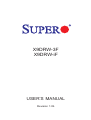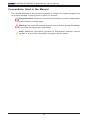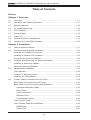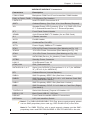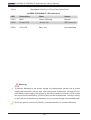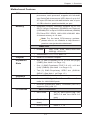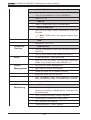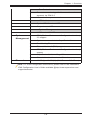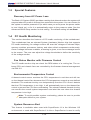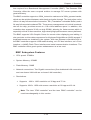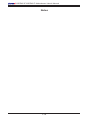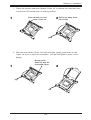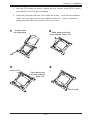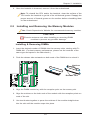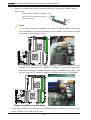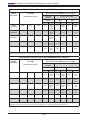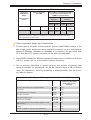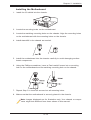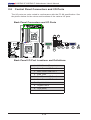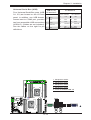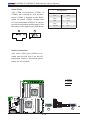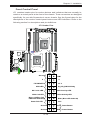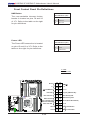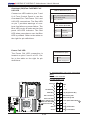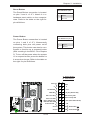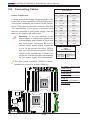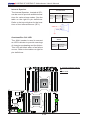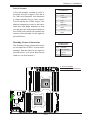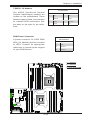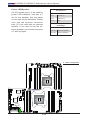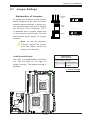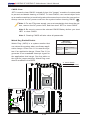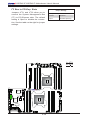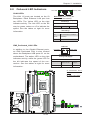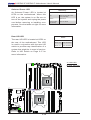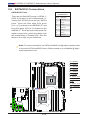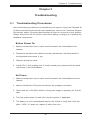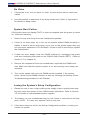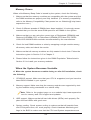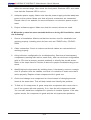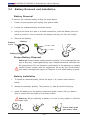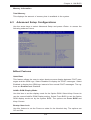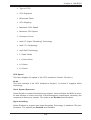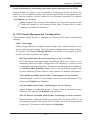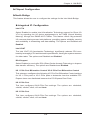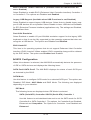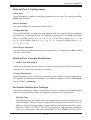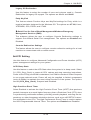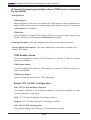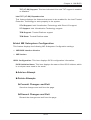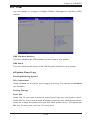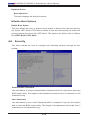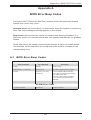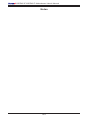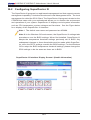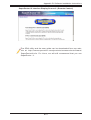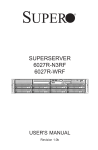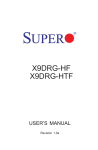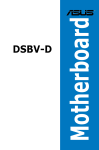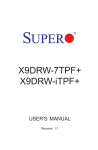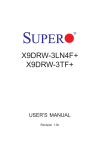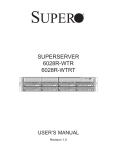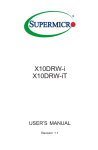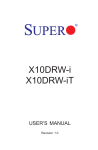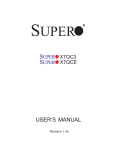Download Supermicro X9DRW-3F
Transcript
X9DRW-3F
X9DRW-iF
USER’S MANUAL
Revision 1.0b
The information in this User’s Manual has been carefully reviewed and is believed to be accurate.
The vendor assumes no responsibility for any inaccuracies that may be contained in this document,
and makes no commitment to update or to keep current the information in this manual, or to notify
any person or organization of the updates. Please Note: For the most up-to-date version of this
manual, please see our Website at www.supermicro.com.
Super Micro Computer, Inc. ("Supermicro") reserves the right to make changes to the product
described in this manual at any time and without notice. This product, including software and documentation, is the property of Supermicro and/or its licensors, and is supplied only under a license.
Any use or reproduction of this product is not allowed, except as expressly permitted by the terms
of said license.
IN NO EVENT WILL SUPER MICRO COMPUTER, INC. BE LIABLE FOR DIRECT, INDIRECT,
SPECIAL, INCIDENTAL, SPECULATIVE OR CONSEQUENTIAL DAMAGES ARISING FROM THE
USE OR INABILITY TO USE THIS PRODUCT OR DOCUMENTATION, EVEN IF ADVISED OF
THE POSSIBILITY OF SUCH DAMAGES. IN PARTICULAR, SUPER MICRO COMPUTER, INC.
SHALL NOT HAVE LIABILITY FOR ANY HARDWARE, SOFTWARE, OR DATA STORED OR USED
WITH THE PRODUCT, INCLUDING THE COSTS OF REPAIRING, REPLACING, INTEGRATING,
INSTALLING OR RECOVERING SUCH HARDWARE, SOFTWARE, OR DATA.
Any disputes arising between the manufacturer and the customer shall be governed by the laws of
Santa Clara County in the State of California, USA. The State of California, County of Santa Clara
shall be the exclusive venue for the resolution of any such disputes. Supermicro's total liability for
all claims will not exceed the price paid for the hardware product.
FCC Statement: This equipment has been tested and found to comply with the limits for a Class
A digital device pursuant to Part 15 of the FCC Rules. These limits are designed to provide
reasonable protection against harmful interference when the equipment is operated in a commercial
environment. This equipment generates, uses, and can radiate radio frequency energy and, if not
installed and used in accordance with the manufacturer’s instruction manual, may cause harmful
interference with radio communications. Operation of this equipment in a residential area is likely
to cause harmful interference, in which case you will be required to correct the interference at your
own expense.
California Best Management Practices Regulations for Perchlorate Materials: This Perchlorate
warning applies only to products containing CR (Manganese Dioxide) Lithium coin cells. “Perchlorate
Material-special handling may apply. See www.dtsc.ca.gov/hazardouswaste/perchlorate”.
WARNING: Handling of lead solder materials used in this
product may expose you to lead, a chemical known to
the State of California to cause birth defects and other
reproductive harm.
Manual Revision 1.0b
Release Date: Aug. 17 2012
Unless you request and receive written permission from Super Micro Computer, Inc., you may not
copy any part of this document.
Information in this document is subject to change without notice. Other products and companies
referred to herein are trademarks or registered trademarks of their respective companies or mark
holders.
Copyright © 2012 by Super Micro Computer, Inc.
All rights reserved.
Printed in the United States of America
Preface
Preface
This manual is written for system integrators, PC technicians and
knowledgeable PC users. It provides information for the installation and use of the
X9DRW-3F/X9DRW-iF motherboard.
About This Motherboard
The Super X9DRW-3F/X9DRW-iF motherboard supports dual Intel E5-2600 Series
(Socket R) processors and Intel QPI (QuickPath Interface) Technology (V.1.1),
providing point-to-point connections with transfer speeds of up to 8.0 TG/s. With
the Intel PCH C606/C602 chipset built in, the X9DRW-3F/X9DRW-iF motherboard
supports Intel® Intelligent Power Node Manager (IPNM), Manageability Engine (ME),
Digital Media Interface (DMI), PCI-E Gen. 3.0, and 1600 MHz DDR3 memory. These
features greatly enhance system performance for 1U/2U servers. This motherboard
is ideal for high-end server platforms. Please refer to our Website (http://www.
supermicro.com) for processor and memory support updates.
Manual Organization
Chapter 1 describes the features, specifications and performance of the motherboard. It also provides detailed information about the Intel PCH C606/C602 chipset.
Chapter 2 provides hardware installation instructions. Read this chapter when installing the processor, memory modules, and other hardware components into the
system. If you encounter any problems, see Chapter 3, which describes troubleshooting procedures for video, memory, and system setup stored in the CMOS.
Chapter 4 includes an introduction to the BIOS, and provides detailed information
on how to configure the CMOS Setup settings.
Appendix A provides BIOS Error Beep Codes.
Appendix B lists software installation instructions.
iii
X9DRW-3F/X9DRW-iF Motherboard User’s Manual
Conventions Used in the Manual
Pay special attention to the following symbols to install your system properly and
to prevent damage to your system or injury to yourself:
Danger/Caution: Instructions to be strictly followed to prevent catastrophic
system failure or bodily injury
Warning: Important information given to ensure proper system installation
or to avoid damaging the components
Note: Additional information provided to differentiate between various
models or to provides information for proper system setup.
iv
Preface
Contacting Supermicro
Headquarters
Address:
Super Micro Computer, Inc.
980 Rock Ave.
San Jose, CA 95131 U.S.A.
Tel:
+1 (408) 503-8000
Fax:
+1 (408) 503-8008
Email:
[email protected] (General Information)
[email protected] (Technical Support)
Website:
www.supermicro.com
Europe
Address:
Super Micro Computer B.V.
Het Sterrenbeeld 28, 5215 ML
's-Hertogenbosch, The Netherlands
Tel:
+31 (0) 73-6400390
Fax:
+31 (0) 73-6416525
Email:
[email protected] (General Information)
[email protected] (Technical Support)
[email protected] (Customer Support)
Asia-Pacific
Address:
Super Micro Computer, Inc.
4F, No. 232-1, Liancheng Rd.
Chung-Ho 235, Taipei County
Taiwan, R.O.C.
Tel:
+886-(2) 8226-3990
Fax:
+886-(2) 8226-3991
Website:
www.supermicro.com.tw
Email:
[email protected] (Technical Support)
Tel: +886-(2) 8226-5991
v
X9DRW-3F/X9DRW-iF Motherboard User’s Manual
Table of Contents
Preface
Chapter 1 Overview
1-1 Overview.......................................................................................................... 1-1
1-2 Processor and Chipset Overview...................................................................1-11
1-3 Special Features............................................................................................ 1-12
1-4 PC Health Monitoring..................................................................................... 1-12
1-5 ACPI Features................................................................................................ 1-13
1-6 Power Supply................................................................................................. 1-13
1-7 Super I/O........................................................................................................ 1-14
1-8 Advanced Power Management...................................................................... 1-14
1-9
Introduction to the IPMI Controller ................................................................ 1-14
Chapter 2 Installation
2-1 Static-Sensitive Devices................................................................................... 2-1
2-2
Processor and Heatsink Installation................................................................ 2-2
Installing the LGA2011 Processor .................................................................. 2-2
Installing a Passive CPU Heatsink.................................................................. 2-6
Removing the Passive Heatsink...................................................................... 2-6
2-3 Installing and Removing the Memory Modules................................................ 2-7
Installing & Removing DIMMs.......................................................................... 2-7
Removing Memory Modules............................................................................ 2-8
2-4 Motherboard Installation................................................................................. 2-12
Tools Needed................................................................................................. 2-12
Location of Mounting Holes........................................................................... 2-12
Installing the Motherboard............................................................................. 2-13
2-5 Control Panel Connectors and I/O Ports....................................................... 2-14
Back Panel Connectors and I/O Ports........................................................... 2-14
Back Panel I/O Port Locations and Definitions ............................................ 2-14
Universal Serial Bus (USB)....................................................................... 2-15
Serial Ports................................................................................................ 2-16
Video Connection...................................................................................... 2-16
Ethernet Ports........................................................................................... 2-17
Unit Identifier Switch................................................................................. 2-18
Front Control Panel........................................................................................ 2-19
Front Control Panel Pin Definitions............................................................... 2-20
NMI Button................................................................................................ 2-20
Power LED ............................................................................................... 2-20
vi
Table of Contents
HDD LED................................................................................................... 2-21
NIC1/NIC2 LED Indicators........................................................................ 2-21
Overheat (OH)/Fan Fail/PWR Fail/UID LED............................................. 2-22
Power Fail LED......................................................................................... 2-22
Reset Button ............................................................................................ 2-23
Power Button ............................................................................................ 2-23
2-6 Connecting Cables......................................................................................... 2-24
Power Connectors .................................................................................... 2-24
Fan Headers.............................................................................................. 2-25
Chassis Intrusion ...................................................................................... 2-25
Internal Speaker........................................................................................ 2-26
Overheat/Fan Fail LED............................................................................. 2-26
Port 80 Header.......................................................................................... 2-27
Standby Power Connector........................................................................ 2-27
Power SMB (I2C) Connector..................................................................... 2-28
IPMB.......................................................................................................... 2-28
T-SGPIO 1/2 Headers............................................................................... 2-29
DOM Power Connector............................................................................. 2-29
Power LED/Speaker.................................................................................. 2-30
2-7 Jumper Settings............................................................................................. 2-31
Explanation of Jumpers................................................................................. 2-31
GLAN Enable/Disable............................................................................... 2-31
CMOS Clear.............................................................................................. 2-32
Watch Dog Enable/Disable....................................................................... 2-32
VGA Enable............................................................................................... 2-33
BMC Enable ............................................................................................. 2-33
2-8 Onboard LED Indicators................................................................................ 2-35
GLAN LEDs............................................................................................... 2-35
IPMI_Dedicated_LAN LEDs...................................................................... 2-35
Onboard Power LED ................................................................................ 2-36
Rear UID LED .......................................................................................... 2-36
BMC Heartbeat LED................................................................................. 2-37
2-9 SATA/SCU Connections................................................................................. 2-38
SATA/SC8U Ports...................................................................................... 2-38
Chapter 3 Troubleshooting
3-1 Troubleshooting Procedures............................................................................ 3-1
Before Power On............................................................................................. 3-1
No Power......................................................................................................... 3-1
No Video.......................................................................................................... 3-2
vii
X9DRW-3F/X9DRW-iF Motherboard User’s Manual
System Boot Failure ...................................................................................... 3-2
Losing the System’s Setup Configuration........................................................ 3-2
Memory Errors ................................................................................................ 3-3
When the System Becomes Unstable............................................................. 3-3
3-2 Technical Support Procedures......................................................................... 3-5
3-3
Battery Removal and Installation..................................................................... 3-6
Battery Removal............................................................................................... 3-6
Proper Battery Disposal................................................................................... 3-6
Battery Installation............................................................................................ 3-6
3-3 Frequently Asked Questions............................................................................ 3-7
3-5 Returning Merchandise for Service................................................................. 3-8
Chapter 4 BIOS
4-1 Introduction....................................................................................................... 4-1
Starting BIOS Setup Utility............................................................................... 4-1
4-2 Main Setup....................................................................................................... 4-2
4-3 Advanced Setup Configurations...................................................................... 4-3
4-3 Event Logs..................................................................................................... 4-23
4-4 IPMI................................................................................................................ 4-25
4-5 Boot................................................................................................................ 4-27
4-6 Security.......................................................................................................... 4-28
4-7 Save & Exit.................................................................................................... 4-29
Appendix A BIOS Error Beep Codes
A-1 BIOS Error Beep Codes..................................................................................A-1
Appendix B Software Installation Instructions
B-1 Installing Software Programs...........................................................................B-1
B-2 Configuring SuperDoctor III.............................................................................B-2
viii
Chapter 1: Overview
Chapter 1
Overview
1-1 Overview
Checklist
Congratulations on purchasing your computer motherboard from an acknowledged
leader in the industry. Supermicro boards are designed with the utmost attention to
detail to provide you with the highest standards in quality and performance.
Please check that the following items have all been included with your motherboard.
If anything listed here is damaged or missing, contact your retailer.
The following items are included in the retail box.
•One (1) Supermicro Mainboard
•Two (2) Serial ATA cables (CBL-0044Lx2)
•Two (2) I-Pass to Serial ATA cables (CBL-0097L-03 x2)
(X9DRW-3F)
•One (1) I-Pass to Serial ATA cable (CBL-0097L-03) (X9DRW-iF)
•One (1) I/O Shield (MCP-260-00042-0N)
•One (1) Supermicro CD containing drivers and utilities
•One (1) User's/BIOS Manual (MNL#1278)
1-1
X9DRW-3F/X9DRW-iF Motherboard User’s Manual
Motherboard Image
Note: All graphics shown in this manual were based upon the latest PCB
Revision available at the time of publishing of the manual. The motherboard
you've received may or may not look exactly the same as the graphics
shown in this manual.
1-2
Chapter 1: Overview
Motherboard Layout
VGA
COM1
USB0/1
LED3
UID
JUIDB
LAN2
LAN1
USB2/3
JPL1
LAN
CTRL
PHY
JPW4
A2
A1
B1
B2
A2
A1
B1
B2
SXB1A
IPMI-LAN
SXB2: CPU2 PCI-E3.0 X16
P2-DIMMG1
P2-DIMMH1
P2-DIMMG2
P2-DIMMH2
P2-DIMMF1
JVRM_I2C2
BIOS
P1-DIMMA2
SP1
P1-DIMMA1
CPU1
P1-DIMMB1
P1-DIMMB2
P1-DIMMD2
P1-DIMMD1
P1-DIMMC2
JTAG OF CPLD
PCH
JPI2C1
JVRM_I2C1
P1-DIMMC1
JPW2
JSD1
I-SATA3
JBAT1
SATA/SCU4~7 SATA/SCU0~3
JF1
LED2
I-SATA0
I-SATA1
JPW1
JIPMB1
JPB1
I-SATA2
JI2C2 JP3 JPME2 JPME1
JWD1
JSTBY1
I-SATA4
USB4/5 T-SGPIO1T-SGPIO2 JLPC1 I-SATA5
JPW3
JPG1
JBT1
P2-DIMMF2
SXB1C
X9DRW-3F/iF
Rev.1.02
BMC
CTRL
JI2C1
FAN3
JVR1
FAN2
JL1
FANA
JSM1
FAN4
JD1
JSM2
JOH1
FANB
1
P2-DIMME2
P2-DIMME1
SXB1B: CPU PCI-E 3.0 x16 + x16
LED1
COM2
CPU2
FAN1
Notes:
•See Chapter 3 for detailed information on jumpers, I/O ports and JF1 front
panel connections.
•"
" indicates the location of "Pin 1".
•Jumpers/LED Indicators not indicated are for testing only. Also, components that
are not documented in this manual are reserved for internal use only.
•Use only the correct type of onboard CMOS battery as specified by the manufac-
turer. Do not install the onboard battery upside down to avoid possible explosion.
1-3
X9DRW-3F/X9DRW-iF Motherboard User’s Manual
X9DRW-3F/X9DRW-iF Quick Reference
UID LED3
VGA
LAN2 LAN1 USB 2/3 USB 0/1
VGA
LAN CTLR
JPW4
P2-DIMMG1
P2-DIMMG2
P2-DIMMH1
P2-DIMMH2
SXB2: CPU2 PCI-E3.0 X16
SXB1A
SXB2: PCI-E 3.0 x16
B1
A2
A1
B2
B1
A2
A1
B2
SXB1A
P2-DIMMG1
P2-DIMMG2
P2-DIMMH1
P2-DIMMH2
P2-DIMMF1
P2-DIMMF2
P2-DIMME2
SXB1B: CPU PCI-E 3.0 x16 + x16
P2-DIMMF2
P2-DIMMF1
P2-DIMME2
P2-DIMME1
P2-DIMME1
SXB1B: PCI-E 3.0 x16 + X16
SXB1C
SXB1C
LED1
JPW2
FAN1
FAN1
X9DRW-3F/X9DRW-iF Jumpers
Jumper
Description
Default Setting
JBT1
Clear CMOS
See Chapter 3
JI2C1/JI2C2
SMB to PCI-E Slots
Open (Normal)
JPB1
BMC Enable
Pins 1-2 (Enabled)
JPG1
VGA Enable
Pins 1-2 (Enabled)
JPL1
LAN1/LAN2 Enable
Pins 1-2 (Enabled)
JWD1
Watch Dog
Pins 1-2 (Reset)
Note: Components not documented are reserved for internal use only.
1-4
JPW1
FAN2
SP1
JPW1
JVR1
FAN3
JPI2C1
JPW2
FAN2
FANA
FAN3
JF1 JD1FANA FAN4
JPW3
JPI2C1
P1-DIMMA1
P1-DIMMA2
P1-DIMMB1
P1-DIMMB2
P1-DIMMA2
P1-DIMMA1
P1-DIMMB1
P1-DIMMB2
P1-DIMMD2
SP1
FAN4
JOH1
JOH1
LED2
JD1
CPU1
LED2
I-SATA0
JF1
P1-DIMMD1
JSD1
JSD1
I-SATA3
JBAT1
SATA/SCU4~7 SATA/SCU0~3
P1-DIMMC2
JBAT1
JSM1
BIOS
P1-DIMMC1
P1-DIMMD2
JTAG OF CPLD
P1-DIMMD1
P1-DIMMC2
P1-DIMMC1
JBT1
JPB1 JIPMB1
JPB1
I-SATA2
JI2C2
JI2C2 JP3 JPME2 JPME1
JWD1 I-SATA2 I-SATA0 FANB
JSTBY1
I-SATA4
I-SATA1
USB4/5 T-SGPIO1T-SGPIO2 JLPC1 I-SATA5
COM2 USB4/5T-SGIOP1/2 JLPC1I-SATA5I-SATA4 I-SATA3 I-SATA1 FANB
JL1
PCH
SATA
SCU 0~3
JPW4
X9DRW-3F/iF
Rev.1.02
CPU1
JVRM_I2C2
JSM2
CPU2
JVRM_I2C1
PCH-C602
SATA
JL1SCU4~7
PHY
CPU2
BIOS
JPG1
JWD1
IPMI-LAN
JPW3
JPG1
JBT1
USB2/3
IPMI LAN
BMC
CTRL
JI2C1
JI2C1
1
LED1
BMC CTLR
LAN1
JPL1
LAN2
COM2
COM1
JPL1
LAN
CTRL
JSTBY1
COM1
USB0/1
LED3
UID
JUIDB
Chapter 1: Overview
X9DRW-3F/X9DRW-iF Connectors
Connectors
Description
COM1/COM2
Backplane COM Port1/Front Accessible COM2 Header
FAN1~4,FANA, FANB
CPU/System Fan Headers
I-SATA 0~5
Intel PCH SATA Connectors 0~5
JBAT1
Onboard Battery (See Chpt. 4 for Used Battery Disposal)
JD1
Speaker/Power LED Connector (Pins 1~3: PWR LED, Pins
6~7: Onboard Buzzer/Pins 4~7: External Speaker)
JF1
Front Panel Control Header
JIPMB1
4-pin External BMC I2C Header (for an IPMI Card)
JL1
Chassis Intrusion
JLPC1
Port80 Header
JOH1
Overheat/Fan Fail LED
JPI C1
Power Supply SMBbus I2C Header
JPW1
ATX 24-Pin Power Connector (See Warning on Pg. 1-6)
JPW2/3
12V 8-Pin Power Connectors (See Warning on Pg. 1-6)
JPW4
12V 4-Pin Power Connector (See Warning on Pg. 1-6)
JSD1
SATA DOM (Device_On_Module) Power Connector
JSTBY1
Standby Power Connector
LAN1/2
G-bit Ethernet Ports 1/2
(IPMI) LAN
IPMI_Dedicated LAN
SATA/SCU 0~3, 4~7
Serial_Link SATA/SCU Connections 0~3, 4~7 (for X9DRW3F), SCU 0~3 (for X9DRW-iF)
SP1
Onboard Buzzer (Internal Speaker)
SXB1A
SMC-Proprietary SPEC Slot (See Note 1 below.)
SXB1B
SMC-Proprietary PCI-E 3.0 x16 + x16 Add-on Card Slot
(Left) (See Note 1 below.)
SXB1C
SMC-Proprietary SPEC Slot (See Note 1 below.)
SXB2
SMC-Proprietary PCI-E 3.0 x16 Add-on Card Slot (Right)
(See Note 2)
T-SGPI0 1/2
Serial-Link General_Purpose IO Headers 1/2
USB 0/1, 2/3
Back Panel USB 0/1, 2/3 Ports
USB 4/5
Front Panel Accessible USB 4/5 Connections
2
UID Switch
UID (Unit Identifier) Switch
Note 1: For SXB1A/SXB1B/SXB1C PCI-Exp. slots to work properly, please
use an SMC-proprietary riser card (eg. RSC-RIUW-2E16) in the slots.
Note 2: For SXB2 PCI-Exp. slot to work properly, please use the SMCproprietary riser card RSC-R2UW-2EBR or RSC-R1UW-E8R in the slot.
1-5
X9DRW-3F/X9DRW-iF Motherboard User’s Manual
VGA1
Backpanel VGA Port 1/Front Panel VGA Port2
X9DRW-3F/X9DRW-iF LED Indicators
LED
Description
State
Status
LED1
BMC
Green: Blinking
Normal
LED2
Power LED
LED3
UID LED
Green: On
Blue: On
SB Power On
Unit Identified
Warning!
•To prevent damage to the power supply or motherboard, please use a power
supply that contains a 24-pin and two 8-pin power connectors. Be sure to connect these power supply connectors to the 24-pin power connector (JPW1) and
two 8-pin power connectors (JPW2/JPW3) on the motherboard. Failure in doing
so will void the manufacturer warranty on your power supply and motherboard.
•The 4-pin power connector (JPW4) is recommended for system efficiency.
1-6
Chapter 1: Overview
Motherboard Features
CPU
• Dual Intel® E5-2600 series (Socket R of up to 130W)
Memory
• Integrated
processors; each processor supports two full-width
Intel QuickPath Interconnect (QPI) links of up to 8.0
GT/s per QPI link and with data transfer rate of up to
16 GB/s direction peak bandwidth per port
memory controller supports up to 512
GB of 240-pin Registered (RDIMM)/Load Reduced
(LRDIMM) ECC or up to 128 GB Unbuffered (UDIMM)
ECC/Non-ECC DDR3 1600/1333/1066/800 MHz
4-channel memory in 16 slots
Note: For the latest CPU/memory updates,
please refer to our Website at http://www.supermicro.com/products/motherboard.
DIMM sizes
• RDIMM
Chipset
Expansion
Slots
1GB, 2GB, 4GB, 8GB,16GB and
32GB @ 1.35V/1.5V
• Virtualization: VT-x, VT-d, and VT-c
• Intel® PCH 606/602 Chipset
• One (1) SMC-Proprietary PCI-E 3.0 x16 slot (Right)
(SXB2) (See Note 2 on Page 1-5),
• One
(1) SMC-Proprietary PCI-E 3.0 x16 + x16 slot
(Left) (SXB1B) (See Note 1 on Page 1-5),
• Two
(2) SMC-Proprietary SPEC slot (SXB1A/
SXB1C) (See Note 1 on Page 1-5.)
Graphics
Network
• Renesas BMC Video Controller
• One Intel I350 Gigabit Dual-Channel Ethernet Controller for LAN1/LAN2 ports.
• Renesas
Baseboard (BMC) Controller (SH7757)
supports IPMI_LAN 2.0
I/O Devices
SATA Connections
• SATA Ports
Six (6) SATA ports total: two
SATA 3.0 and four SATA 2.0
ports
• R A I D
RAID 0, 1, 5, 10
(Win-
dows)
• RAID (Linux)
1-7
RAID 0, 1, 10
X9DRW-3F/X9DRW-iF Motherboard User’s Manual
SAS/SATA/SCU Connection
• Eight (8) Connections 0~3, 4~7 (For X9DRW-3F),
• Four (4) Connections 0~3 (For X9DRW-iF)
• RAID 0, 1, 10
IPMI 2.0
• IPMI 2.0 supported by the Renesas BMC
Serial (COM) Port
• Two
(2) Fast UART 16550 connections: 9-pin RS232 port
Note: COM2 does not support modem function)
VGA
• Backplane VGA Port 1
Peripheral
Devices
USB Devices
• Four (4) USB ports on the rear I/O panel (USB 0/1,
USB 2/3),
BIOS
• Two (2) Front Panel USB headers (USB 4/5)
• 16 MB AMI BIOS® Flash EEPROM
• APM 1.2, PCI 2.3, ACPI 1.0/2.0/3.0/4.0, USB
Key-
board, Plug & Play (PnP) and SMBIOS 2.3
Power
Management
• ACPI/ACPM Power Management
• Main switch override mechanism
• Power-on mode for AC power recovery
• Keyboard Wake-up from Soft-off
• Intel® Intelligent Power Node Manager
(Available
when the NMView utility is installed in the system)
• Manageability Engine
PC Health
Monitoring
CPU Monitoring
• Onboard
voltage monitors for onboard chipset,
memory, processors, standby power, and other critical components.
• CPU 6-Phase switching voltage regulator
• CPU/System overheat LED and control
• CPU Thermal Trip support
• Thermal Monitor 2 (TM2) support
1-8
Chapter 1: Overview
Fan Control
• Fan
status monitoring with firmware thermal management via IPMI 2.0
• Low noise fan speed control
LED Indicators
• System/CPU Overheat LED
• Suspend-state LED
System Management
System
Management
• UID/Remote UID LED
• PECI (Platform Environment Configuration Interface)
2.0 support
• System resource alert via SuperDoctor III
• Dual Cooling Zones
• Thermal Monitor 2 (TM2) support
• PECI (Platform-Environment Configuration Interface)
support
Dimensions
• SuperDoctor III, Watch Dog, NMI
• Chassis Intrusion Header and Detection
• 13.05" (L) x 12.29" (W) (331.47 mm x 312.17 mm)
Note: For IPMI Configuration Instructions, please refer to the Embedded
IPMI Configuration User's Guide available @http://www.supermicro.com/
support/manuals/.
1-9
X9DRW-3F/X9DRW-iF Motherboard User’s Manual
J1
Right Slot
PCIE 3.0x16
DDR3 DIMM
#1
#2
#1
A
BIOS
SPI Flash
PE1 DMI
DMI: Lane Reversal
x4 (Lane4~7)
DMI
PEG [0...3]
SPI
SATA [0...5]
SSB
PCH C602/C606
Gen 3 [1...7]
USB [0...9]
Renesas
VGA
BMC
VGA
PHY
CONN RTL8211E
REAR REAR
TPM Chip
PET8 USB [10,11] LPC
x1
HDR 2X5
JLAN2
RJ45
PE2
#2
DDR3 DIMM
DDR3 DIMM
B
SATA5
SATA4
SATA3
SATA2
SATA1
SATA0
JLAN1
RJ45
P0
P1
CPU Front
JSM2(SCU4~7)(3F only)
JSM1(SCU0~3)
DDR3 RAM
UL1
I350AM2
G
QPI
Socket 00
PROCESSOR
PE3
P0PE3
Lane Reversal & Polarity Inversion
J3 x16
Left Slot x16
PCIE 3.0x16+x16
#1
#2
SATA Gen2
3Gbps
DDR3 DIMM
D
#1
#2
SATA Gen3
6Gbps
C
H
Socket 01
PROCESSOR
P0
P1
QPI
#1
#2
#1
#2
DMI
PE2 PE1
CPU Rear
DDR3 DIMM
E
PE3
F
DDR3 DIMM
#1
#2
DDR3 DIMM
DDR3 DIMM
#1
#2
x16
Super I/O HW Monitor
W83527 NCT7904D
IPMI LAN
RJ45
System Block Diagram
Notes: 1. This is a general block diagram and may not exactly represent
the features on your motherboard. See the Motherboard Features pages
for the actual specifications of each motherboard. 2. This block diagram
is intended for your reference only.
1-10
Chapter 1: Overview
1-2 Processor and Chipset Overview
Built upon the functionality and the capabilities of the Intel E5-2600 Series Processor (Socket R) and the PCH-C606/C602 chipset, the X9DRW-3F/X9DRW-iF
motherboard provides the performance and feature sets required for dual_processor-based, high-performance WIO platforms.
With support of Intel QuickPath interconnect (QPI) Technology, the X9DRW-3F/
X9DRW-iF motherboard offers point-to-point serial interconnect interface with a
transfer speed of up to 8.0 GT/s, providing superb system performance.
The PCH C606/C602 chipset provides extensive IO support, including the following functions and capabilities:
•PCI-Express Rev. 2.0 support
•PCI-Express Gen. 3 uplink supported by some SKUs
•ACPI Power Management Logic Support Rev. 3.0b or Rev. 4.0
•USB host interface backplane and front access support
•Intel Rapid Storage Technology supported
•Intel Virtualization Technology for Directed I/O (Intel VT-d) supported
•Intel Trusted Execution Technology supported
•Serial Peripheral Interface (SPI) Supported
•Digital Media Interface (DMI) supported
•Advanced Host Controller Interface (AHCI) supported
1-11
X9DRW-3F/X9DRW-iF Motherboard User’s Manual
1-3 Special Features
Recovery from AC Power Loss
The Basic I/O System (BIOS) provides a setting that determines how the system will
respond when AC power is lost and then restored to the system. You can choose for
the system to remain powered off (in which case you must press the power switch
to turn it back on), or for it to automatically return to the power-on state. See the
Advanced BIOS Setup section for this setting. The default setting is Last State.
1-4 PC Health Monitoring
This section describes the features of PC health monitoring of the motherboard.
This motherboard has an onboard System_Hardware_Monitor chip that supports
PC health monitoring. An voltage monitor will scan the voltages of onboard chips,
memory modules, processors, battery, and other critical components continuously.
Once a voltage becomes unstable, a warning is given, or an error message is sent
to the screen. The user can adjust the voltage thresholds to define the sensitivity
of the voltage monitor.
Fan Status Monitor with Firmware Control
The PC health monitor chip can check the RPM status of a cooling fan. The onboard CPU and chassis fans are controlled by the firmware thermal management
via IPMI 2.0.
Environmental Temperature Control
A thermal control sensor monitors the CPU temperature in real time and will turn
on the thermal control fan whenever the CPU temperature exceeds a user-defined
threshold. The overheat circuitry runs independently from the CPU. Once it detects
that the CPU temperature is too high, it will automatically turn on the thermal fan
control to prevent the CPU from overheating. The onboard chassis thermal circuitry
can monitor the overall system temperature and alert the user when the chassis
temperature is too high.
Note: To avoid possible system overheating, please be sure to provide
adequate airflow to your system.
System Resource Alert
This feature is available when used with SuperDoctor III in the Windows OS
environment or used with SuperDoctor II in Linux. SuperDoctor is used to notify
1-12
Chapter 1: Overview
the user of certain system events. For example, you can configure SuperDoctor to
provide you with warnings when system temperature, CPU temperature, voltages
and fan speeds go beyond a predefined range.
1-5 ACPI Features
ACPI stands for Advanced Configuration and Power Interface. The ACPI specification defines a flexible and abstract hardware interface that provides a standard
way to integrate power management features throughout a PC system, including
hardware, operating system and application software. This enables the system to
automatically turn on and off peripherals such as CD-ROMs, network cards, hard
disk drives and printers.
In addition to enabling operating_system-directed power management, ACPI also
provides a generic system event mechanism for Plug and Play, and an operating
system-independent interface for configuration control. ACPI leverages the Plug and
Play BIOS data structures, while providing a processor architecture-independent
implementation that is compatible with Windows Vista, Windows 2008 and Windows
7 Operating Systems.
Slow Blinking LED for Suspend-State Indicator
When the CPU goes into a suspend state, the chassis power LED will start blinking
to indicate that the CPU is in suspend mode. When the user presses any key, the
CPU will "wake up" and the LED will automatically stop blinking and remain on.
1-6 Power Supply
As with all computer products, a stable power source is necessary for proper and
reliable operation. It is even more important for processors that have high CPU
clock rates.
The X9DRW-3F/X9DRW-iF motherboard accommodates 24-pin ATX power supplies. Although most power supplies generally meet the specifications required
by the CPU, some are inadequate. In addition, two 12V 8-pin power connections
(JPW2/JPW3) are also required to ensure adequate power supply to the system.
Your power supply must also supply 1.5A for the Ethernet ports.
Warning! To prevent damage to the power supply or motherboard, please
use a power supply that contains a 24-pin and two 8-pin power connectors. Be sure to connect the power supply connectors to the 24-pin power
connector (JPW1) and two 8-pin power connectors (JPW2/JPW3) on the
motherboard. Failure in doing so will void the manufacturer warranty on
your power supply and motherboard. The 4-pin power connector is recommended for system efficiency.
1-13
X9DRW-3F/X9DRW-iF Motherboard User’s Manual
•The 4-pin power connector (JPW4) is recommended for system performance.
It is strongly recommended that you use a high quality power supply that meets ATX
power supply Specification 2.02 or above. It must also be SSI compliant. (For more
information, please refer to the website at http://www.ssiforum.org/). Additionally, in
areas where noisy power transmission is present, you may choose to install a line
filter to shield the computer from noise. It is recommended that you also install a
power surge protector to help avoid problems caused by power surges.
1-7 Super I/O
The Super I/O provides functions that comply with ACPI (Advanced Configuration
and Power Interface), which includes support of legacy and ACPI power management through an SMI or SCI function pin. It also features auto power management
to reduce power consumption.
1-8 Advanced Power Management
The new advanced power management features supported by the motherboard
includes the following:
Intel® Intelligent Power Node Manager (NM) (Available
when the NMView utility is installed in the system)
The Intel® Intelligent Power Node Manager (IPNM) provides your system with
real-time thermal control and power management for maximum energy efficiency.
Although IPNM Specification Version 1.5/20 is supported by the BMC (Baseboard
Management Controller), your system must also have IPNM-compatible Manageability Engine (ME) firmware installed to use this feature.
Note: Support for IPNM Specification Version 1.5 or Version 2.0 depends
on the power supply used in the system.
Manageability Engine (ME)
The Manageability Engine, which is an ARC controller embedded in the PCH,
provides Server Platform Services (SPS) to your system. The services provided by
SPS are different from those provided by the ME on client platforms.
1-9 Introduction to the IPMI Controller
This motherboard incorporates the Renesas IPMI Controller, which integrates a
RISC (Reduced _Instruction_Set_Computing) CPU Core with peripheral capabili-
1-14
Chapter 1: Overview
ties required for a Baseboard Management Controller (BMC). The Renesas IPMI
Controller offers the user a superb solution to manage PC server systems with
great efficiency.
The BMC controller supports a 32Kb_instruction cache and a 32Kb_operand cache,
which can be switched between write-back and write-through. The instruction cache
offers a 4-way full-associative instruction TBL (Translation Lookaside Buffer) and a
64-way full-associative shared TBL. The memory management unit, which is embedded on the chip, provides access to 4 Gb virtual address space. In addition, this
controller also supports 32 Kb on-chip SRAM, allowing for faster access which is
especially critical to time-sensitive, high-density/high-performance server platforms.
The BMC supports VGA Graphic Cores for remote video displaying and editing. It
also provides a video data compressor for Keyboard/Video/Mouse (KVM) support if
keyboard/mouse are installed in the system. With two Ethernet controllers built in,
the BMC controller supports USB media hosting, an LPC bus interface, an I2C bus
interface, a NAND Flash Timer Interface and serial communication interfaces. The
BMC controller offers great system enhancement at a low cost.
BMC Subsystem Features
•CPU speed: 576MHz
•System Memory: 256MB
•Flash Memory: 32MB
•Network connections: Two Gigabit connections (One dedicated LAN connection
and one shared LAN with an on-board LAN controller)
•Resolutions:
•Supports
1680 x 1200 resolution at 32 bpp and 75 Hz
•Supports 1680 x 1050 wide screen resolution at 32 bpp and 60 Hz
Note: The term "IPMI controller" and the term "BMC controller" can be
used interchangeably in this section.
1-15
X9DRW-3F/X9DRW-iF Motherboard User’s Manual
Notes
1-16
Chapter 2: Installation
Chapter 2
Installation
2-1 Static-Sensitive Devices
Electrostatic Discharge (ESD) can damage electronic components. To avoid damaging your system board, it is important to handle it very carefully. The following
measures are generally sufficient to protect your equipment from ESD.
Precautions
•Use a grounded wrist strap designed to prevent static discharge.
•Touch a grounded metal object before removing the board from the antistatic
bag.
•Handle the board by its edges only; do not touch its components, peripheral
chips, memory modules or gold contacts.
•When handling chips or modules, avoid touching their pins.
•Put the motherboard and peripherals back into their antistatic bags when not
in use.
•For grounding purposes, make sure that your system chassis provides excellent
conductivity between the power supply, the case, the mounting fasteners and
the motherboard.
Unpacking
The motherboard is shipped in antistatic packaging to avoid static damage. When
unpacking the board, make sure that the person handling it is static-protected.
2-1
X9DRW-3F/X9DRW-iF Motherboard User’s Manual
2-2 Processor and Heatsink Installation
!
Warning: When handling the processor package, avoid placing direct
pressure on the label area.
Notes:
Always connect the power cord last, and always remove it before adding,
removing or changing any hardware components. Make sure that you install the processor into the CPU socket before you install the CPU heatsink.
If you buy a CPU separately, make sure that you use an Intel-certified
multi-directional heatsink only.
Make sure to install the system board into the chassis before you install
the CPU heatsink.
When receiving a server board without a processor pre-installed, make
sure that the plastic CPU socket cap is in place and none of the socket
pins are bent; otherwise, contact your retailer immediately.
Refer to the Supermicro website for updates on CPU support.
Installing the LGA2011 Processor
1. There are two load levers on the LGA2011 socket. To open the socket cover,
first press and release the load lever labeled 'Open 1st'.
2
1
WA
R
NI
OP
EN
NG
WA
R
NI
!
OP
EN
1st
Press down
on Load Lever
labeled 'Open 1st'.
2-2
1st
NG
!
Chapter 2: Installation
1. Press the second load lever labeled 'Close 1st' to release the load plate that
covers the CPU socket from its locking position.
1
Press down on Load
Lever 'Close 1st'
WA
R
NI
NG
lever away from
2 Pull
the socket
!
WA
R
NI
OP
EN
NG
!
1st
OP
EN
1st
2. With the lever labled 'Close 1st' fully retracted, gently push down on the
'Open 1st' lever to open the load plate. Lift the load plate to open it completely.
Gently push
down to pop the
load plate open.
1
WA
R
NI
OP
EN
NG
2
!
1st
WA
R
NI
2-3
NG
!
X9DRW-3F/X9DRW-iF Motherboard User’s Manual
1. Using your thumb and the index finger, remove the 'WARNING' plastic cap
from the socket.
WA
R
NIN
G!
2. Use your thumb and index finger to hold the CPU on its edges. Align the CPU
keys, which are semi-circle cutouts, against the socket keys.
Socket Keys
CPU Keys
3. Once they are aligned, carefully lower the CPU straight down into the socket.
(Do not drop the CPU on the socket. Do not move the CPU horizontally or
vertically. Do not rub the CPU against the surface or against any pins of the
socket to avoid damaging the CPU or the socket.)
Warning: You can only install the
CPU inside the socket in one direction. Make sure that it is properly
inserted into the CPU socket before
closing the load plate. If it doesn't
close properly, do not force it as it
may damage your CPU. Instead,
open the load plate again and double-check that the CPU is aligned
properly.
2-4
Chapter 2: Installation
1. With the CPU inside the socket, inspect the four corners of the CPU to make
sure that the CPU is properly installed.
2. Close the load plate with the CPU inside the socket. Lock the lever labeled
'Close 1st' first, then lock the lever labeled 'Open 1st'. Use your thumb to
gently push the load levers down to the lever locks.
1
2
Gently close
the load plate.
Push down and lock
lever labeled 'Close 1st'.
OP
EN
1st
4
3
Lever Lock
Push down and
lock lever labeled
'Open 1st'.
OP
EN
OP
EN
1st
1st
Lever Lock
2-5
X9DRW-3F/X9DRW-iF Motherboard User’s Manual
Installing a Passive CPU Heatsink
1. Apply the proper amount of thermal grease (with thickness of up to 0.13 mm)
to the heatsink.
2. Place the heatsink on top of the CPU so that the two mounting holes on the
heatsink are aligned with those on the retention mechanism.
3. Insert two push-pins on the sides of the heatsink through the mounting holes
on the motherboard, and turn the push-pins clockwise to lock them.
1U Heatsink (SNK-P0044P)
2U/4U Heatsink (SNK-P0045P)
Note: For instructions on CPU/Heatsink installation and removal, please
refer to the CPU/Heatsink Instructions posted on our website at http://www.
supermicro.com/support/manuals/.
Removing the Passive Heatsink
Warning: We do not recommend that the CPU or the heatsink be removed. However, if you do need to remove the heatsink, please follow
the instructions below to uninstall the heatsink to avoid damaging the
CPU or other components.
1. Unplug the power cord from the power supply.
2. Press down the push-pin on the heatsink, and turn counter-clock-wise to
loosen it. Repeat the same step to loosen the second push-pin.
3. Hold the heatsink as shown in the picture below, and gently wriggle the heatsink to loosen it. (Do not use excessive force when wriggling the heatsink.)
2-6
Chapter 2: Installation
4. Once the heatsink is loosened, remove it from the motherboard.
Note: To reinstall the CPU and/or the heatsink, clean the surface of the
CPU and/or the heatsink to get rid of the old thermal grease. Reapply the
proper amount of thermal grease on the surface before reinstalling them
on the motherboard.
2-3 Installing and Removing the Memory Modules
Note: Check Supermicro's Website for recommended memory modules.
CAUTION
Exercise extreme care when installing or removing DIMM
modules to prevent any possible damage.
Installing & Removing DIMMs
1. Insert the desired number of DIMMs into the memory slots, starting with P1DIMM #A1. (For best memory performance, please use the modules of the
same type and speed in the same bank.)
2. Push the release tabs outwards on both ends of the DIMM slot to unlock it.
Notches
X9DRW-3F/iF
Rev. 1.02
Release Tabs
3. Align the DIMM module key with the receptive point on the memory slot.
4. Align the notches on the both ends of the module with the receptive points on
ends of the slot.
5. Use two thumbs together to press the notches of the module straight down
into the slot until the module snaps into place.
2-7
X9DRW-3F/X9DRW-iF Motherboard User’s Manual
6. Press the release tabs to the locked positions to secure the DIMM module
into the slot.
Press both notches straight
down into the memory slot at
the same time.
Notes:
1. For proper memory installation, be sure to install a DIMM module into
the P2-DIMMG1 slot before inserting a 4-pin power connector into JPW4
as shown in the graphics below.
X9DRW-3F/iF
Rev. 1.02
2. To provide clearance for proper memory installation, please lock the
release tab at the end of P1-DIMMA1, marked "A", into the locking position before inserting a DIMM module into the P2-DIMMH2 slot. Also, lock
the tab, marked "B", before installing a DIMM module into P1-DIMMA1.
X9DRW-3F/iF
Rev. 1.02
B
A
Removing Memory Modules
Press both notches on the ends of the DIMM module to unlock it. Once it is loosened, remove it from the memory slot.
2-8
Chapter 2: Installation
Memory Support for the X9DRW-3F/X9DRW-iF Motherboard
TheX9DRW-3F/X9DRW-iF Motherboard supports up to 512 GB of Registered/Load
Reduced ECC or up to 128 GB Unbuffered ECC/Non-ECC 1600/1333/1066/800
MHz DDR3 4-channel memory in 16 DIMM slots. For the latest memory updates,
please refer to our Website a at http://www.supermicro.com/products/motherboard.
Processor & Memory Module Population Configuration
For memory to work properly, follow the tables below for memory population.
Processors and their Corresponding Memory Modules
CPU#
Corresponding DIMM Modules
CPU 1
P1DIMMA1
P1DIMMA2
P1DIMMB1
P1DIMMB2
P1DIMMC1
P1DIMMC2
P1DIMMD1
P1DIMMD2
CPU2
P2DIMME1
P2DIMME2
P2DIMMF1
P2DIMMF2
P2DIMMG1
P2DIMMG2
P2DIMMH1
P2DIMMH2
Processor and Memory Module Population for Optimal Performance
Number of
CPUs+DIMMs
CPU and Memory Population Configuration Table
1 CPU &
2 DIMMs
CPU1
P1-DIMMA1/P1-DIMMB1
1 CPU &
4 DIMMs
CPU1
P1-DIMMA1/P1-DIMMB1, P1-DIMMC1/P1-DIMMD1
1 CPU &
5~8 DIMMs
CPU1
P1-DIMMA1/P1-DIMMB1, P1-DIMMC1/P1-DIMMD1 + Any memory pairs in P1DIMMA2/P1-DIMMB2/P1-DIMMC2/P1-DIMMD2 slots
2 CPUs &
4 DIMMs
CPU1 + CPU2
P1-DIMMA1/P1-DIMMB1, P2-DIMME1/P2-DIMMF1
2 CPUs &
6 DIMMs
CPU1 + CPU2
P1-DIMMA1/P1-DIMMB1/P1-DIMMC1/P1-DIMMD1, P2-DIMME1/P2-DIMMF1
2 CPUs &
8 DIMMs
CPU1 + CPU2
P1-DIMMA1/P1-DIMMB1/P1-DIMMC1/P1-DIMMD1, P2-DIMME1/P2-DIMMF1/P2DIMMG1/P2-DIMMH1
2 CPUs &
10~16 DIMMs
CPU1/CPU2
P1-DIMMA1/P1-DIMMB1/P1-DIMMC1/P1-DIMMD1, P2-DIMME1/P2-DIMMF1/P2DIMMG1/P2-DIMMH1 + Any memory pairs in P1, P2 DIMM slots
2 CPUs &
16 DIMMs
CPU1/CPU2
P1-DIMMA1/P1-DIMMB1/P1-DIMMC1/P1-DIMMD1, P2-DIMME1/P2-DIMMF1/P2-DIMMG1/P2-DIMMH1,P1-DIMMA2/P1-DIMMB2/P1-DIMMC2/P1-DIMMD2, P2-DIMME2/
P2-DIMMF2/P2-DIMMG2/P2-DIMMH2
2-9
X9DRW-3F/X9DRW-iF Motherboard User’s Manual
Intel E5-2600 Series Processor UDIMM Memory Support
Ranks Per
DIMM &
Data Width
Memory Capacity
Per DIMM
Speed (MT/s) and Voltage Validated by Slot per
Channel (SPC) and DIMM Per Channel (DPC)
(See the Note below)
1 Slot Per
Channel
1DPC
2 Slots Per Channel
1DPC
2DPC
1.35V
1.5V
1.35V
1.5V
1.35V
1.5V
SRx8
Non-ECC
1GB
2GB
4GB
NA
1066,
1333,
1600
NA
1066,
1333
NA
1066,
1333
DRx8
Non-ECC
2GB
4GB
8GB
NA
1066,
1333,
1600
NA
1066,
1333
NA
1066,
1333
SRx16
Non-ECC
512MB
1GB
2GB
NA
1066,
1333,
1600
NA
1066,
1333
NA
1066,
1333
SRx8 ECC
1GB
2GB
4GB
1066,
1333
1066,
1333,
1600
1066,
1333
1066,
1333
1066
1066,
1333
DRx8 ECC
2GB
4GB
8GB
1066,
1333
1066,
1333,
1600
1066,
1333
1066,
1333
1066
1066,
1333
Note: For detailed information on memory support and updates, please refer to the SMC Recommended
Memory List posted on our website at http://www.supermicro.com/support/resources/mem.cfm.
Intel E5-2600 Series Processor RDIMM Memory Support
Ranks Per
DIMM &
Data Width
Memory Capacity
Per DIMM
Speed (MT/s) and Voltage Validated by Slot per
Channel (SPC) and DIMM Per Channel (DPC)
(See the Note Below)
1 Slot Per
Channel
1DPC
2 Slots Per Channel
1DPC
2DPC
1.35V
1.5V
1.35V
1.5V
1.35V
1.5V
SRx8
1GB
2GB
4GB
1066,
1333
1066,
1333,
1600
1066,
1333
1066,
1333,
1600
1066,
1333
1066,
1333,
1600
DRx8
2GB
4GB
8GB
1066,
1333
1066,
1333,
1600
1066,
1333
1066,
1333,
1600
1066,
1333
1066,
1333,
1600
SRx4
2GB
4GB
8GB
1066,
1333
1066,
1333,
1600
1066,
1333
1066,
1333,
1600
1066,
1333
1066,
1333,
1600
DRx4
4GB
8GB
16GB
1066,
1333
1066,
1333,
1600
1066,
1333
1066,
1333,
1600
1066,
1333
1066,
1333,
1600
QRx4
8GB
16GB
32GB
800
1066
800
1066
800
800
QRx8
4GB
8GB
16GB
800
1066
800
1066
800
800
Note: For detailed information on memory support and updates, please refer to the SMC Recommended
Memory List posted on our website at http://www.supermicro.com/support/resources/mem.cfm.
2-10
Chapter 2: Installation
Intel E5-2600 Series Processor LRDIMM Memory Support
Ranks Per
DIMM & Data
Width
Memory Capacity
Per DIMM
Speed (MT/s) and Voltage Validated
by Slot per Channel (SPC) and
DIMM Per Channel (DPC)
(See the Note
Below)
1 Slot Per
Channel
2 Slots Per
Channel
1DPC
1DPC and 2DPC
1.35V
1.5V
1.35V
1.5V
QRx4 (DDP)
16GB
32GB
1066,
1333
1066,
1333
1066
1066,
1333
QRx8 (P)
8GB
16GB
1066,
1333
1066,
1333
1066
1066,
1333
Note: For detailed information on memory support and updates, please refer to the
SMC Recommended Memory List posted on our website at http://www.supermicro.
com/support/resources/mem.cfm.
Other Important Notes and Restrictions
•For the memory modules to work properly, please install DIMM modules of the
same type, same speed and same operating frequency on the motherboard.
Mixing of RDIMMs, UDIMMs or LRDIMMs is not allowed. Do not install both
ECC and Non-ECC memory modules on the same motherboard.
•Using DDR3 DIMMs with different operating frequencies is not allowed. All channels in a system will run at the lowest common frequency.
•Due to memory allocation to system devices, the amount of memory that
remains available for operational use will be reduced when 4 GB of RAM is
used. The reduction in memory availability is disproportional. See the following table for details.
Possible System Memory Allocation & Availability
System Device
Size
Physical Memory
Remaining (-Available)
(4 GB Total System
Memory)
Firmware Hub flash memory (System BIOS)
1 MB
3.99
Local APIC
4 KB
3.99
Area Reserved for the chipset
2 MB
3.99
I/O APIC (4 Kbytes)
4 KB
3.99
PCI Enumeration Area 1
256 MB
3.76
PCI Express (256 MB)
256 MB
3.51
PCI Enumeration Area 2 (if needed) -Aligned on 256MB boundary-
512 MB
3.01
TSEG
1 MB
2.84
Memory available to OS and other applications
2-11
2.84
X9DRW-3F/X9DRW-iF Motherboard User’s Manual
2-4 Motherboard Installation
All motherboards have standard mounting holes to fit different types of chassis.
Make sure that the locations of all the mounting holes for both motherboard and
chassis match. Although a chassis may have both plastic and metal mounting fasteners, metal ones are highly recommended because they ground the motherboard
to the chassis. Make sure that the metal standoffs click in or are screwed in tightly.
Then use a screwdriver to secure the motherboard onto the motherboard tray.
Tools Needed
•Phillips Screwdriver
•Pan head screws (7 pieces)
•Standoffs (7 pieces, if needed)
Location of Mounting Holes
There are seven (7) mounting holes on this motherboard indicated by the arrows.
X9DRW-3F/iF
Rev. 1.02
Caution: 1) To avoid damaging the motherboard and its components,
please do not use a force greater than 8 lb/inch on each mounting screw
during motherboard installation. 2) Some components are very close to the
mounting holes. Please take precautionary measures to avoid damaging
components when installing the motherboard to the chassis.
2-12
Chapter 2: Installation
Installing the Motherboard
1. Install the I/O shield into the chassis.
2. Locate the mounting holes on the motherboard.
3. Locate the matching mounting holes on the chassis. Align the mounting holes
on the motherboard with the mounting holes on the chassis.
4. Install standoffs in the chassis as needed.
5. Install the motherboard into the chassis carefully to avoid damaging motherboard components.
6. Using the Phillips screwdriver, insert a Pan head #6 screw into a mounting
hole on the motherboard and its matching mounting hole on the chassis.
7. Repeat Step 5 to insert #6 screws into all mounting holes.
8. Make sure that the motherboard is securely placed in the chassis.
Note: Images displayed are for illustration only. Your chassis or components might look different from those shown in this manual.
2-13
X9DRW-3F/X9DRW-iF Motherboard User’s Manual
2-5 Control Panel Connectors and I/O Ports
The I/O ports are color coded in conformance with the PC 99 specification. See
the picture below for the colors and locations of the various I/O ports.
Back Panel Connectors and I/O Ports
4
6
3
2
5
X9DRW-3F/iF
Rev. 1.02
1
7
Back Panel I/O Port Locations and Definitions
1. COM Port 1 (Turquoise)
2. Back Panel USB Port 0
3. Back Panel USB Port 1
4. IPMI_LAN
5. Back Panel USB Port 2
6. Back Panel USB Port 3
7. Gigabit LAN 1
8. Gigabit LAN 2
9. VGA (Blue)
10.UID Switch
2-14
8
9
10
Chapter 2: Installation
Universal Serial Bus (USB)
Backplane USB
(USB 0/1, 2/3)
Pin Definitions
Four Universal Serial Bus ports (USB
0/1, 2/3) are located on the I/O back
Pin# Definition
panel. In addition, one USB header,
located next to COM2 port, provides
two front-accessible USB connections
(USB 4/5). (Cables are not included).
See the tables on the right for pin
definitions.
VGA
+5V
2
PO-
3
PO+
4
Ground
5
NA
LAN2
LAN1
USB2/3
JPL1
LAN
CTRL
PHY
JPW4
A2
A1
B2
B1
A2
A1
B2
B1
SXB1A
IPMI-LAN
P2-DIMMG1
P2-DIMMG2
P2-DIMMH1
P2-DIMMH2
P2-DIMMF1
P2-DIMME2
PO+
3
PO+
4
Ground
4
Ground
5
5. Front Accessible USB 4/5
JPI2C1
P1-DIMMA2
JPW2
JF1
LED2
I-SATA0
I-SATA1
JPW1
JBAT1
JOH1
FAN4
FANB
JD1
NC
5
Key
(NC= No connection)
2. Backpanel USB 1
SP1
P1-DIMMA1
P1-DIMMB2
P1-DIMMB1
P1-DIMMD2
P1-DIMMD1
P1-DIMMC2
CPU1
SATA/SCU4~7 SATA/SCU0~3
FAN3
JVR1
FAN2
FANA
JSM1
PO-
3
SXB1C
BIOS
JTAG OF CPLD
I-SATA3
JL1
P2-DIMMF2
P2-DIMME1
SXB1B: CPU PCI-E 3.0 x16 + x16
JVRM_I2C2
JSM2
+5V
2
X9DRW-3F/iF
Rev.1.02
JSD1
1
1
PO-
JPW3
PCH
JBT1
+5V
2
CPU2
JVRM_I2C1
JPG1
P1-DIMMC1
JIPMB1
JPB1
I-SATA2
JI2C2 JP3 JPME2 JPME1 JWP1 JWD1
JSTBY1
I-SATA4
USB4/5 T-SGPIO1T-SGPIO2 JLPC1 I-SATA5
JI2C1
1
4. Backpanel USB 3
BMC
CTRL
5
USB 5
Pin # Definition
3. Backpanel USB 2
SXB2: CPU2 PCI-E3.0 X16
LED1
COM2
USB 4
Pin # Definition
1. Backpanel USB 0
COM1
USB0/1
LED3
UID
JUIDB
1
FP USB (4/5)
Pin Definitions
FAN1
2-15
2
1
4
3
X9DRW-3F/X9DRW-iF Motherboard User’s Manual
Serial Ports
COM1
Two COM connections (COM1 &
COM2) are located on the motherboard. COM1 is located on the Backplane I/O panel. COM2, located next
to Front Accessible USB 4/5, is used to
provide front access serial support. See
the table on the right for pin definitions.
1
Serial COM) Ports
Pin Definitions
Pin #
Definition
Pin #
Definition
1
DCD
6
DSR
2
RXD
7
RTS
3
TXD
8
CTS
4
DTR
9
RI
5
Ground
10
N/A
COM1
COM2
2
COM2
Video Connection
One video (VGA) port (VGA1) is located next to LAN Port 2 on the I/O
backplane. Refer to the board layout
below for the location.
1. COM1
2. COM2
3. VGA1
2
X9DRW-3F/iF
Rev. 1.02
1
2-16
3
Chapter 2: Installation
Ethernet Ports
Two Gigabit Ethernet ports (LAN1/2)
are located on the I/O backplane on
the motherboard to provide internet
connections. In addition, an IPMI_
Dedicated LAN, located above USB
0/1 ports on the backplane, provides
KVM support for IPMI 2.0. All these
ports accept RJ45 type cables.
Note: Please refer to the
LED Indicator Section for
LAN LED information.
LAN Ports
Pin Definition
Pin# Definition
1
P2V5SB
10
SGND
2
TD0+
11
Act LED
3
TD0-
12
P3V3SB
4
TD1+
13
Link 100 LED (Yellow, +3V3SB)
5
TD1-
14
Link 1000 LED
(Yellow, +3V3SB)
6
TD2+
15
Ground
7
TD2-
16
Ground
8
TD3+
17
Ground
9
TD3-
18
Ground
(NC: No Connection)
1. GLAN1
2. GLAN2
3. IPMI_LAN
X9DRW-3F/iF
3
Rev. 1.02
1
2-17
2
X9DRW-3F/X9DRW-iF Motherboard User’s Manual
Unit Identifier Switch
UID Switch
A Unit Identifier (UID) Switch and two
LED Indicators are located on the
motherboard. The UID Switch is located next to the VGA port. The Rear
UID LED (LED3) is located next to
the UID Switch. The Front Panel UID
LED is located at Pins 7/8 of the Front
Control Panel at JF1. Connect a cable
to Pin 8 on JF1 for Front Panel UID
LED indication. When you press the
UID switch, both Rear UID LED and
Front Panel UID LED Indicators will
be turned on. Press the UID switch
again to turn off both LED Indicators.
These UID Indicators provide easy
identification of a system unit that
may be in need of service.
Note: UID can also be triggered via IPMI on the moth- 3
erboard. For more information on IPMI, please refer
to the IPMI User's Guide
posted on our Website @
http://www.supermicro.com.
2 3
Pin#
Definition
1
Ground
2
Ground
3
Button In
4
Ground
UID LED
Status
Color/State OS Status
Blue: On
Windows OS
Unit Identified
Blue:
Blinking
Linux OS
Unit Identified
20
19
Ground
NMI
X
X
3.3 V
FP PWRLED
ID_UID_SW/3/3V Stby
HDD LED
NIC1 Link LED
NIC1 Activity LED
NIC2 Link LED
NIC2 Activity LED
Blue+ (OH/Fan Fail/
PWR FaiL/UID LED)
Red+ (Blue LED Cathode)
Power Fail LED
3.3V
Ground
Ground
2
Reset
Reset Button
PWR
Power Button
1
1. UID Switch
2. Rear UID LED (LED3)
3. Front UID LED
X9DRW-3F/iF
Rev. 1.02
1
2-18
Chapter 2: Installation
Front Control Panel
JF1 contains header pins for various buttons and indicators that are normally located on a control panel at the front of the chassis. These connectors are designed
specifically for use with Supermicro's server chassis. See the figure below for the
descriptions of the various control panel buttons and LED indicators. Refer to the
following section for descriptions and pin definitions.
JF1 Header Pins
VGA
COM1
USB0/1
LED3
UID
JUIDB
LAN2
LAN1
USB2/3
JPL1
LAN
CTRL
PHY
JPW4
A2
A1
B2
B1
A2
A1
B2
B1
SXB1A
IPMI-LAN
SXB2: CPU2 PCI-E3.0 X16
P2-DIMMG1
P2-DIMMH1
P2-DIMMG2
P2-DIMMH2
P2-DIMMF1
P2-DIMME2
LED1
SXB1C
JVRM_I2C2
BIOS
P1-DIMMA2
SP1
P1-DIMMA1
P1-DIMMB2
CPU1
P1-DIMMB1
P1-DIMMD2
P1-DIMMC1
P1-DIMMD1
JTAG OF CPLD
PCH
JPI2C1
JVRM_I2C1
P1-DIMMC2
JPW2
JSD1
I-SATA3
JBAT1
SATA/SCU4~7 SATA/SCU0~3
JF1
LED2
I-SATA0
I-SATA1
JPW1
JIPMB1
JPB1
I-SATA2
JI2C2 JP3 JPME2 JPME1 JWP1 JWD1
JSTBY1
I-SATA4
USB4/5 T-SGPIO1T-SGPIO2 JLPC1 I-SATA5
FAN3
JVR1
FAN1
FAN2
FANA
JSM1
JOH1
JD1
JSM2
FAN4
FANB
JL1
JPW3
JPG1
JBT1
1
X9DRW-3F/iF
Rev.1.02
BMC
CTRL
JI2C1
P2-DIMMF2
P2-DIMME1
SXB1B: CPU PCI-E 3.0 x16 + x16
COM2
CPU2
20
19
Ground
NMI
X
X
3.3 V
FP PWRLED
ID_UID_SW/3/3V Stby
HDD LED
NIC1 Link LED
NIC1 Activity LED
NIC2 Link LED
NIC2 Activity LED
Blue+ (OH/Fan Fail/
PWR FaiL/UID LED)
Red+ (Blue LED Cathode)
Power Fail LED
3.3V
Ground
Ground
2
2-19
1
Reset
Reset Button
PWR
Power Button
X9DRW-3F/X9DRW-iF Motherboard User’s Manual
Front Control Panel Pin Definitions
NMI Button
NMI Button
Pin Definitions (JF1)
The non-maskable interrupt button
header is located on pins 19 and 20
of JF1. Refer to the table on the right
for pin definitions.
Pin#
Definition
19
Control
20
Ground
Power LED
Power LED
Pin Definitions (JF1)
The Power LED connection is located
on pins 15 and 16 of JF1. Refer to the
table on the right for pin definitions.
Pin#
Definition
15
3.3V
16
PWR LED
A. NMI
B. PWR LED
VGA
COM1
USB0/1
LED3
UID
JUIDB
LAN2
LAN1
USB2/3
JPL1
LAN
CTRL
PHY
20
JPW4
A2
A1
B2
B1
B1
A2
A1
B2
SXB1A
IPMI-LAN
SXB2: CPU2 PCI-E3.0 X16
P2-DIMMG1
P2-DIMMH1
P2-DIMMG2
P2-DIMMH2
P2-DIMMF1
P2-DIMME2
P2-DIMMF2
SXB1C
JPI2C1
SP1
P1-DIMMA1
P1-DIMMB2
P1-DIMMA2
CPU1
P1-DIMMB1
P1-DIMMD2
P1-DIMMD1
P1-DIMMC2
JTAG OF CPLD
NIC1 Activity LED
NIC2 Link LED
NIC2 Activity LED
JPW2
Blue+ (OH/Fan Fail/
PWR FaiL/UID LED)
JBAT1
3.3V
Ground
Reset Button
PWR
Power Button
JF1
FAN3
JVR1
FAN2
JSM1
FANA
JSM2
JOH1
JD1
Ground
FAN4
FANB
Reset
LED2
I-SATA0
I-SATA1
SATA/SCU4~7 SATA/SCU0~3
Red+ (Blue LED Cathode)
Power Fail LED
JPW1
I-SATA3
JL1
NIC1 Link LED
JSD1
1
BIOS
P1-DIMMC1
JIPMB1
JPB1
I-SATA2
JI2C2 JP3 JPME2 JPME1 JWP1 JWD1
JSTBY1
I-SATA4
USB4/5 T-SGPIO1T-SGPIO2 JLPC1 I-SATA5
PCH
JBT1
ID_UID_SW/3/3V Stby
X9DRW-3F/iF
Rev.1.02
JVRM_I2C1
JVRM_I2C2
3.3 V
FP PWRLED
HDD LED
JPW3
JPG1
B
A
X
CPU2
BMC
CTRL
JI2C1
NMI
X
P2-DIMME1
SXB1B: CPU PCI-E 3.0 x16 + x16
LED1
COM2
19
Ground
FAN1
2
2-20
1
Chapter 2: Installation
HDD LED
HDD LED
Pin Definitions (JF1)
The HDD LED connection is located
on pins 13 and 14 of JF1. Attach a
cable here to indicate HDD activity. See the table on the right for pin
definitions.
Pin#
Definition
13
3.3V Standby
14
HD Active
NIC1/NIC2 LED Indicators
GLAN1/2 LED
Pin Definitions (JF1)
The NIC (Network Interface Controller) LED connections for GLAN port 1
are located on pins 11 and 12 of JF1,
and the LED connection for GLAN
Port 2 are on Pins 9 and 10. Attach
the NIC LED cables here to display
network activity. Refer to the table on
the right for pin definitions.
Pin#
Definition
9
NIC 2 Activity LED
10
NIC 2 Link LED
11
NIC 1 Activity LED
12
NIC 1 Link LED
A. HDD LED
B. NIC1 Link LED
C. NIC1 Activity LED
D. NIC2 Link LED
VGA
E. NIC2 Activity LED
USB0/1
LED3
UID
JUIDB
COM1
LAN2
LAN1
USB2/3
JPL1
LAN
CTRL
20
JPW4
A2
A1
B2
B1
A2
A1
B2
B1
SXB1A
IPMI-LAN
PHY
Ground
SXB2: CPU2 PCI-E3.0 X16
P2-DIMMG1
P2-DIMMG2
P2-DIMMH1
P2-DIMMH2
P2-DIMMF1
P2-DIMME2
P2-DIMMF2
SXB1C
JPI2C1
JVRM_I2C2
BIOS
P1-DIMMA2
SP1
P1-DIMMA1
P1-DIMMB2
CPU1
P1-DIMMB1
P1-DIMMD2
P1-DIMMD1
P1-DIMMC2
JTAG OF CPLD
P1-DIMMC1
FP PWRLED
A HDD LED
ID_UID_SW/3/3V Stby
JPW2
B NIC1 Link LED
NIC1 Activity LED
C
D
NIC2 Activity LED
E
NIC2 Link LED
Blue+ (OH/Fan Fail/
PWR FaiL/UID LED)
I-SATA3
3.3V
Ground
Reset Button
PWR
Power Button
JF1
FAN3
JVR1
FAN2
JSM1
FANA
JSM2
JOH1
JD1
Ground
FAN4
FANB
Reset
LED2
I-SATA0
I-SATA1
SATA/SCU4~7 SATA/SCU0~3
Red+ (Blue LED Cathode)
Power Fail LED
JSD1
JBAT1
JPW1
JIPMB1
JPB1
I-SATA2
JI2C2 JP3 JPME2 JPME1 JWP1 JWD1
JSTBY1
I-SATA4
USB4/5 T-SGPIO1T-SGPIO2 JLPC1 I-SATA5
JL1
JVRM_I2C1
PCH
JBT1
1
X9DRW-3F/iF
Rev.1.02
JPW3
JPG1
X
3.3 V
CPU2
BMC
CTRL
JI2C1
NMI
X
P2-DIMME1
SXB1B: CPU PCI-E 3.0 x16 + x16
LED1
COM2
19
FAN1
2
2-21
1
X9DRW-3F/X9DRW-iF Motherboard User’s Manual
Overheat (OH)/Fan Fail/PWR Fail/
UID LED
OH/Fan Fail/ PWR Fail/Blue_UID
LED Pin Definitions (JF1)
Connect an LED cable to pins 7 and
Pin#
8 of Front Control Panel to use the
Overheat/Fan Fail/Power Fail and
UID LED connections. The Red LED
on pin 7 provides warnings of overheat, fan failure or power failure. The
Blue LED on pin 8 works as the front
panel UID LED indicator. The Red
LED takes precedence over the Blue
LED by default. Refer to the table on
the right for pin definitions.
7
Red_LED-Cathode/OH/Fan Fail/
Power Fail5.5V.SB
Definition
8
Blue_UID LED
OH/Fan Fail/PWR Fail
LED Status (Red LED)
State
Definition
Off
Normal
On
Overheat
Flashing
Fan Fail
Power Fail LED
PWR Fail LED
Pin Definitions (JF1)
The Power Fail LED connection is
located on pins 5 and 6 of JF1. Refer to the table on the right for pin
definitions.
Pin#
Definition
5
3.3V
6
PWR Supply Fail
A. OH/Fail/PWR Fail LED (Red)/UID
(Blue)
B. Blue LED Cathode
C. PWR Supply Fail
VGA
COM1
20
USB0/1
LED3
UID
JUIDB
LAN2
LAN1
USB2/3
JPL1
LAN
CTRL
PHY
SXB2: CPU2 PCI-E3.0 X16
P2-DIMMG1
P2-DIMMG2
P2-DIMMH1
P2-DIMMH2
P2-DIMMF1
P2-DIMME2
P2-DIMMF2
NIC1 Activity LED
NIC2 Link LED
NIC2 Activity LED
JPI2C1
BIOS
SP1
P1-DIMMA1
P1-DIMMB2
P1-DIMMA2
P1-DIMMB1
P1-DIMMD2
P1-DIMMD1
JTAG OF CPLD
P1-DIMMC2
CPU1
JPW2
A Blue+ (OH/Fan Fail/
C Power Fail LED
3.3V
Ground
Reset Button
PWR
Power Button
JF1
FAN3
JVR1
FAN2
JSM1
FANA
JSM2
JOH1
JD1
Ground
FAN4
FANB
Reset
LED2
I-SATA0
I-SATA1
JPW1
I-SATA3
JBAT1
SATA/SCU4~7 SATA/SCU0~3
Red+ (Blue LED Cathode)B
PWR FaiL/UID LED)
JSD1
JL1
NIC1 Link LED
SXB1C
JVRM_I2C2
P1-DIMMC1
JIPMB1
JPB1
I-SATA2
JI2C2 JP3 JPME2 JPME1 JWP1 JWD1
JSTBY1
I-SATA4
USB4/5 T-SGPIO1T-SGPIO2 JLPC1 I-SATA5
1
X9DRW-3F/iF
Rev.1.02
JPW3
JPG1
ID_UID_SW/3/3V Stby
HDD LED
JVRM_I2C1
PCH
JBT1
X
3.3 V
FP PWRLED
CPU2
BMC
CTRL
JI2C1
NMI
X
P2-DIMME1
SXB1B: CPU PCI-E 3.0 x16 + x16
LED1
COM2
19
Ground
JPW4
A2
A1
B2
B1
A2
A1
B2
B1
SXB1A
IPMI-LAN
FAN1
2
2-22
1
Chapter 2: Installation
Reset Button
Reset Button
Pin Definitions (JF1)
The Reset Button connection is located
on pins 3 and 4 of JF1. Attach it to a
hardware reset switch on the computer
case. Refer to the table on the right for
pin definitions.
Power Button
Pin#
Definition
3
Reset
4
Ground
Power Button
Pin Definitions (JF1)
The Power Button connection is located
on pins 1 and 2 of JF1. Momentarily
contacting both pins will power on/off
the system. This button can also be configured to function as a suspend button
(with a setting in the BIOS - See Chapter
5). To turn off the power when the system
is in suspend mode, press the button for
4 seconds or longer. Refer to the table on
the right for pin definitions.
Pin#
Definition
1
Signal
2
Ground
A. Reset Button
B. PWR Button
VGA
20
USB0/1
LED3
UID
JUIDB
COM1
LAN2
LAN1
USB2/3
JPL1
LAN
CTRL
PHY
B1
SXB2: CPU2 PCI-E3.0 X16
P2-DIMMG1
P2-DIMMH1
P2-DIMMG2
P2-DIMMH2
P2-DIMMF1
P2-DIMME2
P2-DIMMF2
NIC1 Activity LED
NIC2 Link LED
NIC2 Activity LED
JPI2C1
BIOS
SP1
P1-DIMMA1
P1-DIMMB2
P1-DIMMA2
P1-DIMMB1
P1-DIMMD2
P1-DIMMD1
JTAG OF CPLD
P1-DIMMC2
CPU1
JPW2
Blue+ (OH/Fan Fail/
PWR FaiL/UID LED)
3.3V
Reset Button
Ground
PWR
Power Button B
JF1
FAN3
JVR1
FAN2
JSM1
FANA
JSM2
JOH1
JD1
FAN4
FANB
Ground
Reset
LED2
I-SATA0
I-SATA1
JPW1
I-SATA3
JBAT1
SATA/SCU4~7 SATA/SCU0~3
Red+ (Blue LED Cathode)
Power Fail LED
JSD1
JL1
NIC1 Link LED
SXB1C
JVRM_I2C2
P1-DIMMC1
JIPMB1
JPB1
I-SATA2
JI2C2 JP3 JPME2 JPME1 JWP1 JWD1
JSTBY1
I-SATA4
USB4/5 T-SGPIO1T-SGPIO2 JLPC1 I-SATA5
1
X9DRW-3F/iF
Rev.1.02
JPW3
JPG1
ID_UID_SW/3/3V Stby
HDD LED
JVRM_I2C1
PCH
JBT1
X
3.3 V
FP PWRLED
CPU2
BMC
CTRL
JI2C1
NMI
X
P2-DIMME1
SXB1B: CPU PCI-E 3.0 x16 + x16
LED1
COM2
19
Ground
JPW4
A2
A1
B2
B1
A2
A1
B2
SXB1A
IPMI-LAN
FAN1
2
2-23
1
A
X9DRW-3F/X9DRW-iF Motherboard User’s Manual
2-6 Connecting Cables
ATX Power 24-pin Connector
Pin Definitions
Pin# Definition Pin #
Definition
Power Connectors
13
+3.3V
1
+3.3V
A 24-pin main power supply connector(JPW1), two
8-pin CPU power connectors (JPW2/JPW3) and a
4-pin power connector are located on the motherboard. These power connectors meet the SSI EPS
12V specification. These power connectors must
also be connected to your power supply. See the
table on the right for pin definitions.
14
-12V
2
+3.3V
15
COM
3
COM
16
PS_ON
4
+5V
17
COM
5
COM
18
COM
6
+5V
19
COM
7
COM
20
Res (NC)
8
PWR_OK
Warning: To prevent damage to the
power supply or motherboard, please use
a power supply that contains a 24-pin and
two 8-pin power connectors. Be sure to
connect these power supply connectors
to the 24-pin power connector (JPW1)
and two 8-pin power connectors (JPW2/
JPW3) on the motherboard. Failure in doing so will void the manufacturer warranty
on your power supply and motherboard.
21
+5V
9
5VSB
22
+5V
10
+12V
23
+5V
11
+12V
24
COM
12
+3.3V
12V 8-pin PWR Connector
Pin Definitions
Pins
Definition
1 through 4
Ground
5 through 8
+12V
(Required)
•The 4-pin power connector (JPW4) is recommended for system for system efficiency.
VGA
A. JPW1: 24-pin ATX
COM1
D
USB0/1
LED3
UID
JUIDB
LAN2
LAN1
USB2/3
JPL1
LAN
CTRL
PHY
PWR (Req'd)
JPW4
B. JPW2: 8-pin Processor
A2
A1
B2
B1
A2
A1
B2
B1
SXB1A
IPMI-LAN
SXB2: CPU2 PCI-E3.0 X16
PWR (Req'd)
P2-DIMMG1
P2-DIMMH1
P2-DIMMG2
P2-DIMMH2
P2-DIMMF1
P2-DIMME2
P2-DIMMF2
LED1
SXB1C
C
JPI2C1
P1-DIMMA2
SP1
P1-DIMMA1
P1-DIMMB2
CPU1
P1-DIMMB1
P1-DIMMD2
P1-DIMMC1
P1-DIMMD1
JTAG OF CPLD
PCH
BIOS
P1-DIMMC2
JPW2
B
JSD1
I-SATA3
JBAT1
SATA/SCU4~7 SATA/SCU0~3
JF1
LED2
I-SATA0
I-SATA1
JPW1
JIPMB1
JPB1
I-SATA2
JI2C2 JP3 JPME2 JPME1 JWP1 JWD1
JSTBY1
I-SATA4
USB4/5 T-SGPIO1T-SGPIO2 JLPC1 I-SATA5
FAN3
JVR1
FAN2
JSM1
FANA
JSM2
JOH1
JD1
FAN4
FANB
JL1
X9DRW-3F/iF
Rev.1.02
JVRM_I2C1
JVRM_I2C2
JBT1
ommended)
JPW3
JPG1
D. JPW4: 4-pin PWR (rec-
CPU2
BMC
CTRL
JI2C1
1
PWR, or
P2-DIMME1
SXB1B: CPU PCI-E 3.0 x16 + x16
COM2
C. JPW3: 8-pin Processor
2-24
FAN1
A
Chapter 2: Installation
Fan Headers
Fan Header
Pin Definitions
This motherboard has six system/CPU
fan headers (Fan 1~Fan 4, Fan A, Fan B)
on the motherboard. All these 4-pin fans
headers are backward compatible with
the traditional 3-pin fans. The fan speeds
are controlled by firmware thermal management via IPMI 2.0. See the table on
the right for pin definitions.
Pin#
Definition
1
Ground
2
+12V
3
Tachometer
4
Firmware Thermal
Control
Chassis Intrusion
Chassis Intrusion
Pin Definitions
A Chassis Intrusion header is located
at JL1 on the motherboard. Attach an
appropriate cable from the chassis to
inform you of a chassis intrusion when
the chassis is opened.
VGA
Definition
1
Intrusion Input
2
Ground
A. Fan 1
COM1
USB0/1
LED3
UID
JUIDB
Pin#
LAN2
LAN1
USB2/3
JPL1
LAN
CTRL
B. Fan 2
PHY
JPW4
A2
A1
B2
B1
A2
A1
B2
B1
SXB1A
IPMI-LAN
D. Fan 4
SXB2: CPU2 PCI-E3.0 X16
P2-DIMMG1
P2-DIMMH1
P2-DIMMG2
P2-DIMMH2
P2-DIMMF1
P2-DIMMF2
P2-DIMME2
CPU2
SXB1C
X9DRW-3F/iF
Rev.1.02
JVRM_I2C2
BIOS
P1-DIMMA2
SP1
P1-DIMMA1
CPU1
P1-DIMMB1
P1-DIMMB2
P1-DIMMD2
P1-DIMMD1
P1-DIMMC1
JTAG OF CPLD
PCH
JPI2C1
JVRM_I2C1
P1-DIMMC2
JPW2
JSD1
I-SATA3
JBAT1
SATA/SCU4~7 SATA/SCU0~3
JF1
E D
JD1
C
FAN3
B
JVR1
FAN2
FANA
JSM1
JOH1
JSM2
FAN4
FANB
F
LED2
I-SATA0
I-SATA1
JPW1
JIPMB1
JPB1
I-SATA2
JI2C2 JP3 JPME2 JPME1 JWP1 JWD1
JSTBY1
I-SATA4
USB4/5 T-SGPIO1T-SGPIO2 JLPC1 I-SATA5
JPW3
JPG1
JBT1
JL1
F. Fan B
BMC
CTRL
JI2C1
1
E. Fan A
P2-DIMME1
SXB1B: CPU PCI-E 3.0 x16 + x16
LED1
COM2
C. Fan 3
G
2-25
A
FAN1
G. Chassis Intrusion
X9DRW-3F/X9DRW-iF Motherboard User’s Manual
Internal Speaker
Internal Buzzer (SP1)
Pin Definition
The Internal Speaker, located at SP1,
can be used to provide audible indica-
Pin#
tions for various beep codes. See the
table on the right for pin definitions.
Refer to the layout below for the locations of the Internal Buzzer (SP1).
Pos. (+)
Beep In
Pin 2
Neg. (-)
Alarm
Speaker
Overheat/Fan Fail LED
OH/Fan Fail LED
Status
The JOH1 header is used to connect
an LED indicator to provide warnings
of chassis overheating and fan failure.
This LED will blink when a fan failure
occurs. Refer to the tables on right for
pin definitions.
VGA
State
Message
Solid
Overheat
Blinking
Fan Fail
COM1
A. Internal Speaker (Buzz-
USB0/1
LED3
UID
JUIDB
Definitions
Pin 1
LAN2
LAN1
USB2/3
JPL1
LAN
CTRL
er)
JPW4
A2
A1
B2
B1
A2
A1
B2
B1
SXB1A
IPMI-LAN
PHY
B. OH LED
SXB2: CPU2 PCI-E3.0 X16
P2-DIMMG1
P2-DIMMH1
P2-DIMMG2
P2-DIMMH2
P2-DIMMF1
P2-DIMME2
LED1
SXB1C
JVRM_I2C2
JPI2C1
JVRM_I2C1
BIOS
P1-DIMMA2
SP1
P1-DIMMA1
P1-DIMMB2
CPU1
P1-DIMMB1
P1-DIMMD2
P1-DIMMC1
P1-DIMMD1
JTAG OF CPLD
PCH
P1-DIMMC2
JPW2
JSD1
I-SATA3
JBAT1
SATA/SCU4~7 SATA/SCU0~3
JF1
LED2
I-SATA0
I-SATA1
JPW1
JIPMB1
JPB1
I-SATA2
JI2C2 JP3 JPME2 JPME1 JWP1 JWD1
JSTBY1
I-SATA4
USB4/5 T-SGPIO1T-SGPIO2 JLPC1 I-SATA5
B
FAN3
JVR1
FAN2
FANA
JSM1
JOH1
JD1
JSM2
FAN4
FANB
JL1
JPW3
JPG1
JBT1
1
X9DRW-3F/iF
Rev.1.02
BMC
CTRL
JI2C1
P2-DIMMF2
P2-DIMME1
SXB1B: CPU PCI-E 3.0 x16 + x16
COM2
CPU2
2-26
FAN1
A
Chapter 2: Installation
Port 80 Header
Port 80 Header
Pin Definitions
A Port 80 header, located at JLPC1,
provides Port 80 support. Port 80 is
an "Ask and Respond" port between
a client machine and a host server.
Port 80 allows the HTML (Hyper Text
Markup Language) codes to be translated into web page displays so that
you will see the web pages instead of
the HTML codes when you browse the
internet. See the table on the right for
pin definitions.
Pin #
+3.3V
2
LFRAME#
3
LCLK
4
LAD 3
5
LRESET#
6
LAD2
7
Ground
8
LAD0
Standby Power Connector
Standby Power
Pin Definitions
The Standby Power connection header is located at JSTBY1 on the motherboard. See the table on the right for
pin definitions. (You must also have a
cable to use this feature.)
VGA
Pin#
Definition
1
+5V Standby
2
Ground
3
Wake-up
A. Port 80 Header
COM1
USB0/1
LED3
UID
JUIDB
LAN1
USB2/3
JPL1
LAN
CTRL
LAN2
IPMI-LAN
B. Standby PWR Connector
PHY
JPW4
A2
A1
B2
B1
A2
A1
B2
B1
SXB1A
SXB2: CPU2 PCI-E3.0 X16
P2-DIMMH1
P2-DIMMG1
P2-DIMMG2
P2-DIMMH2
P2-DIMMF1
P2-DIMME2
P2-DIMMF2
P2-DIMME1
SXB1B: CPU PCI-E 3.0 x16 + x16
CPU2
LED1
SXB1C
COM2
X9DRW-3F/iF
Rev.1.02
JIPMB1
JPB1
I-SATA2
JI2C2 JP3 JPME2 JPME1 JWP1 JWD1
JSTBY1
I-SATA4
USB4/5 T-SGPIO1T-SGPIO2 JLPC1 I-SATA5
BMC
CTRL
JPW3
B
JVRM_I2C1
JPG1
JVRM_I2C2
P1-DIMMA2
P1-DIMMA1
P1-DIMMB1
P1-DIMMB2
P1-DIMMD2
P1-DIMMD1
P1-DIMMC2
SP1
JPW2
JPW1
JBAT1
SATA/SCU4~7 SATA/SCU0~3
JF1
LED2
I-SATA0
I-SATA1
FAN3
JVR1
FAN2
FANA
JSM1
JOH1
JD1
JSM2
FAN4
FANB
JL1
CPU1
JSD1
I-SATA3
1
JTAG OF CPLD
PCH
JBT1
BIOS
P1-DIMMC1
A
JPI2C1
JI2C1
Definition
1
2-27
FAN1
X9DRW-3F/X9DRW-iF Motherboard User’s Manual
Power SMB (I2C) Connector
PWR SMB
Pin Definitions
Power System Management Bus (I C)
Connector (JPI2C1) monitors power
2
supply, fan and system temperatures.
See the table on the right for pin
definitions.
Pin#
Definition
1
Clock
2
Data
3
PWR Fail
4
Ground
5
+3.3V
IPMB
IPMB Header
Pin Definitions
A System Management Bus header
for IPMI 2.0 is located at JIPMB1.
Connect the appropriate cable here
to use the IPMB I2C connection on
your system.
Pin#
Definition
1
Data
2
Ground
3
Clock
4
No Connection
VGA
A. JPI2C1
COM1
USB0/1
LED3
UID
JUIDB
B. IPMB
LAN2
LAN1
USB2/3
JPL1
LAN
CTRL
PHY
JPW4
A2
A1
B2
B1
B1
A2
A1
B2
SXB1A
IPMI-LAN
SXB2: CPU2 PCI-E3.0 X16
P2-DIMMG1
P2-DIMMH1
P2-DIMMG2
P2-DIMMH2
P2-DIMMF1
P2-DIMMF2
SXB1C
JVRM_I2C2
BIOS
P1-DIMMA2
SP1
P1-DIMMA1
P1-DIMMB2
CPU1
P1-DIMMB1
P1-DIMMD2
P1-DIMMD1
P1-DIMMC1
P1-DIMMC2
PCH
JPI2C1
JVRM_I2C1
JPG1
JPW2
JSD1
JBAT1
SATA/SCU4~7 SATA/SCU0~3
JF1
LED2
I-SATA0
I-SATA1
JPW1
I-SATA3
FAN3
JVR1
FAN2
FANA
JSM1
JOH1
JD1
JSM2
FAN4
FANB
JL1
JPW3
B
JBT1
1
X9DRW-3F/iF
Rev.1.02
BMC
CTRL
JTAG OF CPLD
JIPMB1
JPB1
I-SATA2
JI2C2 JP3 JPME2 JPME1 JWP1 JWD1
JSTBY1
I-SATA4
USB4/5 T-SGPIO1T-SGPIO2 JLPC1 I-SATA5
JI2C1
P2-DIMME2
P2-DIMME1
SXB1B: CPU PCI-E 3.0 x16 + x16
LED1
COM2
CPU2
2-28
FAN1
A
Chapter 2: Installation
T-SGPIO 1/2 Headers
T-SGPIO
Pin Definitions
Two SGPIO (Serial-Link General
Purpose Input/Output) headers are
located on the motherboard. These
headers support Serial_Link interface
for onboard SATA connections. See
the table on the right for pin definitions.
Pin#
Definition
Pin
Definition
1
NC
2
NC
3
Ground
4
Data
5
Load
6
Ground
7
Clock
8
NC
Note: NC= No Connection
DOM Power Connector
DOM PWR
Pin Definitions
A power connector for SATA DOM
(Disk_On_Module) devices is located
at JSD1. Connect an appropriate
cable here to provide power support
for your DOM devices.
Pin#
Definition
1
+5V
2
Ground
3
Ground
VGA
A. T-SGPIO1
COM1
USB0/1
LED3
UID
JUIDB
B. T-SGPIO2
LAN2
LAN1
USB2/3
JPL1
LAN
CTRL
PHY
JPW4
A2
A1
B2
B1
B1
A2
A1
B2
SXB1A
IPMI-LAN
SXB2: CPU2 PCI-E3.0 X16
JPI2C1
P1-DIMMA2
SP1
P1-DIMMA1
P1-DIMMB2
P1-DIMMB1
P1-DIMMD2
P1-DIMMD1
P1-DIMMC1
CPU1
JPW2
JSD1
JF1
LED2
I-SATA0
I-SATA1
JPW1
I-SATA3
JBAT1
SATA/SCU4~7 SATA/SCU0~3
JOH1
FAN4
FANB
JD1
FAN3
JVR1
FAN2
FANA
JSM1
P2-DIMMG1
P2-DIMMH1
BIOS
JTAG OF CPLD
PCH
JSM2
P2-DIMMG2
P2-DIMMH2
P2-DIMMF1
JVRM_I2C2
C
P2-DIMMF2
SXB1C
JVRM_I2C1
JPG1
JBT1
JL1
JPW3
P1-DIMMC2
JIPMB1
JPB1
I-SATA2
JI2C2 JP3 JPME2 JPME1 JWP1 JWD1
JSTBY1
I-SATA4
USB4/5 T-SGPIO1T-SGPIO2 JLPC1 I-SATA5
JI2C1
1
X9DRW-3F/iF
Rev.1.02
BMC
CTRL
A
B
P2-DIMME2
P2-DIMME1
SXB1B: CPU PCI-E 3.0 x16 + x16
LED1
COM2
CPU2
2-29
FAN1
C. SATA DOM PWR
X9DRW-3F/X9DRW-iF Motherboard User’s Manual
Power LED/Speaker
PWR LED Connector
Pin Definitions
On JD1 header, pins 1-3 are used for
power LED indication, and pins 4-7
Pin Setting
are for the speaker. See the tables
on the right for pin definitions. Please
note that the speaker connector
pins (4-7) are used with an external
speaker. If you wish to use the onboard speaker, you should close pins
6-7 with a jumper.
Anode (+)
Pin2
Cathode (-)
Pin3
NA
Speaker Connector
Pin Settings
Pin Setting
Definition
Pins 4-7
External Speaker
Pins 6-7
Internal Speaker
VGA
A. PWR LED/Speaker
COM1
USB0/1
LED3
UID
JUIDB
Definition
Pin 1
LAN2
LAN1
USB2/3
JPL1
LAN
CTRL
PHY
JPW4
A2
A1
B2
B1
B1
A2
A1
B2
SXB1A
IPMI-LAN
SXB2: CPU2 PCI-E3.0 X16
P2-DIMMG1
P2-DIMMH1
P2-DIMMG2
P2-DIMMH2
P2-DIMMF1
P2-DIMMF2
SXB1C
JVRM_I2C2
BIOS
P1-DIMMA2
SP1
P1-DIMMA1
P1-DIMMB2
CPU1
P1-DIMMB1
P1-DIMMD2
P1-DIMMD1
P1-DIMMC1
JTAG OF CPLD
PCH
JPI2C1
JVRM_I2C1
P1-DIMMC2
JPW2
JSD1
I-SATA3
JBAT1
JF1
A
LED2
I-SATA0
I-SATA1
SATA/SCU4~7 SATA/SCU0~3
JPW1
JIPMB1
JPB1
I-SATA2
JI2C2 JP3 JPME2 JPME1 JWP1 JWD1
JSTBY1
I-SATA4
USB4/5 T-SGPIO1T-SGPIO2 JLPC1 I-SATA5
FAN3
JVR1
FAN2
FANA
JSM1
JOH1
JD1
JSM2
FAN4
FANB
JL1
JPW3
JPG1
JBT1
1
X9DRW-3F/iF
Rev.1.02
BMC
CTRL
JI2C1
P2-DIMME2
P2-DIMME1
SXB1B: CPU PCI-E 3.0 x16 + x16
LED1
COM2
CPU2
2-30
FAN1
Chapter 2: Installation
2-7 Jumper Settings
Explanation of Jumpers
Connector
Pins
To modify the operation of the motherboard, jumpers can be used to choose
between optional settings. Jumpers create shorts between two pins to change
the function of the connector. Pin 1
is identified with a square solder pad
on the printed circuit board. See the
motherboard layout pages for jumper
locations.
3
2
1
3
2
1
Jumper
Cap
Setting
Pin 1-2 short
Note: On two pin jumpers,
"Closed" means the jumper
is on and "Open" means the
jumper is off the pins.
GLAN Enable/Disable
LAN1/2 Enable
Jumper Settings
Use JPL1 to enable/disable LAN Ports
1/2. See the table on the right for
jumper settings. The default setting is
Enabled.
Jumper Setting Definition
VGA
LAN2
LAN1
USB2/3
JPL1
LAN
CTRL
A2
A1
B2
B1
A2
A1
B2
B1
SXB1A
IPMI-LAN
A
PHY
JPW4
SXB2: CPU2 PCI-E3.0 X16
P2-DIMMH1
P2-DIMMG1
P2-DIMMG2
P2-DIMMH2
P2-DIMMF1
P2-DIMME2
SXB1C
JVRM_I2C2
BIOS
P1-DIMMA2
SP1
P1-DIMMA1
P1-DIMMB2
CPU1
P1-DIMMB1
P1-DIMMD2
P1-DIMMD1
P1-DIMMC2
JTAG OF CPLD
PCH
JPI2C1
JVRM_I2C1
P1-DIMMC1
JPW2
JSD1
I-SATA3
JBAT1
SATA/SCU4~7 SATA/SCU0~3
JF1
LED2
I-SATA0
I-SATA1
JPW1
JIPMB1
JPB1
I-SATA2
JI2C2 JP3 JPME2 JPME1 JWP1 JWD1
JSTBY1
I-SATA4
USB4/5 T-SGPIO1T-SGPIO2 JLPC1 I-SATA5
FAN3
JVR1
FAN1
FAN2
FANA
JSM1
JOH1
JD1
JSM2
FAN4
FANB
JL1
X9DRW-3F/iF
Rev.1.02
JPW3
JPG1
JBT1
1
CPU2
BMC
CTRL
JI2C1
P2-DIMMF2
P2-DIMME1
SXB1B: CPU PCI-E 3.0 x16 + x16
LED1
COM2
2-31
Enabled (default)
2-3
Disabled
A. GLAN1/2 Enable
COM1
USB0/1
LED3
UID
JUIDB
1-2
X9DRW-3F/X9DRW-iF Motherboard User’s Manual
CMOS Clear
JBT1 is used to clear CMOS. Instead of pins, this "jumper" consists of contact pads
to prevent accidental clearing of CMOS. To clear CMOS, use a metal object such
as a small screwdriver to touch both pads at the same time to short the connection.
Always remove the AC power cord from the system before clearing CMOS.
Note 1. For an ATX power supply, you must completely shut down the system, remove the AC power cord, and then short JBT1 to clear CMOS.
Note 2. Be sure to remove the onboard CMOS Battery before you short
JBT1 to clear CMOS.
Note 3. Clearing CMOS will also clear all passwords.
Watch Dog Enable/Disable
Watch Dog
Jumper Settings
Watch Dog (JWD1) is a system monitor that
can reboot the system when a software application hangs. Close Pins 1-2 to reset the system if an application hangs. Close Pins 2-3 to
generate a non-maskable interrupt signal for
the application that hangs. See the table on
the right for jumper settings. Watch Dog must
also be enabled in the BIOS.
Jumper Setting
VGA
Reset (default)
Pins 2-3
NMI
Open
Disabled
A. Clear CMOS
COM1
USB0/1
LED3
UID
JUIDB
B. Watch Dog Enable
LAN2
LAN1
USB2/3
JPL1
LAN
CTRL
IPMI-LAN
PHY
JPW4
A2
A1
B2
B1
B1
A2
A1
B2
SXB1A
SXB2: CPU2 PCI-E3.0 X16
P2-DIMMG1
P2-DIMMH1
P2-DIMMG2
P2-DIMMH2
P2-DIMMF1
JVRM_I2C2
P1-DIMMA2
SP1
P1-DIMMA1
P1-DIMMB2
CPU1
P1-DIMMB1
P1-DIMMD2
P1-DIMMD1
JTAG OF CPLD
PCH
BIOS
P1-DIMMC1
A
JPI2C1
JVRM_I2C1
JPG1
B
JPW2
JPW1
JBAT1
SATA/SCU4~7 SATA/SCU0~3
JF1
LED2
I-SATA0
I-SATA1
FAN3
JVR1
FAN2
FANA
JSM1
JOH1
JD1
JSM2
FAN4
FANB
JL1
P2-DIMMF2
SXB1C
JPW3
JSD1
I-SATA3
1
X9DRW-3F/iF
Rev.1.02
P1-DIMMC2
JIPMB1
JPB1
I-SATA2
JI2C2 JP3 JPME2 JPME1 JWP1 JWD1
JSTBY1
I-SATA4
USB4/5 T-SGPIO1T-SGPIO2 JLPC1 I-SATA5
JBT1
CPU2
BMC
CTRL
JI2C1
P2-DIMME2
P2-DIMME1
SXB1B: CPU PCI-E 3.0 x16 + x16
LED1
COM2
Definition
Pins 1-2
2-32
FAN1
Chapter 2: Installation
VGA Enable
VGA Enable
Jumper Settings
Jumper JPG1 allows the user to enable
the onboard VGA connector. The default
Jumper Setting
setting is 1-2 to enable the connection.
See the table on the right for jumper
settings.
Enabled (Default)
2-3
Disabled
BMC Enable
BMC Enable
Jumper Settings
Jumper JPB1 allows you to enable the
embedded the Renesas BMC (Baseboard Management) Controller to provide IPMI 2.0/KVM support on the
motherboard. See the table on the right
for jumper settings.
Jumper Setting
BMC Enable
Pins 2-3
Normal (Default)
A. VGA Enabled
COM1
LED3
USB0/1
B. BMC Enabled
LAN2
LAN1
USB2/3
JPL1
LAN
CTRL
IPMI-LAN
PHY
JPW4
A2
A1
B2
B1
B1
A2
A1
B2
SXB1A
SXB2: CPU2 PCI-E3.0 X16
P2-DIMMG1
P2-DIMMH1
P2-DIMMG2
P2-DIMMH2
P2-DIMMF1
P2-DIMMF2
SXB1C
BIOS
P1-DIMMA2
SP1
P1-DIMMA1
P1-DIMMB2
CPU1
P1-DIMMB1
P1-DIMMD2
P1-DIMMD1
P1-DIMMC1
JTAG OF CPLD
PCH
JPI2C1
JVRM_I2C2
JPW2
JSD1
JBAT1
SATA/SCU4~7 SATA/SCU0~3
JF1
LED2
I-SATA0
I-SATA1
JPW1
I-SATA3
FAN3
JVR1
FAN2
FANA
JSM1
JOH1
JD1
JSM2
FAN4
FANB
JL1
JVRM_I2C1
JPG1
P1-DIMMC2
JIPMB1
JPB1
I-SATA2
JI2C2 JP3 JPME2 JPME1 JWP1 JWD1
JSTBY1
I-SATA4
USB4/5 T-SGPIO1T-SGPIO2 JLPC1 I-SATA5
1
X9DRW-3F/iF
Rev.1.02
JPW3
A
JI2C1
JBT1
CPU2
BMC
CTRL
B
P2-DIMME2
P2-DIMME1
SXB1B: CPU PCI-E 3.0 x16 + x16
LED1
COM2
Definition
Pins 1-2
VGA
UID
JUIDB
Definition
1-2
2-33
FAN1
X9DRW-3F/X9DRW-iF Motherboard User’s Manual
I2C Bus to PCI-Exp. Slots
I2C to PCI-Exp
Jumper Settings
Jumpers JI C1 and JI C2 allow you to
connect the System Management Bus
2
2
Jumper Setting
(I2C) to PCI-Express slots. The default
setting is Open to disable the connection. See the table on the right for jumper
settings.
Enabled
Open
Disabled (Default)
VGA
A. JI2C1
B. JI2C2
COM1
USB0/1
LED3
UID
JUIDB
Definition
Closed
LAN2
LAN1
USB2/3
JPL1
LAN
CTRL
PHY
JPW4
A2
A1
B2
B1
B1
A2
A1
B2
SXB1A
IPMI-LAN
SXB2: CPU2 PCI-E3.0 X16
P2-DIMMG1
P2-DIMMH1
P2-DIMMG2
P2-DIMMH2
P2-DIMMF1
P2-DIMMF2
SXB1C
JVRM_I2C2
BIOS
P1-DIMMA2
SP1
P1-DIMMA1
P1-DIMMB2
CPU1
P1-DIMMB1
P1-DIMMD2
P1-DIMMD1
JTAG OF CPLD
PCH
JPI2C1
JVRM_I2C1
JPG1
JPW2
JSD1
JBAT1
SATA/SCU4~7 SATA/SCU0~3
JF1
LED2
I-SATA0
I-SATA1
JPW1
I-SATA3
FAN3
JVR1
FAN2
FANA
JSM1
JOH1
JD1
JSM2
FAN4
FANB
JL1
JPW3
P1-DIMMC1
A
B
JBT1
1
X9DRW-3F/iF
Rev.1.02
BMC
CTRL
P1-DIMMC2
JIPMB1
JPB1
I-SATA2
JI2C2 JP3 JPME2 JPME1 JWP1 JWD1
JSTBY1
I-SATA4
USB4/5 T-SGPIO1T-SGPIO2 JLPC1 I-SATA5
JI2C1
P2-DIMME2
P2-DIMME1
SXB1B: CPU PCI-E 3.0 x16 + x16
LED1
COM2
CPU2
2-34
FAN1
Chapter 2: Installation
2-8 Onboard LED Indicators
Activity LED
Link LED
GLAN LEDs
The LAN 1/2 ports are located on the IO
Backplane. Each Ethernet LAN port has
two LEDs. The Yellow LED on the right
indicates activity. The Link LED on the left
may be green, amber or off to indicate the
speed. See the tables at right for more
information.
Rear View (when facing the
rear side of the chassis)
GLAN Activity Indicator (Right)
LED Settings
Color
Status
Definition
Yellow
Flashing
Active
GLAN Link Indicator (Left)
LED Settings
LED Color
Definition
Off
No Connection or 10 Mbps
Green
100 Mbps
Amber
1 Gbps
LAN 1/LAN 2
IPMI_Dedicated_LAN LEDs
IPMI LAN
In addition to the Gigabit Ethernet ports,
an IPMI Dedicated LAN is also located
above the Backplane USB ports 0/1 on the
motherboard. The amber LED on the right
indicates activity, while the green LED on
the left indicates the speed of the connection. See the tables at right for more
information.
VGA
IPMI LAN
(X8ST3-F)
Color/State
IPMI LAN Link LED (Left) &
Activity LED (Right)
Green: Solid
Amber: Solid
100 Mbps
1 Gbps
Activity (Right)
Amber: Blinking
Active
A. Ethernet Port
COM1
LAN2
LAN1
USB2/3
JPL1
LAN
CTRL
PHY
LEDs
JPW4
A2
A1
B2
B1
A2
A1
B2
B1
SXB1A
IPMI-LAN
B. IPMI LAN LEDs
SXB2: CPU2 PCI-E3.0 X16
P2-DIMMH1
P2-DIMMG1
P2-DIMMG2
P2-DIMMH2
P2-DIMMF1
P2-DIMME2
SXB1C
JVRM_I2C2
BIOS
P1-DIMMA2
SP1
P1-DIMMA1
P1-DIMMB2
CPU1
P1-DIMMB1
P1-DIMMD2
P1-DIMMD1
P1-DIMMC2
JTAG OF CPLD
PCH
JPI2C1
JVRM_I2C1
P1-DIMMC1
A
JSD1
I-SATA3
JBAT1
JF1
LED2
I-SATA0
I-SATA1
SATA/SCU4~7 SATA/SCU0~3
JOH1
FAN3
JVR1
FAN1
FAN2
FANA
JSM1
FAN4
FANB
JD1
JSM2
B
JPW2
JPW1
JIPMB1
JPB1
I-SATA2
JI2C2 JP3 JPME2 JPME1 JWP1 JWD1
JSTBY1
I-SATA4
USB4/5 T-SGPIO1T-SGPIO2 JLPC1 I-SATA5
JL1
X9DRW-3F/iF
Rev.1.02
JPW3
JPG1
JBT1
1
CPU2
BMC
CTRL
JI2C1
P2-DIMMF2
P2-DIMME1
SXB1B: CPU PCI-E 3.0 x16 + x16
LED1
COM2
Definition
Link (Left)
USB0/1
LED3
UID
JUIDB
Activity LED
Link LED
2-35
X9DRW-3F/X9DRW-iF Motherboard User’s Manual
Onboard Power LED
Onboard PWR LED Indicator
LED Settings
An Onboard Power LED is located at
LED2 on the motherboard. When this
LED Color
LED is on, the system is on. Be sure to
turn off the system and unplug the power
cord before removing or installing components. See the tables at right for more
information.
Status
Off
System Off (PWR cable
not connected)
Green
System On
Green: Flashing Quickly
ACPI S1 State
Rear UID LED
UID LED
Status
The rear UID LED is located at LED3 on
the rear of the motherboard. This LED
is used in conjunction with the rear UID
switch to provide easy identification of a
system that might be in need of service.
Refer to UID Switch on Page 2-17 for
more information.
LED3
UID
JUIDB
Color/State
VGA
B
Unit Identified
Blue: On
Unit Identified
A. PWR LED
COM1
USB0/1
LAN2
LAN1
USB2/3
JPL1
LAN
CTRL
B. Rear UID LED
PHY
JPW4
A2
A1
B2
B1
B1
A2
A1
B2
SXB1A
IPMI-LAN
SXB2: CPU2 PCI-E3.0 X16
P2-DIMMG1
P2-DIMMH1
P2-DIMMG2
P2-DIMMH2
P2-DIMMF1
P2-DIMMF2
SXB1C
JVRM_I2C2
BIOS
P1-DIMMA2
SP1
P1-DIMMA1
P1-DIMMB2
CPU1
P1-DIMMB1
P1-DIMMD2
P1-DIMMD1
P1-DIMMC1
JTAG OF CPLD
PCH
JPI2C1
JVRM_I2C1
P1-DIMMC2
JPW2
JSD1
I-SATA3
JBAT1
A
JF1
LED2
I-SATA0
I-SATA1
SATA/SCU4~7 SATA/SCU0~3
JPW1
JIPMB1
JPB1
I-SATA2
JI2C2 JP3 JPME2 JPME1 JWP1 JWD1
JSTBY1
I-SATA4
USB4/5 T-SGPIO1T-SGPIO2 JLPC1 I-SATA5
FAN3
JVR1
FAN2
FANA
JSM1
JOH1
JD1
JSM2
FAN4
FANB
JL1
X9DRW-3F/iF
Rev.1.02
JPW3
JPG1
JBT1
1
CPU2
BMC
CTRL
JI2C1
P2-DIMME2
P2-DIMME1
SXB1B: CPU PCI-E 3.0 x16 + x16
LED1
COM2
2-36
Status
Blue: On
FAN1
Chapter 2: Installation
BMC Heartbeat LED
BMC Heartbeat LED
Status
A BMC Heartbeat LED is located at LED1
on the motherboard. When LED1 is blink-
Color/State
Green:
Blinking
ing, BMC functions normally. See the
table at right for more information.
VGA
A. BMC Heartbeat
COM1
USB0/1
LED3
UID
JUIDB
LAN2
LAN1
USB2/3
JPL1
LAN
CTRL
LED
PHY
JPW4
A2
A1
B2
B1
B1
A2
A1
B2
SXB1A
IPMI-LAN
SXB2: CPU2 PCI-E3.0 X16
P2-DIMMG1
P2-DIMMH1
P2-DIMMG2
P2-DIMMH2
P2-DIMMF1
P2-DIMMF2
SXB1C
X9DRW-3F/iF
Rev.1.02
JVRM_I2C2
BIOS
P1-DIMMA2
SP1
P1-DIMMA1
P1-DIMMB2
CPU1
P1-DIMMB1
P1-DIMMD2
P1-DIMMD1
P1-DIMMC1
JTAG OF CPLD
PCH
JPI2C1
JVRM_I2C1
P1-DIMMC2
JPW2
JSD1
I-SATA3
JBAT1
SATA/SCU4~7 SATA/SCU0~3
JF1
LED2
I-SATA0
I-SATA1
JPW1
JIPMB1
JPB1
I-SATA2
JI2C2 JP3 JPME2 JPME1 JWP1 JWD1
JSTBY1
I-SATA4
USB4/5 T-SGPIO1T-SGPIO2 JLPC1 I-SATA5
FAN3
JVR1
FAN2
FANA
JSM1
JOH1
JD1
JSM2
FAN4
FANB
JL1
A
JPW3
JPG1
JBT1
1
CPU2
BMC
CTRL
JI2C1
P2-DIMME2
P2-DIMME1
SXB1B: CPU PCI-E 3.0 x16 + x16
LED1
COM2
2-37
FAN1
Definition
BMC: Normal
X9DRW-3F/X9DRW-iF Motherboard User’s Manual
2-9 SATA/SCU Connections
SATA/SC8U Ports
SATA/SCU
Pin Definitions
There are six Serial ATA ports (I-SATA0~ISATA 5) located on the motherboard, including four SATA2 ports and two SATA3
ports. There are also eight SCU ports
(0~3, 4~7) located on the X9DRW-3F, and
four SCU ports (SCU 0~3) located on the
X9DRW-iF. These ports provide serial-link
signal connections, which are faster than
the connections of Parallel ATA. See the
table on the right for pin definitions.
Pin#
Definition
1
Ground
2
TX_P
3
TX_N
4
Ground
5
RX_N
6
RX_P
7
Ground
Note: For more information on SATA HostRAID configuration, please refer
to the Intel SATA HostRAID User's Guide posted on our Website @ http://
www.supermicro.com.
VGA
A. I-SATA0
COM1
USB0/1
LED3
UID
JUIDB
LAN2
LAN1
USB2/3
JPL1
LAN
CTRL
B. I-SATA1
PHY
JPW4
A2
A1
B2
B1
A2
A1
B2
B1
SXB1A
IPMI-LAN
D. I-SATA3
SXB2: CPU2 PCI-E3.0 X16
P2-DIMMH1
P2-DIMMG1
P2-DIMMG2
P2-DIMMH2
P2-DIMMF1
P2-DIMMF2
P2-DIMME2
SXB1C
3F)
JPI2C1
P1-DIMMA2
SP1
P1-DIMMA1
P1-DIMMB2
P1-DIMMB1
P1-DIMMD2
P1-DIMMD1
P1-DIMMC1
CPU1
JPW2
JSD1
JBAT1
SATA/SCU4~7 SATA/SCU0~3
B
JD1
FAN3
JVR1
FAN2
FANA
G
JOH1
H
JF1
JSM1
FAN4
FANB
JSM2
LED2
I-SATA0
I-SATA1
JPW1
I-SATA3
C
JL1
(for X9DRW-
BIOS
JTAG OF CPLD
PCH
(for X9DRWH. SCU 4~7
X9DRW-3F/iF
Rev.1.02
P1-DIMMC2
JIPMB1
JPB1
I-SATA2
JI2C2 JP3 JPME2 JPME1 JWP1 JWD1
JSTBY1
I-SATA4
USB4/5 T-SGPIO1T-SGPIO2 JLPC1 I-SATA5
JVRM_I2C2
G. SCU 0~3
3F/iF)
JVRM_I2C1
E
1
CPU2
JPW3
JPG1
FJBT1
A
F. I-SATA5
BMC
CTRL
JI2C1
D
E. I-SATA4
P2-DIMME1
SXB1B: CPU PCI-E 3.0 x16 + x16
LED1
COM2
C. I-SATA2
2-38
FAN1
Chapter 3: Troubleshooting
Chapter 3
Troubleshooting
3-1 Troubleshooting Procedures
Use the following procedures to troubleshoot your system. If you have followed all
of the procedures below and still need assistance, refer to the ‘Technical Support
Procedures’ and/or ‘Returning Merchandise for Service’ section(s) in this chapter.
Always disconnect the AC power cord before adding, changing or installing any
hardware components.
Before Power On
1. Make sure that there are no short circuits between the motherboard and
chassis.
2. Disconnect all ribbon/wire cables from the motherboard, including those for
the keyboard and mouse, if any.
3. Remove all add-on cards.
4. Install CPU 1 first (making sure it is fully seated) and connect the front panel
connectors to the motherboard.
No Power
1. Make sure that there are no short circuits between the motherboard and the
chassis.
2. Make sure that the ATX power connectors are properly connected
3. Check that the 115V/230V switch on the power supply is properly set, if available.
4. Turn the power switch on and off to test the system, if applicable.
5. The battery on your motherboard may be old. Check to verify that it still supplies ~3VDC. If it does not, replace it with a new one.
3-1
X9DRW-3F/X9DRW-iF Motherboard User’s Manual
No Video
1. If the power is on, but you have no video, remove all the add-on cards and
cables.
2. Use the speaker to determine if any beep codes exist. Refer to Appendix A
for details on beep codes.
System Boot Failure
If the system does not display POST or does not respond after the power is turned
on, check the following:
1. Check for any error beep from the motherboard speaker.
•If there is no error beep, try to turn on the system without DIMM modules in-
stalled. If there is still no error beep, try to turn on the system again with only
one processor installed in CPU Socket#1. If there is still no error beep, replace
the motherboard.
•If there are error beeps, clear the CMOS settings by unplugging the power
cord and contracting both pads on the CMOS Clear Jumper (JBT1). (Refer to
Section 2-7 in Chapter 2.)
2. Remove all components from the motherboard, especially the DIMM modules. Make sure that the system's power is on, and memory error beeps are
activated.
3. Turn on the system with only one DIMM module installed. If the system
boots, check for bad DIMM modules or slots by following the Memory Errors
Troubleshooting procedure in this Chapter.
Losing the System’s Setup Configuration
1. Please be sure to use a high quality power supply. A poor quality power supply may cause the system to lose CMOS setup information. Refer to Section
1-5 for details on recommended power supplies.
2. The battery on your motherboard may be old. Check to verify that it still supplies ~3VDC. If it does not, replace it with a new one.
3. If the above steps do not fix the Setup Configuration problem, contact your
vendor for repairs.
3-2
Chapter 3: Troubleshooting
Memory Errors
When a No-Memory Beep Code is issued by the system, check the following:
1. Make sure that the memory modules are compatible with the system and that
the DIMM modules are properly and fully installed. (For memory compatibility,
refer to the Memory Compatibility Chart posted on our Website @ http://www.
supermicro.com.)
2. Check if different speeds of DIMMs have been installed. It is strongly recommended that you use the same RAM speed for all DIMMs in the system.
3. Make sure that you are using the correct type of Registered (RDIMM)/Load
Reduced (LRDIMM) ECC or Unbuffered (UDIMM) ECC/Non-ECC DDR3
1600/1333/1066/800 MHz modules recommended by the manufacturer.
4. Check for bad DIMM modules or slots by swapping a single module among
all memory slots and check the results.
5. Make sure that all memory modules are fully seated in their slots. Follow the
instructions given in Section 2-3 in Chapter 2.
6. Please follow the instructions given in the DIMM Population Tables listed in
Section 2-3 to install your memory modules.
When the System Becomes Unstable
A. When the system becomes unstable during or after OS installation, check
the following:
1. CPU/BIOS support: Make sure that your CPU is supported, and you have the
latest BIOS installed in your system.
2. Memory support: Make sure that the memory modules are supported by testing the modules using memtest86 or a similar utility.
Note: Refer to the product page on our website http://www.supermicro.
com for memory and CPU support and updates.
3. HDD support: Make sure that all hard disk drives (HDDs) work properly. Replace the bad HDDs with good ones.
4. System cooling: Check system cooling to make sure that all heatsink fans,
and CPU/system fans, etc. work properly. Check Hardware Monitoring settings in the BIOS to make sure that the CPU and System temperatures are
3-3
X9DRW-3F/X9DRW-iF Motherboard User’s Manual
within the normal range. Also check the front panel Overheat LED, and make
sure that the Overheat LED is not on.
5. Adequate power supply: Make sure that the power supply provides adequate
power to the system. Make sure that all power connectors are connected.
Please refer to our website for more information on minimum power requirement.
6. Proper software support: Make sure that the correct drivers are used.
B. When the system becomes unstable before or during OS installation, check
the following:
1. Source of installation: Make sure that the devices used for installation are
working properly, including boot devices such as CD/DVD disc, CD/DVDROM.
2. Cable connection: Check to make sure that all cables are connected and
working properly.
3. Using minimum configuration for troubleshooting: Remove all unnecessary
components (starting with add-on cards first), and use minimum configuration
(with a CPU and a memory module installed) to identify the trouble areas.
Refer to the steps listed in Section A above for proper troubleshooting procedures.
4. Identifying bad components by isolating them: If necessary, remove a component in question from the chassis, and test it in isolation to make sure that it
works properly. Replace a bad component with a good one.
5. Check and change one component at a time instead of changing several
items at the same time. This will help isolate and identify the problem.
6. To find out if a component is good, swap this component with a new one to
see if the system will work properly. If so, then the old component is bad.
You can also install the component in question in another system. If the new
system works, the component is good and the old system has problems.
3-4
Chapter 3: Troubleshooting
3-2 Technical Support Procedures
Before contacting Technical Support, please make sure that you have followed all
the steps listed below. Also, Note that as a motherboard manufacturer, Supermicro
does not sell directly to end users, so it is best to first check with your distributor or
reseller for troubleshooting services. They should know of any possible problem(s)
with the specific system configuration that was sold to you.
1. Please go through the ‘Troubleshooting Procedures’ and 'Frequently Asked
Question' (FAQ) sections in this chapter or see the FAQs on our website
(http://www.supermicro.com/) before contacting Technical Support.
2. BIOS upgrades can be downloaded from our website (http://www.supermicro.
com).
3. If you still cannot resolve the problem, include the following information when
contacting Supermicro for technical support:
•Motherboard model and PCB revision number
•BIOS release date/version (This can be seen on the initial display when your
system first boots up.)
•System configuration
4. An example of a Technical Support form is on our website at (http://www.
supermicro.com).
•Distributors: For immediate assistance, please have your account number ready
when placing a call to our technical support department. We can be reached by
e-mail at [email protected].
3-5
X9DRW-3F/X9DRW-iF Motherboard User’s Manual
3-3 Battery Removal and Installation
Battery Removal
To remove the onboard battery, follow the steps below:
1. Power off your system and unplug your power cable.
2. Locate the onboard battery as shown below.
3. Using a tool such as a pen or a small screwdriver, push the battery lock outwards to unlock it. Once unlocked, the battery will pop out from the holder.
4. Remove the battery.
Battery
Lock
Battery
Battery Holder
Proper Battery Disposal
Warning! Please handle used batteries carefully. Do not damage the battery in any way; a damaged battery may release hazardous materials into
the environment. Do not discard a used battery in the garbage or a public
landfill. Please comply with the regulations set up by your local hazardous waste management agency to dispose of your used battery properly.
Battery Installation
1. To install an onboard battery, follow the steps 1 & 2 above and continue
below:
2. Identify the battery's polarity. The positive (+) side should be facing up.
3. Insert the battery into the battery holder and push it down until you hear a
click to ensure that the battery is securely locked.
Warning: When replacing a battery, be sure to only replace it with the
same type.
1
2
This side up
3-6
Press down until
you hear a click.
Chapter 3: Troubleshooting
3-3 Frequently Asked Questions
Question: What are the various types of memory that my motherboard can
support?
Answer: The motherboard supports Registered/Load Reduced ECC or Unbuffered
ECC/Non-ECC DDR3 DIMM modules. To enhance memory performance, do not mix
memory modules of different speeds and sizes. Please follow all memory installation
instructions given on Section 2-3 in Chapter 2.
Question: How do I update my BIOS?
It is recommended that you do not upgrade your BIOS if you are not experiencing
any problems with your system. Updated BIOS files are located on our website
at http://www.supermicro.com. Please check our BIOS warning message and the
information on how to update your BIOS on our website. Select your motherboard
model and download the BIOS file to your computer. Also, check the current BIOS
revision to make sure that it is newer than your BIOS before downloading. You can
choose from the zip file and the .exe file. If you choose the zip BIOS file, please
unzip the BIOS file onto a bootable USB device. Run the batch file using the format
AMI.bat filename.rom from your bootable USB device to flash the BIOS. Then, your
system will automatically reboot.
Warning: Do not shut down or reset the system while updating the BIOS
to prevent possible system boot failure!)
Note: The SPI BIOS chip used on this motherboard cannot be removed.
Send your motherboard back to our RMA Department at Supermicro for
repair. For BIOS Recovery instructions, please refer to the AMI BIOS
Recovery Instructions posted at http://www.supermicro.com.
Question: What's on the CD that came with my motherboard?
Answer: The supplied compact disc has quite a few drivers and programs that will
greatly enhance your system. We recommend that you review the CD and install
the applications you need. Applications on the CD include chipset drivers for the
Windows OS, security and audio drivers.
Question: How do I handle the used battery?
Answer: Please handle used batteries carefully. Do not damage the battery in any
way; a damaged battery may release hazardous materials into the environment.
Do not discard a used battery in the garbage or a public landfill. Please comply
with the regulations set up by your local hazardous waste management agency to
dispose of your used battery properly.
3-7
X9DRW-3F/X9DRW-iF Motherboard User’s Manual
3-5 Returning Merchandise for Service
A receipt or copy of your invoice marked with the date of purchase is required before
any warranty service will be rendered. You can obtain service by calling your vendor for a Returned Merchandise Authorization (RMA) number. When returning the
motherboard to the manufacturer, the RMA number should be prominently displayed
on the outside of the shipping carton, and the shipping package is mailed prepaid
or hand-carried. Shipping and handling charges will be applied for all orders that
must be mailed when service is complete. For faster service, You can also request
a RMA authorization online (http://www.supermicro.com).
This warranty only covers normal consumer use and does not cover damages incurred in shipping or from failure due to the alternation, misuse, abuse or improper
maintenance of products.
During the warranty period, contact your distributor first for any product problems.
3-8
Chapter 4: AMI BIOS
Chapter 4
BIOS
4-1 Introduction
This chapter describes the AMI BIOS Setup utility for the X9DRW-3F/X9DRW-iF. It
also provides the instructions on how to navigate the AMI BIOS Setup utility screens.
The AMI ROM BIOS is stored in a Flash EEPROM and can be easily updated.
Starting BIOS Setup Utility
To enter the AMI BIOS Setup utility screens, press the <Del> key while the system
is booting up.
Note: In most cases, the <Del> key is used to invoke the AMI BIOS setup
screen. There are a few cases when other keys are used, such as <F3>,
<F4>, etc.
Each main BIOS menu option is described in this manual. The Main BIOS setup
menu screen has two main frames. The left frame displays all the options that can
be configured. Grayed-out options cannot be configured. Options in blue can be
configured by the user. The right frame displays the key legend. Above the key
legend is an area reserved for a text message. When an option is selected in the
left frame, it is highlighted in white. Often a text message will accompany it.
Note: The AMI BIOS has default text messages built in. The manufacturer
retains the option to include, omit, or change any of these text messages.
The AMI BIOS Setup utility uses a key-based navigation system called "hot keys."
Most of the AMI BIOS setup utility "hot keys" can be used at any time during setup
navigation. These keys include <F3>, <F4>, <Enter>, <ESC>, arrow keys, etc.
Note 1: Options printed in Bold are default settings.
Note 2: <F3> is used to load optimal default settings. <F4> is used to save
the settings and exit the setup utility.
Note 3: For AMI UEFI BIOS Recovery, please refer to the UEFI BIOS Recovery User Guide posted @http://www.supermicro.com/support/manuals/.
4-1
X9DRW-3F/X9DRW-iF Motherboard User’s Manual
Warning! Do not upgrade the BIOS unless your system has a BIOS-related
issue. Flashing the wrong BIOS can cause irreparable damage to the system. In no event shall the manufacturer be liable for direct, indirect, special,
incidental, or consequential damage arising from a BIOS update. If you have
to update the BIOS, do not shut down or reset the system while the BIOS
is being updated to avoid possible boot failure.
4-2 Main Setup
When you first enter the AMI BIOS Setup utility, you will enter the Main setup screen.
You can always return to the Main setup screen by selecting the Main tab on the
top of the screen. The Main BIOS Setup screen is shown below.
The AMI BIOS main menu displays the following information:
System Date
This item displays the system date in Day MM/DD/YY format (e.g. Wed 10/12/2011).
System Time
This item displays the system time in HH:MM:SS format (e.g. 15:32:52).
Supermicro X9DRW (Motherboard Model Name)
Version
This item displays the SMC version of the BIOS ROM used in this system.
Build Date
This item displays the date that the BIOS ROM was built.
4-2
Chapter 4: AMI BIOS
Memory Information
Total Memory
This displays the amount of memory that is available in the system.
4-3 Advanced Setup Configurations
Use the arrow keys to select Advanced Setup and press <Enter> to access the
following submenu items.
Boot Features
Quiet Boot
This feature allows the user to select bootup screen display between POST messages and the OEM logo. Select Disabled to display the POST messages. Select
Enabled to display the OEM logo instead of the normal POST messages. The options are Enabled and Disabled.
AddOn ROM Display Mode
Use this item to set the display mode for the Option ROM. Select Keep Current to
use the current AddOn ROM Display setting. Select Force BIOS to use the Option
ROM display mode set by the system BIOS. The options are Force BIOS and
Keep Current.
Bootup Num-Lock
Use this feature to set the Power-on state for the Numlock key. The options are
Off and On.
4-3
X9DRW-3F/X9DRW-iF Motherboard User’s Manual
Wait For 'F1' If Error
Select Enabled to force the system to wait until the 'F1' key is pressed if an error
occurs. The options are Disabled and Enabled.
Interrupt 19 Capture
Interrupt 19 is the software interrupt that handles the boot disk function. When this
item is set to Enabled, the ROM BIOS of the host adaptors will "capture" Interrupt 19
at bootup and allow the drives that are attached to these host adaptors to function
as bootable disks. If this item is set to Disabled, the ROM BIOS of the host adaptors will not capture Interrupt 19, and the drives attached to these adaptors will not
function as bootable devices. The options are Enabled and Disabled.
Power Configuration
Watch Dog Function
If enabled, the Watch Dog timer will allow the system to reboot when it is inactive
for more than 5 minutes. The options are Enabled and Disabled.
Power Button Function
If this feature is set to Instant Off, the system will power off immediately as soon
as the user presses the power button. If this feature is set to 4 Seconds Override,
the system will power off when the user presses the power button for 4 seconds or
longer. The options are Instant Off and 4 Seconds Override.
Restore on AC Power Loss
Use this feature to set the power state after a power outage. Select Stay Off for the
system power to remain off after a power loss. Select Power-On for the system
power to be turned on after a power loss. Select Last State to allow the system
to resume its last state before a power loss. The options are Stay Off, Power On,
and Last State.
CPU Configuration
This submenu displays the information of the CPU as detected by the BIOS. It also
allows the user to configure the CPU settings.
Socket 1 CPU Information/Socket 2 CPU Information
This submenu displays the following information regarding the CPUs installed
in Socket 1/ Socket 2.
4-4
Chapter 4: AMI BIOS
•Type of CPU
•CPU Signature
•Microcode Patch
•CPU Stepping
•Maximum CPU Speed
•Minimum CPU Speed
•Processor Cores
•Intel HT (Hyper-Threading) Technology
•Intel VT-x Technology
•Intel SMX Technology
•L1 Data Cache
•L1 Code Cache
•L2 Cache
•L3 Cache
CPU Speed
This item displays the speed of the CPU installed in Socket 1/Socket 2.
64-bit
This item indicates if the CPU installed in Socket 1 or Socket 2 supports 64-bit
technology.
Clock Spread Spectrum
Select Enable to enable Clock Spectrum support, which will allow the BIOS to monitor and attempt to reduce the level of Electromagnetic Interference caused by the
components whenever needed. The options are Disabled and Enabled.
Hyper-threading
Select Enabled to support Intel Hyper-threading Technology to enhance CPU performance. The options are Enabled and Disabled.
4-5
X9DRW-3F/X9DRW-iF Motherboard User’s Manual
Active Processor Cores
Set to Enabled to use a processor's second core and above. (Please refer to Intel's
website for more information.) The options are All, 1, 2, and 4.
Limit CPUID Maximum
This feature allows the user to set the maximum CPU ID value. Enable this function
to boot the legacy operating systems that cannot support processors with extended
CPUID functions. The options are Disabled (for the Windows OS), and Enabled.
Execute Disable Bit Capability (Available if supported by the OS & the CPU)
Select Enabled to enable the Execute Disable Bit which will allow the processor to
designate areas in the system memory where an application code can execute and
where it cannot, thus preventing a worm or a virus from flooding illegal codes to
overwhelm the processor or damage the system during an attack. The options are
Enabled and Disabled. (Refer to Intel and Microsoft Web sites for more information.)
Intel® AES-NI
Select Enable to use the Intel Advanced Encryption Standard (AES) New Instructions (NI) to ensure data security. The options are Enabled and Disabled.
Hardware Prefetcher (Available when supported by the CPU)
If set to Enabled, the hardware prefetcher will prefetch streams of data and instructions from the main memory to the L2 cache to improve CPU performance. The
options are Disabled and Enabled.
Adjacent Cache Line Prefetch (Available when supported by the CPU)
The CPU prefetches the cache line for 64 bytes if this feature is set to Disabled.
The CPU prefetches both cache lines for 128 bytes as comprised if this feature is
set to Enabled.
DCU Streamer Prefetcher (Available when supported by the CPU)
Select Enabled to support Data Cache Unite (DCU) prefetch to speed up data
accessing and processing in the DCU to enhance CPU performance. The options
are Disabled and Enabled.
DCU IP Prefetcher
Select Enabled for DCU (Data Cache Unit) IP Prefetcher support, which will prefetch
IP addresses to improve network connectivity and system performance. The options
are Enabled and Disabled.
4-6
Chapter 4: AMI BIOS
Intel® Virtualization Technology (Available when supported by the CPU)
Select Enabled to support Intel Virtualization Technology, which will allow one
platform to run multiple operating systems and applications in independent partitions, creating multiple "virtual" systems in one physical computer. The options
are Enabled and Disabled.
Note: If there is any change to this setting, you will need to power off and
restart the system for the change to take effect. Please refer to Intel’s
website for detailed information.)
CPU Power Management Configuration
This submenu allows the user to configure the following CPU Power Management
settings.
Power Technology
Select Energy Efficient to support power-saving mode. Select Custom to customize system power settings. Select Disabled to disable power-saving settings.
The options are Disabled, Energy Efficient, and Custom. If the option is set to
Custom, the following items will display:
EIST (Available when Power Technology is set to Custom)
EIST (Enhanced Intel SpeedStep Technology) allows the system to automatically adjust processor voltage and core frequency to reduce power
consumption and heat dissipation. The options are Disabled (GV3 Disabled),
and Enabled (GV3 Enabled). (Note: GV3 is Intel Speedstep support used
on older platforms.)Please refer to Intel’s website for detailed information.)
Turbo Mode (Available when Power Technology is set to Custom)
Select Enabled to use the Turbo Mode to boost system performance. The
options are Enabled and Disabled.
C1E (Available when Power Technology is set to Custom)
Select Enabled to enable Enhanced C1 Power State to maximize energy
efficiency. The options are Enabled and Disabled.
CPU C3 Report (Available when Power Technology is set to Custom)
Select Enabled to allow the BIOS to report the CPU C3 State (ACPI C2) to
the operating system. During the CPU C3 State, the CPU clock generator
is turned off. The options are Enabled and Disabled.
4-7
X9DRW-3F/X9DRW-iF Motherboard User’s Manual
CPU C6 Report (Available when Power Technology is set to Custom)
Select Enabled to allow the BIOS to report the CPU C6 State (ACPI C3) to
the operating system. During the CPU C6 State, the power to all cache is
turned off. The options are Enabled and Disabled.
CPU C7 Report (Available when Power Technology is set to Custom)
Select Enabled to allow the BIOS to report the CPU C7 State (ACPI C3) to
the operating system. CPU C7 State is a processor-specific low C-State.
The options are Enabled and Disabled.
Package C-State limit (Available when Power Technology is set to
Custom)
This feature allows the user to set the limit on the C-State package register.
The options are C0, C2, C6, and No Limit.
Factory Long Duration Power Limit
This item displays the power limit set by the manufacturer during which long
duration power is maintained.
Long Duration Power Limit
This item displays the user-defined power limit (in watts) during which long
duration power is maintained.
Factory Long Duration Maintained (Available when Power Technology
is set to Custom)
This item displays the period of time set by the manufacturer during which
long duration power is maintained.
Long Duration Maintained
This item displays the period of time in seconds during which long duration
power is maintained.
Recommended Short Duration Power
This item displays the short duration power settings recommended by the
manufacturer.
Short Duration Power Limit
This item displays the time period during which short duration power is
maintained.
4-8
Chapter 4: AMI BIOS
Chipset Configuration
North Bridge
This feature allows the user to configure the settings for the Intel North Bridge.
Integrated IO Configuration
Intel VT-d
Select Enabled to enable Intel Virtualization Technology support for Direct I/O
VT-d by reporting the I/O device assignments to the VWM (Virtual Working
Memory) through the DMAR ACPI Tables. This feature offers fully-protected
I/O resource sharing across Intel platforms, providing greater reliability, security
and availability in networking and data-sharing. The options are Disabled and
Enabled.
Intel I/OAT
The Intel I/OAT (I/O Acceleration Technology) significantly reduces CPU overhead by leveraging CPU architectural improvements, freeing the system resource
for other tasks. The options are Disabled and Enabled.
DCA Support
Select Enabled to use Intel's DCA (Direct Cache Access) Technology to improve
data transfer efficiency. The options are Disabled and Enabled.
IIO 1 PCIe Port Bifurcation Control/ IIO 2 PCIe Port Bifurcation Control
This submenu configures the following IO PCIe Port Bifurcation Control settings
for IIO 1 PCIe ports or IIO 2 PCIe ports to determine how the available PCIExpress lanes are distributed between the PCI-Express Root Ports.
IIO 2 PCIe Port
This item configures IOU2-PCIe Port settings. The options are: x4x4x4x4,
x4x4x8, x8x4x4, x8x8, x16 and Auto.
IIO 3 PCIe Port
This item configures IOU3-PCIe Port settings. The options are: x4x4x4x4,
x4x4x8, x8x4x4, x8x8, x16 and Auto.
4-9
X9DRW-3F/X9DRW-iF Motherboard User’s Manual
QPI Configuration
Current QPI Link
This item displays the current status of the QPI Link.
Current QPI Frequency
This item displays the frequency of the QPI Link.
Isoc
Select Enabled to enable Isochronous support to meet QoS (Quality of Service)
requirements. This feature is especially important for virtualization technology.
The options are Enabled and Disabled.
QPI (Quick Path Interconnect) Link Speed Mode
Use this feature to select data transfer speed for QPI Link connections. The
options are Fast and Slow.
QPI Link Frequency Select
Use this feature to select the desired QPI frequency. The options are Auto, 6.4
GT/s, 7.2 GT/s, and 8.0 GT/s.
DIMM Configuration
This section displays the following DIMM information.
Current Memory Mode
This item displays the current memory mode.
Current Memory Speed
This item displays the current memory speed.
Mirroring
This item displays if memory mirroring is supported by the motherboard. Memory
mirroring creates a duplicate copy of the data stored in the memory to enhance
data security.
Sparing
This item displays if memory sparing is supported by the motherboard. Memory
sparing enhances system performance.
4-10
Chapter 4: AMI BIOS
DIMM Information
The status of the memory modules specified below will be displayed as detected
by the BIOS.
CPU Socket 1 DIMM Information
P1-DIMMA1/P1-DIMMB1/P1-DIMMC1/P1-DIMMD1/P1-DIMMA2/P1-DIMMB2/
P1-DIMMC2/P1-DIMMD2
CPU Socket 2 DIMM Information
P2-DIMME1/P2-DIMMF1/P2-DIMMG1/P2-DIMMH1/P2-DIMME2/P2-DIMMF2/
P2-DIMMG2/P2-DIMMH2
Memory Mode
When Independent is selected, all DIMMs are available to the operating system.
When Mirroring is selected, the motherboard maintains two identical copies of all
data in memory for data backup. When Lockstep is selected, the motherboard
uses two areas of memory to run the same set of operations in parallel. The
options are Independent, Mirroring, and Lockstep.
DRAM RAPL Mode
RAPL (Running Average Power Limit) provides mechanisms to enforce power
consumption limits on supported processors The options are Disabled, DRAM
RAPL MODE0 , and DRAM RAPL MODE1.
DDR Speed
Use this feature to force a DDR3 memory module to run at a frequency other
than what is specified in the specification. The options are Auto, Force DDR3800, Force DDR3-1066, Force DDR3-1333, Force DDR3-1600 and Force SPD.
Channel Interleaving
This feature selects from the different channel interleaving methods. The options
are Auto, 1 Way, 2 Way, 3, Way, and 4 Way.
Rank Interleaving
This feature allows the user to select a rank memory interleaving method. The
options are Auto, 1 Way, 2 Way, 4, Way, and 8 Way.
Patrol Scrub
Patrol Scrubbing is a process that allows the CPU to correct correctable memory
errors detected on a memory module and send the correction to the requestor
(the original source). When this item is set to Enabled, the IO hub will read and
write back one cache line every 16K cycles, if there is no delay caused by internal
4-11
X9DRW-3F/X9DRW-iF Motherboard User’s Manual
processing. By using this method, roughly 64 GB of memory behind the IO hub
will be scrubbed every day. The options are Enabled and Disabled.
Demand Scrub
Demand Scrubbing is a process that allows the CPU to correct correctable
memory errors found on a memory module. When the CPU or I/O issues a
demand-read command, and the read data from memory turns out to be a
correctable error, the error is corrected and sent to the requestor (the original
source). Memory is updated as well. Select Enabled to use Demand Scrubbing
for ECC memory correction. The options are Enabled and Disabled.
Data Scrambling
Select Enabled to enable data scrubbing to ensure data security and integrity.
The options are Disabled and Enabled.
Device Tagging
Select Enabled to support device tagging. The options are Disabled and Enabled.
Thermal Throttling
Throttling improves reliability and reduces power consumption in the processor via automatic voltage control during processor idle states. The options are
Disabled and CLTT (Closed Loop Thermal Throttling).
South Bridge Configuration
This feature allows the user to configure the settings for the Intel PCH chip.
PCH Information
This feature displays the following PCH information.
Name: This item displays the name of the PCH chip.
Stepping: This item displays the status of PCH stepping.
USB Devices: This item displays the USB devices detected by the BIOS.
All USB Devices
This feature enables all USB ports/devices. The options are Disabled and Enabled.
(If set to Enabled, EHCI Controller 1 and Controller 2 will appear.)
4-12
Chapter 4: AMI BIOS
EHCI Controller 1/EHCI Controller 2 (Available when All USB Devices are
set to Enabled)
Select Enabled to enable EHCI (Enhanced Host Controller Interface) Controller 1
or Controller 2. The options are Disabled and Enabled.
Legacy USB Support (Available when USB Functions is not Disabled)
Select Enabled to support legacy USB devices. Select Auto to disable legacy support if USB devices are not present. Select Disable to have USB devices available
for EFI (Extensive Firmware Interface) applications only. The settings are Disabled,
Enabled and Auto.
Port 60/64 Emulation
Select Enabled to enable I/O port 60h/64h emulation support for the legacy USB
keyboard so that it can be fully supported by the operating systems that does not
recognize a USB device. The options are Disabled and Enabled.
EHCI Hand-Off
This item is for operating systems that do not support Enhanced Host Controller
Interface (EHCI) hand-off. When enabled, EHCI ownership change will be claimed
by the EHCI driver. The options are Disabled and Enabled.
SATA Configuration
When this submenu is selected, the AMI BIOS automatically detects the presence
of IDE or SATA devices and displays the following items.
SATA Port0~SATA Port5: The AMI BIOS displays the status of each SATA port
as detected by the BIOS.
SATA Mode
Use this feature to configure SATA mode for a selected SATA port. The options are
Disabled, IDE Mode, AHCI Mode and RAID Mode. The following are displayed
depending on your selection:
IDE Mode
The following items are displayed when IDE Mode is selected:
SATA (Serial-ATA) Controller 0/SATA (Serial-ATA) Controller 1
Use this feature to activate/deactivate and to set the SATA mode for SATA
Controller 0 or SATA Controller 1. The options for Controller 0 are Disabled,
Enhanced and Compatible. The Options for Controller 1 are Disabled and
Enhanced.
4-13
X9DRW-3F/X9DRW-iF Motherboard User’s Manual
AHCI Mode
The following items are displayed when the AHCI Mode is selected.
Aggressive Link Power Management
Select Enabled to enable Aggressive Link Power Management support for
Cougar Point B0 stepping and beyond. The options are Enabled and Disabled.
Port 0~5 Hot Plug
Select Enabled to enable hot-plug support for a particular port, which will allow
the user to change a hardware component or device without shutting down the
system. The options are Enabled and Disabled.
Staggered Spin Up
Select Enabled to enable Staggered Spin-up support to prevent excessive
power consumption caused by multiple HDDs spinning-up simultaneously.
The options are Enabled and Disabled.
RAID Mode
The following items are displayed when RAID Mode is selected:
Port 0~5 Hot Plug
Select Enabled to enable hot-plug support for the particular port. The options
are Enabled and Disabled.
SCU (Storage Control Unit) Configuration
Storage Controller Unit
Select Enabled to enable PCH SCU storage devices. The options are Disabled
and Enabled.
OnChip SCU Option ROM
Select Enabled to support the onboard SCU Option ROM to boot up the system via
a storage device. The options are Disabled and Enabled.
SCU Port 0~CU Port 7: The AMI BIOS will automatically detect the onboard SCU
devices and display the status of each SCU device as detected.
PCIe/PCI/PnP Configuration
PCI ROM Priority
Use this feature to select the Option ROM to boot the system when there are multiple Option ROMs available in the system. The options are EFI Compatible ROM
and Legacy ROM.
4-14
Chapter 4: AMI BIOS
PCI Latency Timer
Use this feature to set the latency Timer of each PCI device installed on a PCI bus.
Select 64 to set the PCI latency to 64 PCI clock cycles. The options are 32, 64, 96,
128, 160, 192, 224 and 248.
Above 4G Decoding (Available if the system supports 64-bit PCI decoding)
Select Enabled to decode a PCI device that supports 64-bit in the space above 4G
Address. The options are Enabled and Disabled.
PERR# Generation
Select Enabled to allow a PCI device to generate a PERR number for a PCI Bus
Signal Error Event. The options are Enabled and Disabled.
SERR# Generation
Select Enabled to allow a PCI device to generate an SERR number for a PCI Bus
Signal Error Event. The options are Enabled and Disabled.
Maximum Payload
Select Auto to allow the system BIOS to automatically set the maximum payload
value for a PCI-E device to enhance system performance. The options are Auto,
128 Bytes, 256 Bytes, 512 Bytes, 1024 Bytes, 2048 Bytes, and 4096 Bytes.
Maximum Read Request
Select Auto to allow the system BIOS to automatically set the maximum Read
Request size for a PCI-E device to enhance system performance. The options are
Auto, 128 Bytes, 256 Bytes, 512 Bytes, 1024 Bytes, 2048 Bytes, and 4096 Bytes.
ASPM Support
This feature allows the user to set the Active State Power Management (ASPM)
level for a PCI-E device. Select Force L0 to force all PCI-E links to operate at L0
state. Select Auto to allow the system BIOS to automatically set the ASPM level for
the system. Select Disabled to disable ASPM support. The options are Disabled,
Force L0, and Auto.
Warning: Enabling ASPM support may cause some PCI-E devices to fail!
CPU1 SXB 1A OPROM/CPU1 SXB 1B OPROM/CPU1 SXB 1C OPROM/CPU2
SXB2 PCI-E 3.0 x16 OPROM
Select Enabled to enable Option ROM support to boot the computer using a
network interface from the slots specified above. The options are Enabled and
Disabled.
4-15
X9DRW-3F/X9DRW-iF Motherboard User’s Manual
Onboard LAN Option ROM Select
Select iSCSI to use the iSCSI Option ROM to boot the computer using a network
device. Select PXE (Preboot Execution Environment) to use an PXE Option ROM
to boot the computer using a network device. The options are iSCSI and PXE.
Load Onboard LAN1 Option ROM/Load Onboard LAN2 Option ROM
Select Enabled to enable the onboard LAN1 Option ROM/LAN2 Option ROM. This
is to boot the computer using a network device. The default setting for LAN1 Option ROM is Enabled, and the default setting for LAN2 Option ROM is Disabled.
VGA Priority
This feature allows the user to select the graphics adapter to be used as the primary
boot device. The options are Onboard, and Offboard.
Network Stack
Select Enabled enable PXE (Preboot Execution Environment) or UEFI (Unified
Extensible Firmware Interface) for network stack support. The options are Enabled
and Disabled.
Super IO Configuration
Super IO Chip: This item displays the Super IO chip used in the motherboard.
Serial Port 1 Configuration
Serial Port
Select Enabled to enable a serial port specified by the user. The options are Enabled and Disabled.
Device Settings
This feature indicates whether or not a reset is required for a serial port specified.
Change Settings
This option specifies the base I/O port address and the Interrupt Request address
of Serial Port 1 and Serial Port 2. The options for Serial Port 1 are: Auto, IO=3F8h;
IRQ=4; IO=3F8h; IRQ=3, 4, 5, 6, 7, 9, 10, 11, 12; IO=2F8h; IRQ=3, 4, 5, 6, 7, 9,
10, 11, 12; IO=3E8h; IRQ=3, 4, 5, 6, 7, 9, 10, 11, 12; and IO=2E8h; IRQ=3, 4, 5,
6, 7, 9, 10, 11, 12.
4-16
Chapter 4: AMI BIOS
Serial Port 2 Configuration
Serial Port
Select Enabled to enable a serial port specified by the user. The options are Enabled and Disabled.
Device Settings
This item displays the settings of Serial Port 2.
Change Settings
This option specifies the base I/O port address and the Interrupt Request address
of Serial Port 1 and Serial Port 2. The options for Serial Port 2 are: Auto, IO=2F8h;
IRQ=3; IO=3F8h; IRQ=3, 4, 5, 6, 7, 9, 10, 11, 12; IO=2F8h; IRQ=3, 4, 5, 6, 7, 9,
10, 11, 12; IO=3E8h; IRQ=3, 4, 5, 6, 7, 9, 10, 11, 12; and IO=2E8h; IRQ=3, 4, 5,
6, 7, 9, 10, 11, 12.
Serial Port 2 Attribute
Use this feature to select the attribute for serial port 2. The options are SOL (Serial
On LAN), and COM.
Serial Port Console Redirection
•COM 1 and SOL/COM 2
These two submenus allow the user to configure the following Console Redirection
settings for a COM Port selected by the user.
Console Redirection
Select Enabled to use a COM Port selected by the user for Console Redirection.
The options are Enabled and Disabled. The default setting for COM1 is Disabled,
and for COM2 is Enabled.
Console Redirection Settings
This feature allows the user to specify how the host computer will exchange data
with the client computer, which is the remote computer used by the user.
Terminal Type
This feature allows the user to select the target terminal emulation type for Console Redirection. Select VT100 to use the ASCII Character set. Select VT100+ to
add color and function key support. Select ANSI to use the Extended ASCII Character Set. Select VT-UTF8 to use UTF8 encoding to map Unicode characters
into one or more bytes. The options are ANSI, VT100, VT100+, and VT-UTF8.
4-17
X9DRW-3F/X9DRW-iF Motherboard User’s Manual
Bits Per second
Use this feature to set the transmission speed for a serial port used in Console
Redirection. Make sure that the same speed is used in the host computer and
the client computer. A lower transmission speed may be required for long and
busy lines. The options are 9600, 19200, 57600 and 115200 (bits per second).
Data Bits
Use this feature to set the data transmission size for Console Redirection. The
options are 7 Bits and 8 Bits.
Parity
A parity bit can be sent along with regular data bits to detect data transmission
errors. Select Even if the parity bit is set to 0, and the number of 1's in data bits
is even. Select Odd if the parity bit is set to 0, and the number of 1's in data bits
is odd. Select None if you do not want to send a parity bit with your data bits
in transmission. Select Mark to add a mark as a parity bit to be sent along with
the data bits. Select Space to add a Space as a parity bit to be sent with your
data bits. The options are None, Even, Odd, Mark and Space.
Stop Bits
A stop bit indicates the end of a serial data packet. Select 1 Stop Bit for standard
serial data communication. Select 2 Stop Bits if slower devices are used. The
options are 1 and 2.
Flow Control
This feature allows the user to set the flow control for Console Redirection to
prevent data loss caused by buffer overflow. Send a "Stop" signal to stop sending data when the receiving buffer is full. Send a "Start" signal to start sending
data when the receiving buffer is empty. The options are None and Hardware
RTS/CTS.
VT-UTF8 Combo Key Support
Select Enabled to enable VT-UTF8 Combination Key support for ANSI/VT100
terminals. The options are Enabled and Disabled.
Recorder Mode
Select Enabled to capture the data displayed on a terminal and send it as text
messages to a remote server. The options are Disabled and Enabled.
Resolution 100x31
Select Enabled for extended-terminal resolution support. The options are Disabled and Enabled.
4-18
Chapter 4: AMI BIOS
Legacy OS Redirection
Use this feature to select the number of rows and columns used in Console
Redirection for legacy OS support. The options are 80x24 and 80x25.
Putty KeyPad
This feature selects Function Keys and KeyPad settings for Putty, which is a
terminal emulator designed for the Windows OS. The options are VT100, Linux,
XTERMR6, SC0, ESCN, and VT400.
Serial Port for Out-of-Band Management/Windows Emergency
Management Services (EMS)
The submenu allows the user to configure Console Redirection settings to
support Out-of-Band Serial Port management. The options are Enabled and
Disabled.
Console Redirection Settings
The feature allows the user to configure console redirection settings for a local
machine to communicate with a remote server.
ACPI Setting
Use this feature to configure Advanced Configuration and Power Interface (ACPI)
power management settings for your system.
ACPI Sleep State
Use this feature to select the ACPI State when the system is in sleep mode. Select
S1 (CPU_Stop_Clock) to erase all CPU caches and stop executing instructions.
Power to the CPU(s) and RAM is maintained, but RAM is refreshed. Select Suspend
to use power-reduced mode. Power will only be supplied to limited components
(such as RAMs) to maintain the most critical functions of the system. The options
are S1 (CPU_Stop_Clock), Suspend and Disabled.
High Precision Event Timer
Select Enabled to activate the High Precision Event Timer (HPET) that produces
periodic interrupts at a much higher frequency than a Real-time Clock (RTC) does
in synchronizing multimedia streams, providing smooth playback, reducing the dependency on other timestamp calculation devices, such as an x86 RDTSC Instruction embedded in the CPU. The High Performance Event Timer is used to replace
the 8254 Programmable Interval Timer. The options are Enabled and Disabled.
4-19
X9DRW-3F/X9DRW-iF Motherboard User’s Manual
Trusted Computing (Available when a TPM device is detected
by the BIOS)
Configuration
TPM Support
Select Enabled on this item and enable the TPM jumper on the motherboard to
enable TPM support to improve data integrity and network security. The options
are Enabled and Disabled.
TPM State
Select Enabled to enable TPM security settings to improve data integrity and
network security. The options are Disabled and Enabled.
Pending Operation: This item displays the status of a pending operation.
Current Status Information: This item displays the information regarding the
current TPM status.
TPM Enable Status
This item displays the status of TPM Support to indicate if TPM is currently
enabled or disabled.
TPM Active Status
This item displays the status of TPM Support to indicate if TPM is currently active or deactivated.
TPM Owner Status
This item displays the status of TPM Ownership.
Intel TXT (LT-SX) Configuration
Intel TXT (LT-SX) Hardware Support
This feature indicates if the following hardware components support the Intel
Trusted Execution Technology.
CPU: TXT (Trusted Execution Technology) Feature
Chipset: TXT (Trusted Execution Technology) Feature
Intel TXT (LT-SX) Configuration
This feature displays the following TXT configuration setting.
4-20
Chapter 4: AMI BIOS
TXT (LT-SX) Support: This item indicated if the Intel TXT support is enabled
or disabled.
Intel TXT (LT-SX) Dependencies
This feature displays the features that need to be enabled for the Intel Trusted
Execution Technology to work properly in the system.
VT-d Support: Intel Virtualization Technology with Direct I/O support
VT Support: Intel Virtualization Technology support
TPM Support: Trusted Platform support
TPM State: Trusted Platform state
Intel ME Subsystem Configuration
This feature displays the following ME Subsystem Configuration settings.
•ME BIOS Interface Version
•ME Version
iSCSI Configuration: This item displays iSCSI configuration information:
iSCSI Initiation Name: This item displays the name of the iSCSI Initiator, which
is a unique name used in the world.
Add an Attempt
Delete Attempts
Commit Changes and Exit
Save the changes and exit from the page.
Discard Changes and Exit
Discard the changes and exit from the page.
4-21
X9DRW-3F/X9DRW-iF Motherboard User’s Manual
Change Attempt Order
Commit Changes and Exit
Save the changes and exit from the page.
Discard Changes and Exit
Discard the changes and exit from the page.
Intel® I350 Gigabit Network Connections: These items display the following
information on the Intel I350 LAN connections.
Port Configuration Menu
NIC Configuration
Link Speed
This item allows the user to set the link speed for your network connections.
The Options are AutoNeg (Auto Negotiation), 10 Mbps Half, 10 Mbps Full, 100
Mbps Half, and 10 Mbps Full.
Wake On LAN (WOL)
Select Enabled to wake up the system with a device (a magic packet). The options are Disabled and Enabled.
Blink LEDs (Range 0~15 seconds)
This item sets the duration of blinking for NIC LEDs. The range of duration is from
0 second to 15 seconds. The default setting is 0 second.
Port Configuration Information
This menu displays the following information for a NIC port specified.
•UEFI Driver
•Adapter PBA
•Chip Type
•PCI Device ID
•PCI Bus: Device: Function:
•Link Status: This item displays the link status of network connections.
•Factory MAC Address
4-22
Chapter 4: AMI BIOS
•Alternate MAC Address
4-3 Event Logs
Use this feature to configure Event Log settings.
Change SMBIOS Event Log Settings
This feature allows the user to configure SMBIOS Event settings.
Enabling/Disabling Options
SMBIOS Event Log
Select Enabled to enable SMBIOS (System Management BIOS) Event Logging
during system boot. The options are Enabled and Disabled.
Runtime Error Logging Support
Select Enabled to support Runtime Error Logging. The options are Enabled and
Disabled.
Memory Correctable Error Threshold
This feature allows the user to enter the threshold value for correctable memory
errors. The default setting is 10.
PCI Error Logging Support
Select Enabled to support error event logging for PCI slots. The options are Enabled
and Disabled.
4-23
X9DRW-3F/X9DRW-iF Motherboard User’s Manual
Erasing Settings
Erase Event Log
Select Enabled to erase the SMBIOS (System Management BIOS) Event Log, which
is completed before a event logging is initialized upon system reboot. The options
are No; Yes, next Reset; and Yes, every reset.
When Log is Full
Select Erase Immediately to immediately erase SMBIOS error event logs that exceed the limit when the SMBIOS event log is full. Select Do Nothing for the system
to do nothing when the SMBIOS event log is full. The options are Do Nothing and
Erase Immediately.
SMBIOS Event Log Standard Settings
Log System Boot Event
Select Enabled to log system boot events. The options are Disabled and Enabled.
MECI (Multiple Event Count Increment)
Enter the increment value for the multiple event counter. Enter a number between
1 to 255. The default setting is 1.
METW (Multiple Event Count Time Window)
This item allows the user to decide how long (in minutes) should the multiple event
counter wait before generating a new event log. Enter a number between 0 to 99.
The default setting is 60.
View SMBIOS Event Log
This item allows the user to view the event in the SMBIOS event log. Select this
item and press <Enter> to view the status of an event in the log as shown below:
Date/Time/Error Code/Severity
View System Event Log
This item allows the user to view the event in the system event log. Select this
item and press <Enter> to view the status of an event in the log as shown below:
Date/Time/Sensor/Type
4-24
Chapter 4: AMI BIOS
4-4 IPMI
Use this feature to configure Intelligent Platform Management Interface (IPMI)
settings.
IPMI Firmware Revision
This item indicates the IPMI firmware revision used in your system.
IPMI Status
This item indicates the status of the IPMI firmware installed in your system.
System Event Log
Enabling/Disabling Options
SEL Components
Select Enabled for all system event logging at bootup. The options are Enabled
and Disabled.
Erasing Settings
Erase SEL
Select Yes, On next reset to erase all system event logs upon next system reboot.
Select Yes, On every reset to erase all system event logs upon each system reboot.
Select No to keep all system event logs after each system reboot. The options are
No, Yes, On next reset, and Yes, On every reset.
4-25
X9DRW-3F/X9DRW-iF Motherboard User’s Manual
When SEL is Full
This feature allows the user to decide what the BIOS should do when the system
event log is full. Select Erase Immediately to erase all events in the log when the
system event log is full. The options are Do Nothing and Erase Immediately.
Customize EFI Logging Options
Log EFI Status Codes
Select Enabled to log EFI (Extensible Firmware Interface) Status Codes, Error
Codes or Progress Codes. The options are Enabled and Disabled.
Note: After making changes on a setting, be sure to reboot the system for
the changes to take effect.
BMC Network Configuration
LAN Channel 1: This feature allows the user to configure the settings for LAN1 Port.
Update IPMI LAN Configuration
This feature allows the user to decide if the BIOS should configure the IPMI setting
at next system boot. The options are No and Yes. If the option is set to Yes, BIOS
will configure the following settings to IPMI at next system boot:
Configuration Address Source
This feature allows the user to select the source of the IP address for this computer. If Static is selected, you will need to know the IP address of this computer
and enter it to the system manually in the field. If DHCP is selected, the BIOS will
search for a DHCP (Dynamic Host Configuration Protocol) server in the network
that is attached to and request the next available IP address for this computer.
The options are DHCP and Static. The following items are assigned IP addresses
automatically if DHCP is selected.
Station IP Address
This item displays the Station IP address for this computer. This should be in decimal
and in dotted quad form (i.e., 192.168.10.253).
Subnet Mask
This item displays the sub-network that this computer belongs to. The value of each
three-digit number separated by dots should not exceed 255.
Station MAC Address
This item displays the Station Mac address for this computer. Mac addresses are
6 two-digit hexadecimal numbers.
4-26
Chapter 4: AMI BIOS
Gateway IP Address
This item displays the Gateway IP address for this computer. This should be in
decimal and in dotted quad form (i.e., 192.168.10.253).
4-5 Boot
This submenu allows the user to configure the following boot settings for the
system.
CSM Support
Select Enabled to support the EFI Compatibility Support Module (CSM), which
provides compatibility support for traditional legacy BIOS for system boot. The options are Enabled, Disabled and Auto.
Boot Option Priorities
Boot Option #1~ Boot Option #4
This item allows the user to select the first boot drive. Select a LAN device to
boot the system from the network connection. Select UEFI to boot the system
from the UEFI: Built-in EFI Shell. The options are LAN Device, UEFI: Built-in EFI
Shell, and Disabled.
USB Device BBS Priorities
Hard Disk Drives
Boot Option #1~ Boot Option #3
This item displays the first boot device.
4-27
X9DRW-3F/X9DRW-iF Motherboard User’s Manual
Network Drives
Boot Option #1
This item displays the first boot device.
Delete Boot Options
Delete Boot Option
This item allows the user to select a boot device to delete from the boot priority
list. Select UEFI: Built-in EFI Shell to delete it from the boot priority list which will
prevent system boot from the UEFI Shell. The options are Select One to Delete
and UEFI: Built-in EFI Shell.
4-6 Security
This menu allows the user to configure the following security settings for the
system.
Administrator Password
Use this feature to set the Administrator Password which is required to enter the
BIOS setup utility. The length of the password should be from 3 characters to 20
characters long.
User Password
Use this feature to set a User Password which is required to log into the system
and to enter the BIOS setup utility. The length of the password should be from 3
characters to 20 characters long.
4-28
Chapter 4: AMI BIOS
4-7 Save & Exit
This submenu allows the user to configure the Save and Exit settings for the
system.
Discard Changes and Exit
Select this option to quit the BIOS Setup without making any permanent changes
to the system configuration, and reboot the computer. Select Discard Changes and
Exit, and press <Enter>. When the dialog box appears, asking you if you want to exit
the BIOS setup without saving, click Yes to quit BIOS without saving the changes,
or click No to quit the BIOS and save changes.
Save Changes and Reset
When you have completed the system configuration changes, select this option to
save the changes and reboot the computer so that the new system configuration
settings can take effect. Select Save Changes and Exit, and press <Enter>. When
the dialog box appears, asking you if you want to exit the BIOS setup without saving, click Yes to quit BIOS without saving the changes, or click No to quit the BIOS
and save changes.
Save Options
Save Changes
Select this option and press <Enter> to save all changes you've done so far and
return to the AMI BIOS utility Program. When the dialog box appears, asking you if
you want to save configuration, click Yes to save the changes, or click No to return
to the BIOS without making changes.
4-29
X9DRW-3F/X9DRW-iF Motherboard User’s Manual
Discard Changes
Select this feature and press <Enter> to discard all the changes and return to the
BIOS setup. When the dialog box appears, asking you if you want to load previous values, click Yes to load the values previous saved, or click No to keep the
changes you've made so far.
Restore Optimized Defaults
Select this feature and press <Enter> to load the optimized default settings that
help optimize system performance. When the dialog box appears, asking you if you
want to load optimized defaults, click Yes to load the optimized default settings, or
click No to abandon optimized defaults.
Save as User Defaults
Select this feature and press <Enter> to save the current settings as the user's
defaults. When the dialog box appears, asking you if you want to save values as
user's defaults, click Yes to save the current values as user's default settings, or
click No to keep the defaults previously saved as the user's defaults.
Restore User Defaults
Select this feature and press <Enter> to load the user's defaults previously saved in
the system. When the dialog box appears, asking you if you want to restore user's
defaults, click Yes to restore the user's defaults previously saved in the system, or
click No to abandon the user's defaults that were previously saved.
Boot Override
This feature allows the user to temporarily override the original boot order and boot
the system to a selected device immediately:
•LAN Device
•UEFI: Built-in EFI Shell
4-30
Appendix A: BIOS POST Error Codes
Appendix A
BIOS Error Beep Codes
During the POST (Power-On Self-Test) routines, which are performed at each
system boot, errors may occur.
Non-fatal errors are those which, in most cases, allow the system to continue to
boot. The error messages normally appear on the screen.
Fatal errors will not allow the system to continue with bootup procedure. If a
fatal error occurs, you should consult with your system manufacturer for possible
repairs.
These fatal errors are usually communicated through a series of audible beeps.
The numbers on the fatal error list correspond to the number of beeps for the
corresponding error.
A-1 BIOS Error Beep Codes
BIOS Error Beep Codes
Beep Code/LED
Error Message
Description
1 beep
Refresh
Ready to boot
5 short beeps + 1 long beep
Memory error
No memory detected in the system
5 beeps
No Con-In or no ConOut devices
Con-In includes USB or PS/2 keyboard, PCI or Serial Console Redirection, IPMI KVM or SOL.
Con-Out includes Video Controller,
PCI or Serial Console Redirection,
IPMI SOL.
1 Continuous Beep
System OH
X9 IPMI Error Codes
System Overheat
A-1
X9DRW-3F/X9DRW-iF Motherboard User’s Manual
Notes
A-2
Appendix B: Software Installation Instructions
Appendix B
Software Installation Instructions
B-1 Installing Software Programs
After you've installed the operating system, a screen as shown below will appear.
You are ready to install software programs and drivers that have not yet been installed. To install these programs, click the icons to the right of these items.
Note: To install the Windows OS, please refer to the instructions posted
on our Website at http://www.supermicro.com/support/manuals/.
Driver/Tool Installation Display Screen
Note 1. Click the icons showing a hand writing on the paper to view the
readme files for each item. Click a computer icon to the right of an item to
install an item (from top to the bottom) one at a time. After installing each
item, you must reboot the system before proceeding with the next item
on the list. The bottom icon with a CD on it allows you to view the entire
contents of the CD.
Note 2. When making a storage driver diskette by booting into a Driver
CD, please set the SATA Configuration to "Compatible Mode" and configure
SATA as IDE in the BIOS Setup. After making the driver diskette, be sure
to change the SATA settings back to your original settings.
B-1
X9DRW-3F/X9DRW-iF Motherboard User’s Manual
B-2 Configuring SuperDoctor III
The SuperDoctor III program is a web-based management tool that supports remote
management capability. It includes Remote and Local Management tools. The local
management is called the SD III Client. The SuperDoctor III program included on the
CDROM that came with your motherboard allows you to monitor the environment
and operations of your system. SuperDoctor III displays crucial system information
such as CPU temperature, system voltages and fan status. See the Figure below
for a display of the SuperDoctor III interface.
Note: 1 The default user name and password are ADMIN.
Note 2: In the Windows OS environment, the SuperDoctor III settings take
precedence over the BIOS settings. When first installed, SuperDoctor III
adopts the temperature threshold settings previously set in BIOS. Any
subsequent changes to these thresholds must be made within SuperDoctor, since the SD III settings override the BIOS settings. For the Windows
OS to adopt the BIOS temperature threshold settings, please change the
SDIII settings to be the same as those set in BIOS.
SuperDoctor III Interface Display Screen-I (Health Information)
B-2
Appendix B: Software Installation Instructions
SuperDoctor III Interface Display Screen-II (Remote Control)
The SDIII utility and the user guide can be downloaded from our website at: http://www.supermicro.com/products/accessories/software/
SuperDoctorIII.cfm. For Linux, we will still recommend that you use
SuperDoctor II.
B-3
X9DRW-3F/X9DRW-iF Motherboard User’s Manual
Notes
B-4
(Disclaimer Continued)
The products sold by Supermicro are not intended for and will not be used in life support systems, medical equipment, nuclear facilities or systems, aircraft, aircraft devices,
aircraft/emergency communication devices or other critical systems whose failure to perform be reasonably expected to result in significant injury or loss of life or catastrophic
property damage. Accordingly, Supermicro disclaims any and all liability, and should buyer use or sell such products for use in such ultra-hazardous applications, it does so
entirely at its own risk. Furthermore, buyer agrees to fully indemnify, defend and hold Supermicro harmless for and against any and all claims, demands, actions, litigation, and
proceedings of any kind arising out of or related to such ultra-hazardous use or sale.