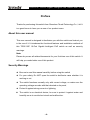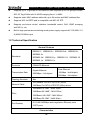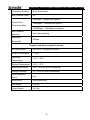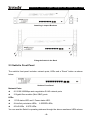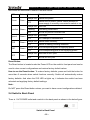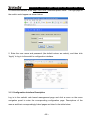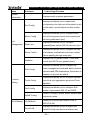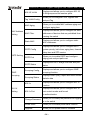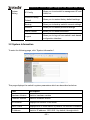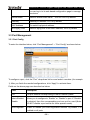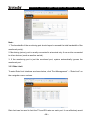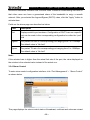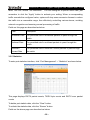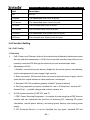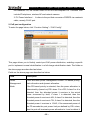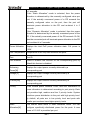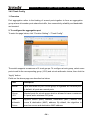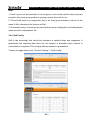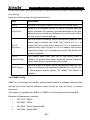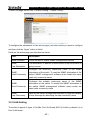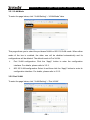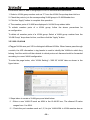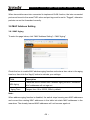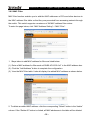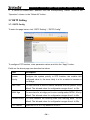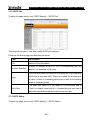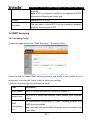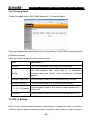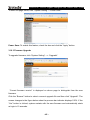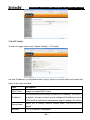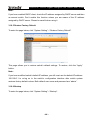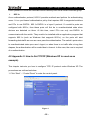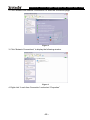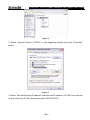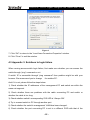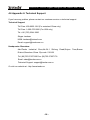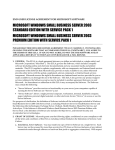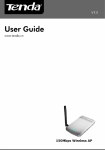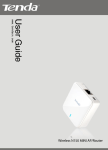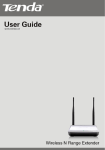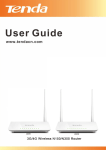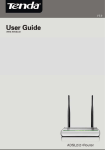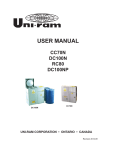Download Tenda TEG1210P network switch
Transcript
TEG1210P 10-Port Gigabit Intelligent PoE Switch User Guide Copyright Statement is the registered trademark of Shenzhen Tenda Technology Co., Ltd. All the products and product names mentioned herein are the trademarks or registered trademarks of their respective holders. Copyright of the whole product as integration, including its accessories and software, belongs to Shenzhen Tenda Technology Co., Ltd. Without the permission of Shenzhen Tenda Technology Co., Ltd, any individual or party is not allowed to copy, plagiarize, reproduce, or translate it into other languages. All photos and product specifications mentioned in this manual are for references only. Upgrades of software and hardware may occur, and if there are changes, Tenda is not responsible for notifying in advance. If you would like to know more about our product information, please visit our website at www.tenda.cn. -1- TEG1210P 10-Port Gigabit Intelligent PoE Switch User Guide Table of Contents COPYRIGHT STATEMENT............................................................................................ - 1 TABLE OF CONTENTS ................................................................................................. - 2 PREFACE ...................................................................................................................... - 4 About this user manual...............................................................................................- 4 Security Warnings ......................................................................................................- 4 CHAPTER 1 PRODUCT INTRODUCTION .................................................................... - 5 1.1 Product Features ..................................................................................................- 5 1.2 Technical Specification..........................................................................................- 6 CHAPTER 2 HARDWARE INSTALLATION .................................................................. - 8 2.1 Package Contents ................................................................................................- 8 2.2 Hardware Installation Description .........................................................................- 8 2.3 Switch’s Front Panel .............................................................................................- 9 2.4 Switch’s Back Panel ...........................................................................................- 10 CHAPTER 3 CONFIGURATION GUIDE ...................................................................... - 11 3.1 Login...................................................................................................................- 11 3.1.1 Configuration Requirements ...................................................................... - 11 3.1.2 Configuration Preparation.......................................................................... - 11 3.1.3 Configuration Interface Description ........................................................... - 12 3.2 System Information.............................................................................................- 15 3.3 Port Management ...............................................................................................- 16 3.3.1 Port Config................................................................................................. - 16 3.3.2 Mirror Config.............................................................................................. - 17 3.3.3 Rate Limit .................................................................................................. - 18 3.3.4 Storm Control............................................................................................. - 19 3.3.5 Statistics .................................................................................................... - 20 3.4 Function Setting..................................................................................................- 21 3.4.1 PoE Config ................................................................................................ - 21 3.4.2 Trunk Config .............................................................................................. - 24 3.4.3 QoS Config ................................................................................................ - 25 3.4.4 SNMP Config............................................................................................. - 26 3.5 VLAN Setting ......................................................................................................- 27 -2- TEG1210P 10-Port Gigabit Intelligent PoE Switch User Guide 3.5.1 VLAN Mode ............................................................................................... - 28 3.5.2 Port VLAN.................................................................................................. - 28 3.5.3 802.1Q VLAN ............................................................................................ - 29 3.5.4 Tag VLAN Config ....................................................................................... - 30 3.6 MAC Address Setting..........................................................................................- 31 3.6.1 MAC Aging................................................................................................. - 31 3.6.2 MAC Filter.................................................................................................. - 32 3.6.3 Static MAC................................................................................................. - 33 3.7 RSTP Setting ......................................................................................................- 34 3.7.1 RSTP Config.............................................................................................. - 34 3.7.2 RSTP Port ................................................................................................. - 35 3.7.3 RSTP Status .............................................................................................. - 35 3.8 IGMP Snooping ..................................................................................................- 37 3.8.1 Snooping Config ........................................................................................ - 37 3.8.2 Snooping Status ........................................................................................ - 38 3.9 802.1x Setting.....................................................................................................- 38 3.9.1 802.1x Setting............................................................................................ - 39 3.9.2 802.1x Port ................................................................................................ - 40 3.10 System Setting..................................................................................................- 41 3.10.1 Change Password ................................................................................... - 41 3.10.2 Power Save ............................................................................................. - 41 3.10.3 Firmware Upgrade................................................................................... - 42 3.10.4 IP Config.................................................................................................. - 43 3.10.5 Restore Factory Default........................................................................... - 44 3.10.6 Backup .................................................................................................... - 44 3.10.7 Restore .................................................................................................... - 45 3.10.8 Warm Restart........................................................................................... - 46 3.10.9 Logout ..................................................................................................... - 46 CHAPTER 4 APPENDIXES ......................................................................................... - 47 4.1 Appendix 1: Glossary..........................................................................................- 47 4.2 Appendix 2: How to Set TCP/IP (Windows XP is used as an example) ..............- 52 4.3 Appendix 3: Solutions to login failure ..................................................................- 55 4.4 Appendix 4: Useful Commands ..........................................................................- 56 4.5 Appendix 5: Regulatory Statement......................................................................- 57 4.6 Appendix 6: Technical Support............................................................................- 58 -3- TEG1210P 10-Port Gigabit Intelligent PoE Switch User Guide Preface Thanks for purchasing this switch from Shenzhen Tenda Technology Co., Ltd. It is a great honor to have you as one of our product users. About this user manual This user manual is designed to familiarize you with the switch and instruct you in the use of it. It introduces the functional features and installation methods of this TEG1210P 10-Port Gigabit Intelligent PoE switch as well as security warnings. Note: Please do peruse all related documents for your first-time use of this switch. It will help you make better use of this product. Security Warnings z Be sure to read this manual carefully before using the switch; z For your safety, Do NOT open the switch’s shell/outer case whether it is working or not; z The switch functions normally only with correct voltage, so make sure the operating voltage accords with that denoted on its panel; z Protect it against strong current or lightning; z The switch is an electrical device; be sure to protect it against water and humidity so as to avoid short circuit and malfunction. -4- TEG1210P 10-Port Gigabit Intelligent PoE Switch User Guide Chapter 1 Product Introduction TEG1210P, a 10-Port Gigabit Intelligent PoE Switch, provides 8 10/100/1000Mbps auto-negotiation RJ45 ports that support Auto MDI/MDIX and implement wire speed forwarding. All its RJ45 ports support PSE PoE feature and IEEE 802.3af to auto-identify an IEEE 802.3af-compliant device and power it via a network cable at the maximum power of 15.4W supported by a single port. Besides, with the 2 provided independent SFP ports, users can flexibly extend their network from 100 meters to over 80 kilometers. In addition, TEG1210P supports port mirroring, port bandwidth control, port based/tagged VLAN, trunk, static MAC address table, QoS, port authentication, port traffic statistics and power save mode, etc. The switch is a user-friendly, plug-and-play device without need for configuration. It extends family and office network without being restricted by the spatial distribution of cable. 1.1 Product Features z Complies with IEEE802.3, IEEE802.3u, IEEE802.3ab, IEEE802.3z, IEEE 802.3af Ethernet standards z Provides 8 10/100/1000Mbps auto-negotiation RJ45 ports that support Auto-MDI/MDIX and auto-negotiation on duplex mode and transmission rate z 8 RJ-45 ports provide PoE PSE function Supports IEEE 802.3af standard and can work as a PSE to automatically power a device via a network cable at the maximum power of 15.4W supported on a single port z z 2 independent SFP ports Adopts Store & forward scheme and is integrated with a 8K MAC address table with MAC address learning and auto-aging supported z Supports port aggregation(Trunk)and provides 3 trunk groups each of which is allowed to include a maximum of 4 member ports -5- TEG1210P 10-Port Gigabit Intelligent PoE Switch User Guide z Supports up to 10 groups of Port based VLANs Supports up to 128 groups of IEEE 802.1Q Tag VLANs with VLAN IDs ranging from 1 to 4094 z Supports static MAC address table with up to 64 entries and MAC address filter z Supports 802.1w RSTP and is compatible with 802.1D STP z Supports port storm control, statistics, bandwidth control, QoS, IGMP snooping and 802.1x, etc z Built-in high performance switching mode power supply supports AC 100-240V 1.5 A (MAX) 50/60Hz input 1.2 Technical Specification General Features EEE802.3 Standards IEEE802.3u IEEE802.3ab IEEE802.3x IEEE802.3z IEEE802.3af IEEE802.1p IEEE802.1Q IEEE802.1D IEEE802.1w IEEE802.1x Protocols Transmission Rate Topology Structure Network Cable CSMA/CD Ethernet Gigabit Ethernet 2000Mbps(full-duplex) Fast Ethernet 100Mbps(half-duplex) 200Mbps(full-duplex) Star 10/100Base-TX:CAT.5 UTP/STP(100m) 1000Base-Tx:CAT.5e UTP/STP(100m) above 1000Base-LX: SMF(MAX 10km) Fiber 1000Base-SX: MMF(MAX 550m) 1000Base-LHX: SMF(MAX 50km) 1000Base-ZX: SMF(MAX 80km) Port Quantity 8 10/100/1000Mbps auto-negotiation Ethernet ports 2 SFP ports Characteristics -6- TEG1210P 10-Port Gigabit Intelligent PoE Switch User Guide Forwarding Scheme Store and forward MAC Address Table 8k 14880pps(10Mbps wire-speed) Packet Filter/ 148800pps(100Mbps wire-speed) Forwarding Rate 1488095pps(1000Mbps wire-speed) MAC Address Auto-learning/aging Learning Backplane 32Gbps Bandwidth Physical and Environmental Features AC Input Range 100-240V ~1.5A(Max) 50/60Hz Power Consumption <10W Operating Temperature Storage Temperature -10°C~45°C -40°C~70°C Operating Humidity 10%~90% RH (non-condensing) Storage Humidity 5%~90% RH (non-condensing) Heat Dissipation mode Fan Dimensions 440x209x44 mm Net Weight 2.94 Kg Gross Weight 3.65 Kg -7- TEG1210P 10-Port Gigabit Intelligent PoE Switch User Guide Chapter 2 Hardware Installation 2.1 Package Contents Please verify the contents to the following after you open the package: 1. One switch 2. One AC power cord 3. One pair of l-shaped brackets and matched screws 4. 4 rubber cushions 5. One user manual (The above listed items are for reference only; for actual contents, refer to the physical articles in the final package) 2.2 Hardware Installation Description 1. To horizontally set the Switch on an operation desk, follow instructions below: Correctly attach the four included rubber cushions to the 4 corresponding positions on the bottom of the switch, and then place the switch horizontally on a stable and solid operation desk. Make sure there is sufficient ventilation as shown in the below figure: Setting the switch on an operation desk 2. To mount the Switch in a rack, follow instructions below: The switch is designed for a standard-sized 19-inch rack and can be mounted into an EIA-compliant standard rack. Attach the 2 included brackets to each side of the switch and fix it with screws, and then place it horizontally in a layer of the rack and fix it in the rack with screws as shown in the figure below: -8- TEG1210P 10-Port Gigabit Intelligent PoE Switch User Guide Attaching L-shaped Brackets Fixing the Switch in the Rack 2.3 Switch’s Front Panel The switch’s front panel includes: network ports, LEDs and a “Reset” button as shown below. Switch’s Front Panel Network Ports: z 8 10/100/1000Mbps auto-negotiation RJ-45 network ports z 2 Gigabit fiber module (Mini GBIC) ports LEDs: z 1 SYS status LED and 1 Power status LED. z 8 Link/Act port status LEDs; 8 SPEED LEDs; z 8 PoE LEDs;2 SFP LEDs. You can see the Switch’s operating statuses through the above mentioned LEDs whose -9- TEG1210P 10-Port Gigabit Intelligent PoE Switch User Guide definitions are described in details in the table below: LED Color Power Green Status Description Always ON Switch has power. OFF Switch has no power, please check whether AC power supply is correctly connected to switch or not Always ON Valid link Link/Act Green Speed SYS PoE SFP Green Green Green Green Flashing Data being transmitted OFF No link on ports or incorrect link Always ON 1000Mbps OFF 10/100Mbps or disconnected Always ON Switch works correctly OFF Switch is starting or being initialized Always ON The corresponding port is supplying power OFF The corresponding port is not supplying power Always ON Valid link on SFP port OFF No link on SFP port Reset Button: The Reset button is located under the Power LED on the switch’s front panel and can be used to clear current configurations and restore factory default values. How to use the Reset button: To restore factory defaults, press and hold the button for more than 5 seconds when switch functions correctly. Switch will automatically restore factory defaults. And when the SYS LED re-lights up, it indicates the switch has been rebooted and applying factory default settings. Note: Do NOT press this Reset button unless you want to have current configurations deleted. 2.4 Switch’s Back Panel There is 1 AC POWER outlet and a switch in the back panel as shown in the below figure. Switch’s Back Panel - 10 - TEG1210P 10-Port Gigabit Intelligent PoE Switch User Guide Chapter 3 Configuration Guide 3.1 Login 3.1.1 Configuration Requirements With the embedded web server in TEG1210P, you can manage and maintain the switch through the web-based interface. Before accessing switch’s web configuration interface, make sure your PC meet the following basic configuration requirements: ¾ PC OS: windows 98 higher/above ¾ Ethernet NIC installed ¾ Web browser (Internet Explorer 6.0 or Firefox 1.0 higher) installed ¾ TCP/IP protocols installed and enabled to configure IP address (for configuration steps, refer to appendix 4.2) 3.1.2 Configuration Preparation For first-time configuration, we recommend you to connect the switch to a PC only instead of to many other devices to avoid IP collision. The following table lists the default parameters of the Switch: Parameter Default Value Default IP address 192.168.0.1 Default user name admin Default password admin You can log in to the switch’s configuration interface by following the steps below: 1. Connect the switch to a PC’s NIC. 2. Power the switch. 3. Check whether the IP address of the computer is within this network segment: 192.168.0. *** (“***” ranging from 2 to 254). For the IP address configuration, please refer to Appendix 4.2. - 11 - TEG1210P 10-Port Gigabit Intelligent PoE Switch User Guide 4. Launch the browser, enter http://192.168.0.1 and then press “Enter”. The login page of the switch would appear as shown below. 5. Enter the user name and password (the default values are admin), and then click “Apply” to log in to the switch’s configuration interface. 3.1.3 Configuration Interface Description Log in to the switch’s web based management page and click a menu on the menu navigation panel to enter the corresponding configuration page. Descriptions of the menus and their correspondingly linked pages are listed in the table below. - 12 - TEG1210P 10-Port Gigabit Intelligent PoE Switch User Guide Menu System Information Submenu / Linked Page/Function Displays switch’s system parameters Displays and allows you to make basic Port Config configurations for each port of the switch, such as link status, speed duplex and flow control, etc Displays and allows you to configure mirror Mirror Config port (mirroring source port) and mirrored port (mirroring destination port) Port Management Rate Limit Displays and allows you to configure Ingress/Egress packet (RX/TX) rate on a port Displays and allows you to configure the rate Storm Control of broadcast, multicast and unknown unicast frames passing through every port Statistics Displays RX/TX packet counts, TX/RX byte counts and RX/TX error packet counts Displays and allows you to configure the PoE Config power management mode and status of power utilization and PSE temperature; this feature is disabled on all ports by default Function Setting Displays and allows you to configure member Trunk Config algorithm QoS Config SNMP Config VLAN Setting ports for a port aggregation group and Trunk VLAN Mode Port VLAN Displays and allows you to configure QoS modes of port based, 802.1P and DSCP Allows to configure SNMP server address and community name Allows you to select port based VLAN or 802.1Q VLAN Displays and allows you to configure port based VLAN groups and its member ports - 13 - TEG1210P 10-Port Gigabit Intelligent PoE Switch User Guide 802.1Q VLAN Tag VLAN Config MAC Aging MAC Address Setting Displays and allows you to configure 802.1Q VLAN groups and its member ports Allows you to configure PVID, ingress filter and port Tag Allows you to enable MAC address aging and configure aging time Displays and allows you to configure the MAC MAC Filter addresses of devices that are prohibited from passing the switch Static MAC Displays and allows you to configure static MAC addresses Displays and allows you to configure RSTP RSTP Config system priority, hello time, aging time, forward delay time and STP version RSTP Setting RSTP Port RSTP Status IGMP Snooping Config Snooping Snooping Status 802.1x 802.1X Setting Allows you to enable RSTP and configure edging port and port path cost Displays the RSTP bridge overview and port status Displays and allows you to configure IGMP snooping function Displays IGMP query, report and leave frames statistic data Displays and allows you to configure 802.1x function Displays and allows you to configure 802.1x 802.1x Port port control modes and forced re-authentication Change Password Allows you to modify the password for logging in to the switch Power Save Allows you to enable power save function Upgrade Allows you to update switch’s firmware - 14 - TEG1210P 10-Port Gigabit Intelligent PoE Switch User Guide System Setting IP Config Restore Factory Default Allows you to set switch’s management IP and VLAN, etc Allows you to restore factory default settings Backup Allows you to backup switch’s current settings Restore Allows you to restore previous settings Warm Restart Allows you to restart the switch Logout Allows you to log out from switch’s web based configuration interface 3.2 System Information To enter the following page, click “System Information”. This page displays the switch’s system parameters which are described as below: Field Description Hardware Version Switch’s hardware version Firmware Version Switch’s firmware version VLAN Mode Displays the current VLAN mode DHCP Client Displays DHCP client status; by default, the feature is disabled IP Address Switch’s IP address: 192.168.0.1 by default, through which - 15 - TEG1210P 10-Port Gigabit Intelligent PoE Switch User Guide you can log in to its web based configuration page to manage the device Subnet Mask Switch’s subnet mask value: 255.255.255.0 by default Gateway Gateway IP address: 0.0.0.0 by default MAC Address The switch’s physical address ARL Aging Time Switch’s aging time of the MAC address, 300 s by default 3.3 Port Management 3.3.1 Port Config To enter the interface below, click “Port Management”→ “Port Config” as shown below. To configure a port, click the “Port” drop-down list box and select a number (for example 1). After you finish the needed configurations, click “Apply” to activate them. Fields on the above page are described as below: Field Description Port The port number corresponding to that on switch’s panel Admin-Enable/ Allows you to configure to “Enable” or “Disable” a port. If “Disable” Disable is selected, then the corresponding port can not be used (Note: DO NOT disable a port unless for some special needs) Auto-negotiate Enable or disable port auto-negotiation function. By default, it is enabled on all ports - 16 - TEG1210P 10-Port Gigabit Intelligent PoE Switch User Guide Speed Duplex Allows you to manually configure 5 working modes: 10Mbps half-duplex, 10Mbps full-duplex, 100Mbps full-duplex, 100Mbps half-duplex and 1000Mbps full-duplex Note: only after auto-negotiation is disabled, can duplex mode be configured Flow Control IEEE802.3x in full duplex and backpressure flow control in half duplex are supported (Switch automatically changes flow control according to a port's duplex mode) The actual information of each port is displayed in the “Port Status” table below. 3.3.2 Mirror Config Port mirroring function is implemented by copying packets through one or more monitored ports to a monitoring port (mirroring destination port) for the purpose of analyzing and monitoring packets. For example: you can copy packets through monitored port (mirroring source port) 3 to monitoring port (mirroring destination port) 4 so as to test and record the working status of port 3 through the protocol analyzer connected to port 4. Through proper configuration, TEG1210P can support cross-VLAN and cross-switch-VLAN port mirroring. To enter port mirroring configuration interface, click “Port Management”→ “Mirror Config” as shown below. The configuration procedures are listed below: (1) Select a mirror port (monitoring port) from the “Mirror Port” drop-down list box (only one mirror port is allowed). (2) Check one or more ports for mirrored port(s) in mirrored port box. (3) Click the “Apply” button to complete the configuration. - 17 - TEG1210P 10-Port Gigabit Intelligent PoE Switch User Guide Note: 1. The bandwidth of the monitoring port should equal or exceed the total bandwidth of the monitored port(s). 2. Monitoring (mirror) port is usually connected to a terminal only. It can not be connected to other devices (such as another switch). 3. If the monitoring port is just the monitored port, system automatically ignores the monitored port. 3.3.3 Rate Limit To enter Rate Limit interface as shown below, click “Port Management”→ “Rate Limit” on the navigation menu column. Rate limit can be used to limit the TX and RX rates on each port. It can effectively avoid - 18 - TEG1210P 10-Port Gigabit Intelligent PoE Switch User Guide excessive bandwidth utilization due to some users' excessive downloading activities so that other users can have a guaranteed share of the bandwidth to enjoy a smooth network. After you selected the Ingress/Egress (RX/TX) rates, click the “Apply” button to activate them. Fields on the above page are described as below: Field Port Description Displays switch’s port numbers. Configuration of RX/TX rate on a specific port can be made in the corresponding configuration box after the “port” field Ingress The packet RX rate of a corresponding port ranging from 5 to 155Mbps. The default value is “No limit” Egress The packet TX rate of a corresponding port ranging from 5 to 155Mbps. The default value is “No limit” Note: If the selected rate is higher than the actual link rate of the port, the value displayed on the window is the selected value instead of the actual one. 3.3.4 Storm Control To enter storm control configuration interface, click “Port Management”→ “Storm Control” as shown below. This page displays the storm control status of broadcast, multicast and unknown unicast - 19 - TEG1210P 10-Port Gigabit Intelligent PoE Switch User Guide rates. “No limit” means “not controlled”. You can configure a specific storm rate; just remember to click the “Apply” button to activate your setting. When a corresponding traffic exceeds the configured value, system will drop some excessive frames to reduce the traffic into a reasonable range, thus effectively controlling various storms, avoiding network congestion and ensuring normal processing of traffic. Fields on this page are described as below: Field Description Broadcast Rate The permitted rate for broadcast packets to pass through the switch Multicast Rate The permitted rate for multicast packets to pass through the switch Unknown The permitted rate for unknown unicast packets to pass through Unicast Rate the switch 3.3.5 Statistics To enter port statistics interface, click “Port Management”→ “Statistics” as shown below. This page displays RX/TX packet counts, TX/RX byte counts and RX/TX error packet counts To delete port statistic data, click the “Clear” button. To refresh the statistic data, click the “Renew” button. Fields on the above page are described as below: - 20 - TEG1210P 10-Port Gigabit Intelligent PoE Switch User Guide Field Description Port Port ID TX Bytes The transmitted byte count of a port TX Frames The transmitted frame count of a port RX Bytes The received byte count of a port RX Frames The received frame count of a port TX Errors The transmitted error frame count of a port RX Errors The received error frame count of a port 3.4 Function Setting 3.4.1 PoE Config 1. Overview ¾ PoE(Power over Ethernet)refers to the scheme that collaterally implements power delivery and data transmission. A PoE device provides remote power delivery to a remotely connected PD through an electrical port and a twisted-pair cable. ¾ Advantages of PoE: 1. Reliable: concentrical power delivery budget for the whole system; easy backup; unitive management of power supply; high security. 2. Easy connection: PD terminal does not need an external power supply; can be used with the original network’s cable distribution unchanged. 3. Standard: 802.3af-compliant; globally unified PI (power interface). 4. Far-flung application prospect: available for use in IP telephone, wireless AP( Access Point), portable charger and network camera, etc. ¾ A PoE system consists of PSE, PD, and PI. 1. PSE(Power-Sourcing Equipment): It consists of power supply and PSE function module and can implement the functions of detecting PD, obtaining PD power information, remote power delivery, monitoring power delivery and cutting power supply. 2. PD (Powered Device): It can be classified into two types: standard PD and - 21 - TEG1210P 10-Port Gigabit Intelligent PoE Switch User Guide non-standard PD; the former refers to an 802.3af-compliant PD. Common PDs include IP telephone, wireless AP and network camera. 3. PI(Power Interface): It refers to the port that connects a PSE/PD via a network cable, namely, RJ-45 port. 2. PoE port configuration To enter the page below, click “Function Setting”—“PoE Config". This page allows you to flexibly control port PoE power distribution, enabling a specific port to implement normal electrification in a full-charge electrification state. The fields on the above page are described as below: Fields on the above page are described as below: Field Description Power There are three power management modes: PD based priority, Management static allocation and dynamic allocation. Mode If the PD based priority is selected, then the power allocation is determined by (based on) PD’s class. For a PD, if class 0 or 4 is detected, then the allocated power it receives is the actual power consumed by itself; if class 1 is detected, then the allocated power it receives is 4W; if class 2 is detected, then the allocated power it receives is 7W; if class 3 is detected, then the allocated power it receives is 15.4W; if the consumed power of the PD exceeds the port power limit pre-defined by PD’s class, then the port will terminate power allocation to it and re-detect it - 22 - TEG1210P 10-Port Gigabit Intelligent PoE Switch User Guide in 5 seconds. If the “Static Allocation” mode is selected, then the power allocation is determined by the manually configured value per port. If the actually consumed power of a PD exceeds the manually configured value on the port, then the port will terminate power allocation to the PD and re-detect it in 5 seconds. If the “Dynamic Allocation” mode is selected, then the power allocation is determined by the actually consumed power of the PD. If the actually consumed power of the PD exceeds 15.4W, then the connected port will terminate power allocation to the PD and re-detect it in 5 seconds Power Utilization Displays the total PoE power utilization state. Full power is 120W PSE Temperature Temperature of the chip that electrifies the ports Port Port ID PoE Enabled Check to enable PoE function on the corresponding port; by default this feature is disabled Delivering Displays the output power currently delivered by a Power[W] corresponding port Voltage[V] Displays the output voltage currently delivered by a corresponding port Current[mA] Displays the output current currently delivered by a corresponding port Priority If the utilized power exceeds 120W, then the termination of power allocation is determined according to port priority. Each port provides high, medium and low 3 priority levels. System prioritizes power distribution to the port with high priority level. By default, all ports are in low priority level and ports with smaller port numbers have higher priority levels Static This feature takes effect in static allocation mode. You can Allocation[W] configure specifically distributed power for the ports. A max power of 15.4 W is permitted per port - 23 - TEG1210P 10-Port Gigabit Intelligent PoE Switch User Guide 3.4.2 Trunk Config 1. Overview Port aggregation refers to the binding of several ports together to form an aggregation group where all member ports share the traffic, thus connectivity reliability and bandwidth are boosted. 2. To configure the aggregation port To enter the page below, click “Function Setting”—“Trunk Config". The switch supports a maximum of 3 trunk groups. To configure a trunk group, select some ports to add to the corresponding group (1/2/3) and a trunk arithmetic choice; then click the “Apply” button. Fields on the above page are described as below: Field Description Normal A port that does not join a trunk group is regarded as a normal port. By default, all ports are normal ports Group Selected ports for a trunk group which is allowed to have a maximum 1/2/3 of 4 ports and a minimum of 2 ports Trunk Supports source (MAC) address, destination (MAC) address and Arithmetic source & destination (MAC) address; By default, the algorithm is Choice based on source and destination MAC address - 24 - TEG1210P 10-Port Gigabit Intelligent PoE Switch User Guide Note: 1. Once a port is set as a member of a trunk group, it can not be used for other purposes except for this trunk group whether it is being used by this trunk or not. 2. Cross-VLAN trunk is not supported, that is, all trunk group members must be on the same VLAN, otherwise trunk function will fail. 3. All member ports in a trunk group must share the same configurations including duplex mode and rate configurations, etc. 3.4.3 QoS Config QoS is the technology that solves the problems of network delay and congestion. It guarantees that important data flows are not delayed or discarded when network is overloaded or congested. Thus a highly efficient network is guaranteed. To enter the page below, click “Function Setting”—“QoS Config". - 25 - TEG1210P 10-Port Gigabit Intelligent PoE Switch User Guide On the above page, select a priority type for a port and click the “Apply” button to activate your settings. Fields on the above page are described as below: Field Description Port ID Displays a list of port numbers for current QoS configuration Port Priority 802.1P tag Priority 802.1P Default Priority DSCP Priority Allows you to configure priority for switch’s physical port; the switch prioritizes the packets received/transmitted by the port with high priority according to different port priority levels Which are low, normal, medium and high After this feature is enabled, switch automatically reads the 3-bit priority tags in packets with VLAN Tag. Priority of 0 or 1 is mapped into low priority queue; priority of 2 or 3 is mapped into normal priority queue; priority of 4 or 5 is mapped into medium priority queue and 6 or 7 into high priority queue. By default, this feature is disabled This feature takes effect after 802.1P tag priority mode is enabled. For frames without tags, switch will use the configured default value here to replace their priority fields After this feature is enabled, switch automatically reads the 8-bit tags in IP packets and automatically maps the first 3 bits into the 4 preconfigured priority queues. By default, this feature is disabled 3.4.4 SNMP Config SNMP is a technology that enables network administrators to manage network easily, discover and solve network problems timely as well as plan the future of network increment. This switch is compatible with SNMP v1, SNMP v2c and supports the following MIB( Database of Management Interface): ¾ RFC1213(MIB-II) ¾ RFC2863(IfMIB) ¾ RFC2819(Rmon Statistics MIB) ¾ RFC4788(Bridge-MIB) - 26 - TEG1210P 10-Port Gigabit Intelligent PoE Switch User Guide To enter the page below, click “Function Setting”—“SNMP Config". To configure the parameters on the above page, just enter values you want to configure and then click the “Apply” button to finish. Fields on the above page are described as below: Field Description SNMP Enabled Check the box to enable SNMP management function SNMP Trap Destination The destination IP address to which switch’s trap information is going to send SNMP Read Community Configure the read-only community name of the SNMP information of the switch. To read the SNMP information of the switch, SNMP management software must contain the same read-only community name SNMP Write Community Configure the writable community name of the SNMP information of the switch. To modify the SNMP information of the switch, SNMP management software must contain the same write community name SNMP Trap Community Used by the SNMP management software to judge the validity of trap message by identifying the trap community name 3.5 VLAN Setting The switch supports 2 types of VLANs: Port VLAN and 802.1Q VLAN; by default it is in Port VLAN mode. - 27 - TEG1210P 10-Port Gigabit Intelligent PoE Switch User Guide 3.5.1 VLAN Mode To enter the page below, click “VLAN Setting”—“VLAN Mode" tabs. This page allows you to select the port based VLAN or 802.1Q VLAN mode. When either mode of the two is enabled, the other one will be disabled automatically and its configurations will be deleted. The default mode is Port VLAN. ¾ Port VLAN configuration: Click the “Apply” button to enter the configuration interface. For details, please refer to 3.5.2. ¾ 802.1Q VLAN configuration: Select it and then click the “Apply” button to enter its configuration interface. For details, please refer to 3.5.3. 3.5.2 Port VLAN To enter the page below, click “VLAN Setting”—“Port VLAN". - 28 - TEG1210P 10-Port Gigabit Intelligent PoE Switch User Guide Procedures taken to add VLAN groups in Port VLAN mode are listed below: 1. Select a VLAN group number such as “2” from the VLAN Group drop-down list box. 2. Check the ports to join the corresponding VLAN group in VLAN Member box. 3. Click the “Apply” button to complete this operation. 4. The member ports of VLAN2 are displayed in VLAN Group status table. To refresh member ports of a VLAN group, follow the above procedures for re-configuration. To delete all member ports of a VLAN group: Select a VLAN group number from the “VLAN Group” drop-down list box, and then click the “Apply” button. 3.5.3 802.1Q VLAN A Tagged VLAN uses port VID to distinguish different VLANs. When frames pass through a switch, the VID information in tag header is used to identify the VLANs to which they belong. And the switch will then decide to which ports such frames should be forwarded according to current VALN configuration. To enter the page below, click “VLAN Setting”—“802.1Q VLAN" tabs as shown in the figure below: 1. Steps taken to create a VLAN group are listed below: (1)Enter a new VLAN ID such as 4094 in the VLAN ID box; The allowed ID value ranges from 1 to 4094. (2)Check the port numbers such as 1,2,3 to join VLAN 4094 in VLAN member box as - 29 - TEG1210P 10-Port Gigabit Intelligent PoE Switch User Guide shown in the above figure. (3)Click the “Apply” button to complete the configuration. The VLAN 4094 will be displayed in VLAN list as shown below: 2.To delete a VLAN, just click the corresponding “Delete” button. 3.5.4 Tag VLAN Config To enter the page below, click “VLAN Setting”—“Tag VLAN Config" tabs. Fields on the above page are described as below: Field Description Port Tag Configure tag property for the corresponding port, namely forwarding rule. Generally, “Untagged” rule is usually selected for a port that connects a terminal while “Tagged” rule is chosen for a port that connects a switch Ingress Decides whether to accept a tagged frame that does not match the Filter port VID or not PVID Configure a default VLAN ID for the corresponding port. Default value is 1. And options are available after the port joins multiple VLANs - 30 - TEG1210P 10-Port Gigabit Intelligent PoE Switch User Guide Note: When two switches are inter-connected to implement VLAN function, the inter-connected ports must be set to the same PVID value and port tag must be set to “Tagged”; otherwise packets can not be forwarded correctly. 3.6 MAC Address Setting 3.6.1 MAC Aging To enter the page below, click “MAC Address Setting”—“MAC Aging”. Check the box to enable MAC address aging function and enter a time value in the aging time box; then click the “Apply” button to activate your settings. Field ARL Aging Aging Time Description Check the box to enable MAC address aging function, otherwise MAC addresses will not age out Ranges from 10 to 65535, 300s by default Note: When address aging function is disabled, the switch stops learning new MAC addresses and convert the existing MAC addresses in the table into static MAC addresses in the meantime. The already learned MAC addresses will not become aged out. - 31 - TEG1210P 10-Port Gigabit Intelligent PoE Switch User Guide 3.6.2 MAC Filter MAC filter function enables you to add the MAC addresses of PCs and other devices to the MAC address filter table so that they are prevented from accessing network through the switch. This switch supports a maximum of 64 MAC address filter entries. To enter the page below, click “MAC Address Setting”—“MAC Filter”. 1.Steps taken to add MAC address for filter are listed below: (1). Enter a MAC address for filter such as“00:B0:4C:00:00: AA” in the MAC address box. (2). Click the “Add Address” button to complete the configuration. (3). View the MAC filter table. It should display the added MAC address as shown below. 2.To delete an added MAC address: click the corresponding “Delete” button in the “delete” column. If the “Delete All” button is clicked, all MAC addresses in the table will be deleted. - 32 - TEG1210P 10-Port Gigabit Intelligent PoE Switch User Guide 3.6.3 Static MAC According to the actual conditions, network administrators can manually add or delete the static MAC addresses in static MAC table to reduce broadcast traffic in a network. This switch supports a maximum of 64 static MAC address entries. To enter the page below, click “MAC Address Setting”—“Static MAC”. 1.Steps taken to add a static MAC address are listed below: (1) Enter a MAC address such as“00:B0:4C:00:00:10”in the MAC address box. (2) Select a port ID/number from “Port ID” drop-down list box to implement port and MAC address binding. (3) (4) Click the “Add Address” button to complete the configuration. View the static MAC address table. It should display the added MAC address as shown below. - 33 - TEG1210P 10-Port Gigabit Intelligent PoE Switch User Guide 2.To delete an added MAC address: click the corresponding “Delete” button in the “Operation” column or the “Delete All” button. 3.7 RSTP Setting 3.7.1 RSTP Config To enter the page below, click “RSTP Setting”—“RSTP Config”. To configure STP function, enter parameter values and click the “Apply” button. Fields on the above page are described as below: Field Description System Configure the system priority in STP function; the smaller this Priority configured value is, the more likely it is for a switch to become a root bridge Hello Time The time interval at which a switch transmits a BPDU packet, 2s by default. The allowed value for configuration ranges from 1 to 10s MAX Age The max time for a bridge port to store configuration BPDU, 20s by default. The allowed value for configuration ranges from 6 to 40s Forward Delay The time between the listening state and learning state, 15s by default. The allowed value for configuration ranges from 4 to 30s STP Version Select RSTP or STP. By default it is RSTP - 34 - TEG1210P 10-Port Gigabit Intelligent PoE Switch User Guide 3.7.2 RSTP Port To enter the page below, click “RSTP Setting”—“RSTP Port”. This page allows you to view and modify RSTP port settings. Fields on the above page are described as below: Field Description Port Switch’s Port ID/number Protocol Enabled Enable or disable RSTP/STP on a corresponding port; by default, it is disabled on all ports The port that connects a terminal is usually set to an edge port Edge which has a fast state shift. There is no need for an edge port to take 2 times of forwarding delay time to shift from blocking state to forwarding state The path cost value is in the range of 0~200000000 and is Path Cost “Auto” by default; when set to 0, it means the port path cost is automatically determined according to the port rate 3.7.3 RSTP Status To enter the page below, click “RSTP Setting”—“RSTP Status”. - 35 - TEG1210P 10-Port Gigabit Intelligent PoE Switch User Guide Fields in the RSTP Bridge Overview table on the above page are described as below: Field Bridge ID Description The current Bridge ID, a switch is called a bridge in STP. The bridge ID which consists of bridge priority plus bridge MAC address is a determinant in selecting Root Bridge in spanning tree initial phase Hello Time Hello time of a root bridge MAX Age MAX Aging time of a root bridge Forward Delay Forwarding Delay time of a root bridge Topology Root ID This field displays two states: steady and changing The bridge ID of a root bridge selected in STP, namely the bridge with smallest bridge ID which consists of system priority and MAC address Fields in the RSTP Port Status table on the above page are described as below: Field Description Port Port ID Path Cost Displays port path cost values Edge Port P2P Port Displays “Yes” or “No”; “Yes” indicates the corresponding port is a edge port while “No” indicates the opposite meaning Displays “Yes” or “No”; “Yes” indicates the corresponding port is a point-to-point port while “No” indicates the opposite - 36 - TEG1210P 10-Port Gigabit Intelligent PoE Switch User Guide meaning. Note: P2P is a scheme to speed up convergence in RSTP. Most ports in Ethernet are of this type Protocol Displays STP or RSTP The port state in current STP. Such as forwarding, disabled, Port State blocking, learning and no STP 3.8 IGMP Snooping 3.8.1 Snooping Config To enter the page below, click “IGMP Snooping”—“Snooping Config”. Check the box to enable IGMP snooping function and check a port number to be a routing port; then click the “Apply” button to finish your settings. Fields on the above page are described as below: Field Description IGMP Enable Check to enable this feature or uncheck to disable it Router Ports IGMP Configuration List The port of a switch that receives IGMP packets from multicast routers Per-VLAN-based configuration of IGMP snooping enabled and IGMP querying enabled Note: only after the overall IGMP Snooping function is enabled, can it take effect - 37 - TEG1210P 10-Port Gigabit Intelligent PoE Switch User Guide 3.8.2 Snooping Status To enter the page below, click “IGMP Snooping”—“Snooping Status”. This page displays the statistic data of the corresponding VLAN’s IGMP multicast packets of different versions. Fields on the above page are described as below: Field Description VLAN ID The VLAN with IGMP Snooping function enabled This field displays “Idle” when there is no established Querier multicast table and “Active” upon snooping on multicast packets Queries Transmitted Collects statistic data of the transmitted query packets Queries Received Collects statistic data of the received query packets V1、V2、V3 Reports V2 Leaves Collects statistic data of the received report packets of V1, V2 and V3 Collects statistic data of the received leave packets of V2 3.9 802.1x Setting 802.1X is a port based network access control protocol. It enables the ports of a switch in a LAN to perform authentication and control operations on the devices that connects to - 38 - TEG1210P 10-Port Gigabit Intelligent PoE Switch User Guide them; if they pass the authentication, they can access resources of the LAN, and otherwise, they can not. This protocol mainly solves the problems of authentication and security in Ethernet. 3.9.1 802.1x Setting To enter the page below, click the “802.1x Setting”—-“802.1x" tabs. Enter the needed parameters for 802.1x configuration on the above page and click “Apply” to activate your settings. Fields on the above page are described as below: Field 802.1x Enabled Description Check to enable or uncheck to disable 802.1X function on the switch’s ports Radius IP The IP address of the authentication server RADIUS UDP Port Set the authentication UDP port of the switch, 1812 by default RADIUS Key Reauthentication Configure this value according to the secret key corresponding to the authentication server Enable or disable re-authentication; if this feature is enabled, - 39 - TEG1210P 10-Port Gigabit Intelligent PoE Switch User Guide Enabled switch will require re-authentication of client regularly Reauthentication Configure the cycle of reauthentication, “3600” by default. The Period value options available range from 1 to 3600 seconds EAP Timeout Configure EAP response timeout, 30 seconds by default. The value options available range from 1 to 255 seconds 3.9.2 802.1x Port To enter the page below, click the “802.1x Setting”—“802.1x Port" tabs. This page allows you to configure 802.1x port authentication status. Fields on the above page are described as below: Field Description Port Switch’s Port ID/number Admin State Force Authorized; Force Unauthorized; Auto Force After it is clicked, the corresponding port will perform forced Re-authenticate re-authentication Description of the three authentication modes: Force Authorized: port remains authorized and switch authentication end does not actively initiate authentication; Force Unauthorized: the port remains unauthorized and ignores authentication initiated - 40 - TEG1210P 10-Port Gigabit Intelligent PoE Switch User Guide by all clients; Auto: The port uses 802.1X to communicate with the clients and switch between authentication and un-authentication states. 3.10 System Setting 3.10.1 Change Password To enter the page below, click “System Setting”—“Change Password”. This page allows you to modify switch’s login password which is allowed to consist of a maximum of 15 characters. To modify a password, first enter the valid old password, new password and confirm the new password, then click the “Apply” button. After you modified the password, you have to use the new password for next-time login to switch’s web-based management interface. 3.10.2 Power Save The power save mode which is a low-carbon technology can be used to save system energy consumption. When this feature is enabled, the energy consumption of the ports that are not connected to devices is almost zero, which greatly reduces the system’s energy consumption but might affect the ports’ driving distance. It is recommended not enable the power save function when a port’s driving distance exceeds 80m. It is disabled by default. - 41 - TEG1210P 10-Port Gigabit Intelligent PoE Switch User Guide To enter the page below, click “System Setting”—“Power Save”. Power Save: To enable this feature, check the box and click the “Apply” button. 3.10.3 Firmware Upgrade To upgrade firmware, click “System Setting” —> “Upgrade”. “Current firmware version” is displayed on above page to distinguish from the new firmware. Click the “Browse” button to select a correct upgrade file and then click “Upgrade”. The screen changes to the figure below when the process bar indicator displays 100%. If the “Yes” button is clicked, system restarts with the new firmware and automatically starts re-login in 10 seconds. - 42 - TEG1210P 10-Port Gigabit Intelligent PoE Switch User Guide 3.10.4 IP Config To enter the page below, click “System Setting”—“IP Config". If a new IP address is configured and the “Apply” button is clicked, switch will restart and return to the login interface. Field Description DHCP Client Disable or enable DHCP client IP Address This field allows you to modify the switch’s IP address, 192.168.0.1 by default. You can use the currently configured IP address to log in to the switch’s web based management page to manage the device Subnet Mask Allows you to modify switch’s subnet mask, 255.255.255.0 by default Gateway 0.0.0.0 by default; changeable - 43 - TEG1210P 10-Port Gigabit Intelligent PoE Switch User Guide Note: If you have enabled DHCP client, check the IP address assigned by DHCP server and then re-connect switch. Don’t enable this function unless you are aware of the IP address assigned by DHCP server. Please be careful when using it. 3.10.5 Restore Factory Default To enter the page below, click “System Setting”—“Restore Factory Default". This page allows you to restore switch’s default settings. To restore, click the “Apply” button. Note: If you have modified switch’s default IP address, you still must use the default IP address: 192.168.0.1 to re-log on to the switch’s configuration interface after switch system restores factory default values. Both default user name and password are “admin”. 3.10.6 Backup To enter the page below, click “System Setting”—“Backup”. - 44 - TEG1210P 10-Port Gigabit Intelligent PoE Switch User Guide This page allows you to backup switch’s current configurations. To backup your current settings, first click the “Download” button and then select a path to save the file. 3.10.7 Restore To enter the page below, click “System Setting”—“Restore”. This page allows you to restore previous configuration from backup files. To perform this function, click the “Browse” button to select a previous backup file and click the “Restore” button. Note: It takes about 30 seconds to restore a configuration file. Please be cautious about any operations during the restore process to prevent accidents such as upgrade operation and PC or power goes down, etc. Reboot the switch after the restore operation finishes. - 45 - TEG1210P 10-Port Gigabit Intelligent PoE Switch User Guide 3.10.8 Warm Restart To warm restart your switch, first click the “System Setting”----“Warm Restart” tabs to enter the page below: Then click the “Restart” button on the above page to reboot the switch. During this process, the switch will be disconnected temporarily and then re-connected quickly. The login interface will appear after the reboot. 3.10.9 Logout To log out from the switch’s web based management interface safely, click “System Setting”--- “Logout” tabs, and click the “OK” button in the "Are you sure to logout?" dialogue box then the “Yes” button when system prompts to close the window. - 46 - TEG1210P 10-Port Gigabit Intelligent PoE Switch User Guide Chapter 4 Appendixes 4.1 Appendix 1: Glossary ¾ QoS 1 Overview of QoS QoS(Quality of service) is the ability to provide better priority including improvement on a required bit rate, jitter control and delay (for real-time and interactive flow), packet dropping probability and specifying network flow for different WAN and LAN. In the meantime, it guarantees that every flow with provided priority will not affect other flow’s process. QoS is a network security mechanism which is used to solve problems like network delay and congestion, etc. In normal circumstances, if a network only works under specific timeless application systems, then it does not need QoS, such as web application or E-mail, etc. However, QoS technology is quite necessary for some key applications and multimedia application. It guarantees that important data flows are not delayed or discarded when network is overloaded or congested. Thus a highly efficient network is guaranteed. 2. 802.1P Priority 802.1p priority that resides in layer-2 frame’s header adapts to the environment that requires a guaranteed QoS in layer-2 environment instead of analysis of layer-3 frame header. Only frames with 802.1Q tags have 802.1p priorities. The 4-byte 802.1Q tag header consists of 2-byte TPID(Tag Protocol Identifier with a value of 0x8100)and 2-byte TCI(Tag Control Information)as shown in the figure below. Ethernet Frame with 802.1Q Tag header - 47 - TEG1210P 10-Port Gigabit Intelligent PoE Switch User Guide The figure below displays the detailed content of a 802.1Q tag header. The priority field in TCI indicates 802.1p priority, namely, CoS priority which consists of 3 bits and has a value range of 0~7. 802.1Q Tag Header 3. DSCP Priority DSCP priority resides in an IP packet header where TOS field includes 8 bits: The first 3 bits indicate IP priority with a value range of 0~7; The middle 4 bits ( bit-3 to bit-6) indicate TOS priority with a value range of 0~15; RFC2474 redefines the TOS field in IP packet header as DS field. The DSCP( Differentiated Services Codepoint) priority is thus denoted by the first 6 bits(0~5bits )in this field with a value range of 0~63 and the last 2 bits(bit 6 and bit 7)are reserved. DS Field and TOS Byte ¾ SNMP 1. Overview of SNMP SNMP(Simple Network Management Protocol)is used to guarantee that management information is transmitted between any two nodes in a network so as to make it more convenient for network administrators to retrieve/ modify information, locate and diagnosticate malfunction, plan out capacity as well as generate reports in any nodes on a network. It adopts poll scheme and provides basic functions, thus specially adapting to the application in small-sized, fast and low-cost network environment. It is implemented based on unconnected transport layer protocol UDP,thus enabling access to multiple devices without difficulties. - 48 - TEG1210P 10-Port Gigabit Intelligent PoE Switch User Guide 2. SNMP Working Scheme SNMP consists of NMS and Agent: NMS(Network Management Station)is a workstation that runs client programs. Agent is the server software that is run in network devices (such as a switch). NMS sends GetRequest, GetNextRequest and SetRequest frames to Agent and the agent, upon receiving the frames, according to frame types, performs Read or Write operation on MIB and generates and returns Response frames to NMS. 3. Versions of SNMP This switch is compatible with SNMP v1 and SNMP v2c and uses community name for authentication, thus a SNMP frame with the community name that is not recognized by the switch will be discarded. The community name defines the relationship between SNMP NMS and SNMP Agent. It functions equivalently as a password that can restrict SNMP NMS from accessing SNMP Agent in a switch. 4. Trap Trap is the message that is actively sent by a managed device to NMS to report some important and urgent events (such as the managed device is rebooted, etc). ¾ VLAN 1. Overview of VLAN VLAN, virtual local network, can be used to logically instead of physically partition network devices on a local network into several network segments so as to implement virtual workgroup technology. It allows network administrators to logically partition a physical LAN into various broadcast domains (namely, VLANs). Each VLAN consists of a group of PCs with the same demands. Since VLAN is logically instead of physically partitioned, PCs in the same VLAN do not need to be confined to the same physical space; in other words, these PCs do not necessarily (don’t need to) belong to the same physical LAN net segment. 2. Tag VLAN Port After 802.1Q VLAN mode is enabled, all ports will have default VIDs, namely PVID,which can only influence switch’s external actions but can not affect its internal forwarding rule at all. For tagged frames matching the port’s PVID, any type of ports adopts the same - 49 - TEG1210P 10-Port Gigabit Intelligent PoE Switch User Guide forwarding rule, namely stripping off their tag headers so that they can be identified by common devices. The following lists 2 common port types for tagged VLANs: z Access Type:The forwarding rule for this type is to strip off the tag headers of all frames that are to be forwarded. Generally, this type of ports only belongs to 1 VLAN and is usually used to connect switches to terminal devices. z Trunk Type:The forwarding rule for this type of ports is not to change the tag headers of frames that do not match the port’s PVIDs. Ports of this type can belong to multiple VLANs to transmit frames to and receive frames from multiple VLANs. They are usually used in inter-switch connection. ¾ STP 1. STP STP (Spanning Tree Protocol) which is based on IEEE802.1d standard is used to eliminate potential physical loop in data link layer in a LAN. Devices that run this protocol exchange packets to discover potential loops in a network and optionally block some ports to trim the looped network architecture into a loop-free, tree-shaped one. As a result, packets are prevented from incrementing and endlessly repeating in a looped network and devices’ abilities to handle packets are also prevented from degrading due to repeatedly receiving the same packets. STP includes two senses. In a narrow sense, it is the STP defined in IEEE802.1d, and in a broad sense, it includes IEEE802.1d defined STP and all other STP enhancements based on IEEE802.1d. 2. RSTP RSTP(Rapid Spanning Tree Protocol), completely compatible downwards with 802.1d STP, mostly features a “faster convergence” function in addition to the avoiding loops and redundant link functions that classic STP has. If all bridges in a LAN support RSTP and the administrator have configured appropriately, it takes a quite short time to regenerate a topology tree (classic STP needs about 50 seconds while RSTP needs a minimum of 1 second), once network topology changes. RSTP can switch to forwarding state fast without depending on counter settings any more. RSTP bridge is very sensitive to other - 50 - TEG1210P 10-Port Gigabit Intelligent PoE Switch User Guide RSTP bridge links; there is no need for ports to keep waiting until topology becomes stable. ¾ IGMP Snooping 1. The implementation principle of IGMP Snooping IGMP Snooping, run on data link layer is a multicast management scheme which works on layer-2 switch to manage and control multicast group. When a layer-2 Ethernet switch receives IGMP packets transmitted between hosts and routers, the IGMP Snooping function starts analyzing the messages carried in the IGMP packets. When snooping to learn that a host has sent an IGMP host report frame, the switch will add this host to the corresponding multicast table; and when snooping to learn that the host has sent an IGMP leave packet, it will delete the corresponding multicast entry. Through continuously snooping on IGMP packets, the switch creates and maintains a MAC multicast address table in layer-2 environment. And according to this table, it forwards the multicast packets from routers. 2. The relation between IGMP Snooping and VLAN VLAN technology, namely, virtual local area network, is introduced to switch for the main purpose of restricting broadcast domain. To better combine the two to implement multicast in VLAN environment, multicast groups created by IGMP Snooping should be confined to VLAN broadcast domain. Thus, in the VLAN environment, not only the transmission of multicast packets but also the transmission of IGMP control packets for establishing multicast groups is confined to the VLAN. If a certain VLAN is deleted, then all multicast groups previously created upon it will be deleted as well. 3. IGMP Snooping on Triple Standard IGMP Packets IGMP Query Packets: These packets are sent by routers and consists of general query and specific group query packets. IGMP Report Packets: These packets are sent by hosts and generated when a host actively wants to join a certain multicast group or responds to a router’s query. The switch, TEG1210P, supports IGMP v1, IGMP v2 and IGMP v3 Report packets. IGMP Leave Packets: Hosts running IGMP v1 will not send IGMP Leave packets when leaving a multicast group. While hosts running IGMP v2 or IGMP v3 will send IGMP - 51 - TEG1210P 10-Port Gigabit Intelligent PoE Switch User Guide Leave packets to inform the multicast router that they have left a certain multicast group. ¾ 802.1x As an authentication protocol, 802.1X provides methods and policies for authenticating users. It is a port based authentication policy that requires 802.1x-supported switches and PCs to use EAPOL. 802.1x EAPOL is a layer-2 protocol. If a switch’s ports are configured with 802.1x, then these ports will first be in unauthenticated state when devices are detected on them. At this time, users’ PCs can only use EAPOL to communicate with the switch. They need to be installed with an application program that supports 802.1x (such as Windows that supports 802.1x), so the ports will start forwarding data traffic as soon as users pass the authentication. The switch’s ports return to unauthenticated state upon user’s logout; or when there is no traffic after a long time elapses, the authentication will be ended due to timeout. In this case, the user is required of re-authentication. 4.2 Appendix 2: How to Set TCP/IP (Windows XP is used as an example) This chapter instructs you how to configure TCP/ IP protocol under Windows XP. The procedures are outlined as below. 1. Click “Start”→ “Control Panel” to enter the control panel. Figure 1 - 52 - TEG1210P 10-Port Gigabit Intelligent PoE Switch User Guide 2. Click “Network and Internet Connections” to enter the connection page. Figure 2 3. Click “Network Connections” to display the following window. Figure 3 4. Right click “Local Area Connection” and select “Properties” - 53 - TEG1210P 10-Port Gigabit Intelligent PoE Switch User Guide Figure 4 5. Select “Internet Protocol (TCP/IP)” on the appearing window and click “Properties” button. Figure 5 6. Select “Use the following IP address” and enter the IP address: 192.168.0.xxx (xxx can be any value from 2~254) and subnet mask: 255.255.255.0. - 54 - TEG1210P 10-Port Gigabit Intelligent PoE Switch User Guide Figure 6 7. Click “OK” to return to the “Local Area Connection Properties” window. 8. Click “Close” to exit the window. 4.3 Appendix 3: Solutions to login failure When coming across switch login failure, first make sure whether you can access the switch through “ping” command or not. If switch’ IP is accessible through “ping command” then problem might be with your browser. We recommend you to change for another PC. And if it is not, please follow the steps below: 1) Check whether the IP addresses of the management PC and switch are within the same net segment. 2) Check whether there are problems with the cable connecting PC and switch or whether the cable is too long. 3) Check whether switch’s corresponding SYS LED is “Always ON”. 4) Try to connect switch to PC through another port. 5) Check whether the switch’s management VLAN has been changed. 6) Check whether the port connecting PC is set to a different PVID with that of the - 55 - TEG1210P 10-Port Gigabit Intelligent PoE Switch User Guide management VLAN. 7) Check whether the PC’s NIC has been set with a specific VID and the port connected has been set with PVID filter. 8) Please contact technical support of our branch company at your place for help, if the above mentioned can still not solve your problem. 4.4 Appendix 4: Useful Commands Command cmd ipconfig Explanation Run this command to enter the Windows command mode. (Suitable for Windows 2000 or higher.) Display the computer’s IP address. The most useful command in TCP/IP protocol. When it sends a serial of packets to another system, the system will send back a ping response. It is useful for checking remote host. The response shows whether it can reach the host and how long it costs to receive a response. Run this command to check the current connection status of IP. netstat When your basic communication is processing, the system service must be checked. The service includes checking the input data or verifying the session. tracert net stop net send Tracert command is used to display the path which the packets pass through. Stop Windows NT Network Service, such as net stop dnscache. Send messages to other network users or computers. You must run messenger service to receive messages. - 56 - TEG1210P 10-Port Gigabit Intelligent PoE Switch User Guide 4.5 Appendix 5: Regulatory Statement FCC Statement This equipment has been tested and found to comply with the limits for a Class B digital device, pursuant to part 15 of the FCC Rules. These limits are designed to provide reasonable protection against harmful interference in a residential installation. This equipment generates, uses and can radiate radio frequency energy and, if not installed and used in accordance with the instructions, may cause harmful interference to radio communications. However, there is no guarantee that interference will not occur in a particular installation. If this equipment does cause harmful interference to radio or television reception, which can be determined by turning the equipment off and on, the user is encouraged to try to correct the interference by one or more of the following measures: —Reorient or relocate the receiving antenna. —Increase the separation between the equipment and receiver. —Connect the equipment into an outlet on a circuit different from that to which the receiver is connected. —Consult the dealer or an experienced radio/TV technician for help. - 57 - TEG1210P 10-Port Gigabit Intelligent PoE Switch User Guide 4.6 Appendix 6: Technical Support If you have any poblem, please contact our customer service or technical support Technical Support Toll Free: 400-6622- 666 (For mainland China only) Toll Free: 1-800-570-5892 (For USA only) Tel: +86 (755) 2344 2820 Skype: tendasz MSN: [email protected] Email: [email protected] Headquarter Shenzhen: Add:Tenda Industrial Zone,No.34-1 Shilong Road,Shiyan Town,Baoan District,Shenzhen,China. Zip code: 518108 Tel: (86)755-27657180 Fax: (86)755-27657178 Email: [email protected] Technical Support: [email protected] Or visit our website at : http://www.tenda.cn - 58 -