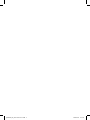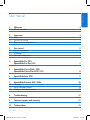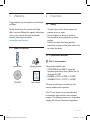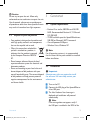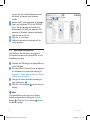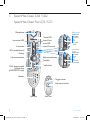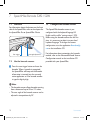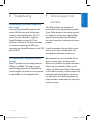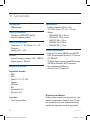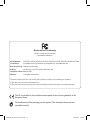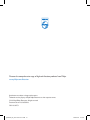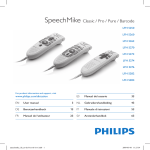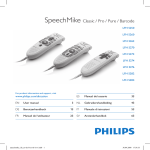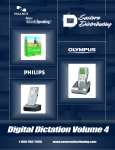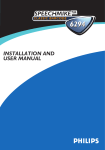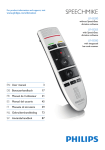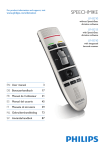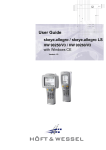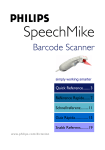Download Philips SpeechMike USB
Transcript
SpeechMike Classic / Pro / Pure / Barcode LFH 5250 LFH 5260 LFH 5262 LFH 5270 LFH 5272 LFH 5274 LFH 5276 LFH 5282 LFH 5284 For product information and support, visit ES Manual del usuario 33 3 NL Gebruikershandleiding 43 www.philips.com/dictation EN User manual DE Benutzerhandbuch 13 IT Manuale di istruzioni 53 FR Manuel de l‘utilisateur 23 SV Användarhandbok 63 speechmike_ifu_en-de-fr-es-nl-it-sv.indb 1 2009-03-06 11:27:34 speechmike_ifu_en-de-fr-es-nl-it-sv.indb 2 2009-03-06 11:27:34 E N G LISH User manual 1 1.1 Welcome What’s in the box 4 4 2 2.1 2.1.1 2.2 Important Safety SpeechMike Barcode Disposal of your old product 4 4 4 5 3 3.1 3.2 3.3 Get started System requirements Installation Advanced configuration 5 5 5 6 4 SpeechMike Pro 5274 SpeechMike Pro Plus 5276 7 SpeechMike Classic 5260 / 5262 SpeechMike Classic Plus 5270 / 5272 8 6 SpeechMike Pure 5250 9 7 7.1 7.2 7.3 SpeechMike Barcode 5282 / 5284 Overview Use the barcode scanner Configure the barcode scanner 10 10 10 10 8 Troubleshooting 11 9 Technical support and warranty 11 10 Technical data 12 5 User manual speechmike_ifu_en-de-fr-es-nl-it-sv.indb 3 3 2009-03-06 11:27:34 1 Welcome Congratulations on your purchase and welcome to Philips! To fully benefit from the service that Philips offers, visit our Website for support information such as user manuals, software downloads, warranty information and more: www.philips.com/dictation. 1.1 What’s in the box • EOL/••P RECORD Important 2.1 Safety • To avoid short circuit, do not expose the product to rain or water. • Do not expose the device to excessive heat caused by heating equipment or direct sunlight. • Protect the cables from being pinched, particularly at plugs and the point where they exit from the device. 2.1.1 SpeechMike Barcode INS/OVR F1 2 F4 F2 F2 B Class 1 laser product PLUS SpeechMike Pro SpeechMike Hanging bracket SpeechMike Classic / Pro / Pure / Barcode LFH 5250 LFH 5260 LFH 5262 LFH 5270 LFH 5272 LFH 5274 LFH 5276 LFH 5282 LFH 5284 For product information and support, visit www.philips.com/dictation EN CD-ROM User manual 3 ES Manual del usuario NL Gebruikershandleiding 33 43 DE Benutzerhandbuch 13 IT Manuale di istruzioni 53 FR Manuel de l‘utilisateur 23 SV Användarhandbok 63 This product complies with: • 21CFR1040.10 and 1040.11 except for deviations pursuant to Laser Notice No. 50, dated July 26, 2001. • EN60825-1:1994 + A1:2002 + A2:2001 • IEC60825-1:1993 + A1:1997 + A2:2001 User manual The laser classification is marked near the scanner window on the product. Class 1 Laser devices are not considered to be hazardous when used for their intended purpose. The following statement is required to comply with US and international regulations: 4 speechmike_ifu_en-de-fr-es-nl-it-sv.indb 4 User manual 2009-03-06 11:27:35 2.2 Disposal of your old product • Your product is designed and manufactured with high quality materials and components, that can be recycled and re-used. • When this crossed-out wheeled bin symbol is attached to a product, it indicates that the product is covered by the European Directive 2002/96/ EC. • Please become informed about the local separate collection system for electrical and electronic products. • Please act according to your local rules and do not dispose of old products with your normal household waste. The correct disposal of old products will help prevent potential negative consequences for the environment and human health. 3 Get started 3.1 E N G LISH ACaution Do not try to open the unit. Allow only authorized service technicians to repair the unit. Use of controls, adjustments or performance of procedures other than those specified herein may result in hazardous laser light exposure. System requirements • Pentium III or similar, 500 MHz and 256 MB RAM; Recommended: Pentium IV, 1 GHz and 512 MB RAM • 75 MB hard disk space for SpeechMike drivers, 250 MB for Microsoft .NET Framework • One self-powered USB port • Windows Vista, Windows XP DNote For all operating systems, it is recommended that the latest service pack available be installed before installation. 3.2 Installation CImportant Administrator rights are required to install the software. For more help, contact your administrator. 1 Turn on the PC. 2 Connect the USB plug of the SpeechMike to a free USB port. 3 The New Hardware Found message is displayed and installation will proceed automatically. DNote If the message does not appear, verify if the USB port is enabled in the BIOS of the User manual speechmike_ifu_en-de-fr-es-nl-it-sv.indb 5 5 2009-03-06 11:27:35 4 5 6 7 system. See the hardware documentation for details, or contact your hardware vendor. Restart the PC when prompted by Windows. Insert the installation CD in the CD-ROM drive. The set-up program should start automatically. If it does not, open the CD contents in Windows Explorer and doubleclick the autorun.exe file. Click the Install button. Follow the on-screen instructions of the set-up program. 2 3 1 3.3 Advanced configuration Use the Device Control Center, to customize the button functions of the SpeechMike to suit individual user needs. 1 Connect the USB plug of the SpeechMike to a free USB port. 2 Start the Device Control Center by opening the Windows start menu and selecting All Programs > Philips Speech Control > Philips Device Control Center. 3 Change the button functions according to your preferences. 1 4 Click the Upload button 2 to save the new settings. D Note The SpeechMike can be reset to its factory default configuration by clicking the Defaults button 3 . Click the Upload button 2 to save the default settings. 6 speechmike_ifu_en-de-fr-es-nl-it-sv.indb 6 User manual 2009-03-06 11:27:35 SpeechMike Pro 5274 E N G LISH 4 SpeechMike Pro Plus 5276 Microphone Record LED Instruction LED ••P • EOL/ RECORD INS/O VR EOL (end-of-letter)/Priority Fast forward Fast rewind Play / Pause Trackball Right mouse button Left mouse button F1-F4: programmable function keys (LFH5276 only) Insert/Overwrite LED Record Insert/Overwrite F1 F4 F2 Scroll wheel F2 PLUS SpeechMike Pro Speaker Trigger button Left mouse button Front view User manual speechmike_ifu_en-de-fr-es-nl-it-sv.indb 7 Rear view 7 2009-03-06 11:27:36 5 SpeechMike Classic 5260 / 5262 SpeechMike Classic Plus 5270 / 5272 Microphone Philips version LFH5260/5270 Slide switch Record LED Instruction LED INSTR INS/O VR INSTR Insert/Overwrite LED INS/O VR L/••P • EO Record Insert/Overwrite Instruction L/••P EOL (end-of-letter)/ Priority • EO International version LFH5262/5272 Left mouse button Right mouse button Trackball INSTR F1 F4 F2 Scroll wheel INS/O VR F1 F4 L/••P F.FWD • EO F2 F1-F4: programmable function keys (LFH5270/5272 only) •Fastforward •Play •Stop •Fastrewind Slide switch •Record •Stop •Play •Fastrewind Fast forward F2 PLUS SpeechMike Classic F2 PLUS SpeechMike Classic F1 Speaker F4 Trigger button F2 F2 PLUS SpeechMike Classic Left mouse button Front view 8 speechmike_ifu_en-de-fr-es-nl-it-sv.indb 8 Rear view User manual 2009-03-06 11:27:37 SpeechMike Pure 5250 E N G LISH 6 Microphone Record LED Instruction LED PLAY Insert/Overwrite LED Insert/Overwrite Instruction EOL (end-of-letter)/ Priority Philips version LFH5250 PLAY Slide switch •Fastforward •Play •Stop •Fastrewind SpeechMike Pure Record SpeechMike Pure Speaker Programmable function buttons Front view User manual speechmike_ifu_en-de-fr-es-nl-it-sv.indb 9 Rear view 9 2009-03-06 11:27:39 7 SpeechMike Barcode 5282 / 5284 7.1 Overview For information about the buttons on the front side of the SpeechMike, refer to the chapter for the SpeechMike Pro or SpeechMike Classic. Scan trigger 7.2 Scan angle adjustment Use the barcode scanner 7.3 Configure the barcode scanner The SpeechMike barcode scanner is preconfigured with the keyboard language US English and the suffix “carriage return” (CR). Before using the barcode scanner for the first time, it is necessary to adapt it to your local keyboard language. To change the scanner configuration, start the application Barcodeconfig. exe on the installation CD. For information about customizing the barcode module, refer to the Advanced Barcode Scanner Configuration manual on the installation CD provided with your SpeechMike. 1 Press the scan trigger button and scan the barcode. When a barcode is recognized, the SpeechMike will beep and the barcode information is inserted into the currently active application as if the barcode number is typed in digit by digit. DNote • The barcode scanner allows barcode scanning from a distance of up to 30 cm / 12 inches. • The scan angle of the barcode scanner can be adjusted in two positions by 25°. 10 speechmike_ifu_en-de-fr-es-nl-it-sv.indb 10 User manual 2009-03-06 11:27:39 My operating system stops responding after restart Using the Philips SpeechMike together with certain USB hubs may cause the operating system to stop responding when the PC is started. To work around this, unplug the SpeechMike before starting the PC and reconnect it afterwards. To solve this problem, we recommend replacing the USB hub or connecting your SpeechMike directly to the USB port of the PC. The SpeechMike is completely without function Some PC providers limit the output power of USB ports to 100mA. These ports may not provide enough power for the SpeechMike to function properly. To resolve this issue, connect the SpeechMike via the self-powered hub. User manual speechmike_ifu_en-de-fr-es-nl-it-sv.indb 11 9 Technical support and E N G LISH 8 Troubleshooting warranty This Philips product was designed and manufactured to the highest quality standards. If your Philips product is not working correctly or is defective, contact your supplying Philips Speech Processing dealer who will provide you with the necessary information on how to proceed. If you have questions that your dealer cannot answer or any other related question, visit www.philips.com/dictation to contact us. No components are user-serviceable. Do not open or remove covers and do not insert objects not suitable for the specific connectors. Repairs may be made only by Philips service centers and official repair facilities. Failure to do so will void any warranty, stated or implied. Any operation expressly prohibited in this manual, any adjustments, or assembly procedures not recommended or authorized in this manual will void the warranty. 11 2009-03-06 11:27:39 10 Technical data Connectivity • USB connector Green specifications • Compliant to 2002/95/EC (RoHS) • Lead-free soldered product Operation conditions • Temperature: 5° - 45° Celsius / 41° - 113° Fahrenheit • Humidity: 10 % - 90 % Speaker • Acoustic frequency response: 200 – 6,000 Hz • Output power: > 100 mW SpeechMike Barcode Specifications • Product dimensions (W x L x H): 43 x 155 x 30 mm / 1.7 x 6.1 x 1.2 inch • Weight: • LFH5260/70: 155 g / 5.5 oz • LFH5262/72: 160 g / 5.6 oz • LFH5276: 185 g / 6.5 oz • LFH5282: 165 g / 5.8 oz • LFH5284: 200 g / 7.1 oz System requirements • Pentium III or similar, 500 MHz and 256 MB RAM; Recommended: Pentium IV, 1 GHz and 512 MB RAM • 75 MB hard disk space for SpeechMike drivers, 250 MB for Microsoft .NET Framework • One self-powered USB port • Windows Vista, Windows XP Compatible barcodes • EAN • UPC • Code 11 / 39 / 93 / 128 • Codabar • MSI Code • RSS • Interleaved 2 of 5 • Discrete 2 of 5 Laser class • Class 1 laser product 12 speechmike_ifu_en-de-fr-es-nl-it-sv.indb 12 Disclaimer and Notices Philips performs extensive testing with the most popular configurations. However, since PC addons and device drivers are updated continually, conflict-free operation cannot be guaranteed. User manual 2009-03-06 11:27:39 Declaration of Conformity Tested to comply with FCC standards FOR HOME OR OFFICE USE Model Number: LFH 5250, LFH 5260, LFH 5262, LFH 5270, LFH 5272, LFH 5274, LFH 5276, LFH 5282, LFH 5284 Trade Name: SpeechMike Classic, SpeechMike Pro, SpeechMike Pure, SpeechMike Barcode Responsible Party: Philips Speech Processing Address: 64 Perimeter Center East, Atlanta, GA 30346, USA Telephone number:888-260-6261 Website: www.philips.com/dictation This device complies with Part 15 of the FCC Rules. Operation is subject to the following two conditions: 1) This device may not cause harmful interference. 2) This device must accept any interference received, including interference that may cause undesired operation. The CE mark confirms that the device corresponds to the relevant guidelines of the European Union. The cardboard used for packaging can be recycled. This electronic device contains recyclable material. speechmike_ifu_en-de-fr-es-nl-it-sv.indb 75 2009-03-06 11:28:10 Discover the comprehensive range of high-end dictation products from Philips www.philips.com/dictation Specifications are subject to change without notice. Trademarks are the property of Royal Philips Electronics or their respective owners. © 2009 Royal Philips Electronics. All rights reserved. Document Version 2.0, 06/03/2009. 5103 109 9627.3 speechmike_ifu_en-de-fr-es-nl-it-sv.indb 76 2009-03-06 11:28:10