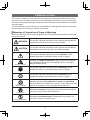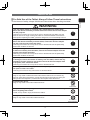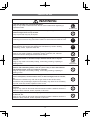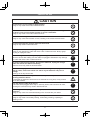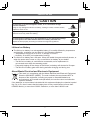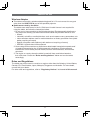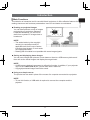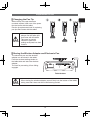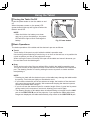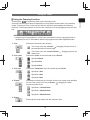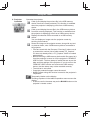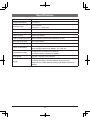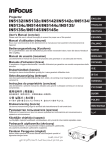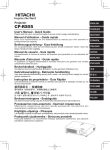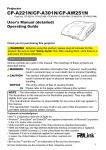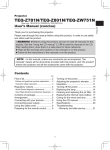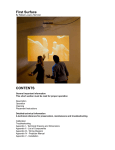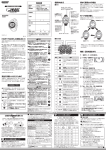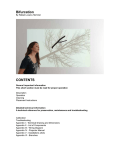Download Hitachi TB-1 projector accessory
Transcript
Wireless Pen Tablet for Use with Projectors Model TB-1 ENGLISH User’s Manual Thank you very much for purchasing this tablet. To ensure safe use of the tablet, please read this manual prior to use. WARNING Read the user’s manual prior to use and save it for future reference. Misuse of this tablet may result in re, electrical shock or other injury. Pay attention to the instructions in the user’s manual and on the tablet. Read and follow all of the instructions. Misuse of this tablet may result in re, electrical shock or other injury. NOTE • Unless specically noted otherwise, in this manual “user’s manual” refers to all documents that come with the tablet and “this tablet” means the product and all accessories that come with it. • The illustrations in this manual are examples for the purpose of explanation and may differ somewhat to the tablet at hand. • The content of this manual, including the product specications, are subject to change without notice in the interest of improvements. • Please note in advance that the manufacturer does not assume any responsibility for the results of using this manual. • The reproduction, transfer or copy of all or any part of this document is not permitted without express written consent. 1 Cautions on Use This section “Cautions on Use” provides warnings about important points for the correct and safe use of the tablet, as well as for preventing personal injury to you or anyone else and to prevent property damage. Read the manual carefully and understand it fully before using the tablet. The manufacturer cannot assume any responsibility for damage that arises from ignoring the warnings in this manual or misuse of the tablet. Meanings of Symbols and Types of Warnings Study the meanings of the following symbols and warnings thoroughly before reading the rest of the manual. WARNING This symbol indicates information that if ignored and the tablet is mishandled could result in serious injury or death. CAUTION This symbol indicates information that if ignored and the tablet is mishandled may result in an injury or property damage. This symbol indicates matters that require attention, and a detailed description is provided nearby in text or gures. Warning—Explosive Indicates the danger of explosion. Ignoring the warning where this is displayed may result in an explosion or re, resulting in damage and/or injuries. This symbol indicates something that is mandatory, and a detailed description is provided nearby in text or gures. This symbol indicates something that is prohibited, and a detailed description is provided nearby in text or gures. Do Not Use in Bathroom/Shower Indicates that use in the bathroom or shower is prohibited. Using this tablet in the bathroom, shower or other wet places may result in an accident from an electrical shock and/or re. Indicates do not touch. Touching a part thus labeled may result in an injury, such as from electrical shock. Do Not Touch Do Not Disassemble Indicates do not disassemble. Disassembly may result in an injury, such as from electrical shock. 2 Cautions on Use For Safe Use of the Tablet, Always Follow These Instructions ENGLISH In the interest of safety, always follow these instructions when handling the tablet. WARNING If you ever notice smoke or a strange odor, immediately turn off the tablet, remove the lithium ion battery from the tablet and remove the wireless adapter from the projector. Continuing to use them as is may cause a re or electrical shock. Make sure the smoke or odor is no longer coming out and then contact the dealer to have them make repairs. Repairing the tablet yourself is dangerous, so never attempt to do so. If a liquid, such as water, gets inside the device, immediately turn off the tablet, remove the lithium ion battery from the tablet, remove the wireless adapter from the projector and contact the dealer. Continuing to use them as is may cause a re or electrical shock. Be particularly careful when children are around. If foreign matter gets inside the device, immediately turn off the tablet, remove the lithium ion battery from the tablet, remove the wireless adapter from the projector and contact the dealer. Continuing to use them as is may cause a re or electrical shock. Be particularly careful when children are around. If you drop the device and the tablet, wireless adapter and/or electronic pen are damaged, remove the lithium ion battery from the tablet, remove the drycell battery from the electronic pen and/or remove the wireless adapter from the projector; then contact the dealer. Continuing to use them as is may cause a re or electrical shock. If the charger cable is damaged (wires cut or exposed), consult with the dealer and replace it with a new cable. Continuing to use it as is may cause a re or electrical shock. Do not remove the cover of the device. Doing so may result in electrical shock and/or device failure. Do not remove any covers or other parts of the device, except as instructed in this manual. Have your dealer perform all inspections, maintenance and repairs inside the device. Do Not Disassemble Do not alter the device. Doing so may result in re and/or electrical shock. Do Not Disassemble Never place on top of anything that is not safe and stable, such as a wobbly table or anything that is tilted. If it falls, it may result in injury and/or device failure. Never get the device wet. Do not use it in the bathroom or shower. Doing so may result in re and/or electrical shock. Do Not Use in Bathroom/Shower 3 Cautions on Use WARNING If you hear thunder, do not touch this tablet. Doing so may result in electrical shock. Do not use this tablet when lightening is expected to strike. Do Not Touch Do not put the tablet, charger cable or wireless adapter anywhere where someone might catch or trip on them. If they trip and fall, they may be injured. If the connectors of the charger cable are dirty, clean them before connecting. Continuing to use it as is may cause the insulation to deteriorate and result in a re. Use the specied lithium ion or dry-cell batteries. Using batteries other than those specied for this tablet may result in leaking, overheating, smoke, explosion and/or re. Do not use this tablet’s lithium ion battery in anything other than this tablet. Doing so may result in leaking, overheating, smoke, explosion, re, reduced performance and/or damage to the device it is used in. Do not disassemble or otherwise tamper with the lithium ion or dry-cell batteries. Doing so may result in the battery leaking, overheating, smoking, exploding or catching on re. Do not short circuit the lithium ion or dry-cell batteries. Do not connect the batteries with something metal, such as a pin or carry or store the batteries with anything metal, such as a necklace or hairpin. Doing so may result in the battery leaking, overheating, smoking, exploding or catching on re. Do not throw or heat the lithium ion or dry-cell batteries in a re. Do not leave them in a hot place, such as next to a re, in direct sunlight, next to a heater, etc. Otherwise the insulation may melt and the gas exhaust valve and/or safety mechanisms may be damaged, liquid from the battery may catch re or the battery may leak, overheat, smoke, explode or catch on re. Do not immerse the lithium ion or dry-cell batteries in water or seawater or get them wet. Doing so may cause an abnormal chemical reaction inside the batteries and/or the batteries to leak, overheat, smoke, explode or catch re. Do not charge the lithium ion battery anywhere hot, such as near a re, under the hot sun, etc. Doing so may cause an abnormal chemical reaction inside the batteries and/or the batteries to leak, overheat, smoke, explode or catch re. 4 Do Not Disassemble WARNING Do not strike or step on the lithium ion or dry-cell batteries or puncture them with a nail. Do not subject the lithium ion battery to shock, such as by throwing or dropping it. Doing so may damage or deform them, causing an internal short and/or cause the batteries to leak, overheat, smoke, explode or catch re. Do not use the lithium ion or dry-cell batteries if they are deformed or damaged on the outside. Doing so may result in the battery leaking, overheating, smoking, exploding or catching on re. Do not use the lithium ion or dry-cell batteries with their polarities (+/–) reversed. Doing so may cause an abnormal chemical reaction inside the batteries and/or the batteries to leak, overheat, smoke, explode or catch re. If the lithium ion or dry-cell batteries leak onto you, rinse the affected part with lots of water but do not rub it, then immediately seek medical treatment. Leaving it on you will cause physical injury. Do not recharge the dry-cell battery. Doing so may result in the battery leaking, overheating, smoking, exploding or catching on re. Do not leave this tablet within the reach of children or pets. Misuse may result in re, electrical shock or other injury. Further, swallowing a battery or other part will have adverse physical affects. If you think something has been swallowed, immediately consult with a physician. Do not put anything heavy on the charger cable or run it under the tablet or a pad/rug. Doing so may damage the cable or cause a re or electrical shock. If it is run under something, a heavy object may be put on it without noticing the cable. Do not damage the charger cable, tamper with, bend excessively, twist, pull on or heat it. Doing so may damage the cable or cause a re or electrical shock. Do not leave outside. This tablet is for indoors use only. Leaving it outside may result in re, electrical shock, and/or device failure. Do not use outside the designated country or region. This tablet is designed for a specic country or region. Check the “Rules and Regulations” (8) and use the tablet accordingly. 5 ENGLISH Cautions on Use Cautions on Use CAUTION Do not leave in a very humid or dusty location. Doing so may result in re and/or electrical shock. Do not leave in a location where oil or water vapor or drops of water will get on the device, such as on a kitchen counter or next to a humidier. Doing so may result in re and/or electrical shock. Do not run the charger cable near a heater. Doing so may cause the insulation to melt, resulting in re and/or electrical shock. Do not plug/unplug the charger cable with wet hands. Doing so may result in electrical shock. Do not pull on the cable to unplug the charger cable. Doing so may damage the cable and cause a re or electrical shock. Always grasp the plug to unplug the cable. When moving the device, always unplug the charger cable. Move the device after making sure the cable is unplugged. Otherwise it may damage the cable and cause a re or electrical shock. To ensure safety during cleaning, rst turn the tablet off, unplug the charger cable and remove the lithium ion battery. Failure to do so may result in electrical shock. To ensure safety if you will not use the device for a long time, unplug the charger cable, remove the lithium ion and/or dry-cell batteries and put it in storage. Leaving it as is may cause a re. After purchase, consult with your dealer about periodic inspections and cleaning inside the device. If dust builds up inside the device and is not cleaned for a long time, it may cause a re or device failure. Plug the charger cable all the way in. If the cable is not plugged all the way in, dust may stick to it and cause a re. Also, touching the connectors may result in electrical shock. If the charger cable is plugged all the way in, but it is still loose, do not connect it. Doing so may cause it to overheat resulting in re. Consult with your dealer. Do not charge the device for longer than the specied time. Doing so may result in the battery leaking, overheating, smoking, exploding or catching on re. 6 Cautions on Use Do not place on an electromagnetic cooker, or in a microwave or highpressure container. Doing so may damage the lithium ion battery, causing it to leak, overheat, smoke, explode or catch on re. ENGLISH CAUTION Warning—Explosive Replace the dry-cell battery once a year. Failure to do so may result in it leaking. Do not dispose of lithium ion or dry-cell batteries in your household garbage. Do not dispose of the tablet with the lithium ion battery mounted in it. Dispose of them properly according to national and regional regulations. Lithium Ion Battery The lithium ion battery is a rechargeable battery. It is readily affected by temperature and humidity, so always use and store it in the following conditions. • Temperature: During use, 0 to 40°C. In storage 15 to 25°C • Humidity: 30 to 90% (no condensation forming) The lithium ion battery has a life span. When the usable time gets markedly shorter, or when the power won’t come on, buy a new lithium ion battery at your dealer. • The lithium ion battery is considered a consumable, so its replacement is not covered even within the warranty period. • Frequently topping off the charge of the lithium ion battery will shorten its life span. • The lithium ion battery gets warm during and after charging and during use. About Waste Electrical and Electronic Equipment This mark is in compliance with the Waste Electrical and Electronic Equipment Directive 2002/96/EC (WEEE). The mark indicates the requirement NOT to dispose of the equipment, including any spent or discarded batteries or accumulators, as unsorted municipal waste, but use the return and collection systems available. If the batteries or accumulators included with this equipment display the chemical symbol Hg, Cd, or Pb, then it means that the battery has a heavy metal content of more than 0.0005% Mercury or more than 0.002% Cadmium, or more than 0.004% Lead. 7 Cautions on Use Wireless Adapter This tablet comes with a wireless adapter designed for it. Do not connect it to any port other than the USB TYPE A port of the specied projector. Radio waves used by the tablet The tablet uses radio waves in the 2.4 GHz band. A radio license is not required for using the tablet, but follow the instructions below. 1. Do not use in close proximity to the following devices. Electromagnetic interference may cause the device(s) to malfunction and the tablet may become difcult to use. • Aircraft • Industrial, scientic or medical devices, such as microwave ovens, pacemakers, etc. • Indoor wireless stations used for motion detection on factory production lines (radio station requiring a license) • Specic low-power radio stations (radio station not requiring a license) • IEEE802.11g/b wireless LAN equipment 2. Some usage environments may experience deteriorated transmission speeds and/ or impaired transmission due to electromagnetic interference. Electromagnetic interference occurs readily around metals, such as reinforced steel, and concrete structures. 3. The region or country where the tablet is used will have restrictions based on their radio laws. Check the “Rules and Regulations” below and use the tablet accordingly. Rules and Regulations The tablet may not be used in countries or regions other than the following: United States, Canada, EU, Saudi Arabia, Japan, Malaysia, Singapore and Australia. For more detail, consult with your dealer. For other rules and regulations, refer to “Regulatory Notices” at the end of this manual. 8 Introduction This tablet is an interactive tool for use with Hitachi projectors; it offers effective features for making classroom and business presentations more fun and easier to understand. Drawing on projected images You can draw pictures or text on images projected by our projectors. Because it operates wirelessly, you are free to draw from anywhere in a large class or boardroom. NOTE • The authorization by the copyright owner(s) is required pursuant to applicable laws for the use of works including visual images, if such works are copyrighted works. • Drawing with this tablet is not possible with some image signals. Saving and displaying drawn images You can save images with pictures or text drawn on them to a USB memory device and then call out the saved images and display them again later. NOTE • A USB memory device is necessary to utilize this function. In addition, if your projector only has one USB TYPE A port, you will also need a USB hub. • Copyright protected images cannot be saved. Using as a simple mouse The product can be used in place of the mouse of a computer connected to a projector. NOTE • To use this function, a USB cable is required to connect the computer and the projector. 9 ENGLISH Main Functions Before Use Checking Package Contents The following items come packaged with the tablet. After purchase, please rst check the contents of the package and if anything should be missing, contact your dealer right away. Tablet Lithium ion battery Charger cable Wireless pen tablet TB-1 ENGLISH User’s Manual Please read this user’s manual thoroughly to ensure the proper use of this product. Manuel d’utilisation Nous vous recommandons de lire attentivement ce manuel pour bien assimiler le fonctionnement de l'appareil. Bedienungsanleitung FRANÇAIS DEUTSCH Um zu gewährleisten, dass Sie die Bedienung des Geräts verstanden haben, lesen Sie dieses Handbuch bitte sorgfältig. ESPAÑOL Manual de usuario ITALIANO Lea atentamente el manual de usuario del proyector para garantizar un uso adecuado del mismo. Manuale d'istruzioni Vi preghiamo di leggere attentamente il manuale d'istruzioni per garantire una corretta comprensione delle istruzioni. NORSK NEDERLANDS Brukerhåndbok Vennligst les denne brukerhåndbok grundig for å være garantert driftssikker bruk. PORTUGUÊS Gebruiksaanwijzing Lees deze gebruikershandleiding grondig door, zodat u de werking ervan begrijpt en correct gebruik verzekerd is. Instruções do proprietário SVENSKA Leia atentamente o presente manual do utilizador para garantir a utilização correcta por via da sua compreensão. РУССКИЙ Bruksanvisningens SUOMI Läs denna bruksanvisning noga för att förstå alla instruktionerna för ett korrekt bruk. Руководство пользователя POLSKI Пожалуйста, внимателъно прочтите данное руководство полъзователя для ознакомления и нравильно использования. Käyttäjän ohjekirja Lue käyttäjän ohjekirja huolellisesti varmistaaksesi, että ymmärrät miten laitetta käytetään oikein. Electronic pen Podręcznik użytkownika Spare tips × 3 Regulatory notices 取扱説明書 ご使用の前に、必ず本書をよくお読みになり、 ご理解のうえ正しくお使いください。 Wireless adapter AAA Alkaline battery × 1 日本語 Przeczytaj dokładnie i ze zrozumieniem niniejszy podręcznik użytkownika, aby zapewnić prawidłowe użytkowanie urządzenia. Tip replacement tool 10 User’s manual Before Use Tablet (top) Power button/Power LED Turns the tablet on/off. Press the button for three seconds or so to turn the tablet off. The LED turns blue when the power is on. It ashes when the battery is running low. USB port Connects to a projector or computer for recharging the tablet. Status LED Indicates the wireless status or recharging status of the battery. Blinking (every 1 sec. approx.): Communication is not successful. Press the wireless settings button on the tablet. Fast blinking (every 0.5 sec. approx.): The tablet is waiting for the reply from the wireless adapter. Press the wireless settings button on the wireless adapter. Off: It is communicating now. Function keys Switches the functions of the tablet. Operation area Tablet (bottom) Pen slot For storing the electronic pen. Wireless adapter storage slot For storing the wireless adapter. Wireless settings button Used when making communication settings with the wireless adapter. Battery box/Battery cover Where the lithium ion battery is installed. Electronic pen Battery cover Insert the AAA alkaline battery. Eraser button Pressing this button and dragging allows you to erase what you’ve drawn. Wireless adapter Wireless settings button Used when making communication settings with the tablet. Press this button while the status LED is fast blinking. 11 ENGLISH Names of Parts Preparations for Use Getting the Tablet Ready Battery cover When using this tablet for the rst time, the lithium ion battery must be installed and charged. n Installing the lithium ion battery Lithium ion battery Refer to Fig. 1 and insert the lithium ion battery that comes with the tablet into its battery box. Tablet bottom Fig. 1 Inserting the lithium ion battery o Charging Refer to Fig. 2 and connect the tablet via its charger cable to a projector or computer. When charging begins, the status LED lights up. (Charge time: about 4 hours) Charging is complete when the status LED turns off. Disconnect the charger cable. Fig. 2 Charging NOTE • When the tablet is on and the power LED does not light or it blinks, check whether the lithium ion battery is installed correctly. If it is installed correctly, then it does not have enough remaining power, so charge it. And when the power LED lights normally instead of blinking, the battery has enough power. If you overcharge the lithium ion battery, it may wear out prematurely, so avoid doing so. • When using a Hitachi projector, set “STANDBY MODE” to “NORMAL”. WARNING • Use the specied lithium ion battery. • Take care to insert the lithium ion battery in the correct direction. • Once the battery is charged, disconnect the charger cable from the tablet. • Do not use a damaged or deformed lithium ion battery. • Only open the battery cover when necessary. • Remove the lithium ion battery for transport or when it will not be used for a long time. • Disconnect the charger cable from the tablet when using the tablet. CAUTION • Do not use tweezers or a screwdriver during lithium ion battery installation/removal. 12 Preparations for Use Getting the Electronic Pen Ready Battery ENGLISH Battery cover Refer to Fig. 3 and install the battery in the electronic pen. Only use the following battery: AAA Alkaline battery × 1 NOTE • As the battery loses power, the electronic pen ceases to function properly. Replace the battery with a fresh one. Replace the battery once a year. Fig. 3 Inserting the battery • Use a AAA alkaline battery. • Take care to insert the battery in the correct direction. WARNING CAUTION • • • • • Do not use a damaged or deformed battery. Do not short or attempt to charge a dry-cell battery. Do not use a rechargeable battery (Ni-Cd, etc.). Only open the battery cover when necessary. Remove and store the battery when it will not be used for a long time or for transport. • When removing the battery cover, take care not to drop the battery. • Take care to prevent children or pets from putting small parts into their mouths. • Do not use tweezers or a screwdriver during battery installation/removal. 13 Preparations for Use Mounting the Wireless Adapter and USB Memory Devices Connect the tablet’s wireless adapter to a USB TYPE A port on your projector. When you wish to save an image that has been drawn, a USB memory device must also be connected to a USB TYPE A port of the projector. If the projector only has one USB TYPE A port, use a USB hub to connect both devices. NOTE • Some USB memory devices and/or USB hubs may not operate properly. Connecting the Computer and Projector with a USB Cable In order to use the tablet in place of the computer’s mouse, connect a USB TYPE B port of the projector with a USB port (Type A) of the computer with a USB cable. Then select “MOUSE” for the projector’s “USB TYPE B” function setting. NOTE • For information on the projector’s “USB TYPE B” settings, refer to the user’s manual of the projector. Wireless adapter USB memory device USB hub USB (A) Tablet Computer Projector USB TYPE A USB TYPE B Fig. 4 Example of connections 14 Preparations for Use Changing the Pen Tip ENGLISH When the tip of the pen becomes rounded, replace it with one of the spare tips that come with the tablet. Use the tip replacement tool for replacing pen tips that comes with the tablet. • When replacing a pen tip, always use the spare tips that come with the tablet. • Take care to prevent children or pets from CAUTION putting small parts into their mouths. Storing the Wireless Adapter and Electronic Pen The electronic pen and the wireless adapter can be stored in the tablet. Face the wireless settings button to the tablet side and store the wireless adapter. The lock for preventing it from falling engages. Tablet bottom CAUTION • When storing the wireless adapter, press it rmly into the bottom of the tablet, taking care that it does not fall out while being carried. 15 Using the Tablet Turning the Tablet On/Off Press the power button to turn the tablet on and off. When the power comes on, the power LED (power button) lights up and it goes off when the tablet is turned off. NOTE • When the lithium ion battery runs down and you try to turn the tablet on, the power LED will fail to light or blink. Recharge the battery. Fig. 5 Power button Basic Operations The basic operations of the tablet and the electronic pen are as follows. Touch Touch the tip of the pen to a point inside the tablet’s operation area. Use touching when selecting a function key or an icon on the tool bar, or to position the cursor anywhere you like on the projector’s screen. When moving the cursor, lift the tip of the pen off the tablet and move it wherever you like and then touch the tablet again. Drag Touch and move the tip of the pen without lifting it within the tablet’s operation area. The cursor moves on the projector screen in line with the movements of the electronic pen. The drawing function is used by setting the cursor to pencil or eraser and then manipulating it. NOTE • Pressing too hard with the electronic pen on the tablet may damage the tablet and/or the pen tip. Touch the pen lightly on the tablet to use it. • If you hold the electronic pen at too extreme an angle, the location of the electronic pen cannot be recognized correctly. We recommend keeping the electronic pen as vertical as possible when using it. • If you do not use the electronic pen for a certain length of time, it goes into its powersaving mode, but it recovers on one touch, allowing you to use it again. • The drawing function of this tablet does not allow drawing on images from the LAN port or the USB TYPE B port of the projector. If you operate the tablet while these images are displayed, the tablet automatically may switch to the USB TYPE A port. 16 Using the Tablet The function keys at the top of the tablet’s operation area have the following functions. To use a function key, touch it for about one second. 1. Fig. 6 Function keys Projector Power On/Off Toggles the projector off and on. If you toggle this key to off, a conrmation message appears on the projector screen. If you leave the message as is, it will disappear after a few seconds, but touching this key again while it is displayed turns the projector off. NOTE • This key can be used instead of the STANDBY/ON buttons on the projector’s control panel or the remote control. For more information, cross-reference with the projector’s user’s manual. • If you turn the projector off while using the drawing function, any unsaved drawings will be lost. 2. Start Drawing Mode Enables the drawing function and displays the tool bar on the projector’s screen. 3. Thumbnail Display Displays les saved on a USB memory device connected to the USB TYPE A port of the projector as a thumbnail as an input signal. You can display an image onto the projector screen by touching its thumbnail. NOTE • If the USB TYPE A port is selected rst, thumbnails are displayed automatically. For more detailed information on thumbnail display, refer to the explanation in “PC-LESS Presentation” in the user’s manual of the projector. • If multiple USB memory devices are connected to a projector, and the image displayed on screen is from an USB memory device, it will display the saved content of that USB memory device. If the image displayed on screen is from a source other than the USB memory devices, it will display the content saved on the rst USB memory device detected by the projector. 17 ENGLISH Using the Function Keys Using the Tablet 4. Saving Drawings Saves the image on the projector screen, along with any text or pictures drawn, onto a USB memory device connected to the projector. Files are saved with the le name “Pxxx.bmp” (where xxx is a consecutive number) into a folder named “PJ_Capture”. If it does not already exist, a “PJ_Capture” folder is created automatically. NOTE • Copyright protected images cannot be saved. • If more than one USB memory device are connected to the projector, and an image is being displayed from a USB memory device, that USB memory device is selected to save to. If the image is being displayed from somewhere other than a USB memory device, it selects the rst USB memory device detected to save to. • Before removing a USB memory device with les saved to it from the projector, be sure to run the projector’s “REMOVE USB” function. The time stamp of saved les are as per the date and time settings of the projector. If you do not run the “REMOVE USB” function and remove the USB memory device, the time stamp may not be recorded correctly. For more details, refer to the user’s manual of the projector. • Nothing drawn using this function is saved to the projector’s “MyScreen”. For more details, refer to the user’s manual of the projector. 5. Tablet Status Display Displays the tablet’s signal strength and remaining battery power. 6. Exit Drawing Mode Closes the tool bar and exits the drawing function. Fig. 7 Status display NOTE • Any unsaved drawings are lost when the drawing mode is exited. 18 Using the Tablet Touching the function key starts up the drawing mode. A tool bar like the gure below is displayed on the projector screen while in the drawing mode. Touching an icon on the tool bar with the electronic pen enables the following functions. Touching anywhere on the tool bar except an icon and dragging moves the tool bar. NOTE • Images may be copyrighted, in which case, permission from the copyright holder is necessary for use, in accordance with the copyright act and other applicable laws. 1. Pen Selects the electronic pen function. The cursor turns into a Pencil ; dragging it draws a line of the specied pen color and size. 2. Pen color The cursor turns into a Laser Pointer . Dragging it does not draw a line. Selects the Color of the line drawn by the Pencil. Species Black. Species Red. Species Blue. 3. Pen size Selects the Thickness of the line drawn by the Pencil. Species 1-dot. Species 3-dot. Species 5-dot. 4. Eraser Switches the electronic pen function to that of an eraser and species its size. The cursor turns into an Eraser ; dragging it erases previously drawn lines. Species a 12-dot Eraser. Species a 20-dot Eraser. Species a 28-dot Eraser. 5. Erase Erases all the lines drawn with the electronic pen. 19 ENGLISH Using the Drawing Function Using the Tablet 6. Projector Operation Operates the projector. Calls up and display the previous le in the USB memory device from that currently selected. This function is available when the projector is displaying a le from a USB memory device. Calls up and display the next le in the USB memory device from that currently displayed. This function is available when the projector is displaying a le from a USB memory device. Displays thumbnails of les recorded on a USB memory device. You can display an image onto the projector screen by touching its thumbnail. Saves the image on the projector screen, along with any text or pictures drawn, onto a USB memory device connected to the projector. • Files are saved with the le name “Pxxx.bmp” (where xxx is a consecutive number) into a folder named “PJ_Capture”. If it does not already exist, a “PJ_Capture” folder is created automatically. • Before removing a USB memory device with les saved to it from the projector, be sure to run the projector’s “REMOVE USB” function. The time stamp of saved les are as per the date and time settings of the projector. If you do not run the “REMOVE USB” function and remove the USB memory device, the time stamp may not be recorded correctly. • The tool bar is not saved. • Copyright protected images cannot be saved. • Nothing drawn using this function is saved to the projector’s “MyScreen”. Temporarily blanks out the display. Touching anywhere in the tablet’s operation area recovers the display. • It can be used in the same way as the BLANK button on the projector’s remote control. 20 6. Projector Operation (Continued) Turns off the projector. Touch the icon for three seconds or so. • Works the same way for turning the projector off as the tablet’s function key, but no conrmation message is displayed. • If you turn the projector off while using the drawing function, any unsaved drawings will be lost. Toggles between display/hide the Pattern (grid lines). 7. Mouse Operation Cycles through the display source signals. • It can be used in the same way as the INPUT button on the projector’s control panel. However, images cannot be selected from a LAN port or a USB TYPE B port. When the computer screen is displayed, this function operates the computer like a simple mouse or keyboard. • In order to use this function, connect a USB TYPE B port of the projector with a USB port (Type A) of the computer with a USB cable. Then select “MOUSE” for the projector’s “USB TYPE B” function setting. Works like the Page Down button on a keyboard. Works like the Page Up button on a keyboard. Works like the left-click button on a mouse. Works like the right-click button on a mouse. Moves the mouse’s cursor in the direction of the arrow. 8. Exit 9. Minimize Closes the tool bar and exits the drawing function. • Exits the drawing function in the same way as the tablet’s function key. • When exiting the drawing mode, all unsaved drawings are lost. Minimizes the tool bar. Touching the minimized tool bar icon displays the tool bar again. 21 ENGLISH Using the Tablet Specications Model TB-1 Usage temperature 0°C to 40°C Reading range 8.0 × 5.0 inch (203.2 mm × 127.0 mm) Radio band used 2.4 GHz Transmission range About 15 m (varies with conditions of use) Power source Lithium ion battery Time in continuous use About 16 hours (varies with conditions of use) Auto power-off time About 30 minutes Time to full charge About 4 hours Power consumption When using USB: 5 V 500 mA When using the lithium ion battery: 3.7 V 60 mA Compatible models CP-AW251N, CP-A301N, CP-A221N For other models, contact your dealer. Dimensions 315 (W) × 257 (D) × 23 (H) (mm) Weight 670 g (including the tablet, wireless adapter, electronic pen, electronic pen’s AAA alkaline battery, and tablet’s lithium ion battery) 22