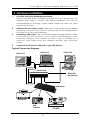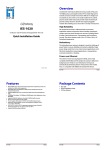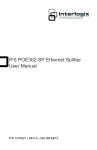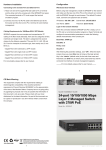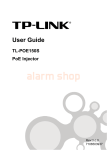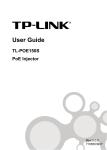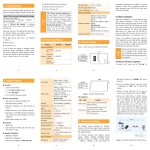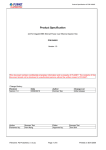Download EXSYS EX-6002POE
Transcript
EX-6002PoE 4-Port USB2.0 to Ethernet Adapter (USB over IP, w/ PoE) 1. Introduction Thank you for purchasing this 4-Port USB2.0 USB Server (hereinafter referred to as “The USB Server”). It provides an ideal solution to use USB devices over Internet instantly. With its Client Software, the network users can use the remote USB devices over a local network or the Internet as if they were connected directly to your local PC. With its PoE (Power over Ethernet, actives as a PD) feature, the USB Server can be powered by Ethernet cable that was driven by the standard PSE (Power Sourcing Equipment). The USB Server supports High speed USB devices such as printers, scanners, digital cameras and USB Flash drives over the network. It is ideal for home office, small office or industrial applications that access the USB devices remotely. 2. Connector Layout RJ45 LAN Connector Switch to Reset to USB Status Default Settings LED USB Upstream Port Power LED +7~24V DC Power Input DC Jack +7~24V DC Power Input Terminal Blocks 4 USB2.0 Downstream Type-A Connectors 1 4-Port USB2.0 to Ethernet Adapter (USB Server, w/ PoE) Features: Provides 4 USB2.0 Downstream Host Ports over Ethernet (or IP) Supports Standard USB Hub Mode: the 4 USB Devices can be Accessed by either Ethernet Port or the Upstream USB Connector Supports PoE (PD) Feature, no External AC Power Adapter is Required Allows Working With Remote USB Devices as with Local Ones Supports High Speed/Full Speed USB2.0 Peripherals Provides IEEE 802.3 10/100/1000Mbps, Auto Cross-over Ethernet Port DC Jack and Terminal Blocks for DC +7~24V DC Power Input Supports Windows XP, 2003, Vista and Win 7 DC Jack and Terminal Blocks Power Connectors: If your Ethernet cable supports power according to PoE standard, you don’t have to connect any power to the DC Jack or Terminal Blocks. However, a 7V~24V DC Power is required if your Ethernet does NOT support PoE. In this case, power is supplied from either the DC Jack or the Terminal Blocks, but not both at the same time. RJ45 Ethernet Connector: 10/100/1000Mbps Ethernet port. It supports auto cross-over feature. You can use the same cable to connect to either a Hub/Switch or a host computer. A PSE will supply power to this connector. Type-B USB Upstream Port Connector: If connect it to the PC’s USB host port, the USB server will be switched immediately to work as a simple USB hub, however, the Ethernet port is not able to access the USB devices any more. In this case, please make sure the Ethernet is not accessing the USB devices (the USB devices are in the free device state), otherwise, the USB devices may not function properly. USB Link LED: It indicates the USB devices are linked to Ethernet port and are been accessing. PWR LED: It lights when the DC power is on. LAN LED Indicators: There are 2 LEDs on the RJ45 connector, they are described as the following table: LED Name Link Act Color LED Function Green Steady on: The Connection on the Ethernet port is built and Active Off: Ethernet Port Disconnected Yellow Blinking: Transferring Ethernet Data Off: No Data Transferring on Ethernet 2 4-Port USB2.0 to Ethernet Adapter (USB Server, w/ PoE) 3. Hardware Installation 1. Use static electricity discharge precautions. Remove possible static discharge potential from any objects that the Adapter may come in contact with before installation. This can be accomplished by touching a bare metal chassis rail after you have turned off the power. 2. Attached the DC power source: there are 2 connectors can be added the power to the unit. One is the DC Jack (by the AC /DC Adapter) and the other is the 2-pin terminal blocks. 3. Connecting LAN cable: Use a standard straight-through Ethernet cable to connect to a Hub or Switch. If you connect the USB Server to your computer’s Ethernet port instead, you don’t need to change to a cross-over type cable since the Adapter provides auto cross-over feature. 4. Connect the USB Server’s USB ports to your USB devices. Typical Connection Diagram: Client PC2 Client PC1 Client PC3 Router/Hub WAN/DSL (to Internet) USB Server USB Printer USB Camera USB DVD 3 4-Port USB2.0 to Ethernet Adapter (USB Server, w/ PoE) 4. Software Installation The USB Server comes with a user friendly client software which maps USB devices connected to the USB server onto the local host machine. To access the USB devices on the USB Server, each Client PC should install this GUI utility. We call it USB Server Program. This GUI Utility provides Device Mapping functionality for a user to connect and disconnect various devices found on the network. It also includes a USB Server Manager that lists and provides option to configure various setting on the USB server remotely. The Utility was shipped in an Install Shield in the following folder on the driver CD: To Install the Install Shield, please go to the above folder, double click the Install.exe program in the folder, follow the instruction of the installer to complete the installation. As soon as the utility is installed, to launch the USB Server Program, please double click its shortcut icon on the desktop, after running it once, the application will be placed in the system tray as shown in the figure below. Double click the icon on the system tray to view and run the Utility on your client PC. USB Server Program Note: For the more detail about how to use this USB Server Program, please refer to the PDF manual file in the same folder on the driver CD. 4