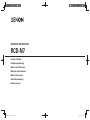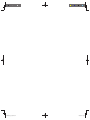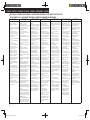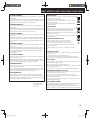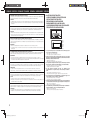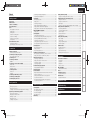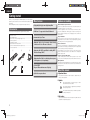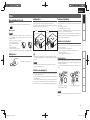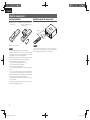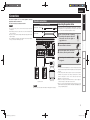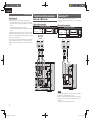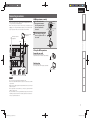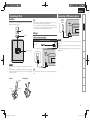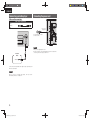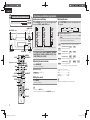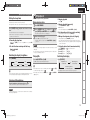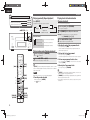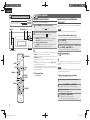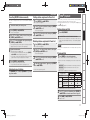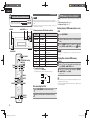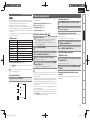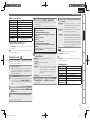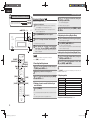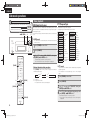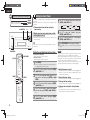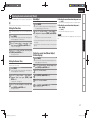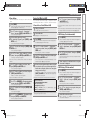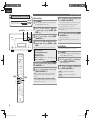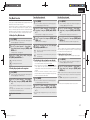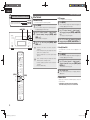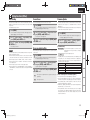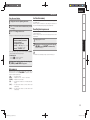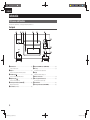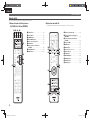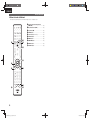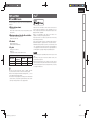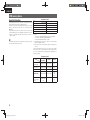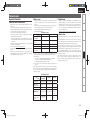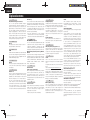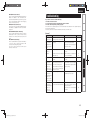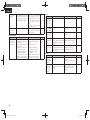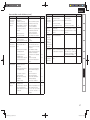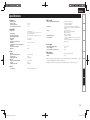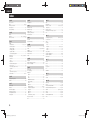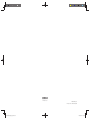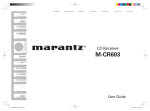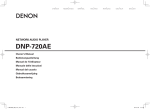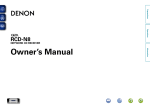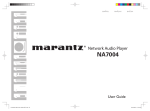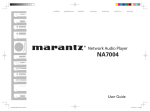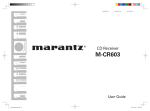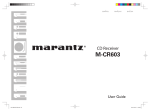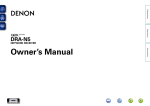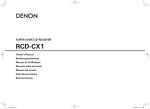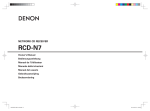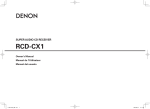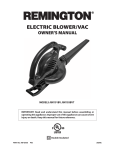Download Denon CEOL Noir
Transcript
NETWORK CD RECEIVER
RCD-N7
Owner’s Manual
Bedienungsanleitung
Manuel de l’Utilisateur
Manuale delle istruzioni
Manual del usuario
Gebruiksaanwijzing
Bruksanvisning
1.RCDN7E2_ENG_5th_0831.indd F1
2010/09/01 15:09:51
1.RCDN7E2_ENG_5th_0831.indd F2
2010/09/01 15:09:51
SVENSKA NEDERLANDS ESPAÑOL ITALIANO FRANCAIS DEUTSCH ENGLISH
IMPORTANT SAFETY
INSTRUCTIONS
n SAFETY PRECAUTIONS
CAUTION
RISK OF ELECTRIC SHOCK
DO NOT OPEN
CAUTION:
TO REDUCE THE RISK OF ELECTRIC SHOCK, DO NOT REMOVE
COVER (OR BACK). NO USER-SERVICEABLE PARTS INSIDE.
REFER SERVICING TO QUALIFIED SERVICE PERSONNEL.
The lightning flash with arrowhead symbol, within an equilateral
triangle, is intended to alert the user to the presence of
uninsulated “dangerous voltage” within the product’s enclosure
that may be of sufficient magnitude to constitute a risk of
electric shock to persons.
The exclamation point within an equilateral triangle is intended
to alert the user to the presence of important operating
and maintenance (servicing) instructions in the literature
accompanying the appliance.
WARNING:
TO REDUCE THE RISK OF FIRE OR ELECTRIC SHOCK, DO NOT
EXPOSE THIS APPLIANCE TO RAIN OR MOISTURE.
CLASS 1 LASER PRODUCT
LUOKAN 1 LASERLAITE
KLASS 1 LASERAPPARAT
$-"44
-"4&3 130%6$5
ADVARSEL:
VAROITUS!
VARNING:
USYNLIG LASERSTRÅLING VED ÅBNING, NÅR
SIKKERHEDSAFBRYDERE ER UDE AF FUNKTION.
UNDGÅ UDSAETTELSE FOR STRÅLING.
LAITTEEN KÄYTTÄMINEN MUULLA KUIN TÄSSÄ
KÄYTTÖOHJEESSA MAINITULLA TAVALLA SAATTAA
ALTISTAA KÄYTTÄJÄN TURVALLISUUSLUOKAN 1
YLITTÄVÄLLE NÄKYMÄMTTÖMÄLLE LASERSÄTEILYLLE.
OM APPARATEN ANVÄNDS PÅ ANNAT SÄTT ÄN I DENNA
BRUKSANVISNING SPECIFICERATS, KAN ANVÄNDAREN
UTSÄTTAS FÖR OSYNLIG LASERSTRÅLNING SOM
ÖVERSKRIDER GRÄNSEN FÖR LASERKLASS 1.
ATTENZIONE: QUESTO APPARECCHIO E’ DOTATO DI
DISPOSITIVO OTTICO CON RAGGIO LASER.
L’USO IMPROPRIO DELL’APPARECCHIO PUO’ CAUSARE
PERICOLOSE ESPOSIZIONI A RADIAZIONI!
CAUTION:
1.
2.
3.
4.
5.
6.
7.
Read these instructions.
Keep these instructions.
Heed all warnings.
Follow all instructions.
Do not use this apparatus near water.
Clean only with dry cloth.
Do not block any ventilation openings.
Install in accordance with the manufacturer’s instructions.
8. Do not install near any heat sources such as radiators, heat registers,
stoves, or other apparatus (including amplifiers) that produce heat.
9. Protect the power cord from being walked on or pinched particularly at
plugs, convenience receptacles, and the point where they exit from the
apparatus.
10. Only use attachments/accessories specified by the manufacturer.
11. Use only with the cart, stand, tripod, bracket, or table
specified by the manufacturer, or sold with the apparatus.
When a cart is used, use caution when moving the cart/
apparatus combination to avoid injury from tip-over.
12. Unplug this apparatus during lightning storms or when
unused for long periods of time.
13. Refer all servicing to qualified service personnel.
Servicing is required when the apparatus has been damaged in any way,
such as power-supply cord or plug is damaged, liquid has been spilled or
objects have fallen into the apparatus, the apparatus has been exposed to
rain or moisture, does not operate normally, or has been dropped.
14. Batteries shall not be exposed to excessive heat such as sunshine, fire or
the like.
To completely disconnect this product from the mains, disconnect
the plug from the wall socket outlet.
The mains plug is used to completely interrupt the power supply to
the unit and must be within easy access by the user.
VORSICHT:
Um dieses Gerät vollständig von der Stromversorgung abzutrennen,
ziehen Sie bitte den Stecker aus der Wandsteckdose.
Der Netzstecker wird verwendet, um die Stromversorgung zum
Gerät völlig zu unterbrechen; er muss für den Benutzer gut und
einfach zu erreichen sein.
PRECAUTION:
Pour déconnecter complètement ce produit du courant secteur,
débranchez la prise de la prise murale.
La prise secteur est utilisée pour couper complètement
l’alimentation de l’appareil et l’utilisateur doit pouvoir y accéder
facilement.
ATTENZIONE:
Per scollegare completamente questo prodotto dalla rete di
alimentazione elettrica, scollegare la spina dalla relativa presa a
muro.
La spina di rete viene utilizzata per interrompere completamente
l’alimentazione all’unità e deve essere facilmente accessibile
all’utente.
PRECAUCIÓN:
R&TTE Directive 1999/5/EC
This product may be operated in the following countries;
AT
BE
CZ
DK
FR
DE
GR
HU
IT
NL
PL
PT
ES
SE
GB
NO
Indoor use only.
FI
IE
SK
CH
Para desconectar completamente este producto de la alimentación
eléctrica, desconecte el enchufe del enchufe de la pared.
El enchufe de la alimentación eléctrica se utiliza para interrumpir
por completo el suministro de alimentación eléctrica a la unidad
y debe de encontrarse en un lugar al que el usuario tenga fácil
acceso.
WAARSCHUWING:
Om de voeding van dit product volledig te onderbreken moet de
stekker uit het stopcontact worden getrokken.
De netstekker wordt gebruikt om de stroomtoevoer naar het toestel
volledig te onderbreken en moet voor de gebruiker gemakkelijk
bereikbaar zijn.
FÖRSIKTIHETSMÅTT:
Koppla loss stickproppen från eluttaget för att helt skilja produkten
från nätet.
Stickproppen används för att helt bryta strömförsörjningen till
apparaten, och den måste vara lättillgänglig för användaren.
CAUTION:
USE OF CONTROLS OR ADJUSTMENTS OR PERFORMANCE OF
PROCEDURES OTHER THAN THOSE SPECIFIED HEREIN MAY RESULT IN
HAZARDOUS RADIATION EXPOSURE.
THIS PRODUCT SHOULD NOT BE ADJUSTED OR REPAIRED BY ANYONE
EXCEPT PROPERLY QUALIFIED SERVICE PERSONNEL.
I
1.RCDN7E2_ENG_5th_0831.indd F3
2010/09/01 15:09:51
ENGLISH
DEUTSCH FRANCAIS ITALIANO ESPAÑOL NEDERLANDS SVENSKA
n NOTE ON USE / HINWEISE ZUM GEBRAUCH / OBSERVATIONS RELATIVES A L’UTILISATION / NOTE SULL’USO /
NOTAS SOBRE EL USO / ALVORENS TE GEBRUIKEN / OBSERVERA ANGÅENDE ANVÄNDNINGEN
WARNINGS
WARNHINWEISE
AVERTISSEMENTS
AVVERTENZE
ADVERTENCIAS
WAARSCHUWINGEN
VARNINGAR
• Avoid high temperatures.
Allow for sufficient heat
dispersion when installed in a
rack.
• Handle the power cord carefully.
Hold the plug when unplugging
the cord.
• Keep the unit free from
moisture, water, and dust.
• Unplug the power cord when
not using the unit for long
periods of time.
• Do not obstruct the ventilation
holes.
• Do not let foreign objects into
the unit.
• Do not let insecticides,
benzene, and thinner come in
contact with the unit.
• Never disassemble or modify
the unit in any way.
• Ventilation should not be
impeded by covering the
ventilation openings with
items, such as newspapers,
tablecloths or curtains.
• Naked flame sources such as
lighted candles should not be
placed on the unit.
• Observe and follow local
regulations regarding battery
disposal.
• Do not expose the unit to
dripping or splashing fluids.
• Do not place objects filled with
liquids, such as vases, on the
unit.
• Do not handle the mains cord
with wet hands.
• When the switch is in the OFF
position, the equipment is not
completely switched off from
MAINS.
• The equipment shall be
installed near the power supply
so that the power supply is
easily accessible.
• Vermeiden Sie hohe Temperaturen.
Beachten Sie, dass eine
ausreichende Belüftung
gewährleistet wird, wenn das Gerät
auf ein Regal gestellt wird.
• Gehen Sie vorsichtig mit dem
Netzkabel um.
Halten Sie das Kabel am
Stecker, wenn Sie den Stecker
herausziehen.
• Halten Sie das Gerät von
Feuchtigkeit, Wasser und Staub
fern.
• Wenn das Gerät längere Zeit
nicht verwendet werden soll,
trennen Sie das Netzkabel vom
Netzstecker.
• Decken Sie den Lüftungsbereich
nicht ab.
• Lassen Sie keine fremden
Gegenstände in das Gerät
kommen.
• Lassen Sie das Gerät nicht
mit Insektiziden, Benzin oder
Verdünnungsmitteln in Berührung
kommen.
• Versuchen Sie niemals das Gerät
auseinander zu nehmen oder zu
verändern.
• Die Belüftung sollte auf keinen
Fall durch das Abdecken der
Belüftungsöffnungen durch
Gegenstände wie beispielsweise
Zeitungen, Tischtücher, Vorhänge
o. Ä. behindert werden.
• Auf dem Gerät sollten keinerlei
direkte Feuerquellen wie
beispielsweise angezündete
Kerzen aufgestellt werden.
• Bitte beachten Sie bei der
Entsorgung der Batterien
die örtlich geltenden
Umweltbestimmungen.
• Das Gerät sollte keiner tropfenden
oder spritzenden Flüssigkeit
ausgesetzt werden.
• Auf dem Gerät sollten keine mit
Flüssigkeit gefüllten Behälter wie
beispielsweise Vasen aufgestellt
werden.
• Das Netzkabel nicht mit feuchten
oder nassen Händen anfassen.
• Wenn der Schalter ausgeschaltet
ist (OFF-Position), ist das Gerät
nicht vollständig vom Stromnetz
(MAINS) abgetrennt.
• Das Gerät sollte in der Nähe einer
Netzsteckdose aufgestellt werden,
damit es leicht an das Stromnetz
angeschlossen werden kann.
• Eviter des températures
élevées.
Tenir compte d’une dispersion
de chaleur suffisante lors de
l’installation sur une étagère.
• Manipuler le cordon
d’alimentation avec précaution.
Tenir la prise lors du
débranchement du cordon.
• Protéger l’appareil contre
l’humidité, l’eau et la poussière.
• Débrancher le cordon
d’alimentation lorsque l’appareil
n’est pas utilisé pendant de
longues périodes.
• Ne pas obstruer les trous
d’aération.
• Ne pas laisser des objets
étrangers dans l’appareil.
• Ne pas mettre en contact des
insecticides, du benzène et un
diluant avec l’appareil.
• Ne jamais démonter ou
modifier l’appareil d’une
manière ou d’une autre.
• Ne pas recouvrir les orifi ces
de ventilation avec des objets
tels que des journaux, nappes
ou rideaux. Cela entraverait la
ventilation.
• Ne jamais placer de flamme
nue sur l'appareil, notamment
des bougies allumées.
• Veillez à respecter les lois en
vigueur lorsque vous jetez les
piles usagées.
• L’appareil ne doit pas être
exposé à l’eau ou à l’humidité.
• Ne pas poser d’objet contenant
du liquide, par exemple un
vase, sur l’appareil.
• Ne pas manipuler le cordon
d’alimentation avec les mains
mouillées.
• Lorsque l’interrupteur est sur
la position OFF, l’appareil n’est
pas complètement déconnecté
du SECTEUR (MAINS).
• L’appareil sera installé près de
la source d’alimentation, de
sorte que cette dernière soit
facilement accessible.
• Evitate di esporre l’unità a
temperature elevate.
Assicuratevi che vi sia
un’adeguata dispersione del
calore quando installate l’unità
in un mobile per componenti
audio.
• Manneggiate il cavo di
alimentazione con attenzione.
Tenete ferma la spina quando
scollegate il cavo dalla presa.
• Tenete l’unità lontana
dall’umidità, dall’acqua e dalla
polvere.
• Scollegate il cavo di
alimentazione quando
prevedete di non utilizzare
l’unità per un lungo periodo di
tempo.
• Non coprite i fori di
ventilazione.
• Non inserite corpi estranei
all’interno dell’unità.
• Assicuratevi che l’unità non
entri in contatto con insetticidi,
benzolo o solventi.
• Non smontate né modificate
l’unità in alcun modo.
• Le aperture di ventilazione
non devono essere ostruite
coprendole con oggetti, quali
giornali, tovaglie, tende e così
via.
• Non posizionate sull’unità fi
amme libere, come ad esempio
candele accese.
• Prestate attenzione agli aspetti
legati alla tutela dell’ambiente
nello smaltimento delle
batterie.
• L’apparecchiatura non deve
essere esposta a gocciolii o
spruzzi.
• Non posizionate sull’unità alcun
oggetto contenente liquidi,
come ad esempio i vasi.
• Non toccare il cavo di
alimentazione con le mani
bagnate.
• Quando l’interruttore
è nella posizione OFF,
l’apparecchiatura non è
completamente scollegata da
MAINS.
• L’apparecchio va installato
in prossimità della fonte di
alimentazione, in modo che
quest’ultima sia facilmente
accessibile.
• Evite altas temperaturas.
Permite la suficiente dispersión
del calor cuando está instalado
en la consola.
• Maneje el cordón de energía
con cuidado.
Sostenga el enchufe cuando
desconecte el cordón de
energía.
• Mantenga el equipo libre de
humedad, agua y polvo.
• Desconecte el cordón de
energía cuando no utilice el
equipo por mucho tiempo.
• No obstruya los orificios de
ventilación.
• No deje objetos extraños
dentro del equipo.
• No permita el contacto
de insecticidas, gasolina y
diluyentes con el equipo.
• Nunca desarme o modifique el
equipo de ninguna manera.
• La ventilación no debe quedar
obstruida por haberse cubierto
las aperturas con objetos
como periódicos, manteles o
cortinas.
• No deberán colocarse sobre
el aparato fuentes inflamables
sin protección, como velas
encendidas.
• A la hora de deshacerse de las
pilas, respete la normativa para
el cuidado del medio ambiente.
• No exponer el aparato al goteo
o salpicaduras cuando se
utilice.
• No colocar sobre el aparato
objetos llenos de líquido, como
jarros.
• No maneje el cable de
alimentación con las manos
mojadas.
• Cuando el interruptor está en la
posición OFF, el equipo no está
completamente desconectado
de la alimentación MAINS.
• El equipo se instalará cerca
de la fuente de alimentación
de manera que resulte fácil
acceder a ella.
• Vermijd hoge temperaturen.
Zorg er bij installatie in een
audiorack voor, dat de door het
toestel geproduceerde warmte
goed kan worden afgevoerd.
• Hanteer het netsnoer
voorzichtig.
Houd het snoer bij de stekker
vast wanneer deze moet
worden aan- of losgekoppeld.
• Laat geen vochtigheid,
water of stof in het apparaat
binnendringen.
• Neem altijd het netsnoer uit
het stopkontakt wanneer het
apparaat gedurende een lange
periode niet wordt gebruikt.
• De ventilatieopeningen mogen
niet worden beblokkeerd.
• Laat geen vreemde
voorwerpen in dit apparaat
vallen.
• Voorkom dat insecticiden,
benzeen of verfverdunner met
dit toestel in contact komen.
• Dit toestel mag niet
gedemonteerd of aangepast
worden.
• De ventilatie mag niet
worden belemmerd door
de ventilatieopeningen af
te dekken met bijvoorbeeld
kranten, een tafelkleed of
gordijnen.
• Plaats geen open vlammen,
bijvoorbeeld een brandende
kaars, op het apparaat.
• Houd u steeds aan de
milieuvoorschriften wanneer u
gebruikte batterijen wegdoet.
• Stel het apparaat niet bloot aan
druppels of spatten.
• Plaats geen voorwerpen gevuld
met water, bijvoorbeeld een
vaas, op het apparaat.
• Raak het netsnoer niet met
natte handen aan.
• Als de schakelaar op OFF
staat, is het apparaat niet
volledig losgekoppeld van de
netspanning (MAINS).
• De apparatuur wordt in de
buurt van het stopcontact
geïnstalleerd, zodat dit altijd
gemakkelijk toegankelijk is.
• Undvik höga temperaturer.
Se till att det finns möjlighet
till god värmeavledning vid
montering i ett rack.
• Hantera nätkabeln varsamt.
Håll i kabeln när den kopplas
från el-uttaget.
• Utsätt inte apparaten för fukt,
vatten och damm.
• Koppla loss nätkabeln om
apparaten inte kommer att
användas i lång tid.
• Täpp inte till
ventilationsöppningarna.
• Se till att främmande föremål
inte tränger in i apparaten.
• Se till att inte insektsmedel
på spraybruk, bensen och
thinner kommer i kontakt med
apparatens hölje.
• Ta inte isär apparaten och
försök inte bygga om den.
• Ventilationen bör inte
förhindras genom att täcka
för ventilationsöppningarna
med föremål såsom tidningar,
bordsdukar eller gardiner.
• Placera inte öppen eld, t.ex.
tända ljus, på apparaten.
• Tänk på miljöaspekterna när du
bortskaffar batterier.
• Apparaten får inte utsättas för
vätska.
• Placera inte föremål fyllda
med vätska, t.ex. vaser, på
apparaten.
• Hantera inte nätsladden med
våta händer.
• Även om strömbrytaren står
i det avstängda läget OFF,
så är utrustningen inte helt
bortkopplad från det elektriska
nätet (MAINS).
• Utrustningen ska vara
installerad nära strömuttaget
så att strömförsörjningen är lätt
att tillgå.
II
1.RCDN7E2_ENG_5th_0831.indd F4
2010/09/01 15:09:51
SVENSKA NEDERLANDS ESPAÑOL ITALIANO FRANCAIS DEUTSCH ENGLISH
• DECLARATION OF CONFORMITY
A NOTE ABOUT RECYCLING:
We declare under our sole responsibility that this product, to which this declaration relates, is in conformity with the
following standards:
EN60065, EN55013, EN55020, EN61000-3-2, EN61000-3-3, EN300328, EN301489-01, EN301489-17 and EN50385.
Following the provisions of Low Voltage Directive 2006/95/EC and EMC Directive 2004/108/EC, the EC regulation
1275/2008 and its frame work Directive 2009/125/EC for Energy-related Products (ErP).
• ÜBEREINSTIMMUNGSERKLÄRUNG
Wir erklären unter unserer Verantwortung, daß dieses Produkt, auf das sich diese Erklärung bezieht, den folgenden
Standards entspricht:
EN60065, EN55013, EN55020, EN61000-3-2, EN61000-3-3, EN300328, EN301489-01, EN301489-17 und EN50385.
Following the provisions of low voltage directive 2006/95/EC and EMC directive 2004/108/EC, the EC regulation
1275/2008 and its frame work directive 2009/125/EC for energy-related products (ErP).
• DECLARATION DE CONFORMITE
Nous déclarons sous notre seule responsabilité que l’appareil, auquel se réfère cette déclaration, est conforme aux
standards suivants:
EN60065, EN55013, EN55020, EN61000-3-2, EN61000-3-3, EN300328, EN301489-01, EN301489-17 et EN50385.
Selon la directive 2006/95/EC concernant la basse tension et la directive CEM 2004/108/EC, la réglementation
européenne 1275/2008 et la directive 2009/125/EC établissant un cadre de travail applicable aux produits liés à
l'énergie (ErP).
• DICHIARAZIONE DI CONFORMITÀ
Dichiariamo con piena responsabilità che questo prodotto, al quale la nostra dichiarazione si riferisce, è conforme alle
seguenti normative:
EN60065, EN55013, EN55020, EN61000-3-2, EN61000-3-3, EN300328, EN301489-01, EN301489-17 e EN50385.
Facendo seguito alle disposizioni della direttiva sul basso voltaggio 2006/95/EC alla direttiva EMC 2004/108/EC, alla
norma EC 1275/2008 e alla relativa legge quadro 2009/125/EC in materia di prodotti alimentati ad energia (ErP).
QUESTO PRODOTTO E’ CONFORME
AL D.M. 28/08/95 N. 548
• DECLARACIÓN DE CONFORMIDAD
Declaramos bajo nuestra exclusiva responsabilidad que este producto al que hace referencia esta declaración, está
conforme con los siguientes estándares:
EN60065, EN55013, EN55020, EN61000-3-2, EN61000-3-3, EN300328, EN301489-01, EN301489-17 y EN50385.
De acuerdo con la directiva sobre baja tensión 2006/95/CE y la directiva sobre CEM 2004/108/CE, la normativa CE
1275/2008 y su directiva marco 2009/125/EC para productos relacionados con la energía (ErP).
• EENVORMIGHEIDSVERKLARING
Wij verklaren uitsluitend op onze verantwoordelijkheid dat dit produkt, waarop deze verklaring betrekking heeft, in
overeenstemming is met de volgende normen:
EN60065, EN55013, EN55020, EN61000-3-2, EN61000-3-3, EN300328, EN301489-01, EN301489-17 en EN50385.
Volgens de voorzieningen van lage spanningsrichtlijn 2006/95/EC en EMC-richtlijn 2004/108/EC, de EU-richtlijn
1275/2008 en de kaderrichtlijn 2009/125/EC voor energieverbruikende producten (ErP).
• ÖVERENSSTÄMMELSESINTYG
Härmed intygas helt på eget ansvar att denna produkt, vilken detta intyg avser, uppfyller följande standarder:
EN60065, EN55013, EN55020, EN61000-3-2, EN61000-3-3, EN300328, EN301489-01, EN301489-17 och EN50385.
Uppfyller reglerna i lågspänningsdirektivet 2006/95/EC och EMC-direktivet 2004/108/EC, EU-förordningen 1275/2008
och ramverksdirektivet 2009/125/EC för energirelaterade produkter (ErP).
DENON EUROPE
Division of D&M Germany GmbH
An der Kleinbahn 18, Nettetal,
D-41334 Germany
This product’s packaging materials are recyclable and can be reused. Please dispose of any materials
in accordance with the local recycling regulations.
When discarding the unit, comply with local rules or regulations.
Batteries should never be thrown away or incinerated but disposed of in accordance with the local
regulations concerning battery disposal.
This product and the supplied accessories, excluding the batteries, constitute the applicable product
according to the WEEE directive.
HINWEIS ZUM RECYCLING:
Das Verpackungsmaterial dieses Produktes ist zum Recyceln geeignet und kann wieder verwendet
werden. Bitte entsorgen Sie alle Materialien entsprechend der örtlichen Recycling-Vorschriften.
Beachten Sie bei der Entsorgung des Gerätes die örtlichen Vorschriften und Bestimmungen.
Die Batterien dürfen nicht in den Hausmüll geworfen oder verbrannt werden; bitte entsorgen Sie die
Batterien gemäß der örtlichen Vorschriften.
Dieses Produkt und das im Lieferumfang enthaltene Zubehör (mit Ausnahme der Batterien!)
entsprechen der WEEE-Direktive.
UNE REMARQUE CONCERNANT LE RECYCLAGE:
Les matériaux d’emballage de ce produit sont recyclables et peuvent être réutilisés.
Veuillez disposer des matériaux conformément aux lois sur le recyclage en vigueur.
Lorsque vous mettez cet appareil au rebut, respectez les lois ou réglementations en vigueur.
Les piles ne doivent jamais être jetées ou incinérées, mais mises au rebut conformément aux lois en
vigueur sur la mise au rebut des piles.
Ce produit et les accessoires inclus, à l’exception des piles, sont des produits conformes à la directive
DEEE.
NOTA RELATIVA AL RICICLAGGIO:
I materiali di imballaggio di questo prodotto sono riutilizzabili e riciclabili. Smaltire i materiali conformemente alle
normative locali sul riciclaggio.
Per lo smaltimento dell’unità, osservare le normative o le leggi locali in vigore.
Non gettare le batterie, né incenerirle, ma smaltirle conformemente alla normativa locale sui rifiuti chimici.
Questo prodotto e gli accessori inclusi nell’imballaggio sono applicabili alla direttiva RAEE, ad eccezione delle batterie.
ACERCA DEL RECICLAJE:
Los materiales de embalaje de este producto son reciclables y se pueden volver a utilizar. Disponga de estos materiales
siguiendo los reglamentos de reciclaje de su localidad.
Cuando se deshaga de la unidad, cumpla con las reglas o reglamentos locales.
Las pilas nunca deberán tirarse ni incinerarse. Deberá disponer de ellas siguiendo los reglamentos de su localidad
relacionados con los desperdicios químicos.
Este producto junto con los accesorios empaquetados es el producto aplicable a la directiva RAEE excepto pilas.
EEN AANTEKENING MET BETREKKING TOT DE RECYCLING:
Het inpakmateriaal van dit product is recycleerbaar en kan opnieuw gebruikt worden. Er wordt verzocht om zich van
elk afvalmateriaal te ontdoen volgens de plaatselijke voorschriften.
Volg voor het wegdoen van de speler de voorschriften voor de verwijdering van wit- en bruingoed op.
Batterijen mogen nooit worden weggegooid of verbrand, maar moeten volgens de plaatselijke voorschriften
betreffende chemisch afval worden verwijderd.
Op dit product en de meegeleverde accessoires, m.u.v. de batterijen is de richtlijn voor afgedankte elektrische en
elektronische apparaten (WEEE) van toepassing.
OBSERVERA ANGÅENDE ÅTERVINNING:
Produktens emballage är återvinningsbart och kan återanvändas. Kassera det enligt lokala återvinningsbestämmelser.
När du kasserar enheten ska du göra det i överensstämmelse med lokala regler och bestämmelser.
Batterier får absolut inte kastas i soporna eller brännas. Kassera dem enligt lokala bestämmelser för kemiskt avfall.
Denna apparat och de tillbehör som levereras med den uppfyller gällande WEEE-direktiv, med undantag av batterierna.
III
1.RCDN7E2_ENG_5th_0831.indd F5
2010/09/01 15:09:51
ENGLISH
DEUTSCH FRANCAIS ITALIANO ESPAÑOL NEDERLANDS SVENSKA
1. IMPORTANT NOTICE: DO NOT MODIFY THIS PRODUCT
This product, when installed as indicated in the instructions contained in this manual, meets R&TTE directive
requirements. Modification of the product could result in hazardous Radio and EMC radiation.
2. CAUTION
• Separation distance of at least 20 cm must be maintained between the antenna of this product and all persons.
• This product and its antenna must not be co-located or operating in conjunction with any other antenna or
transmitter.
1. WICHTIGER HINWEIS: NEHMEN SIE KEINE VERÄNDERUNGEN AN DIESEM PRODUKT VOR
Wenn dieses Produkt entsprechend dieser Bedienungsanleitung aufgebaut wird, entspricht es den Anforderungen
der R&TTE-Richtlinie. Veränderungen am Produkt können zu gefährlicher Funk- und EMV-Strahlung führen.
2. VORSICHT
• Zwischen der Antenne dieses Produkts und Personen muss ein Schutzabstand von 20 cm eingehalten werden.
• Dieses Produkt und seine Antenne dürfen nicht neben anderen Antennen oder Sendern aufgestellt oder
zusammen mit ihnen verwendet werden.
n CAUTIONS ON INSTALLATION
VORSICHTSHINWEISE ZUR AUFSTELLUNG
PRÉCAUTIONS D’INSTALLATION
PRECAUZIONI SULL’INSTALLAZIONE
EMPLAZAMIENTO DE LA INSTALACIÓN
VOORZORGSMAATREGELEN BIJ DE INSTALLATIE
FÖRSIKTIGHET VID INSTALLATIONEN
z
z
z
/&5803,$%3&$&*7&33$%/
1. MISE EN GARDE IMPORTANTE : NE JAMAIS MODIFIER CE PRODUIT
Si toutes les consignes indiquées dans ce mode ont été respectées pendant son installation, ce produit est
conforme aux directives R&TTE. Toute modification du produit risquerait alors de générer des radiations radio et
EMC dangereuses.
2. ATTENTION
• L’antenne de l’appareil devra être située à une distance de 20 cm au moins des personnes.
• Ce produit ainsi que son antenne ne devront en aucun cas être utilisés à proximité d’une autre antenne ou
transmetteur.
1. AVVERTENZA IMPORTANTE: NON MODIFICARE QUESTO PRODOTTO
Se installato come indicato nelle istruzioni del presente manuale, questo prodotto soddisfa i requisiti della direttiva
R&TTE. Eventuali modifiche apportate al prodotto potrebbero causare pericolose radiazioni radio ed EMC.
2. ATTENZIONE
• È necessario mantenere una distanza minima di 20 cm tra l’antenna di questo prodotto e le persone.
• Questo prodotto e la relativa antenna non devono essere posizionati in prossimità di altre antenne o trasmettitori
e non devono essere utilizzati congiuntamente a questi ultimi.
1. NOTA IMPORTANTE: NO MODIFIQUE ESTE PRODUCTO
Este producto, si es instalado de acuerdo con las instrucciones contenidas en este manual, cumple los requisitos
de la directiva R&TTE. La modificación del producto puede producir radiación de Radio y EMC peligrosa.
2. PRECAUCIÓN
• Se debe mantener una separación de al menos 20 cm entre la antena del producto y las personas.
• Este producto y su antena no debe instalarse ni utilizarse conjuntamente con otra antena o transmisor.
1. BELANGRIJKE MEDEDELING: BRENG AAN DIT PRODUCT GEEN AANPASSINGEN AAN
Dit product, indien geïnstalleerd volgens de aanwijzingen in deze gebruiksaanwijzing, voldoet aan de vereisten van
de R&TTE-richtlijn. Aanpassing van dit product kan gevaarlijke radio- en EMC-straling tot gevolg hebben.
2. LET OP
• Houd tussen antenne en personen altijd een afstand van tenminste 20 cm aan.
• Dit product en zijn antenne mogen niet in de buurt van een andere antenne of zender worden geplaatst of in
combinatie daarmee worden gebruikt.
1. VIKTIGT: APPARATEN FÅR INTE MODIFIERAS
Under förutsättning att apparaten installeras enligt anvisningarna i denna bruksanvisning, uppfyller denna kraven i
R&TTE-direktivet. Ev. modifiering av apparaten kan resultera i farlig radio- och elektromagnetisk strålning.
2. FÖRSIKTIGT
• Se till att det finns ett avstånd på minst 20 cm mellan apparatens antenn och personer i omgivningen.
• Apparaten och dess antenn får inte placeras eller användas i närheten av andra antenner eller sändare.
z
Wall
Wand
Paroi
Parete
Pared
Muur
Vägg
z For proper heat dispersal, do not install this unit in a confined space, such
as a bookcase or similar enclosure.
• More than 0.3 m is recommended.
• Do not place any other equipment on this unit.
z Stellen Sie das Gerät nicht an einem geschlossenen Ort, wie in einem
Bücherregal oder einer ähnlichen Einrichtung auf, da dies eine ausreichende
Belüftung des Geräts behindern könnte.
• Empfohlen wird über 0,3 m.
• Keine anderen Gegenstände auf das Gerät stellen.
z Pour permettre la dissipation de chaleur requise, n’installez pas cette unité
dans un espace confiné tel qu’une bibliothèque ou un endroit similaire.
• Une distance de plus de 0,3 m est recommandée.
• Ne placez aucun matériel sur cet appareil.
z Per una dispersione adeguata del calore, non installare questa
apparecchiatura in uno spazio ristretto, come ad esempio una libreria o
simili.
• Si raccomanda una distanza superiore ai 0,3 m.
• Non posizionare alcun altro oggetto o dispositivo su questo dispositivo.
z Para la dispersión del calor adecuadamente, no instale este equipo en un
lugar confinado tal como una librería o unidad similar.
• Se recomienda dejar más de 0,3 m alrededor.
• No coloque ningún otro equipo sobre la unidad.
z Plaats dit toestel niet in een kleine afgesloten ruimte, zoals een boekenkast
e.d., omdat anders de warmte niet op gepaste wijze kan worden afgevoerd.
• Meer dan 0,3 m is aanbevolen.
• Plaats geen andere apparatuur op het toestel.
z För att tillförsäkra god värmeavledning får utrustningen inte installeras i
instängda utrymmen, som t.ex. en bokhylla eller liknande.
• Mer än 0,3 m rekommenderas.
• Placera ingen annan utrustning ovanpå den här enheten.
IV
1.RCDN7E2_ENG_5th_0831.indd F6
2010/09/01 15:09:52
ENGLISH
Getting started ·······································································2
Index
Specifications ········································································49
Specifications
Troubleshooting···································································45
Tuner playback ············································································24
RDS (Radio Data System) ···························································24
PTY (Program Type) ····································································24
TP (Traffic Program) ····································································25
RT (Radio Text) ···········································································25
Menu map ····················································································25
Troubleshooting
Advanced operations·························································24
Explanation terms ·······························································44
Explanation terms
Preparations ················································································11
Turning the power on ·································································11
Turning the power off ·································································11
Setting the current time (Auto Adjust) (24-Hour Display) ···········11
Operations possible during playback ········································12
Input source switching ·······························································12
Adjusting the master volume······················································12
Muting the sound ·······································································12
Adjusting the tone ······································································12
Setting the sleep timer ·······························································13
Part names and functions···························································36
Front panel ··················································································36
Top panel ····················································································37
Rear panel ···················································································37
Remote control ···········································································38
MP3 and WMA ·············································································41
MP3 and WMA formats······························································41
iPod® ····························································································41
USB memory device ···································································42
Important information ·································································42
Network audio ·············································································43
Important information ·································································43
Information
Basic operations···································································11
Information ·············································································36
Advanced Operations
Speaker connections ····································································5
Connecting the speaker cables·····················································5
Connecting recording components ·············································6
CD recorder / MD recorder ···························································6
Connecting a TV ············································································6
Connecting an antenna ································································7
FM/AM··························································································7
Connecting to a home network (LAN) ········································8
Wired LAN ····················································································8
Wireless LAN ················································································8
Required system···········································································8
Connecting an iPod ······································································9
iPod Dock······················································································9
USB port ·······················································································9
Connecting a USB memory device ··············································9
Connecting a portable player ·····················································10
Connecting the power cord························································10
Basic Operations
Connections ·············································································5
Setting the timer [Timer] ···························································26
Setting the everyday timer and once timer ································26
Adjusting the clock automatically [Clock] ································27
Setting the Time Zone ································································27
Setting the Summer Time ··························································27
Auto Adjust ·················································································27
Setting the current time (Manual Adjust) (24-Hour Display) ·······27
Setting the network [Network] ·················································28
Connecting Wired LAN ·······························································28
Connecting Wireless LAN···························································29
Last.fm Display ···········································································30
Party Mode Function ··································································31
Other Network ············································································32
Setting the others [Other] ··························································33
Auto Standby ··············································································33
Screen Saver···············································································33
Using an optimizing filter ····························································33
Firmware Update ········································································33
Other functions ···········································································34
Inputting characters ····································································34
Auto power on ············································································35
Last function memory·································································35
Resetting the microprocessor ····················································35
Connections
Accessories ····················································································2
Main features ·················································································2
Cautions on handling ····································································2
About this manual ········································································2
Discs ·······························································································3
Discs playable on this unit ····························································3
Holding discs ················································································3
Loading discs ················································································3
Cautions on loading discs ·····························································3
Cautions on handling ····································································3
Cautions on storing discs······························································3
Cleaning discs ···············································································3
About the remote control·····························································4
Inserting the batteries···································································4
Operating range of the remote control ········································4
Switching the display’s brightness ·············································13
Listening with headphones·························································13
CD playback ·················································································13
Before playing a disc···································································13
Playing CDs·················································································13
Switching the display ··································································13
Playing repeatedly (Repeat playback) ········································14
Playing random order (Random playback) ··································14
Playing tracks in the desired order (Program playback) ··············14
MP3 and WMA files playback·····················································15
Playing files ·················································································15
Tuner playback ············································································16
Tuning in Broadcast Stations ······················································16
Automatically presetting FM stations (Auto preset) ···················16
Presetting FM/AM stations manually ·········································17
Listening to preset stations ························································17
Calling stations registered in Preset List ····································17
Deleting stations registered in Preset List··································17
iPod® playback············································································17
Before playing an iPod ································································17
Playing an iPod············································································17
Disconnecting the iPod ·······························································18
USB memory device playback ···················································18
Before playing a USB memory device or an iPod ·······················18
Playing files stored on USB memory devices ·····························18
Network audio playback ····························································19
Listening to internet radio ···························································19
Playing files stored on a music server ········································20
Listening to Last.fm ····································································21
Listening to Napster ···································································22
Portable audio player playback ·················································23
Playing portable audio player ······················································23
Listening to AUX ·········································································23
Favorite function ········································································23
Registering Internet radio stations, music servers and
tuners in Favorite List ·································································23
Calling Internet radio stations, files registered
or tuners in Favorite List ·····························································23
Deleting Internet radio stations, files registered
or tuners in Favorite List ·····························································23
Getting Started
Contents
Index ··························································································50
1
1.RCDN7E2_ENG_5th_0831.indd 1
2010/09/01 15:09:52
ENGLISH
Getting started
Thank you for purchasing this DENON product. To ensure proper
operation, please read these owner’s manual carefully before using
the product.
After reading them, be sure to keep them for future reference.
Main features
High quality & high power digital amplifier
Accessories
Check that the following parts are supplied with the product.
q Remote control........................................................................ 1
w R03/AAA batteries ................................................................... 2
e AC Power cord (Cord length: Approx. 2 m) ............................. 1
r AM loop antenna ..................................................................... 1
t FM indoor antenna .................................................................. 1
y Rod antenna for wireless LAN ................................................ 1
u Owner’s manual (with Quick setup sheet) .............................. 1
i Service station list ................................................................... 1
q
e
r
DLNA ver. 1.5 supported for Audio Network
Internet radio by vTuner
Equipped with a dock connector that directly
connects an iPod or iPhone to this unit
Equipped with Wi-Fi capabilities including Wi-Fi
Protected Setup (WPS)
Equipped with a filter for optimizing the response
of the speakers (sold separately)
t
y
3 Lines OELD
(Organic Electroluminescence Display)
Cautions on handling
• Before turning the power switch on
Check once again that all connections are correct and that there are
no problems with the connection cables.
• Power is supplied to some of the circuitry even when the unit is
set to the standby mode. When going on vacation or leaving home
for long periods of time, be sure to unplug the power cord from the
power outlet.
• Proper ventilation
If the unit is left in a room full of smoke from cigarettes, etc., for
long periods of time, the surface of the optical pickup may get dirty,
preventing it from receiving signals properly.
• About condensation
If there is a major difference in temperature between the inside of
the unit and its surroundings, condensation may form on parts inside
the unit, causing it to fail to operate properly.
If this happens, let the unit sit for an hour or two with the power
turned off and wait until there is little difference in temperature
before using the unit.
• Cautions on using mobile phones
Using a mobile phone near this unit may result in noise. If that
occurs, move the mobile phone away from the unit when it is in use.
• Moving the unit
Turn off the power and unplug the power cord from the power outlet.
Next, disconnect the cables connected to other system units before
moving the unit.
About this manual
Stylish & compact cabinet
n Operation buttons
The operations described in this manual are based mainly on
remote control operation.
n Symbols
v
This symbol indicates a reference page on which
related information is described.
This symbol indicates a supplementary information
and tips for operations.
NOTE
This symbol indicates points to remember operations
or function limitations.
n Illustrations
Note that the illustrations in these instructions may differ from the
actual unit for explanation purposes.
2
1.RCDN7E2_ENG_5th_0831.indd 2
2010/09/01 15:09:52
ENGLISH
Discs playable on this unit
Discs marked with the logo below can be played in this unit.
• Do not get fingerprints, oil or dirt on discs.
• Take special care not to scratch discs when removing them from
their cases.
• Do not bend or heat discs.
• Do not enlarge the hole in the center.
• Do not write on the labeled (printed) surface with ball-point pens,
pencils, etc., or stick new labels on discs.
• Water droplets may form on discs if they are moved suddenly from
a cold place (outdoors for example) to a warm place, but do not try to
dry them off using a hairdryer, etc.
Figure 1
Figure 2
Outer tray guide
NOTE
12 cm disc
8 cm disc
Cautions on storing discs
• Place 8 cm discs in the inner tray guide without using an adapter.
Do not touch the signal surface.
NOTE
Do not push the disc tray in by hand when the power is turned off.
Doing so could damage the set.
Cleaning discs
Cautions on loading discs
Specifications
• Only load one disc at a time. Loading two or more discs can damage
the unit or scratch the discs.
• Do not use cracked or warped discs or discs that have been repaired
with adhesive, etc.
• Do not use discs on which the sticky part of cellophane tape or labels
is exposed or on which there are traces of where labels have been
removed. Such discs can get caught inside the player and damage it.
Troubleshooting
• If there are fingerprints or dirt on a disc, wipe them off before using
the disc. Fingerprints and dirt can impair sound quality and cause
interruptions in playback.
• Use a commercially available disc cleaning set or a soft cloth to clean
discs.
Explanation terms
• “Unsupported” is displayed if a disc that cannot be played is loaded.
• “No Disc” is displayed if the disc is loaded upside-down or if no disc
is loaded.
• Be sure to remove discs after using them.
• Be sure to store discs in their cases to protect them from dust,
scratches, warping, etc.
• Do not store discs in the following places:
1. Places exposed to direct sunlight for long periods of time
2. Dusty or humid places
3. Places exposed to heat from heaters, etc.
Information
Holding discs
Inner tray guide
Advanced Operations
• Discs in special shapes (heart-shaped discs, octagonal discs, etc.)
cannot be played. Do not attempt to play them, as doing so can
damage the unit.
• Some discs and some recording
formats cannot be played.
• Non-finalized discs cannot be
played.
• What is finalization?
Finalization is the process that
makes recorded CD-R/CD-RW discs playable on compatible players.
Basic Operations
w CD-R/CD-RW
Cautions on handling
• Place the disc in the tray, label side up.
• Make sure the disc tray is fully open when inserting the disc.
• Place the discs flat, 12 cm discs in the outer tray guide (Figure 1), 8
cm discs in the inner tray guide (Figure 2).
Connections
q Music CDs
Loading discs
Getting Started
Discs
Do not wipe in a circular motion.
Index
Gently wipe the disc from the
inside towards the outside.
NOTE
Do not use record spray, antistatic agents, benzene, thinner or other
solvents.
3
1.RCDN7E2_ENG_5th_0831.indd 3
2010/09/01 15:09:52
ENGLISH
About the remote control
Inserting the batteries
Operating range of the remote control
q Remove the rear cover of the w Set two R03/AAA batteries in
remote control.
the battery compartment in the
indicated direction.
Operate the remote control while pointing it at the remote sensor.
Approx. 7 m
30°
30°
e Put the rear cover back on.
NOTE
• Insert the specified batteries in the remote control unit.
• Replace the batteries with new ones if the set does not operate
even when the remote control unit is operated close to the unit. (The
supplied batteries are only for verifying operation.)
• When inserting the batteries, be sure to do so in the proper direction,
following the q and w marks in the battery compartment.
• To prevent damage or leakage of battery fluid:
• Do not use a new battery together with an old one.
• Do not use two different types of batteries.
• Do not attempt to charge dry batteries.
• Do not short-circuit, disassemble, heat or dispose of batteries in
flames.
• Do not keep the battery in a place exposed to direct sunlight or in
places with extremely high temperatures, such as near a heater.
• If the battery fluid should leak, carefully wipe the fluid off the inside
of the battery compartment and insert new batteries.
• Remove the batteries from the remote control unit if it will not be in
use for long periods.
• Used batteries should be disposed of in accordance with the local
regulations regarding battery disposal.
NOTE
The set may function improperly or the remote control may not
operate if the remote control sensor is exposed in direct sunlight or
strong artificial light such as a fluorescent or infrared light.
4
1.RCDN7E2_ENG_5th_0831.indd 4
2010/09/01 15:09:53
ENGLISH
Speaker connections
Pin-plug cable
Carefully check the left (L) and right (R) channels and + (red) and –
(black) polarities on the speakers being connected to the unit, and be
sure to connect the channels and polarities correctly.
(Black)
Speaker cable
off about 10 mm of sheathing
1 Peel
from the tip of the speaker cable, then
WLAN ANTENNA
COAX.
75ǡ
NETWORK
ETHERNET
Advanced Operations
either twist the core wire tightly or
apply solder to it.
RCD-N7W
the speaker terminal
2 Turn
counterclockwise to loosen it.
FM
AM
R
SPEAKERS
SUBWOOFER
PREOUT
L
AUX OUT
L
SPEAKERS INPEDANCE 4-16 ǡ
AUX IN 2
AUX IN 3
(OPTICAL)
LOOP
ANT.
TUNER
ANTENNA
the speaker cable’s core wire to
3 Insert
all the way into the speaker terminal.
Information
R
AUX IN 1
Input terminals
w
w
Speaker SC-N7
Subwoofer with
built-in amp
NOTE
Index
Be sure to lower the audio volume before making speaker settings.
Specifications
L
NOTE
• Use speakers with an impedance of 4 to 16 Ω. The protection circuit
may be activated if speakers with an impedance other than specified
are used.
• Connect the speaker cables so they do not stick out of the speaker
terminals. The protection circuit may be activated if the wires
touch the rear panel or if the + and – sides touch each other
(vpage 6 “Protection circuit”).
• Never touch the speaker terminals while the power supply is
connected. Doing so could result in electric shock.
• When you connect optional speakers (SC-N7) to this unit, you can
perform the filter setting for optimal sound quality output (vpage 33
“Using an optimizing filter”).
Troubleshooting
R
q
Explanation terms
the speaker terminal clockwise
4 Turn
to tighten it.
q
Basic Operations
• Do not plug in the power cord until all connections have been
completed.
• When making connections, also refer to the owner’s manual of the
other components.
• Be sure to connect the left and right channels properly (left with left,
right with right).
• Do not bundle power supply cords together with connection cables.
Doing so can result in humming or noise.
Connecting the speaker cables
Audio cable (sold separately)
NOTE
Connections
This section explains how to connect speakers, recording
equipment, antennas and network.
For other connections, see the sections below.
Getting Started
Connections
5
1.RCDN7E2_ENG_5th_0831.indd 5
2010/09/01 15:09:53
ENGLISH
Speaker connections
Protection circuit
The protection circuit is be activated in the following situations:
• If the speaker cable wire touches the rear panel or screws or if the
speaker cable wire touches the speaker cable’s + and – sides are
touching
• If the surrounding temperature is extremely high
• If the inside of the amplifier gets hot to extended use at a high
output
If this happens, unplug the power cord, then check the connections
of the speaker cables and input cables. If the unit becomes very hot,
wait for it to cool off and improve the ventilation around it. After doing
this, plug the power cord back in.
If the protection circuit is activated even though there are no problems
with the ventilation around the unit or in connections, the unit may
be damaged. Turn off the power and then contact a DENON service
center.
Connecting recording components
Connecting a TV
• Select the connector to use and connect the device.
• To listen to TV audio through this device, use the optical digital
connection.
CD recorder / MD recorder
Cables used for connections
Cables used for connections
Audio cable (sold separately)
Stereo
pin-plug cable
Audio cable (sold separately)
(White)
L
L
(Red)
R
R
CD recorder /
MD recorder /
Tape deck
Stereo
pin-plug cable
(White)
L
L
(Red)
R
R
Optical cable
TV
"6%*0
"6%*0
"6%*0
*/
-
L
L
3
R
L
R
"6%*0
065
3
065
3
L
015*$"065
R
L
R
L
R
R
RCD-N7W
COAX.
75ǡ
A
COAX.
75ǡ
NETWORK
FM
AM
ETHERNET
AUX IN 2
FM
AM
SUBWOOFER
PREOUT
AUX OUT
L
R
AUX IN 1
AUX IN 2
AUX IN 3
(OPTICAL)
LOOP
ANT.
AUX IN 3
(OPTICAL)
LOOP
ANT.
TUNER
ANTENNA
TUNER
ANTENNA
NOTE
Other digital audio signals than 2 channel linear PCM cannot be input
through AUX IN 3 (OPTICAL) terminal of this unit.
When you try to input digital audio signals other than 2 channel linear
PCM to this unit, set the digital audio output setting of the TV to 2
channel PCM.
For details, see the operating instructions of the TV.
6
1.RCDN7E2_ENG_5th_0831.indd 6
2010/09/01 15:09:53
ENGLISH
Getting Started
Connecting an antenna
n AM loop antenna assembly
FM/AM
FM indoor antenna
(Supplied)
Loop
antenna
Projecting
part
the projecting part
2 Insert
into the square hole in
the stand.
Advanced Operations
Black
the loop antenna from
the rear and bend it
forward.
Stand
Square
hole
Basic Operations
AM loop antenna
(Supplied)
the stand section
1 Put
through the bottom of
Connections
• Connect the FM antenna or AM loop antenna supplied with the unit
to enjoy listening to radio broadcasts.
• After connecting the antenna and receiving a broadcast signal
(vpage 16 “Tuning in Broadcast Stations”), fix the antenna with
tape in a position where the noise level becomes minimal.
White
RCD-N7W
Information
COAX.
75ǡ
NETWORK
n Using the AM loop antenna
Suspending on a wall
Suspend directly on a wall without assembling.
ETHERNET
FER
T
AUX OUT
AUX IN 1
AUX IN 2
Nail, tack, etc.
AUX IN 3
(OPTICAL)
L
LOOP
ANT.
R
Explanation terms
FM
AM
Standing alone
Use the procedure shown upper to assemble.
w
Troubleshooting
TUNER
ANTENNA
q
e
Specifications
NOTE
Index
• Do not connect two FM antennas simultaneously.
• Even if an external AM antenna is used, do not disconnect the AM
loop antenna.
• Make sure the AM loop antenna lead terminals do not touch metal
parts of the panel.
• If the signal has noise interference, connect the ground terminal
(GND) to reduce noise.
• If you are unable to receive a good broadcast signal, we recommend
installing an outdoor antenna. For details, inquire at the retail store
where you purchased the unit.
7
1.RCDN7E2_ENG_5th_0831.indd 7
2010/09/01 15:09:53
ENGLISH
Connecting to a home network (LAN)
• This unit lets you play via your home network (LAN) music files
stored on a computer and music content such as that from Internet
radio.
• You can update by downloading the latest firmware from the
DENON website.
• See “Setting the network [Network]” (vpage 28) on the menu for
more information on network setting.
n Ethernet cable (CAT-5 or greater recommended)
Wireless LAN
Modem
Computer
Internet
Wired LAN
Router with
access point
Cables used for connections
To WAN side
Cable (sold separately)
Turn
clockwise.
Ethernet
cable
Rod antenna
(supplied)
Computer
Modem
RCD-N7W
Internet
WLAN ANTENNA
ETHERNET
FM
AM
R
SPEAKERS
L
SUBWOOFER
PREOUT
AUX OUT
AUX IN 1
L
To WAN side
R
SPEAKERS INPEDANCE 4-16 ǡ
AUX IN 2
AUX IN 3
(OPTICAL)
LOOP
ANT.
TUNER
ANTENNA
To LAN port
LAN port/
Ethernet
connector
To LAN port
Required system
n Broadband internet connection
n Modem
Device that connects to the broadband circuit and conducts
communications on the Internet.
A type that is integrated with a router is also available.
RCD-N7W
• If you have an Internet provider contract for a line on which network
settings are made manually, make the settings at “Network
connecting (DHCP=Off)” (vpage 28).
• With this unit, it is possible to use the DHCP and Auto IP functions
to make the network settings automatically.
• When using this unit with the broadband router’s DHCP function
enabled, this unit automatically performs the IP address setting and
other settings.
When using this unit connected to a network with no DHCP function,
make the settings for the IP address, etc., at “Network connecting
(DHCP=Off)” (vpage 28).
• When setting manually, check the setting contents with the network
administrator.
COAX.
75ǡ
NETWORK
AC IN
Router
• Use only shielded STP or ScTP LAN cable which is available at
retailer.
• Some flat type Ethernet cables are easily affected by noise.
We recommend using a normal type cable.
NOTE
• A contract with an ISP is required to connect to the Internet.
No additional contract is needed if you already have a broadband
connection to the Internet.
• The types of routers that can be used depend on the ISP. Contact an
ISP or a computer shop for details.
• DENON assumes no responsibility whatsoever for any
communication errors or troubles resulting from customer’s network
environment or connected devices.
• This unit is not compatible with PPPoE. A PPPoE-compatible router
is required if you have a contract for a type of line set by PPPoE.
• Do not connect an ETHERNET connector directly to the LAN port/
Ethernet connector on your computer.
n Router
WLAN ANTENNA
COAX.
75ǡ
NETWORK
ETHERNET
FM
AM
SUBWOOFER
AUX OUT
AUX IN 1
AUX IN 2
AUX IN 3
For connections to the Internet, contact an ISP (Internet
Service Provider) or a computer shop.
When using this unit, we recommend you use a router equipped
with the following functions:
• Built-in DHCP server
This function automatically assigns IP addresses on the LAN.
• Built-in 100BASE-TX switch
When connecting multiple devices, we recommend a switching
hub with a speed of 100 Mbps or greater.
• When using with a wireless LAN, prepare a broadband router
with built-in access point.
8
1.RCDN7E2_ENG_5th_0831.indd 8
2010/09/01 15:09:53
ENGLISH
Connecting a USB memory device
iPod Dock
USB
memory
device
• Keep the dock for iPod’s lid closed when your iPod is not connected
to prevent any foreign objects from getting inside.
• You can use this unit to perform playback via an iPod (5th generation
or later), iPhone (3GS or earlier), iPod touch, iPod classic, or iPod
nano. For details, check the Web (www.denon.com).
Connections
Open the lid and mount the adapter suited for your iPod onto the dock
adapter included with your iPod.
Getting Started
Connecting an iPod
Basic Operations
iPod
USB port
Adapter
Cables used for connections
iPod cable
Dock connector
Information
iPod
NOTE
• A computer can not be connected to and operate the unit via its
USB port.
• Do not use an extension cable when connecting a USB memory
device.
• For details about USB memory devices, see “USB memory device”
(vpage 42).
Explanation terms
NOTE
To connect an iPod to this unit, use the iPod cable supplied with the
iPod.
Specifications
Loading
Troubleshooting
• Please make sure to fit adaptor to connector part for use with your
iPod.
• When plugging in or unplugging the iPod, please proceed carefully,
adjusting the inclination of the connector so as not to place a burden
upon the connector.
Dismantling
iPod
Index
Connector
Advanced Operations
Audio cable (sold separately)
Adapter
9
1.RCDN7E2_ENG_5th_0831.indd 9
2010/09/01 15:09:54
ENGLISH
Connecting a portable player
Connecting the power cord
Cables used for connections
Audio cable (sold separately)
Stereo
mini-plug
cable
Power cord
(Supplied)
AC IN
To household power outlet
(AC 230 V, 50 Hz)
/&5803,$%3&$&*7&33$%/
NOTE
Portable
Audio
• Only use the supplied power cord.
• Be sure the power cord is unplugged from the power outlet before
connecting or disconnecting it to the AC IN.
)&"%1)0/&
Connect this unit and portable audio player using a separately sold
mini-stereo audio cable.
NOTE
After you connect a portable audio player, the input source
automatically switches to “Portable In”.
10
1.RCDN7E2_ENG_5th_0831.indd 10
2010/09/01 15:09:54
ENGLISH
Symbols used to indicate buttons in this manual
Button only on the main unit
Button only on the remote control
n RDS (Radio Data System) (vpage 24)
n Setting the timer [Timer] (vpage 26)
n Setting the others [Other] (vpage 33)
Preparations
Press ON/STANDBY.
/&5803,$%3&$&*7&33$%/
ON/STANDBY
NOTE
Setting the current time (Auto Adjust)
(24-Hour Display)
• When the unit is connected to the Internet, the current time is set
automatically.
• The default Time Zone setting of this unit is the Central European
Time zone.
To change the Time Zone and Summer Time, see “Adjusting the
clock automatically [Clock]” (vpage 27).
• When the unit is not connected to the Internet, set the current time
manually. See “Setting the current time (Manual Adjust) (24-Hour
Display)” (vpage 27).
Explanation terms
ON/STANDBY
Troubleshooting
• When you turn on the power of this unit for the first time after
purchasing it, the Network First Setup menu starts up.
• If you cancelled “Network First Setup” or changed the network
environment, perform “Menu” − “Network” − “Network First
Setup”.
• Power continues to be supplied to some of the circuitry even when
the power is in the standby mode. When leaving home for long
periods of time, either press ON/STANDBY to turn off the power, or
unplug the power cord from the power outlet.
• Be sure to stop playback before turning the power off.
NOTE
Be sure to stop playback before turning the power off.
Information
• The power turns on. Press again to set the power to standby.
• Power indicator
Standby ...................................Off
Power on.................................Green
When the timer is set .............Orange
The power indicator turns off, and so does the power.
Advanced Operations
Turning the power on
Press ON/STANDBY.
Basic Operations
BUTTON
<BUTTON>
[BUTTON]
Turning the power off
Connections
Button located on both the main unit and the remote control
This section provides information on basic operations such as
settings and playback procedures.
For other operations, see the sections below.
Getting Started
Basic operations
Specifications
n Completely turning off the power
Index
Unplug the power cord from the wall outlet.
• Note that the time setting is cleared when the power cord is
unplugged from the outlet.
• The settings made for the various functions may be cleared if the
power cord is left unplugged from a power outlet for an extended
period of time.
11
1.RCDN7E2_ENG_5th_0831.indd 11
2010/09/01 15:09:54
ENGLISH
Operations possible during playback
Symbols used to indicate buttons in this manual
Button located on both the main unit and the remote control
BUTTON
<BUTTON>
[BUTTON]
Button only on the main unit
Button only on the remote control
ON/STANDBY <5>
<1/3 ENTER>
o ui
p
Input source switching
Adjusting the tone
Press <SOURCE> and ui to select the input source,
then press [ENTER], <1/3 ENTER> or p.
[SDB TONE] to select the tone parameter to be
1 Use
adjusted.
SDB
Favorite
iPod
Portable Inz
Internet Radio
USB
AUX1
Music Server
FM
AUX2
Last.fm
AM
AUX3(OPT)
Napster
CD
Menu
S.Direct
VOLUME df
<SOURCE>
[SLEEP]
[Input source select]
[8]
[6]
[2]
[MUTE]
[SDB TONE]
[ENTER]
o
<
[DIMMER]
ON/STANDBY
[CD]
[1/3]
[9]
[7]
VOLUME df
>
Press [Input source select] ([FAVORITE], [INTERNET
RADIO], [MUSIC SERVER], [ONLINE MUSIC], [iPod],
[USB], [TUNER], [CD] or [AUX]).
TREBLE
Default is “3”.
u
Muting the sound
p
Press [MUTE].
“MUTING” is displayed.
–10dB
OFF
–
+10dB
–10dB
–
+10dB
Adjusts the left/right volume balance.
[Variable range]
S.DIRECT
–
Adjusts the treble sound.
[Variable range]
Adjusting the master volume
VOLUME 0 - 60
ON
Adjusts the bass sound.
[Variable range]
BALANCE
[Adjustable range]
Emphasize the bass sound. (Super Dynamic Bass)
[Selectable modes]
BASS
The volume level is displayed.
Balance
• To make other tone adjustments at this time, press [SDB
TONE].
• If no operation is performed for 5 seconds, the adjustment is
retained and the normal display reappears.
z“Portable In” appears only when the portable audio player is
connected to portable in jack.
Press VOLUME df.
Treble
2 Adjust the volume with o p.
SDB
/&5803,$%3&$&*7&33$%/
Bass
L6
–
CENTER
–
R6
The tone is not adjusted.
This can also be set using (SOURCE DIRECT).
Settings made upon purchase:
• SDB .......................................OFF
• BASS ..................................... 0dB
• TREBLE ................................. 0dB
• BALANCE.......................CENTER
SDB, BASS and TREBLE can be set simultaneously.
i
[NUMBER]
To cancel, press [MUTE] again.
(The mute mode is also canceled when VOLUME df is pressed.)
[DISPLAY]
12
1.RCDN7E2_ENG_5th_0831.indd 12
2010/09/01 15:09:55
ENGLISH
CD playback
This section explains how to playback CDs.
Use this function to automatically switch the power to the standby
mode after a specific amount of time (minutes).
The sleep timer can be set to up to 90 minutes, in steps of 10 minutes.
Before playing a disc
• Press the button to select the setting time.
• After about 5 seconds, the setting is entered and the display
returns to as it was before.
Either press [SLEEP] to select “Sleep1OFF” or press ON/
STANDBY.
n To check the time remaining until the sleep
timer is activated
Press [SLEEP].
3 Insert a disc (vpage 3).
• Press <5> to open/close the disc tray.
• The disc tray also closes when <1/3 ENTER> or [1/3] is
pressed.
NOTE
Press <1/3 ENTER> or [1/3].
3 is displayed.
• To resume playback, press <1/3 ENTER> or [1/3].
n Fast-forwarding and fast-reversing (searching)
During playback, press and hold in [6, 7].
n Moving to the beginning of tracks (skipping)
During playback, press [8, 9] or <o p>.
• The disc skips as many tracks as times the button is pressed.
• When you press reverse once, playback returns to the beginning
of the current track.
n To play the desired track (remote control only)
Press [NUMBER] (0 – 9, +10) to select the track.
GExampleH Track 4
: [4]
GExampleH Track 12 : [+10], [2]
GExampleH Track 20 : [+10], [+10], [0]
Switching the display’s brightness
Playing CDs
Switching the display
Press [DIMMER].
Press <1/3 ENTER> or [1/3].
Press [DISPLAY].
100%
25%
Elapsed time of
current track
Remaining time
of current track
Information
Off
The “1” indicator lights and playback begins.
75%
Advanced Operations
• Do not place any foreign objects in the disc tray. Doing so could
damage it.
• Do not push the disc tray in by hand when the power is turned off.
Doing so could damage the set.
n Stopping playback temporarily
50%
• The display’s brightness switches each time the button is pressed.
Remaining time for
all remaining tracks
• The display switches each time the button is pressed.
Explanation terms
If you operate the buttons when the display’s brightness is set to
“Off”, the display temporarily lights at 25% brightness level.
• If the input source is set to something other than “ ”, press [CD]
to switch the input source to “ ”.
• The input source can also be switched to “ ” using <SOURCE>
(vpage 12).
Troubleshooting
Listening with headphones
Plug the headphones (sold separately) into <
Advanced Connections
n Canceling the sleep timer
If no disc is loaded “No Disc” is displayed.
Press [2].
Basic Operations
Press [SLEEP] during playback and select the setting
time.
1 Press ON/STANDBY.
Press <SOURCE> and ui to select to “ ”, then
2 press
[ENTER], <1/3 ENTER> or p, or press [CD].
n Stopping playback
Connections
Setting the sleep timer
Getting Started
Operations possible during playback
>.
• The sound from the speakers is automatically cut off.
Specifications
NOTE
To prevent hearing loss, do not raise the volume level excessively
when using headphones.
Index
13
1.RCDN7E2_ENG_5th_0831.indd 13
2010/09/01 15:09:56
ENGLISH
CD playback
Symbols used to indicate buttons in this manual
Button located on both the main unit and the remote control
BUTTON
<BUTTON>
[BUTTON]
Button only on the main unit
Button only on the remote control
<1/3 ENTER> o u
pi
Press [REPEAT].
Playing tracks in the desired order
(Program playback)
Playback in the respective repeat mode starts.
Up to 25 tracks can be programmed.
Playing repeatedly (Repeat playback)
Single-track repeat
All-track repeat
Repeat off
(indicator turns off)
1 In the stop mode, press [PROGRAM].
2 Use [NUMBER] (0 – 9, +10) to select the tracks.
“Program” is displayed.
GExampleH To program tracks 3, 12, 7 to play in that order:
Press [PROGRAM], [3], [+10], [2], [7].
[Selectable items]
1 (Single-track repeat)
Only 1 track plays repeatedly.
ALL (All-track repeat)
All tracks play repeatedly.
3 Press <1/3 ENTER> or [1/3].
Playback starts in the programmed order.
Repeat off (indicator turns off) Normal playback resumes.
/&5803,$%3&$&*7&33$%/
Playing random order (Random playback)
In the stop mode, press [RANDOM].
1
2 Press <1/3 ENTER> or [1/3].
The “
” is displayed.
The tracks start playing in random order.
[8]
[1/3]
[9]
If [REPEAT] is pressed during random playback, after the current
session of random playback is finished, another session in a different
order of tracks starts.
NOTE
[MODE]
u
o
[ENTER]
p
Random play cannot be set or canceled during playback.
n Canceling random playback
While stopped, press [RANDOM].
The “ ” turns off.
n Checking the order of the programmed tracks
In the stop mode, press [9].
The track numbers are displayed in the programmed order each
time the button is pressed.
n To clear the last track programmed
In the stop mode, press [CLEAR].
The last track programmed is cleared each time the button is pressed.
n To clear one programmed track at a time
In the stop mode, press [9] to select the track to be cleared,
then press [CLEAR].
n Clearing the all programmed track
In the stop mode, press [PROGRAM].
• If [REPEAT] is pressed during program playback, the tracks are
played repeatedly in the programmed order.
• If [RANDOM] is pressed during program playback, the programmed
tracks are played in random order.
• The program is cleared when the disc tray is opened or the power
is turned off.
i
[NUMBER]
[PROGRAM]
[RANDOM]
[CLEAR]
[DISPLAY]
[REPEAT]
14
1.RCDN7E2_ENG_5th_0831.indd 14
2010/09/01 15:09:56
ENGLISH
“Windows Media” and “Windows” are registered trademarks or
trademarks in the United States and other countries of Microsoft
Corporation of the United States.
1
Use o p to select the file, then press [ENTER] or <1/3 ENTER>.
Also use [8, 9] to select the file, or use [NUMBER] (0 – 9, +10)
to select the file number.
• The folder and file numbers are set automatically when the disc is
loaded.
• Copyright-protected files cannot be played.
• Depending on the application software used for writing, it may not
be possible to write the data properly.
• Depending on the disc’s recording conditions, it may not be possible
to play some discs properly.
n Switching the display
Load a CD-R or CD-RW disc containing music
files in the MP3 or WMA format into the disc tray
(vpage 3).
During playback, press [DISPLAY].
Artist name
Disc
All the files in the selected folder are played.
After the selected folder and files are played, all
the files in all the folders are played.
Single-track repeat
All-track repeat
Repeat off
(turns off)
[Selectable items]
When “Folder” is selected:
Only the selected track is played repeatedly.
Folder playback resumes.
When “Disc” is selected:
“Playing repeatedly (Repeat playback)” (vpage 14)
n Setting random playback
“Playing random order (Random playback)” (vpage 14)
Troubleshooting
Programmed playback is not possible with MP3/WMA discs.
Specifications
3 Use ui to select the folder to be played.
[8, 9] or o p to select the file to be
4 Use
played.
5 Press [1/3], [ENTER] or <1/3 ENTER>.
When “Disc” is selected:
Explanation terms
Folder
Album name
” is displayed.
” turns off.
Repeat off
Information
Disc
GAbout the displayH
When “Folder” is selected ..............“
When “Disc” is selected .................“
Repeat of all the tracks
in the folder
All the files in the selected folder are played repeatedly.
2 Press [MODE] and select “Folder” or “Disc”.
Folder
Single-track repeat
Advanced Operations
Playing files
File
Advanced Connections
There are many music distribution sites on the Internet allowing you
to download music files in MP3 or WMA (Windows Media® Audio)
format. The music (files) downloaded from such sites can be stored
on CD-R or CD-RW discs and played on this unit.
Use ui to select the folder, then press [ENTER] or <1/3 ENTER>.
Press [REPEAT].
Playback starts in the respective repeat mode.
• The selectable repeat modes differ in the “Folder” and the
“Disc”.
When “Folder” is selected:
Basic Operations
Portable audio player playback (vpage 23)
USB memory device playback (vpage 18)
iPod® playback (vpage 17)
MP3 and WMA formats (vpage 41)
Folder
n To play repeatedly
Connections
n
n
n
n
n To switch the folder or file during playback
Getting Started
MP3 and WMA files playback
This section explains how to playback MP3 and WMA files
that are recorded onto a CD-R or CD-RW. For details on how to
playback files recorded onto media other than CD-R or CD-RW,
see the following sections.
Index
15
1.RCDN7E2_ENG_5th_0831.indd 15
2010/09/01 15:09:57
ENGLISH
Tuner playback
Symbols used to indicate buttons in this manual
Button located on both the main unit and the remote control
BUTTON
<BUTTON>
[BUTTON]
Button only on the main unit
Button only on the remote control
<1/3 ENTER> o u
<SOURCE>
pi
Tuning in Broadcast Stations
Connect the antenna beforehand (vpage 7).
1
Press [TUNER] to select the reception band.
AM
FM
2 Tune in the desired broadcast station. (FM/AM only)
When a station is received, the “
/&5803,$%3&$&*7&33$%/
” will light.
q To tune in automatically (Auto tuning)
Press [MODE] to light the “AUTO” indicator on the display, then
use [TU d, TU f] to select the station you want to hear.
w To tune in manually (Manual tuning)
Press [MODE] to turn off the display’s “AUTO” indicator, then use
[TU d, TU f] to select the station you want to hear.
Automatically presetting FM stations
(Auto preset)
This unit can be preset with a total of 99, FM and AM broadcast
stations.
NOTE
Auto preset is not possible with AM broadcast stations.
n Auto presetting with the remote control
Perform this operation when tuned to an FM broadcast station.
1 Press [SEARCH].
ui to select “Auto Preset” – “Start”, then
2 Use
press [ENTER], <1/3 ENTER> or p.
“Search” menu appears.
After “Searching“ is displayed, “Complete“ is displayed.
ON/STANDBY
ON/STANDBY
[TUNER]
[TUf]
[TUd]
[2]
[CHANNEL +-]
[MODE]
u
o
i
[SEARCH]
[ENTER]
p
• If the input source is set to something other than “TUNER”, press
[TUNER] to switch the input source to “TUNER”.
• The input source can also be switched to “FM” or “AM” using
<SOURCE> (vpage 12).
• If the desired station cannot be tuned in with auto tuning, tune it in
manually.
• When tuning in stations manually, press and hold [TU d, TU f] to
change frequencies continuously.
• A humming sound may be heard when using a TV nearby while
receiving AM programs. If this happens, move the system as far
from the TV as possible.
n To stop auto tuning
Press [TU d, TU f].
Canceling auto presetting
Press [2].
Broadcast stations whose antenna signal are weak cannot be preset
automatically. If you wish to preset such stations, tune them in
manually.
NOTE
When the auto presetting operation is performed, the new presettings
overwrite the previous presettings.
n Giving station names to preset channels
Names of up to 8 characters can be input.
1 Tune in the preset channel you want to name.
2 Press and hold [ENTER] or <1/3 ENTER>.
3 Input the station name.
4 Press [ENTER] or <1/3 ENTER>.
The display switches to the station name input display.
[NUMBER]
“Inputting characters” (vpage 34)
The characters you have input are entered.
• To give names to other stations, repeat steps 1 to 4.
16
1.RCDN7E2_ENG_5th_0831.indd 16
2010/09/01 15:09:58
ENGLISH
Presetting FM/AM stations manually
Press [ENTER] or <1/3 ENTER>.
1
ui to select “Call Preset”, then press [ENTER],
2 Use
<1/3 ENTER> or p.
“Preset” menu appears.
With this unit, you can listen to music on an iPod. It is also possible to
operate the iPod from the main unit or remote control.
For the supported iPod models, see “Connecting an iPod” (vpage 9).
n iPod® (vpage 41)
The Preset list appears.
“Preset” menu appears.
The reception frequency and reception mode are preset and the
display switches to the station name input display.
“Preset” menu appears.
NOTE
This function is activated around 1 or 2 minutes after the power is
turned on.
The characters you have input are entered.
• To give names to other stations, repeat steps 1 to 5.
Listening to preset stations
the prompt “Delete?” appears, press [ENTER]
4 When
or <1/3 ENTER>.
• To cancel the operation, press o.
1 Press [MODE] to select the display mode.
The mode switches each time the button is pressed.
• There are two modes for displaying the contents recorded on the
iPod.
Browse mode Display iPod information on the display of this unit.
Remote mode Display iPod information on the iPod screen.
• “Remote iPod” is displayed on the display of this unit.
Display mode
Display location
Audio file
Video file
Active
buttons
Remote control
and main unit
iPod®
Remote mode
Main unit display
iPod display
3
3
3
3
3
Troubleshooting
Playable
files
Browse mode
Explanation terms
Use [NUMBER] (0 – 9, +10) or [CHANNEL + –] to select
the preset number.
3
Use ui to select Preset List, then press [ENTER],
<1/3 ENTER> or p.
Information
6 Press [ENTER] or <1/3 ENTER>.
The Preset list appears.
Advanced Operations
“Inputting characters” (vpage 34)
• If you do not want to input a station name, press [ENTER] or
<1/3 ENTER> without inputting anything else.
• If you make a mistake when inputting, perform the procedure
again. Whatever was previously input is overwritten.
Advanced Connections
When the iPod is loaded to the iPod dock on this unit, the
input source automatically switches to “iPod” and file playback
begins.
Basic Operations
1 Tune in the station you want to preset.
Before playing an iPod
Press [ENTER] or <1/3 ENTER>.
Press ON/STANDBY.
2
1
Use ui to select Preset List, then press [ENTER],
ui to select “Add to Preset”, then press
3 <1/3 ENTER> or p.
3 Use
[ENTER], <1/3 ENTER> or p.
2 Load the iPod onto the iPod dock of this unit.
ui to select the number to be preset, then press Deleting stations registered in Preset List
4 Use
[ENTER] or <1/3 ENTER>.
1 Press [ENTER] or <1/3 ENTER>.
ui to select “Delete Preset”, then press
5 Input the station name.
2 Use
[ENTER], <1/3 ENTER> or p.
Playing an iPod
Connections
This unit can be preset with a total of 99 FM and AM broadcast
stations.
Calling stations registered in Preset List
iPod® playback
Getting Started
Tuner playback
3
• The default display mode setting is “Browse mode”.
Index
Playback starts.
Specifications
ui to select the item, then press [ENTER] or
2 Use
<1/3 ENTER> to select the music file to be played.
3 Press [1/3] or <1/3 ENTER>.
17
1.RCDN7E2_ENG_5th_0831.indd 17
2010/09/01 15:09:58
ENGLISH
iPod® playback
Symbols used to indicate buttons in this manual
Button located on both the main unit and the remote control
BUTTON
<BUTTON>
[BUTTON]
Button only on the main unit
Button only on the remote control
<SOURCE>
<1/3 ENTER> o u
pi
/&5803,$%3&$&*7&33$%/
ON/STANDBY
ON/STANDBY
[8]
[6]
[INTERNET RADIO]
[USB]
[1/3]
[9]
[7]
[2]
NOTE
USB memory device playback
Playing back music or files recorded on a USB memory device or an
iPod.
• iPod nano 1G and iPod video do not have remote mode support.
• DENON will accept no responsibility whatsoever for any loss of iPod
data.
• Depending on the type of iPod and the software version, some
functions may not operate.
n USB memory device (vpage 42)
n Playing an iPod (vpage 17)
n Remote control and iPod button relations
Before playing a USB memory device or an
iPod
Remote control
buttons
iPod buttons
1/3
13
8, 9
8, 9
Play the track from the beginning/Play the
next track.
6, 7
Press and hold
8, 9
Press and hold
Fast-reverse the track/Fast-forward the
track.
u, i
ENTER or p
Click Wheel
MODE
–
REPEAT
RANDOM
–
o
MENU
2
HOME
–
Stop the track.
–
Return to top menu (in Browse mode)
Operation on this unit
Play the track / Pause the track.
Select
Select an item.
1 Press ON/STANDBY.
USB memory device or iPod connection
2 Connect
cable.
<SOURCE> and ui to select to “ ” , then
3 Press
press [ENTER], <1/3 ENTER> or p, or press [USB].
Enter the selection or plays the track.
Switch between the browse mode and
the remote mode.
Switch the repeat function
–
Switch the shuffle function
Display the menu or return to the previous
menu.
n To switch the display
During playback, press [DISPLAY].
The display switches each time the button is pressed.
NOTE
This function is activated around 1 or 2 minutes after the power is
turned on.
Playing files stored on USB memory
devices
Press ui to select the search item or folder, then
1 press
[ENTER], <1/3 ENTER> or p.
ui to select the file, then press [ENTER],
2 Press
<1/3 ENTER>, p or [1/3].
Playback starts.
[MODE]
u
o
i
[SEARCH]
[ENTER]
p
Artist name
Album name
[HOME]
Disconnecting the iPod
[RANDOM]
[DISPLAY]
[REPEAT]
• If the USB memory device is divided into multiple partitions, only the
top partition can be selected.
• This unit is compatible with MP3 files conforming to “MPEG-1 Audio
Layer-3” standards.
1 Press ON/STANDBY to set the standby mode.
2 Remove the iPod from the iPod dock of this unit.
18
1.RCDN7E2_ENG_5th_0831.indd 18
2010/09/01 15:09:58
ENGLISH
NOTE
Play the track from the beginning/Play the next track.
Select an item.
Enter the selection or plays the track.
Switch the repeat function
Display the menu or return to the previous menu.
Stop the track.
Character searchz
Return to top menu
• Playing repeatedly (Repeat playback) (vpage 14)
n To switch the display
During playback, press [DISPLAY].
The station list is displayed.
• For character input, see page 34.
Playback starts once buffering reaches “100%”.
• There are many Internet radio stations on the Internet, and the
quality of the programs they broadcast as well as the bit rate of the
tracks varies widely.
Generally, the higher the bit rate, the higher the sound quality, but
depending on the communication lines and server traffic, the music
or audio signals being streamed may be interrupted. Inversely, lower
bit rates mean a lower sound quality but less tendency for the sound
to be interrupted.
• “Server Full” or “Connection Down” is displayed if the station is
busy or not broadcasting.
• On this unit, folder and file names can be displayed as titles. Any
characters that cannot be displayed are replaced with “.” (period).
• When [DISPLAY] is pressed, the display can be switched between
the file type/bitrate and radio station name.
n Registering internet radio stations as your
favorites
You can register your favorite broadcast stations in Favorite List.
(vpage 23)
Specifications
Album name
2 Press [INTERNET RADIO].
Press ui to select the item you want to play, then n Searching stations by keyword
3 press
[ENTER], <1/3 ENTER> or p.
(Alphabetic strings)
Repeat step 3 until the station list is displayed.
ui to select “Search by Keyword”, then press
4
1 Press
<1/3 ENTER> or p.
ui to select the station, then press [ENTER],
5 Press
<1/3 ENTER> or p.
the characters, then press [ENTER] or <1/3
2 Input
ENTER>.
Troubleshooting
Artist name
ui to select “Recently Played”, then press
1 Press
[ENTER], <1/3 ENTER> or p.
ui to select the item you want to play, then
2 Press
press [ENTER], <1/3 ENTER> or p.
Explanation terms
If the list is not in alphabetical order, you may not be able to
perform a character search.
q Check the network environment, then turn on this unit’s
power (vpage 11 “Turning the power on”).
w If settings are required, make the “Setting the network
[Network]” (vpage 28).
Recently played internet radio stations can be selected from
“Recently Played”.
Up to 20 stations stored in “Recently Played”.
Information
z Press [SEARCH], then press o p to select the first letter you want
to search mode.
1 Prepare for playback.
n Recently played internet radio stations
Advanced Operations
1/3
8, 9
u, i
ENTER or p
REPEAT
o
2
SEARCH
HOME
Operation on this unit
Play the track / Pause the track.
Listening to internet radio
1 Press [DISPLAY] during Internet radio reception.
broadcast station information and signal format
2 The
bit rate are displayed.
Advanced Connections
Operation buttons
About the internet radio function (vpage 43)
Music server (vpage 43)
About Napster (vpage 43)
About Last.fm (vpage 43)
Basic Operations
n USB operation
n
n
n
n
n Switching the display
Connections
• Note that DENON will accept no responsibility whatsoever for any
problems arising with the data on a USB memory device when using
this unit in conjunction with the USB memory device.
• USB memory devices will not work via a USB hub.
• DENON does not guarantee that all USB memory devices will
operate or be supplied power. When using a USB portable hard disk
that can draw power from an AC adapter, we recommend using the
AC adapter.
• It is not possible to connect and use a computer via the USB port of
this unit using a USB cable.
Network audio playback
Follow this procedure to play Internet radio stations or music files
stored on a computer.
Getting Started
USB memory device playback
File type/Bitrate
Index
19
1.RCDN7E2_ENG_5th_0831.indd 19
2010/09/01 15:09:59
ENGLISH
Network audio playback
Symbols used to indicate buttons in this manual
Button located on both the main unit and the remote control
BUTTON
<BUTTON>
[BUTTON]
Button only on the main unit
Button only on the remote control
<1/3 ENTER>
ou
pi
n Internet radio operation
Operation buttons
MENU
uio p
ENTER
SEARCH
HOME
2
FAVORITE
Function
Menu
Cursor operation
Enter
Character searchz
Return to top page
Stop
Register or call your favorite broadcast station in
Favorite List, and delete the station from the list.
z Press [SEARCH], then press o p to select the first letter you want
to search mode.
/&5803,$%3&$&*7&33$%/
If the list is not in alphabetical order, you may not be able to perform
a character search.
Playing files stored on a music server
Use this procedure to play music files or playlists.
[FAVORITE]
[ONLINE MUSIC]
[8]
[MUSIC SERVER]
[1/3]
[9]
[2]
[MENU]
u
o
i
[SEARCH]
[ENTER]
p
[HOME]
1 Prepare for playback.
q Check the network environment, then turn on this unit’s
power (vpage 11 “Turning the power on”).
w If settings are required, make the “Setting the network
[Network]” (vpage 28).
e Prepare the computer (vpage 43 “Music server”).
2 Press [MUSIC SERVER].
ui to select the server including the file to
3 Press
be played, then press [ENTER], <1/3 ENTER> or p.
Press ui to select the search item or folder, then
4 press
[ENTER], <1/3 ENTER> or p.
5 Repeat step 4 until the file is displayed.
ui to select the file, then press [ENTER],
6 Press
<1/3 ENTER> or p.
• Connections to the required system and specific settings must be
made in order to play music files (vpage 8).
• Before starting, you must launch the computer’s server software
and set the files as server contents. For details, see the operating
instructions of your server software.
• The order in which the tracks/files are displayed depends on
the server specifications. If the tracks/ files are not displayed in
alphabetical order due to the server specifications, searching by the
first letter may not work properly.
• WMA Lossless files can be played when using a server supporting
transcoding, such as Windows Media Player Ver. 11.
• Use [DISPLAY] to switch between displaying the artist name, file
type/bitrate or album name.
n Playing files that have been registered in your
favorites
Files can be preset, registered in your favorites and played using
the same operations as for Internet radio stations (vpage 23).
NOTE
• When the operations described below is performed, the music
server’s database is updated and it may no longer be possible to
play preset or favorite music files.
• When you quit the music server and then restart it.
• When music files are deleted or added on the music server.
• When using an ESCIENT server, place “ESCIENT” before the server
name.
• You cannot perform the preset registration.
Playback starts once buffering reaches “100%”.
[DISPLAY]
20
1.RCDN7E2_ENG_5th_0831.indd 20
2010/09/01 15:09:59
ENGLISH
n Music server operation
Register or call your favorite file in Favorite List, and
delete file from the list.
• Playing repeatedly (Repeat playback) (vpage 14)
• Playing random order (Random playback) (vpage 14)
z Press [SEARCH], then press o p to select the first letter you want
to search mode.
Listening to Last.fm
1
Prepare for playback.
n Password
GUpper case charactersH
ABCDEFGHIJKLMNOPQRSTUVWXYZ
GLower case charactersH abcdefghijklmnopqrstuvwxyz
GSymbolsH
! # “ $ % & ‘ ( ) z + , - . / : ; < = > ? @ [ \ ] ^ ` { | } ˜ (Space)
GNumbersH 0123456789
ui to select menu and then press [ENTER],
6 Use
<1/3 ENTER> or p.
Popular Stations : Play popular artists and tags in your area.
You Recent
Stations
Your stations
2 Press [ONLINE MUSIC] then select “Last.fm”.
: You can search station by Artist or Tag.
ui to select a station, and press [ENTER],
7 Use
<1/3 ENTER> or p or [1/3] to start playback.
Playback starts.
: If you ban a track, we won’t play it again. You can
undo this on the Last.fm website.
Scrobbling
: Scrobbling sends the tracks you played to your
Last.fm account. You can see charts of the music
you’ve been listening to, get recommendations
for new music and events in your area and
share your listening tastes with your friends.
You can turn this service on or off using this
option. The more you scrobble, the better your
recommendations will become.
NOTE
• The password should be no longer than 90 characters
• Press [HOME] to cancel the input.
Use [DISPLAY] to switch between displaying the artist name, file
type/bitrate or album name.
n Last.fm operation
Operation buttons
MENU
Function
Menu
uio p
Cursor operation / Auto search (cue, i)
ENTER
HOME
1/3
9
Enter
Return to top page
Playback
Auto search (cue)
2
(or 1/3 ENTER (main unit))
Stop
Troubleshooting
• If you do not have a Last.fm account, press i to select “I am
new to Last.fm”. Then press [ENTER], <1/3 ENTER> or p.
Create an account in accordance with the instructions on the
display.
Search Stations
: You can play tracks from the following
personalised stations (“Your Recommended
Radio”, “Your Library”, “Your Neighborhood”,
“Your Friends’ Radio”, “Your Top Tags”,“Your
Top Artists”.
Ban this track
Explanation terms
q Make sure this unit is connected to the Internet, then turn
on this unit’s power (vpage 11 “Turning the power on”).
w If settings are required, make the “Setting the network
[Network]” (vpage 28).
: Play your recent stations.
: Loving
tracks
improves
your
Last.fm
recommendations, and you can optionally share
them on popular social networks.
Information
Last.fm radio is not available in all countries. Please check www.last.
fm/hardware for more information. You’ll also need a subscription. Get
one today at www.last.fm/subscribe.
n Username
GUpper case charactersH
ABCDEFGHIJKLMNOPQRSTUVWXYZ
GLower case charactersH abcdefghijklmnopqrstuvwxyz
GSymbolsH _ GNumbersH 0123456789
Love this track
Advanced Operations
If the list is not in alphabetical order, you may not be able to
perform a character search.
If the username and password match, the top menu for Last.
fm is displayed.
• The types of characters that can be input are as shown below.
Advanced Connections
FAVORITE
inputting the username and password, select
you press p during playback, the following
5 After
8 When
“login”, then press [ENTER] or <1/3 ENTER>.
menu appears.
Basic Operations
Function
Menu
Cursor operation / Auto search (cue, ui)
Enter
Character searchz
Return to top page
Playback / Pause
Auto search (cue)
Stop
Connections
Operation buttons
MENU
uio p
ENTER
SEARCH
HOME
1/3
8 9
2
Getting Started
Network audio playback
Specifications
a Last.fm account, press ui to select “I
3 Ifhaveyouahave
Last.fm account”. Then press [ENTER], <1/3
ENTER> or p.
4 Use uip to enter your username and password.
Index
• For character input, see page 34.
21
1.RCDN7E2_ENG_5th_0831.indd 21
2010/09/01 15:10:00
ENGLISH
Network audio playback
Symbols used to indicate buttons in this manual
Button located on both the main unit and the remote control
Button only on the main unit
Button only on the remote control
BUTTON
<BUTTON>
[BUTTON]
<1/3 ENTER> o u
pi
Listening to Napster
Napster is not available in all countries.
1
Prepare for playback.
q Check the network environment, then turn on this unit’s
power (vpage 11 “Turning the power on”).
w If settings are required, make the “Setting the network
[Network]” (vpage 28).
ui to select the search item, then press
2 Use
[ENTER], <1/3 ENTER>.
The search display appears.
• For character input, see page 34.
the characters, then press [ENTER] or <1/3
3 Input
ENTER>.
n Registering tracks in my Napster library
2 Press [ONLINE MUSIC] and select “Napster”.
Press p while the track you wish to register is playing.
3 Use ui p to input “Username” and “Password”. 1
Press [ENTER], <1/3 ENTER> or p.
2
inputting the “Username” and “Password”,
4 After
select “login”, then press [ENTER] or <1/3 ENTER>.
“Add to my library?” appears.
• For character input, see page 34.
/&5803,$%3&$&*7&33$%/
<
>
The track is entered in the Library.
When you press o, the registration is cancelled and the display
returns to the previous page.
If the “Username” and “Password” match, the top menu for
Napster is displayed.
NOTE
[FAVORITE]
[ONLINE MUSIC]
[8]
• The password should be no longer than 99 characters.
• Press [HOME] to cancel the input.
[AUX]
[1/3]
[9]
[2]
[MENU]
u
o
i
[SEARCH]
[ENTER]
p
[HOME]
n Searching from Napster menu
ui to select search item or folder, then press
1 Use
[ENTER], <1/3 ENTER> or p.
2 Repeat step 1 until the track is displayed.
ui to select the track item, then press [ENTER],
3 Use
<1/3 ENTER> or p.
n Entering a character search for the track you
want to listen to
1 Press [SEARCH].
[DISPLAY]
• You can search by artist name, album name or track name in menu
list.
• You cannot perform search on the playback screen.
Listening to tracks registered in my Napster library
ui to select “My Napster Library”, then press
1 Use
[ENTER], <1/3 ENTER> or p.
Use ui to select the information or track, then
2 press
[ENTER], <1/3 ENTER>.
Use [DISPLAY] to switch between displaying the artist name, file
type/bitrate or album name.
n Napster operation
Operation buttons
MENU
uio p
ENTER
SEARCH
HOME
1/3
8 9
2
Function
Menu
Cursor operation / Auto search (cue, ui)
Enter
Search menu
Return to top page
Playback
Auto search (cue)
Stop
• Playing repeatedly (Repeat playback) (vpage 14)
• Playing random order (Random playback) (vpage 14)
22
1.RCDN7E2_ENG_5th_0831.indd 22
2010/09/01 15:10:00
ENGLISH
Your portable audio player can be connected to this unit’s portable jack
to play tracks on the portable audio player.
The input source automatically switches to “Portable In”.
2 Play the portable audio player.
The player’s audio is output.
• Also read the portable audio player’s operating instructions.
When using the portable player’s headphone jack, set the volume on
the portable player to an appropriate level.
1 Prepare for playback.
[AUX] to select
2 Press
“AUX2” or “AUX3”.
Check the connection, then turn on this units.
“Portable In”, “AUX1”,
AUX2
Portable IN
AUX3 (OPT)
the prompt “Delete?” appears, press [ENTER]
4 orWhen
<1/3 ENTER>.
• To cancel the operation, press o.
“Favorite” menu appears.
ui to select “Add to Favorite”, then press
2 Use
[ENTER], <1/3 ENTER> or p.
When the station, server, or tuner is registered, “Add to
Favorite” appears.
Calling Internet radio stations, files
registered or tuners in Favorite List
1 Press [FAVORITE].
ui to select “Call Favorite”, then press
2 Use
[ENTER], <1/3 ENTER> or p.
“Favorite” menu appears.
Troubleshooting
3 Play the component connected to this unit.
ui to select Favorite List, then press [ENTER],
3 Use
<1/3 ENTER> or p.
Explanation terms
• When there is no portable audio player connected to the
portable in jack, “Portable In” is not displayed when you press
[AUX].
The Favorite list appears.
Information
AUX1
[FAVORITE] while the Internet radio station,
1 Press
tuners or file to register is played back.
“Favorite” menu appears.
Advanced Operations
Listening to AUX
Registering Internet radio stations, music
servers and tuners in Favorite List
1 Press [FAVORITE].
ui to select “Delete Favorite”, then press
2 Use
[ENTER], <1/3 ENTER> or p.
Advanced Connections
NOTE
• The Favorite function allows you to register your favorite broadcast
stations and files in Favorite List in advance so that you can call and
listen to the stations or files right away, whenever you want.
• The contents that you can register and call are Internet radio station,
music server, and tuner.
• You can register up to 50 items in Favorite List.
• When you attempt to register the 51st station in Favorite List, the
last station (station that is accessed least frequently) is automatically
deleted.
• When you select a station from Favorite List, the top of the list is
displayed.
Deleting Internet radio stations, files
registered or tuners in Favorite List
Basic Operations
1
Connect the portable audio player to < > (vpage 10
“Connecting a portable player”).
This section provides information on the Favorite function.
Connections
Playing portable audio player
Favorite function
Getting Started
Portable audio player playback
The Favorite list appears.
Specifications
ui to select Favorite List, then press [ENTER],
3 Use
<1/3 ENTER> or p.
The respective function starts up and playback starts.
Index
23
1.RCDN7E2_ENG_5th_0831.indd 23
2010/09/01 15:10:01
ENGLISH
Advanced operations
Tuner playback
Symbols used to indicate buttons in this manual
Button located on both the main unit and the remote control
BUTTON
<BUTTON>
[BUTTON]
Button only on the main unit
Button only on the remote control
<1/3 ENTER>
u
pi
RDS (Radio Data System)
PTY (Program Type)
RDS (works only on the FM band) is a broadcasting service which
allows a station to send additional information along with the regular
radio program signal.
The following four types of RDS information can be received with this
unit:
PTY identifies the type of RDS program.
The program types and their displays are as follows:
n RDS Search
Use this function to automatically tune to FM stations that provide
the RDS service.
/&5803,$%3&$&*7&33$%/
1 Press [TUNER] to select “FM”.
2 Press [SEARCH].
ui to select “RDS SEARCH”, then press
3 Use
[ENTER], <1/3 ENTER> or p.
Automatically begin the RDS search operation.
• If no RDS station is found, “No Program” is displayed.
[TUNER]
Viewing information during reception
Press [DISPLAY] while receiving a RDS to display the information
currently being broadcast.
Freq.
RT
u
[ENTER]
p
i
[SEARCH]
[DISPLAY]
*1
*2
*1
PS
*2
PTY
Frequency
Program service name
• If a station name is entered, it is displayed.
NEWS
AFFAIRS
INFO
SPORT
EDUCATE
DRAMA
CULTURE
SCIENCE
VARIED
POP M
ROCK M
EASY M
LIGHT M
CLASSICS
OTHER M
News
Current Affairs
Information
Sports
Education
Drama
Culture
Science
Varied
Pop Music
Rock Music
Easy Listening
Music
Light Classical
Serious Classical
Other Music
WEATHER
FINANCE
Weather
Finance
Children’s
CHILDREN
programmes
SOCIAL
Social Affairs
RELIGION
Religion
PHONE IN
Phone In
TRAVEL
Travel
LEISURE
Leisure
JAZZ
Jazz Music
COUNTRY
Country Music
NATION M
National Music
OLDIES
Oldies Music
FOLK M
Folk Music
DOCUMENT Documentary
n PTY search
Use this function to find RDS stations broadcasting a designated
program type (PTY).
For a description of each program type, refer to “PTY (Program
Type)”.
1 Press [TUNER] to select “FM”.
2 Press [SEARCH].
ui to select “PTY SEARCH”, then press
3 Use
[ENTER], <1/3 ENTER> or p.
ui to call out the desired program type, then
4 Use
press [ENTER], <1/3 ENTER> or p.
Automatically begin the PTY search operation.
• If no program of the specified type is found, “No Program”
is displayed.
24
1.RCDN7E2_ENG_5th_0831.indd 24
2010/09/01 15:10:01
ENGLISH
TP (Traffic Program)
Setting items
Detailed items
Timer
Set Time (hh:mm)
[Timer]
Once
1/3
<Off> Once
Everyday
n TP search
Volume (xx)
Set Time (hh:mm)
Everyday
Press [TUNER] to select “FM”.
Clock
[Clock]
1/9
DHCP
IP Address
Subnet Mask
Gateway
Wired
Primary DNS
Connection
Secondary DNS
Proxy
Connection
Search Access Point
Wireless WPS
Manual Setting
Last.fm Account
Napster Account
Last.fm Display
Auto Adjust
Manual Adjust
Network
[Network]
Network First Setup
Connecting
RT (Radio Text)
RT allows RDS stations to send text messages that
appear on the display.
Party Mode
NOTE
The operations described below selecting “RDS
Search” will not function in areas in which there are
no RDS broadcasts.
Other
Network
Party Mode Function
Party Start Level
Network Standby
PC Language
Friendly Name Edit
Other
[Other]
Auto Standby
Screen Saver
Auto Standby
1/5
Screen Saver
Speaker Optimize
Firmware Update
26
11
27
27
27
27
–
28
28
28
28
28
28
28
29
28
29
29
30
21
22
30
31
31
31
–
32
32
32
32
–
Index
Network Status
Network Info.
26
Specifications
• When the RT mode is turned on while an RDS
broadcast station not offering an RT service is
tuned in, “NO TEXT” is displayed on the display.
• The RT mode cannot be set in the AM band or for
FM stations not offering RDS broadcasts.
26
Troubleshooting
Auto Adjust Time Zone
Summer Time
Adjust Now
Manual Adjust
Network First Setup
26
Explanation terms
1/3
26
Information
Automatically begin the TP search operation.
• “No Program” is displayed when there is
no traffic information broadcast station.
Volume (xx)
26
Advanced Operations
or p.
Source (xxx)
Page
Basic Operations
Use this function to find RDS stations
broadcasting traffic programs (TP stations).
1
2 Press [SEARCH].
ui to select “TP SEARCH”,
3 Use
then press [ENTER], <1/3 ENTER>
Source (xxx)
<Off>
Description
Performs the time setting of Once Timer that is activated at a specified
time.
Performs the playback Source (input source) setting of Once Timer to be
activated at a specified time.
Performs the playback Volume setting of Once Timer to be activated at
a specified time.
Performs the time setting of Everyday Timer that is activated everyday.
Performs the playback Source (input source) setting of Everyday Timer
to be activated everyday.
Performs the playback Volume setting of Everyday Timer to be activated
everyday.
Automatically performs the clock setting from the time information on
the Internet.
Sets your local time zone (for Auto Adjust).
Sets the Summer Time information (for Auto Adjust).
Obtains the current time.
Adjusts the clock manually.
Performs the network settings using a Wizard style window.
Performs the wired connection settings.
Performs the DHCP setting.
Performs the IP address setting.
Performs the subnet mask setting.
Performs the gateway setting.
Performs the primary DNS setting.
Performs the secondary DNS setting.
Performs the proxy setting.
Performs the connection test.
Selects and sets the wireless connections from the access point list.
Sets the wireless connection using WPS.
Sets the wireless connection manually.
Performs the Last.fm account setting again.
Performs the Napster account setting again.
Disables the display of Last.fm on the menu.
Starts or stops the party mode.
Enable/disable the party mode.
Sets the volume used for the party mode.
Performs other network settings.
Sets the network function on during standby.
Selects the language to be used for displaying the Internet sites.
Edits a name displayed on the Internet.
Displays the statuses of up to 10 DENON products connected to the
same network.
Displays various setting values of the network.
Sets the Auto Standby mode to automatically enter standby when no
operation is performed.
Activates the screen saver.
Performs the filter setting for optimizing the response of optional
speakers if they are connected.
Starts the firmware update.
Connections
TP identifies programs that carry traffic
announcements.
This allows you to easily find out the latest traffic
conditions in your area before leaving home.
Menu map
Getting Started
Tuner playback
33
33
33
33
25
1.RCDN7E2_ENG_5th_0831.indd 25
2010/09/01 15:10:02
ENGLISH
Setting the timer [Timer]
Symbols used to indicate buttons in this manual
Button located on both the main unit and the remote control
BUTTON
<BUTTON>
[BUTTON]
Button only on the main unit
Button only on the remote control
<1/3 ENTER>
ou
pi
This device can playback using the timer playback (everyday timer,
once timer).
• This unit's timer does not support exit time settings for timer
playback.
• Automatically starts playback at the earlier timer start time set for
either of the timers.
ON/STANDBY
[CLOCK]
If the current time is not set, enter timer setting mode to get time
setting mode.
Setting the everyday timer and once timer
ON/STANDBY
• Everyday timer (“Everyday”)
Playback starts at the set times each day.
• Once timer (“Once”)
Playback starts once only at the set times.
1 Press [MENU].
Turns on the Menu settings mode and the Menu appears on
the display. (vpage 25 “Menu map”)
[MENU]
u
o
i
[ENTER]
p
Favorite
n Timer operation when the time settings for
timers overlap
When the once timer and everyday timer are both
set (sleep timer is not set)
/&5803,$%3&$&*7&33$%/
ui to select the input source, then press
7 Use
[ENTER], <1/3 ENTER> or p.
ui to select “Timer”, then press [ENTER],
2 Use
<1/3 ENTER> or p.
Use ui to select the timer mode, and use o p to
3 select
“On” or “Off” then press [ENTER], or <1/3
ENTER>.
Use ui to select “Set Time”, then press [ENTER],
<1/3 ENTER> or p.
4
ui to select “hours” – “minutes” for the timer
5 Use
start time, then press [ENTER], <1/3 ENTER> or
p.
Preset
USB
CD
iPod
ui to select the “Volume”, then press
8 Use
[ENTER], <1/3 ENTER> or p.
ui to select the volume “0 – 60”, then press
9 Use
[ENTER], <1/3 ENTER> or p.
10 Press ON/STANDBY to set the power to standby.
Timer standby mode is set, and the power indicator lights
orange.
NOTE
• If the unit or remote control is not operated for 90 minutes or more
when the timer is set to on, the standby mode is activated.
• When using timer playback on an iPod Touch or iPhone, set the iPod
Touch or iPhone to “Sleep” mode. If the power is switched off using
the power off operation, timer playback cannot be used.
For details on the “Sleep” mode of the iPod Touch or iPhone, see
the instruction manuals of the products or related web pages.
n Setting the timer to on or off
Perform the operations at “Setting the timer [Timer]” (vpage 26).
• When set to “OFF”, time operation is disabled, but the timer
settings remain unchanged.
n To check the timer settings
Perform the operations at “Setting the timer [Timer]” (vpage 26).
n To change the timer settings
Perform the operations at “Setting the timer [Timer]” (vpage 26).
n To change the setting while setting the timer
Press o.
The setting returns to the previous step. Display the setting you
want to change, then make the desired setting.
ui to select “Source”, then press [ENTER],
6 Use
<1/3 ENTER> or p.
26
1.RCDN7E2_ENG_5th_0831.indd 26
2010/09/01 15:10:02
ENGLISH
You can automatically adjust the clock of this unit using the Internet.
Auto Adjust
Use the following procedure to automatically adjust the clock.
Setting the Time Zone
1
Press [MENU].
Use ui to select “Clock” – “Auto Adjust” – “Time
2 Zone”,
then press [ENTER], <1/3 ENTER> or p.
“Time Zone” menu appears.
The setting is entered.
Use the following procedure to set Summer time if the Summer time
system is used in your country.
Turns on the Menu settings mode and the Menu appears on
the display. (vpage 25 “Menu map”)
ENTER> or p.
“Summer Time” menu appears.
1 Press [MENU].
Turns on the Menu settings mode and the Menu appears on the
display. (vpage 25 “Menu map”)
ui to select “Clock” – “Manual Adjust”, then
2 Use
press [ENTER], <1/3 ENTER> or p.
3 Use ui to set the “hours”.
4 Press [ENTER], <1/3 ENTER> or p.
5 Use ui to set the “minutes”.
6 Press [ENTER], <1/3 ENTER> or p.
Index
Use ui to select “Off (0H)” or “On (+1H)”, then
3 press
[ENTER], <1/3 ENTER> or p.
Setting the current time (Manual Adjust)
(24-Hour Display)
Specifications
Use ui to select “Clock” – “Auto Adjust” –
2 “Summer
Time”, then press [ENTER], <1/3
• The current time is displayed for several seconds when it is received
successfully.
• If the current time is not received successfully, “Connection Failed”
appears.
Troubleshooting
1 Press [MENU].
NOTE
The time cannot be set when in the standby mode. Turn on the power
first.
Explanation terms
Setting the Summer Time
The operation to receive the current time starts.
Press [CLOCK].
The current time is displayed for 30 seconds.
Information
ui to select your time zone, then press
3 Use
[ENTER], <1/3 ENTER> or p.
2
Use ui to select “Clock” – “Auto Adjust” –
“Adjust Now”, then press [ENTER], <1/3 ENTER>
or p.
n Checking the current time when the power is
set to standby
Advanced Operations
Turns on the Menu settings mode and the Menu appears on
the display. (vpage 25 “Menu map”)
Turns on the Menu settings mode and the Menu appears on
the display. (vpage 25 “Menu map”)
Basic Operations
Use the following procedure to select your local standard time (time
zone).
1 Press [MENU].
Press [CLOCK].
Press once more and the display returns to its original condition.
Connections
To use this function, the unit must be connected to the Internet.
n Checking the current time when the power is on
Getting Started
Adjusting the clock automatically [Clock]
The current time is set.
The setting is entered.
27
1.RCDN7E2_ENG_5th_0831.indd 27
2010/09/01 15:10:02
ENGLISH
Setting the network [Network]
Symbols used to indicate buttons in this manual
Button located on both the main unit and the remote control
BUTTON
<BUTTON>
[BUTTON]
Button only on the main unit
Button only on the remote control
<1/3 ENTER>
ou
pi
Connecting Wired LAN
When using this unit with the broadband router’s DHCP function
enabled, this unit automatically performs the IP address setting and
other settings.
When using this unit connected to a network with no DHCP function,
make the settings for the IP address, etc., at “Network connecting
(DHCP=Off)” (vpage 28).
NOTE
When setting manually, check the setting contents with the network
administrator.
n Network connecting
1 Connect the LAN cable.
2 Turn on this unit.
3 Press [MENU].
(vpage 8 “Connecting to a home network (LAN)”)
/&5803,$%3&$&*7&33$%/
(vpage 11 “Turning the power on”)
n Network connecting (DHCP=Off)
steps 1 to 4 of the “Network connecting”
1 Perform
procedure and select “Off” in step 5.
“Connection” menu appears.
ui to select “IP Address”, then press [ENTER],
2 Use
<1/3 ENTER> or p.
“IP Address” input menu appears.
uip or [NUMBER] (0 – 9) to input the address
3 Use
and press [ENTER] or <1/3 ENTER>.
uip or [NUMBER] (0 – 9) to input the
4 Use
address for Subnet Mask, Gateway, Primary DNS,
and Secondary DNS.
you input all required addresses, perform
5 After
step 6 of “Network connecting” to connect to the
Internet.
Turns on the Menu settings mode and the Menu appears on
the display. (vpage 25 “Menu map”)
ui to select “Network” – “Connection” –
4 Use
“DHCP (Off)”, then press [ENTER], <1/3 ENTER>
or p.
“DHCP” menu appears.
• When the network connection is set to “DHCP (On)”, go to step 6.
[MENU]
u
o
i
ui to select “On”, then press [ENTER], <1/3
5 Use
ENTER> or p.
[ENTER]
p
“Connection” menu appears.
ui to select “Connection”, then press [ENTER],
6 Use
<1/3 ENTER> or p.
The connection starts.
[NUMBER]
• When the connection is made successfully, “Succeeded” appears.
If the connection fails, “Failed” appears.
NOTE
You may need to set the network connection manually, depending on
the provider you use. To set the connection manually, use the setting
procedure of “Network connecting (DHCP=Off)”.
28
1.RCDN7E2_ENG_5th_0831.indd 28
2010/09/01 15:10:03
ENGLISH
n Proxy Settings
Make this setting when connecting to the Internet wia to proxy
server.
Turns on the Menu settings mode and the Menu appears on
the display. (vpage 25 “Menu map”)
“Proxy” setting menu appears.
ENTER>, or p.
1 Fitting a rod antenna.
2 Turn on this unit.
3 Press [MENU].
If a LAN cable is connected, remove it.
(vpage 11 “Turning the power on”)
Turns on the menu settings mode and the menu appears on
the display. (vpage 25 “Menu map”)
“Proxy” (On/Off) setting menu appears.
4
Use ui to select “On”, then press [ENTER], <1/3
ENTER> or p.
“Proxy” setting menu appears.
“Select Type” setting menu appears.
Use ui to select “Address” or “Name”, then
6 press
[ENTER], <1/3 ENTER> or p.
7
Use ui to select “Address” or “Name”, then press
[ENTER], <1/3 ENTER> or p.
“Address” or “Name” input menu appears.
uip or [NUMBER] (0 – 9) to input the address
8 orUsename,
then press [ENTER] or <1/3 ENTER>.
“Proxy” setting menu appears.
“Port” input menu appears.
Use ui p or [NUMBER] (0 – 9) to input the port,
10 then
press [ENTER] or <1/3 ENTER>.
The Proxy settings are completed.
used for the access point. (If there is no encryption
setting, proceed to step 7.)
Use uio p to input the “Key” (encryption key) and press
[ENTER], <1/3 ENTER> or p. Enter the same encryption key
as used for the access point.
• The types of characters that can be input are as shown below.
GUpper case charactersH
ABCDEFGHIJKLMNOPQRSTUVWXYZ
GLower case charactersH
abcdefghijklmnopqrstuvwxyz
GSymbolsH ! “ # $ % & ‘ ( ) z + , - . / : ; < = > ? @ [ \ ] ^ _ ` { | }
˜
GNumbersH 0123456789 (Space)
• When no security settings have been used in the Internet connection
settings, this step is not necessary.
ENTER> or p.
ui to select “Enter”, then press [ENTER],
3 Use
<1/3 ENTER> or p.
Please push the WPS button of the router, and push the Enter
button of the machine.
connection is established with access point,
4 When
“Succeeded” is displayed.
n WPS Settings (PIN code method)
1 Press [MENU].
Turns on the Menu settings mode and the Menu appears on
the display. (vpage 25 “Menu map”)
ui to select “Network” – “Connection” –
2 Use
“WPS” – “PIN code”, then press [ENTER], <1/3
ENTER> or p.
The access point you have set is displayed.
ui to select the access point, then press
3 Use
[ENTER], <1/3 ENTER>, or p.
Index
ui to select “Port”, then press [ENTER], <1/3
9 Use
ENTER> or p.
is an encryption setting for the access point
6 Ifyouthere
selected in step 5, enter same encryption key as
ui to select “Network” – “Connection” –
2 Use
“WPS” – “Push Button”, then press [ENTER], <1/3
Specifications
• Input a server address or domain name.
If the access point is not detected automatically, use the
“Manual Settings” (vpage 30) procedure.
Turns on the Menu settings mode and the Menu appears on
the display. (vpage 25 “Menu map”)
Troubleshooting
“Proxy” setting menu appears.
ui to select the access point, and then press
5 Use
[ENTER], <1/3 ENTER> or p.
1 Press [MENU].
Explanation terms
• Seleccione si Proxy es una dirección de servidor o un nombre de
dominio.
The access point you have set is displayed.
n WPS Settings (Push-button method)
Information
5
Use ui to select “Proxy (Address)” or “Proxy
(Name)”, then press [ENTER], <1/3 ENTER> or p.
4
Use ui to select “Network” – “Connection” –
“Search Access Point”, then press [ENTER], <1/3
ENTER> or p.
Network connection starts.
• This unit performs automatic network setup due to the DHCP
function.
• When connecting to a network that has no DHCP function, perform
the setting in Network conntecting (DHCP=Off) (vpage 28).
Advanced Operations
appears, go to step 5.
3 IfIf “Proxy(On)”
“Proxy(Off)” appears, press [ENTER], <1/3
n Search Access Point (Wireless LAN)
i to select “Connection”, then press [ENTER],
7 Use
<1/3 ENTER> or p.
Basic Operations
Use ui to select “Network” – “Connection” –
2 “Proxy”,
then press [ENTER], <1/3 ENTER> or p.
If you cancelled “Network First Setup” or changed the network
environment, perform “Menu” − “Network” − “Network First Setup”.
Connections
1
Press [MENU].
Connecting Wireless LAN
Getting Started
Setting the network [Network]
PIN code number is displayed.
4 Set this PIN code to the register.
When connection is established
“Succeeded” is displayed.
with
access
point,
29
1.RCDN7E2_ENG_5th_0831.indd 29
2010/09/01 15:10:03
ENGLISH
Setting the network [Network]
Symbols used to indicate buttons in this manual
Button located on both the main unit and the remote control
BUTTON
<BUTTON>
[BUTTON]
Button only on the main unit
Button only on the remote control
<1/3 ENTER>
ou
pi
n Manual Settings
1
Press [MENU].
Turns on the Menu settings mode and the Menu appears on
the display. (vpage 25 “Menu map”)
ui to select “Network” – “Connection”
2 Use
– “Manual setting”, then press [ENTER], <1/3
ENTER> or p.
ui to select “SSID”, then press [ENTER],
3 Use
<1/3 ENTER> or p.
uio p to input the name of the wireless
4 Use
network (SSID), then press [ENTER] or <1/3
ENTER>.
/&5803,$%3&$&*7&33$%/
• The types of characters that can be input are as shown below.
ui to input the “Key” (encryption key), then
7 Use
press [ENTER] or <1/3 ENTER>.
Enter the same encryption key as used for the access point.
• When no security settings have been used in the Internet
connection settings, this step is not necessary.
• When connecting to a “WEP” encrypted network, set the access
point “Default Key” to “1”.
i to select “Connection” and press [ENTER],
8 Use
<1/3 ENTER> or p.
Network connection starts.
• This unit performs automatic network setup due to the DHCP
function.
Last.fm Display
Set whether or not to display Last.fm item on the menu.
GUpper case charactersH
ABCDEFGHIJKLMNOPQRSTUVWXYZ
GLower case charactersH
abcdefghijklmnopqrstuvwxyz
GSymbolsH ! “ # $ % & ‘ ( ) z + , - . / : ; < = > ? @ [ \ ] ^ _ ` { | }
˜
GNumbersH 0123456789 (Space)
1 Press [MENU].
Turns on the Menu settings mode and the Menu appears on
the display. (vpage 25 “Menu map”)
Use ui to select “Network” – “Last.fm Display”,
2 then
press [ENTER], <1/3 ENTER> or p.
“Last.fm Display” appears.
ui to select “Security”, then press [ENTER],
5 Use
<1/3 ENTER> or p.
Use ui to select “Display” or “Hidden”, then
3
press [ENTER], <1/3 ENTER> or p.
Use ui to select following items, then press
6 [ENTER], <1/3 ENTER> or p.
[MENU]
u
o
i
[ENTER]
p
• None : Select if not encrypted. Can also be used even without
encryption, through we recommend encryption for improved
security.
• WEP / WPA(TKIP) / WPA(AES) / WPA2(TKIP) / WPA2(AES) :
Select the encryption method according to the encryption setting
of the access point you are using.
Display
: Last.fm items will be displayed.
Hidden
: Last.fm items will not be displayed.
30
1.RCDN7E2_ENG_5th_0831.indd 30
2010/09/01 15:10:03
ENGLISH
Canceling the party mode
The same network audio (Internet radio, music server or iPod DIRECT)
can be played on multiple DENON products equipped with the Party
Mode function and connected in a network.
The party mode consists of one organizer and up to four attendees.
When one unit starts the party mode as the organizer, up to four
devices on which the party mode function is activated automatically
participate in the party as attendees. “Party Mode Function” must be
set to “ON” ahead of time in order to use the party mode function.
1 Press [MENU].
1 Press [MENU].
Turns on the Menu settings mode and the Menu appears on
the display. (vpage 25 “Menu map”)
ui to select “Network” – “Party Mode” –
ui to select “Network” – “Party Mode” –
2 Use
2 Use
“Stop Party”, then press [ENTER], <1/3 ENTER>
“Stop Party”, then press [ENTER], <1/3 ENTER>
n Setting the Party Mode Function
2
Use ui to select “Network” – “Party Mode” –
“Party Mode Function”, then press [ENTER], <1/3
ENTER> or p.
Turns on the Menu settings mode and the Menu appears on
the display. (vpage 25 “Menu map”)
On
: Enable party mode function.
Off
: Disable party mode function.
2
Use ui to select “Network” – “Party Mode” –
“Start Party”, then press [ENTER], <1/3 ENTER>
or p.
Turns on the Menu settings mode and the Menu appears on
the display. (vpage 25 “Menu map”)
3
Play the desired station.
ui to select “Yes” or “No”, then press
4 Use
[ENTER], <1/3 ENTER> or p.
Yes
: The power of the attendees is turned off and the party
mode is canceled.
No
: The party mode is canceled without turning off the power
of the attendees.
n Participating in the party mode as an attendee
• When the organizer starts the party mode, up to four attendees
are selected automatically. No operation is required.
• When a device becomes an attendee, Party Mode Attendee appears
on the display. The input source automatically switches to
“Internet Radio” and the same network audio as on the organizer
is played.
• If there are fewer than four attendees, a device can join the
party mode after it has started. To participate in the party mode,
perform the operation described below.
1 Press [MENU].
In this case, the other devices remain in the party mode.
“Last.fm”, “Napster” and “USB” are not available in the Party Mode.
There can only be one organizer in the network. To form a new party
mode, first cancel the current party mode.
n Setting the Party Start Level
Make settings for volume level when the party mode is started.
1 Press [MENU].
Turns on the Menu settings mode and the Menu appears on
the display. (vpage 25 “Menu map”)
ui to select “Network” – “Party Mode” –
2 Use
“Party Start Level”, then press [ENTER], <1/3
ENTER> or p.
• Last : The same volume as set before the party mode was started.
• 00 : Always use the muting on condition when the party mode is
started.
• 01 – 60dB : Start party mode with your preferred volume.
Turns on the Menu settings mode and the Menu appears on
the display. (vpage 25 “Menu map”)
This can be set when “Party Mode Function“ is set to “ON“.
2
Use ui to select “Network” – “Party Mode” –
“Start Party”, then press [ENTER], <1/3 ENTER>
or p.
Index
• An error message is displayed when you are not connected to a
network.
• The input source automatically switches to “Internet Radio” and
the attendees are automatically selected.
“Attendees P.Off?” is displayed.
Specifications
1
Press [MENU].
ui to select “Yes”, then press [ENTER], <1/3
ui to select “Yes”, then press [ENTER], <1/3
3 Use
3 Use
ENTER> or p
ENTER> or p
Troubleshooting
n Starting the party mode as the organizer
“Exit Party Mode?” is displayed on the menu screen.
Explanation terms
3
Use ui to select “On” or “Off” , then press
[ENTER], <1/3 ENTER> or p.
or p.
“Exit Party Mode?” is displayed on the menu screen.
Information
“P-Mode Function” menu appears.
or p.
Advanced Operations
1
Press [MENU].
Turns on the Menu settings mode and the Menu appears on
the display. (vpage 25 “Menu map”)
Basic Operations
Canceling the party mode
Connections
Party Mode Function
Getting Started
Setting the network [Network]
• An error message is displayed when you are not connected to a
network.
31
1.RCDN7E2_ENG_5th_0831.indd 31
2010/09/01 15:10:03
ENGLISH
Setting the network [Network]
Symbols used to indicate buttons in this manual
Button located on both the main unit and the remote control
BUTTON
<BUTTON>
[BUTTON]
Button only on the main unit
Button only on the remote control
<1/3 ENTER>
u
pi
Other Network
n Network Standby
Set the network function On/Off during standby.
1
Press [MENU].
Turns on the Menu settings mode and the Menu appears on
the display. (vpage 25 “Menu map”)
ui to select “Network” – “Other Network”
2 Use
– “Network Standby”, then press [ENTER], <1/3
ENTER> or p.
“Network Standby” menu appears.
ui to “On”, then press [ENTER], <1/3
3 Use
ENTER> or p.
/&5803,$%3&$&*7&33$%/
On
Off
[MENU]
u
i
: Shortens the time before the network connection is
completed.
• Power consumption during the standby mode will be
higher. (Power consumption: 3 W)
• Network standby mode is set and the power indicator
lights red.
: Power consumption during the standby mode will be
minimized. (Power consumption: 0.3 W)
• It will take slightly longer till the network connection is
completed.
• This is the default setting.
n PC Language
Select computer environment language.
1 Press [MENU].
Turns on the Menu settings mode and the Menu appears on
the display. (vpage 25 “Menu map”)
ui to select “Network” – “Other Network” –
2 Use
“PC Language”, then press [ENTER], <1/3 ENTER>
or p.
“PC Language” setting menu appears.
Use ui to select your computer environment
3 language,
then press [ENTER], <1/3 ENTER> or p.
n Friendly Name Edit
The Friendly Name is the name of this unit displayed on the
network.
1 Press [MENU].
Turns on the Menu settings mode and the Menu appears on
the display. (vpage 25 “Menu map”)
ui to select “Network” – “Other Network” –
2 Use
“Friendly Name Edit”, then press [ENTER], <1/3
ENTER> or p.
“Friendly Name Edit” menu appears.
3 Edit a friendly name.
For the character input method, see “Inputting characters”
(vpage 34)
[ENTER]
p
n Network Status
Displays up to a maximum of 10 DENON products connected on
the same network.
• Friendly Name / Party Mode Status / Model Name /
Power ON / Standby / Select Source / Volume Level
32
1.RCDN7E2_ENG_5th_0831.indd 32
2010/09/01 15:10:04
ENGLISH
Getting Started
Setting the others [Other]
Screen Saver
Firmware Update
With the Auto standby ON, this unit will automatically enter the
standby mode after about 30 continuous minutes of stop mode with
no operation.
• The default setting is “OFF”.
Use the following procedure to set the screen saver.
• In order to use these functions, you must have the correct system
requirements and settings for a broadband Internet connection
(vpage 8).
• Perform the firmware update operation after at least 2 minutes has
elapsed since turning this unit’s power ON.
Turns on the Menu settings mode and the Menu appears on the
display. (vpage 25 “Menu map”)
2
ui to select “On”, then press [ENTER], <1/3
3 Use
ENTER> or p.
The setting is entered.
NOTE
“Screen Saver” menu appears.
Using an optimizing filter
An optimizing filter suited for the properties of the speakers (SC-N7)
can be used.
Turns on the Menu settings mode and the Menu appears on
the display. (vpage 25 “Menu map”)
ui to select “Other” – “Speaker Optimize”,
2 Use
then press [ENTER], <1/3 ENTER> or p.
“Speaker Optimize” menu appears.
: The response is optimized for the speakers (SC-N7, sold
separately).
OFF
: The response is flat.
Start
: Execute the update process.
• If updating fails, the set automatically retries, but if updating is still
not possible, one of the messages shown below is displayed. If
the display reads as shown below, check the settings and network
environment, then update again.
Display
Updating fail
Login failed
Server is busy
Connection fail
Download fail
Description
Updating failed.
Failure to log into server.
Server is busy. Wait a while then try again.
Failure in connecting to server.
Downloading of the firmware has failed.
[Notes concerning use of “Firmware Update”]
Index
• Do not turn off the power until updating is completed.
• Even with a broadband connection to the Internet, approximately
20 minutes is required for the updating procedure to be completed.
• Once updating starts, normal operations on this unit cannot be
performed until updating is completed.
• Furthermore, updating the firmware may reset the backup data for
the parameters, etc. set for this unit.
• If the update fails, remove and re-insert the power cord. “Update
retry” appears on the display and update restarts from the point at
which update failed. If the error continues despite this, check the
network environment.
Specifications
ON
Check for Update : Check for firmware updates. You can also check
approximately how long it will take to complete
an update.
Troubleshooting
ui to select “ON”, then press [ENTER], <1/3
3 Use
ENTER> or p.
[Selectable items]
Explanation terms
1
Press [MENU].
Turns on the Menu settings mode and the Menu appears on
the display. (vpage 25 “Menu map”)
Information
In the following situations, the Auto standby function does not operate.
• During CD playback or pause.
• When an iPod or USB memory device is connected to the USB port
on the unit. When an iPod is connected to the iPod dock on the unit.
• When the input source is “TUNER”, “AUX1”, “AUX2” or “AUX3”.
• When the input source is “Portable In” and a devices connected to
the Portable In jack.
• When the input source is “AUX3” and a signal is input.
• When the input source is “INTERNET RADIO”, “MUSIC SERVER” or
“ONLINE MUSIC”, and a ethernet cable is connected to NETWORK
connector.
Use ui to select “Other” – “Screen Saver”, then
2 press
[ENTER], <1/3 ENTER> or p.
1 Press [MENU].
ui to select “ON”, then press [ENTER], <1/3
ui to select “Other” – “Firmware Update”,
3 Use
ENTER> or p.
2 Use
then press [ENTER], <1/3 ENTER> or p.
Advanced Operations
Use ui to select “Other” – “Auto Standby”, then
press [ENTER], <1/3 ENTER> or p.
Turns on the Menu settings mode and the Menu appears on
the display. (vpage 25 “Menu map”)
Basic Operations
1 Press [MENU].
1
Press [MENU].
Connections
Auto Standby
33
1.RCDN7E2_ENG_5th_0831.indd 33
2010/09/01 15:10:04
ENGLISH
Other functions
Symbols used to indicate buttons in this manual
Button located on both the main unit and the remote control
BUTTON
<BUTTON>
[BUTTON]
Button only on the main unit
Button only on the remote control
<5>
<1/3 ENTER>
ou
pi
Inputting characters
Using the number buttons
You can change the names as desired using the “Preset Name”
(vpage 16), “Napster Account” (vpage 22), “Last.fm account”
(vpage 21) and character input for the network functions.
For inputting characters, there are two methods, as shown below.
1 Display the screen for inputting characters.
the cursor at the character to be changed with
2 Place
o p and press [NUMBER] (0 – 9) until the desired
Method
Using the number
buttons
Using the cursor
buttons
Operations
• Operating with the remote control unit.
• Multiple characters are assigned to
a button, and each time the button is
pressed, a character is switched.
• Operating with the remote control unit
or the main unit.
• Use uio p and [ENTER] or <1/3
ENTER> to input characters.
/&5803,$%3&$&*7&33$%/
ON/STANDBY
<VOLUME df>
n Display of an input screen
GPreset nameH
ON/STANDBY
[iPod]
[TUNER]
[8]
[USB]
[CD]
[1/3]
[9]
P03
Cursor
select
move
GAccount inputH
[Username]
select
: enter
character is displayed.
• The types of characters that can be input are as shown below.
1.@-_/:
˜
mnoMNO6
abcABC2
pqrsPQRS7
defDEF3
tuvTUV8
ghiGHI4
wxyzWXYZ9
jklJKL5
0 (Space) ! “ # $ % & ‘ ( ) z + ,
;<=>?[\]^`{|}
• The input character type can be switched by pressing [MODE]
while the display name is being changed.
• For entering the characters assigned to one number button
continuously, press p to move the cursor to the right after entering
a character then enter the next character.
• For entering characters assigned to separate buttons, press the
number button continuously. The cursor automatically moves to
the next position, and the entered character is registered.
step 2 to change the name then press [ENTER]
3 Repeat
or <1/3 ENTER> to register it.
Example: For changing characters from “POPS” to “ROCK”
u
o
i
[MODE]
[ENTER]
p
q Place the cursor at “P”.
POPS
w Press
seven times.
“P” changes to “R”.
ROPS
e Press p twice.
“R” is automatically registered, and the cursor
placed “P”.
[NUMBER]
ROPS
r Press
six times.
“P” changes to “C”.
t Press p.
“C” is registered and the cursor placed “S”.
ROCS
five times.
y Press
“S” changes to “K”.
ROCK
ROCS
u Press [ENTER] or <1/3 ENTER> to register the input name.
34
1.RCDN7E2_ENG_5th_0831.indd 34
2010/09/01 15:10:04
ENGLISH
Using the cursor buttons
Display the screen for inputting characters.
GUpper case charactersH
1 Unplug the power cord.
the power cord into a power outlet while pressing
2 Plug
<VOLUME d> and <VOLUME f> simultaneously.
“Initialized” is displayed.
If “Initialized” does not display in step 2, start over from step 1.
Explanation terms
n Other buttons
• Press [8] to delete the character.
• Press [9] to insert a space.
Perform this procedure if the display is abnormal or if operations
cannot be performed.
When the microprocessor is reset, all the settings are reset to their
default values.
Information
• The input character type can be switched by pressing [MODE]
while the display name is being changed.
Resetting the microprocessor
Advanced Operations
ABCDEFGHIJKLMNOPQRSTUVWXYZ
GLower case charactersH
abcdefghijklmnopqrstuvwxyz
GSymbolsH ! “ # $ % & ‘ ( ) z + , - . / : ; <
=>?@[\]^_`{|}
GNumbersH 0123456789 (Space) ˜
This stores the settings as they were immediately before going into
the standby mode.
When the power is turned back on, the settings are restored to as
they were immediately before going into the standby mode.
Basic Operations
• The types of characters that can be input are as shown below.
Last function memory
Connections
1
o p to set the cursor to the character you want
2 Use
to change.
3 Use ui to change the character.
Getting Started
Other functions
steps 2 and 3 to change the name then press
4 Repeat
[ENTER] or <1/3 ENTER> to register it.
Troubleshooting
Auto power on
Specifications
When the power is in standby, the power turns on when any of
the buttons below other than ON/STANDBY is operated, and the
respective operation is performed.
• <5> ............... The disc tray opens.
• [1/3] ............ Playback of the “CD”, “iPod” or “USB” starts.
• [TUNER] ........ Playback of the tuner starts.
• [CD] ............... The input source switches to “CD” and the disc starts
playing.
• [iPod] ............ The input source switches to “iPod” and the iPod
starts playing.
• [USB]............. The input source switches to “USB” and the USB
starts playing.
Index
35
1.RCDN7E2_ENG_5th_0831.indd 35
2010/09/01 15:10:05
ENGLISH
Information
Part names and functions
For buttons not explained here, see the page indicated in parentheses ( ).
Front panel
Q3
Q2
Q1
Q0
o
i
u
y
y
t
/&5803,$%3&$&*7&33$%/
q
w
q SOURCE button ······································································· (12)
Selects the input source.
w USB port····················································································· (9)
Used to connect iPod or USB memory devices.
e Portable in jack (
) ·································································· (23)
Used to connect portable audio devices.
r Headphones jack (
) ····························································· (13)
Used to connect headphones.
t Volume up/down button (VOLUME df) ······························ (12)
Adjusts the audio volume.
e
r
u Play/Pause/ENTER button (1/3/ENTER) ····························· (13)
i Disc tray ····················································································· (3)
Tray used to insert a compact disc.
o Display
Displays play status, settings, etc.
Q0 Remote control sensor ····························································· (4)
Q1 Disc tray open/close button (5)············································· (13)
Used to open/close the disc tray.
Q2 Power indicator ······································································· (11)
Q3 Power operation button (ON/STANDBY) ····························· (11)
y Cursor button (uiop) ·························································· (12)
36
1.RCDN7E2_ENG_5th_0831.indd 36
2010/09/01 15:10:05
ENGLISH
Top panel
Rear panel
o
i
u
Connections
PUSH OPEN
RCD-N7W
COAX.
75ǡ
NETWORK
y
ETHERNET
FM
AM
AC IN
R
SPEAKERS
L
SUBWOOFER
PREOUT
AUX OUT
AUX IN 1
AUX IN 2
L
R
TUNER
ANTENNA
Connect to the speakers.
q Dock for iPod ················································ (9)
w Dock connector············································· (9)
w
r
t AM antenna terminal ··································· (7)
Connect to the supplied AM antenna.
y FM antenna terminal···································· (7)
Connect to the input terminal of a powered
subwoofer.
Connect the supplied FM antenna. Connect to
an external antenna if reception is poor.
e AUX OUT terminals ····································· (6)
u ETHERNET connector ·································· (8)
i WLAN ANTENNA terminal ·························· (8)
o AC inlet (AC IN)··········································· (10)
Connect to an external pre-main amplifier.
r AUX IN terminals ········································· (6)
Connect to analog/digital audio.
Connect the supplied AC power cord.
Troubleshooting
w SUBWOOFER PRE OUT terminal ················ (5)
Explanation terms
q
e
Information
q Speaker output terminals···························· (5)
w
Advanced Operations
LOOP
ANT.
SPEAKERS INPEDANCE 4-16 ǡ
q
t
AUX IN 3
(OPTICAL)
Basic Operations
WLAN ANTENNA
GWhen the door is openedH
Getting Started
Part names and functions
Specifications
Index
37
1.RCDN7E2_ENG_5th_0831.indd 37
2010/09/01 15:10:06
ENGLISH
Part names and functions
Remote control
This section explains the buttons used to playback each input source.
n Buttons that work with all input sources
(CD, TUNER, iPod, USB and NETWORK)
q w
e
n Buttons that work with CDs
The buttons listed at “Buttons that work with all input sources” can also be used.
r
t
q SLEEP button ·············································· (13)
w CLOCK button ············································· (27)
e DIMMER button ·········································· (13)
r ON/STANDBY button ································ (11)
t Input source select button ························ (12)
y MUTE button ·············································· (12)
u Master volume control buttons
(VOLUME) ··················································· (12)
i SDB/TONE button ······································ (12)
o MENU button······································ (26 – 33)
q Play/Pause button (1/3)··························· (13)
w Reverse-skip/Forward-skip buttons
(8, 9) ·················································· (13)
e Fast-reverse/Fast-forward buttons
(6, 7) ··················································· (13)
q
w
e
y
w
e
r
u
i
r Stop button (2) ·········································· (13)
t MODE button ·············································· (15)
y ENTER button ············································· (13)
u Cursor buttons (uio p) ·························· (15)
i Number buttons ········································· (13)
o CLEAR button ············································· (14)
Q0 PROGRAM button ······································ (14)
Q1 RANDOM button ········································ (14)
Q2 DISPLAY button·········································· (13)
Q3 REPEAT button ··········································· (14)
t
y
o
u
i
o
Q0
Q1
Q2
Q3
38
1.RCDN7E2_ENG_5th_0831.indd 38
2010/09/01 15:10:06
ENGLISH
n Buttons that work with the tuner
n Buttons that work with iPods or USBs
The buttons listed at “Buttons that work with all input sources” can also be used.
(6, 7) ···················································· (18)
q
e
w
q
e
r
t
y
y
u
y
i
o
Q0
Q1
Q2
Troubleshooting
i
t
u
Explanation terms
y
Information
r
r Stop button (2) ·········································· (18)
t MODE button ·············································· (17)
y ENTER button ············································· (17)
u Cursor buttons (uio p) ·························· (17)
i SEARCH button ·········································· (19)
o HOME button ·············································· (18)
Q0 RANDOM button ········································ (18)
Q1 DISPLAY button·········································· (18)
Q2 REPEAT button ··········································· (18)
Advanced Operations
w
e
(8, 9) ·················································· (18)
w Play/Pause button (1/3)··························· (17)
e Fast-reverse/Fast-forward buttons
Basic Operations
w
q Reverse-skip/Forward-skip buttons
Connections
q
q TUNER button ············································ (16)
w TUNING buttons (TU d, TU f) ·················· (16)
e Stop button (2) ·········································· (16)
r Channel buttons (+, –) ································ (17)
t MODE button ·············································· (16)
y Cursor buttons (ui p) ····························· (16)
u ENTER button ············································· (16)
i SEARCH button ·········································· (16)
o Number buttons ········································· (17)
Q0 DISPLAY button·········································· (24)
The buttons listed at “Buttons that work with all input sources” can also be used.
Getting Started
Part names and functions
Specifications
o
Q0
Index
39
1.RCDN7E2_ENG_5th_0831.indd 39
2010/09/01 15:10:06
ENGLISH
Part names and functions
n Buttons that work with Network
The buttons listed at “Buttons that work with all input sources” can also be used.
q Reverse-skip/Forward-skip buttons
(8, 9) ·················································· (21)
q
w
q
w Play/Pause button (1/3)··························· (21)
e Stop button (2) ·········································· (20)
r ENTER button ············································· (19)
t Cursor buttons (uio p) ·························· (19)
y SEARCH button ·········································· (20)
u HOME button ·············································· (20)
i RANDOM button ········································ (21)
o REPEAT button ··········································· (21)
Q0 DISPLAY button·········································· (19)
e
r
t
y
u
i
Q0
o
40
1.RCDN7E2_ENG_5th_0831.indd 40
2010/09/01 15:10:06
ENGLISH
Getting Started
iPod®
MP3 and WMA
MP3 and WMA formats
n Writing software format
n Maximum number of playable files and folders
Total number of folders and files : 512
Number of folders : 256
MPEG-1 Audio Layer-3
WMA (Windows Media Audio)
n Tag data
NOTE
Playable MP3/WMA file
File format
Bit rate
Extension
MP3
32, 44.1, 48 kHz 32 ~ 320 kbps
.mp3
WMA
32, 44.1, 48 kHz 64 ~ 192 kbps
.wma
• DENON will accept no responsibility whatsoever for any loss of iPod
data.
• Depending on the type of iPod and the software version, some
functions may not operate.
• When connecting an iPhone to the USB port of this unit, keep the
iPhone at least 20cm away from this unit. If the iPhone is kept closer
to this unit and a telephone call is received by the iPhone, noise may
be output from this device.
Explanation terms
Sampling
frequency
Information
ID3-Tag (Ver. 1.x and 2.x )
META-Tag
(Compatible with title, artist and album names)
Advanced Operations
n File format
“Made for iPod” and “Made for iPhone” mean that an electronic
accessory has been designed to connect specifically to iPod, or
iPhone, respectively, and has been certified by the developer to meet
Apple performance standards.
Apple is not responsible for the operation of this device or its
compliance with safety and regulatory standards.
Please note that the use of this accessory with iPod or iPhone may
affect wireless performance.
iPhone, iPod, iPod classic, iPod nano, iPod shuffle, and iPod touch are
trademarks of Apple Inc., registered in the U.S. and other countries.
• Individual users are permitted to use iPhone, iPod, iPod classic, iPod
nano, iPod shuffle, and iPod touch for private copy and playback of
non-copyrighted contents and contents whose copy and playback is
permitted by law. Copyright infringement is prohibited by law.
Basic Operations
ISO9660 level 1
When written in other formats, it may not be possible to play the
disc properly.
Connections
CD-R and CD-RW discs created in the format described below can
be played.
Troubleshooting
Specifications
• Be sure to give files the extension “.MP3” or “.WMA”. Files with
any other extensions or with no extensions cannot be played.
• Mac OS X files assigned with filenames that begin with “._” are not
music data and cannot be played back.
• In accordance with copyright laws, recordings you have made should
only be used for your personal enjoyment and may not be used in
other ways without permission of the copyright holder.
Index
41
1.RCDN7E2_ENG_5th_0831.indd 41
2010/09/01 15:10:06
ENGLISH
USB memory device
GCompatible formatsH
Important information
A USB memory device can be connected to the USB port of this unit
to play music files stored on the USB memory device.
Also, files stored on an iPod can be played when the iPod is connected
directly to the USB port of this unit. See “Connecting an iPod”
(vpage 9).
• Only USB memory devices conforming to mass storage class and
MTP (Media Transfer Protocol) standards can be played on this unit.
• This unit is compatible with USB memory devices in “FAT16” or
“FAT32” format.
If the number of files stored in a USB memory device exceeds 1,000,
the access speed may become slower.
USB memory devices z1
WMA (Windows Media Audio)
3z2
MP3 (MPEG-1 Audio Layer-3)
3
WAV
3
MPEG-4 AAC
3z3
FLAC (Free Lossless Audio Codec)
3
z1 USB
• This unit is compatible with MP3 ID3-Tag (Ver. 2) standard.
• This unit is compatible with WMA META tags.
• WAV format Quantization bit rate: 16 bits.
z2 Copyright-protected files can be played on certain portable
players compatible with MTP.
z3 Only files that are not protected by copyright can be played on
this unit.
Content downloaded from pay sites on the Internet are copyright
protected. Also, files encoded in WMA format when ripped from a
CD, etc. on a computer may be copyright protected, depending on the
computer’s settings.
GCompatible formatsH
Sampling
frequency
Bit rate
Extension
WMA (Windows
Media Audio)
32/44.1/48 kHz
48 – 192 kbps
.wma
MP3 (MPEG-1
Audio Layer-3)
32/44.1/48 kHz
32 – 320 kbps
.mp3
WAV
32/44.1/48 kHz
–
.wav
MPEG-4 AAC
32/44.1/48 kHz
16 – 320 kbps
.aac/
.m4a/
.mp4
FLAC (Free
Lossless Audio
Codec)
32/44.1/48/96
kHz
–
.flac
42
1.RCDN7E2_ENG_5th_0831.indd 42
2010/09/01 15:10:06
ENGLISH
Important information
Music server z1
Internet radio
3
3
MP3 (MPEG-1 Audio
Layer-3)
3
3
WAV
3
MPEG-4 AAC
3z2
FLAC (Free Lossless
Audio Codec)
3
Troubleshooting
WMA (Windows
Media Audio)
32/44.1/48 kHz
48 – 192 kbps
.wma
MP3 (MPEG-1
Audio Layer-3)
32/44.1/48 kHz
32 – 320 kbps
.mp3
WAV
32/44.1/48 kHz
–
.wav
MPEG-4 AAC
32/44.1/48 kHz
16 – 320 kbps
.aac/
.m4a/
.mp4
FLAC (Free
Lossless Audio
Codec)
32/44.1/48/96
kHz
–
.flac
Index
Extension
Specifications
Bit rate
Explanation terms
GCompatible formatsH
Sampling
frequency
Information
A server or server software compatible with distribution in the
corresponding formats is required to play music files via a network.
z1 Music server
• This unit is compatible with MP3 ID3-Tag (Ver. 2) standard.
• This unit is compatible with WMA META tags.
• WAV format Quantization bit rate: 16 bits.
z2 Only files that are not protected by copyright can be played on
this unit.
Content downloaded from pay sites on the Internet are copyright
protected. Also, files encoded in WMA format when ripped from a
CD, etc. on a computer may be copyright protected, depending on the
computer’s settings.
n About Last.fm
Last.fm learns what you love... and it’s a great way to discover new
music.
Your new DENON Network CD receiver is very clever. You can create
a free Last.fm profile when you start using your DENON Network CD
receiver and magically keep track of all the songs you hear.
When you sign in at www.last.fm, you can see your top music
charts, view thousands of reviews, biographies and artwork, and get
recommendations for local performances you won’t want to miss.
With an affordable subscription you can enjoy an endless choice of
personalised ad-free radio stations. Check out www.last.fm/subscribe
today for more details.
Your subscription also gives you access to Last.fm radio on a great
range of music products, including your DENON Network CD
Receiver. This feature is not available in all countries. Visit www.last.
fm/hardware to find out more.
Advanced Operations
WMA (Windows
Media Audio)
Napster is a monthly subscription music distribution service
provided by Napster LLC. This service allows users to download
and play pieces of music they want to hear on this unit. Before
you can use Napster, you will need to visit the Napster website on
your PC to create an account and register as a member. For details,
access the following site:
http://www.napster.com/choose/index_default.html
Basic Operations
• Internet radio refers to radio broadcasts distributed over the
Internet.
Internet radio stations from around the world can be received.
• This unit is equipped with the following Internet radio functions:
• Stations can be selected by genre and region.
• Up to 56 Internet radio stations can be preset.
• Internet radio stations in MP3 and WMA (Windows Media
Audio) format can be listened to.
• Your favorite radio stations can be registered by accessing an
exclusive DENON Internet radio URL from a Web browser on
a computer.
• The function is managed for individual users, so you must provide
your MAC or e-mail address.
Exclusive URL: http://www.radiodenon.com
• The radio station database service may be suspended without
notice.
• This unit’s Internet radio station list is created using a radio
station database service (vTuner). This database service provides
a list edited and created for this unit.
n About Napster
This function lets you play music files and playlists (m3u, wpl)
stored on a computer (music server) connected to this unit via a
network.
With this unit’s network audio playback function, connection to the
server is possible using one of the technologies below.
• Windows Media Player Network Sharing Service
• Windows Media DRM10
GCompatible formatsH
Connections
n About the internet radio function
n Music server
Getting Started
Network audio
43
1.RCDN7E2_ENG_5th_0831.indd 43
2010/09/01 15:10:06
ENGLISH
Explanation terms
A
AES (Advanced Encryption Standard)
This is a next generation standard encryption
method replacing the current DES and 3DES, and
because of its high security it is expected to be
applied widely to wireless LANs in the future. It
uses the “Rijndael” algorithm developed by two
Belgian cryptographers to divide the data into
blocks of fixed lengths and encrypt each block.
It supports data lengths of 128, 192 and 256 bits
and key lengths of 128, 192 and 256 bits as well,
offering extremely high encryption security.
B
Bit rate
This expresses the read amount per 1 second of
video/audio data recorded in a disc.
D
DLNA
DLNA and DLNA CERTIFIED are trademarks and/
or service marks of Digital Living Network Alliance.
Some contents may not be compatible with other
DLNA CERTIFIED™ products.
F
Finalize
This is processing that enables playing back of disc
of CD, which was recorded using a recorder, by
other players.
I
IEEE 802.11b
This is one wireless LAN standard set by the 802
working group that establishes LAN technology
standards at the IEEE (Institute of Electrical and
Electronics Engineers) of the United States. It
uses the 2.4 GHz band usable freely without
a radio frequency license (ISM band), enabling
communications at a maximum speed of 11 Mbps.
• The value indicated above is the maximum
theoretical value for the wireless LAN standard,
and does not indicate the actual data transfer rate.
IEEE 802.11g
This is another wireless LAN standard set by the
802 working group that establishes LAN technology
standards at the IEEE (Institute of Electrical and
Electronics Engineers) of the United States, and
is compatible with IEEE 802.11b. It also uses the
2.4 GHz band, but enables communications at a
maximum speed of 54 Mbps.
• The value indicated above is the maximum
theoretical value for the wireless LAN standard,
and does not indicate the actual data transfer rate.
M
MP3 (MPEG Audio Layer-3)
This is an internationally standardized audio data
compression scheme, using the “MPEG-1” video
compression standard. It compresses the data
volume to about one eleventh its original size while
maintaining sound quality equivalent to a music CD.
MPEG (Moving Picture Experts Group), MPEG-2,
MPEG-4
These are the names for digital compression format
standards used for the encoding of video and audio.
Video standards include “MPEG-1 Video”, “MPEG2 Video”, “MPEG-4 Visual”, “MPEG-4 AVC”. Audio
standards include “MPEG-1 Audio”, “MPEG-2
Audio”, “MPEG-4 AAC”.
N
Network Names
(SSID: Security Set Identifier)
When forming wireless LAN networks, groups are
formed to prevent interference, data theft, etc.
This grouping is done by “SSID” or “Security Set
Identifiers”. For further security, a WEP key is set
and signal transfer is not possible unless the SSID
and WEP key match.
P
Protection circuit
This is a function to prevent damage to components
within the power supply when an abnormality
such as an overload, excess voltage occurs or
temperature for any reason.
In this unit, the power turns off suddenly.
S
Sampling frequency
Sampling involves taking a reading of a sound wave
(analog signal) at regular intervals and expressing
the height of the wave at each reading in digitized
format (producing a digital signal).
The number of readings taken in one second is
called the “sampling frequency”. The larger the
value, the closer the reproduced sound is to the
original.
Speaker impedance
This is an AC resistance value, indicated in Ω
(ohms). Greater power can be obtained with this
value smaller.
T
TKIP (Temporal Key Integrity Protocol)
This is a network key used for WPA. The encryption
algorithm is RC4, the same as for WEP, but the
security level is increased by changing the network
key used for encryption for each packet.
V
vTuner
This is a free online content server for Internet
radio. Note that usage fees are included in upgrade
costs.
For inquiries about this service, visit the vTuner site
below.
vTuner website: http://www.radiodenon.com
This product is protected by certain intellectual
property rights of Nothing Else Matters Software
and BridgeCo. Use or distribution of such technology
outside of this product is prohibited without a
license from Nothing Else Matters Software and
BridgeCo or an authorized subsidiary.
W
WEP Key (Network Key)
This is key information used for encrypting data
when conducting data transfer. On this unit, the
same WEP key is used for data encryption and
decryption, so the same WEP key must be set on
both devices in order for communications to be
established between them.
Wi-Fi®
Wi-Fi Certification assures tested and proven
interoperability by the Wi-Fi Alliance, a group
certifying interoperability among wireless LAN
devices.
Windows Media DRM
This is a copyright protection technology developed
by Microsoft.
Content providers are using the digital rights
management technology for Windows Media
contained in this device (WM-DRM) to protect
the integrity of their content (Secure Content) so
that their intellectual property, including copyright,
in such content is not misappropriated. This
device uses WM-DRM software to play Secure
Content (WM-DRM Software). If the security of
the WM-DRM Software in this device has been
compromised, owners of Secure Content (Secure
Content Owners) may request that Microsoft
revoke the WM-DRM Software’s right to acquire
new licenses to copy, display and/or play Secure
Content. Revocation does not alter the WM-DRM
Software’s ability to play unprotected content.
A list of revoked WM-DRM Software is sent to
your device whenever you download a license for
Secure Content from the Internet or from a PC.
Microsoft may, in conjunction with such license,
also download revocation list onto your device on
behalf of Secure Content Owners.
Windows Media Player Ver. 11
This is a media player distributed free of charge by
Microsoft Corporation.
It can be used to play playlists created with
Windows Media Player Ver. 11 as well as files in
such formats as WMA, DRM WMA, MP3 and WAV.
WMA (Windows Media Audio)
This is audio compression technology developed by
Microsoft Corporation.
WMA data can be encoded using Windows Media®
Player Ver.7, 7.1, Windows Media®Player
for Windows® XP and Windows Media® Player 9
Series.
To encode WMA files, only use applications
authorized by Microsoft Corporation. If you use
an unauthorized application, the file may not work
properly.
44
1.RCDN7E2_ENG_5th_0831.indd 44
2010/09/01 15:10:06
ENGLISH
GGeneralH
Countermeasure
Page
• Reset the microprocessor.
35
• Check the connections on
the set's rear panel and the
connection of the power plug to
the power outlet.
10
• Select the appropriate input
source.
• Volume control set to minimum. • Turn volume up to suitable level.
• MUTING is on.
• Switch off MUTING.
12
Display is off.
• The Dimmer setting is set to
“OFF”.
• Set to something other than
“OFF”.
13
Power turns off
suddenly and
POWER indicator
flashes red.
(Flashes at 0.5
second intervals)
• Core wires of two speakers
are touching each other or a
core wire is sticking out of
the terminal and touching the
set’s rear panel, activating the
protection circuit.
• First unplug the power cord,
then twist the core wires tightly
or terminate the speaker cables,
then reconnect.
5
Power turns off
suddenly and
POWER indicator
flashes red.
(Flashes at 0.25
second intervals)
• Set is damaged.
• Turn off the power and contact
a DENON service center.
–
Power turns off
suddenly and
POWER indicator
flashes red.
(Flashes at 2
second intervals)
• Protection circuit activated due
to a rise in internal temperature.
• Turn off the power, wait for the
set to fully cool down, then turn
the power back on.
• Place the set in a well-ventilated
location.
6
• Wrong input source selected.
Information
Cause
• External noise or interference is
causing the set to malfunction.
• Power cord not plugged in
securely.
Advanced Operations
Symptom
Set does not
operate properly.
Display not lit
and sound not
produced when
power switched
to on.
Display lit but
sound not
produced.
Basic Operations
If a problem occurs first check the following:
1. Are the connections correct?
2. Is the set being operated as described in the owner’s manual?
3. Are the other components operating properly?
If this unit does not operate properly, check the items listed in the table below. If the problem persists,
there may be a malfunction.
In this case, disconnect the power immediately and contact your retail outlet.
Connections
There are two methods: push-button and PIN (Personal
Identification Number) code.
Troubleshooting
Getting Started
WPA (Wi-Fi Protected Access)
This is a security standard established by the Wi-Fi
Alliance. In addition to the conventional SSID
(network name) and WEP key (network key), it also
uses a user identification function and encrypting
protocol for stronger security.
WPA2 (Wi-Fi Protected Access 2)
This is a new version of the WPA established by the
Wi-Fi Alliance, compatible with more secure AES
encryption.
WPA-PSK/WPA2-PSK (Pre-shared Key)
This is a simple authentication system for mutual
authentication when a preset character string
matches on the wireless LAN access point and
client.
WPS (Wi-Fi Protected Setup)
This is a standard drawn up by the Wi-Fi Alliance
to ease the task of setting up wireless LAN
connections and configuring security.
12
12
Explanation terms
Troubleshooting
Specifications
Index
IV
45
1.RCDN7E2_ENG_5th_0831.indd 45
2010/09/01 15:10:06
ENGLISH
The TV sound is
not output.
• Other digital audio signals than • When you try to input digital
2 channel linear PCM cannot audio signals other than 2
be input through AUX IN 3 channel linear PCM to this unit,
(OPTICAL) terminal of this unit.
set the digital audio output
setting of the TV to 2 channel
PCM.
For details, see the operating
instructions of the TV.
“No Network
Connection” is
displayed.
The network is not properly set
up.
• Perform “Network First Setup.”
• Select a source other than the
network function.
–
25
12
GRemote controlH
Symptom
Set does not
work properly
when remote
control operated.
Cause
• Batteries are worn.
• You are operating outside of the
specified range.
• Obstacle between main unit and
remote control.
• The batteries are not inserted
in the proper direction, as
indicated by the polarity marks
in the battery compartment.
• The set’s remote control sensor
is exposed to strong light (direct
sunlight, fluorescent light, etc.).
Countermeasure
• Replace with new batteries.
• Operate within the specified
range.
• Remove the obstacle.
• Insert the batteries in the
proper direction, following the
polarity marks in the battery
compartment.
• Move the set to a place in which
the remote control sensor will
not be exposed to strong light.
Page
4
4
–
4
4
GCDH
Symptom
Cause
“Unsupported”
• The disc is not properly loaded.
is shown on the
display even
though a CD is
loaded.
Disc does not
• The disc is dirty or scratched.
play when 1/3
button is pressed.
Countermeasure
• Reload the disc.
Page
3
• Wipe the disc clean or replace
the disc.
3
• Wipe the disc clean or replace
the disc.
3
A CD-R or CD-RW • The disc has not been finalized. • Finalize the disc then play it.
disc cannot be
• The recording conditions are bad • Use a properly recorded disc.
played.
or the quality of the disc itself
it poor.
MP3 and WMA
• The file formats, extensions or
• Create discs with file formats,
files cannot be
settings made when the disc
extensions or settings
played.
was created are not compatible
compatible with this unit.
with this unit.
3
–
A specific part
of a disc is not
played.
• The disc is dirty or scratched.
41
GTunerH
Symptom
Continuous noise
is heard when
receiving FM
programs.
Hissing or
continuous noise
is heard when
receiving AM
programs.
Cause
• Antenna cable is not properly
connected.
• This may be noise from a TV or
interference from a broadcast
station.
Countermeasure
• Connect the antenna cable
properly.
• Connect an outdoor antenna.
• Turn off the TV.
• Change the position and
direction of the AM loop
antenna.
Page
7
–
–
7
46
1.RCDN7E2_ENG_5th_0831.indd 46
2010/09/01 15:10:06
ENGLISH
Page
9
–
–
–
17
–
Cannot connect
to preset or
favorite radio
stations.
For some
radio stations,
“Server Full”
or “Connection
Down” is
displayed and
station cannot be
connected to.
Sound is broken
during playback.
Sound quality is
poor or played
sound is noisy.
Page
–
• Launch the server.
• Check the set’s IP address.
• Wait a while before trying again.
• It is not possible to connect to
radio stations that are no longer
in service.
• Wait a while before trying again.
–
25
–
• Network’s signal transfer speed • This is not a malfunction. When
is slow or communications lines playing broadcast data with a
or radio station is congested.
high bit rate, the sound may
be broken, depending on the
communications conditions.
• File being played has a low bit • This is not a malfunction.
rate.
–
–
–
–
Explanation terms
42
Countermeasure
• Check the computer’s or router’s
firewall settings.
• Turn on the power.
Information
42
Cause
• The computer’s or router’s
firewall is activated.
• Computer’s power is not turned
on.
• Server is not running.
• Set’s IP address is wrong.
• Radio station is not currently
broadcasting.
• Radio station is not currently in
service.
• Station is congested or not
currently broadcasting.
Advanced Operations
9
–
Symptom
Server is not
found, or it is
not possible to
connect to the
server.
Basic Operations
8
43
Troubleshooting
–
19
Specifications
25
43
43
Index
Cause
Countermeasure
• The set cannot recognize a USB • Check the connection.
memory device.
• A USB memory device not
• Connect a USB memory device
conforming to mass storage class conforming to mass storage
or MTP standards is connected.
class or MTP standards.
• A USB memory device that
• This is not a malfunction.
the set cannot recognize is
DENON does not guarantee that
connected.
all USB memory devices will
operate or receive power.
• USB memory device is
• Connect the USB memory
connected via USB hub.
device directly to the USB port.
iPod cannot be
• Input source other than “iPod” • Switch the INPUT to “iPod” or
played.
or “USB” is selected.
“USB”.
• Cable is not properly connected. • Reconnect.
Files on a USB
• USB memory device is in a
• Set the format to FAT16 or
memory device
format other than FAT16 or
FAT32. For details, refer to the
cannot be played.
FAT32.
USB memory device’s operating
instructions.
• USB memory device is divided
• When divided into multiple
into multiple partitions.
partitions, only files stored in the
top partition can be played.
• Files are stored in a non• Record the files in a compatible
compatible format.
format.
• You are attempting to play a file • Files that are copyright
that is copyright protected.
protected cannot be played on
this set.
Internet radio
• Ethernet cable is not properly
• Check the connection status.
cannot be played.
connected or network is
disconnected.
• Program is being broadcast in
• Only Internet radio programs in
non-compatible format.
MP3 and WMA can be played
on this set.
• The computer’s or router’s
• Check the computer’s or
firewall is activated.
router’s firewall settings.
• Radio station is not currently
• Choose a radio station that is
broadcasting.
currently broadcasting.
• IP address is wrong.
• Check the set’s IP address.
Files stored on a • Files are stored in a non• Record in a compatible format.
computer cannot
compatible format.
be played.
• You are attempting to play a file • Files that are copyright protected
that is copyright protected.
cannot be played on this set.
• Set and computer are connected • The set’s USB port cannot
by USB cable.
be used for connection to a
computer.
Connections
Symptom
When a USB
memory device
is connected,
“USB” is not
displayed.
Getting Started
GInternet radio/Music server/iPod/USB memory deviceH
–
47
1.RCDN7E2_ENG_5th_0831.indd 47
2010/09/01 15:10:06
ENGLISH
GLast.fmH
Symptom
Cannot login
to Last.fm.
(“Subscription
required” is
displayed.)
Cannot play back
music. (“Library
empty” is
displayed.)
Cannot play back
music. (“No
more tacks” is
displayed.)
Cannot access
the Last.fm.
(“No network
Connection” is
displayed.)
Cannot access
the Last.fm.
(“Not available in
your country” is
displayed.)
Cannot login
to Last.fm.
(“Incorrect user
or password” is
displayed.)
Cannot create
and register
an account.
(“Try another
username” is
displayed.)
GNapsterH
Cause
Countermeasure
• Login authentication error.
• Enter the correct username and
• If a nonsubscriber user accesses password and retry login.
it. Or when the listening • You need to be a paid Last.
limitation exceeds it.
fm subscriber to listen to this.
Visit www.last.fm/subscribe to
upgrade.
• No music data to be played back. • Visit www.last.fm/download
and install the Scrobbler to add
the music you’ve played to your
profile and make this feature
work.
• When you played all tunes of the • Select another playlist.
playlist.
Page
–
–
–
Symptom
Cannot login
to Napster.
(“Subscription
required” is
displayed.)
Cannot login
to Napster.
(“Incorrect
Username or
Password” is
displayed.)
–
Cause
Countermeasure
• Login authentication error.
• Enter the correct username and
• If a nonsubscriber user accesses password and retry login.
it. Or when the listening
limitation exceeds it.
Page
–
• Incorrect username or password • Enter the correct username and
entered for login authentication.
password and retry login.
• Check if the Username for
Napster has been properly
entered. Re-enter the Password.
(Password is not displayed.)
http://www.napster.com/
choose/index_default.html
–
–
GWireless LANH
• Cannot connect to the network.
• Check the network environment.
8
• You are accessing the network • Last.fm radio is not available
from a country where Last.fm in all countries. Please check
radio is not available.
www.last.fm/hardware for more
information.
–
• Incorrect username or password • Enter the correct username and
entered for login authentication.
password and retry login.
–
• The username has already been • Enter another username to
taken.
create and register the account.
–
Symptom
Cannot connect
to network.
Played sound is
interrupted or
sound cannot be
played.
Cause
• The settings of the SSID
and network key (WEP) are
incorrect.
• The reception is poor and the
signals cannot be received.
Countermeasure
• Match the network settings
with this unit settings.
• Shorten the distance from the
wireless LAN’s access point,
remove any obstacles and
otherwise improve visibility,
then try reconnecting. Also
install away from microwave
ovens and the access points of
other networks.
• There are multiple networks and • Set the access point’s channel
the usable channels overlap.
settings away from the channels
used for other networks.
Alternatively, connect using a
network cable.
• The router power is off.
• Turn on the router power.
• There are multiple networks and • Set the access point’s channel
the usable channels overlap.
settings away from the channels
used for other networks.
Alternatively, connect using a
network cable.
Page
29, 30
–
–
–
–
48
1.RCDN7E2_ENG_5th_0831.indd 48
2010/09/01 15:10:07
ENGLISH
n CD player
n Wireless LAN
Network type (wireless LAN standards)
100 dB
100 dB
0.01 %
n Audio AMP
200 mV/32 kΩ
110 mV/24 kΩ
Used frequency range
No. of channels
5 Hz to 20 kHz (±3 dB)
0.05 %
86 dB
n Tuner
n Power supply
Power supply voltage/frequency
Power consumption
Power consumption in standby mode
AC 230 V, 50 Hz
65 W
0.4 W
n Miscellaneous
522 to 1611 kHz
40 dB
55 dBμV/m
External dimensions
Weight
280 (W) x 112 (H)x 299 (D) mm
4.3 kg
z Wi-Fi® conformity indicates tested and proven interoperability by the “Wi-Fi Alliance”, a group
certifying interoperability among wireless LAN devices.
• For purposes of improvement, specifications and design are subject to change without notice.
n Clock
Troubleshooting
Clock method
Explanation terms
87.5 to 108.0 MHz
65 dB
9 dBμV (IHF)
Information
• FM tuner
Range of receivable frequencies
S/N ratio (mono)
Sensitivity (S/N 30 dB)
• AM tuner
Range of receivable frequencies
S/N ratio
Sensitivity (S/N 20 dB)
Security
Advanced Operations
Dynamic power:
High frequency distortion:
Input sensitivity/impedance
AUX1, AUX2
Portable in
Frequency response (5 W, 8 Ω)
AUX input
Total harmonic distortion (1 kHz, 5 W, 8 Ω)
AUX input
S/N ratio (10 W, 8 Ω, IHF-A)
AUX input
2-channel driving
65 W + 65 W (4 Ω/ohms, 1 kHz, T.H.D. 0.7 %)
80 W + 80 W (4 Ω/ohms)
0.1 % (Rated output: –3 dB), 4 Ω/ohms, 1 kHz
Basic Operations
Rated output:
Transfer rate
Conforming to IEEE 802.11b
Conforming to IEEE 802.11g
(Conforming to Wi-Fi®)z
DS-SS: 11 / 5.5 / 2 / 1 Mbps (Automatic switching)
OFDM: 54 / 48 / 36 / 24 / 18 / 12 / 9 / 6 Mbps (Automatic
switching)
SSID (Network name)
WEP key (network key) (64/128 bits)
WPA-PSK (TKIP/AES)
WPA2-PSK (TKIP/AES)
2,412 MHz – 2,472 MHz
Conforming to IEEE 802.11b : 13ch (DS-SS) (Of which 1
channel used)
Conforming to IEEE 802.11g : 13ch (OFDM) (Of which 1
channel used)
Connections
• Audio performance
S/N ratio (1 kHz)
Dynamic range (1 kHz)
Total harmonic distortion (1 kHz)
Getting Started
Specifications
Within 1 – 2 minutes per month
Specifications
Index
49
1.RCDN7E2_ENG_5th_0831.indd 49
2010/09/01 15:10:07
ENGLISH
Index
vA
Accessories ·························································· 2
AES ······························································ 30, 44
AM loop antenna ·················································· 7
Auto preset ························································ 16
Auto Standby ······················································ 33
vB
BASS ·································································· 12
Bit rate ·············································· 41, 42, 43, 44
Browse mode ····················································· 17
vC
Cable
Audio cable ·········································· 5, 6, 9, 10
Ethernet cable···················································· 8
Optical cable ······················································ 6
Pin-plug cable····················································· 5
Speaker cable ···················································· 5
Stereo pin-plug cable ········································· 6
Characters ········································ 29, 30, 34, 35
Connection
Antenna ····························································· 7
iPod ···································································· 9
Network ····························································· 8
Portable audio player········································ 10
Power cord ······················································· 10
Recording components······································ 6
Speaker ······························································ 5
TV······································································· 6
USB memory device ·········································· 9
Current time ················································· 11, 27
vD
Display’s brightness ··········································· 13
DLNA ·································································· 44
vF
Favorite list ························································· 23
Finalize ··························································· 3, 44
Firmware update ················································ 33
FM indoor antenna ··············································· 7
Friendly Name Edit ············································· 32
Front panel ························································· 36
vH
Headphones ······················································· 13
vI
IEEE 802.11b ······················································ 44
IEEE 802.11g ······················································ 44
Input source ······················································· 12
Inputting characters ··········································· 34
Internet radio ······················································ 19
vL
Last.fm ······························································· 21
Last.fm Display ·················································· 30
vM
Menu map ·························································· 25
MP3 ·················································· 15, 42, 43, 44
MPEG ································································· 44
MPEG-4 AAC ······················································ 42
Music server ······················································ 20
Mute ··································································· 12
vN
Napster ······························································· 22
Network Names (SSID) ······································ 44
Network Standby ··············································· 32
vP
Party mode ························································· 31
PC Language ······················································ 32
Playback
AUX ·································································· 23
CD ···································································· 13
Files ································································· 15
FM/AM broadcasts ·········································· 16
Internet radio ··················································· 19
iPod ·································································· 17
Napster ···························································· 22
Network audio ··········································· 19, 43
Portable audio player········································ 23
Program ··························································· 14
Random ··························································· 14
Repeat ····························································· 14
USB memory device ·································· 18, 42
Protection circuit ············································ 6, 44
PTY ····································································· 24
vR
RDS ···································································· 24
Rear panel ·························································· 37
Remote control ·································· 4, 38, 39, 40
Batteries····························································· 4
Remote mode ···················································· 17
Resetting the microprocessor ···························· 35
RT ······································································· 25
vS
Sampling frequency ························· 41, 42, 43, 44
Screen saver ······················································ 33
SDB ···································································· 12
Setting
Clock ································································ 27
Network ··············································· 28, 29, 30
Other································································ 33
Timer································································ 26
Sleep timer ························································· 13
Speaker impedance ········································ 5, 44
Speaker optimize ················································ 33
Subwoofer ···························································· 5
vT
Timer ·································································· 26
TKIP ···································································· 44
Tone ··································································· 12
Top panel ···························································· 37
TP ······································································· 25
TREBLE ······························································ 12
vV
Volume ······························································· 12
vTuner ·························································· 43, 44
vW
WEP Key ······················································ 30, 44
Wi-Fi ··································································· 44
Windows Media DRM ·································· 43, 44
Windows Media Player Ver. 11 ···················· 20, 44
WMA ················································ 15, 42, 43, 44
WPA ····························································· 30, 45
WPA2 ··························································· 30, 45
WPA-PSK/WPA2-PSK ··································· 30, 45
WPS ····························································· 30, 45
50
1.RCDN7E2_ENG_5th_0831.indd 50
2010/09/01 15:10:07
8.RCD-N7E2_Backpage_005.indd 33
2010/09/01 15:24:06
www.denon.com
D&M Holdings Inc.
Printed in China 5411 10540 005D
8.RCD-N7E2_Backpage_005.indd 34
2010/09/01 15:24:06