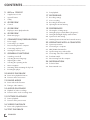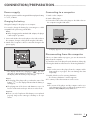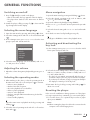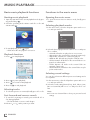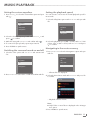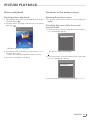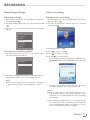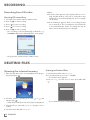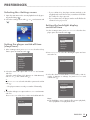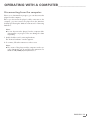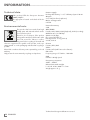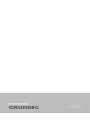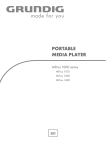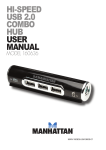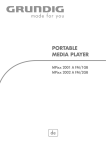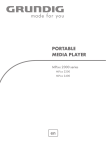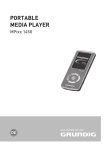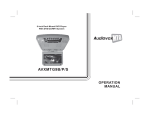Download Grundig MPIXX 1200
Transcript
PORTABLE MEDIA PLAYER MPixx 1200 SP EN CONTENTS-------------------------------------------------------------------------------------------------------------------------------------------------------------------------------------------------------------3 MPixx 1200 SP 3 3 3 Supplied accessories Special features Safety 4 OVERVIEW 4 Controls 5 OVERVIEW 5 Displays in music playback mode 6 OVERVIEW 6 Main menu pages 7 CONNECTION/PREPARATION 7 7 7 8 8 Power supply Connecting to a computer Disconnecting from the computer Connecting earphones Inserting the memory card 9 GENERAL FUNCTIONS 9 9 9 9 9 9 9 Switching on and off Selecting the menu language Adjusting the volume Selecting the operating modes Menu navigation Activating and deactivating the key lock Resetting the player 10 MUSIC PLAYBACK 10 Basic music playback functions 10 Functions in the music menu 12 RADIO MODE 12 Basic radio mode functions 12 Tuning to radio stations... 14 AUDIO PLAYBACK 14 Playback of audio recordings 14 Functions in the audio recording menu 15 PICTURE PLAYBACK 15 Picture playback 15 Functions in the picture menu 16 VIDEO PLAYBACK 16 Basic video playback functions 16 TEXT PLAYBACK 2 ENGLISH 16 Text playback 17 RECORDING 17 17 18 18 Recording settings Voice recording Recording from FM radio Opening the internal memory 19 PREFERENCES 19 19 19 20 21 Selecting the »Setting« menu Setting the player switch-off time (sleep timer) Setting the backlight display switch-off time System tools and settings Switching between internal and external memory 22 OPERATING WITH A COMPUTER 22 22 22 22 22 22 23 System requirements Connecting to a computer MP3/WMA data transfers Synchronising music and text files Converting video files to MTV format Text data transfer Disconnecting from the computer 24 INFORMATION 24 Technical data 24 Environmental note MPixx 1200 SP-----------------------------------------------------------------------------------------------------------------------------------------------------------------------------------Supplied accessories 1Stereo earphones 2 USB cable 3 Brief instructions Note: ■■ The accessory components supplied can change. Special features MP3/WMA/AD PCM player, player for picture and video files, voice and text files, recording device, FM radio and USB removable disc in one. Safety ■ T his device is intended for the reproduction of music, picture, voice and text files and serves as a removable disc. Any other use is expressly prohibited. ■ Do not drop the device. Do not press on the TFT display. ■ Do not place the device near magnetic objects. ■ ake sure that the equipment is protected from moisture M (dripping or splashing water), sunlight and heat. ■ o not expose the batteries to extreme heat, caused for D example by direct sunlight, heaters or fire. ■ ■ E xcessive volume levels when using headphones or earphones can damage your hearing. ever open the device casing. No warranty claims are acN cepted for damage caused by improper handling. Note: ■■ Do not use the player if you are a motorist, cyclist or pedestrian etc. in traffic. This impairs road safety. ENGLISH 3 OVERVIEW-----------------------------------------------------------------------------------------------------------------------------------------------------------------------------------------------------------Controls 1 FUNC 5 2 3 6 4 7 10 8 9 11 12 MICIntegrated microphone for voice recor- 2 RESET 3 8/7Switches the player on and off. 4 5 dings. Resets the player. In playback mode: selects the next track; press and hold down: starts the forward search. In the menus: to navigate to the right. 9 V 1 13 Starts voice and FM radio recordings. Ends playback, ends recording. 10 + Micro SDHC lot for inserting a Micro SD memory S card. 11 FUNC F or calling up the relevant submenus; to leave the submenus. 1.8” LC display (128 x 160 pixels). 6 7 In playback mode: starts and pauses playback. Opens the main menu. In the main menu: confirms selected operating modes. Λ In playback mode: selects the previous track. Press and hold down: starts the reverse search. In the main menu: selects the previous menu item. In the menus: to navigate to the left. 8 4 ENGLISH – In playback mode: increases the volume. In menu mode: moves the cursor upwards. In playback mode: decreases the volume. In menu mode: moves the cursor down. 12 USBUSB socket for connecting the player to 13 0 the computer or standard USB charger using a USB cable. onnecting socket for the stereo earC phones. OVERVIEW-----------------------------------------------------------------------------------------------------------------------------------------------------------------------------------------------------------Displays in music playback mode 1 8 2 9 3 4 5 6 7 10 11 12 13 14 15 1 Playback mode (Normal, Repeat One, Repeat All, Random All, Folder Normal, Folder Repeat or Folder Random). 2 Volume display. 3 Track name, ID3 tag information, song lyrics. 4 Level display. 5 Bit rate. 6 Sampling 7 Elapsed 8 Button frequency. playing time of the track. lock on. 9 Battery status display (» Ä «: the battery is low). 10 File format. 11 Current sound setting, e.g. classical. 12 Current track number, total number of tracks. 13 Current operating mode, i.e. music. 14 Operating status (playback e, pause II, standby 7 or recording •). 15 Overall playing time of track. ENGLISH 5 OVERVIEW-----------------------------------------------------------------------------------------------------------------------------------------------------------------------------------------------------------Main menu pages Music Radio 1 Movie 2 Delete 5 6 Music – music playback. 2 Radio – FM radio reception. 3 Record – playback of recorded files. 4 Photo – picture playback. 5 Movie – video playback. 6 elete – navigate within internal memory, delete D files. 7 Settings. 8 Text – text file playback. ENGLISH 3 Settings 1 6 Photo Record 4 Text 7 8 CONNECTION/PREPARATION-----------------------------------------------------------------------------------------------------Power supply Connecting to a computer The player operates with the integrated lithium-polymer battery 1 x 3.7 V, 310 mA. 1Switch on the computer. Charging the battery Charge the battery for the player on a computer. 2Switch off the player. 3Connect the USB socket on the player to the USB socket on the computer using the USB cable. You can also charge the battery by connecting it to a USBcompatible hi-fi system using a USB cable. Note: ■■ When charging with a standard USB adapter, the player is still ready for operation. 1Connect the USB socket on the player to the USB socket on the computer, charger or hi-fi system using the USB cable. 2Switch on the computer or hi-fi or connect the charger to the power supply. –A display appears as soon as the connection is made. Disconnecting from the computer If there is no data transfer in progress, you can disconnect the player from the computer. You must first remove the player from the Windows desktop by following the Windows instructions for “Removing hardware”. –The display indicates the charging procedure. The charging time is approximately four hours. »P« appears in the display when the battery is fully charged. Notes: ■■ The display of the player tells you about the state of the battery. » Ä « in the display indicates that the battery is running low. ■■ The playing time of the device with batteries is up to 16 hours in audio mode and up to 4 hours in video mode. Note: ■■ Do not disconnect the player from the computer while data transfer is in progress. This can damage the data irreparably. 1 Double click the icon for removing hardware. –The “Remove hardware” window appears. 2To continue, follow the instructions on the screen. Note: ■■ The circuits of the player and the computer can be seriously damaged if you do not follow the instructions for Windows ME/2000/XP/Vista/Windows 7. Caution: ■■ There is a risk of explosion if the battery is not replaced properly. Only use the same type of battery or an equivalent. ENGLISH 7 CONNECTION/PREPARATION-----------------------------------------------------------------------------------------------------Connecting earphones 1Plug the earphones into the »0« socket on the player. Note: ■■ The earphones must always be plugged in for radio mode, as the cable acts as the FM antenna. Caution: ■■ Prolonged listening at loud volumes with the earphones can damage your hearing. Inserting the memory card The player has a card slot for inserting a micro SDTMmemory card. This can provide you with up to 8 GB of additional storage capacity. 1Insert the memory card with the label facing upwards into the card slot until it latches into place. Notes: ■■ The memory card appears on the computer next to the player as an additional removable storage device. ■■ If you wish to playback the content of the memory card, you must first switch from internal to external memory under »Storage« in the »Settings« menu. Removing the memory card 1 Remove the memory card from the card slot by pressing the card inwards slightly until the latch is released. Then pull out the card. Notes: ■■ Do not remove the memory card if data is currently being exchanged with the computer. ■■ Do not remove the memory card if content from it is currently being played. Always switch off the player before removing the card. 8 ENGLISH GENERAL FUNCTIONS-----------------------------------------------------------------------------------------------------------------------------------------------Menu navigation Switching on and off 1 Press »8/7« briefly to switch on the player. 1 Open the main menu by pressing and holding » 2Switch the player off by pressing »8/7« down until the logo disappears from the display. V Λ V 3 In the »Settings« menu, press »+« or »–« to select the »Language« option and activate with » «. Settings 7 Sleep Timer 7 Display 7 Record 7 Sys Tools V Λ Λ 6 Go back one menu level by briefly pressing » «; or Briefly press »FUNC« to return to the playback menu. Activating and deactivating the key lock 1 In the »Settings« menu, press »+« or »–« to select the »Hold Time« option and open with » «. Hold Time 7 Storage Settings Sleep Timer 7 V 4 Select the menu language (12 are available) with »+« or »–« and press » « to confirm. Adjusting the volume 1Adjust the volume during music playback by pressing »+« or »–«. Selecting the operating modes V 1 After switching on the device, select the operating mode in the main menu with » « or » « and press » « to activate. – »Music«: music playback. – »Radio«: FM radio reception. – »Record«: playback of recorded files. – »Photo«: picture playback. – »Movie«: video playback. – »Delete«: navigate within internal memory, delete files. – »Settings«. – »Text«: text file playback; or Open the main menu in playback mode by pressing and holding » «. V Λ 2 Select the desired operating mode with » « or » « and activate with » «. 7 Language 7 Display 7 Record 7 Sys Tools 7 Hold Time 7 Storage 2 Select the desired starting time for the key lock (»10 Sec«, »30 Sec«, »1 Min«, »3 Min«, »5 Min« or »Off«) with »+« or »–« and confirm with » «. –The key lock is activated automatically after the time selected has elapsed, if no key is pressed in the meantime. –If you then press a button, a large icon appears briefly in the display to remind you of the key lock. V 7 Λ 4 Press »+« or »–« to select the desired option and open with » «. V Language 3 Open the submenu by briefly pressing »FUNC«. V « down. 2 Select the »Settings« menu with » « or » « and activate with » «. 7 2 Select the desired operating mode, such as »Music«, with » « or » « and activate with » «. 5 Select the desired setting with »+« or »–« and confirm with » «. Selecting the menu language 1 Open the main menu by pressing and holding » « down. V – After a short while, the logo appears in the LC display. –The player then switches to the main menu in »Music« mode. 3 Deactivate the key lock by pressing and holding » about one second. « for Resetting the player In the event of a malfunction during operation or if the player no longer responds to key commands, you can reset the player. 1 To reset the device, use a pointed object such as a paper clip to press »RESET«. Note: ■■ When resetting, the player should not be connected to the computer or the USB charging device. ENGLISH 9 MUSIC PLAYBACK---------------------------------------------------------------------------------------------------------------------------------------------------------------------Functions in the music menu Starting music playback Opening the music menu 1 Open the main menu in the current playback mode by pressing and holding » «. 1 To open the music menu in »Music« mode, briefly press »FUNC«. 2 Select the operating mode »Music« with » « or » « and activate with» «. Selecting playback modes V Λ Basic music playback functions 1 In the music menu, select the »Repeat« option with »+« or »–« and open with » « V Music Music Repeat 7 3 To start playback, press » « again. –All the music files are played in succession. Equalizer 7 3D 7 Play Rate 7 Navigation V 2 Select the desired playback mode with »+« or »–« and press » « to confirm: –»Normal«: all tracks are played once in succession. –»Repeat One«: the current track is repeated continuously. –»Repeat All«: all tracks are continuously played. –»Random All«: all tracks are played in random order. –»Folder Normal«: all the files in the current folder are repeated one after another. –»Folder Repeat«: all tracks in the current folder are repeated continuously. –»Folder Random«: all tracks in the current folder are played in random order. Playback functions 1 Press » 7 « to start playback. Selecting sound settings You can choose between different preset sound settings and a user equalizer. « to pause playback. 3 Press » « to resume normal playback. 1 In the music menu, select the »Equalizer« option with »+« or »–« and open with » «. V 2 Press » 2 Select the sound setting (Normal, Pop, Rock, Classic, Jazz, Bass or Custom EQ) with »+« or »–« and press » « to confirm. V 4 Press »8/7« to end playback. Selecting tracks V Λ 1To select the previous or next track, briefly press » « or » «. Fast forward and reverse search V Λ 1 To search for a passage in a track, press and hold » « or » « during p layback. –The fast forward or reverse search begins. 10 ENGLISH V Λ 2 Release » « or » « at the position you want. Note: ■■ You can use »Custom EQ« to select your personal sound settings. MUSIC PLAYBACK---------------------------------------------------------------------------------------------------------------------------------------------------------------------Setting the playback speed 1 Press »+« or »–« to select the »Custom EQ« option and open with » «. You can increase or decrease the normal playback speed for music tracks. V Setting the custom equalizer 1 Select the »Play Rate« option with »+« or »–« and open with » «. V Music Repeat 7 7 Equalizer 7 3D 7 7 Play Rate 7 Navigation Equalizer 7 7 3D 7 Play Rate 7 Navigation Music Repeat 2 Select the desired frequency band with »+« or »–« and press » « to confirm. «. V 4 To set more frequency bands, repeat steps 2 and 3. 2 Select the playback speed (100 = normal, 105% or 110% = faster, 95% or 90% = slower) with »+« or »–« and press » « to confirm. 5 Press »FUNC« to quit the menu. Switching the surround sound on and off V 1 Select the »3D« option with »+« or »–« and activate with » «. Music 7 Repeat Navigating in the music memory 1 Press »+« or »–« to select the »Navigation« option and open with » «. V 3 Make the setting with »+« or »–« and confirm with » Music Repeat 7 7 Equalizer 7 Equalizer 7 3D 7 3D 7 Play Rate 7 Play Rate 7 Navigation 7 Navigation 2 Select the desired music track with »+« or »–« and press » « to confirm. V V 2 Press »+« or »–« to select »On« or »Off« and confirm with » «. – All music files are displayed. Musik – Playback of the track starts. Note: ■■ Only folders or music files are displayed in the »Navigation« option. 3 Press »FUNC« to quit the menu. ENGLISH 11 RADIO MODE------------------------------------------------------------------------------------------------------------------------------------------Basic radio mode functions Tuning to radio stations... The earphones must always be plugged in for radio mode, as the cable acts as the FM antenna. ... manually The player must be in manual tuning mode. Radio V or Start the search by pressing » « or » « until »Searching ...« appears in the display. V V 2 Select the »Radio« operating mode with » « or » « and activate with » «. Λ 1 Open the main menu in the current playback mode by pressing and holding » «. Λ 1 To set the frequency you want, press » « or » « as often as necessary. – The frequency changes in steps of 100 kHz; Λ Selecting the radio input source –The search stops when a station with a strong signal is found. ... s toring with the automatic station search (Auto Scan) 1 Open the FM menu by briefly pressing »FUNC«. V 2 Select the »Auto Scan« option with »+« or »–« and activate with » «. Radio Saving Note: ■■ When the player is used in radio mode for the first time, it performs an automatic station search and stores all available FM stations on presets (up to 30). Please wait until the search is finished. The station stored at preset position 01 (CH 01) is played. Switching between manual and preset mode In radio operation, the player has two operating modes: Manual tuning and preset mode, i.e. stored radio stations. A “preset” is a radio station which is saved on a button. 1 To switch between manual and preset mode, briefly press » « –Display: the frequency, or the frequency plus the preset number, e.g. »CH 01«. 7 7 Delete 7 Auto Scan –The automatic station search begins and saves up to 30 stations with the best reception as presets. Storing radio stations manually The player must be in manual tuning mode. 1 Tune in to the station you want. 2 Open the FM menu by briefly pressing »FUNC«. V 3 Press »+« or »–« to select the »Saving« option and activate with » «. Radio Saving 7 7 Delete 7 Auto Scan –The current radio station is saved on the next preset. The player switches to preset mode and the occupied preset, »CH 15« for example, is displayed. 12 ENGLISH RADIO MODE------------------------------------------------------------------------------------------------------------------------------------------Opening presets Preset mode must be activated. The display shows the current preset number. V Λ 1 To select the desired preset, press » « or » « as often as necessary. Deleting individual presets Preset mode must be activated. 1 Open the FM menu by briefly pressing »FUNC«. V 2 Press »+« or »–« to select the »Delete« option and activate with » «. Radio Saving 7 7 Delete 7 Auto Scan –The »Delete« window appears. The frequency and the current preset will be displayed. Radio 3 Select the desired preset by pressing »+« or »–« as often as necessary. V 4 Confirm deletion with » « to confirm the entry. –The radio station saved on the selected preset is deleted, and the ones behind it all move forward by one preset. ENGLISH 13 AUDIO PLAYBACK- ---------------------------------------------------------------------------------------------------------------------Playback of audio recordings Functions in the audio recording menu Starting playback 1 Open the main menu in the current playback mode by pressing and holding » «. Record Opening the recording menu 1 To open the menu when playing back a recording, briefly press »FUNC«. Selecting playback modes See the description of the music menu on page 10. Selecting sound settings See the description of the music menu on page 10. Setting the custom equalizer V Λ 2 Select the »Record« operating mode with » « or » « and activate with » «. 3 Press » « to start playback. –All the available recordings (voice and FM recordings) are played in succession. Playback functions 1 Press » « to start playback. See the description of the music menu on page 11. Switching the surround sound on and off See the description of the music menu on page 11. Setting the playback speed See the description of the music menu on page 11. Navigating in the recording memory See the description of the music menu on page 11. 2 Press » « to pause playback. 3 Press » « to resume normal playback. 4 Press »8/7« to end playback. 14 ENGLISH PICTURE PLAYBACK------------------------------------------------------------------------------------------------------------------Picture playback Functions in the picture menu Starting picture playback Opening the picture menu 1 Open the main menu in the current playback mode by pressing and holding » «. 1 To open the picture menu in »Photo« mode, briefly press »FUNC«. V Λ 2 Select the »Photo« operating mode with » « or » « and activate with » «. 1 In the picture menu, select the »Slide Show« option with »+« or »–« and activate with » «. V Photo Switching between slide show and manual mode Photo Slide Show 7 7 Manual Scan – All folders and files are displayed. Λ 4 Press » « to switch back to the file list. – The slide show starts automatically; or 1 In the picture menu, select the »Manual Scan« option with »+« or »–« and acti vate with » «. V V 3 Select the photo file or the folder you want with »+« or »–« and press » « to open. – A slide show starts, starting with the picture selected. Photo Slide Show 7 7 Manual Scan 2 Select the previous or next picture by pressing »+« or »–«. ENGLISH 15 VIDEO PLAYBACK----------------------------------------------------------------------------------------------------------------------------------------------------------------------- Starting video playback 1 Open the main menu in the current playback mode by pressing and holding » «. V Λ 2 Select the »Movie« operating mode with » « or » « and activate with » «. Movie 1 Press » « to pause playback. 2 Press » « to resume normal playback. 3 Press »8/7« to end playback. Selecting video files 1To select the previous or next video file, briefly press » « or » «. Λ The player supports video files in MTV format. Playback functions V Basic video playback functions Fast forward and reverse search V Λ V Λ 1 To search for a passage in a video file, press and hold » « or » « during playback. –The fast forward or reverse search begins. Release » « or » « at the position you want. –The video files in the video folder are displayed. 3 Select the desired video track with »+« or »–«. V 4 Press » « to start playback. TEXT PLAYBACK--------------------------------------------------------------------------------------------------------------------------------------------------------------------------------3 Press »+« or »–« to select the desired text file and open with » «. Starting text playback 4 Press »+« or »–« to move to the previous or next line. 1 Open the main menu in the current playback mode by pressing and holding » «. 5 Press » « or » « to move to the previous or next page. Text – The file list appears. 16 ENGLISH V Λ 2 Select the »Text« operating mode with » « or » « and activate with » «. V Λ V Text playback 6 To return to the file list press »8/7«. RECORDING------------------------------------------------------------------------------------------------------------------------------------------------ 1 Open the main menu in the current playback mode by pressing and holding » «. 1 Open the main menu in the current playback mode by pressing and holding » «. 2 Select the »Settings« menu with » « or » « and activate with » «. 2 Select the operating mode »Record« with » « or » « and activate with » «. 3 Press »+« or »–« to select the »Record« option and activate with » «. V Starting voice recording Λ Selecting settings V Voice recording Λ Recording settings V Record Settings Sleep Timer 7 7 Language 7 Display 7 Record 7 Sys Tools 7 Hold Time 7 Storage 3 Start playback with »8/7«. 4 Press » « to pause recording. 1 In the »Record« menu, press »+« or »–« to select the »Quality« option and activate with » «. 5 Press » « to resume recording. V Setting the recording quality Settings 7 Quality 7 Long Time 7 Normal Quality 7 High Quality 6 Press »8/7« to end recording. –The recording is saved automatically as WAV file, e.g. MIC000001.WAV in the MICIN.DIR folder on the player. V 2 Select the recording quality (»Long Time«, »Normal Quality« or » High Quality«) with »+« or »–« and confirm with » «. Note: ■■ The lower the quality, the less memory the recording requires. At the same time, the recording time is longer. –The player then switches to »Record« mode. The saved recording is d isplayed and can be played back. Notes: ■■ If »Device Full« appears in the display while it is recording, the flash memory is full. The recording then stops and the file is saved automatically. No more recordings can be made. ■■ If »Low Battery!« appears while it is recording, the battery is running low. The recording then stops and the file is saved automatically. Further recordings can only be made once the battery has been recharged. ENGLISH 17 RECORDING-----------------------------------------------------------------------------------------------------------------------------------------------Recording from FM radio Notes: ■■ If »Device Full« appears in the display while it is recording, the flash memory is full. The recording then stops and the file is saved automatically. No more recordings can be made. Starting FM recording 1 Select the desired radio station in »Radio« mode. 2 Press »8/7« to start recording. 3 Press » « to pause recording. 4 Press » « to resume recording. ■■ If 5 Press »8/7« to end recording. –The recording is saved automatically as WAV file, e.g. FM000001.WAV in the FMIN.DIR folder on the player. »Low Battery!« appears while it is recording, the battery is running low. The recording then stops and the file is saved automatically. Further recordings can only be made once the battery has been recharged. –The player then switches back to »Radio« mode. DELETING FILES-----------------------------------------------------------------------------------------------------------------------------------Opening the internal memory Erasing individual files Delete 1 Select the desired file with »+« or »–«. 2 To select the function, press » « or »FUNC«. – The »Delete« menu appears. V 1 Open the main menu in the current playback mode by pressing and holding » «. V 3 Press »+« or »–« to select »Yes« or »No« and confirm with » «. Delete Delete 7 V 3 Select the file you want with »+« or »–« and press » « to confirm. 4 Select the desired file with »+« or »–«. 18 ENGLISH No 7 Yes V Λ 2 Select the »Delete« operating mode with » « or » « and activate with » «. –All the folders and files stored on the player aredisplayed. 7 – If you confirm »Yes«, the selected file is deleted. PREFERENCES----------------------------------------------------------------------------------------------------------------------------------------------------------------------------------------------Selecting the »Setting« menu 1 Open the main menu in the current playback mode by pressing and holding » «. V Λ 2 Select the »Settings« menu with » « or » « and activate with » «. Settings –If you confirm »Yes«, the player remains switched on during playback. In all other modes, it switches itself off after the set time if no key is pressed. –If you confirm »No«, the player switches itself off after the set time if no key is pressed. Setting the backlight display switch-off time 1 In the »Settings« menu, press »+« or »–« to select the »Display« option and activate with » «. Settings Sleep Timer 7 7 Language 7 Display Setting the player switch-off time (sleep timer) 7 Record 7 Sys Tools 7 Hold Time 1 In the »Settings« menu, press »+« or »–« to select the »Sleep Timer« option and activate with » «. 7 Storage Settings Display Language 7 Display 7 Record 7 Sys Tools 7 Hold Time 7 Storage 7 7 V V 2 Select the »Auto off« option with »+« or »–« and activate with » «. Select the switch-off time (»15 Minutes« to »120 Minutes«) with »+« or »–« and confirm with » «; or V Press »+« or »–« to select the »Disable« option and confirm with » «. – The player remains on until you switch it off manually; or 3 Select the desired switch-off time (»15 Seconds«, »30 Seconds«, »1 Minute« or »Always on«) with »+« or »–« and confirm with » «. Settings Backlight 7 7 15 Seconds 7 30 seconds 7 1 Minute 7 Always on V V 3 Select the »Always on« option with »+« or »–« and activate with » «. Press »+« or »–« to select »Yes« or »No« and confirm with » «. Backlight V 7 2 Press »+« or »–« to select the »Backlight« option and activate with » «. V Settings 7 Sleep Timer Settings Sleep Timer 7 7 Auto off 7 Always on Note: ■■ The backlight is never switched off in picture playback, video playback or text playback modes. ENGLISH 19 PREFERENCES----------------------------------------------------------------------------------------------------------------------------------------------------------------------------------------------System tools and settings Formatting the player 1 In the »Settings« menu, press »+« or »–« to select the »Sys Tools« option and activate with » «. 1 In the »Sys Tool« menu, press »+« or »–« to select the »Format« option and activate with » «. V Selecting the »Sys Tools« menu Before formatting, make a backup of all the data on the PC, as otherwise the data may be lost. Settings SysTool Settings Sleep Timer 7 7 7 Language 7 Delete 7 Display 7 Format 7 Record 7 Reset 7 Sys Tools 7 About 7 Hold Time 7 Delete All 7 Settings 2 Select the desired formatting (»Quick« or »Complete«) with »+« or »–« and confirm » «. V Deleting files V 1 In the »Sys Tool« menu, press »+« or »–« to select the »Delete« option and activate with » «. This function restores the default settings to the player. Settings SysTool 1 In the »Sys Tool« menu, press »+« or »–« to select the »Reset« option and activate with » «. Delete 7 Format 7 Reset 7 About 7 Delete All V 7 7 Resetting the player Settings SysTool 7 – All the folders and files stored on the player are displayed. Delete 7 Format 7 Reset 7 About 7 Delete All V 2 Select the file you want with »+« or »–« and press » « to confirm. 7 V 4 Press »+« or »–« to select »Yes« or »No« and confirm with » «. – If you confirm »Yes«, the selected file is deleted. 2 Press »+« or »–« to select »Yes« or »No« and confirm with » «. – If you confirm »Yes«, all the settings are deleted. V V 3 Select the desired file with »+« or »–« and confirm with » «; – The »Delete« menu appears. Displaying system information V 1 In the »Sys Tool« menu, press »+« or »–« to select the »About« option andopen with » «. Settings SysTool 7 7 Delete 7 Format 7 Reset 7 About 7 Delete All –You will see information on the firmware and the available memory space. 20 ENGLISH PREFERENCES----------------------------------------------------------------------------------------------------------------------------------------------------------------------------------------------- V 1 In the »Sys Tool« menu, press »+« or »–« to select the »Delete all« option and activate with » «. Settings SysTool Switching between internal and external memory 1 In the »Settings« menu, press »+« or »–« to select the »Storage« option and open with » «. V Deleting the contents of the internal memory Settings Sleep Timer 7 Delete 7 Format 7 Reset 7 About 7 Delete All V 2 Press »+« or »–« to select »Yes« or »No« and confirm with » «. – If you confirm »Yes«, all the saved files deleted. Note: ■■ If the player has been switched to external memory, i.e. memory card, this function applies to the memory card. 7 Language 7 Display 7 Record 7 Sys Tools 7 Hold Time 7 Storage 2 Press »+« or »–« to select »Internal« or »SD Card« and confirm with » «. V 7 7 Settings Storage 7 7 Internal 7 SD Card Notes: ■■ Make sure that a memory card has been inserted before you switch to the external memory. ■■ If you have switched to the external memory, all playback functions apply to the content of the memory card. »SD« appears in the display during music playback. ENGLISH 21 OPERATING WITH A COMPUTER-----------------------------------------------------------------------------------------System requirements Synchronising music and text files When connected to a computer, the player appears as a removable disk drive. This corresponds to the player’s flash memory. Your computer should meet the following requirements: –Windows 2000/ME/XP/Vista/Windows 7, Mac OS 10 or higher, Linux Kernel 2.6. – Microsoft DirectX 9.0 or higher – Microsoft Media Player 9.0 or higher – Integrated Codec pack* – CD-ROM drive 4x or higher – Pentium MMX 200 or higher – Minimum 120 MB free hard disk memory – USB port The player supports music files that have been synchronised with corresponding music text (LRC files). In this way you have the music playback via the earphones and simultaneously the synchronous text playback on the display. * Recommended Codec: K-Lite Mega Codec Pack (available at www.free-codecs.com or www.k-lite.tk). Note: ■■ The Codec pack supports conversion of video files. Connecting to a computer 1Switch on the computer. 2Switch off the player. 3Connect the USB socket on the player to the USB socket on the computer using the USB cable. –A display appears as soon as the connection is made. MP3/WMA data transfers 1Select the MP3/WMA files on your computer for copying. Notes: ■■ If you wish to create LRC files, use a program such as the freely-available Song Edit program. ■■ Make sure that the text and music files are in the same folder and that their names correspond to each other. If not, then the player cannot recognise the text file. Converting video files to MTV format The player only supports video files in MTV format. However, you can convert video files from other formats (AVI, RM, VOB, DAT, RMVB, MPG, MPEG, MP4,ASF, VMV, MKV) into MTV format using the “MTV Video Converter” transcoder software on the internal memory of the player or on www.grundig.com. 1 Copy the “Video Converter” program to your computer’s hard drive. 2 Start the program with »VideoConverter.exe«. 3 Click »Input Video« to select the files to be converted. –The player’s picture resolution is 128 x 160 pixels. »Advanced Setting« is fixed as the picture quality. 4 Select the video files from the File Explorer and open the file. 5 Click »Output Video« to select the target directory. 4Open a removable disk drive (e.g. H:) on your computer. 6 Click »Start Conversion« to start the conversion. –A progress bar shows the conversion status. Once this has finished, click on »Close«. You can now transfer the new MTV files to the player. 5Right-click the mouse to transfer the files onto the removable disk drive (e.g. H:). Text data transfer 2Highlight the files. 3Right-click and select »Copy«. Notes: ■■ Copy the music files directly into the main folder or synchronise music in a »Music« folder using Windows Media Player. 1 Select the text files on your computer for copying. ■■ Data (such as pdf, ppt, doc files) should be copied directly 4Right-click and select »Copy«. into the main folder or into a folder created separately. ■■ Recordings are saved as separate files in the MICIN.DIR and FMIN.DIR folders. Caution: ■■ DRM (Digital Rights Management)-protected files are not supported. 22 ENGLISH 2Open the text file by clicking »Start« / »Programs« / »Accessories« / »WordPad«. 3Save the text file with the extension .TXT. 5Open a removable disk drive (e.g. H:) on your computer. 6Right-click and transfer the files onto the removable disk drive (e.g. H: \txt\). OPERATING WITH A COMPUTER-----------------------------------------------------------------------------------------Disconnecting from the computer If there is no data transfer in progress, you can disconnect the player from the computer. Before you disconnect the player’s cable connection to the computer, you must remove the player from the Windows desktop by following the Windows instructions for “Removing hardware”. Note: ■■ Do not disconnect the player from the computer while data transfer is in progress. This can damage the data irreparably. 1 Double click the icon for removing hardware. The “Remove hardware” window appears. 2To continue, follow the instructions on the screen. Note: ■■ The circuits of the player and the computer can be seriously damaged if you do not follow the instructions for Windows ME/2000/XP/Vista/Windows 7. ENGLISH 23 INFORMATION------------------------------------------------------------------------------------------------------------------------------------------------------------------------------------Technical data This product fulfils the European directives 2004/108/EC. The type plate is located on the back of the device. Environmental note This product has been made from highquality parts and materials which can be re-used and recycled. Therefore, do not dispose of the product along with normal household waste at the end of its service life. Take it to a collection point for the recycling of electrical and electronic equipment. The symbol on the product, in the operating manual or on the packaging indicates that recycling is possible. Please find out about collection points operated by your local authority. Help protect the environment by recycling used products. Power supply Rechargeable battery: 1 x 3.7 V lithium polymer 310 mA Output 2 x 5 mW/32 Ohm (earphones) Noise voltage ratio ≥ 85 dB Internal memory 2 GB MP3/WMA Formats: MP3, WMA, WAV (playback), WAV (recording) MPEG bit rates: 16-320 kbps WMA: 64-192 kbps File system: FAT/FAT 32 ID3 tag-versions: V1 tag, V2 2.0, V2 3.0, V3 4.0 Picture Formats: JPEG, BMP Video Formats: MTV (with Transcoder software) FM radio Frequency range: 87.5 MHz ... 108 MHz USB USB PC: 2.0 High Speed Frequency response 20 Hz ... 20 kHz Dimensions and weight L x W x H: 41.0 x 40.0 x 11.5 mm Weight approx. 35 g Technical and design modifications reserved. 24 ENGLISH www.grundig.com 72011 904 6000 11/48